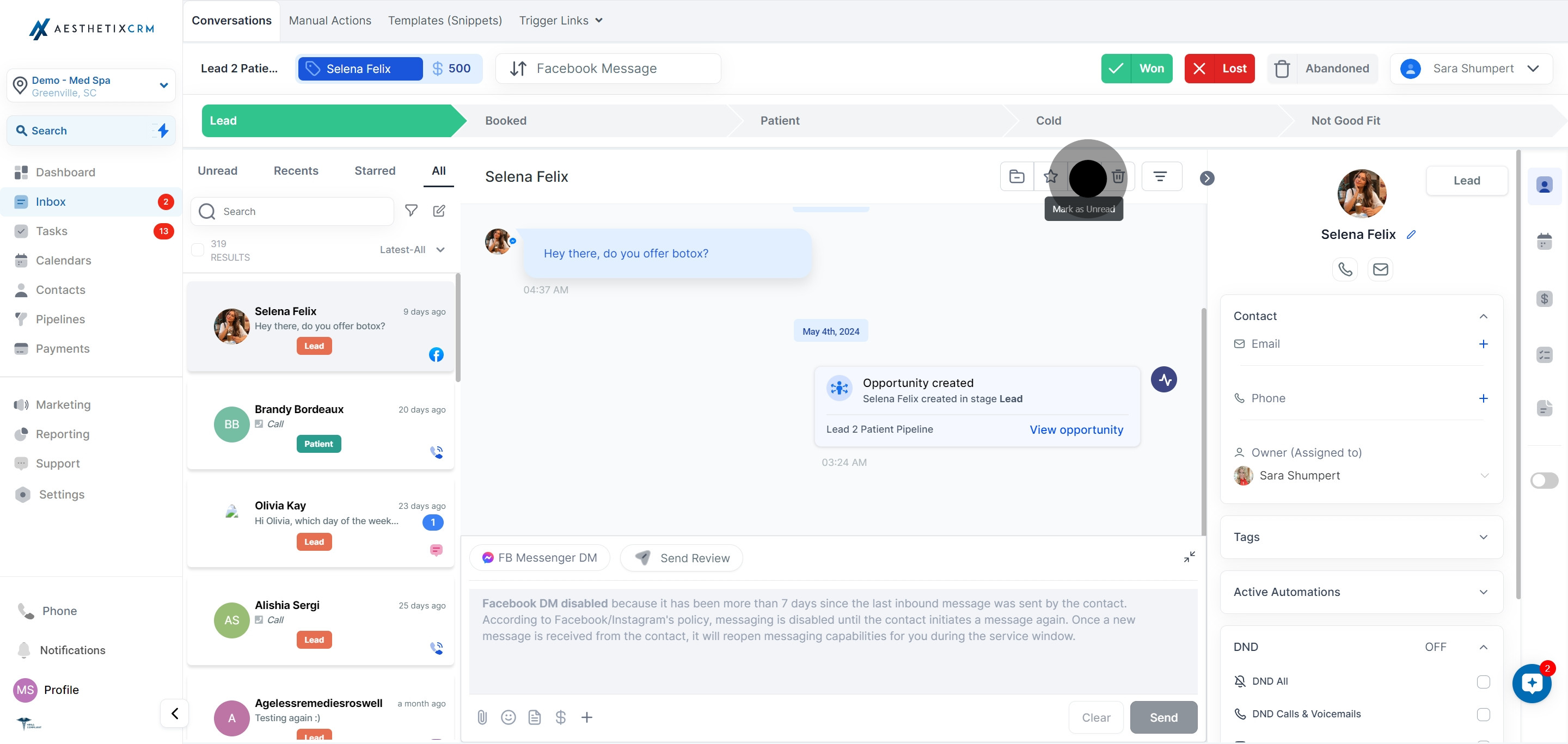1. Go ahead and open the Inbox area.
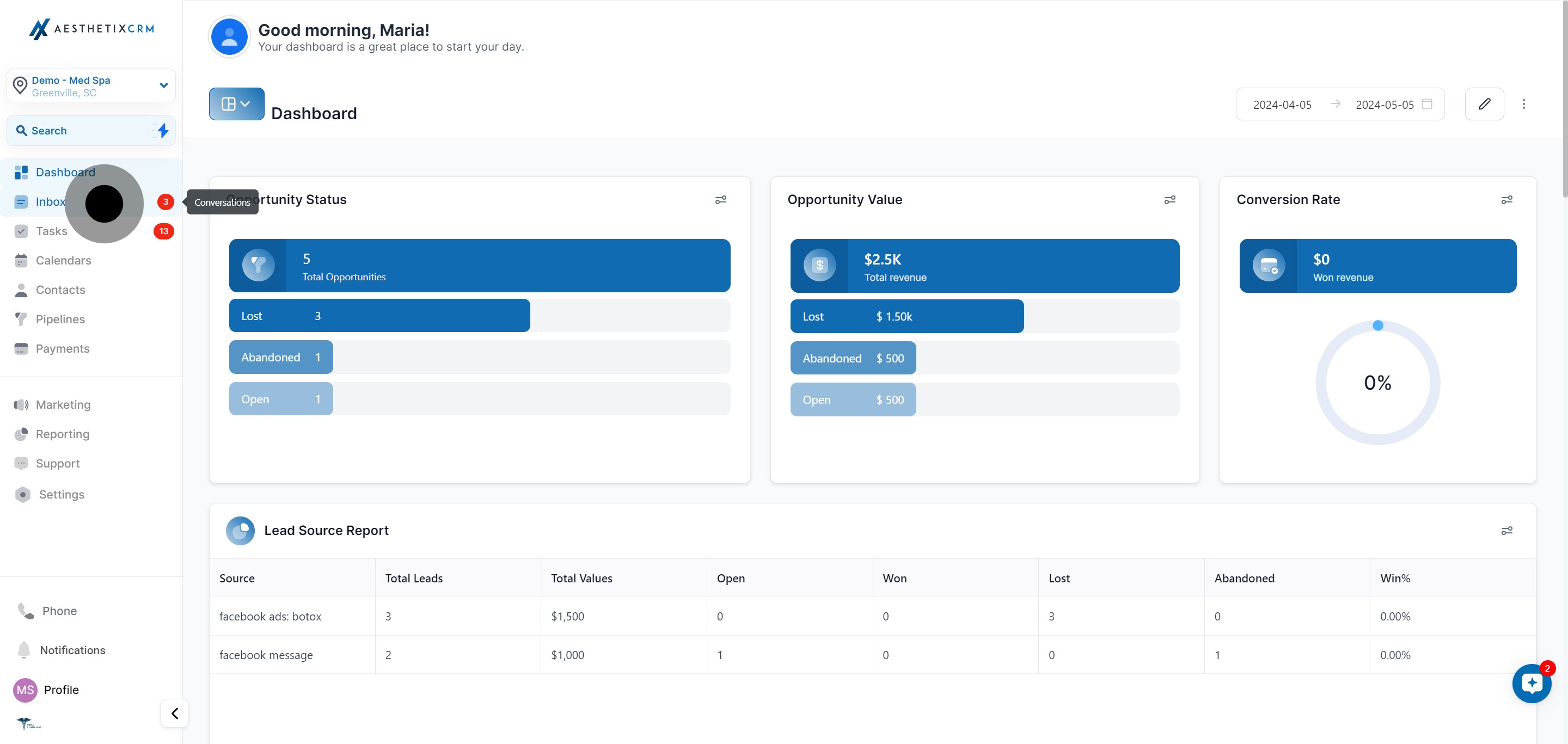
2. Next, it's time to choose the 'Message' option.
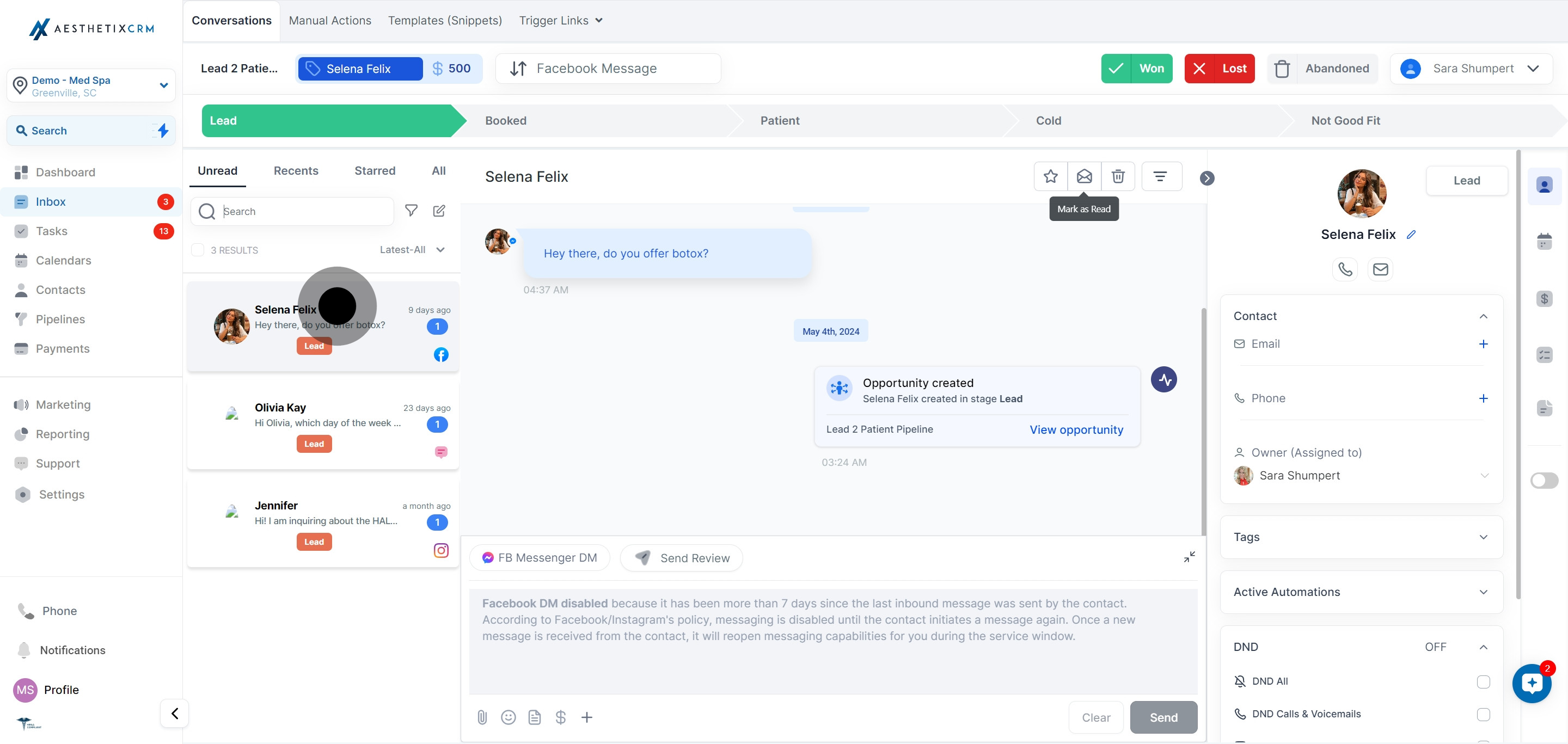
3. After that, please mark the selected message as 'Read'.
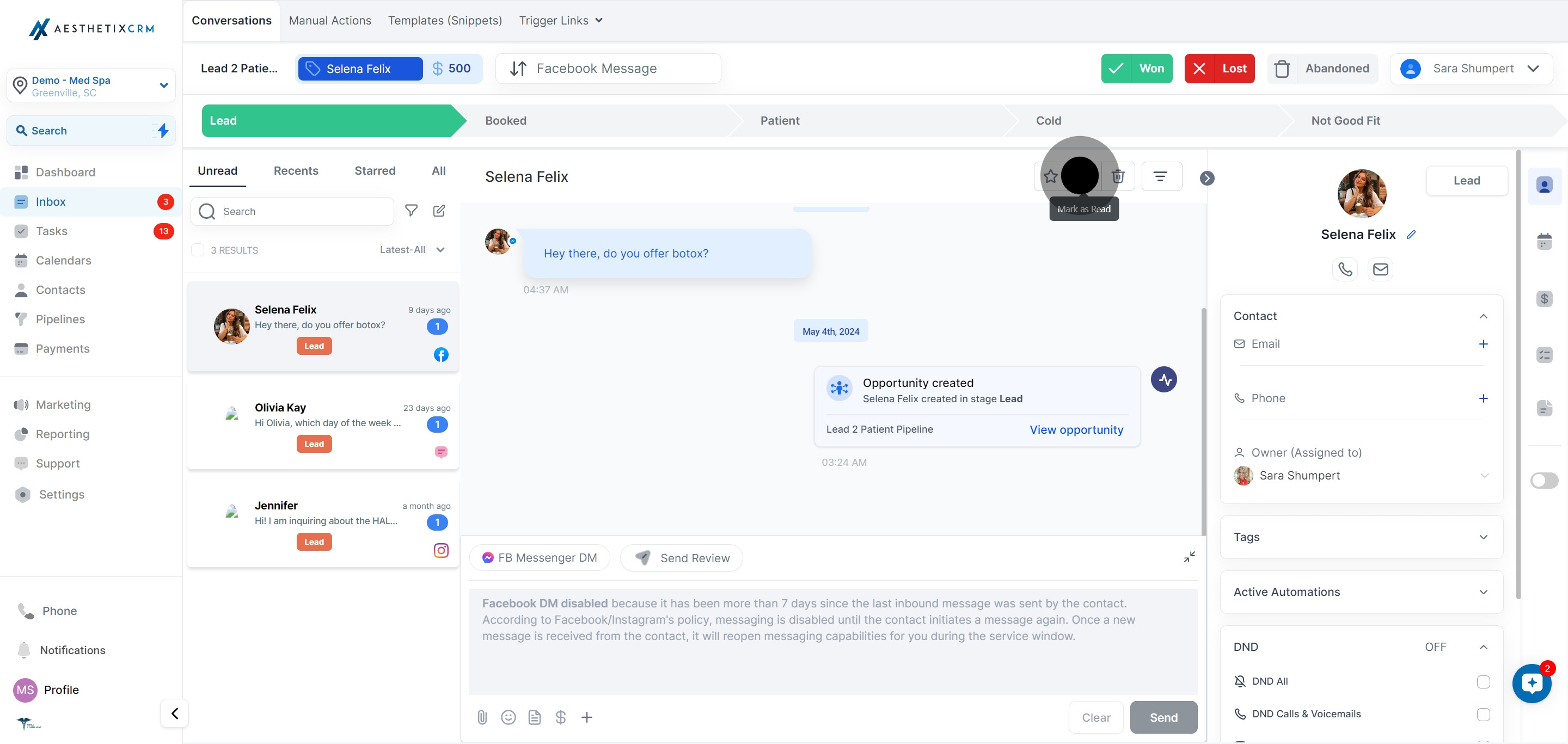
4. Now, switch to 'All' to view all your messages.
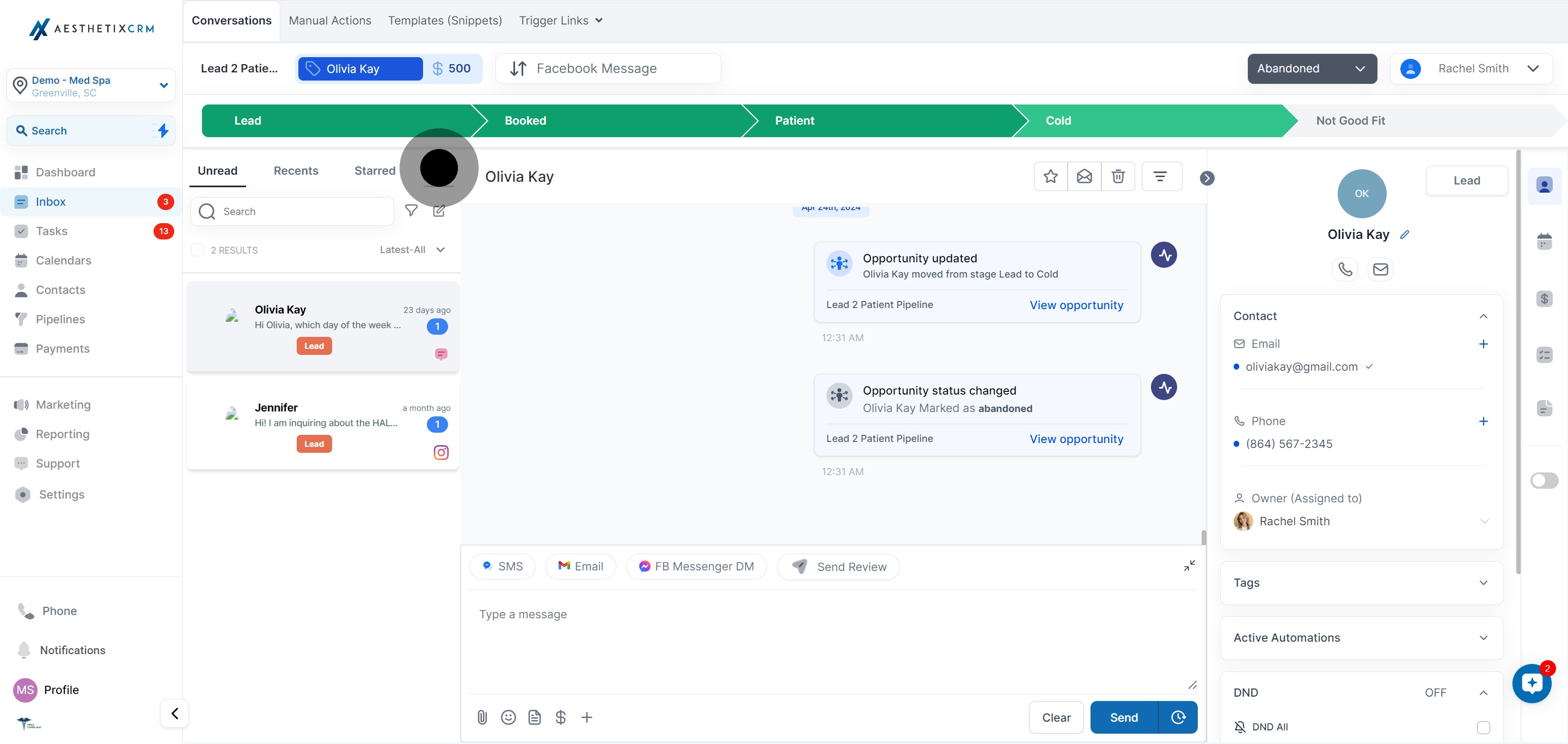
5. Lastly, click to change the message status to 'Unread'.