1. Navigate to the 'Inbox' tab.
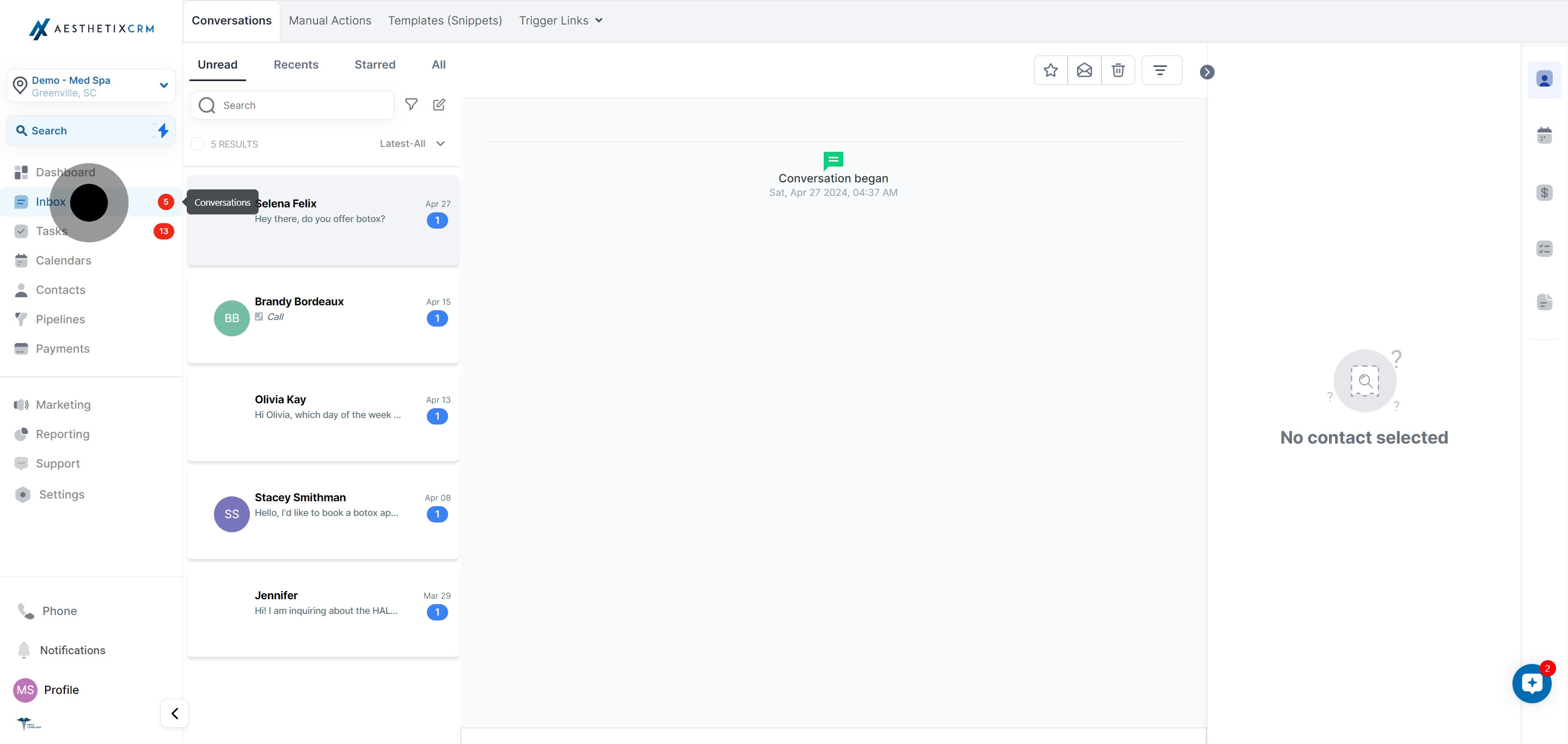
2. Choose a message that you are interested in.
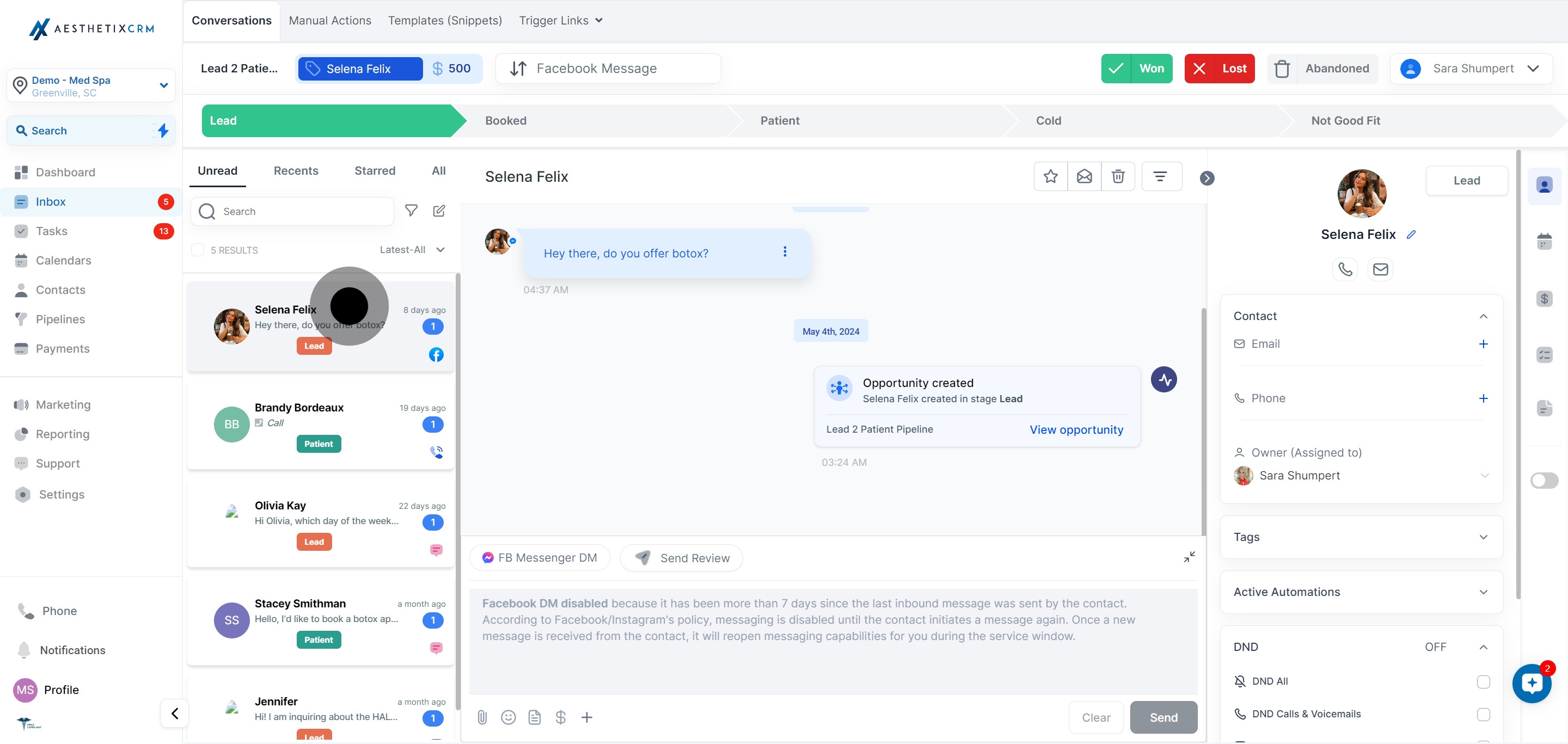
3. Click on the three dots icon on the side of the message.
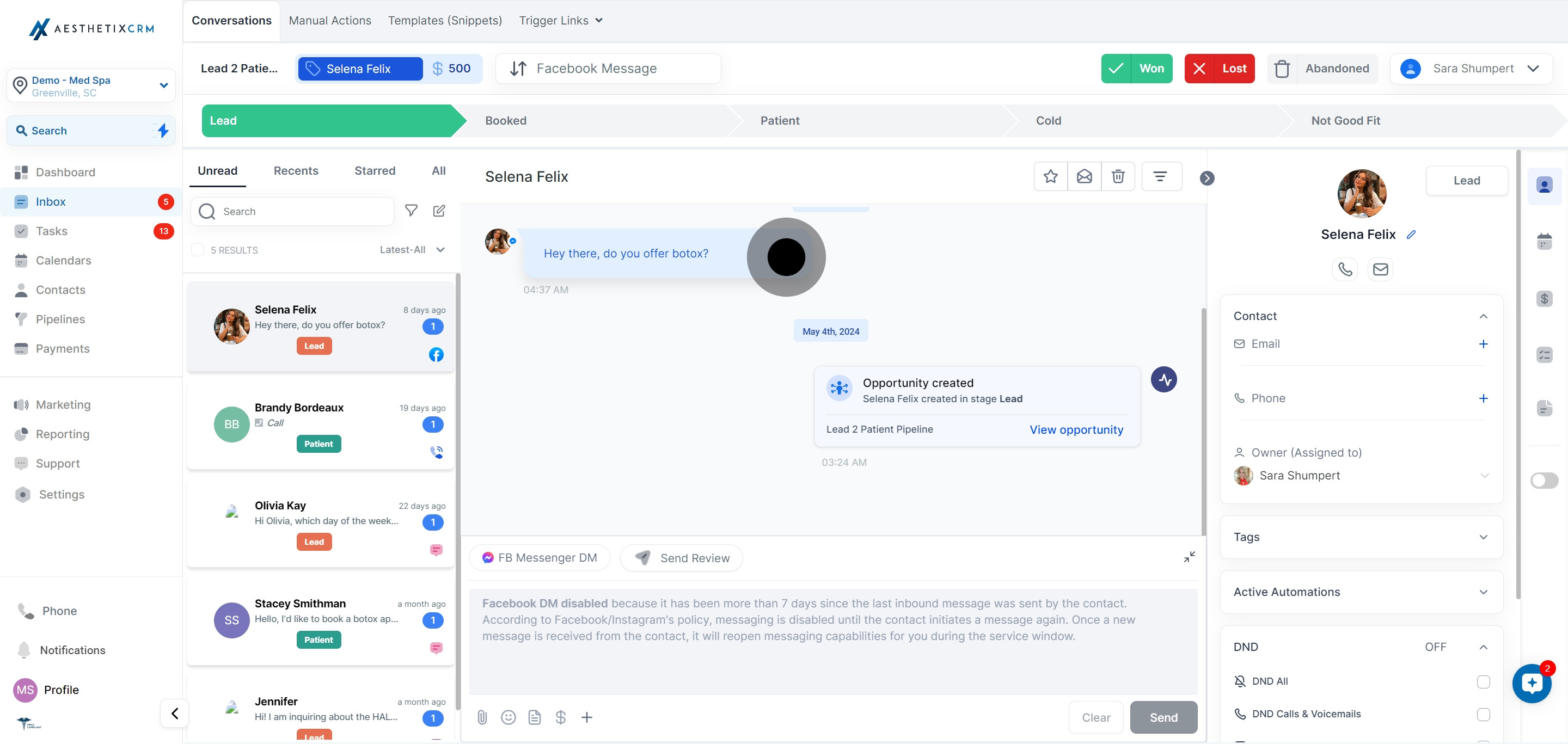
4. From the drop-down menu, select 'Details' option.
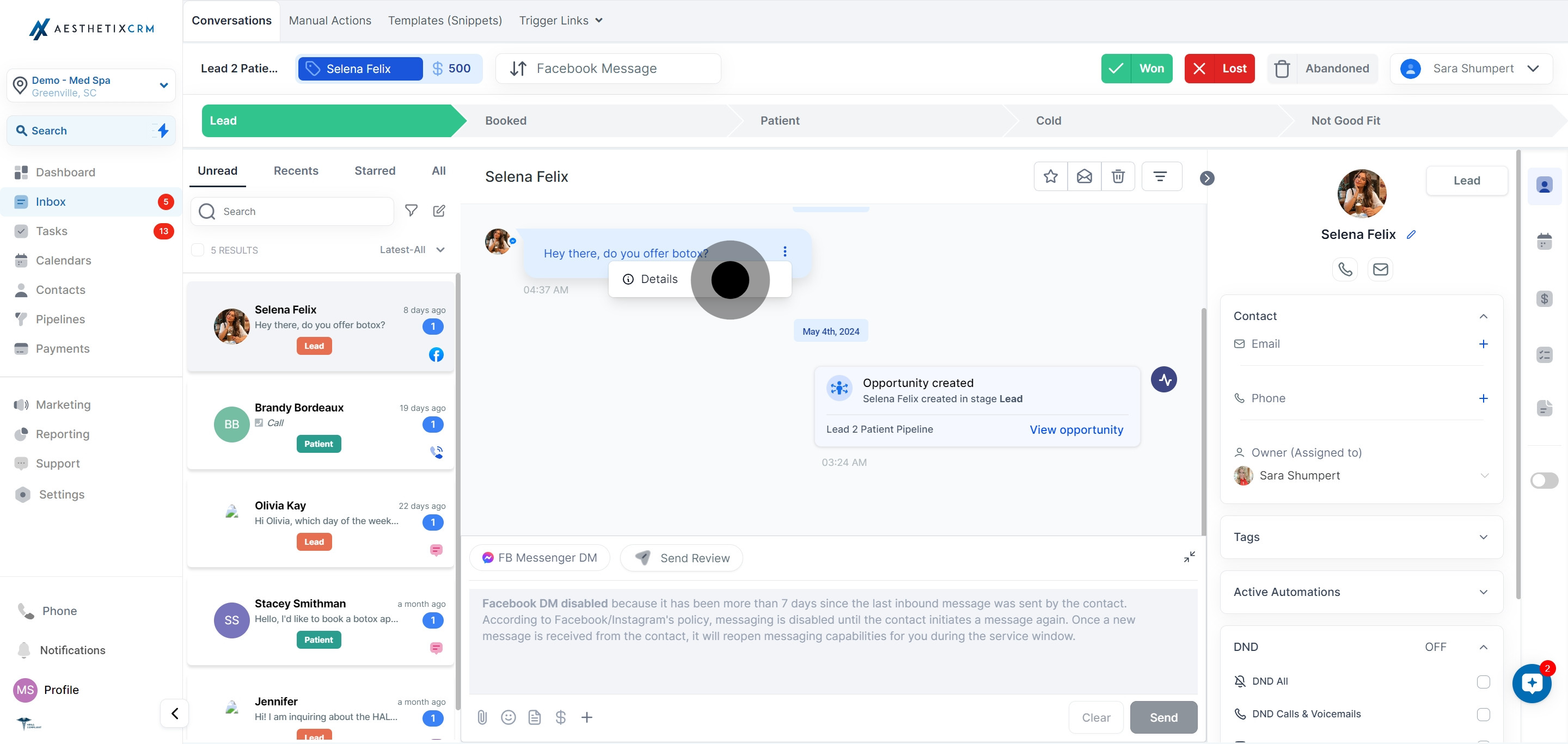
5. Review the detailed information provided in the popup window.
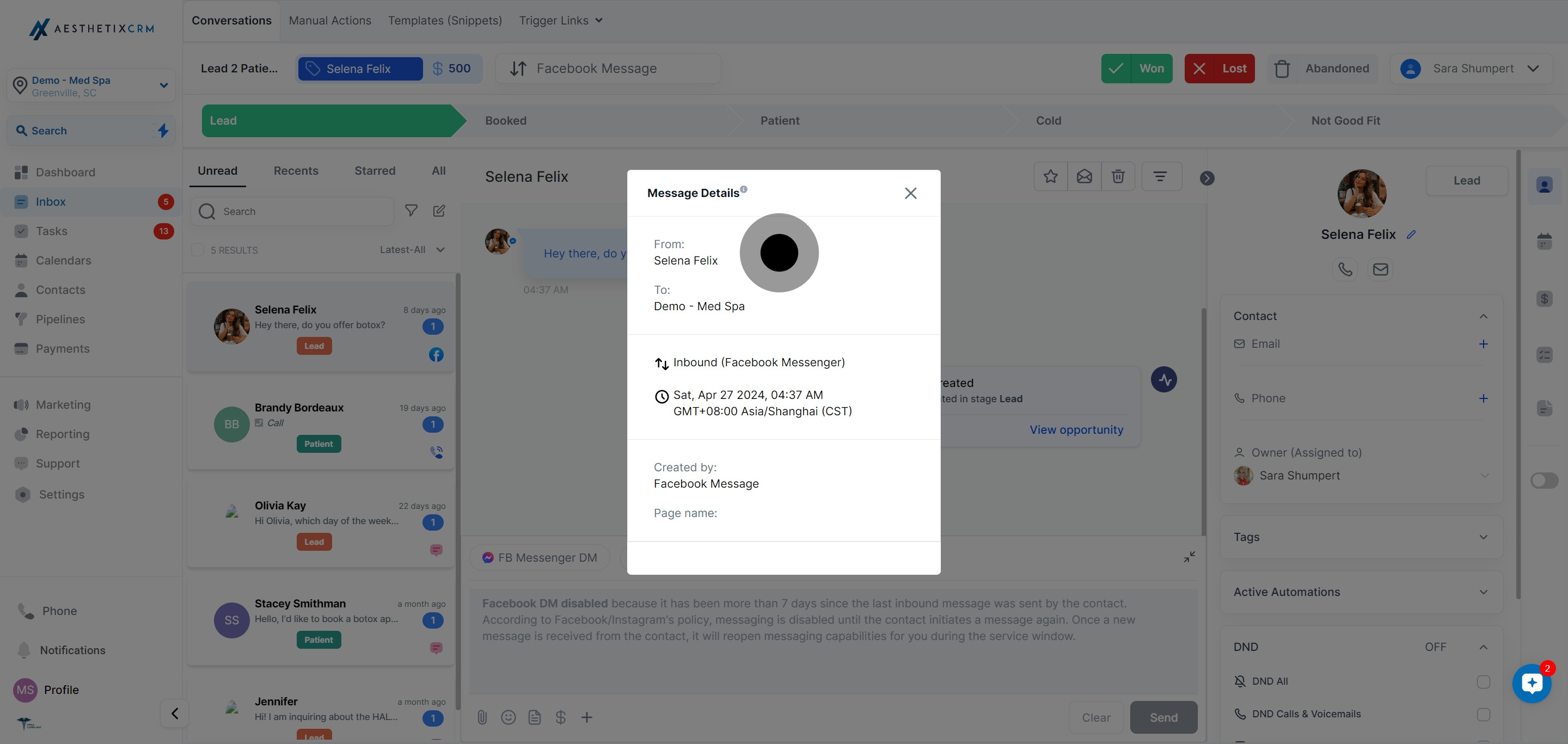
By using this feature, you can have better control over managing your conversations and gain a deeper understanding of where specific messages originate.
