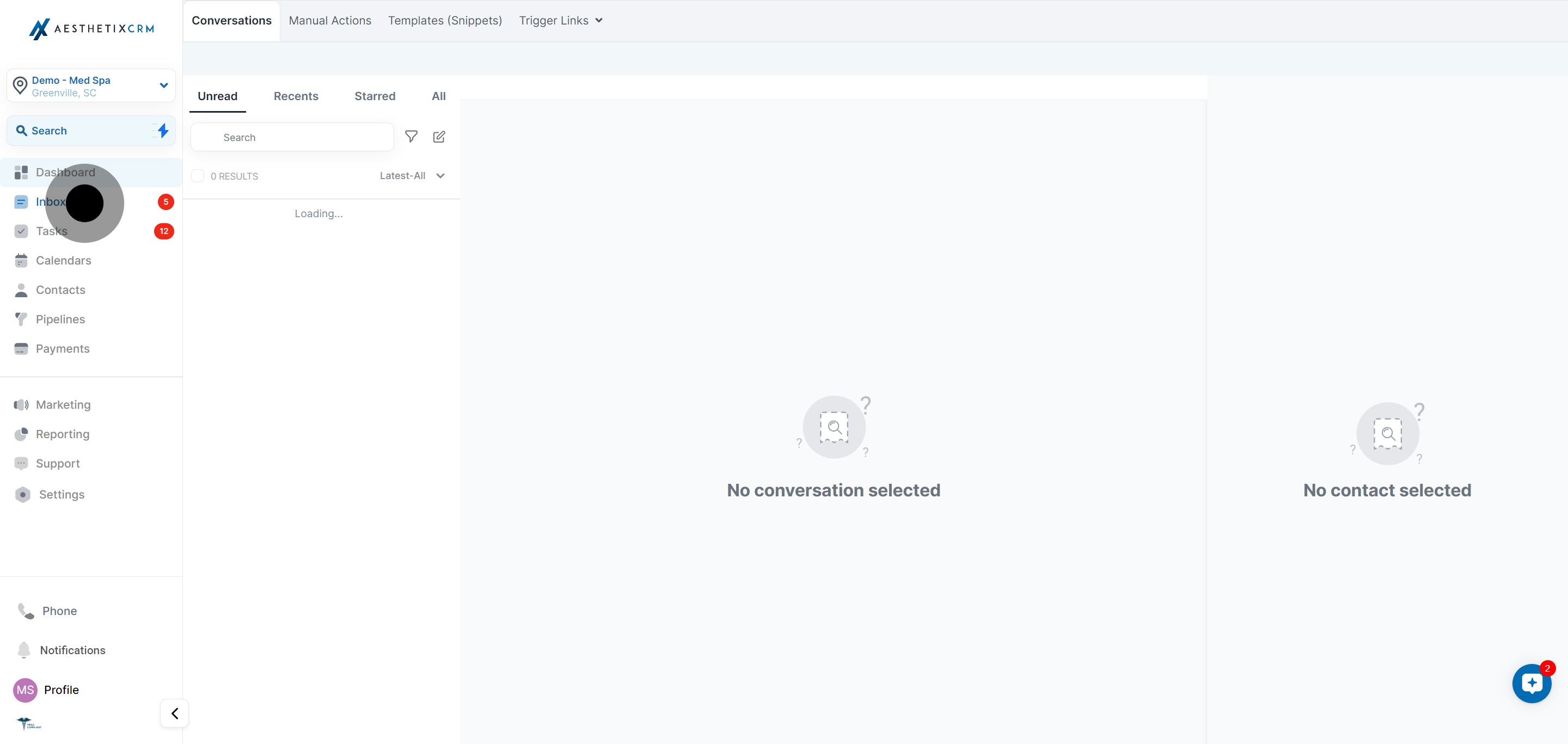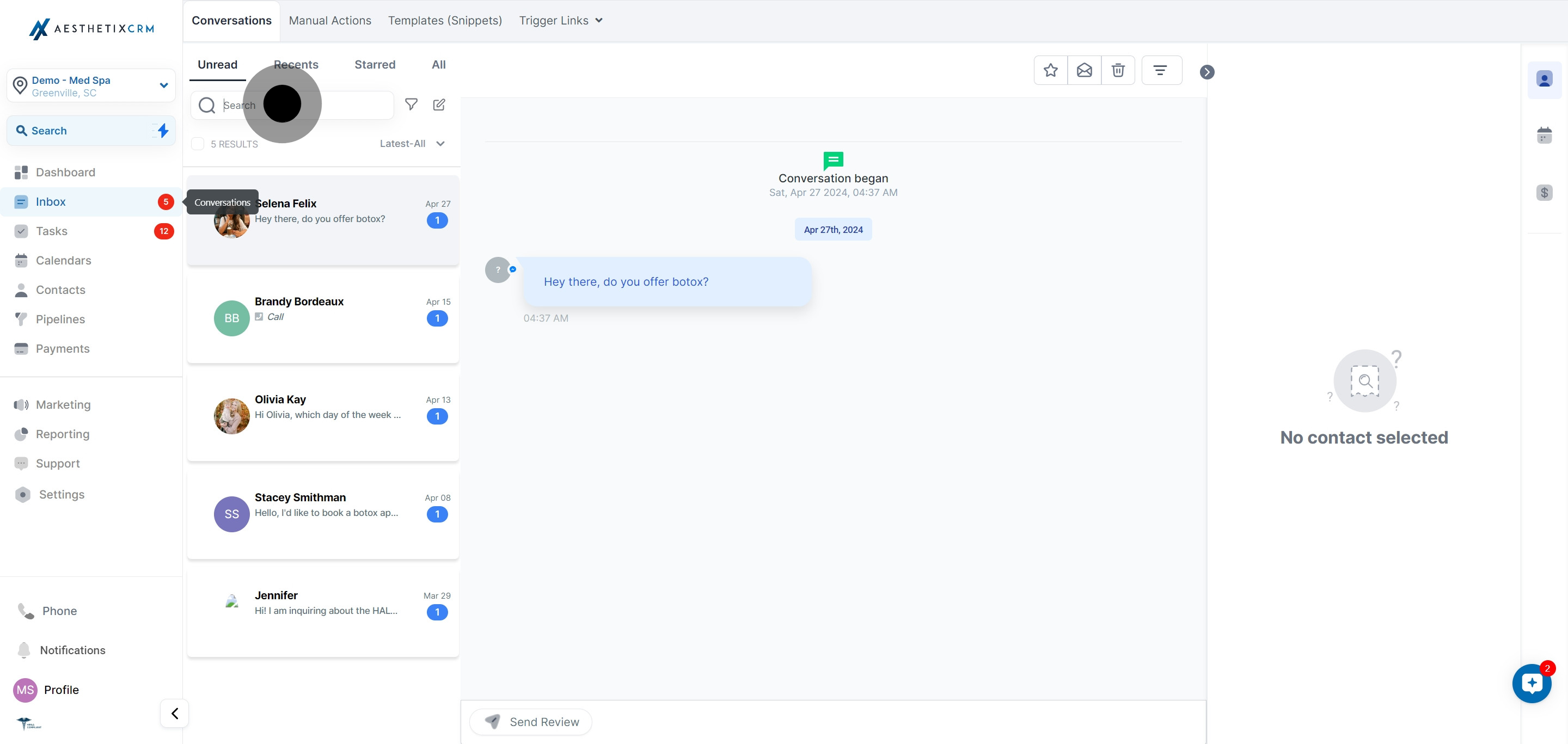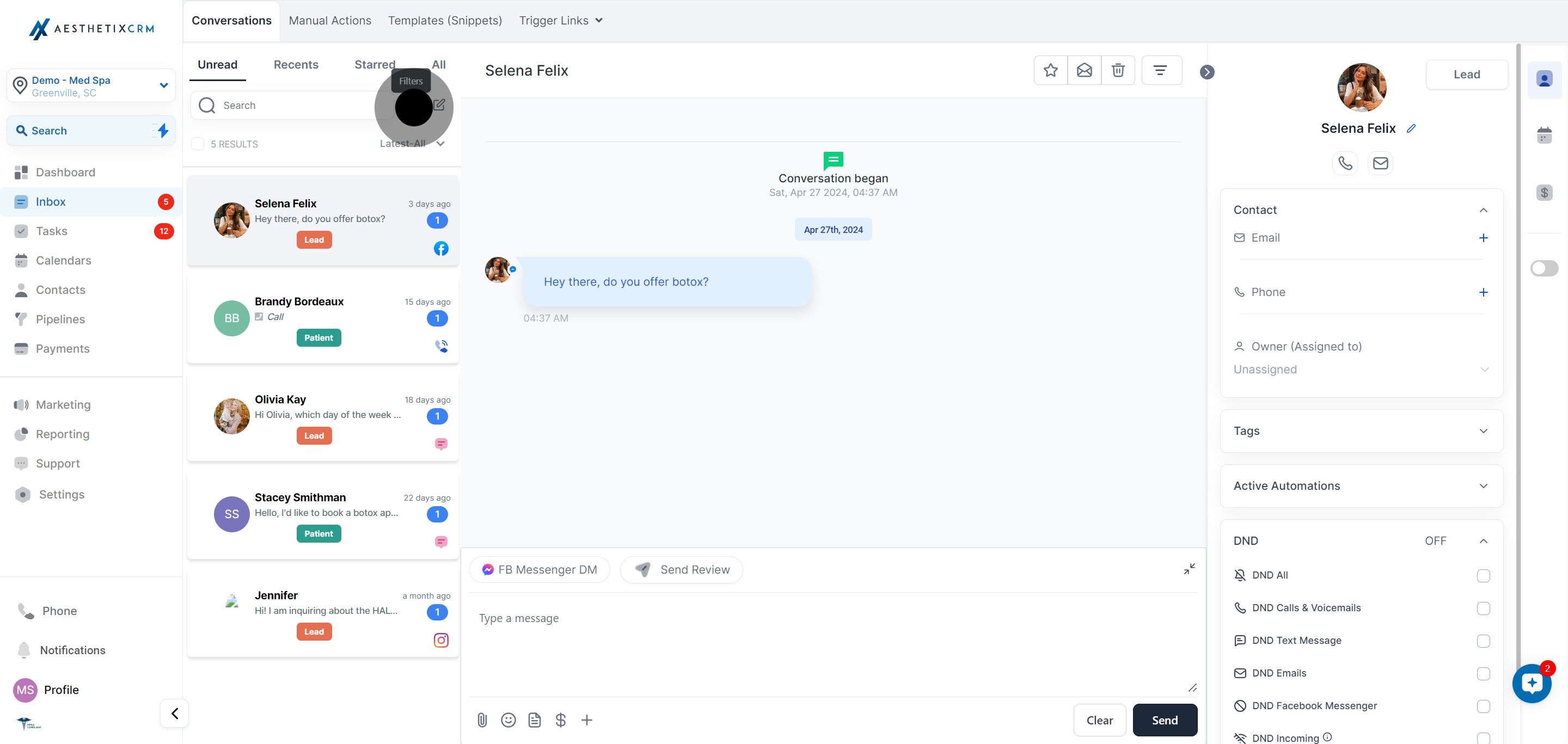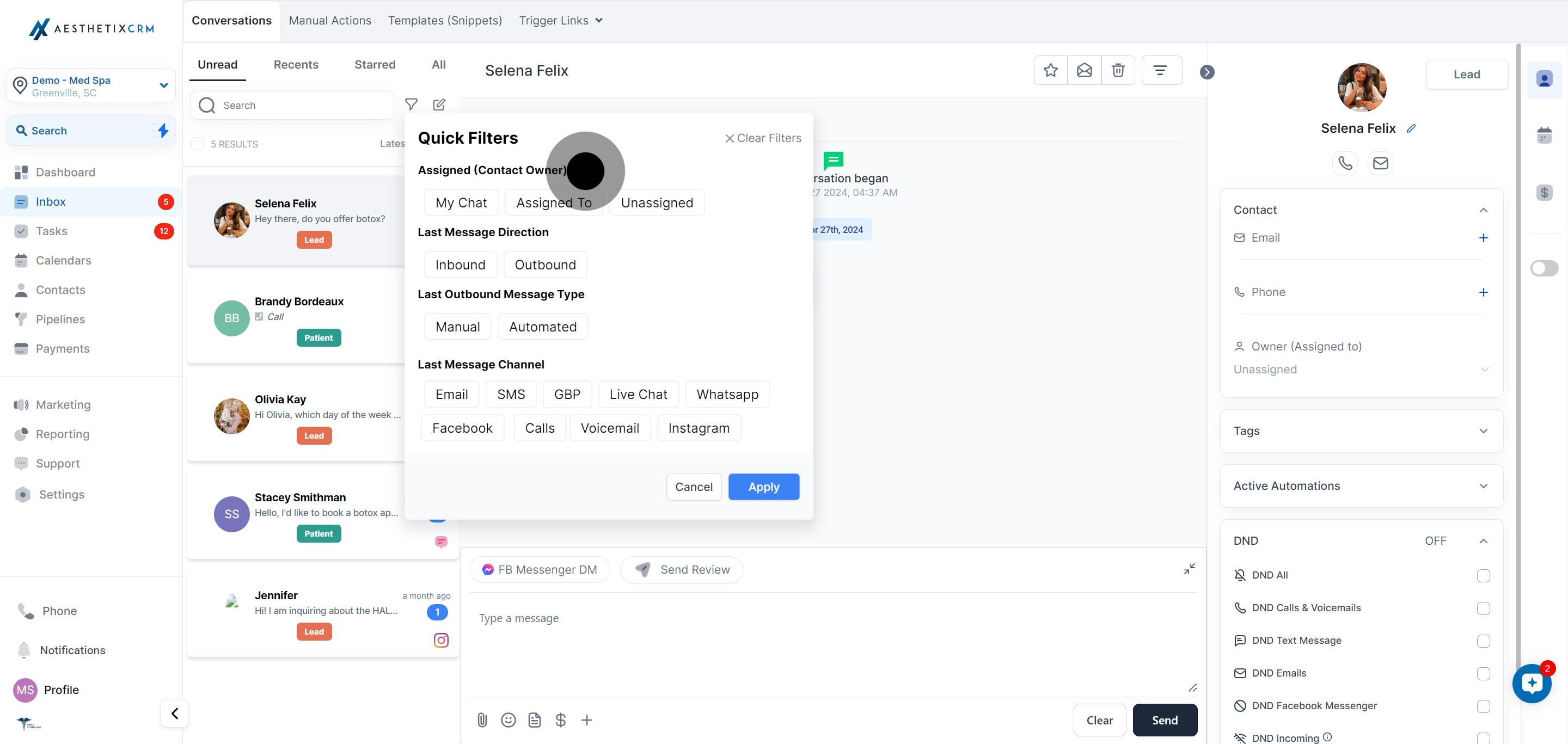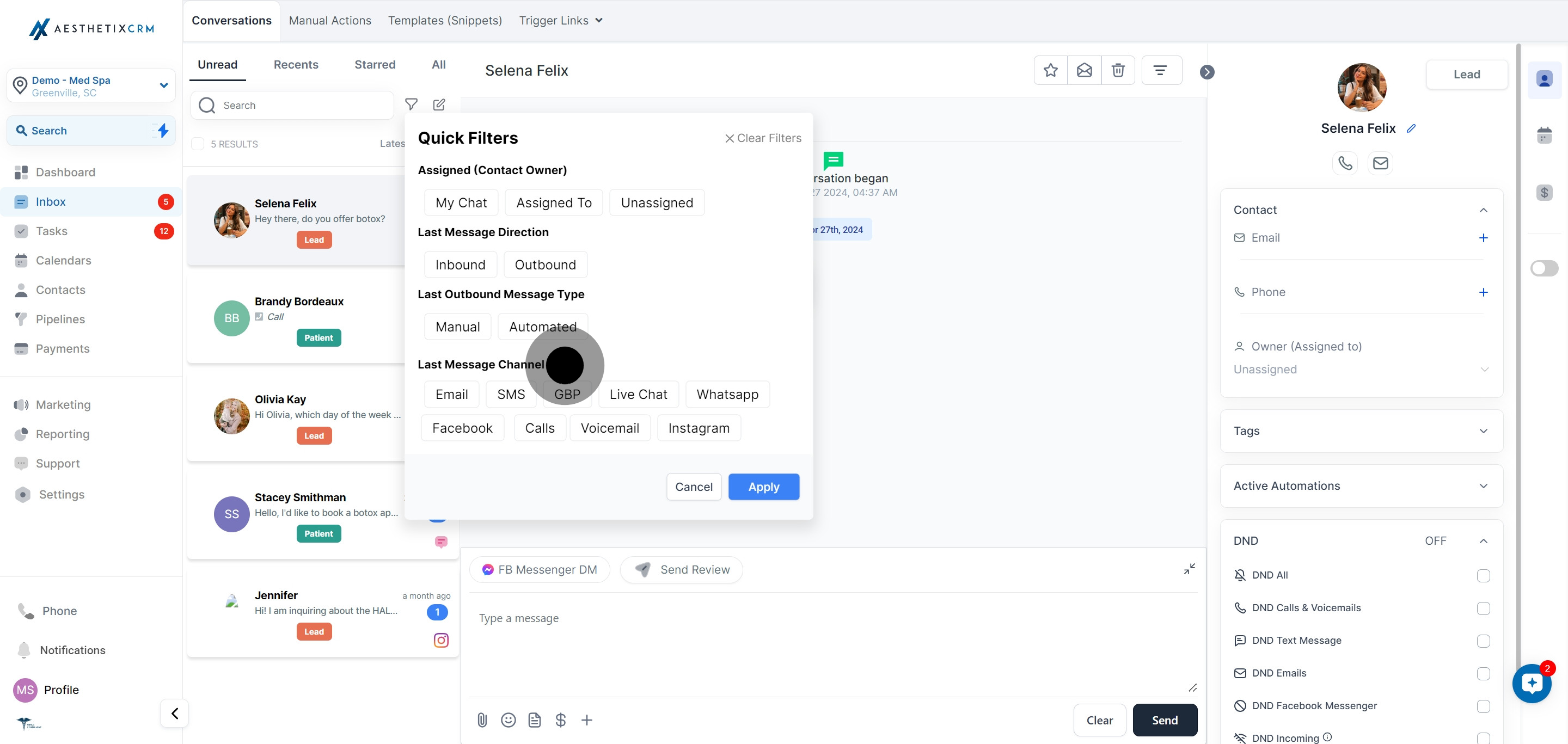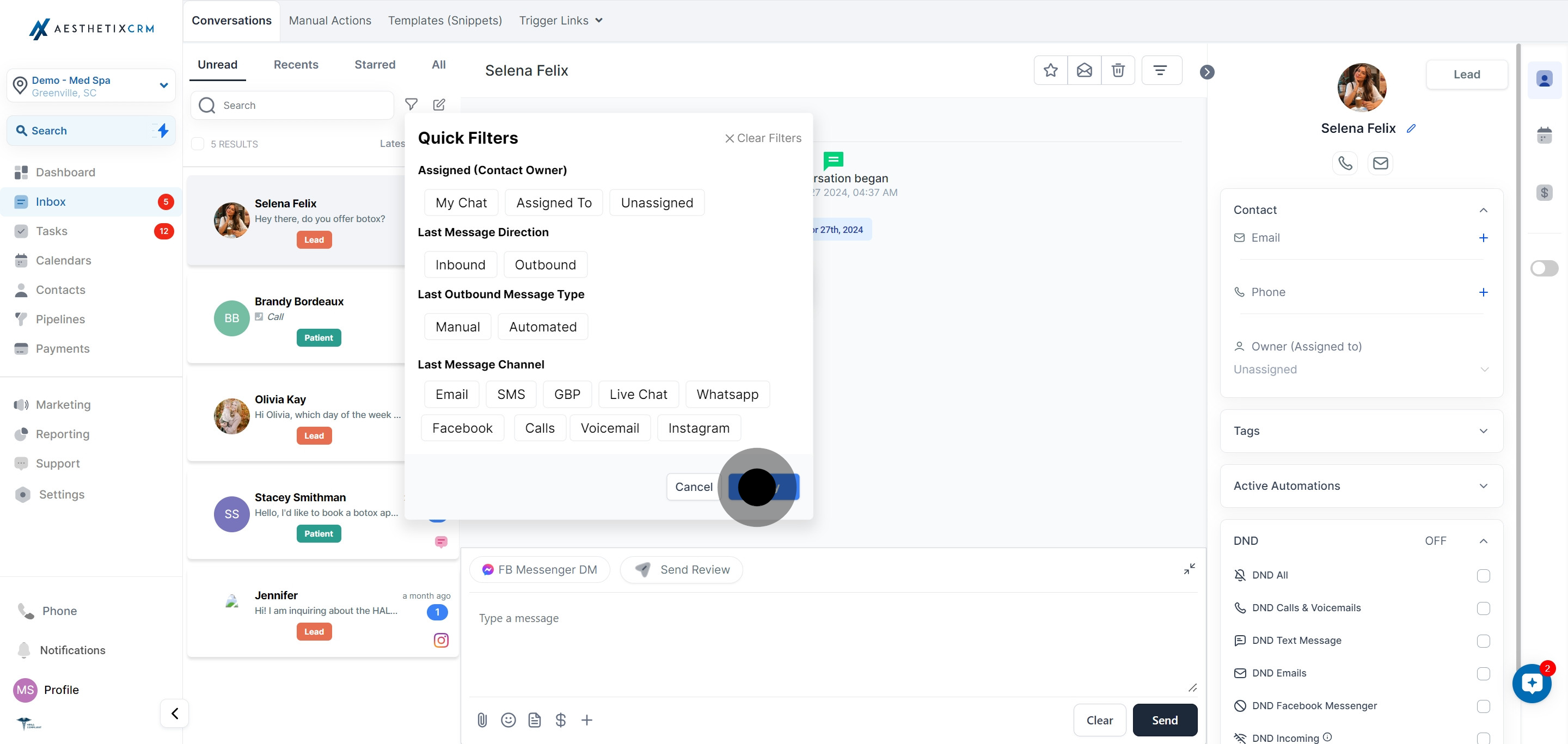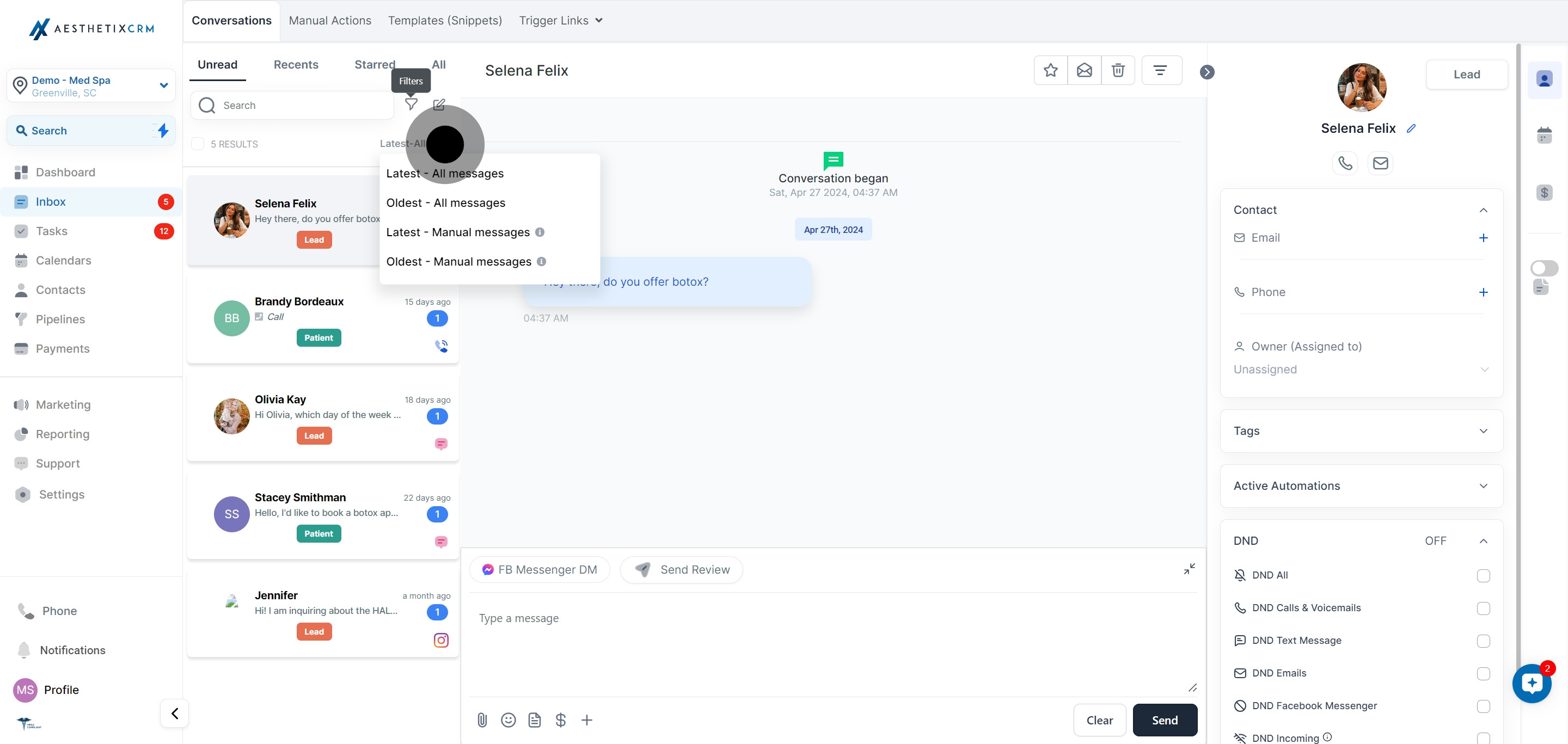Overview
When it comes to managing messages in your Inbox, search functionality is essential to track and organize your communication efficiently.
1. Start by navigating to the 'Inbox' section.
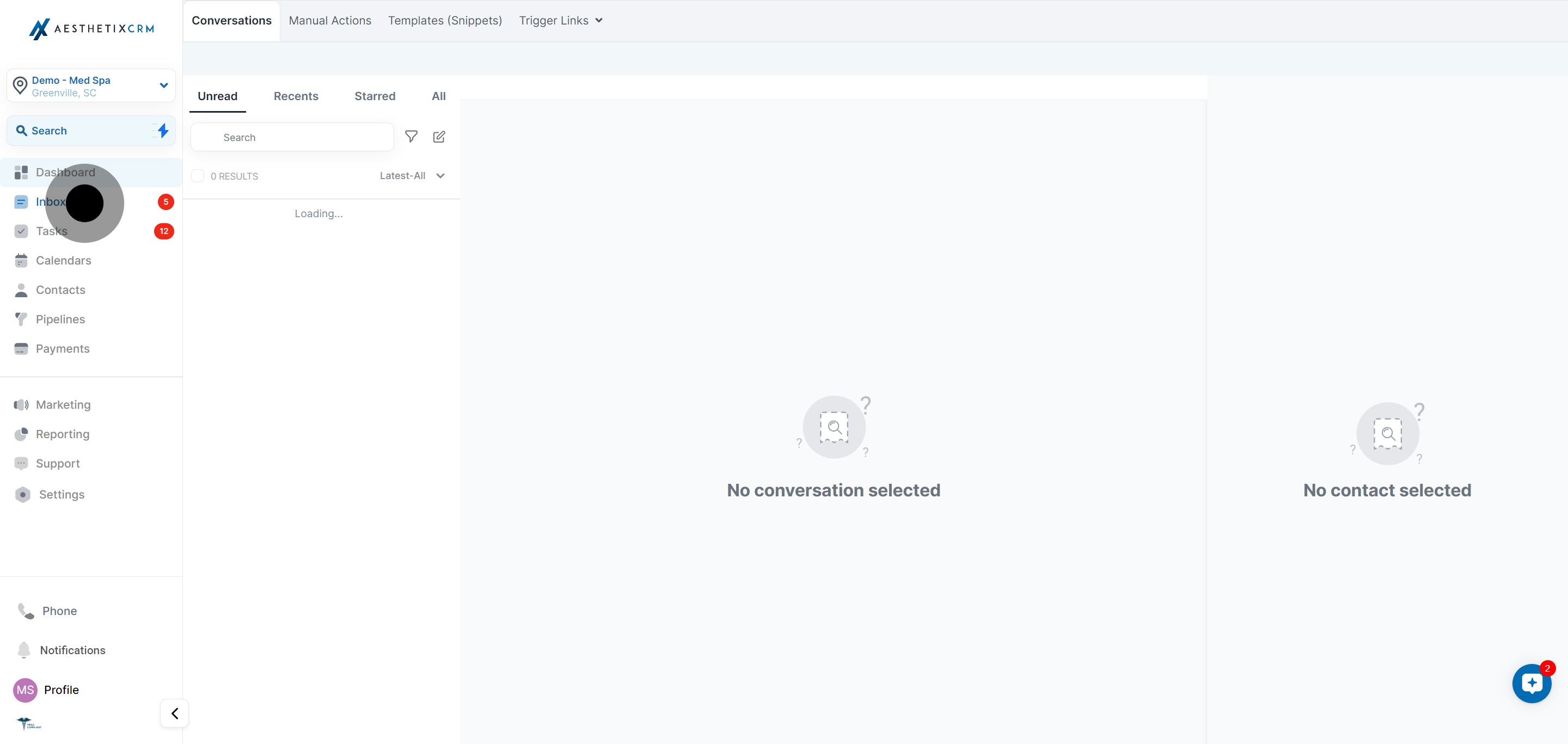
2. Next, utilize the 'Search' field to uncover specific keywords.
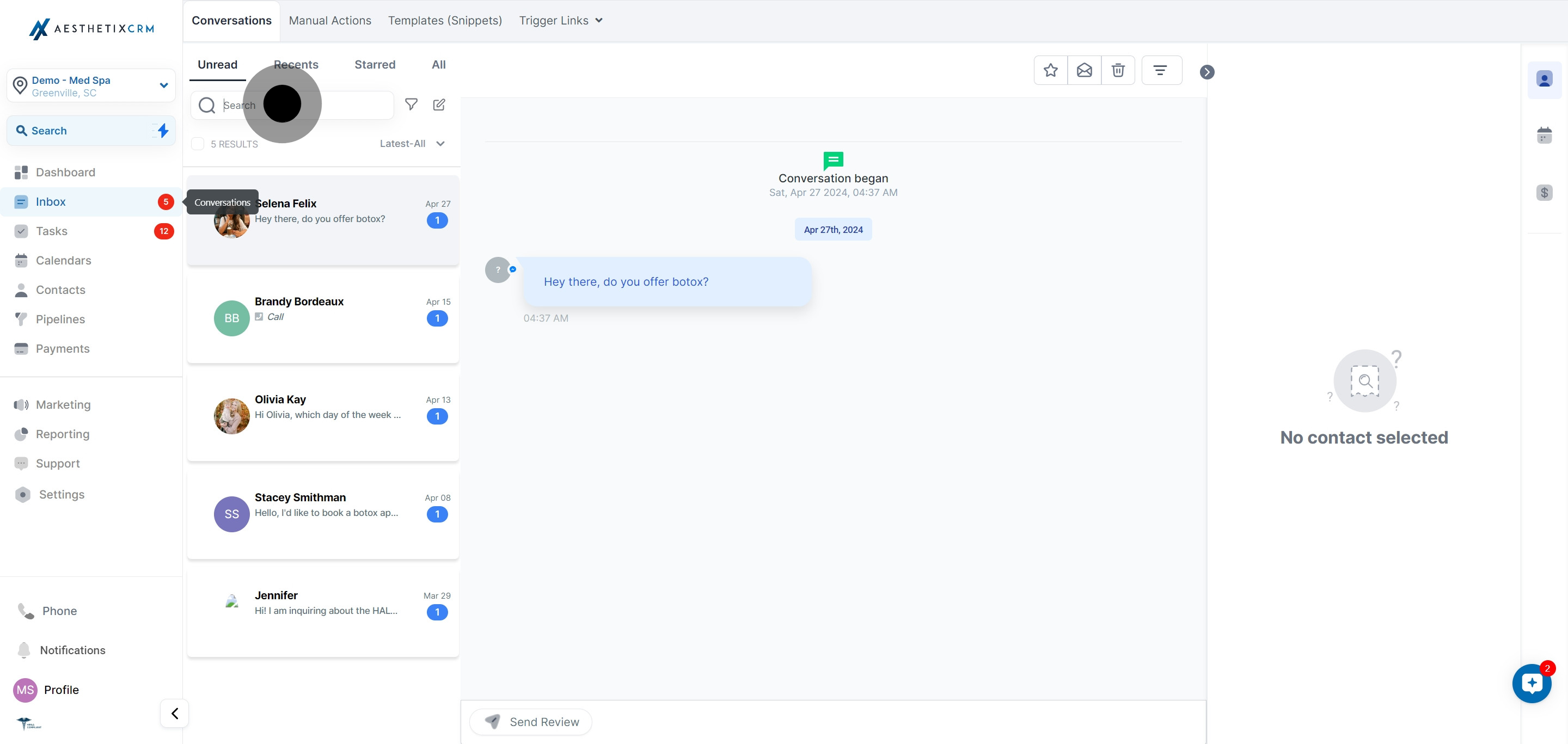
3. To refine your search, select the 'Filter' option.
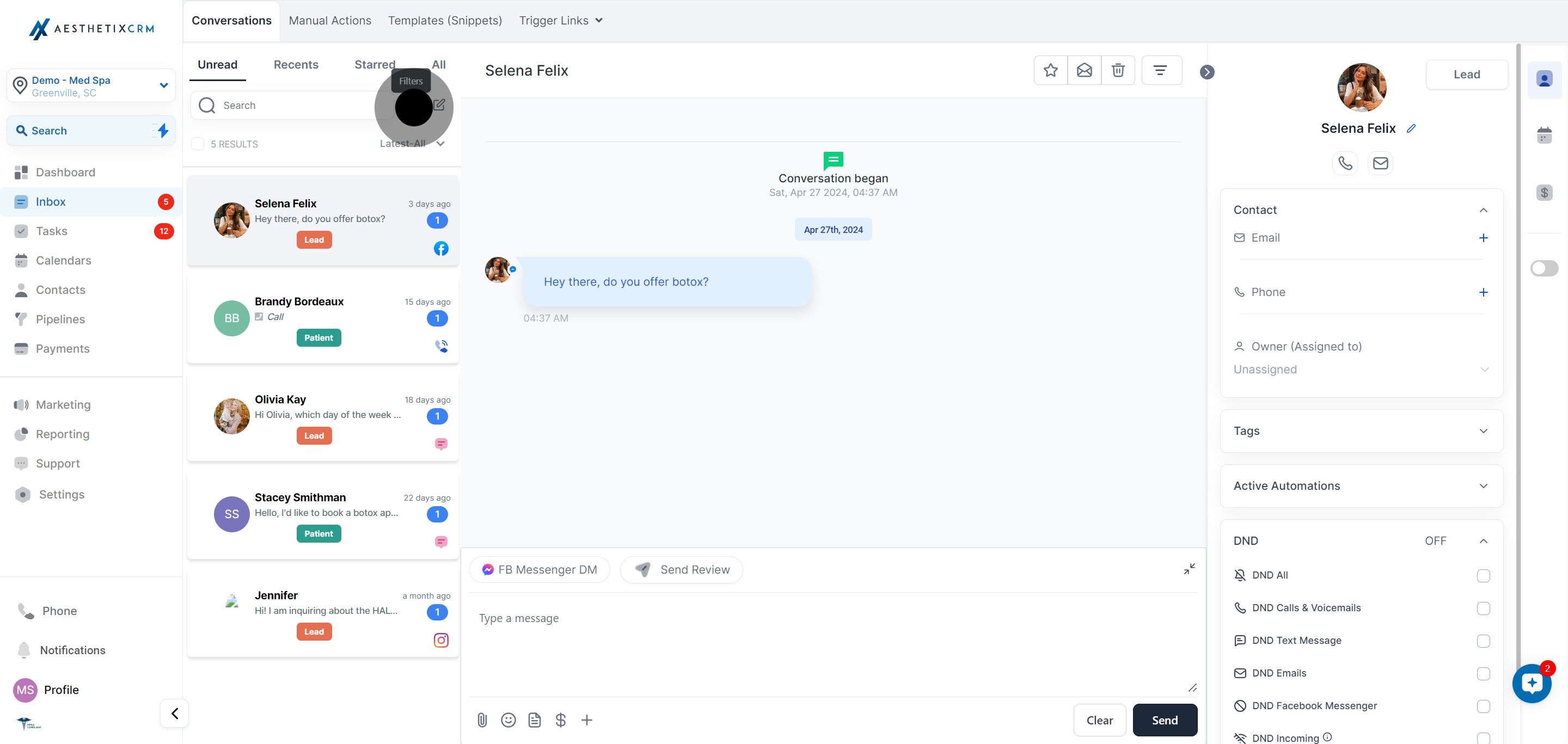
4. Under filters, try viewing assignments by the 'Assigned' category.
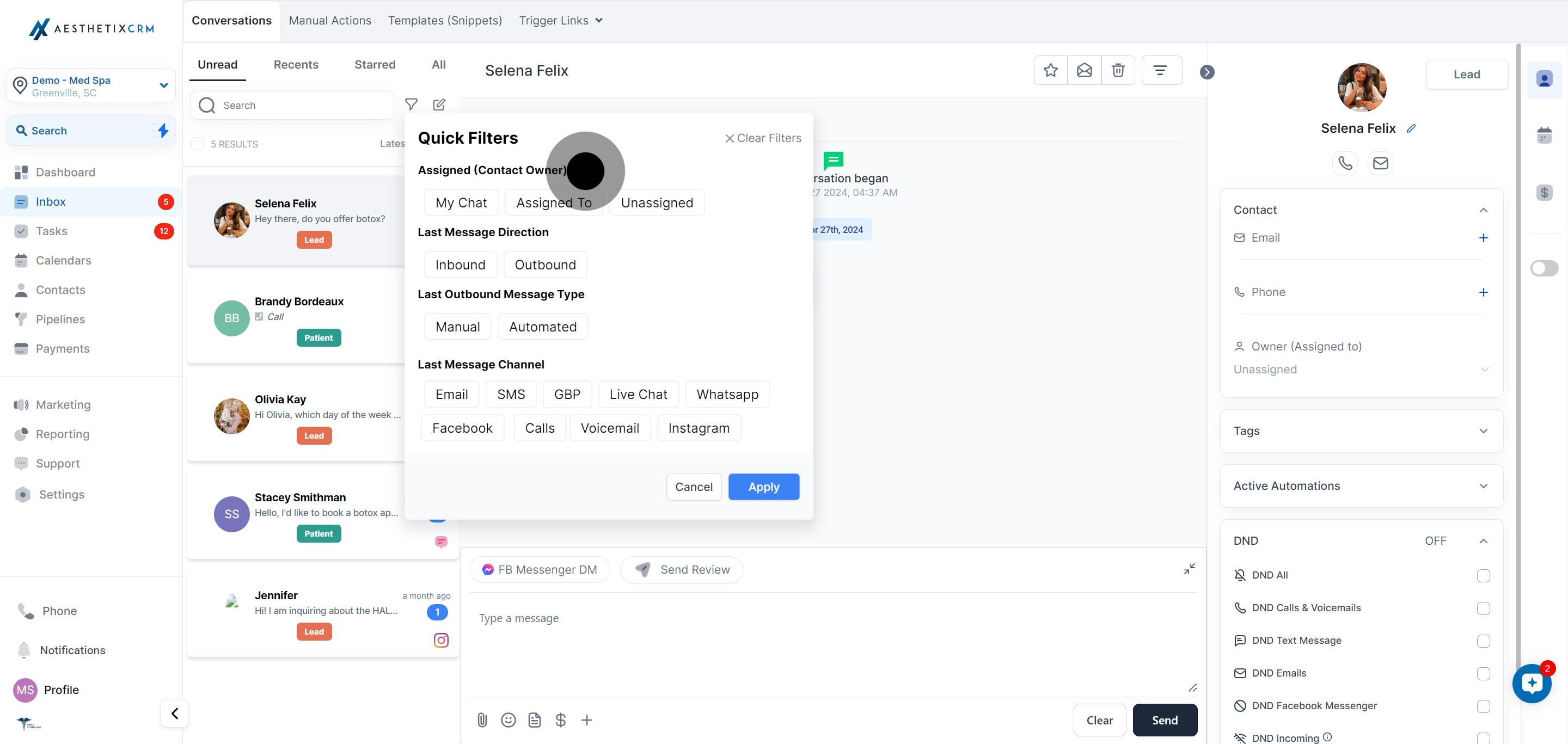
5. Further refine your parameters by selecting 'Last Message Channel.'
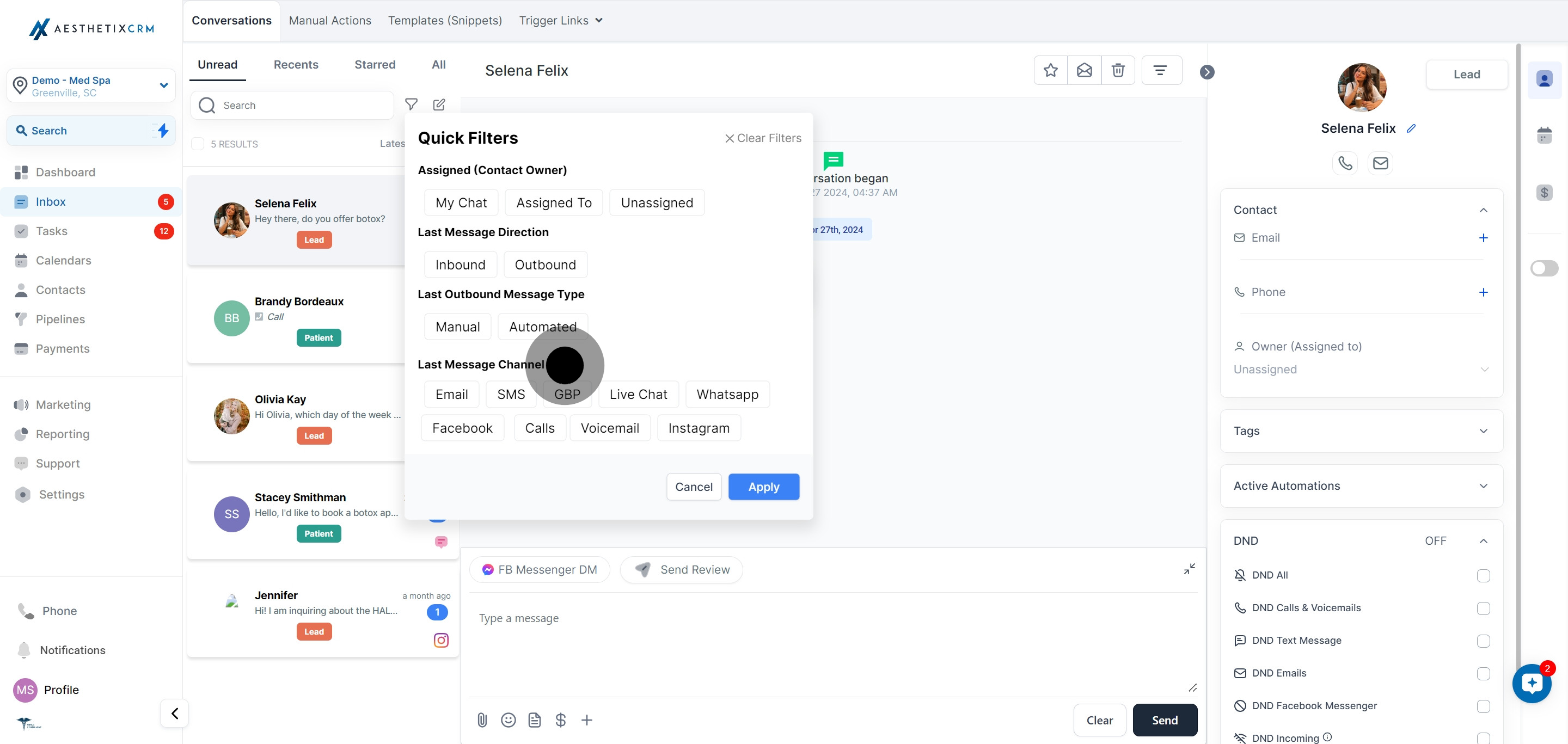
6. Done with the filters? Click 'Apply' to view updates.
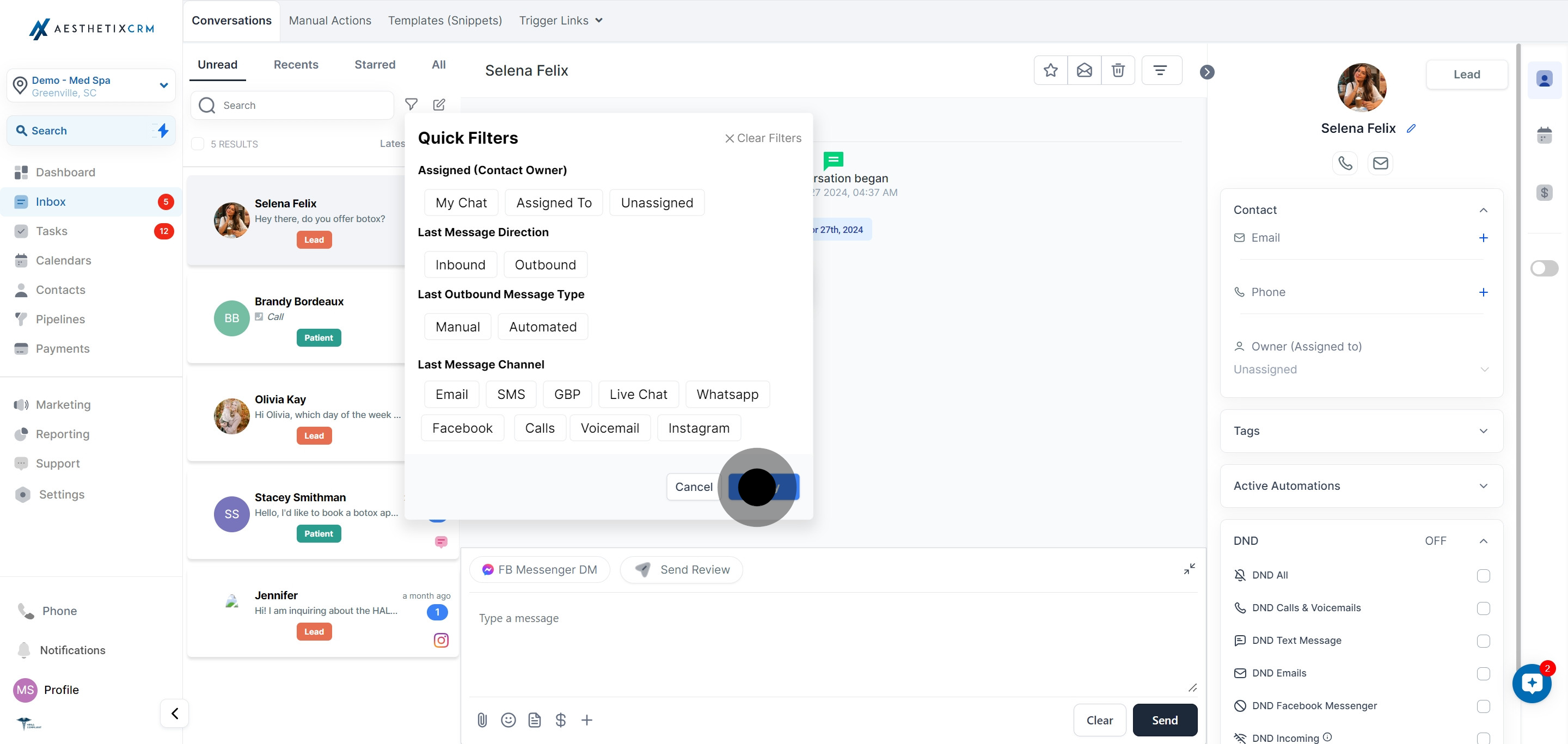
7. Lastly, arrange your messages in order of preference.
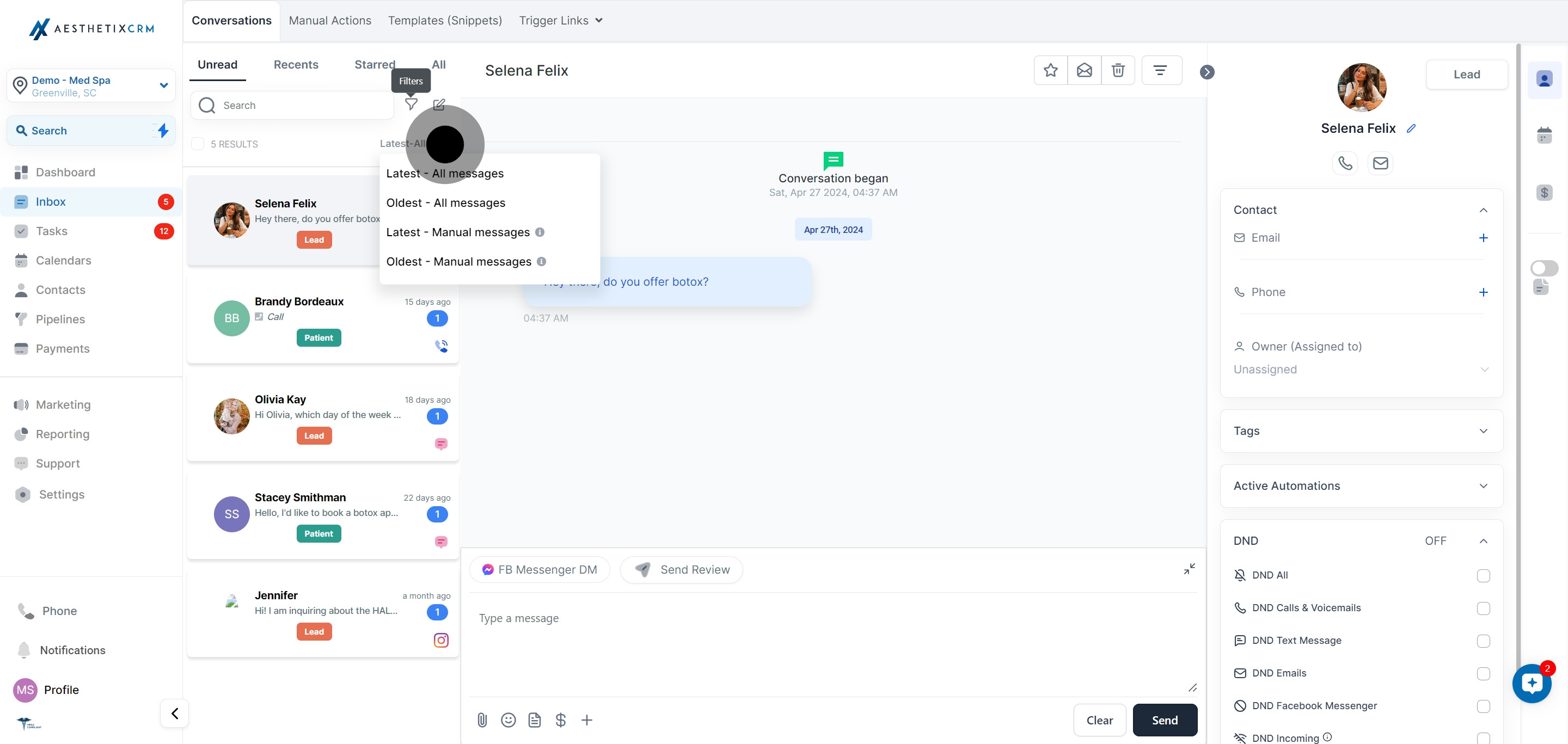
By using these search features effectively, you can save time and manage your messages more efficiently in your CRM. Whether you need to find a particular message or analyze your communication history, these tips can help you get the most out of this powerful platform.