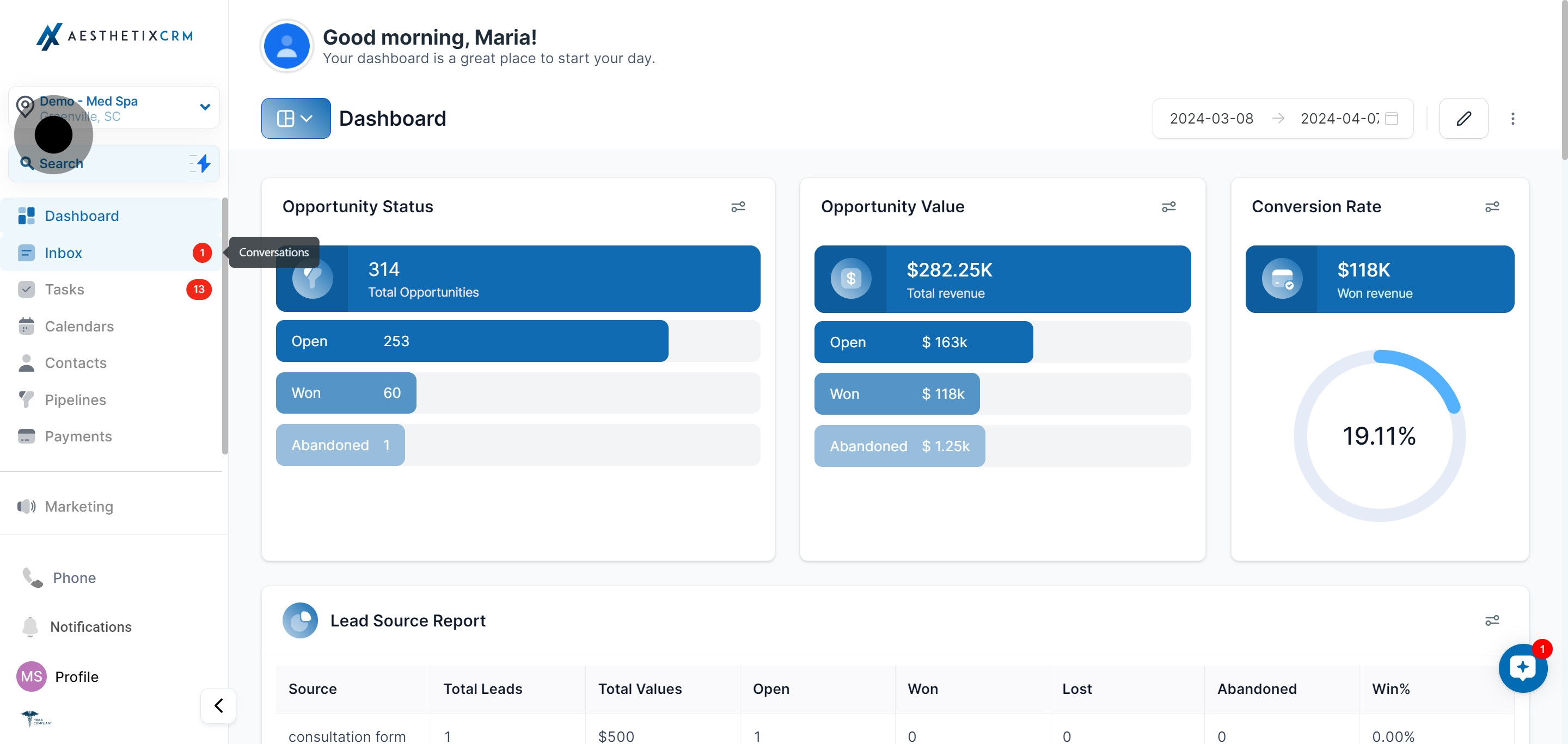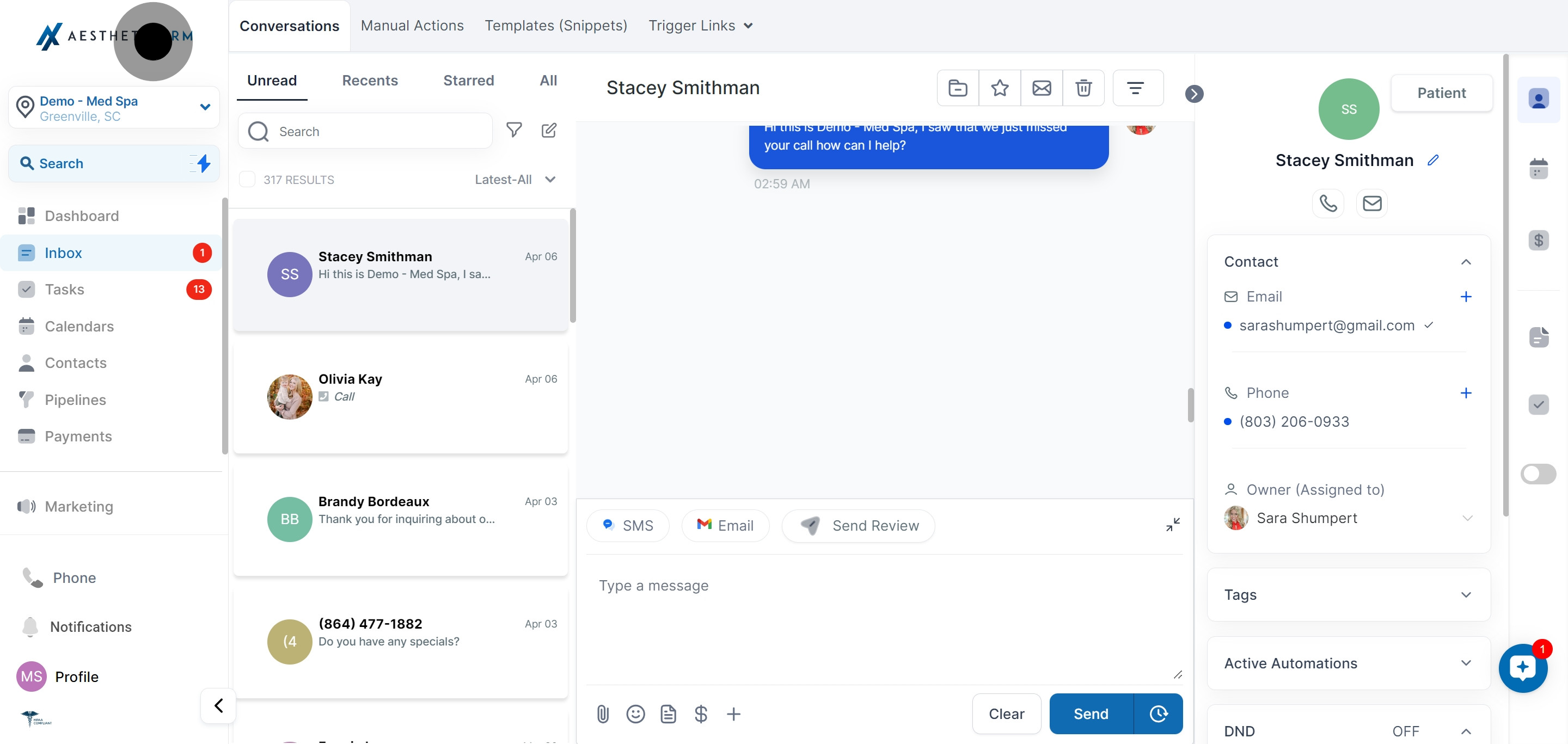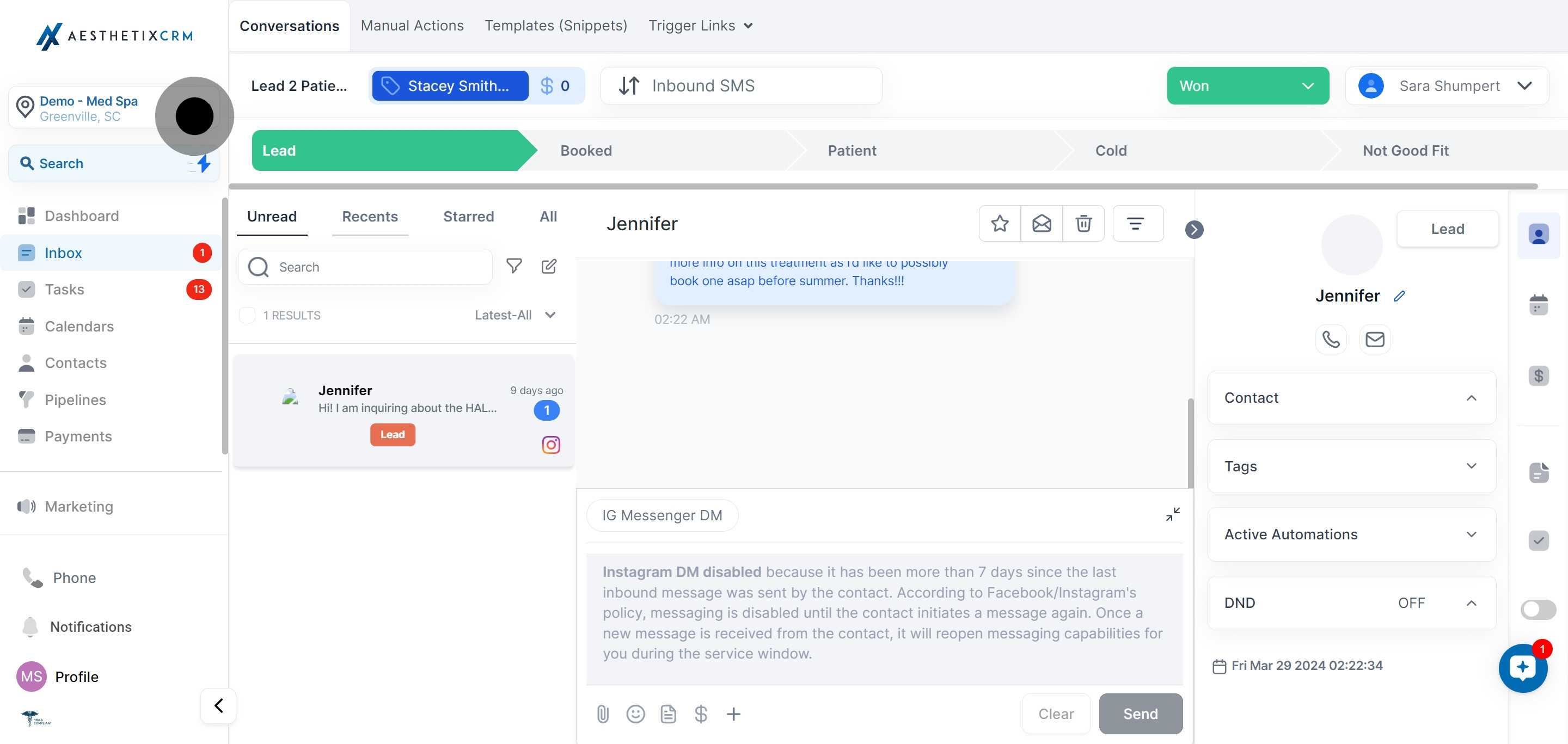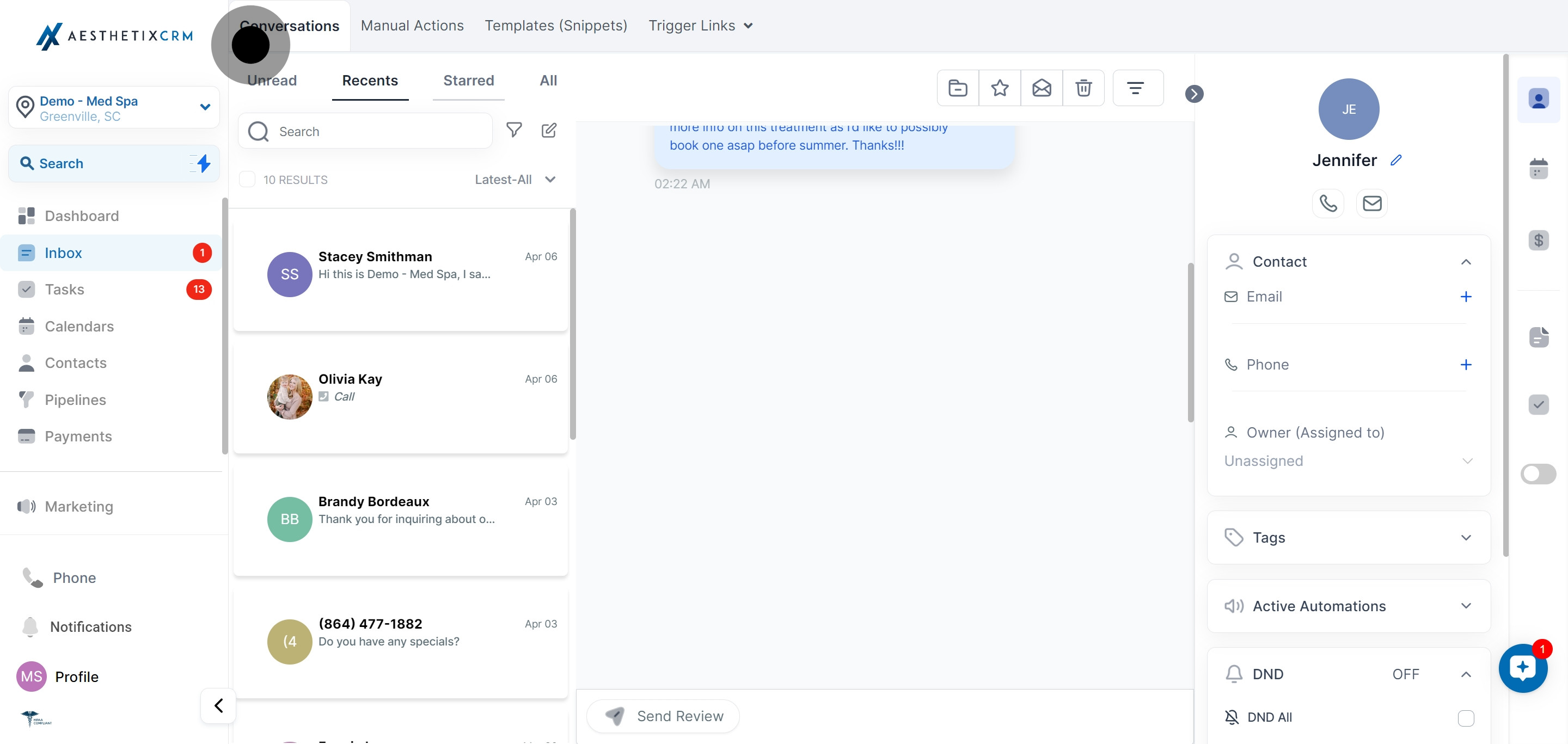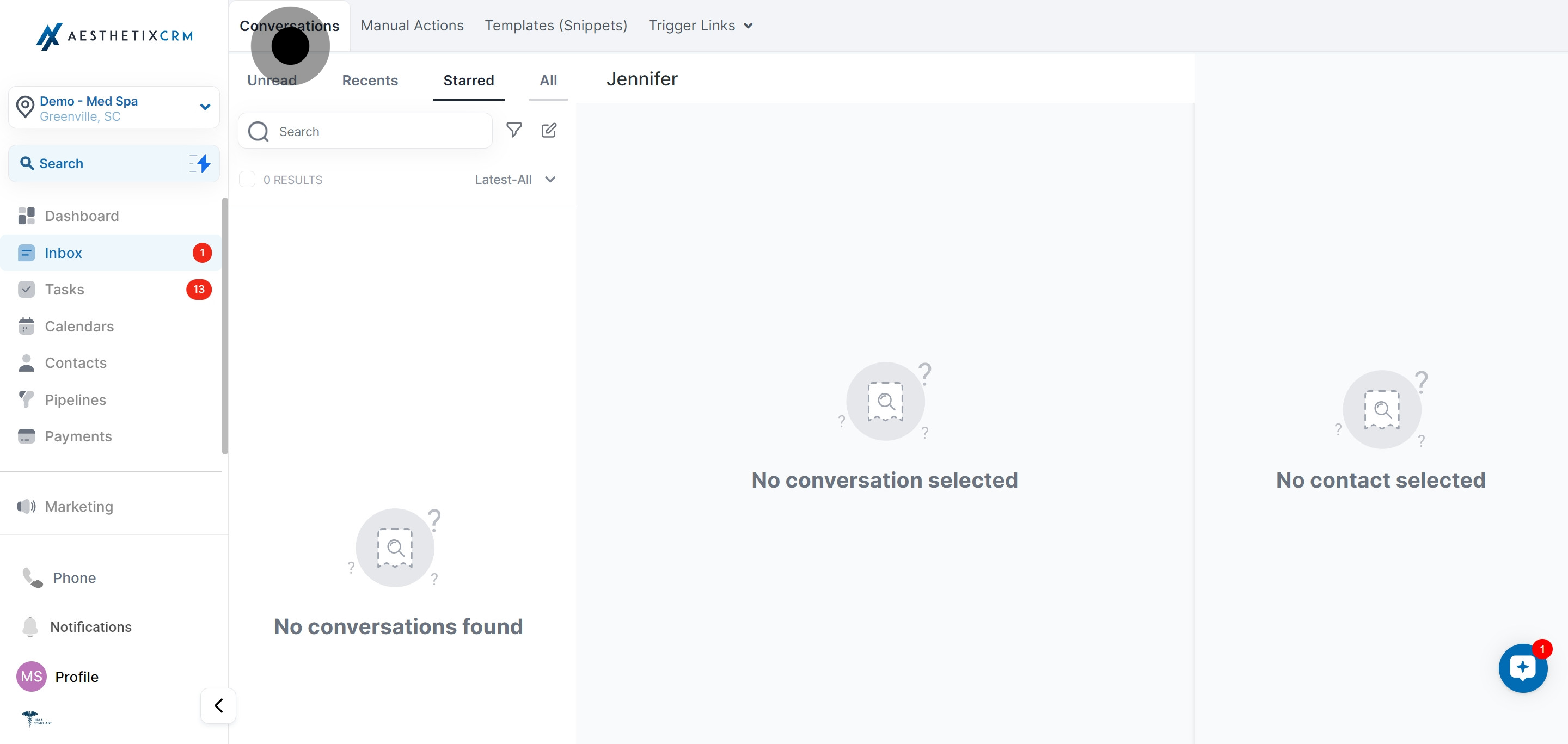In this section you have the ability sort your messages by Unread, Recents, Starred, and All conversations using these filter
As a business owner, it’s important to keep track of your communication with clients, customers, and prospects. However, sifting through an overwhelming inbox can be a daunting task that takes up valuable time and energy. That’s where your messaging Inbox Filters come in handy.