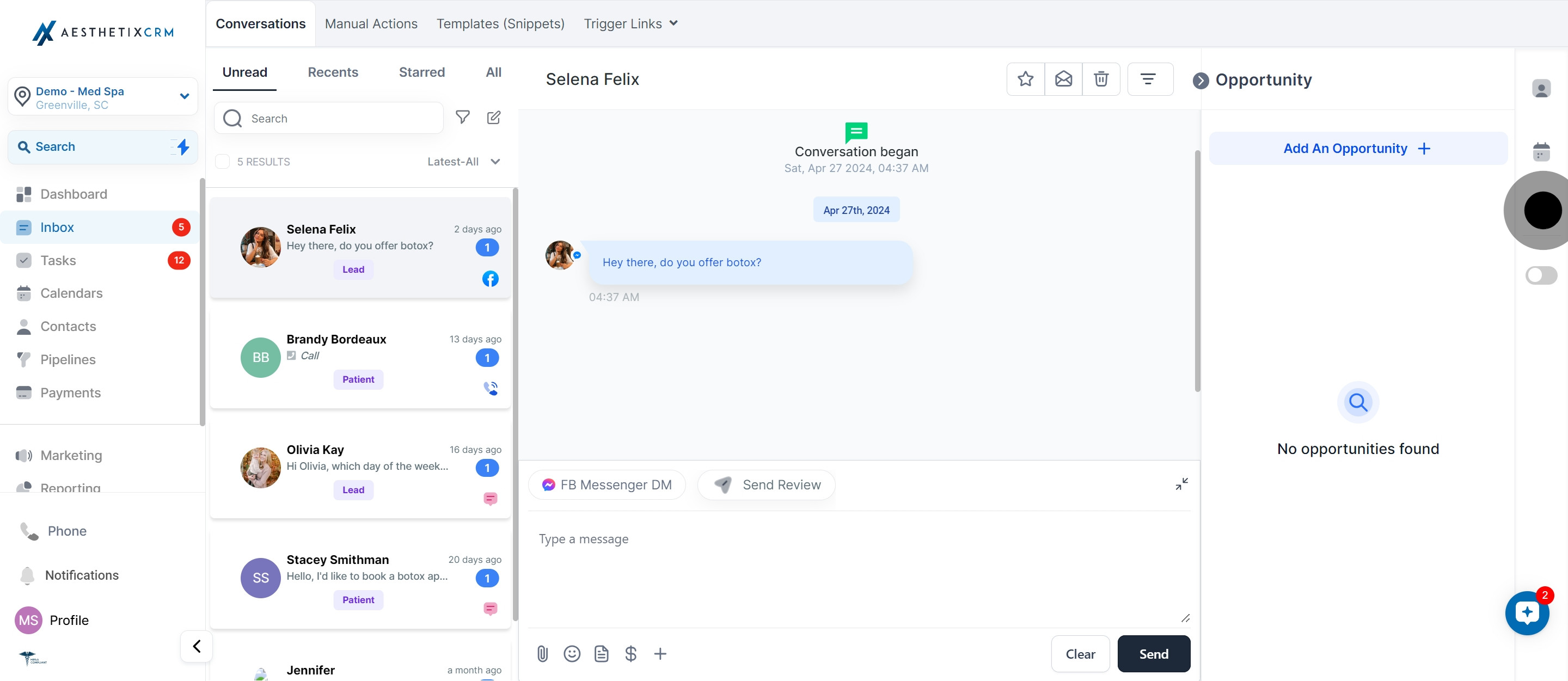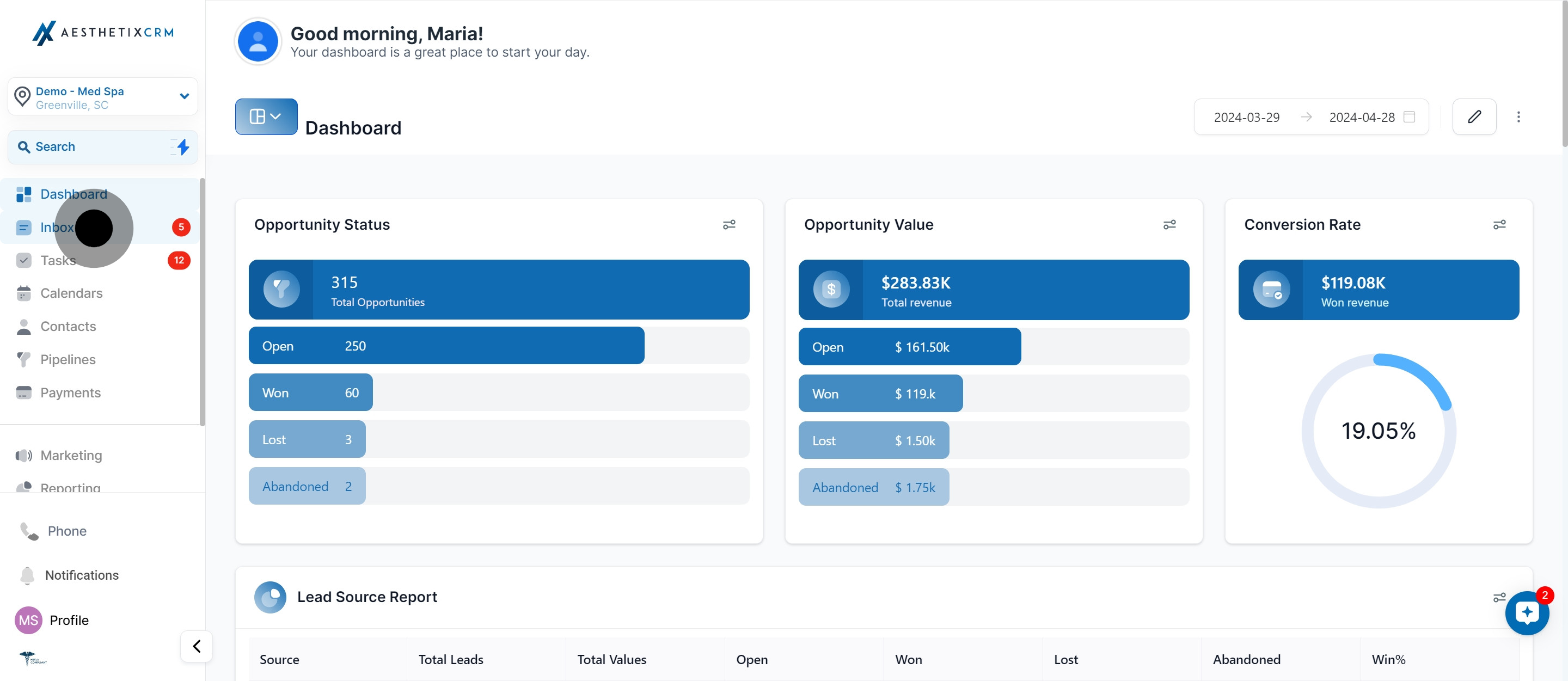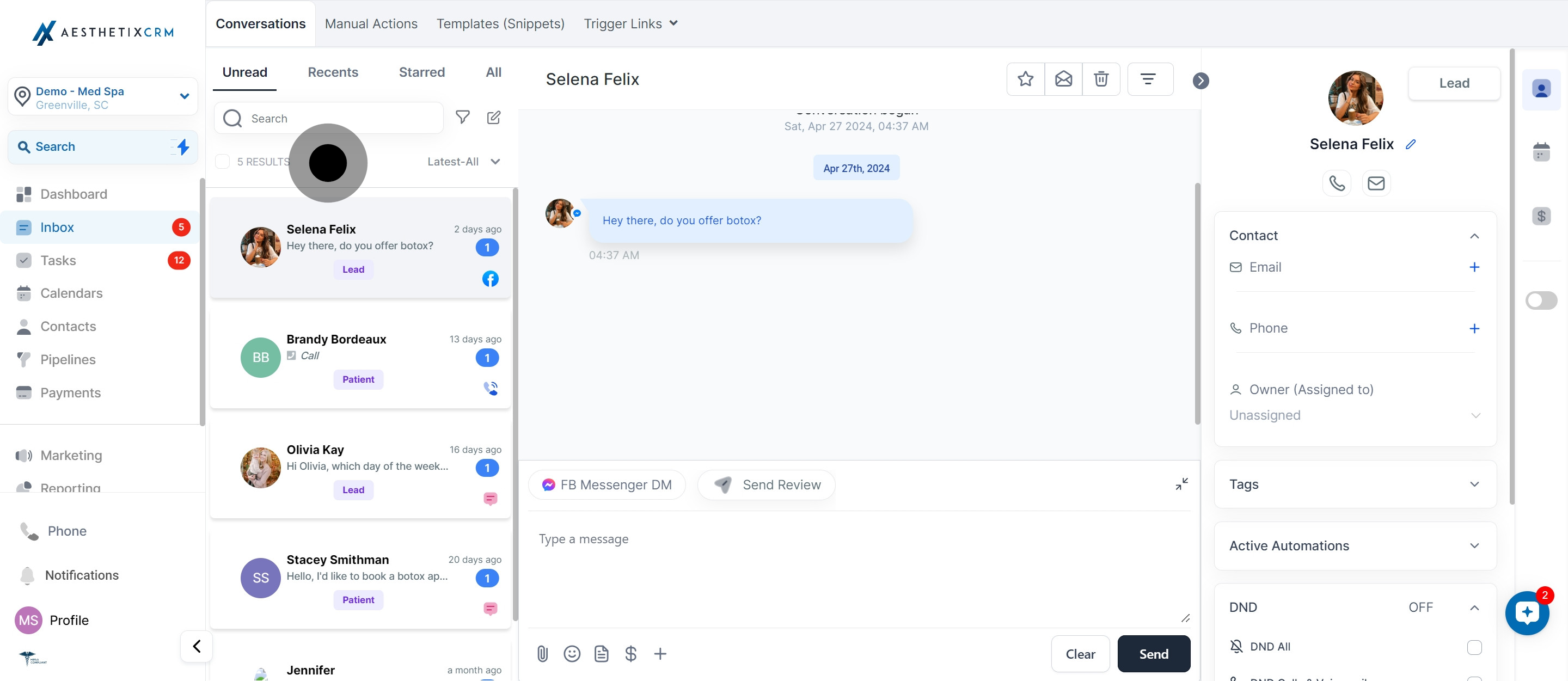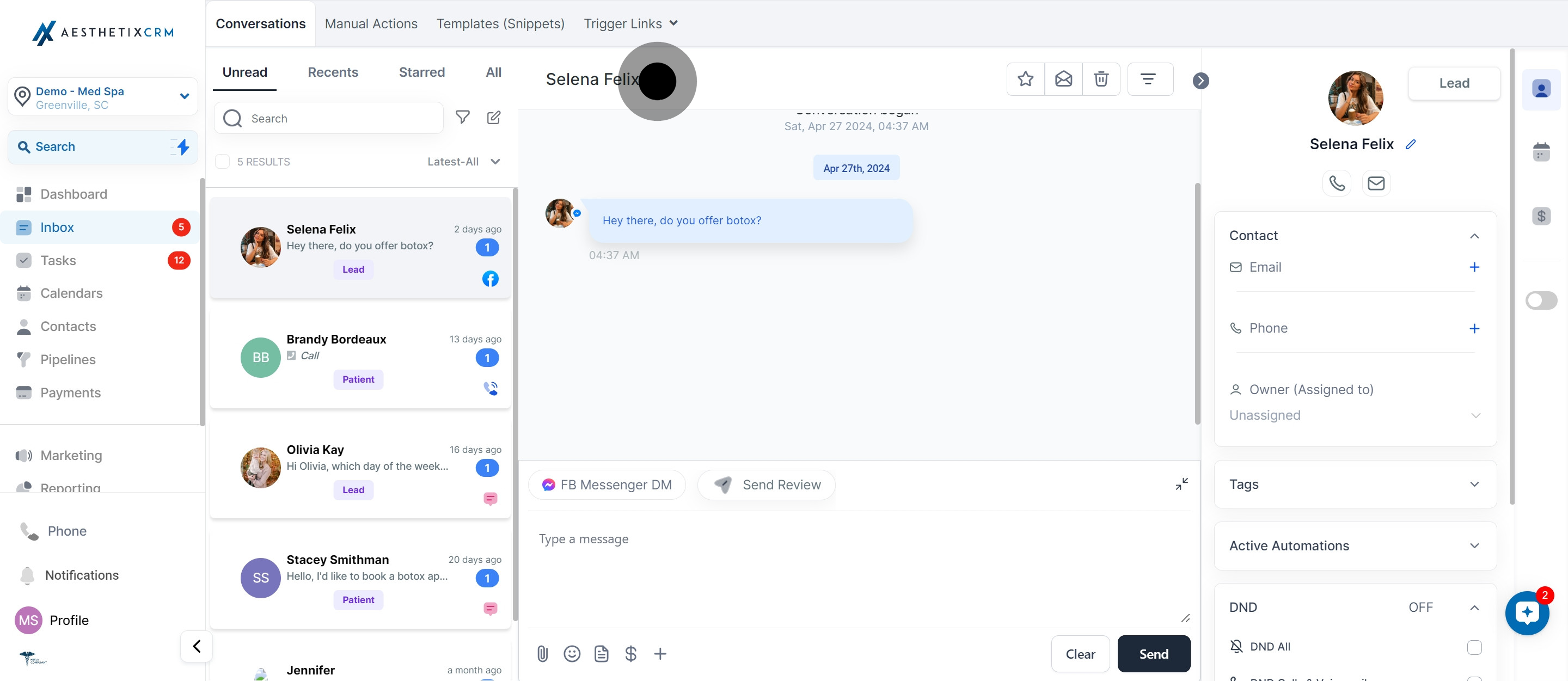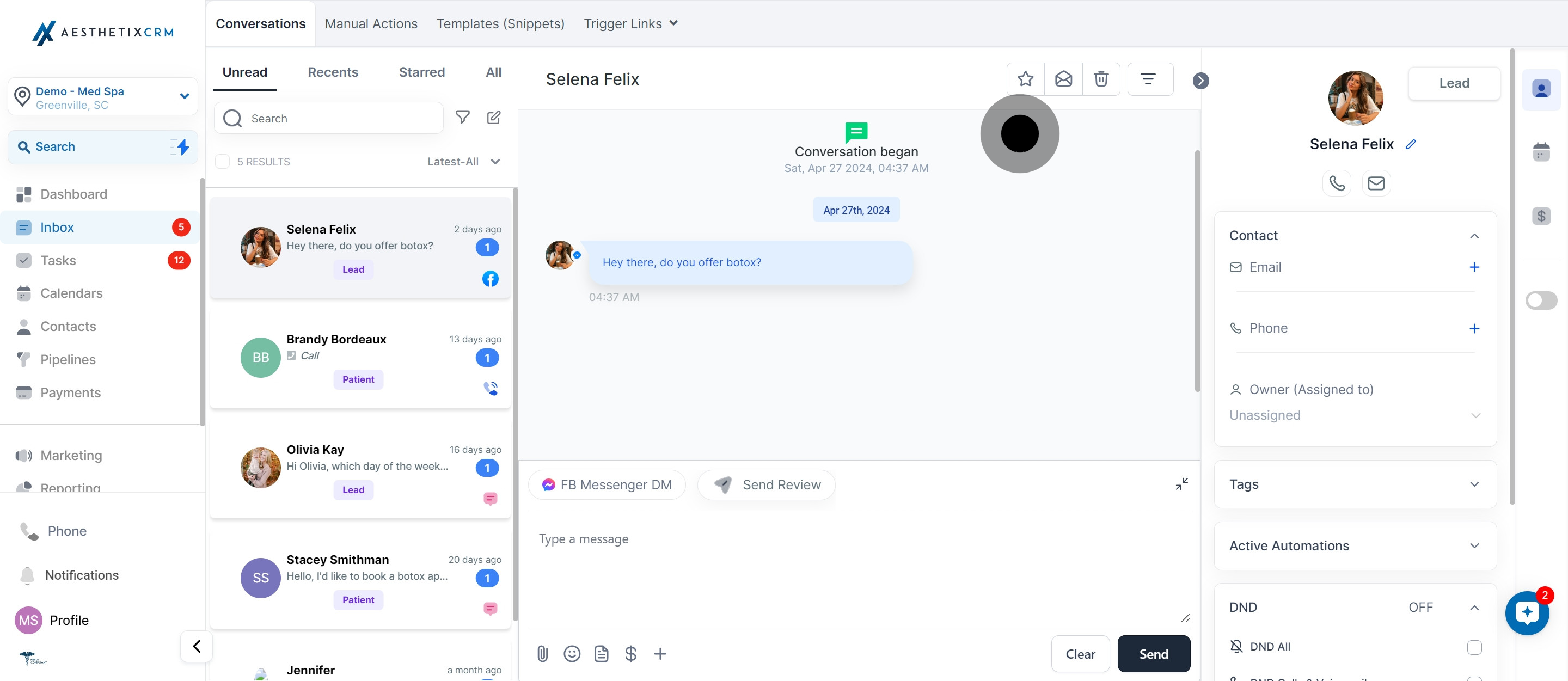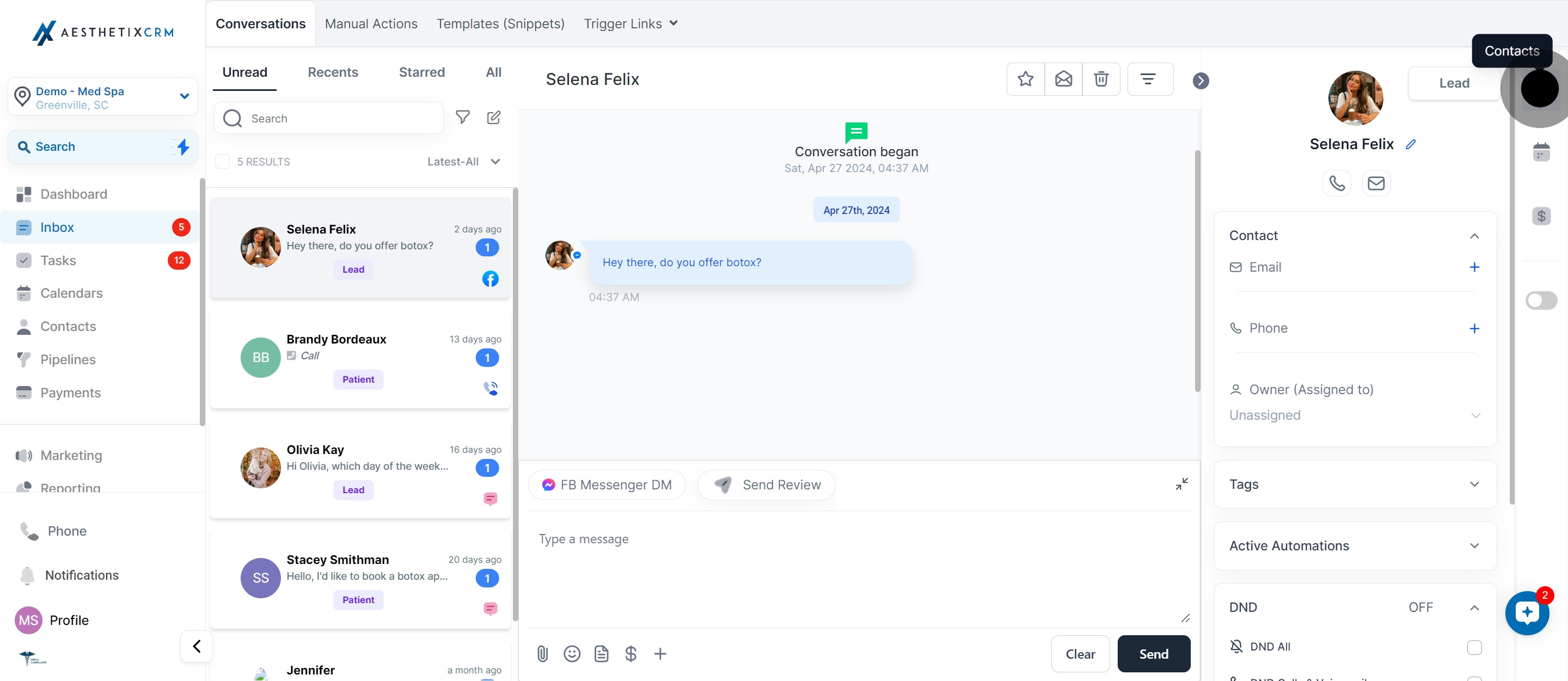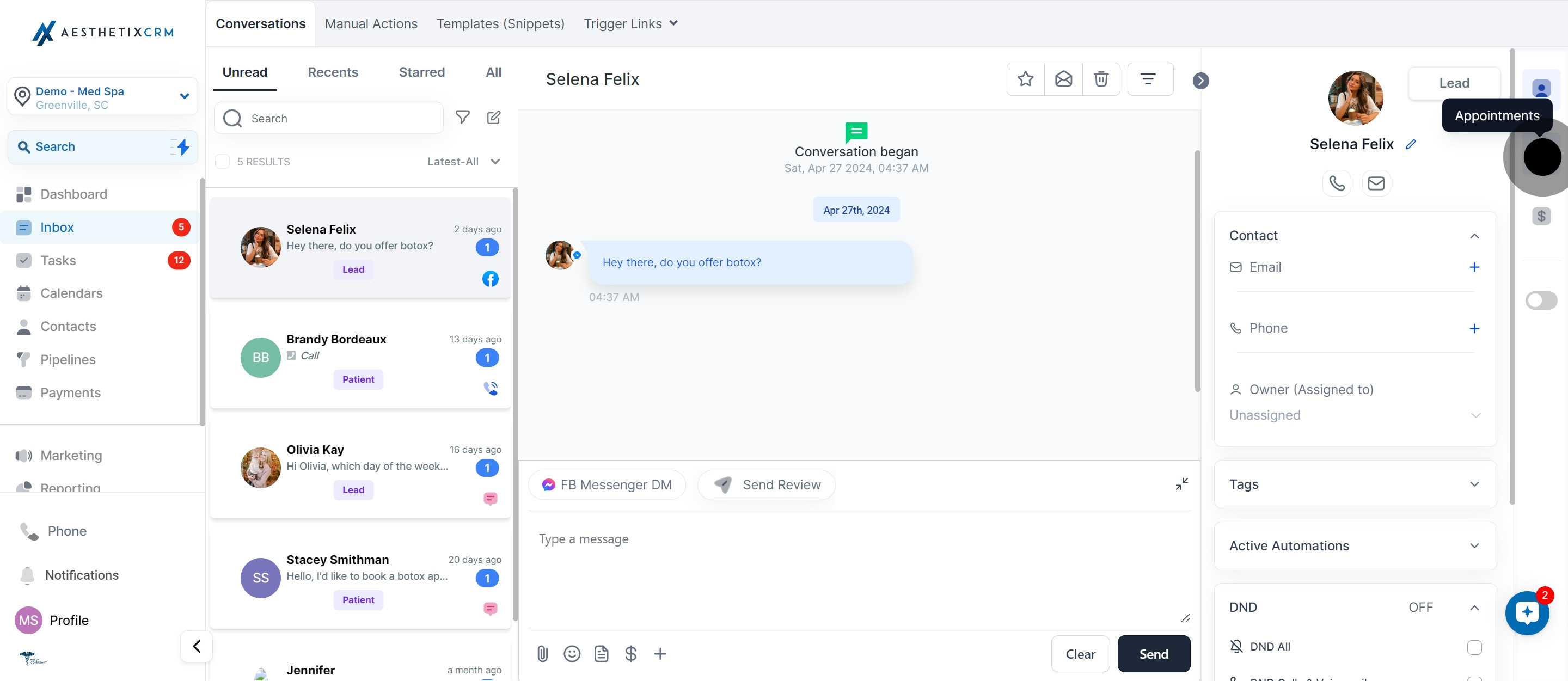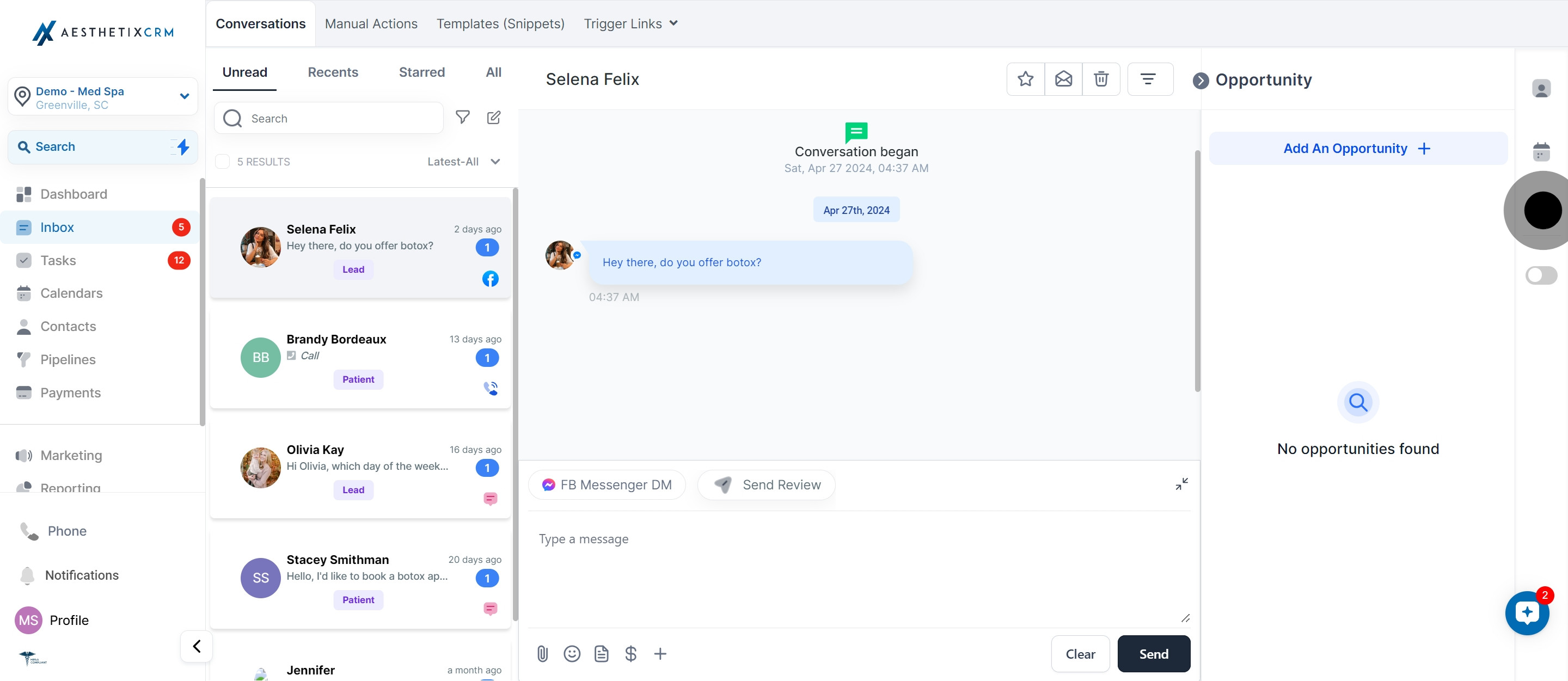INTRODUCTION
Your Inbox is like a main control center where you handle all your conversations with customers. It's where you manage emails, calls, messages from Facebook and Instagram, Google reviews, and web chats. Your team can reach out to contacts through phone calls, texts, emails, or social media, all from this one place. This makes your communication much easier and faster.
1. Begin by selecting the 'Inbox' option.
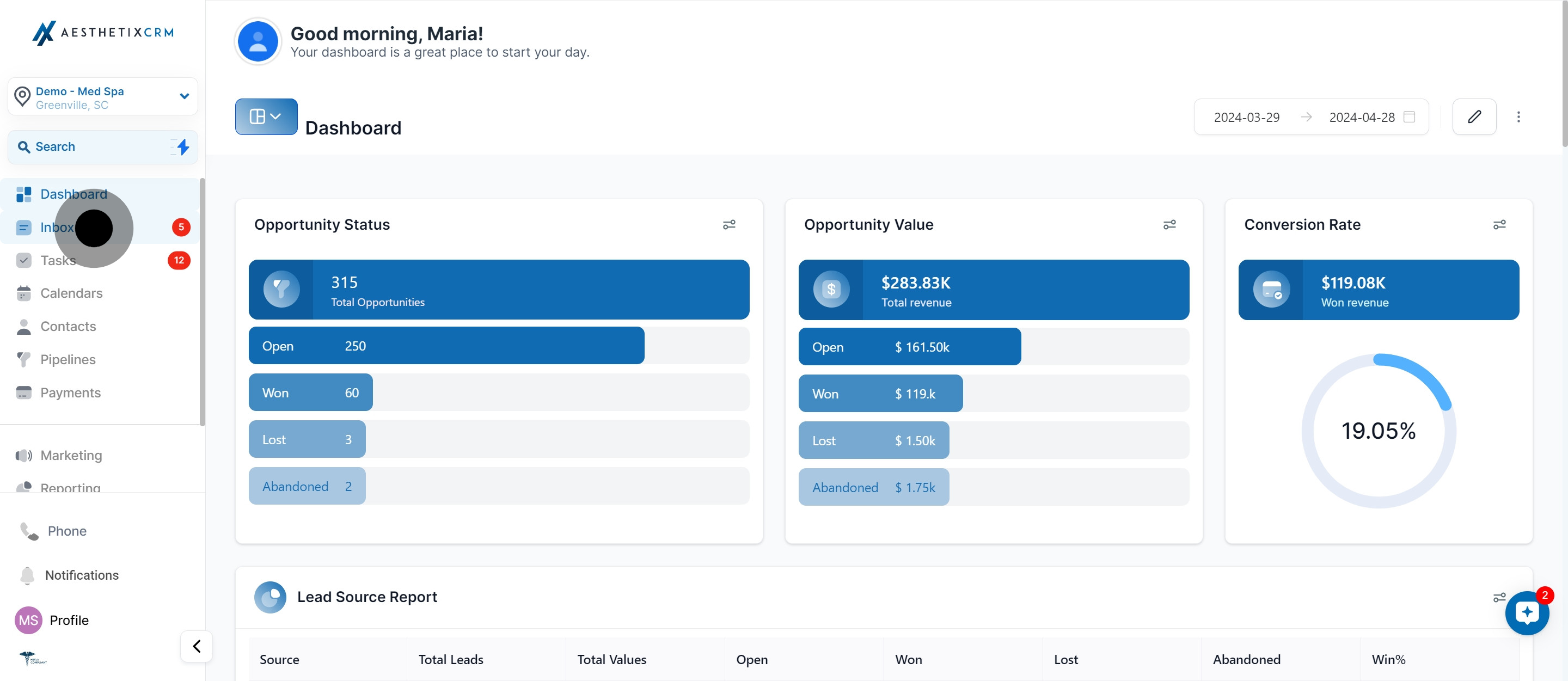
2. Now, move to the 'Message Panel'.
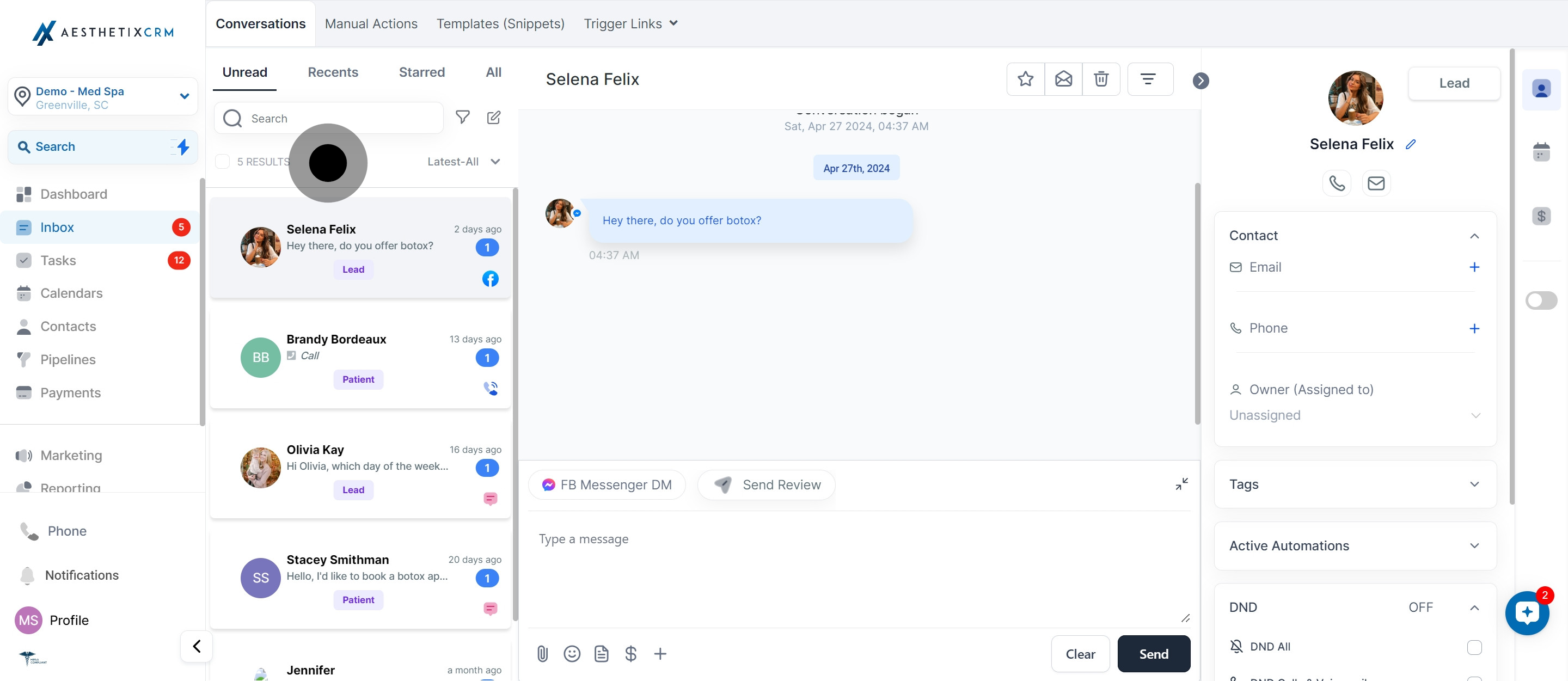
3. Let's check the 'Conversation Header' for details.
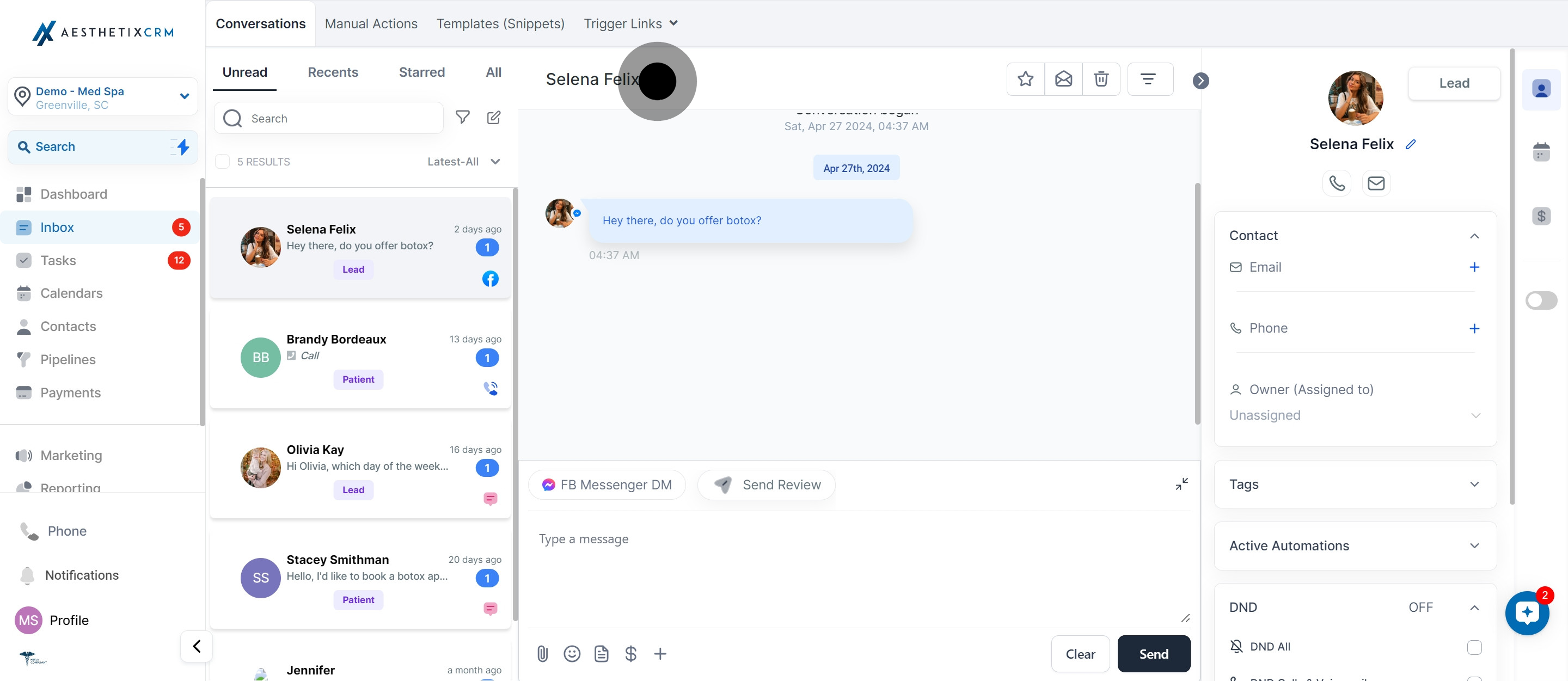
4. Next, explore the 'Conversation Panel' for messages.
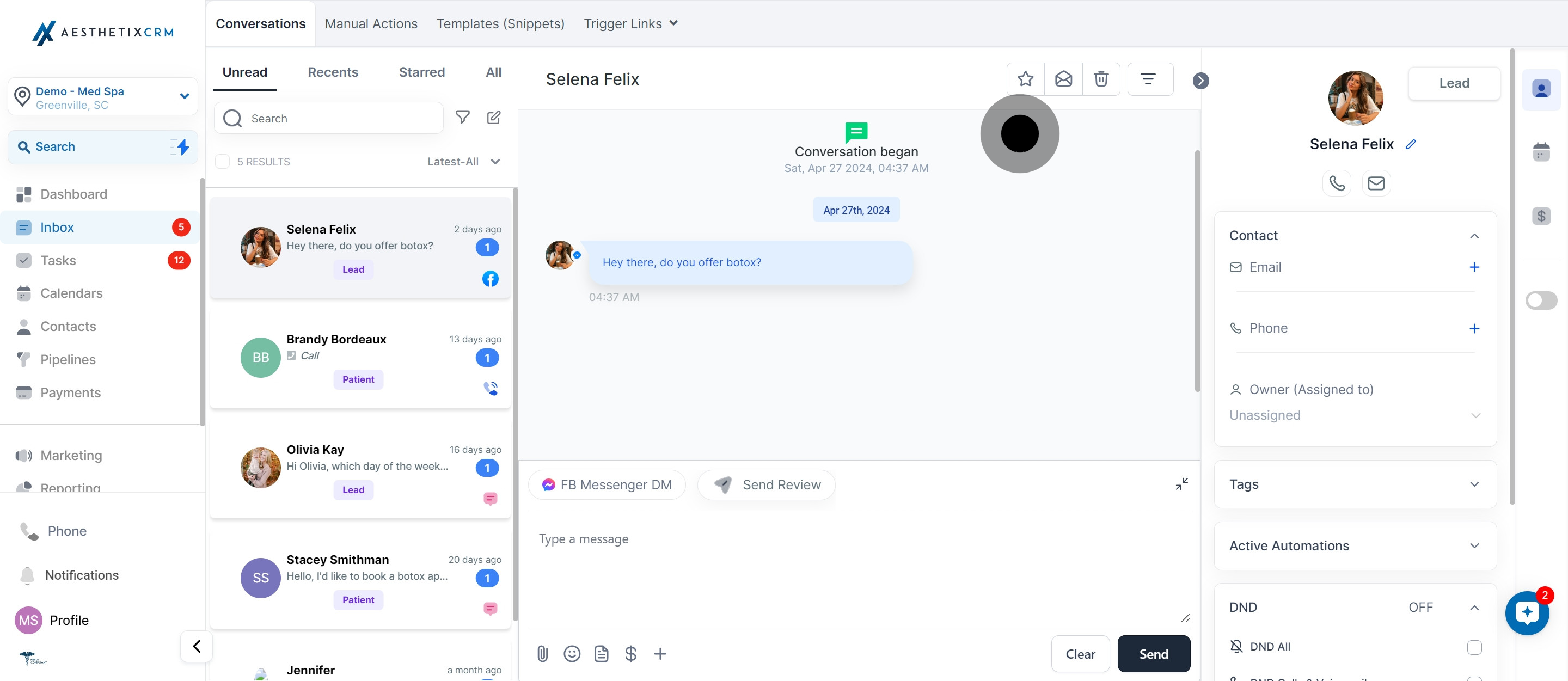
5. Open 'Contact Details Panel' for contact information.
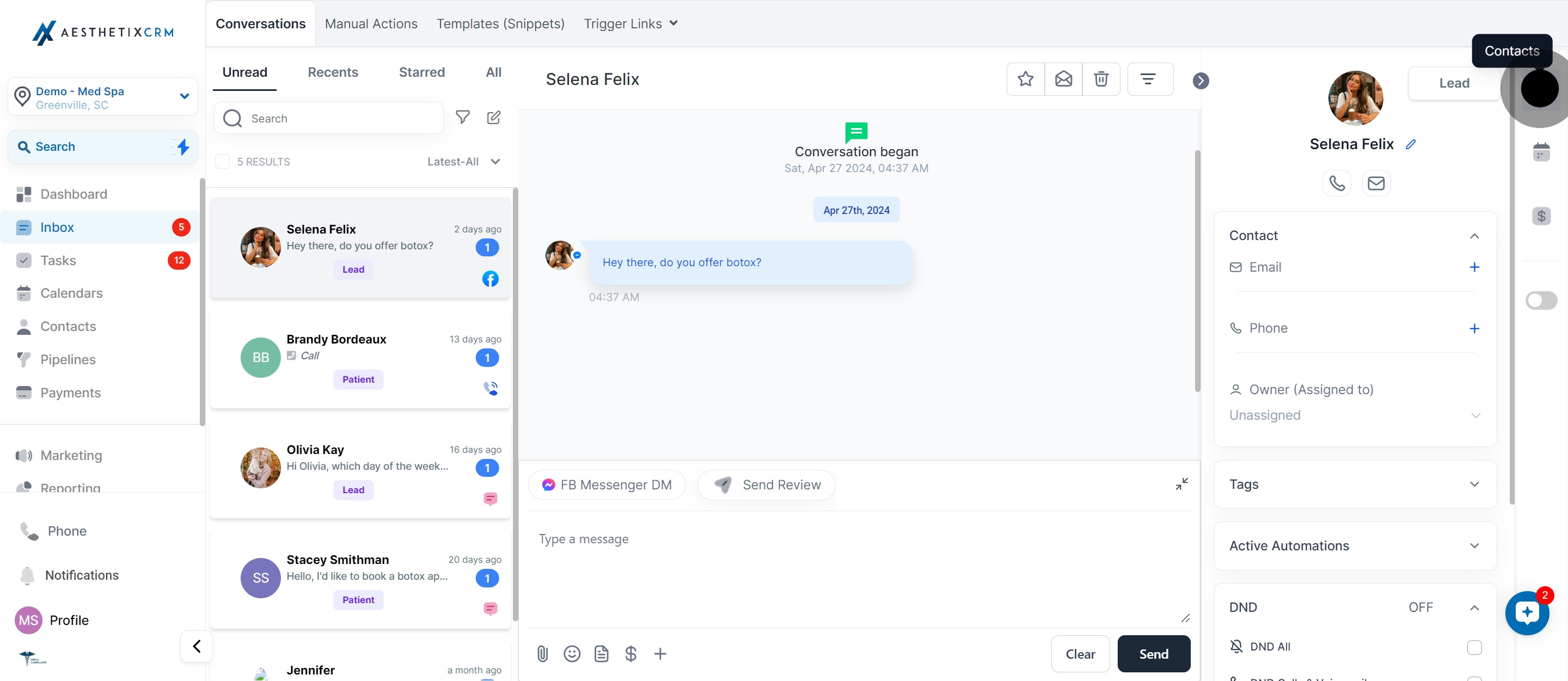
6. Then, head to the 'Appointments Panel' to view any upcoming schedules.
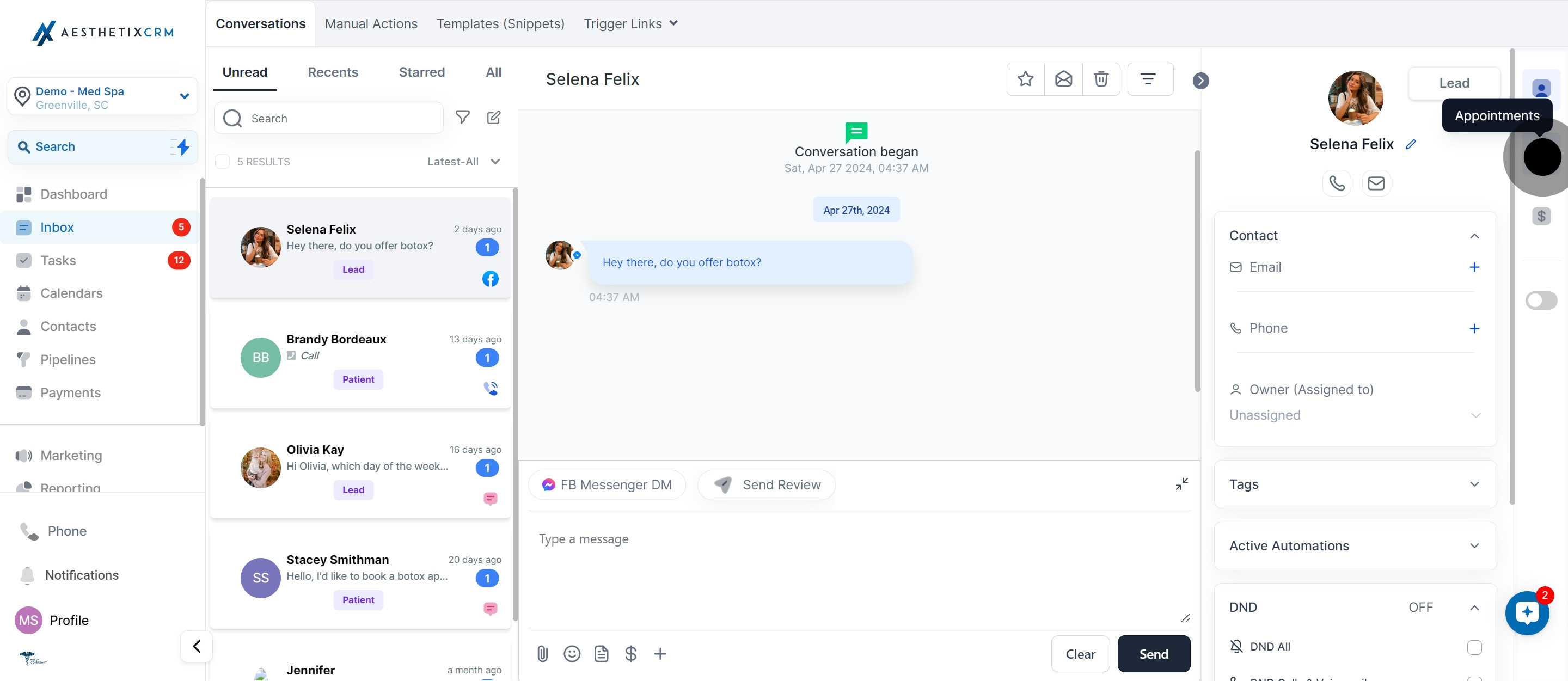
7. Finally, click on the 'Opportunity Panel' to check business prospect details.