In this guide, you will learn how to effectively utilize trigger links in SMS. Trigger links provide a convenient way to redirect recipients to specific content or actions when they click on the link.
1. Click on "Inbox".
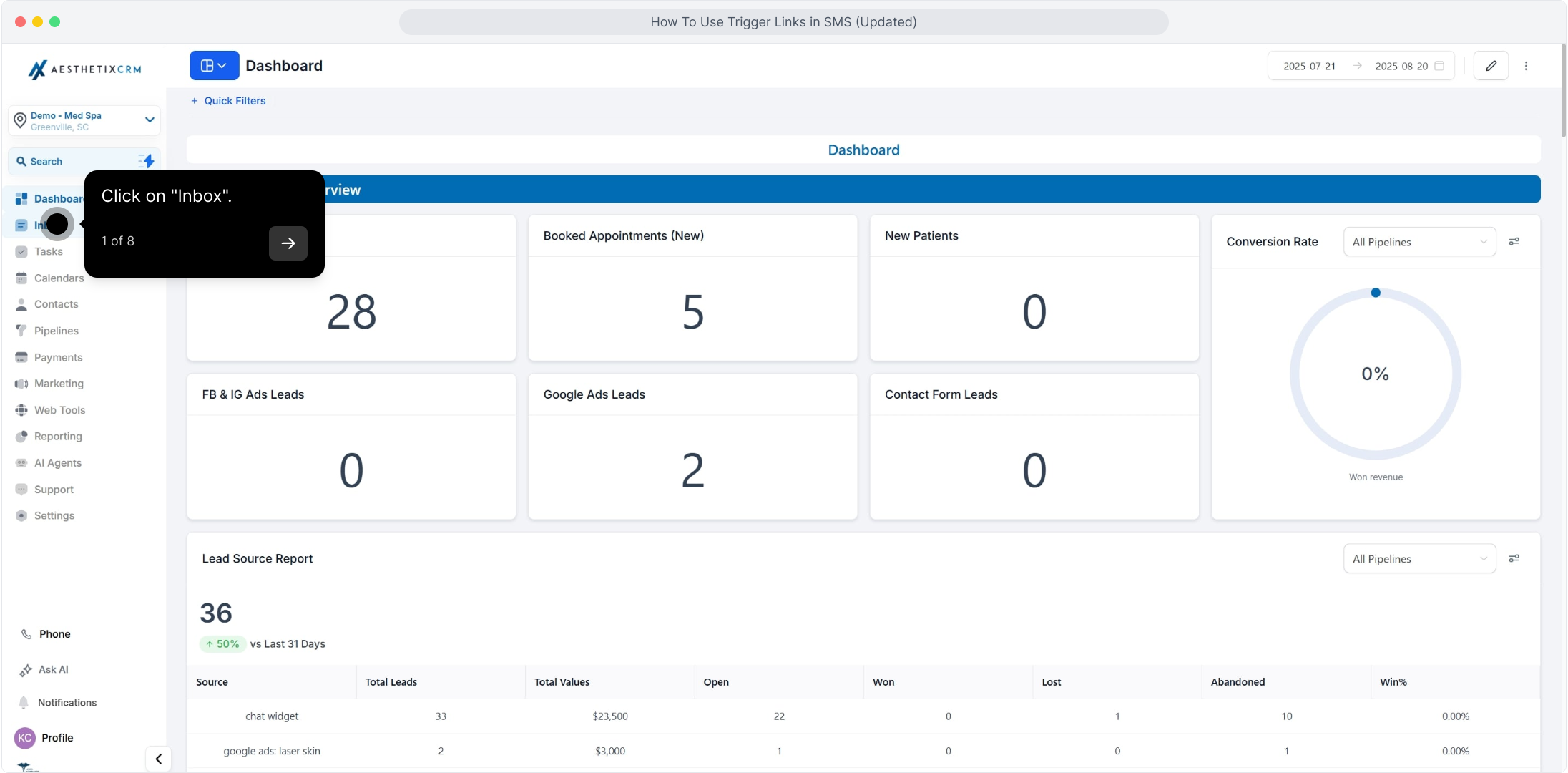
2. Select a contact.
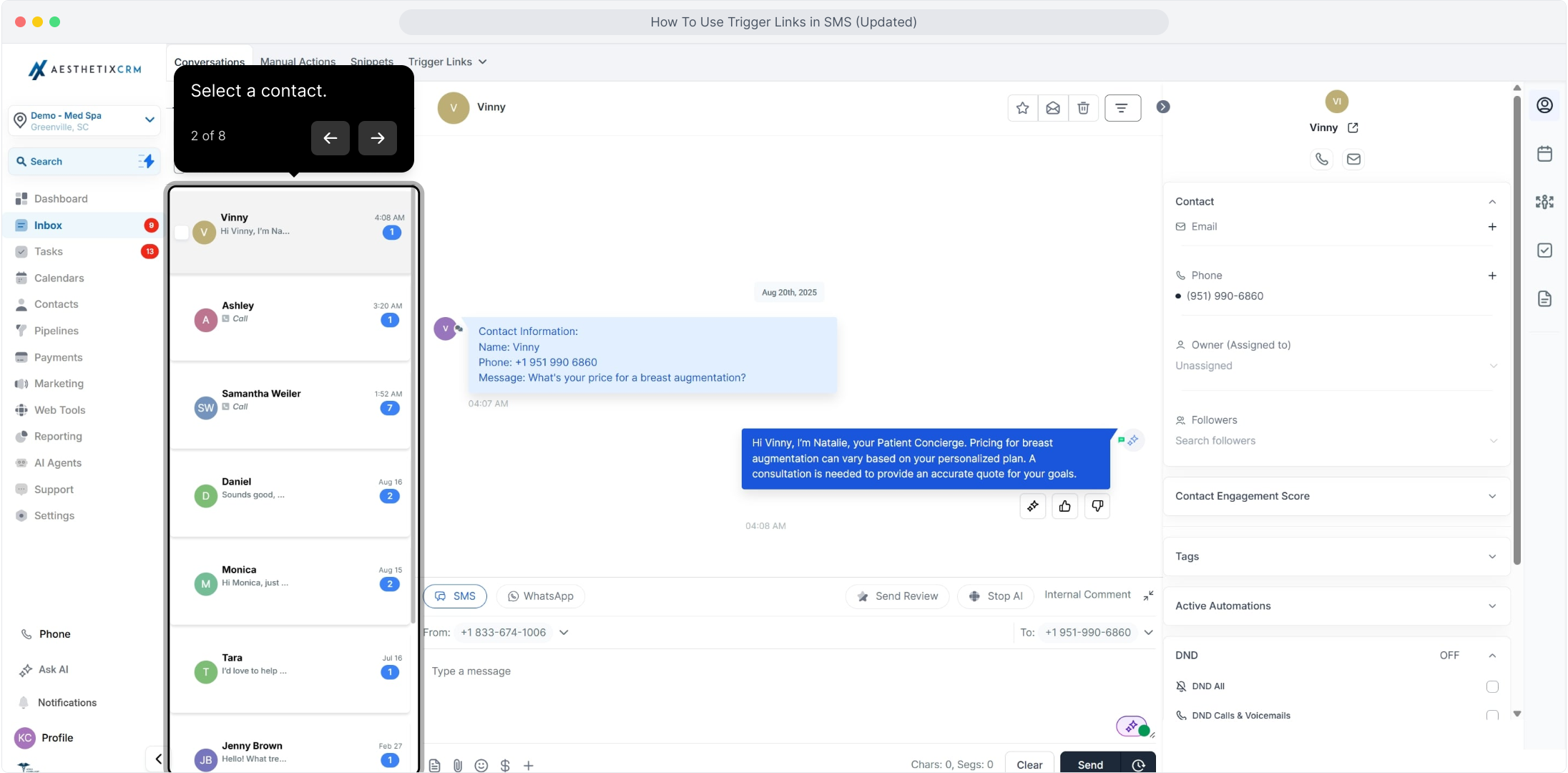
3. Click ( + ) to open a sub menu.
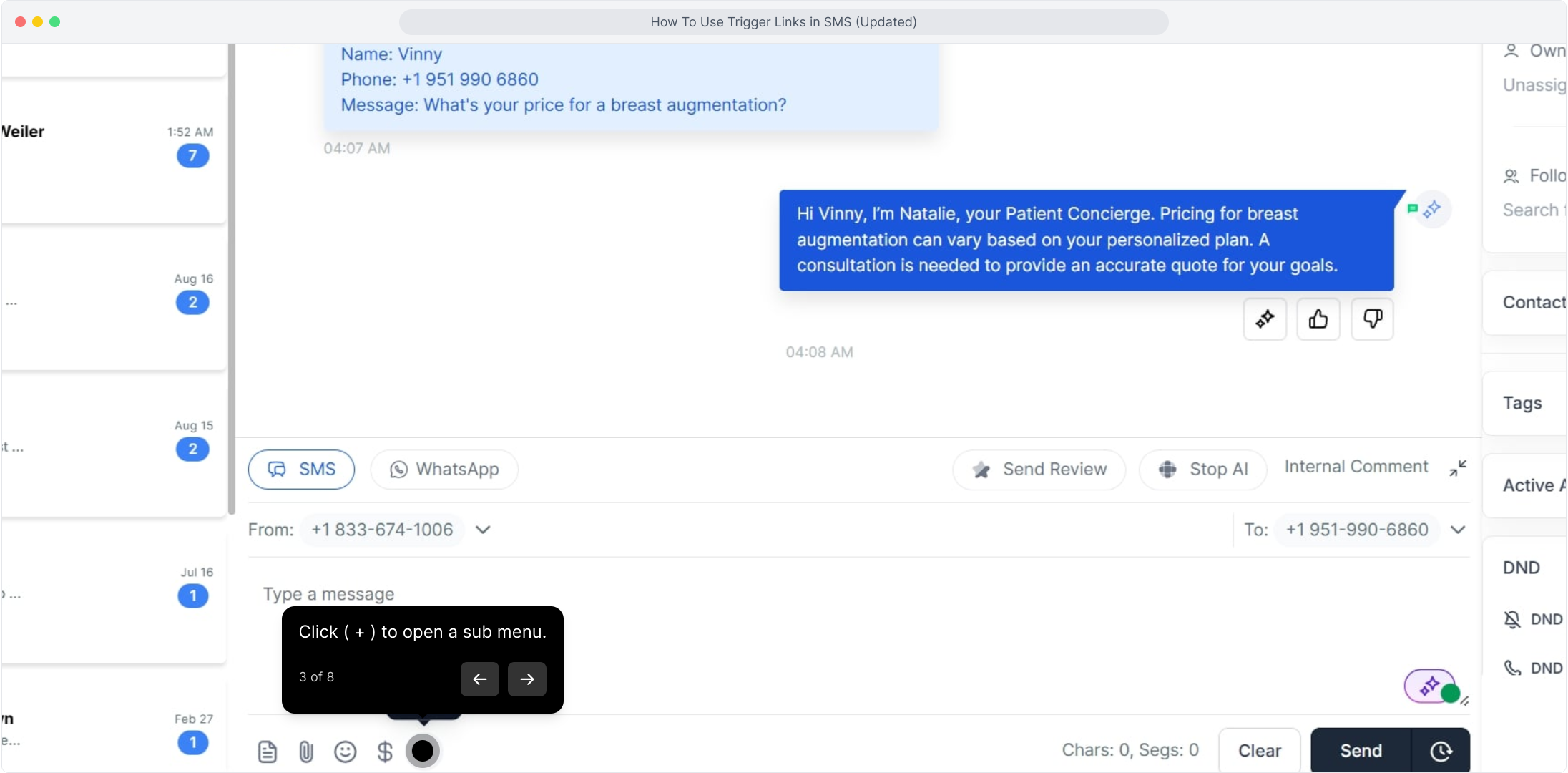
4. Video Step (Play Now)
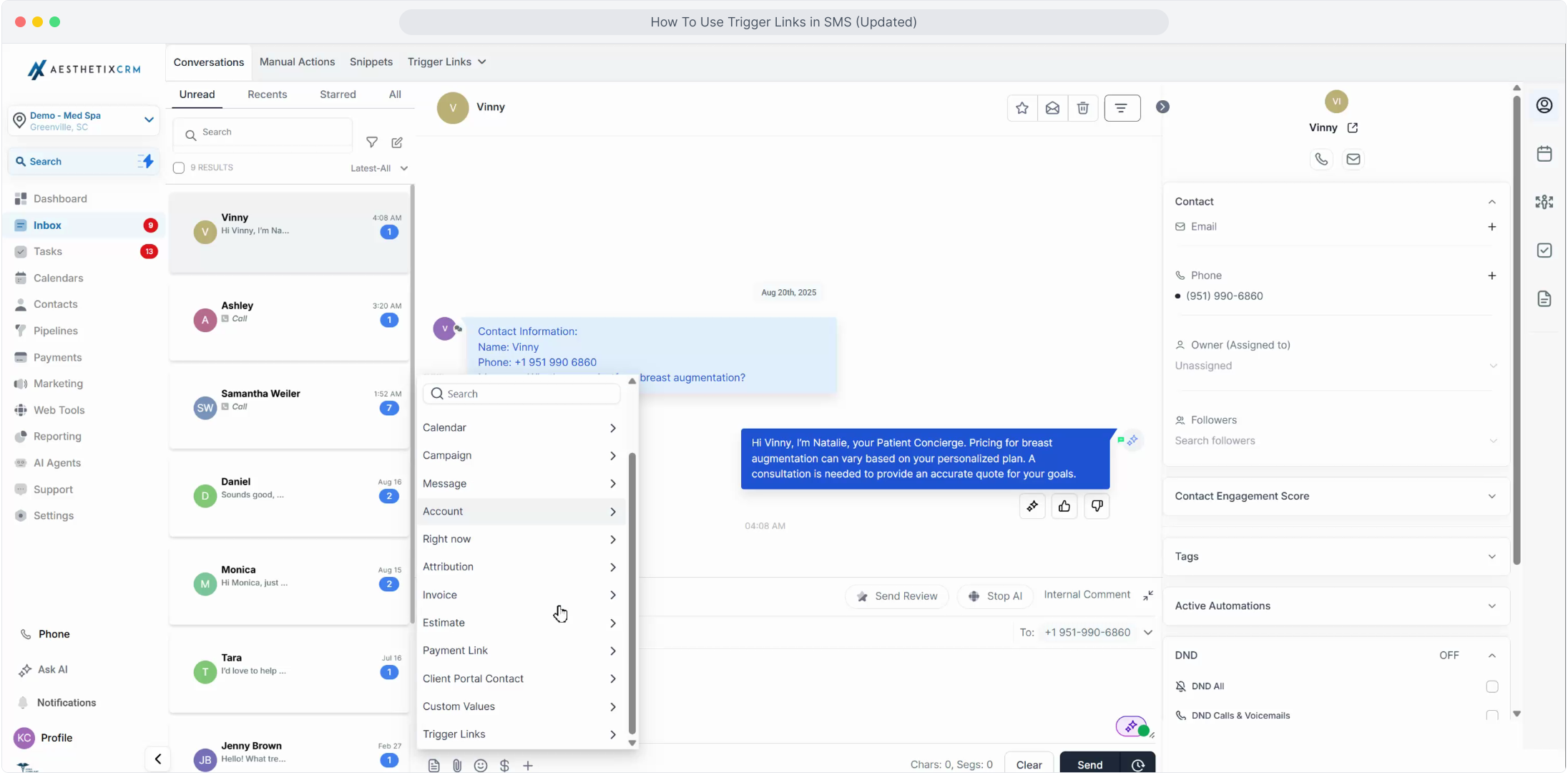
5. Click on "Trigger Links".
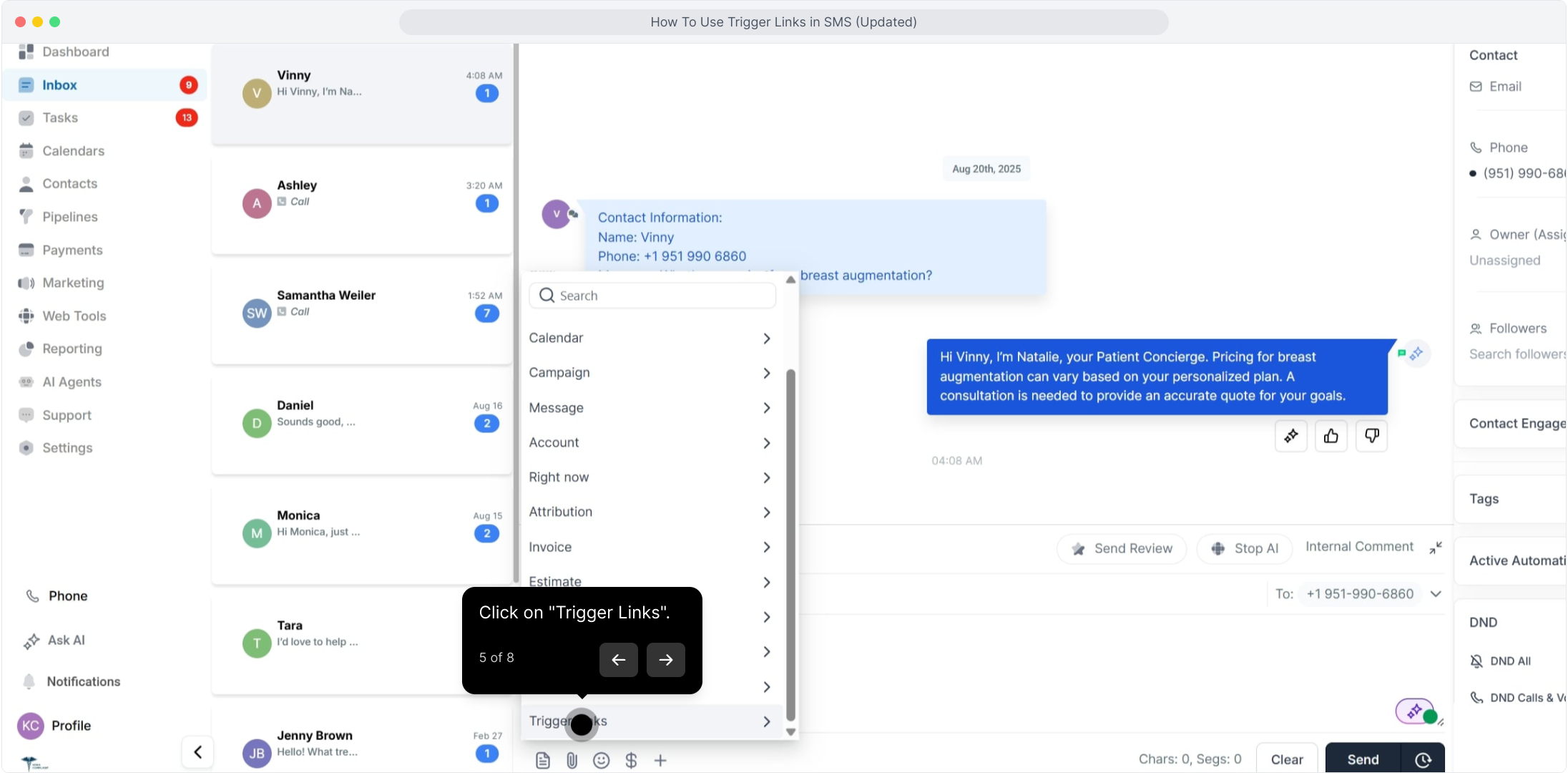
6. Select a trigger link shown in the list.
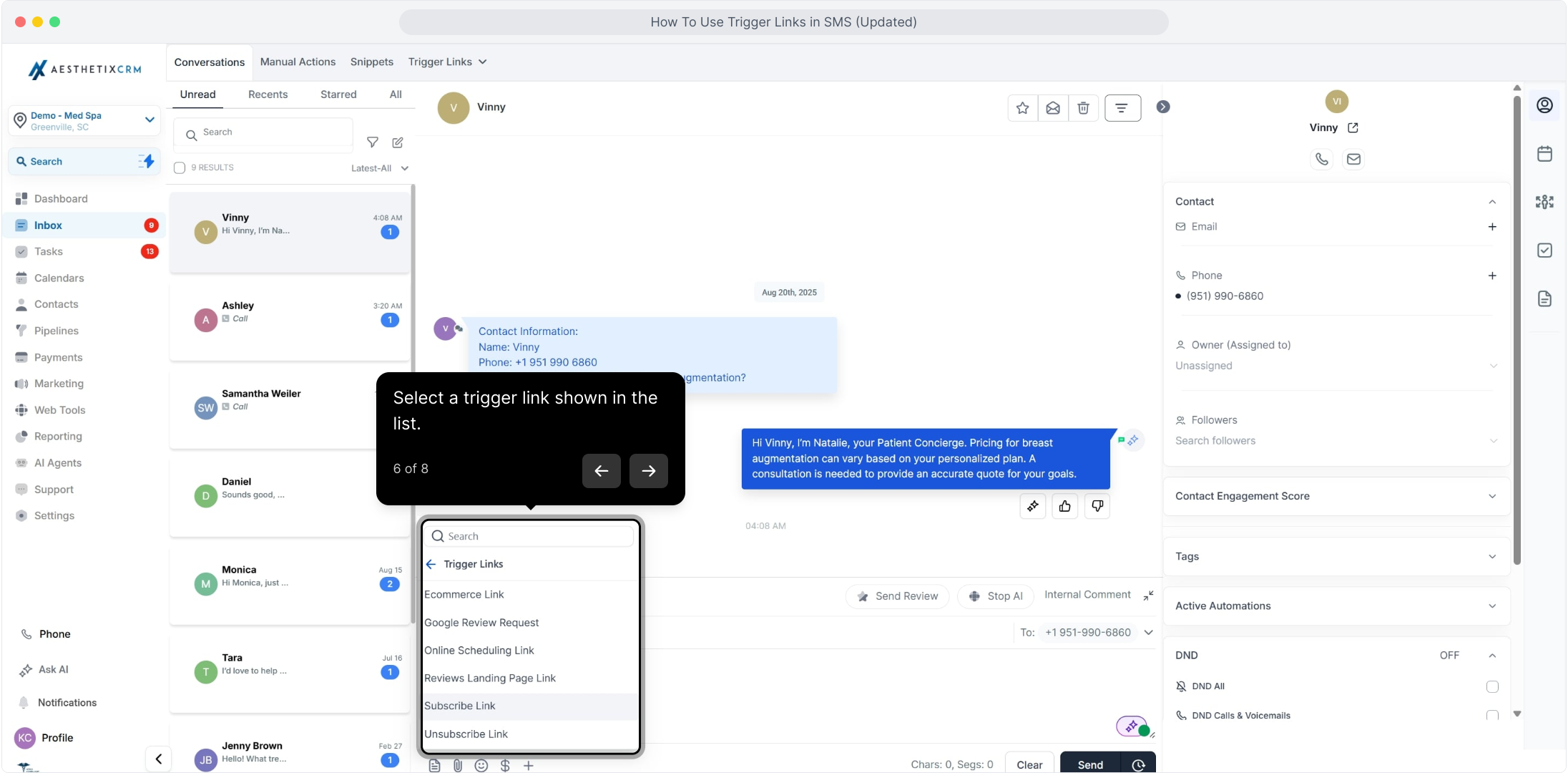
7. Selected trigger link will be shown here.
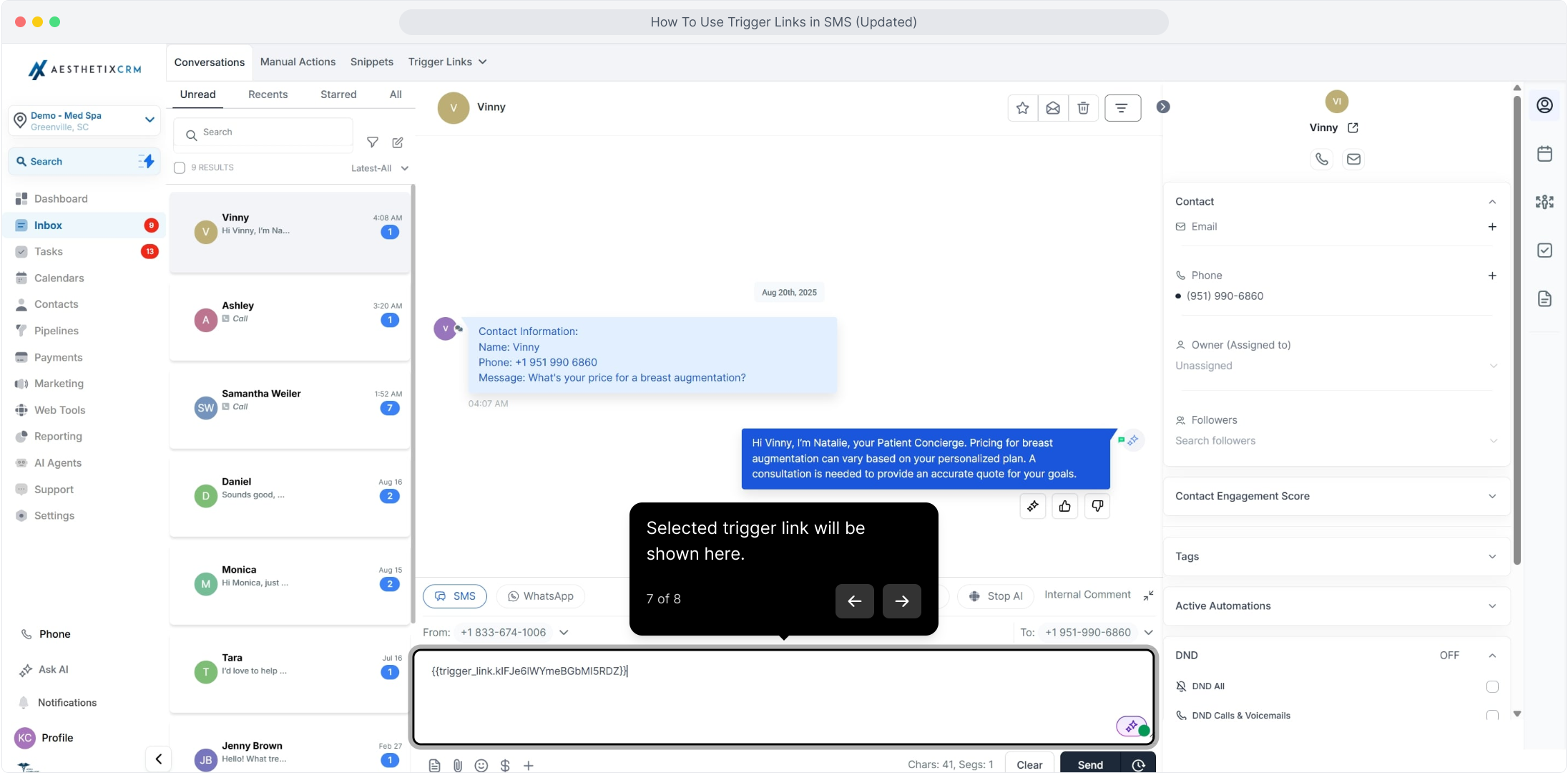
8. Click here to send the message.
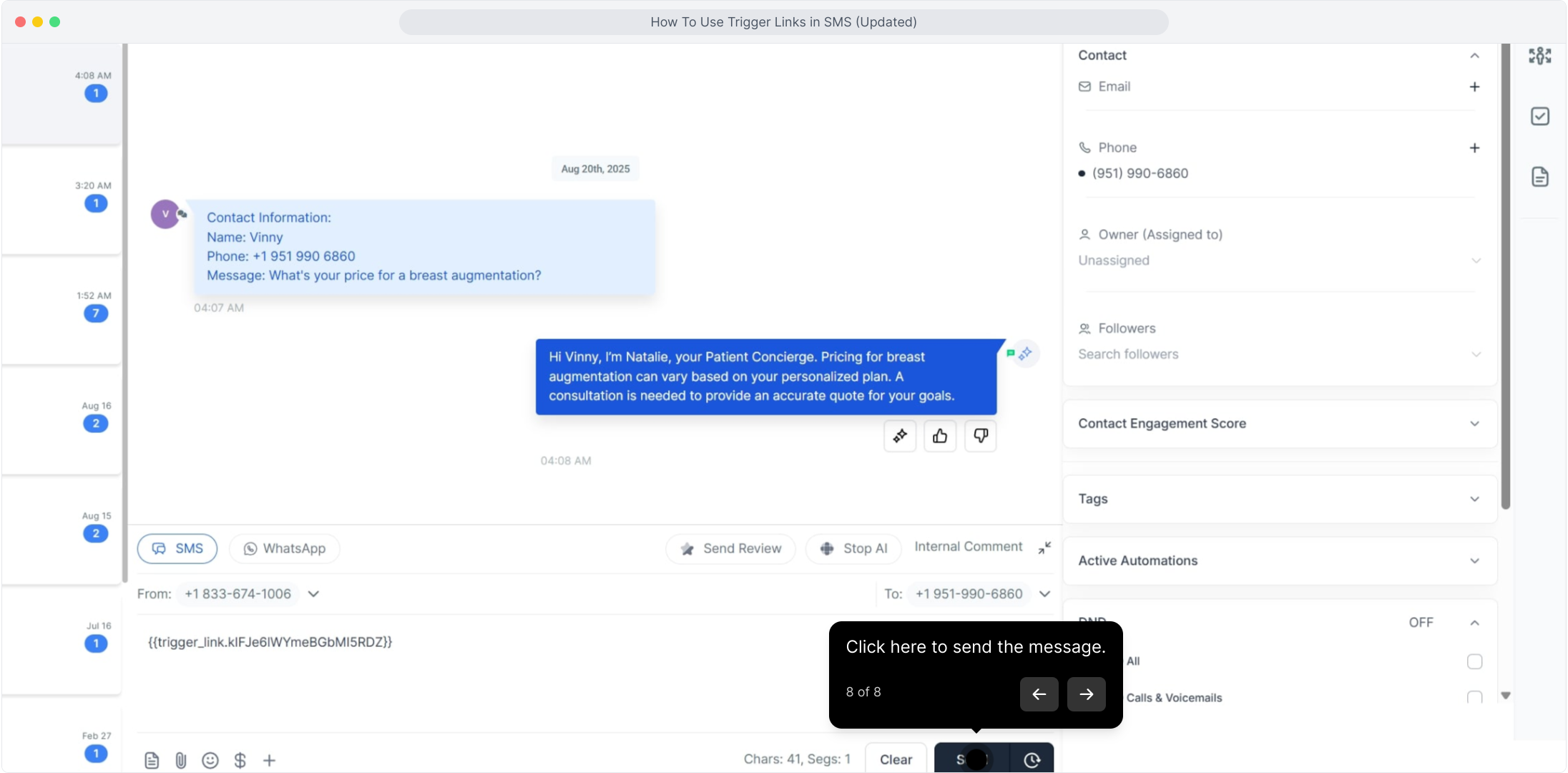
Note: It's important to remember that trigger links cannot be used as short links.
