New affiliates can access their unique referral link through several methods:
Default Email Template: When setting up a campaign, you can choose a default email template that includes the referral link and other essential details. This email is automatically sent to new affiliates when they join a campaign.
Automations: Create and send personalized emails or SMS messages to affiliates using the "Affiliate Enrolled In Campaign" trigger.
Affiliate Portal: Affiliates can always find their referral link and other important details by logging into their affiliate portal.
Yes, you can create unique coupon codes for affiliates. When a customer uses one of these codes, the sale is accurately tracked and attributed to the affiliate. This method is especially useful in platforms where URL and link sharing is restricted.
Yes, you can customize the referral ID (or AM ID) for your affiliates. Here's how:
Open the affiliate profile.
Scroll down to "Active Referral Links."
Click on "Customize" next to the campaign for which you want to change the referral ID.
Modify the referral ID in the "Referral Link" tab.
Save the changes.
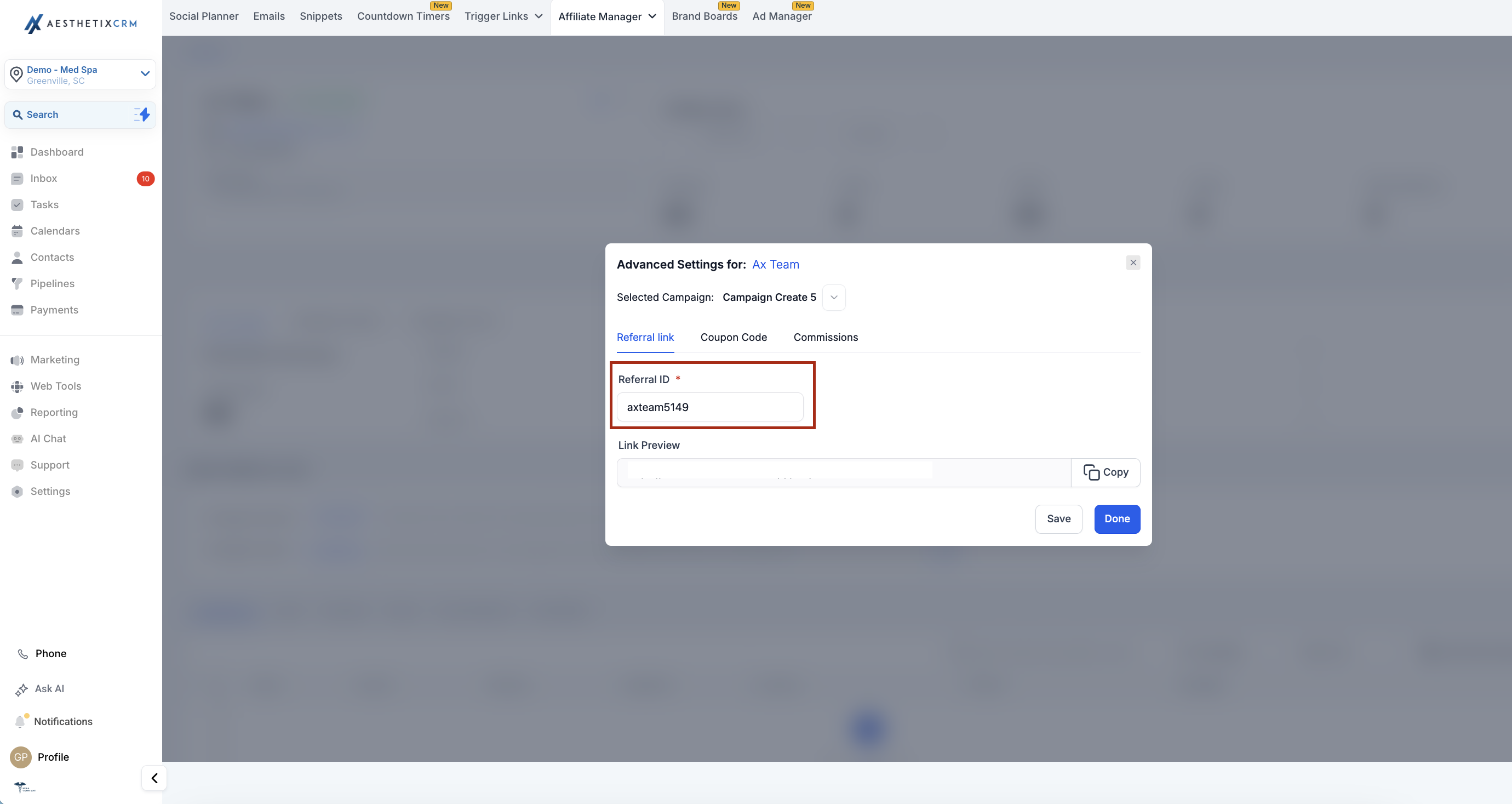
Affiliates can view their performance stats on the Dashboard screen in the Client Portal. Here, they can access their affiliate links, and see the count of leads, customers, and canceled customers that have signed up through their links.
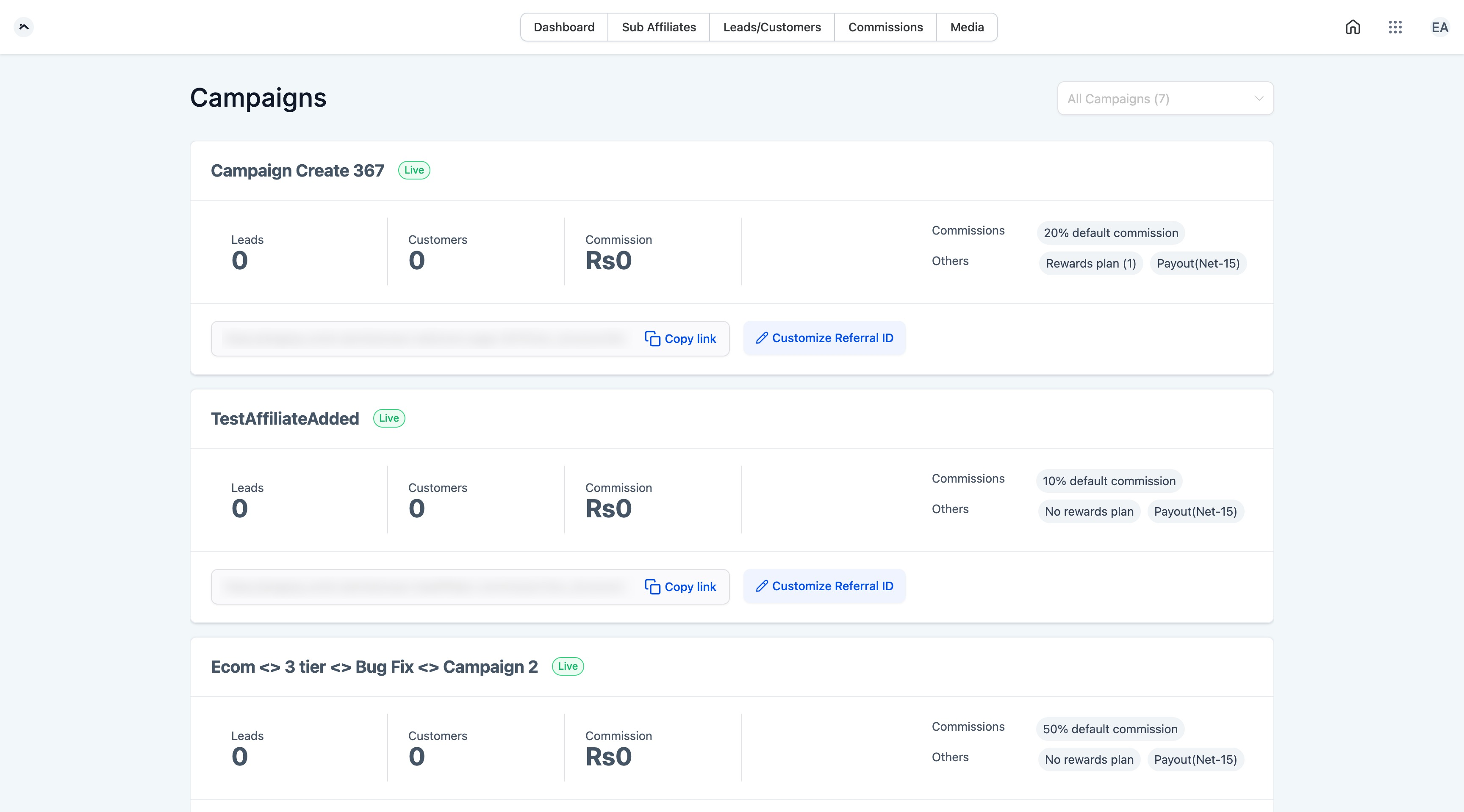
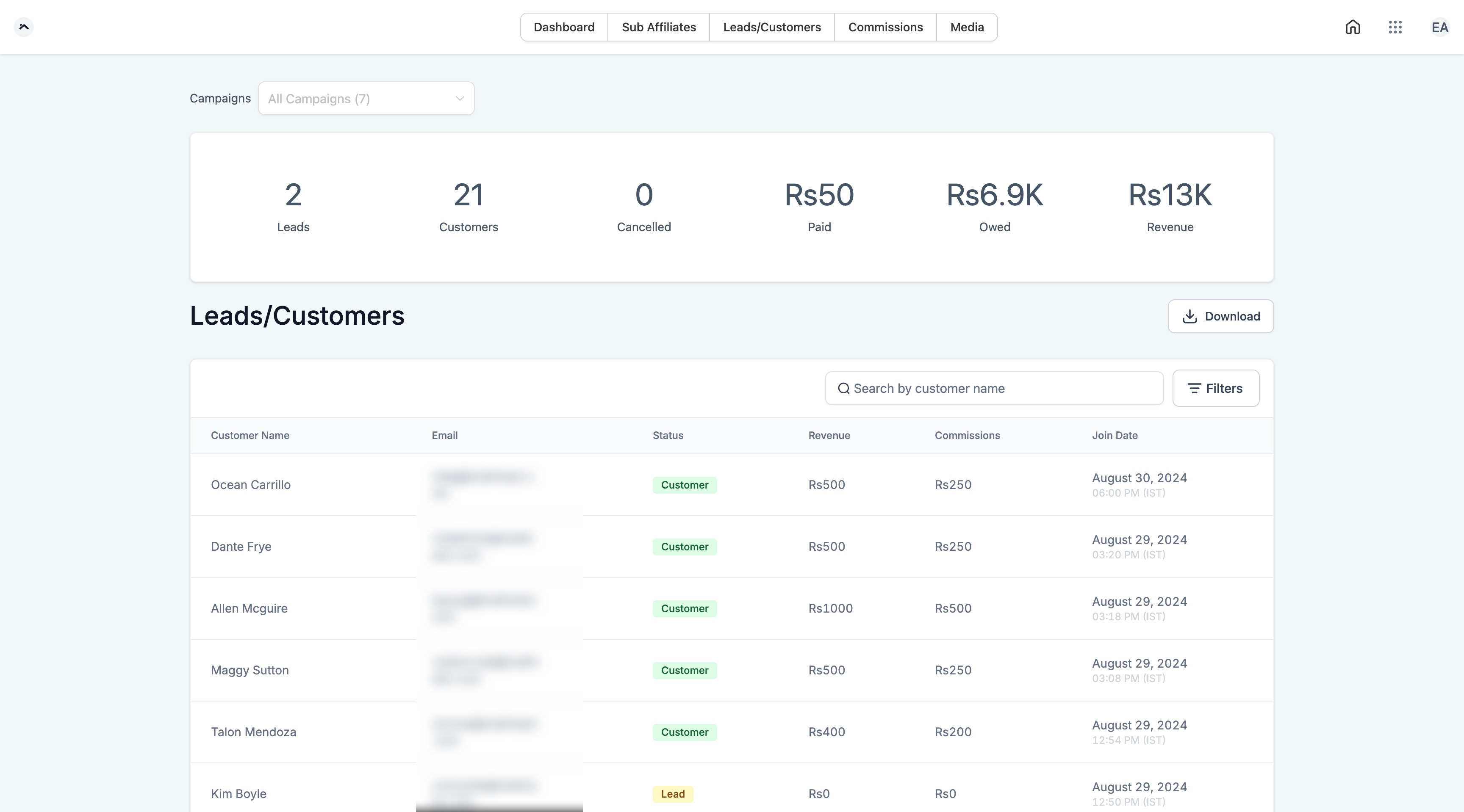
Affiliates can access their payment details on the Commission screen in the Client Portal. This screen displays the total amount paid, the amount owed by the admin, and the total revenue generated. Affiliates can also add their preferred payout method.
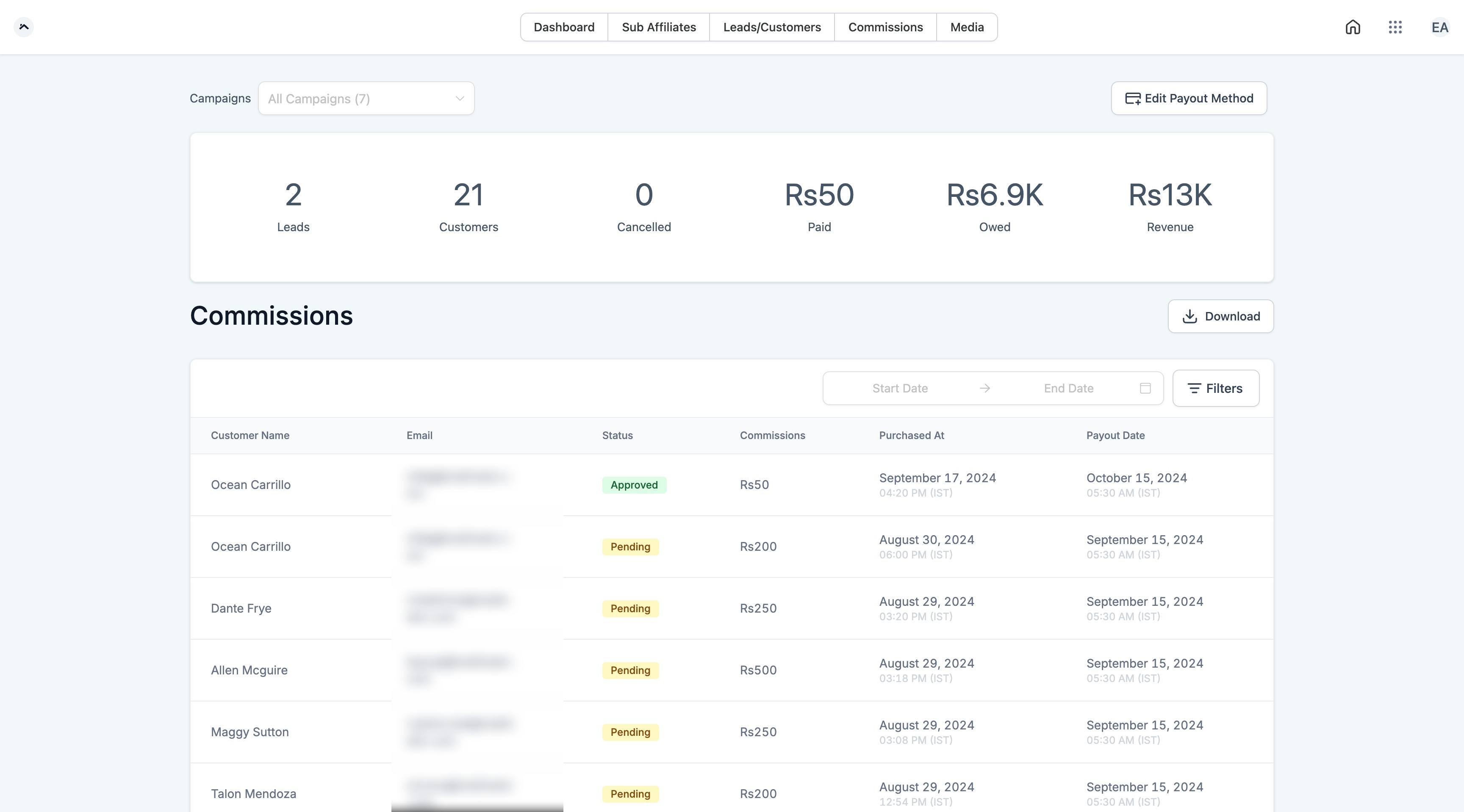
Yes, affiliates can see these details on the Leads/Customers screen in the Client Portal.
Affiliates can still view their stats even if they are part of an inactive campaign. However, their affiliate link will be shown as disabled, and they will not be able to use it until the campaign is reactivated.
The Client Portal shows the count of canceled customers, but it does not provide specific reasons for cancellation. However, identifying the number of cancellations can help affiliates spot trends or potential issues.
Affiliate stats are updated in real-time, allowing affiliates to access the most current information at any time through the Client Portal.
Adding Affiliate to Campaign:
As the account owner, navigate to the Affiliate Manager and add your affiliate to an active campaign. Once added, they will receive an email invitation to sign up on the MyPortal app.
Note: If the invitation email doesn’t arrive, ask them to check their spam or junk folders. Ensure the correct email was entered and that the campaign is active.
Affiliate Sign-Up:
The affiliate should click the link in the invitation email, which will take them to a sign-up page. They can follow the prompts to create their account.
Affiliate Login:
After creating their account, affiliates can log in to the MyPortal app using their credentials or a one-time password provided during sign-up.
Note: If affiliates experience login issues, ensure they are using the correct credentials. They can reset their password using the "Forgot Password" option if needed.
Accessing the Affiliate Dashboard:
Once logged in, affiliates will land on the Affiliate Dashboard, where they can view their stats and affiliate links.
Yes, you can attribute sales to multiple affiliates as needed.
Yes, they follow the same validation process as regular affiliate sales.
Yes, manual attribution can use other identifiers like unique IDs or custom fields.