Navigate to the Marketing tab in Aesthetix CRM.
Select Social Media Planner from the menu.
Ensure your social media accounts are connected.
Click New Account in the Social Media Planner.
Follow the prompts to connect your desired social media profiles.
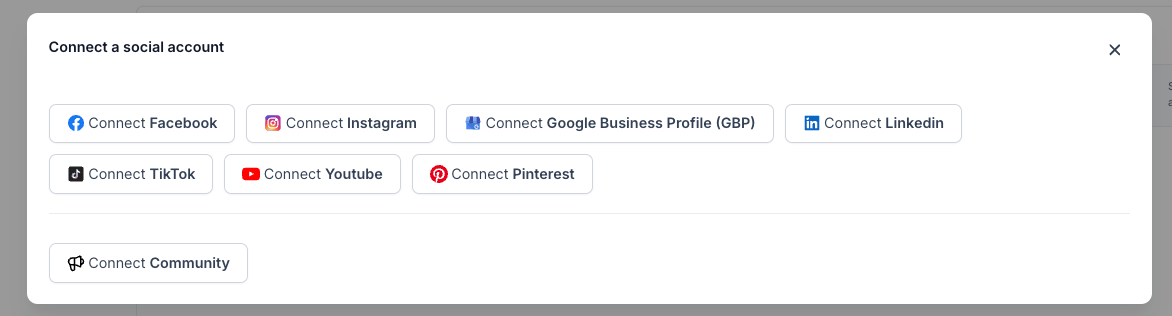
Click New Post to start drafting a social media post.
Assign the post to a specific account or create a Group:
Groups allow you to manage multiple profiles and post to them simultaneously.
Enter your post copy in the text field.
Click the picture icon to add visuals.
Use Canva or your preferred design tool to create images.
Save your images to your computer or cloud storage.
Upload the images to the Media Library in Aesthetix CRM.
After completing your post, choose to:
Post Immediately: Publish the post to your connected accounts right away.
Schedule for Later: Set a future date and time for the post to go live.
Send for Review: submit for review and approval prior to publishing.
Confirm your choices to finalize the post.
With the Aesthetix CRM Social Media Planner, you can efficiently manage your social media presence. Whether posting instantly or scheduling content for later, the tool simplifies the process, saving you time and effort.
We hope this guide helps you make the most of the Social Media Planner. If you have any questions, feel free to reach out to our support team.