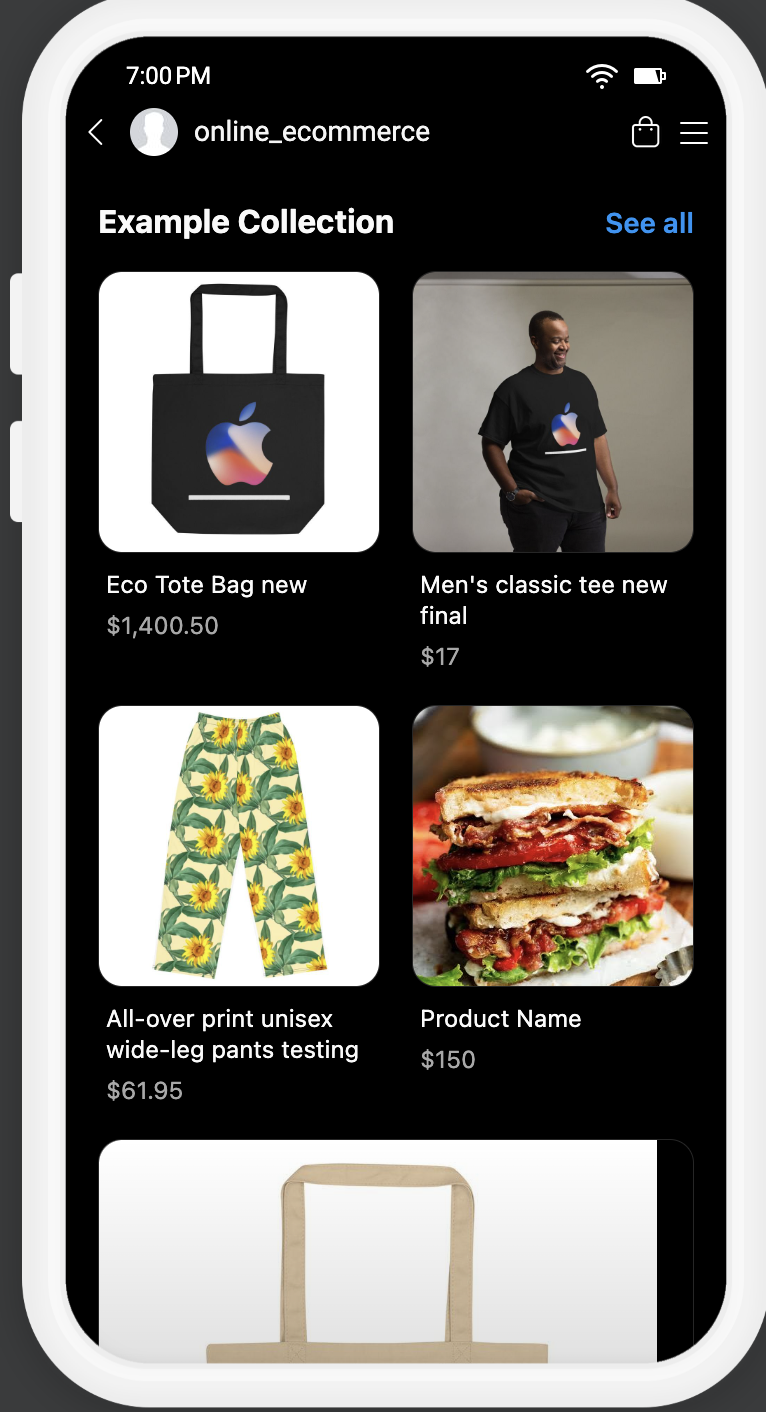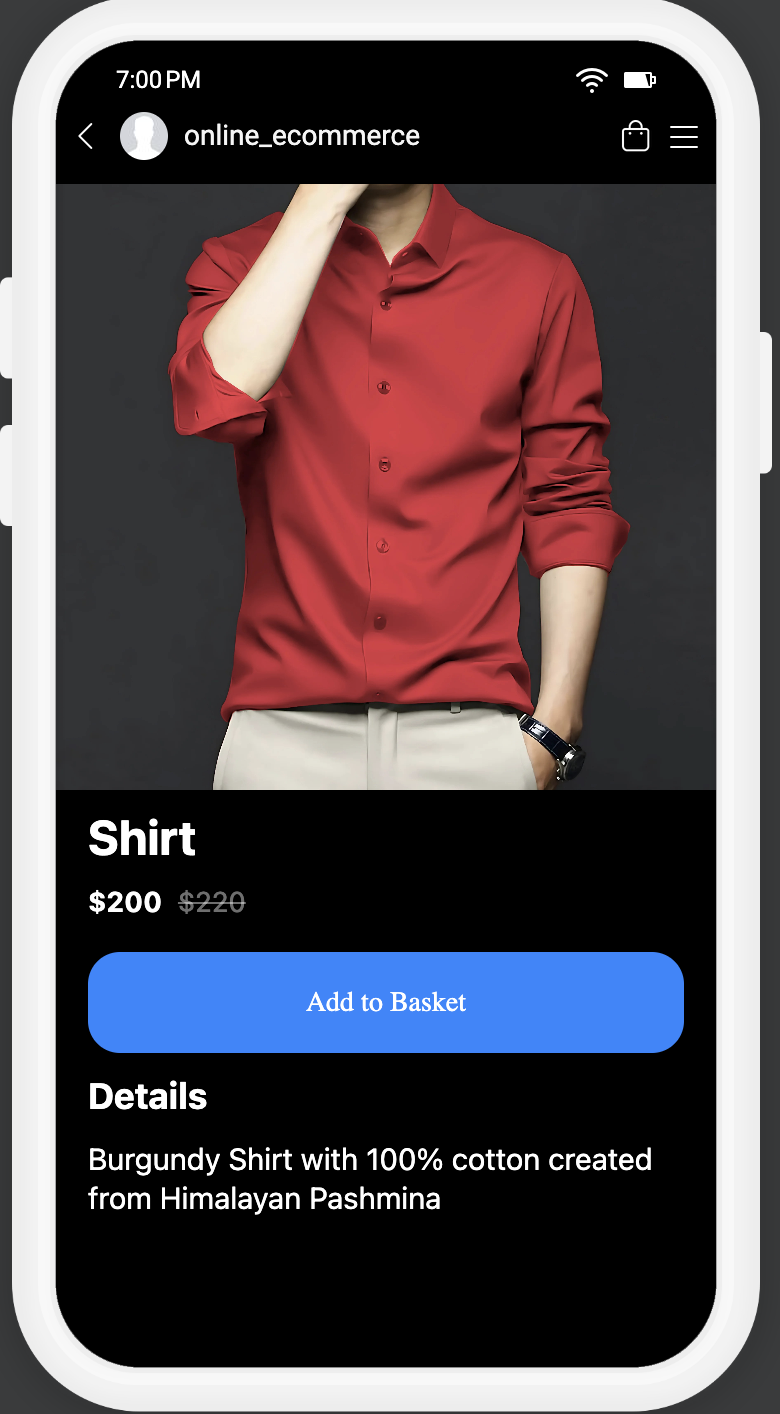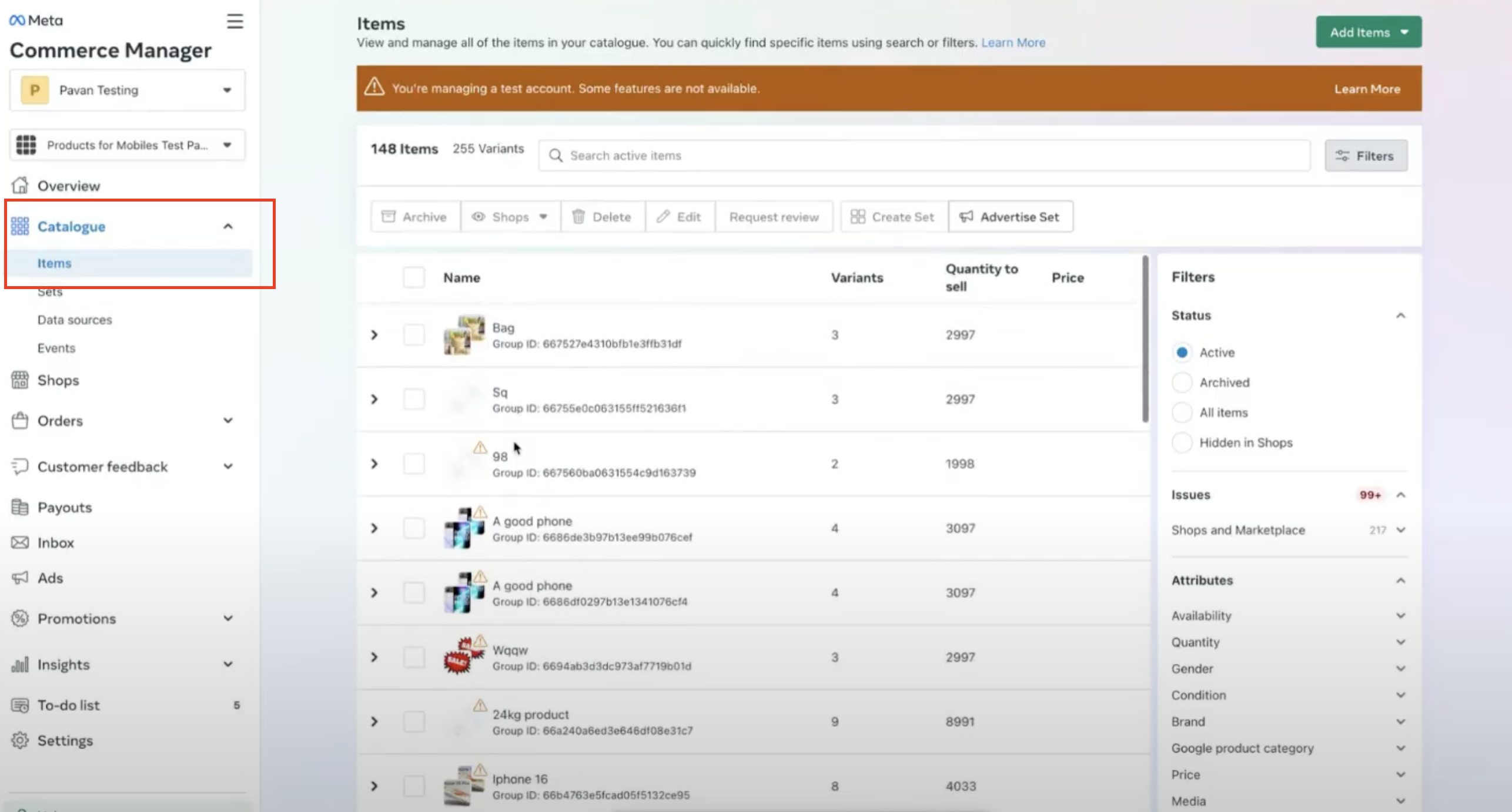
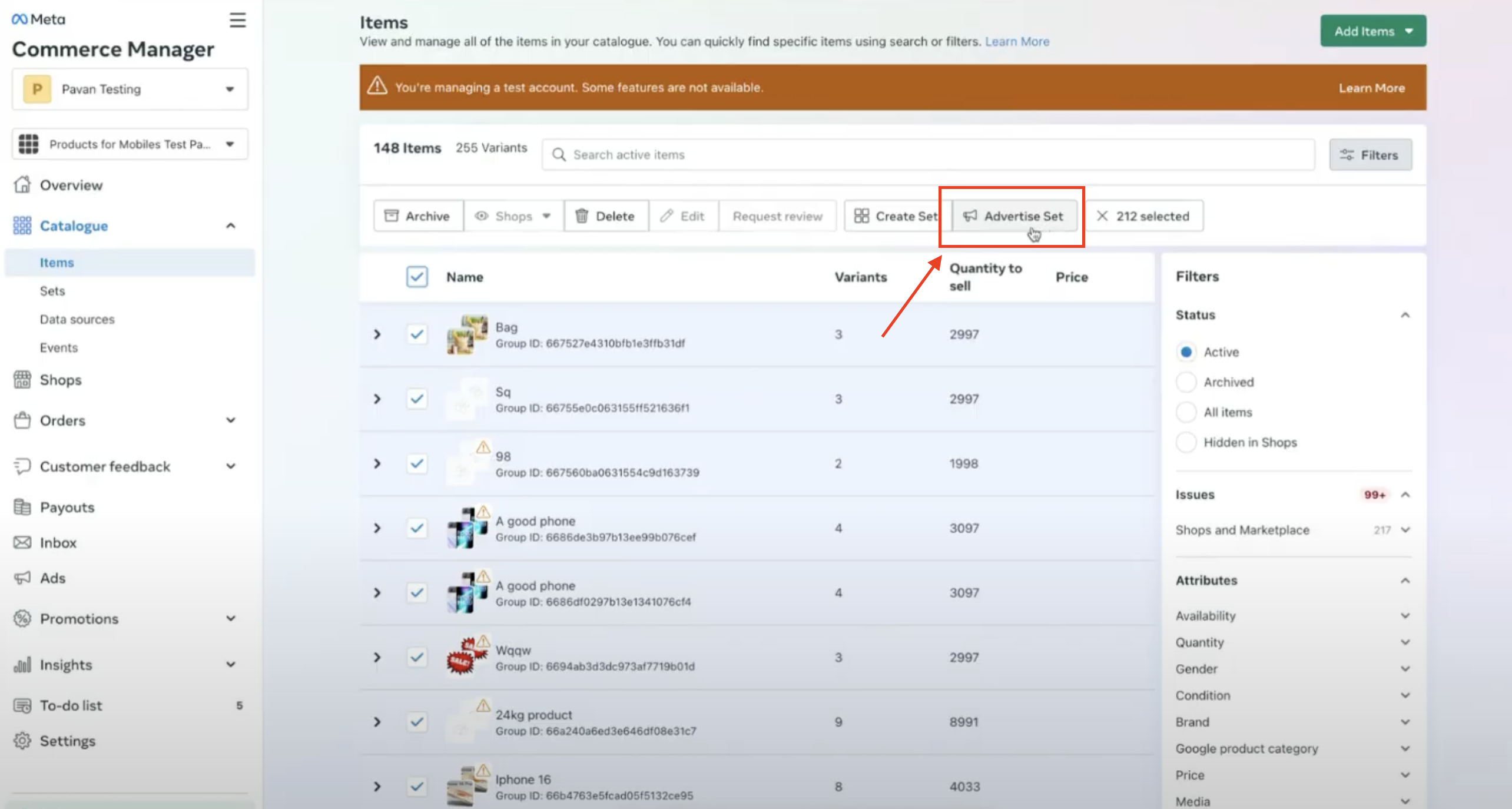
The Facebook Page should have Product Catalog connected to it, in order for the product sync to happen
The Facebook Page should have the category called "E-commerce Website" in order for it to get listed in Shops section
The Facebook Page categories can be managed by visiting the Facebook Page and then going to the "About" section of the page. Under "Contact and basic info", Categories will be present
The Facebook Page should be connected to a Highlevel store under Shops section, in order for the sync to take place
Only one time products will get synced to Meta marketplace, Recurring products are not supported in Meta Marketplace
If track Inventory is disabled or if the "continue selling out of stock" will set the inventory quantity to 999 as inventory is mandatory in Meta Commerce Manager.
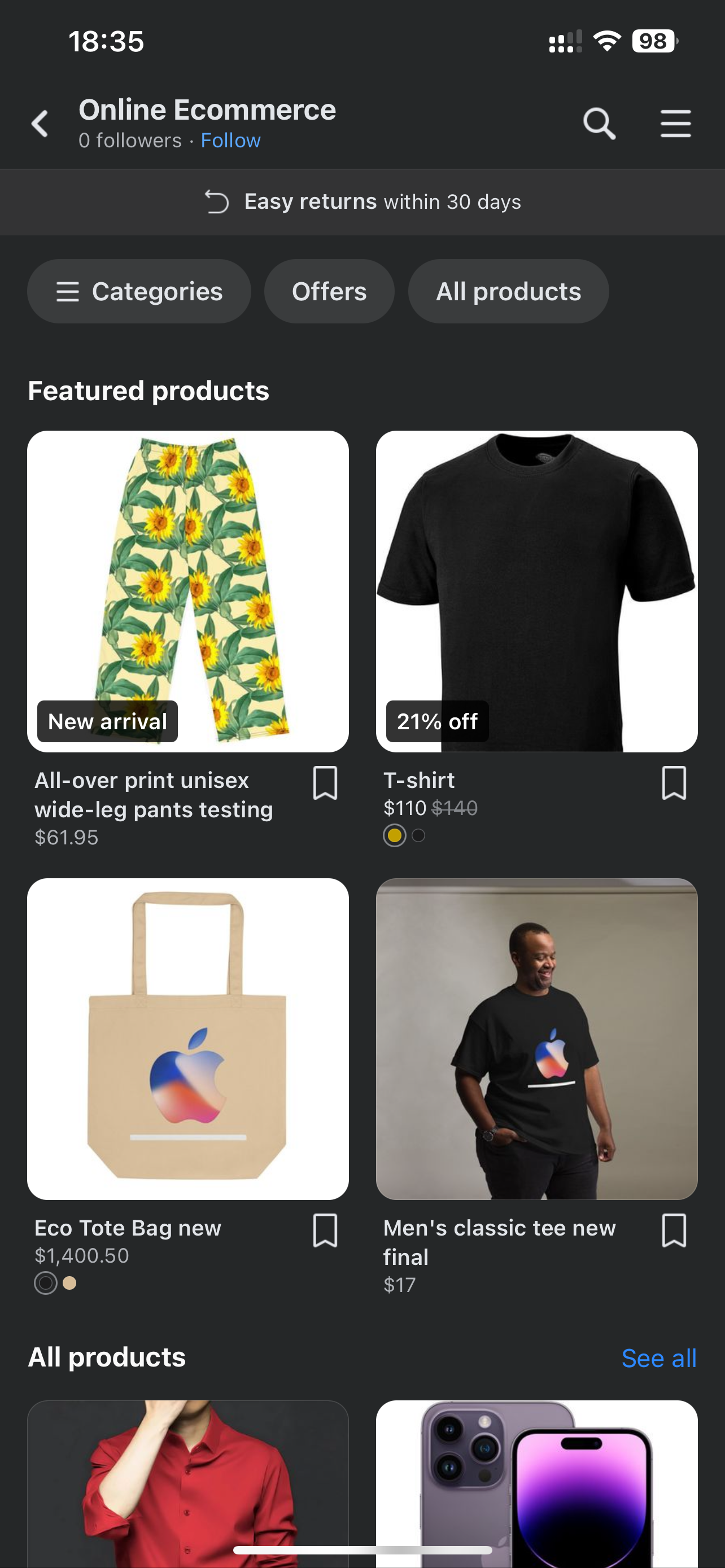
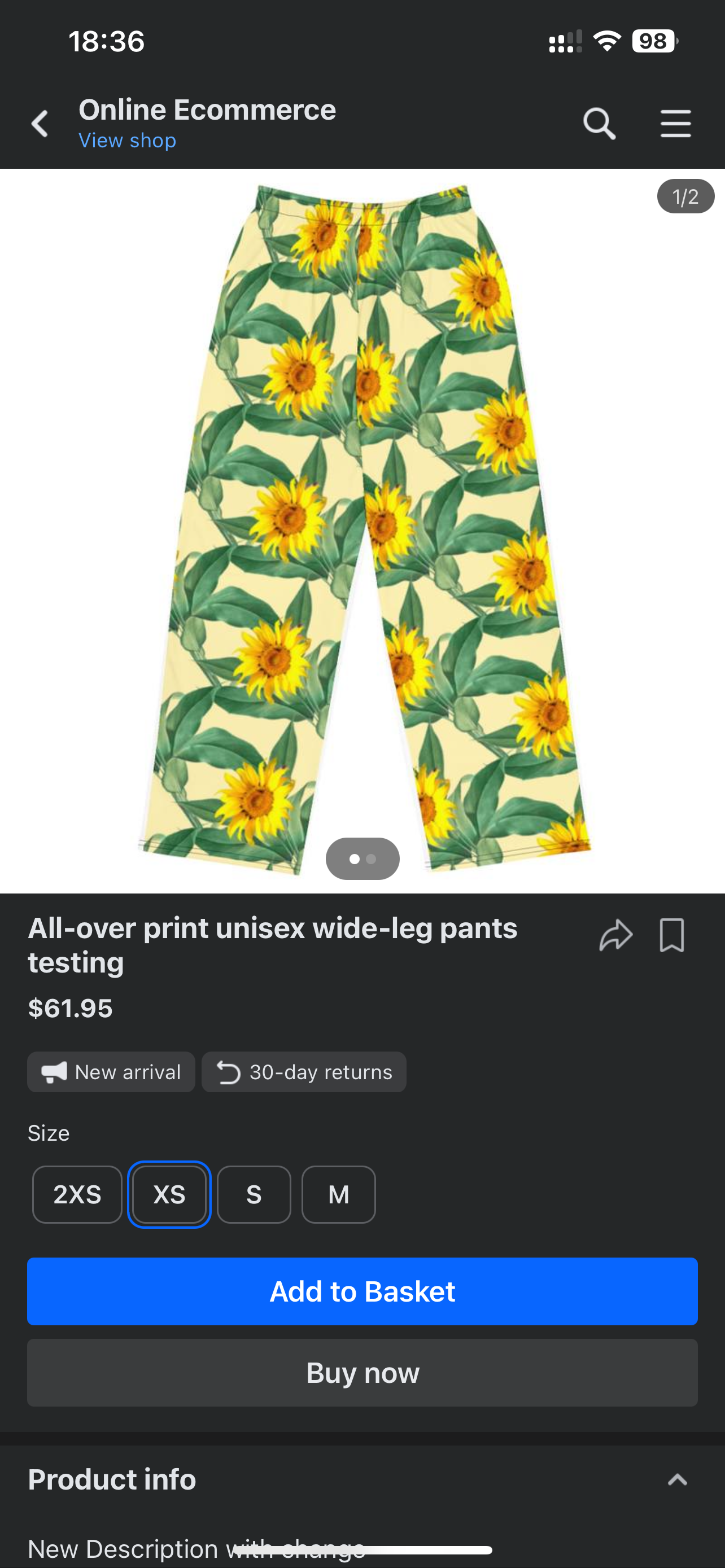

Preview of Instagram shop: