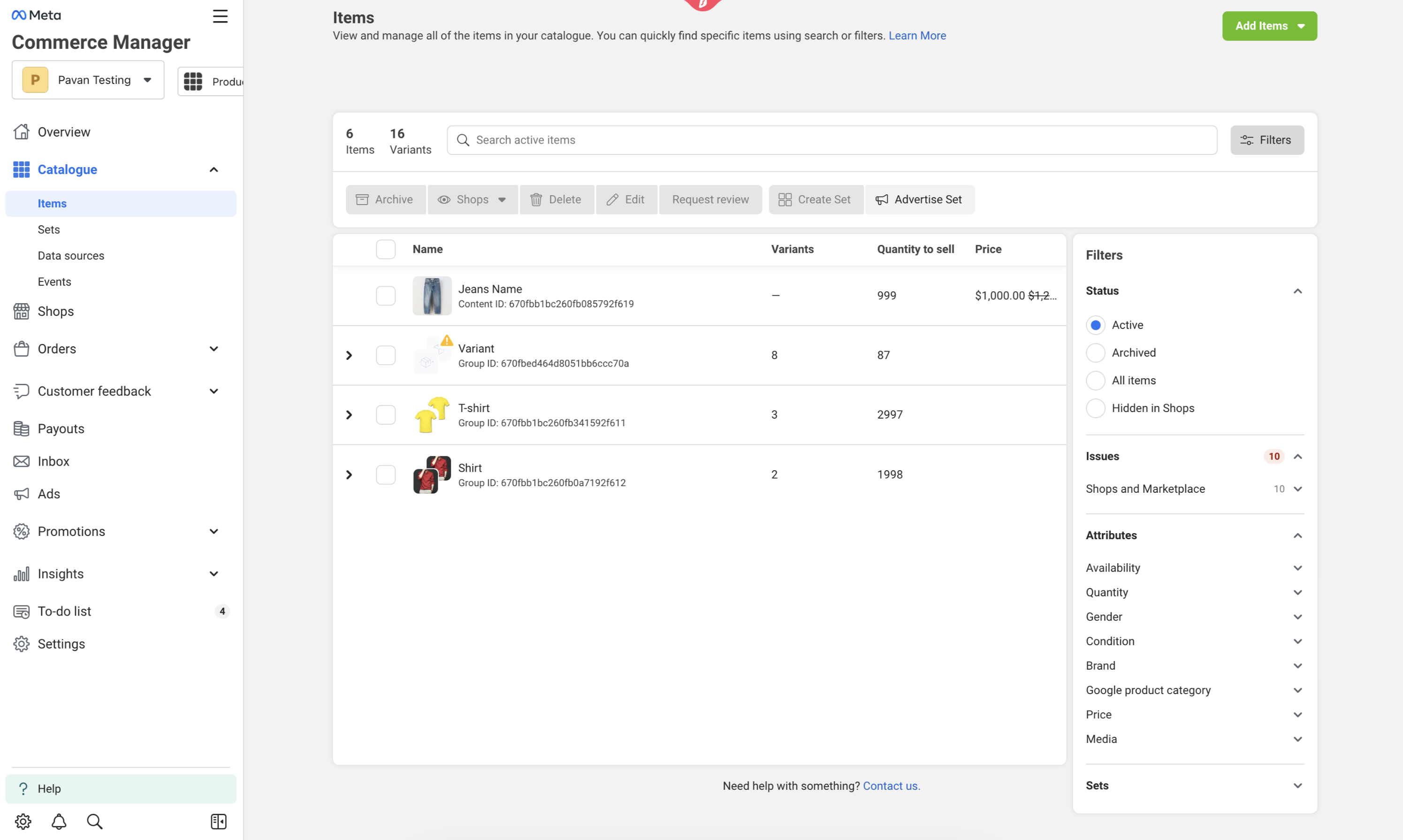Step 2.1. Accessing Integration:
Navigate to Sub-account Settings > Integrations > Facebook & Instagram to access the integration.

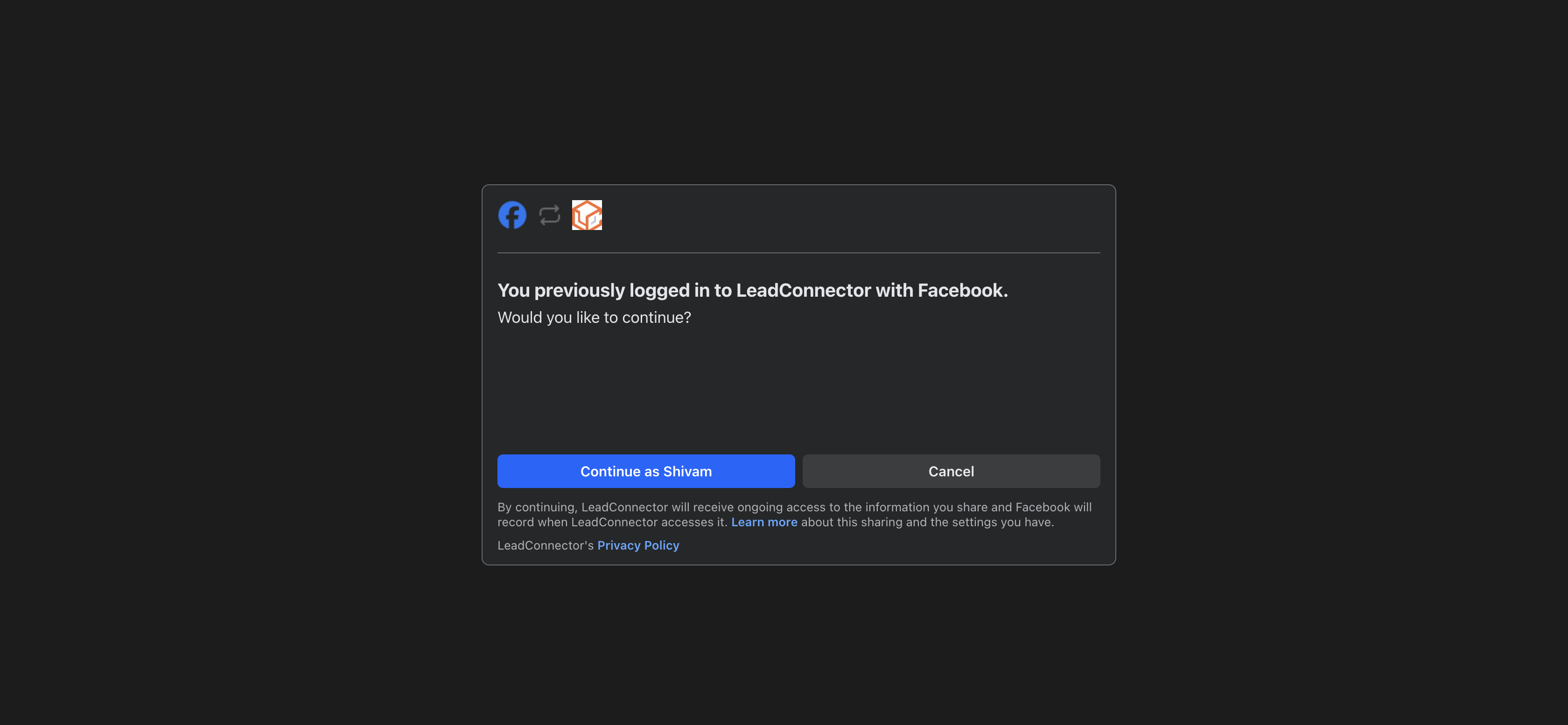
Step 2.3. Connect Store Pages: After this, they can select the Facebook/Instagram Shop pages they wish to connect with their E-commerce Stores in the "Manage Pages" section.

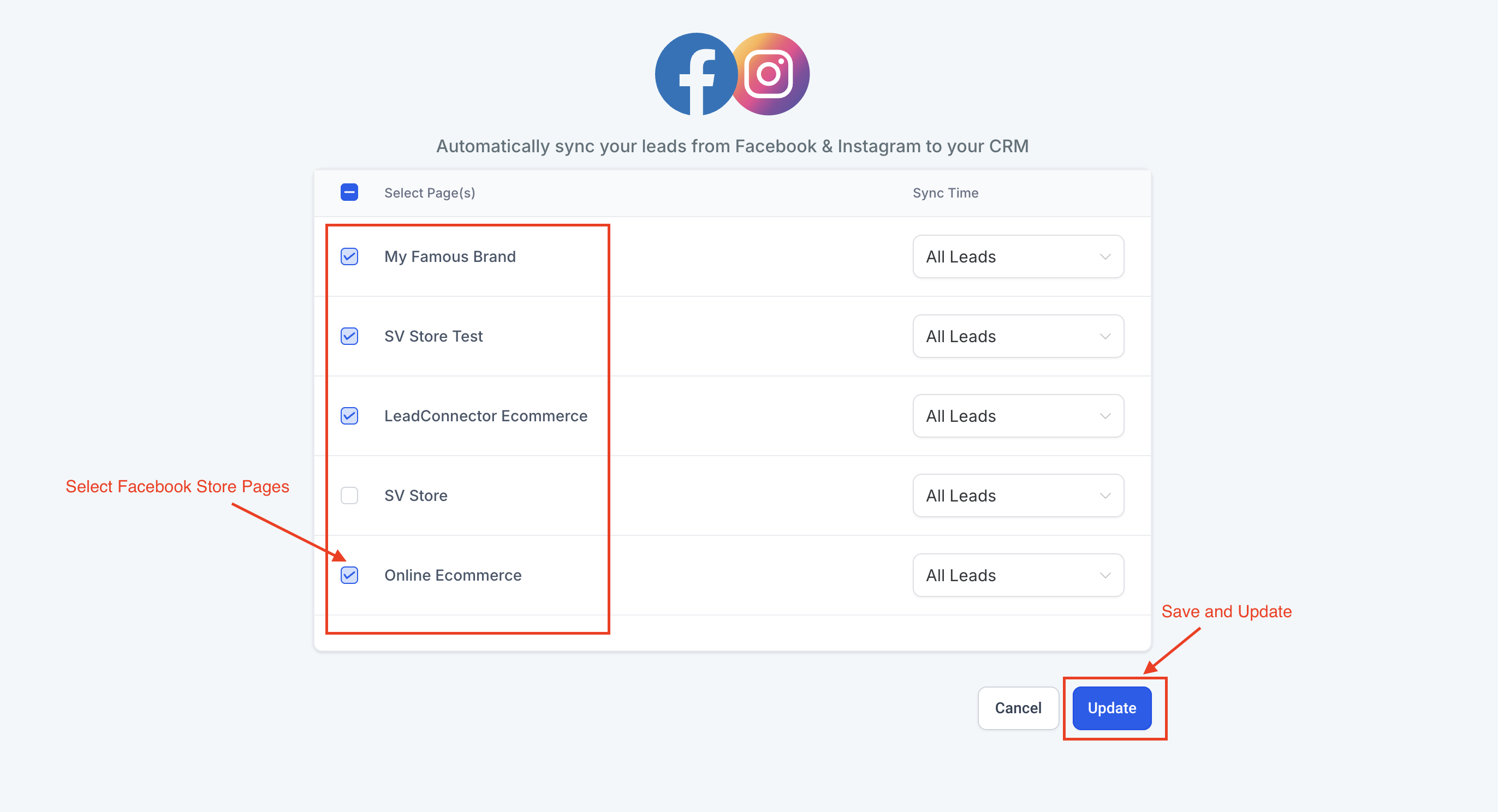
This integration will be only available in the multiple Facebook feature, hence it should be enabled under Labs Section
In order to enable Shops, the users need to disconnect and reconnect the integration
Before re-connecting the integration, the LeadConnector integration should be removed in Facebook side as well. It can be found under Facebook Profile > settings & privacy > Settings > Search for "business integrations".
Upon connecting again, the Shops should get enabled
If the necessary scope is not present, then an error state will be shown that the Catalog Management is disabled
Once the desired shop pages are selected, store owners can link them to their Online stores through the "Messenger Settings" in the Facebook and Instagram Integration card. The Shops tab will display the selected pages, which need to be connected to the respective stores for product publishing and syncing.