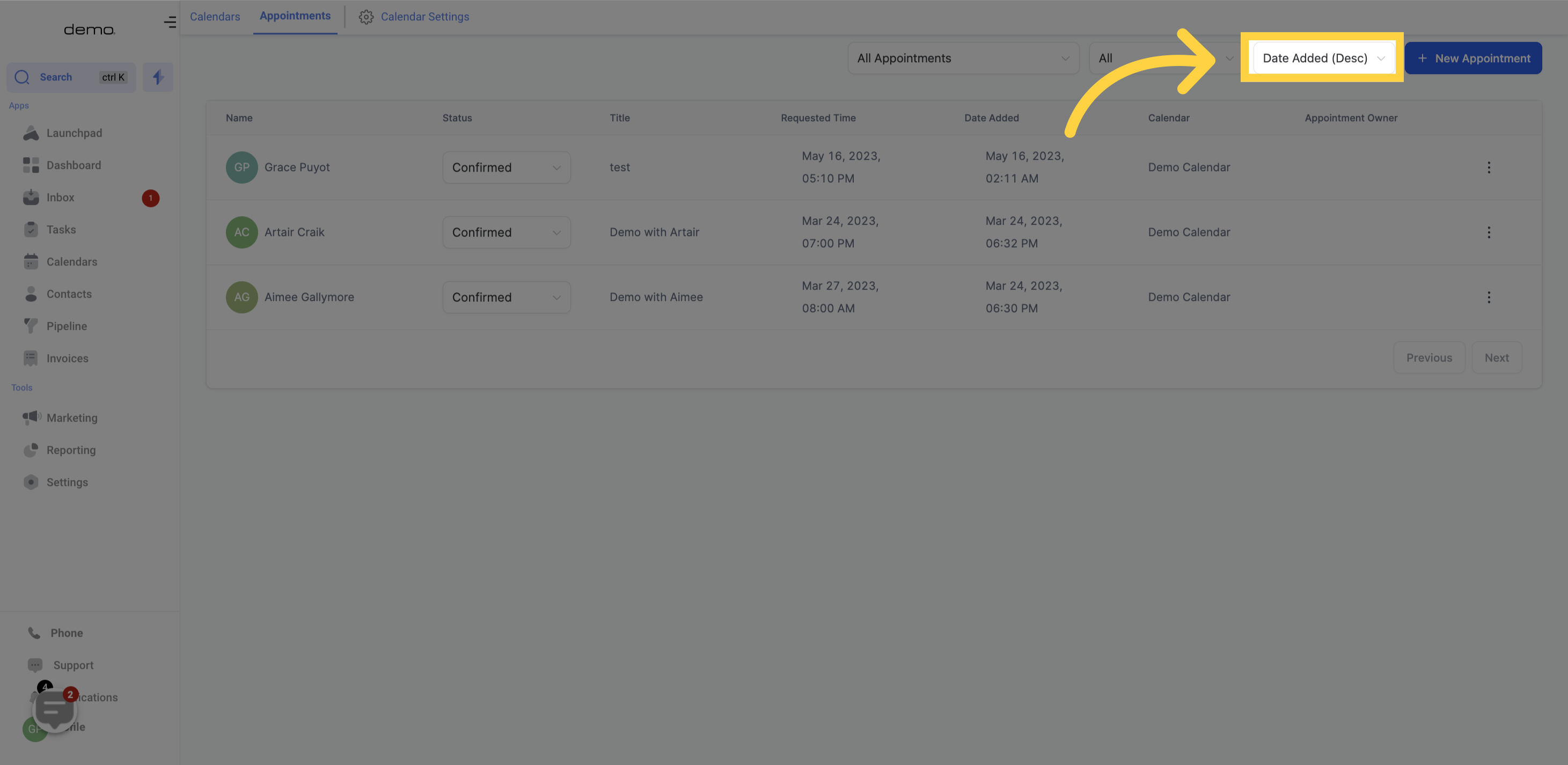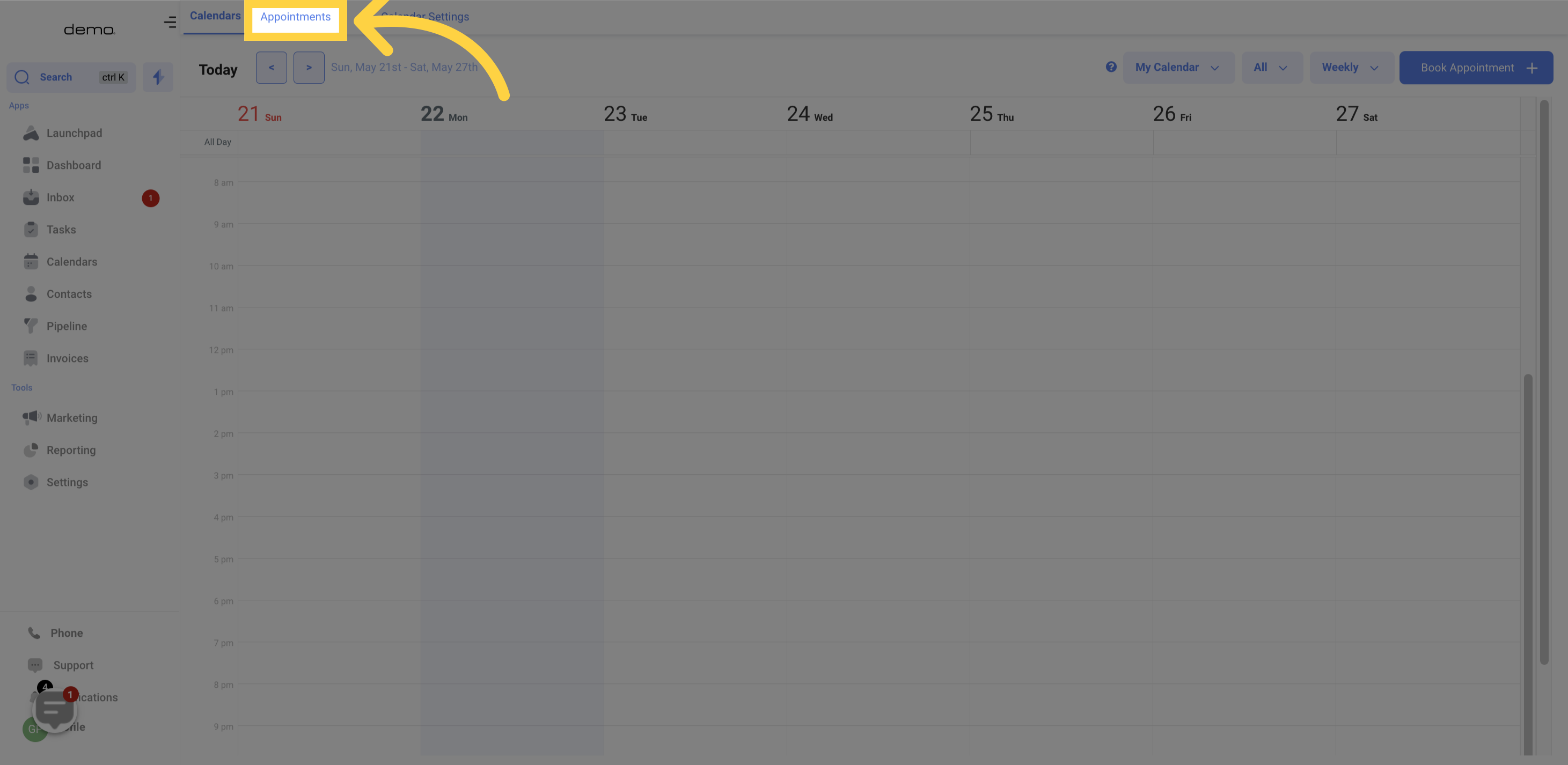
This column displays the individual who scheduled the appointment with you or your team.
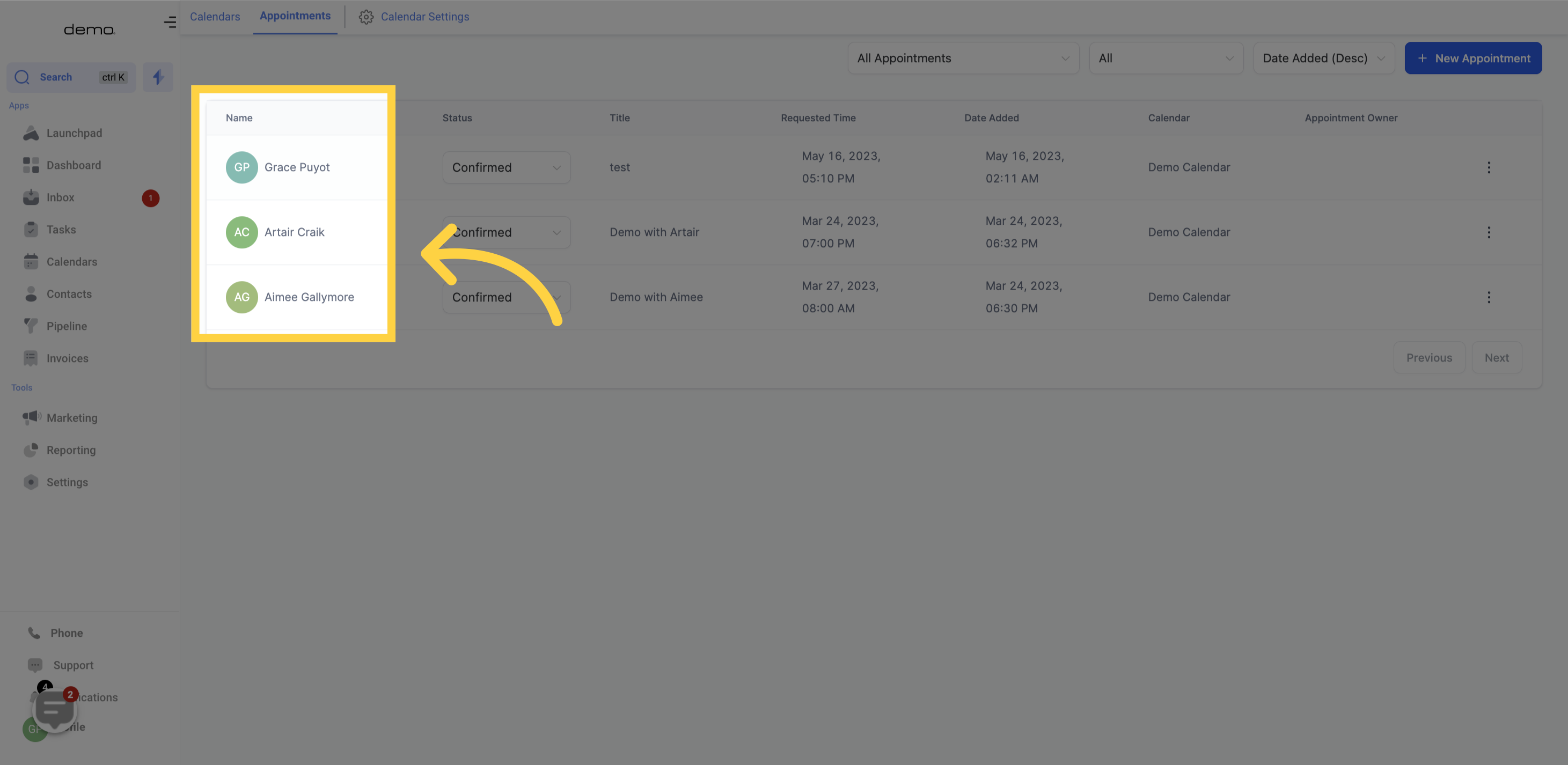
This column enables you to adjust the status of your appointments or cancel them. Below are the available actions for your appointments:
Confirmed
Reschedule
Invalid
Cancelled
Showed
No-Show
Delete
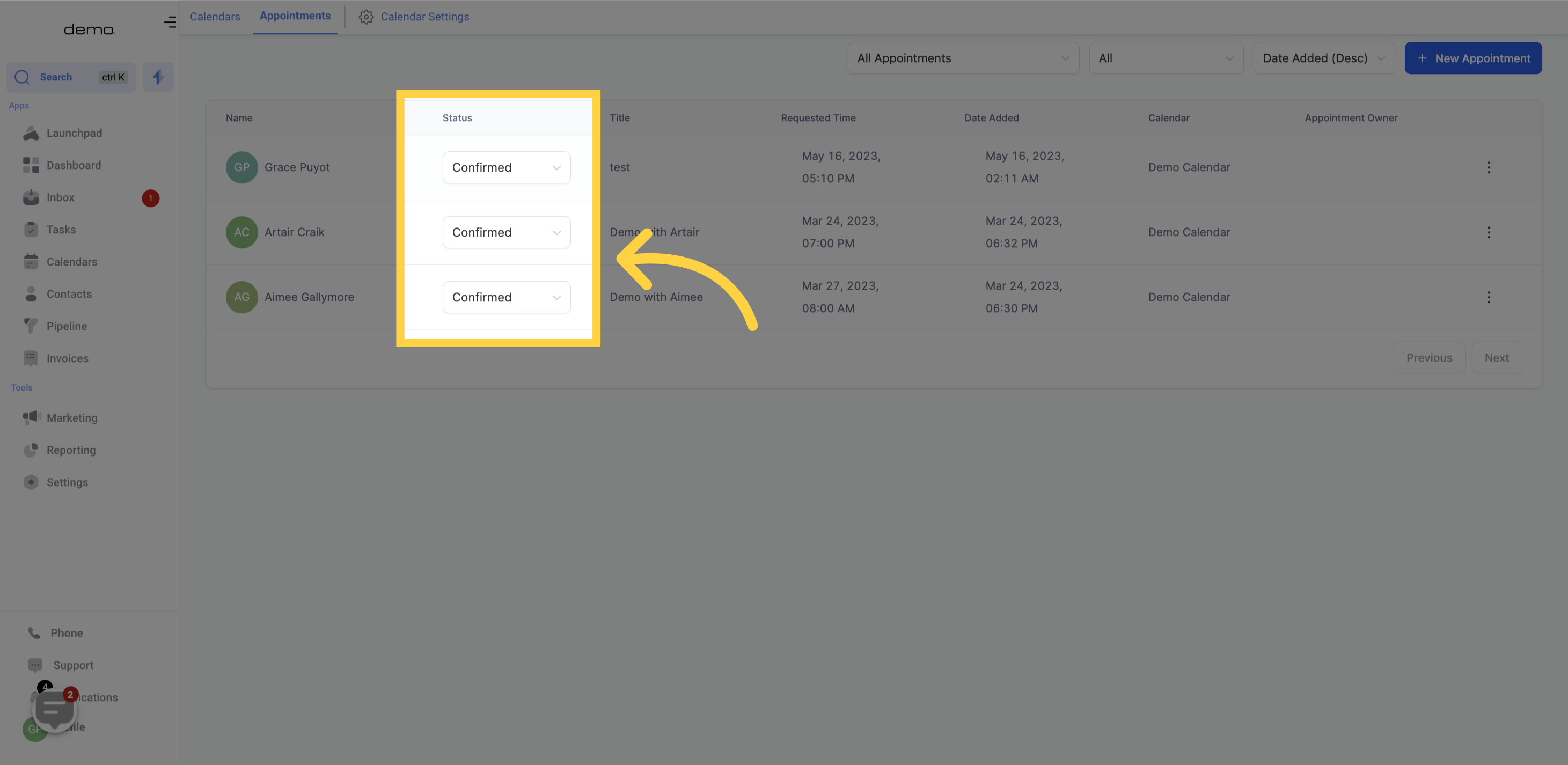
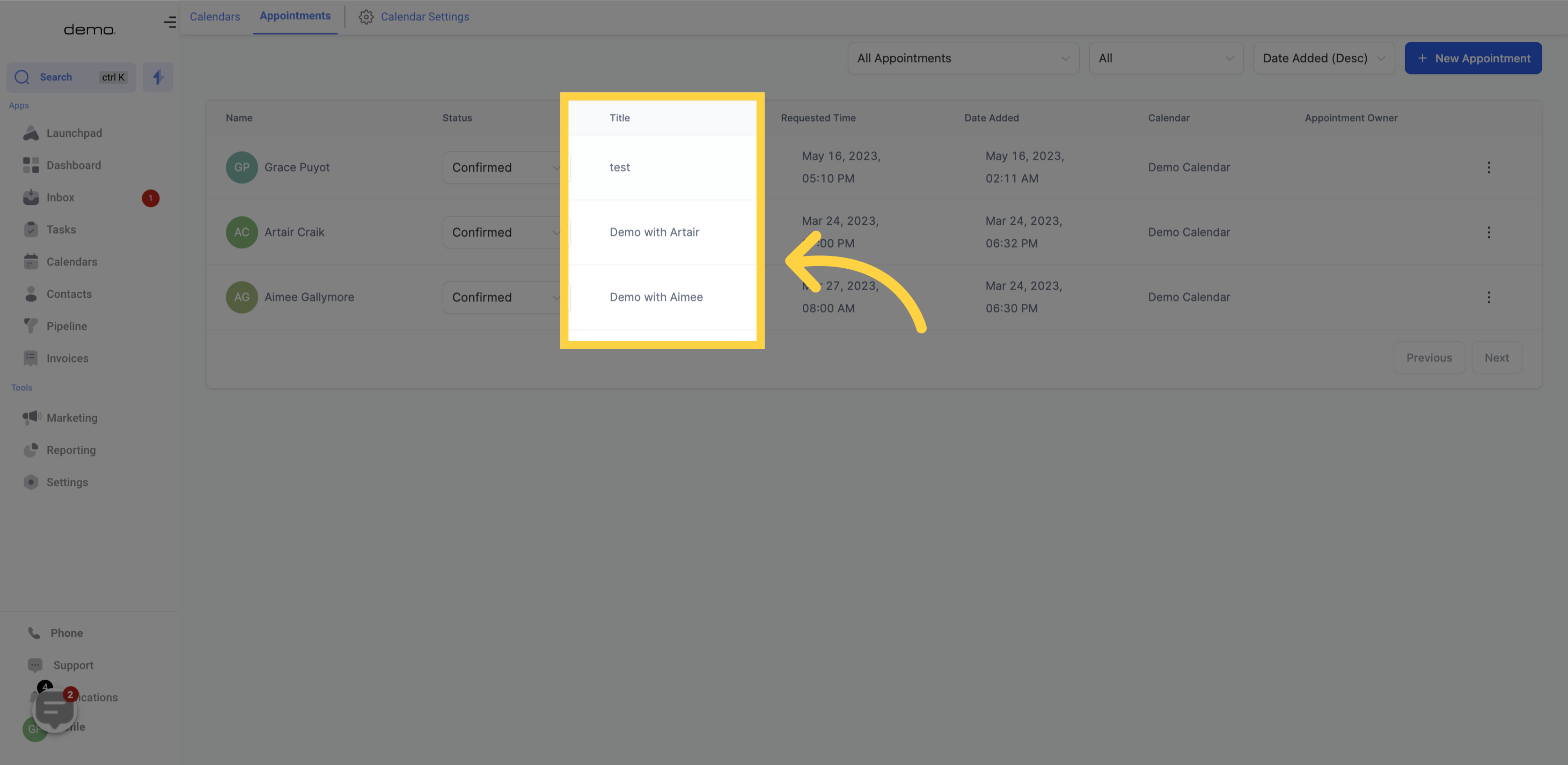
The requested date and time for the appointment can be found in this column.

The creation date on your calendar for the appointment is visible in this column.
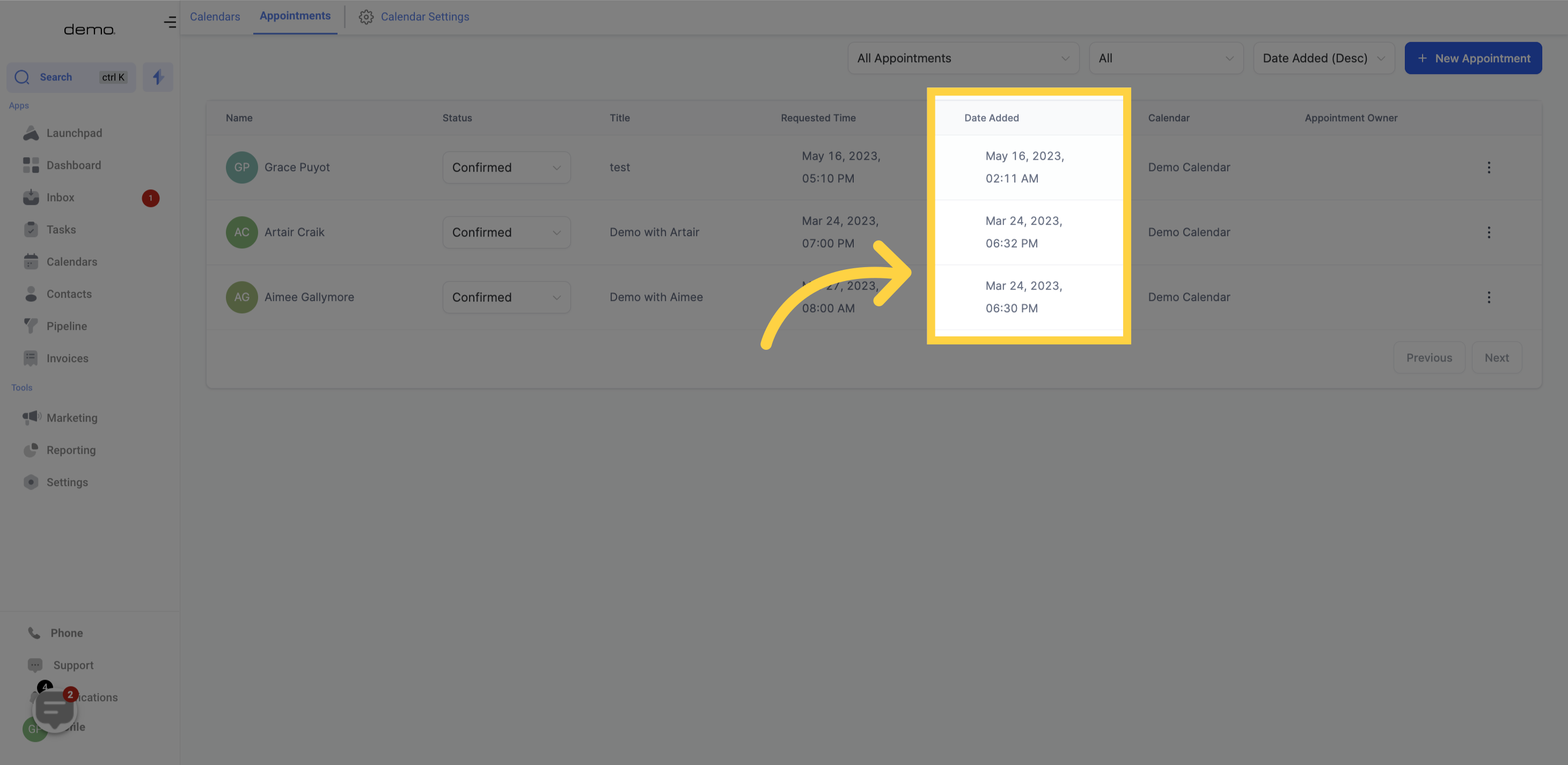
You can view the calendar that was utilized to schedule the appointment in this column.
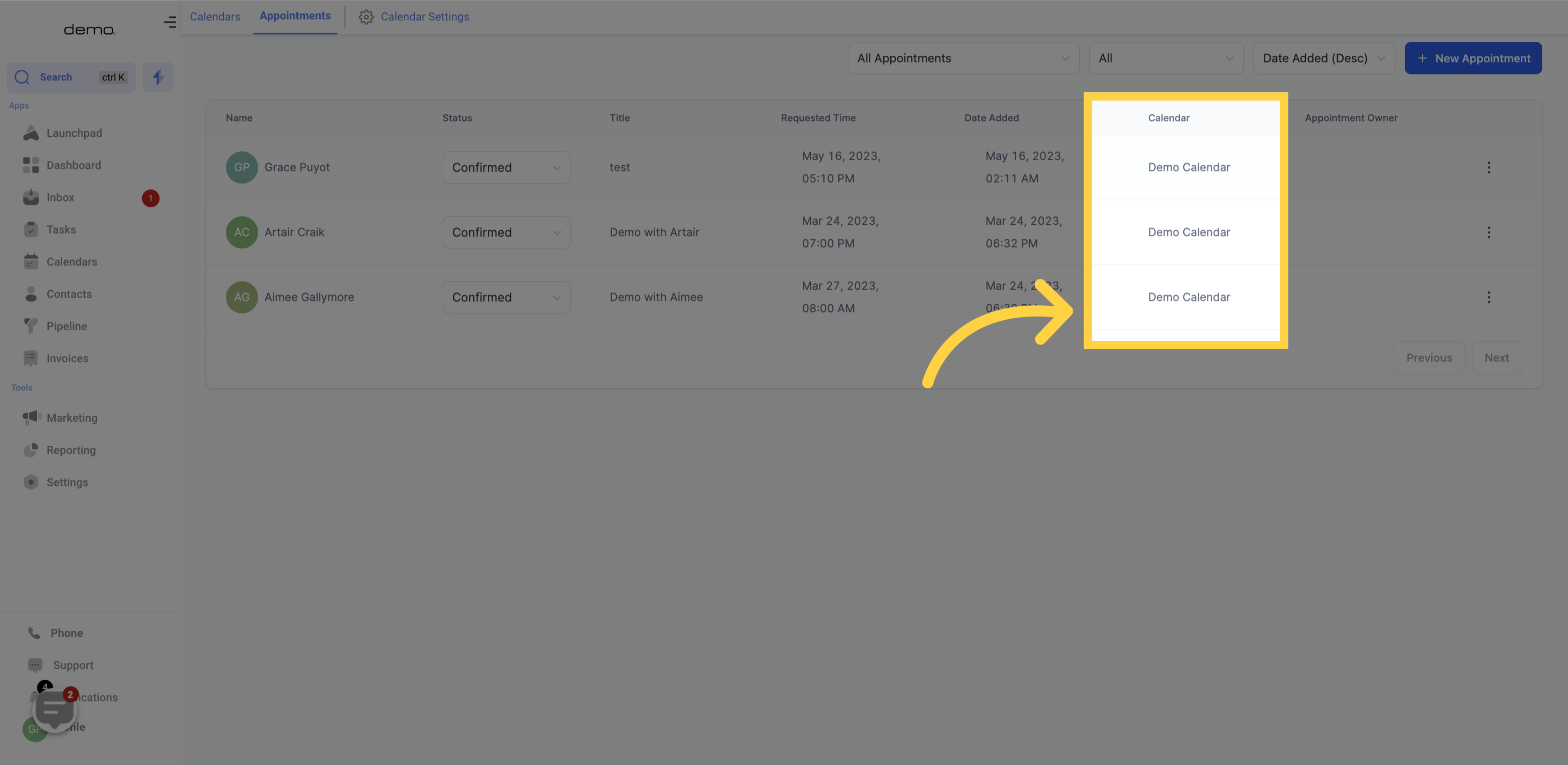
You can view all appointments from all calendars or filter the appointments based on calendars, teams, or users in this section.
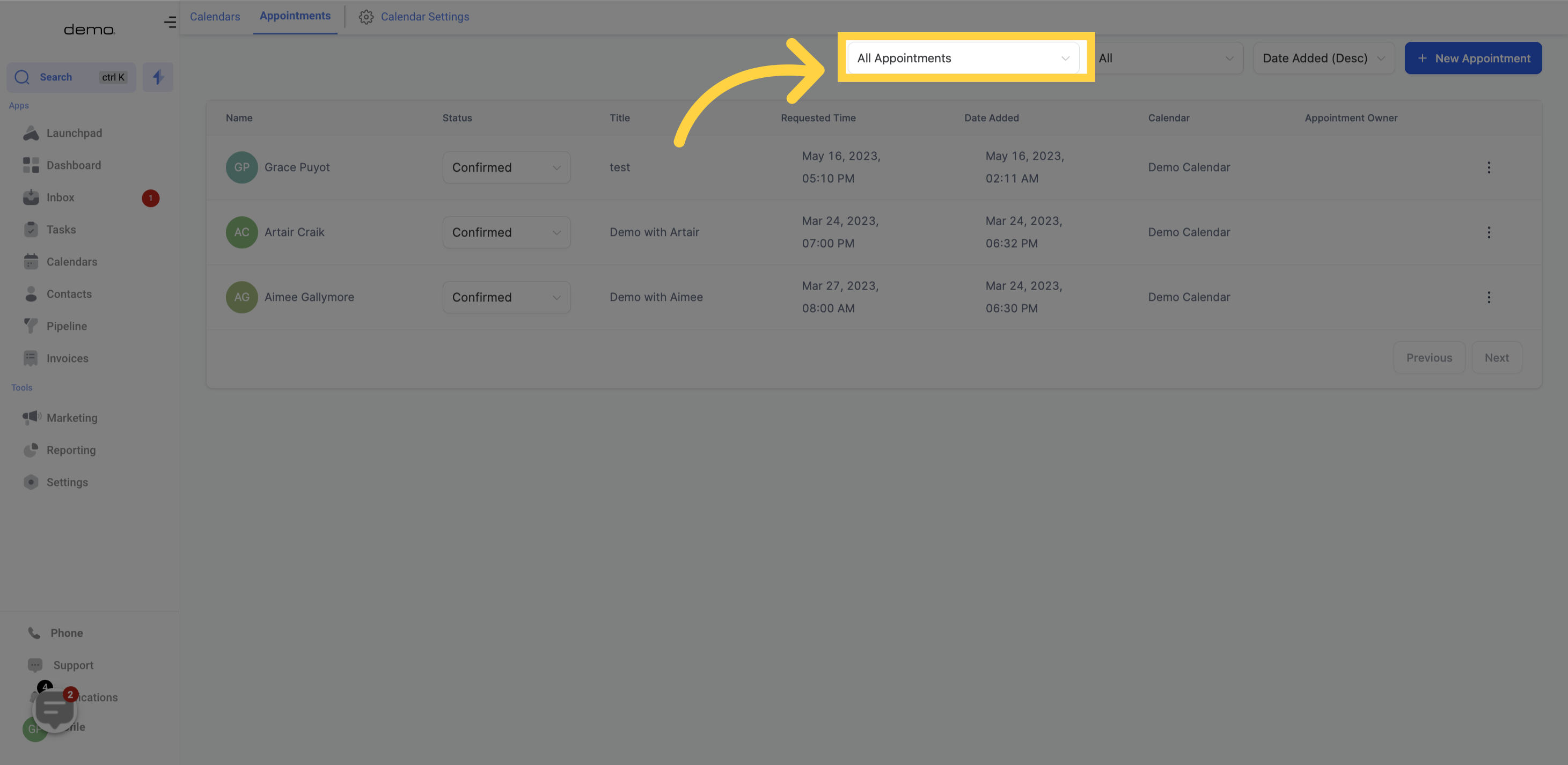
You can sort appointments by their status, such as "Confirmed," "Cancelled," or "New," using this column.