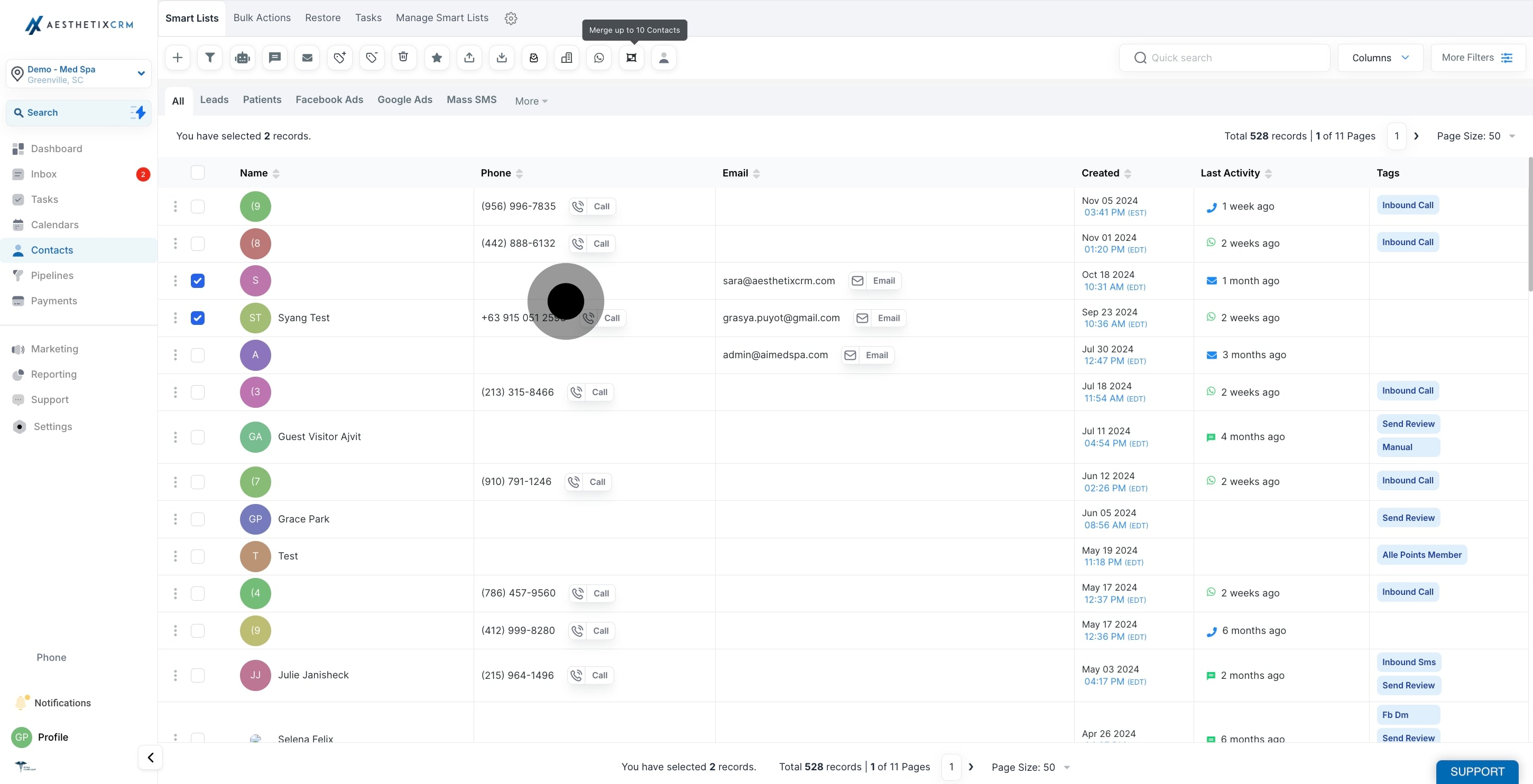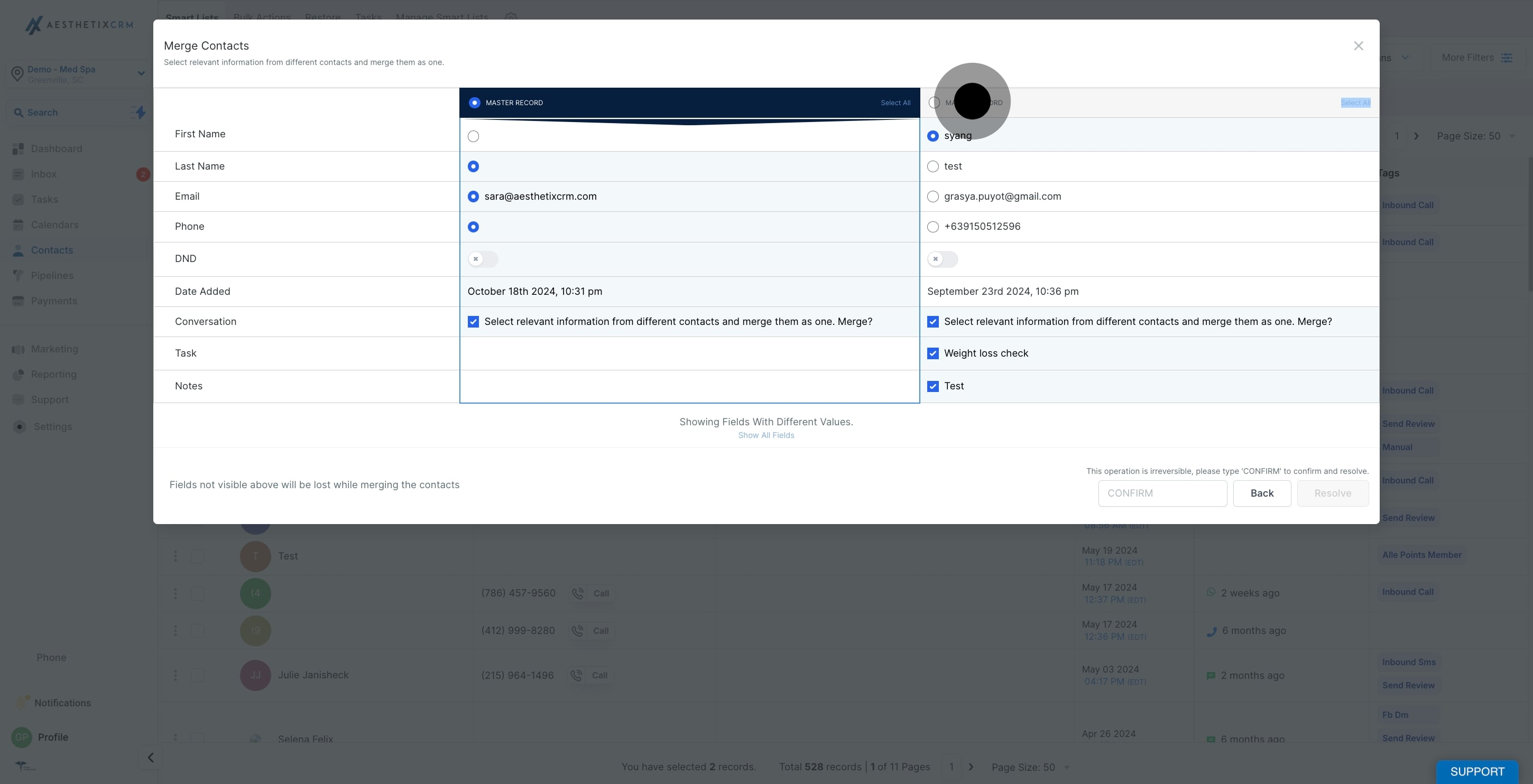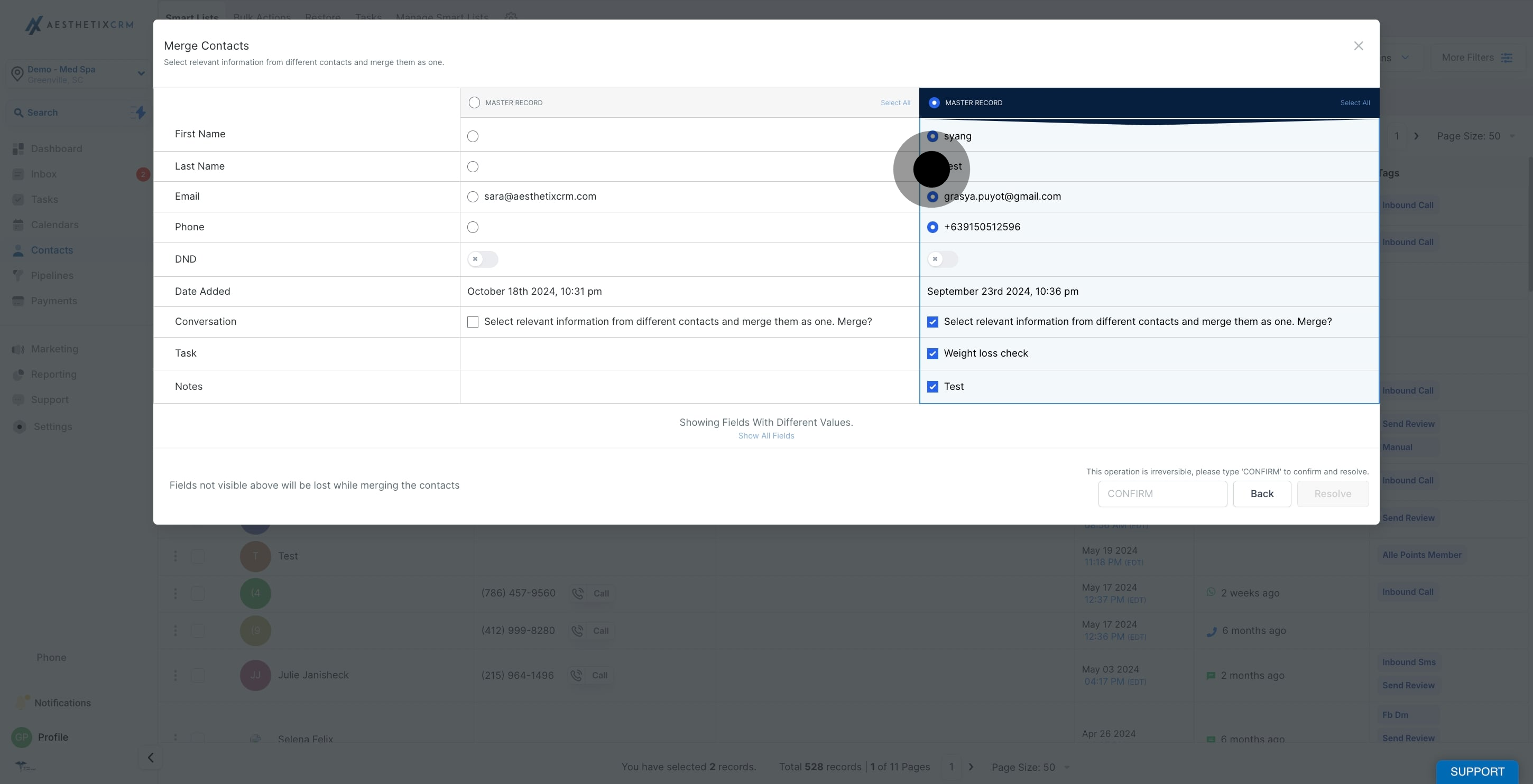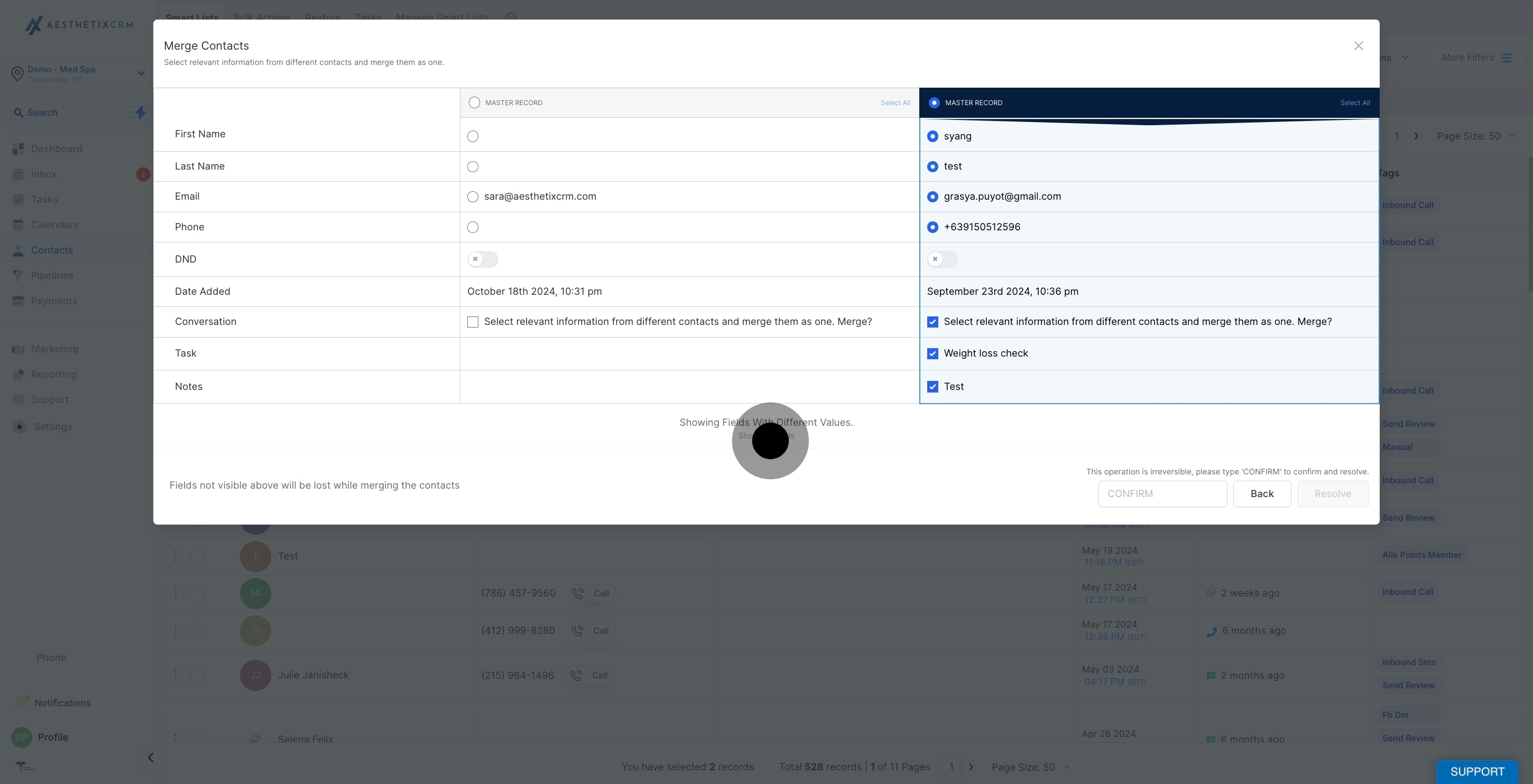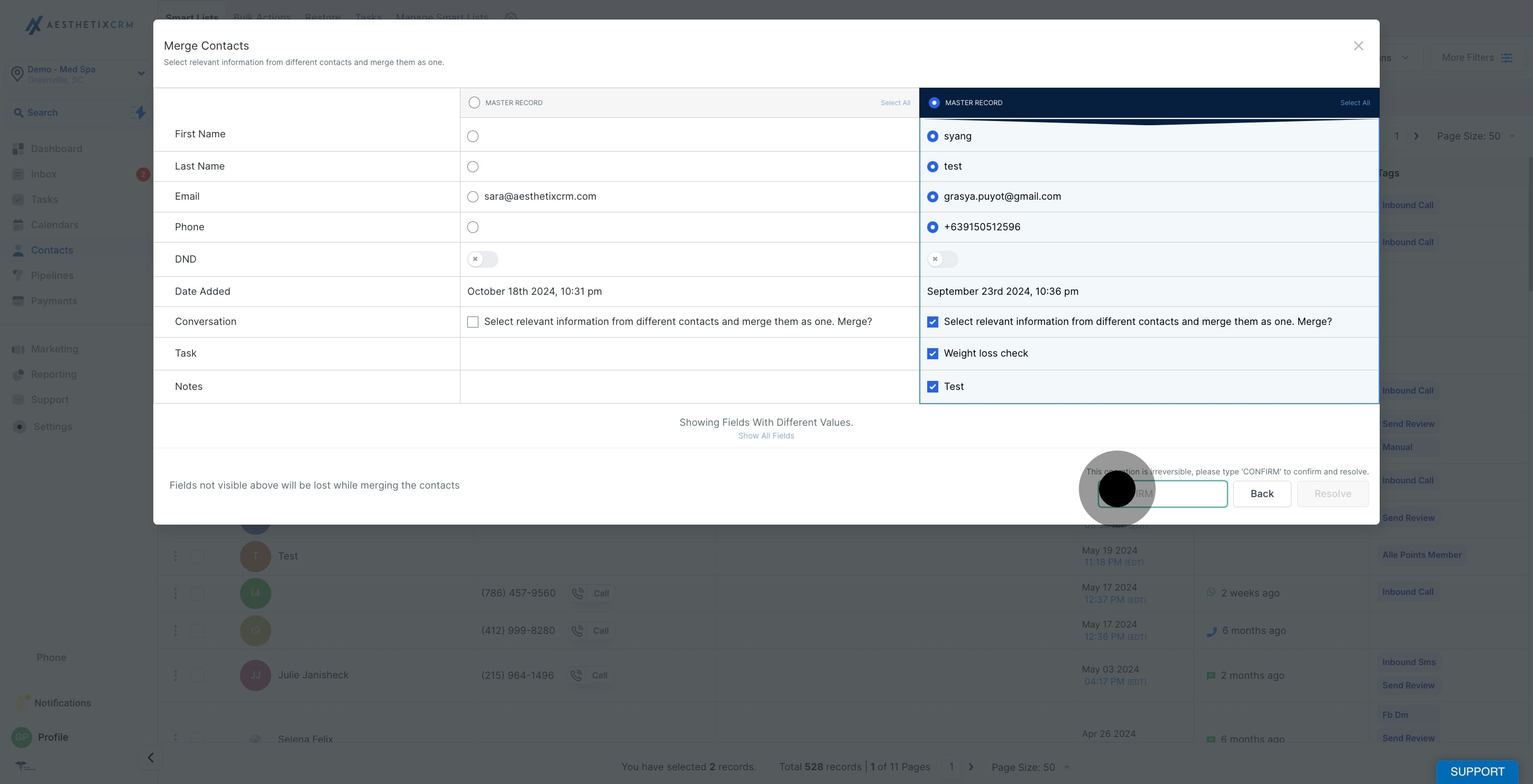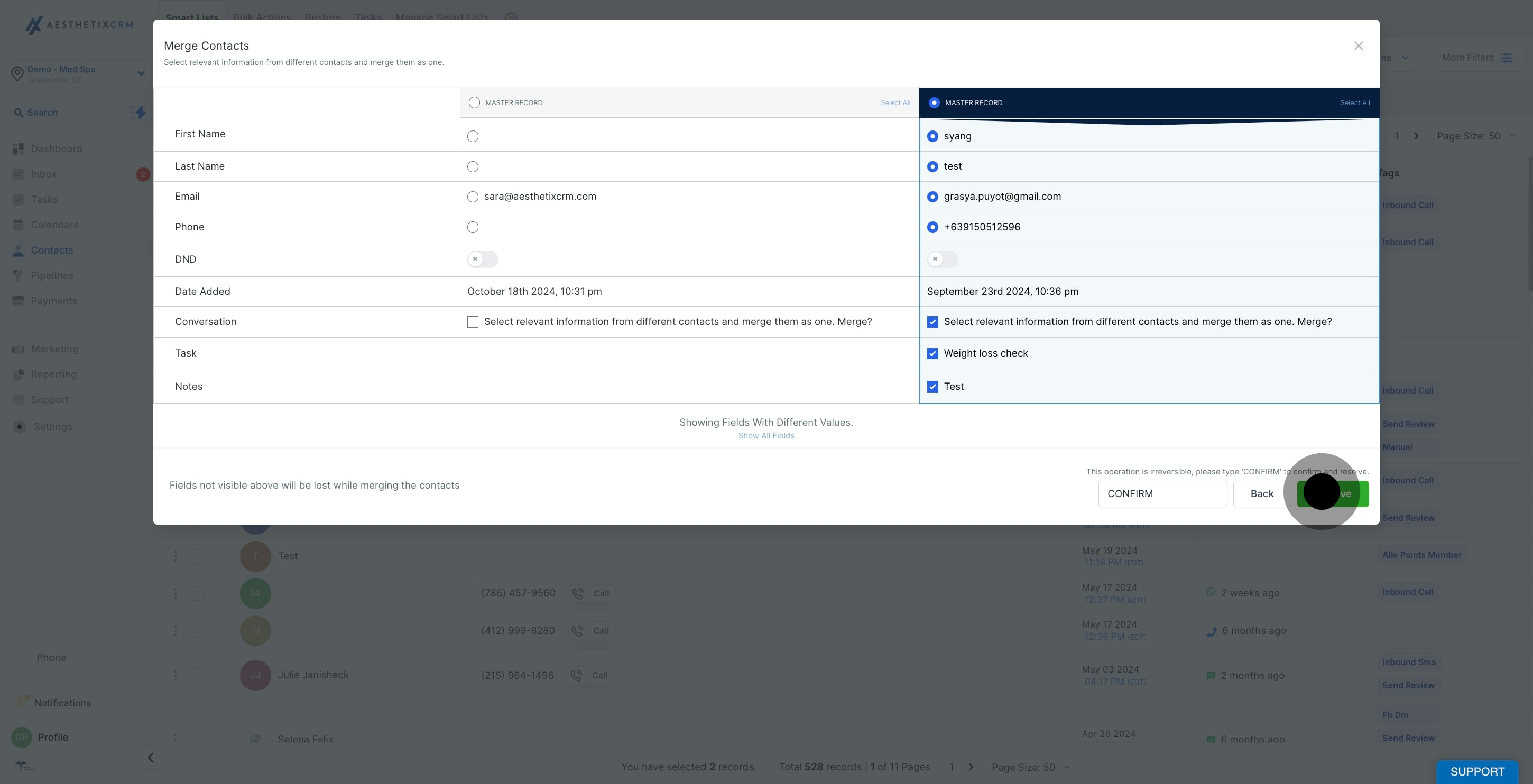1. Begin by clicking on the Contacts section.

2. Next, choose the contacts you wish to merge.
Capable of merging up to 10 contacts.
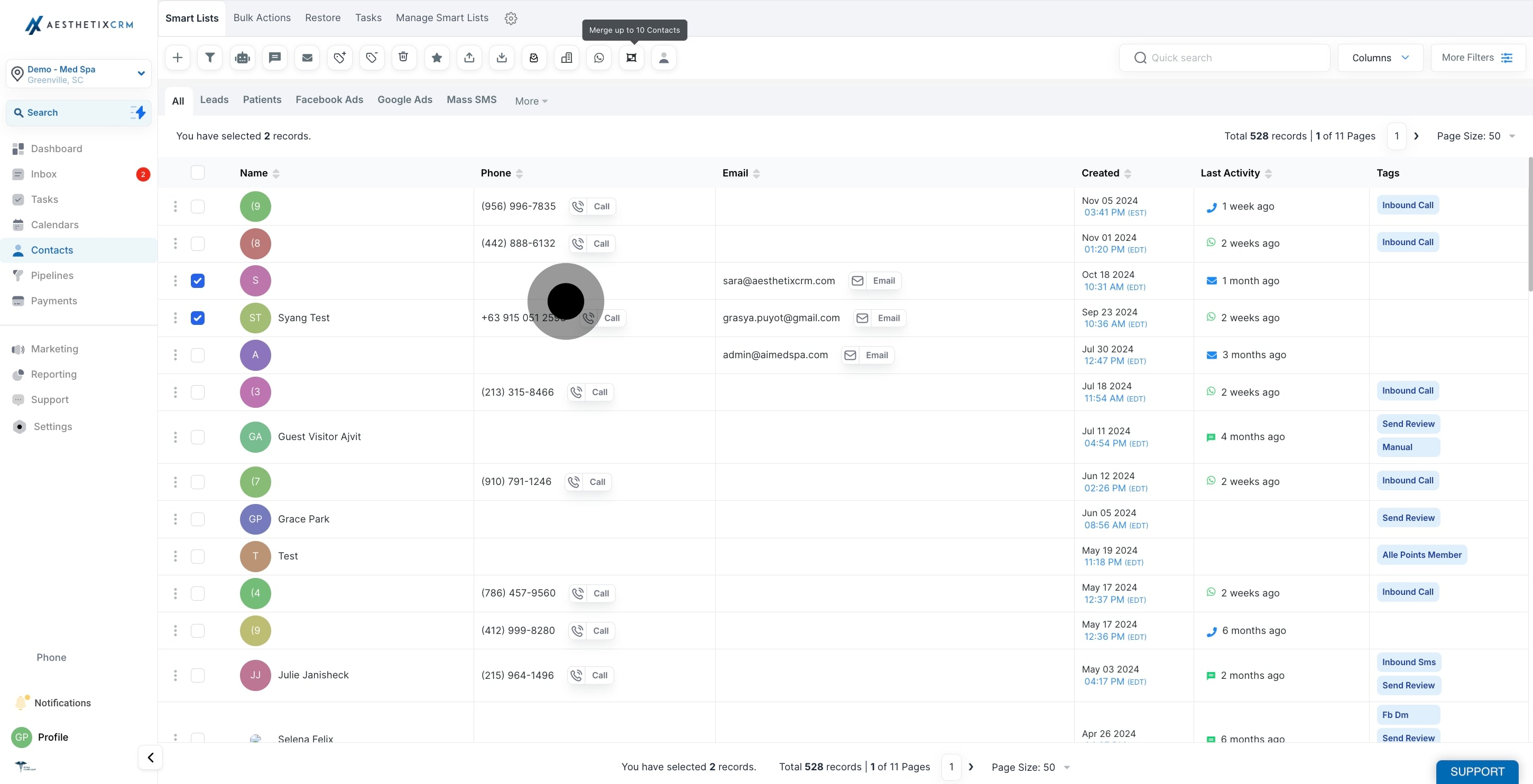
3. Then, Click "Master Record" if you want it as the master record.
When merging a contact, you can decide the contact you will like as the Master Record by clicking here.
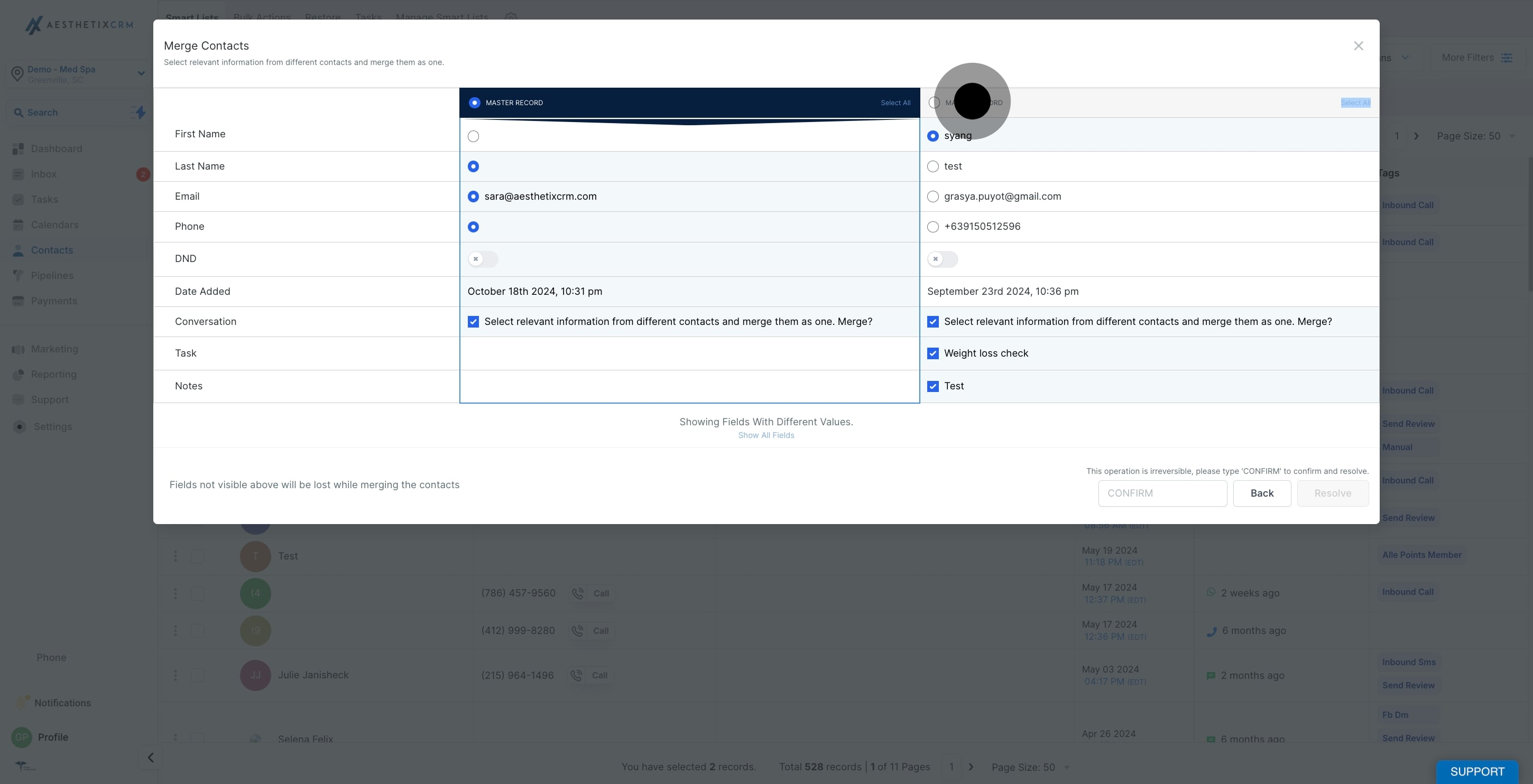
4. You can also choose the preferred value by clicking the icon next to it.
Click the radio button next to the preferred value you want to use when merging the contacts.
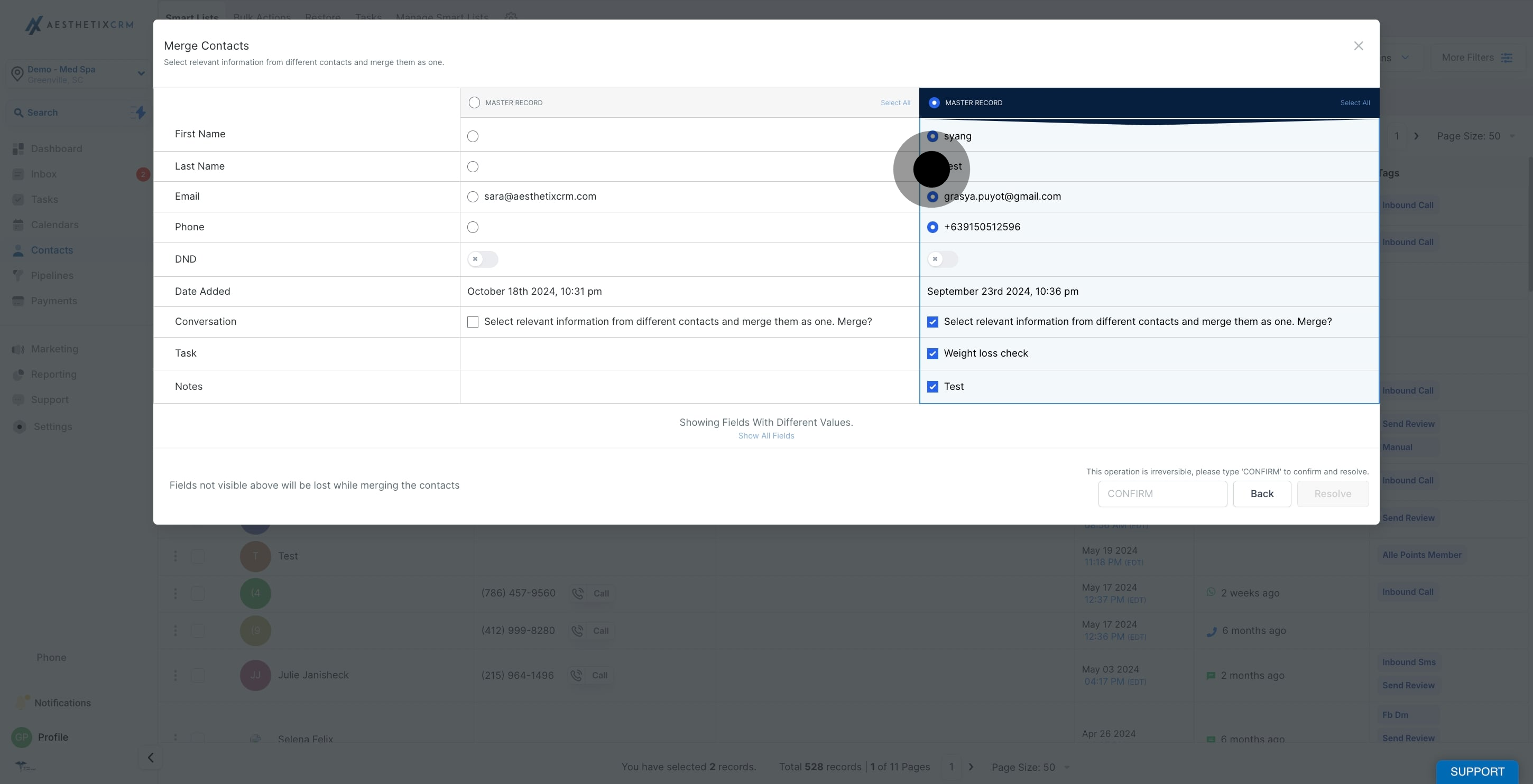
5. click here if you want to "show all fields"
To display all fields, just click on the button labeled "Show all fields" located here.
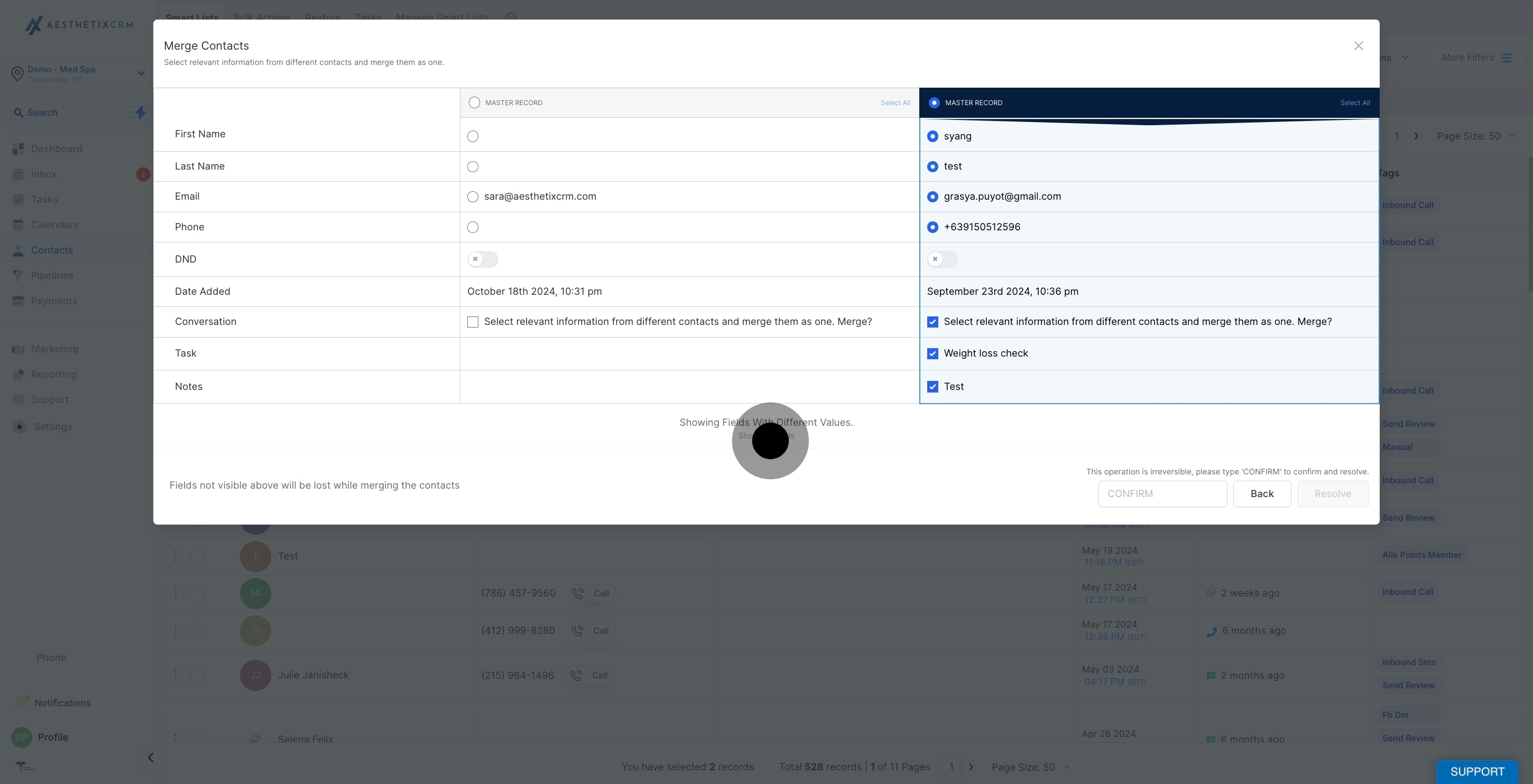
6. Type confirm to finalize your changes.
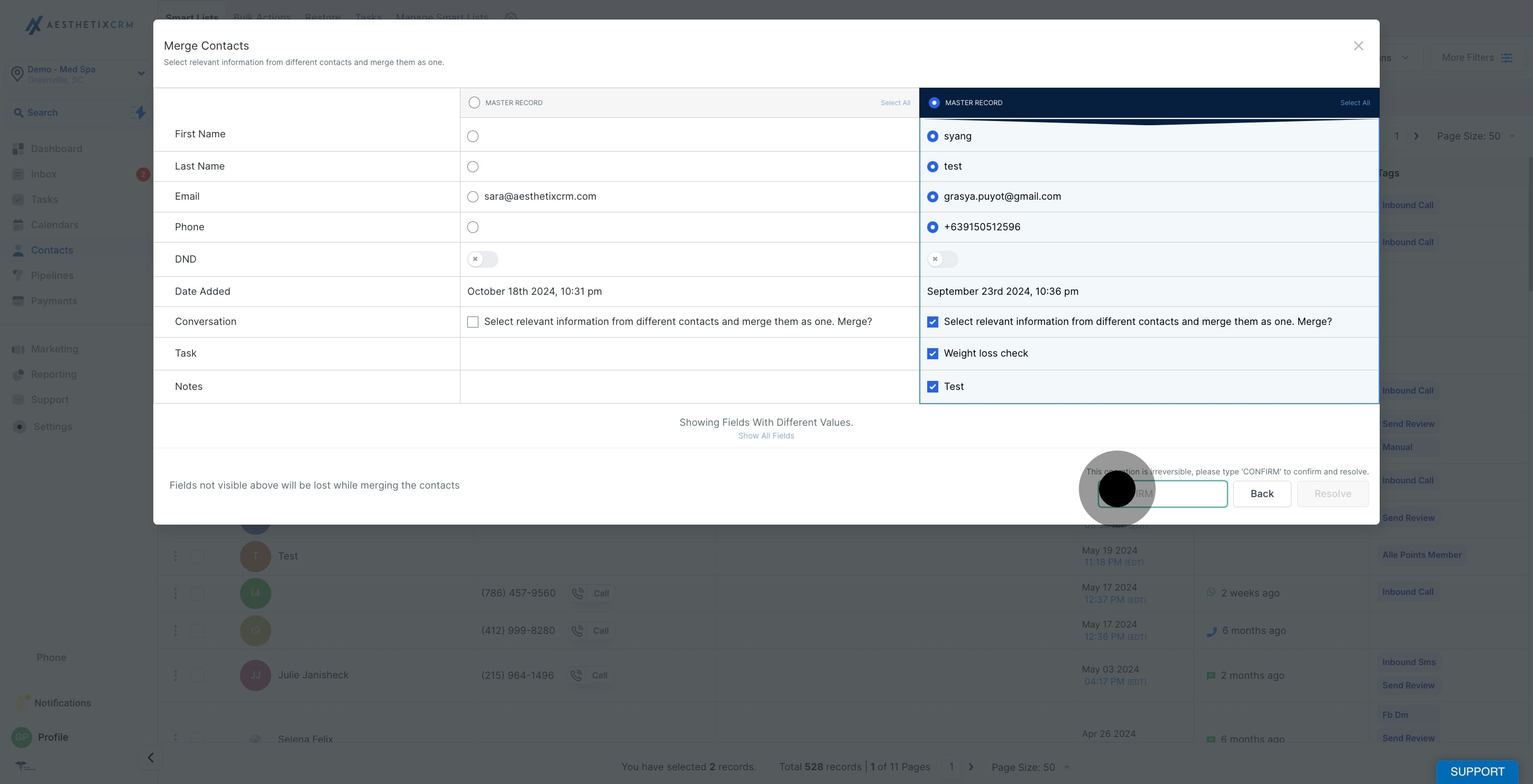
7. Lastly, click resolve to complete the process.
After selecting "Confirm and resolve", the action cannot be undone.
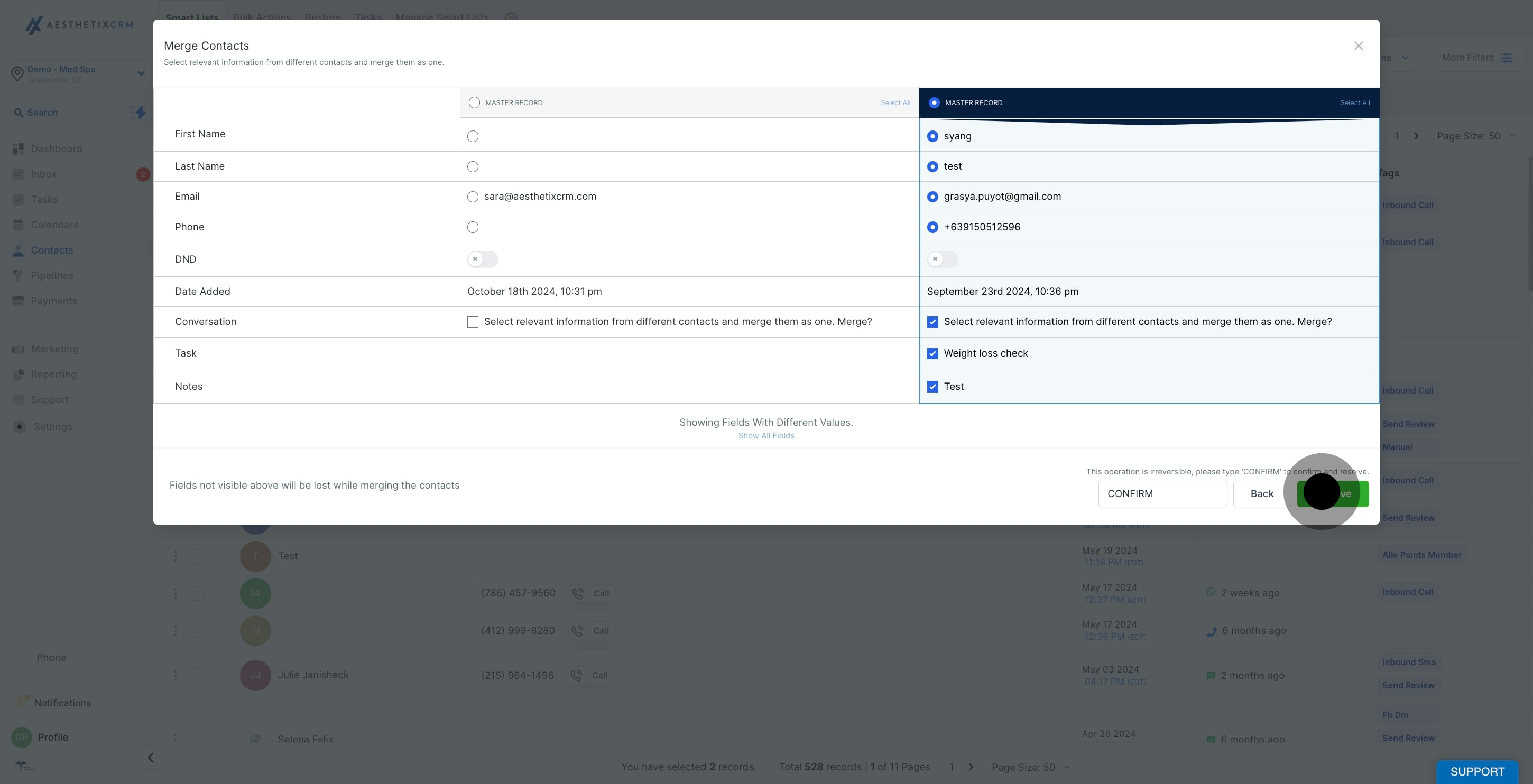
This workflow was created with Supademo.