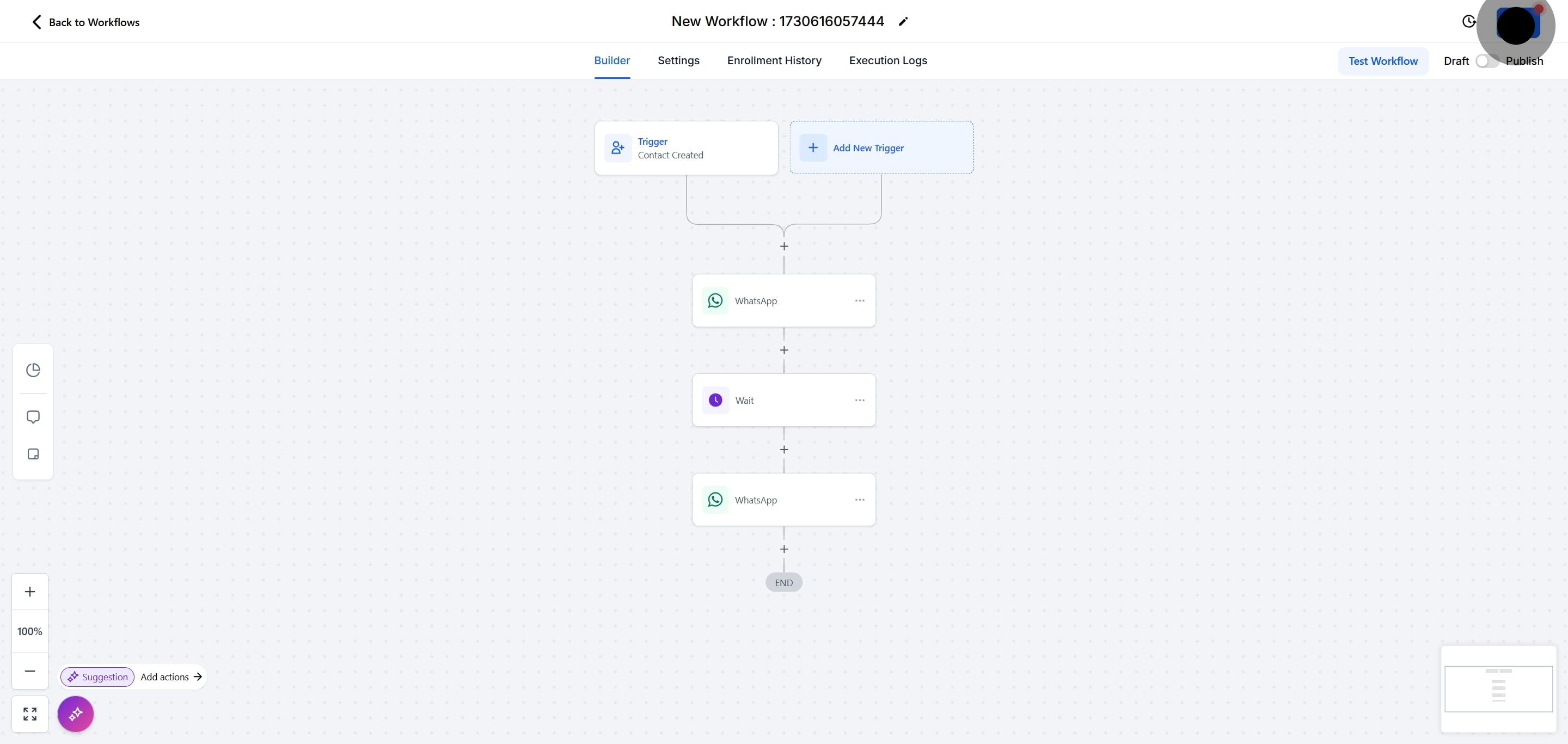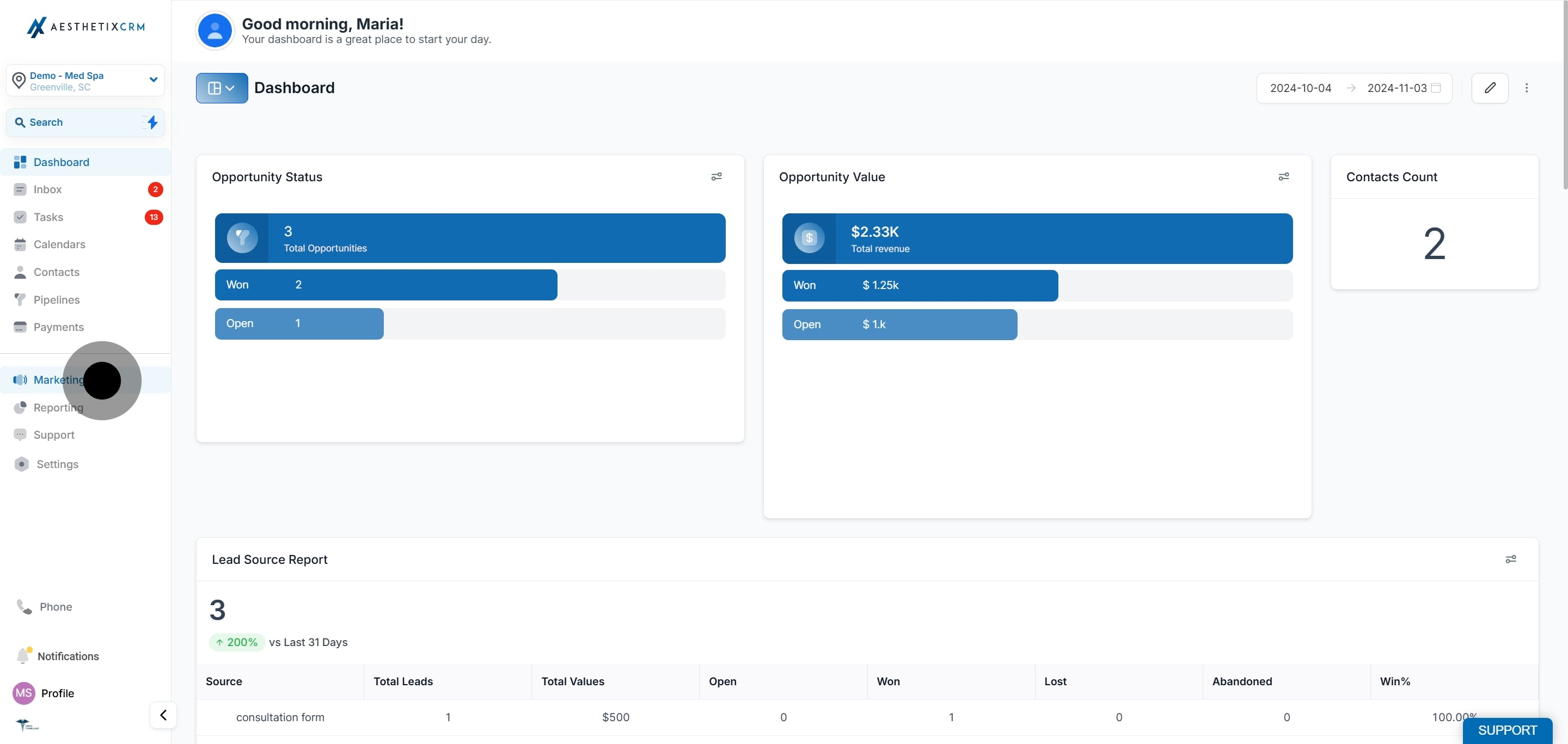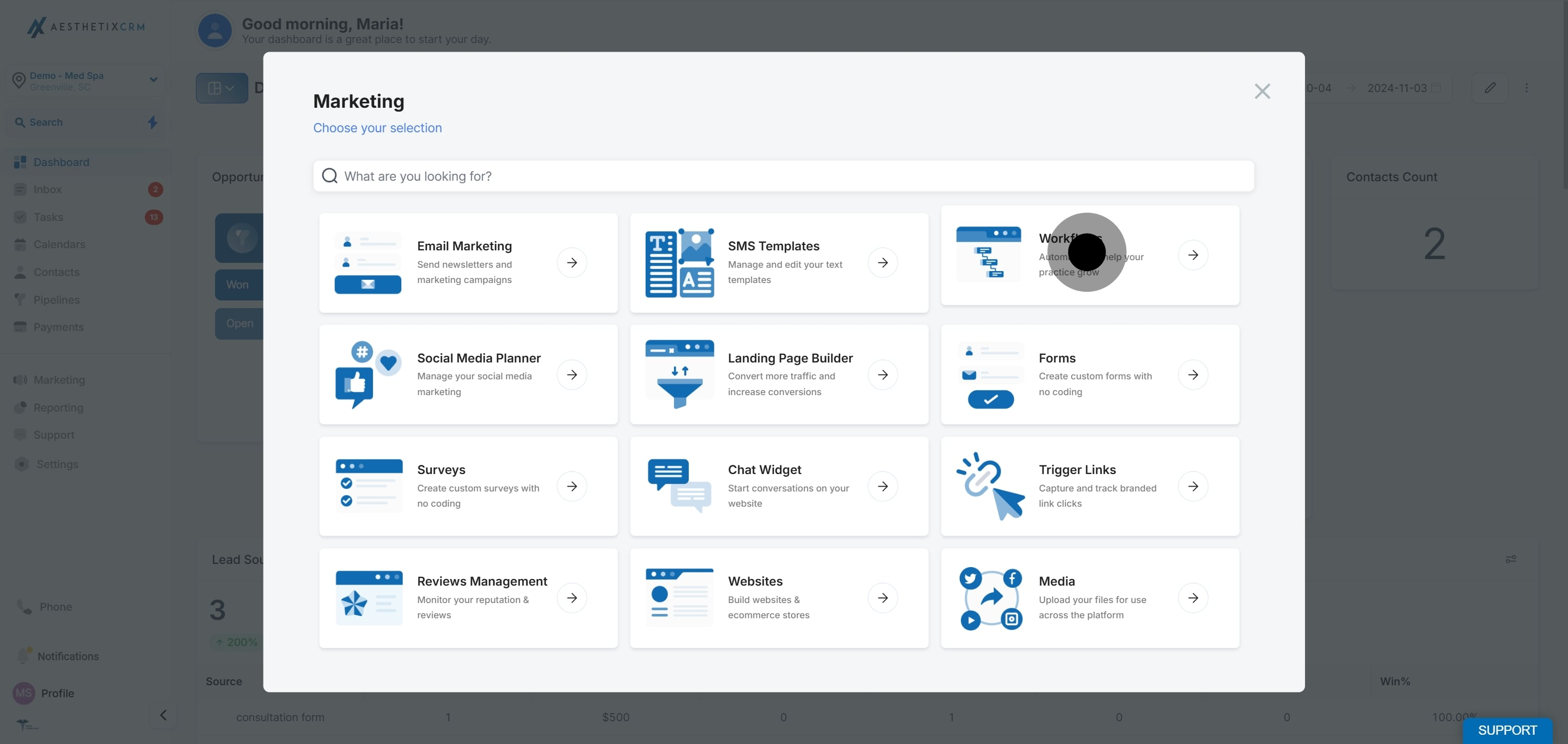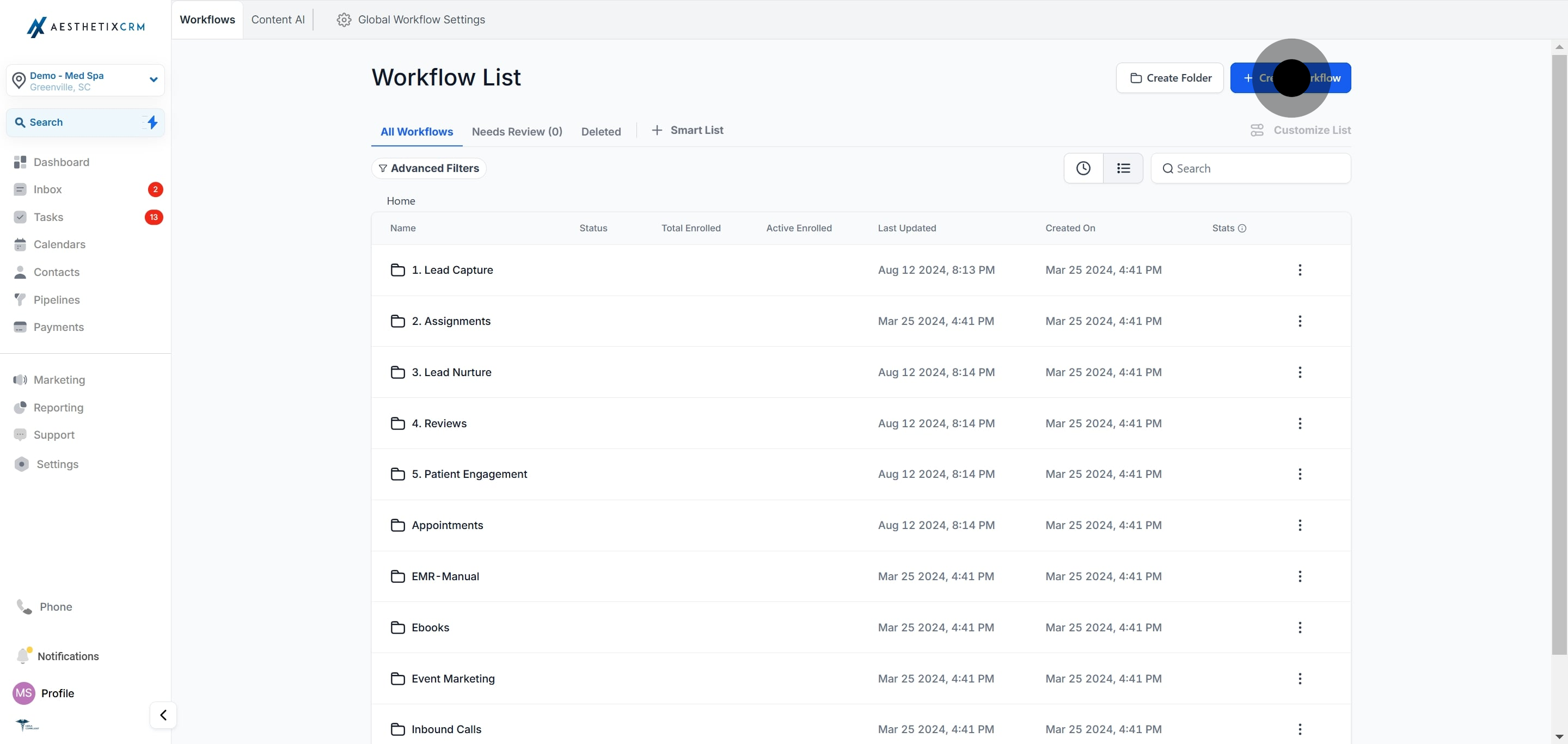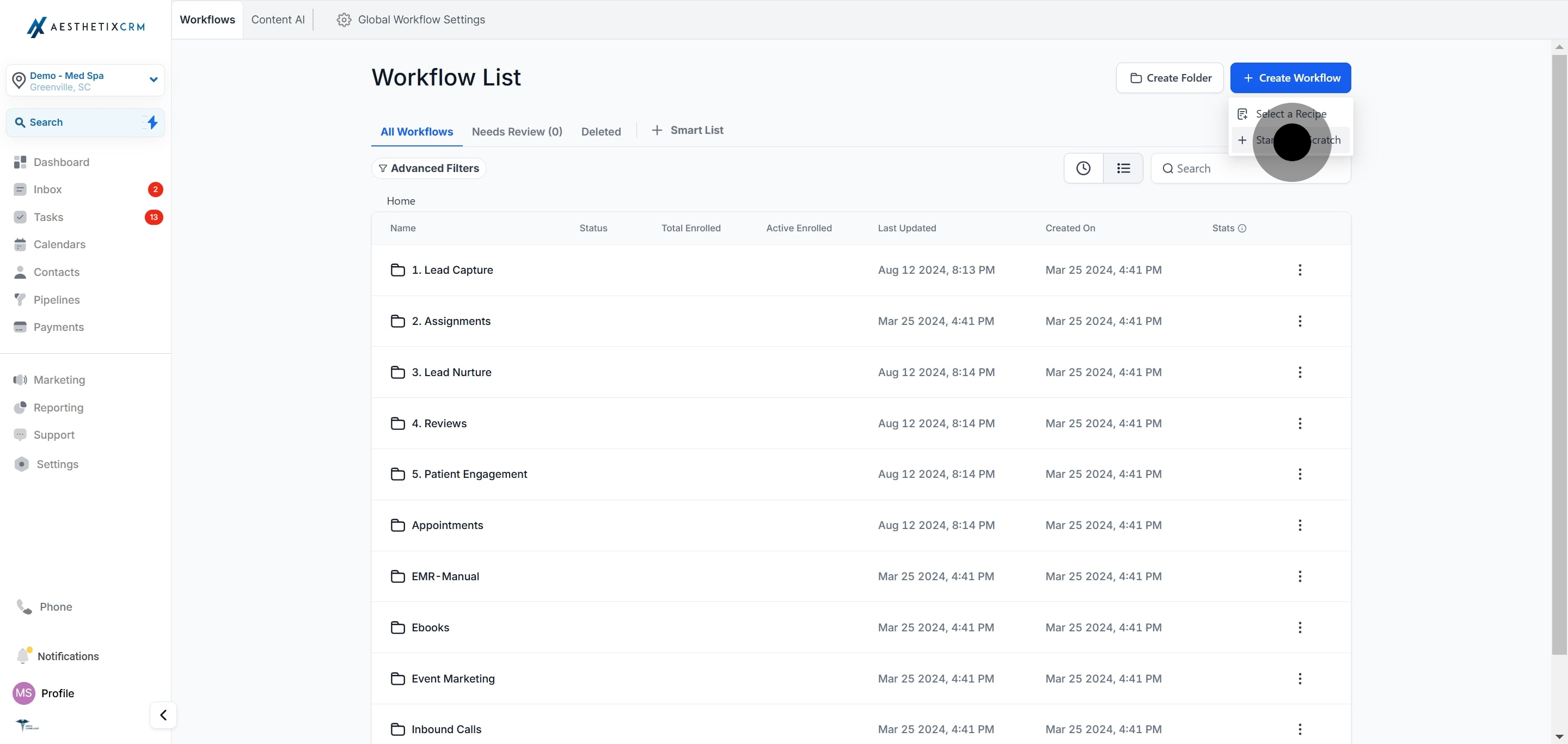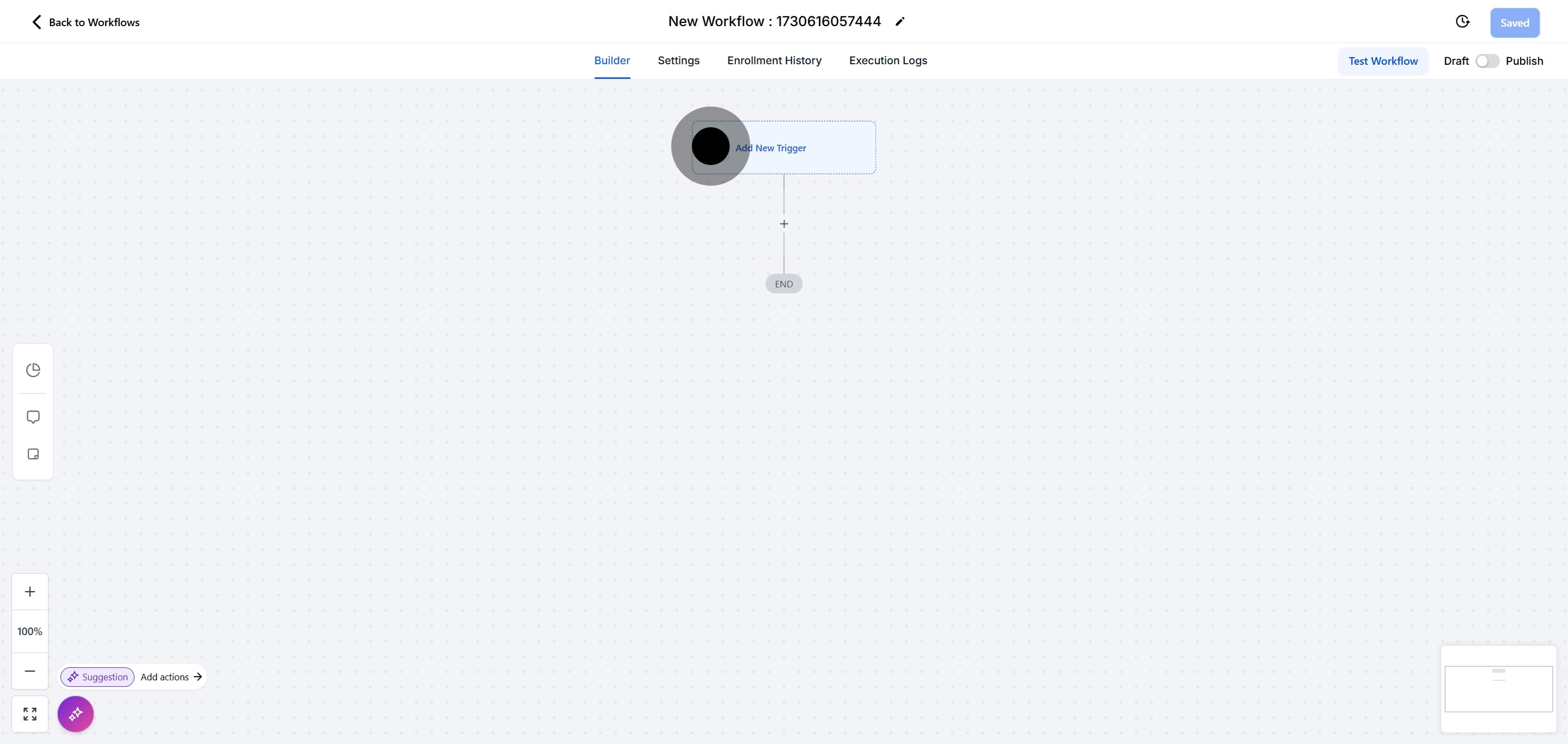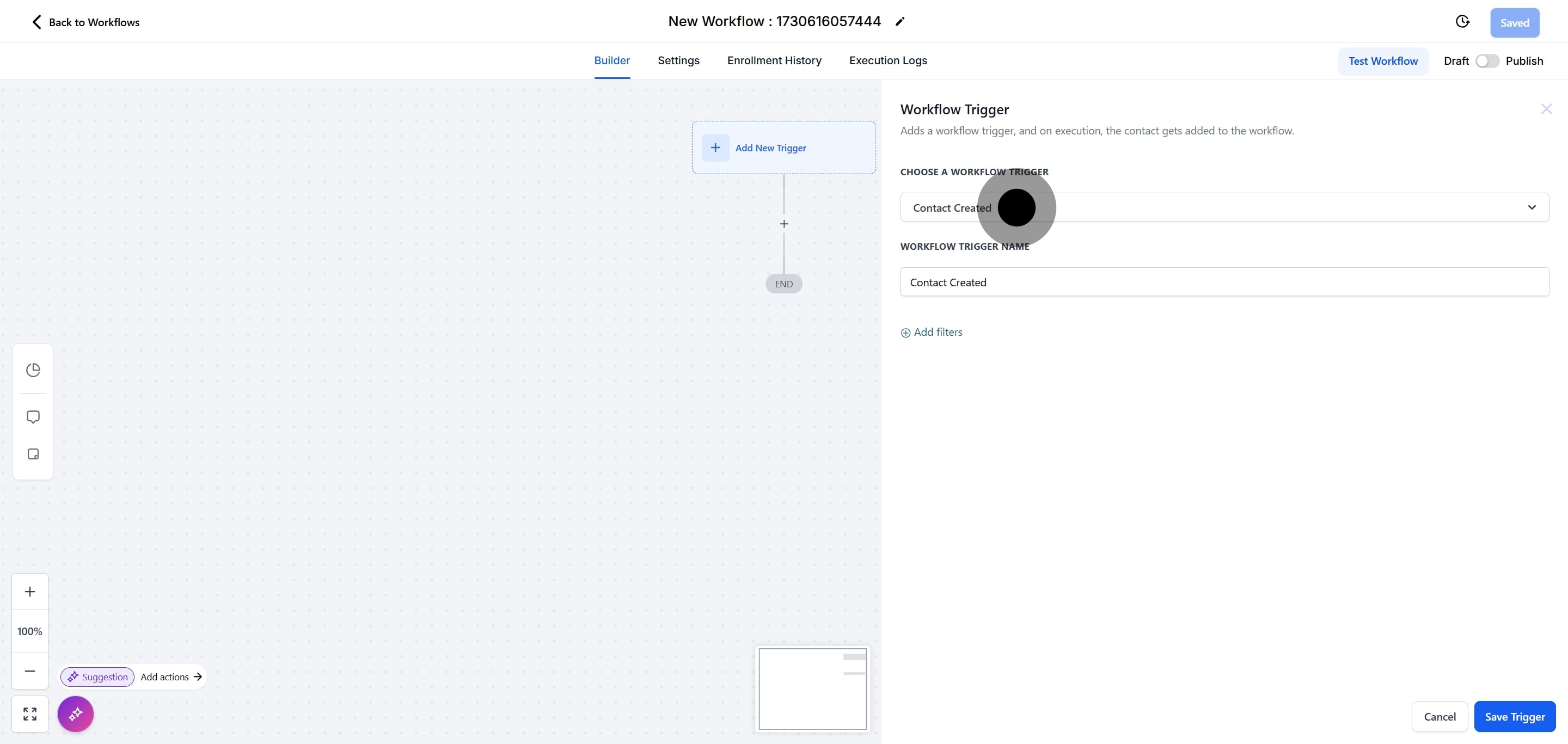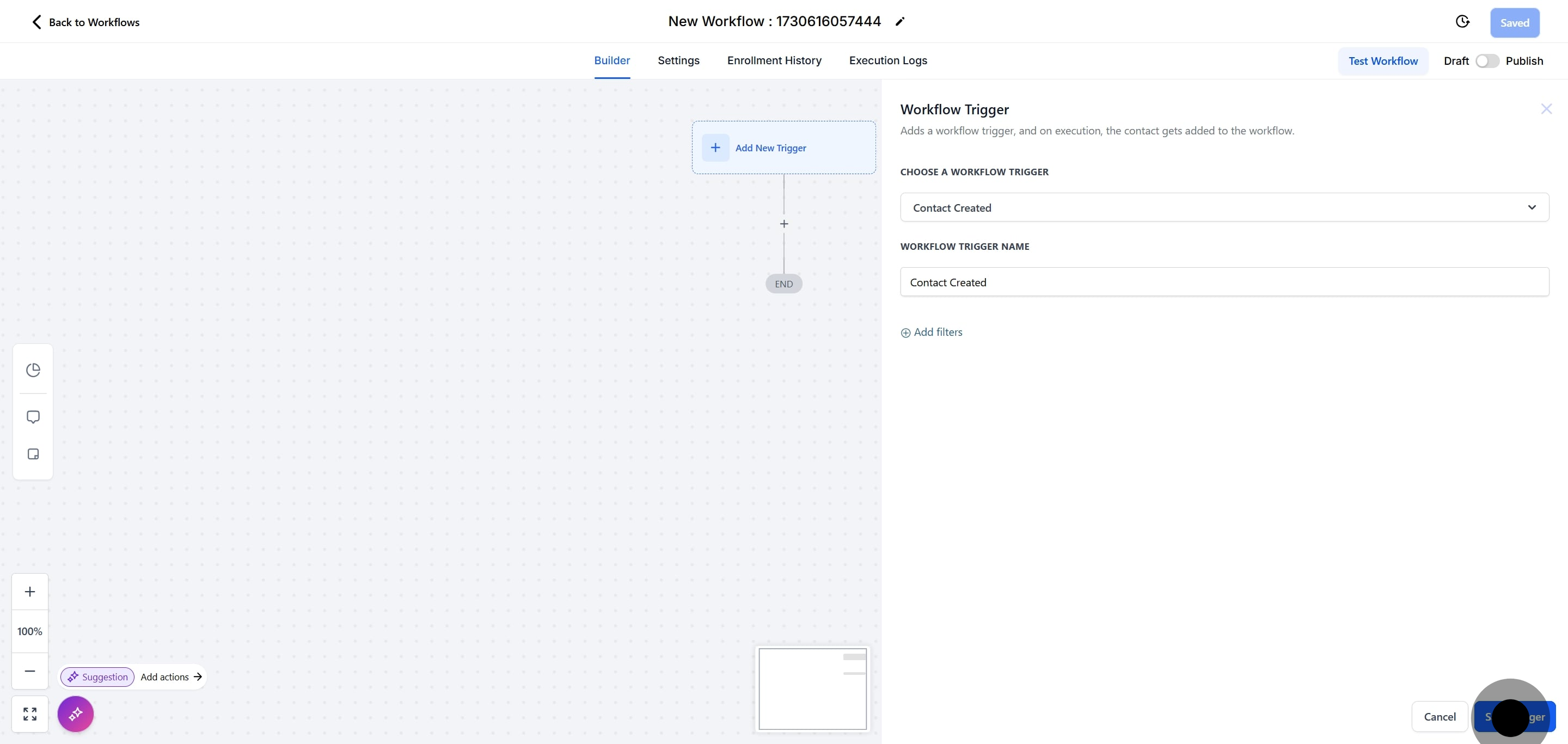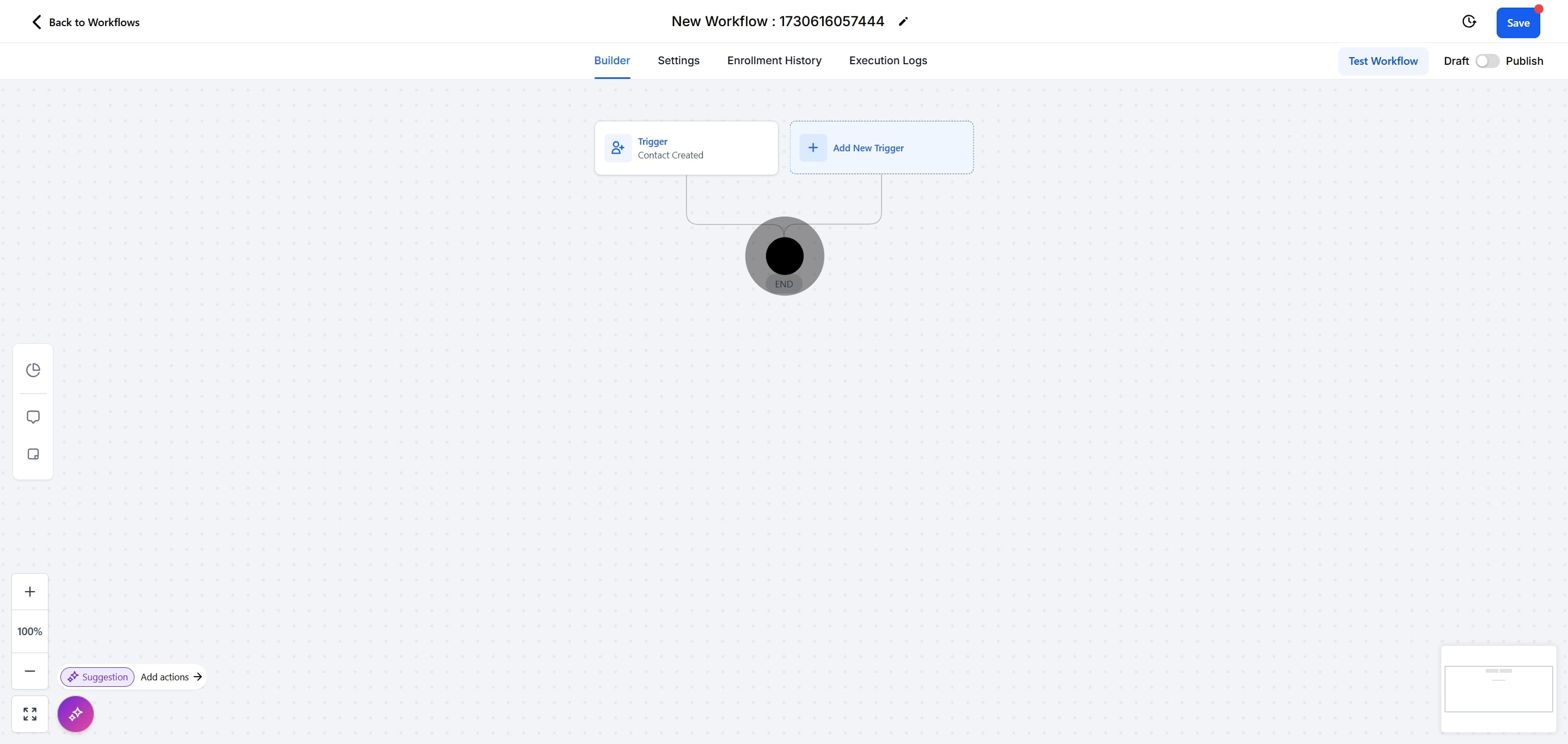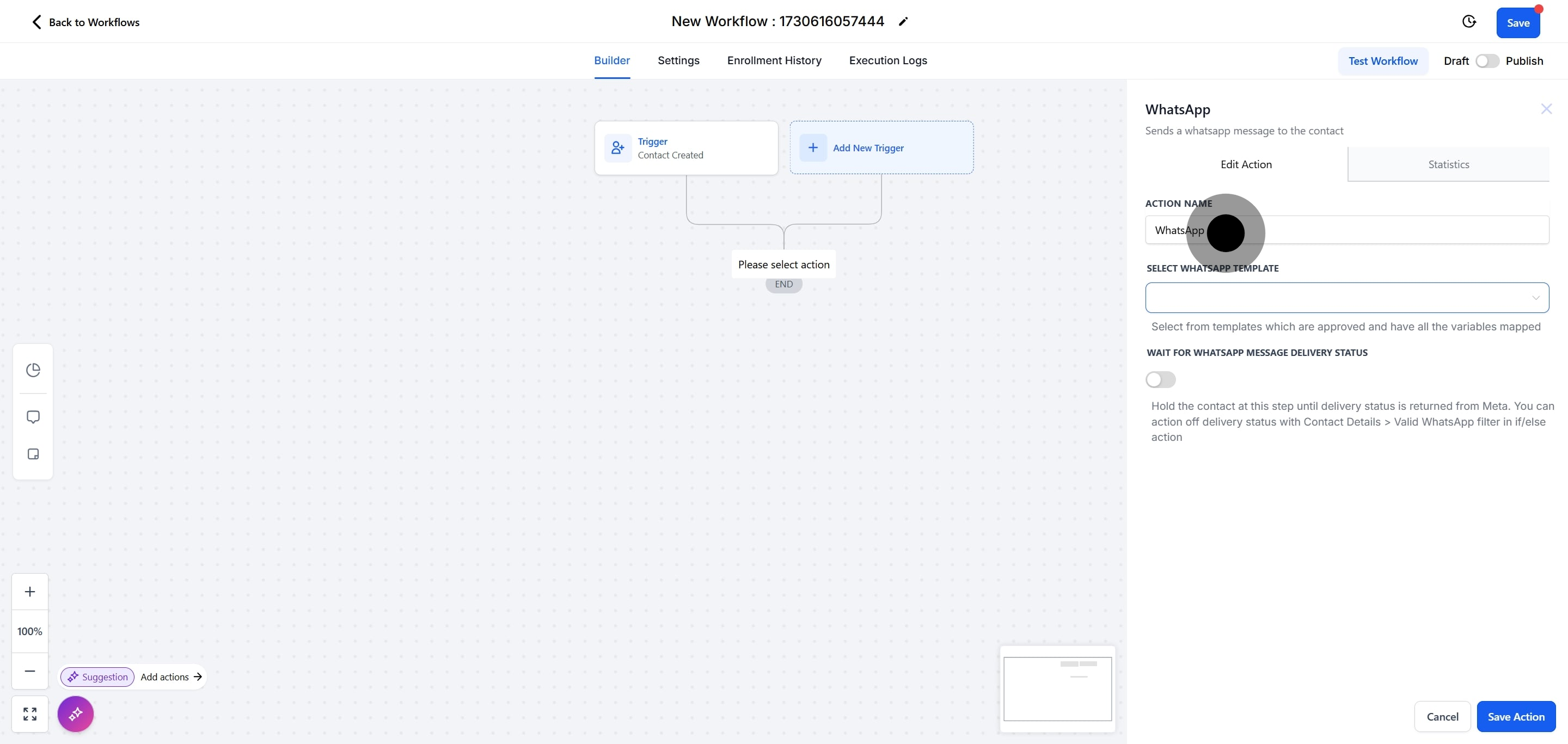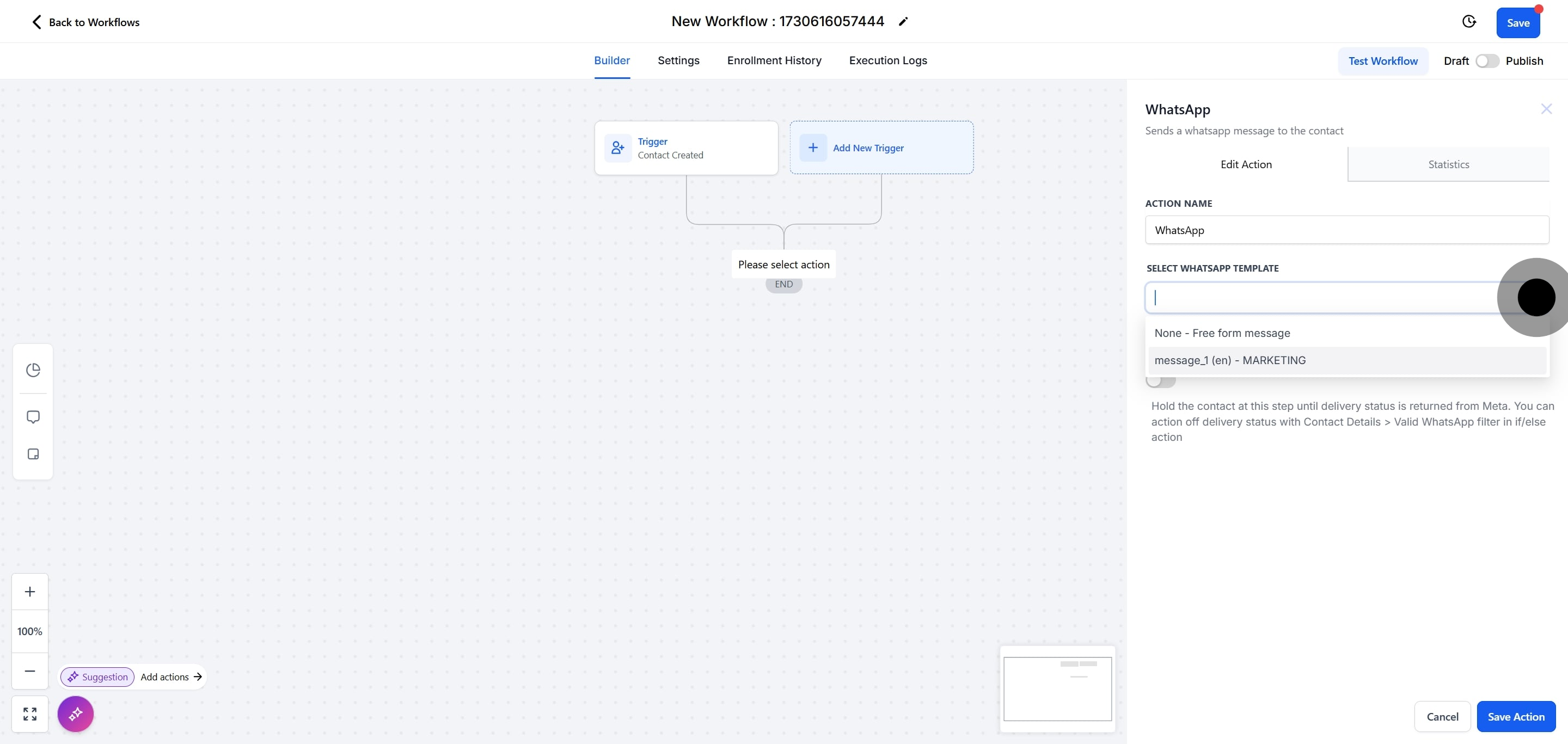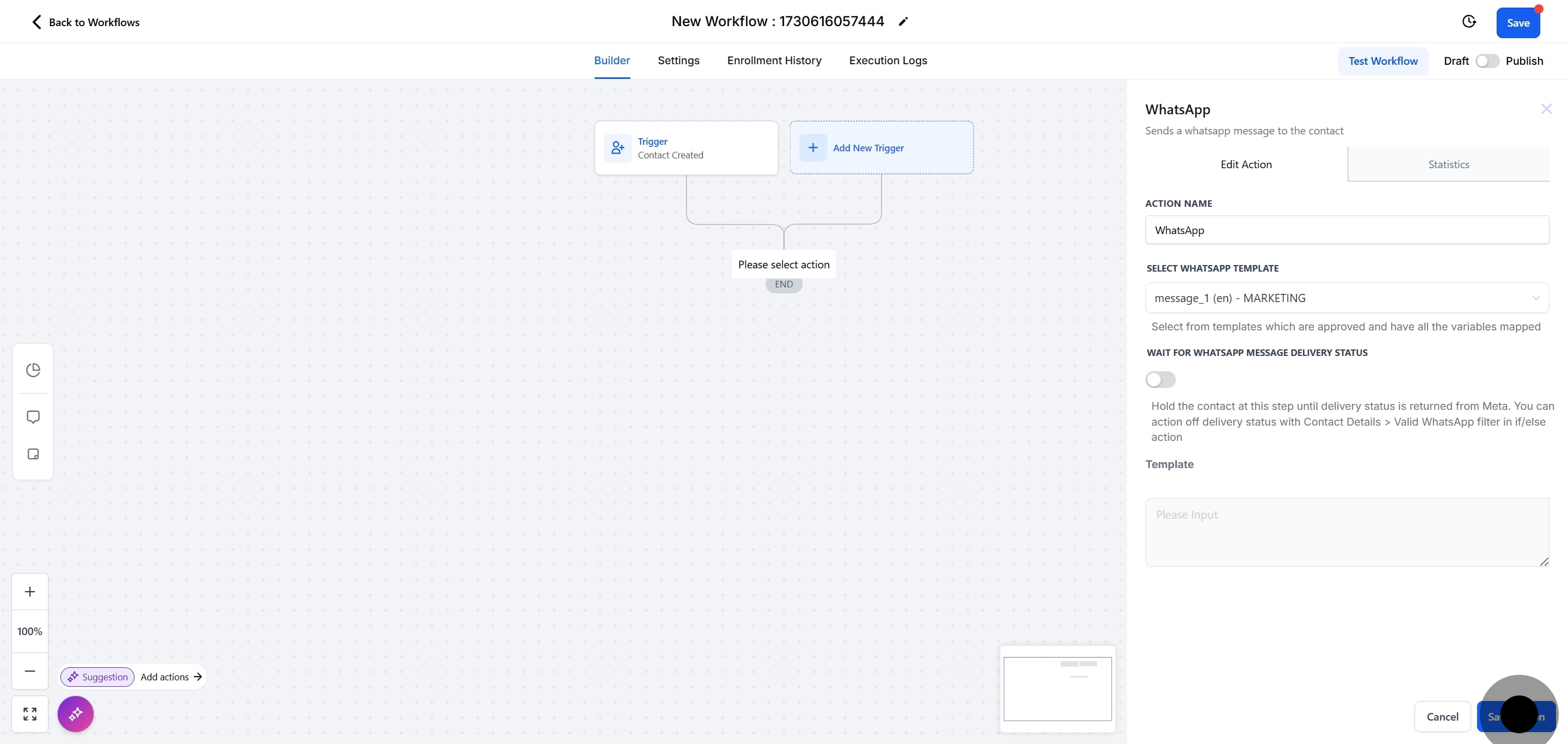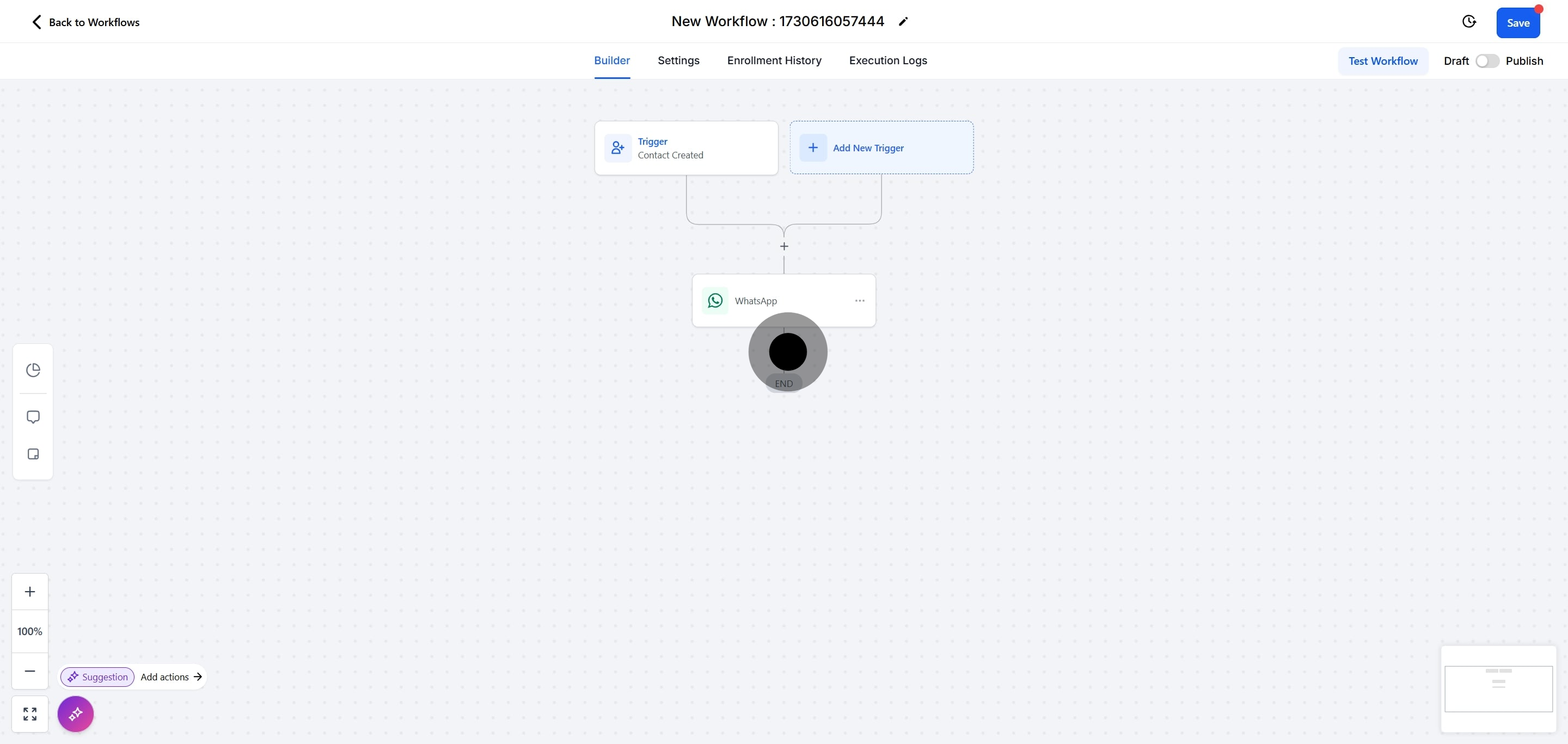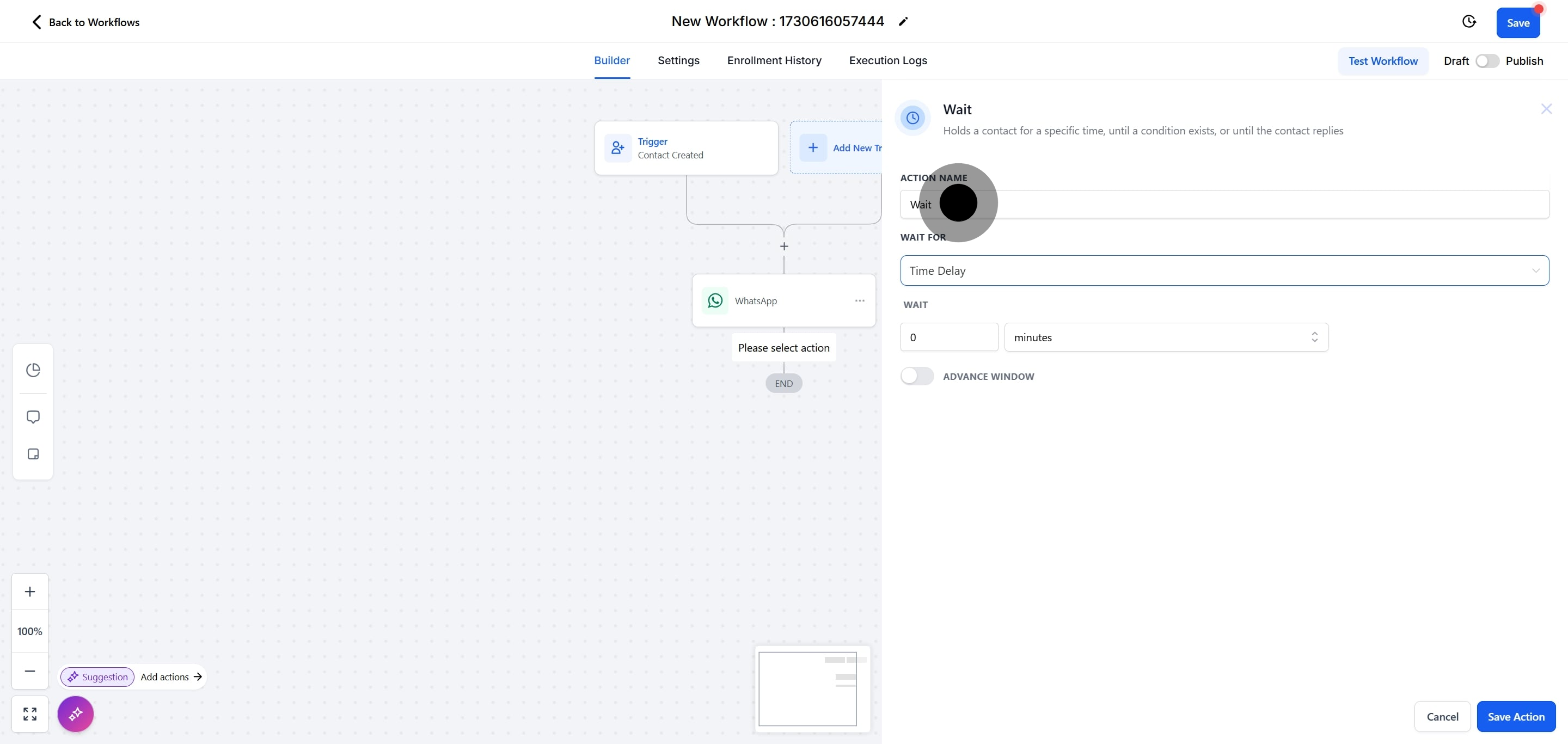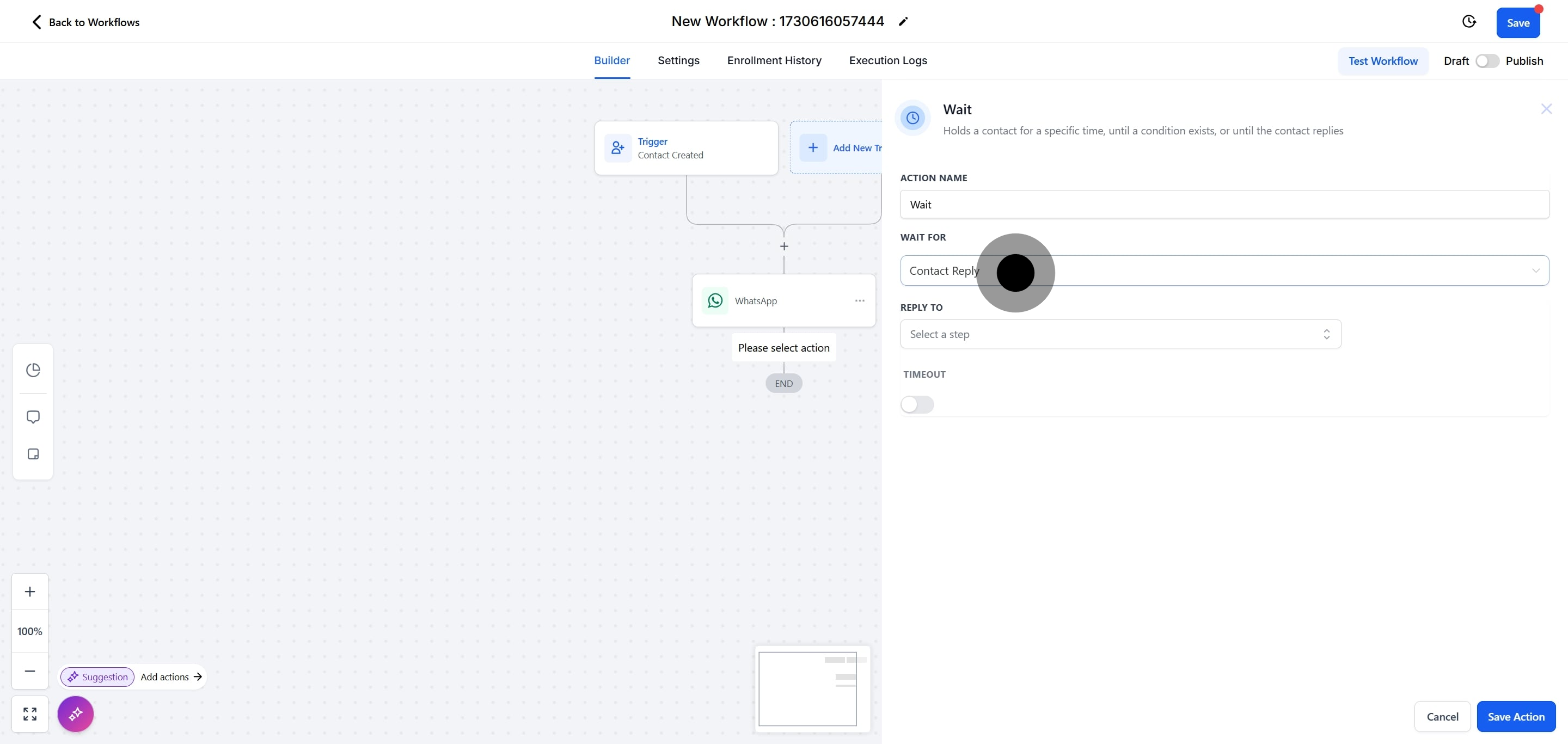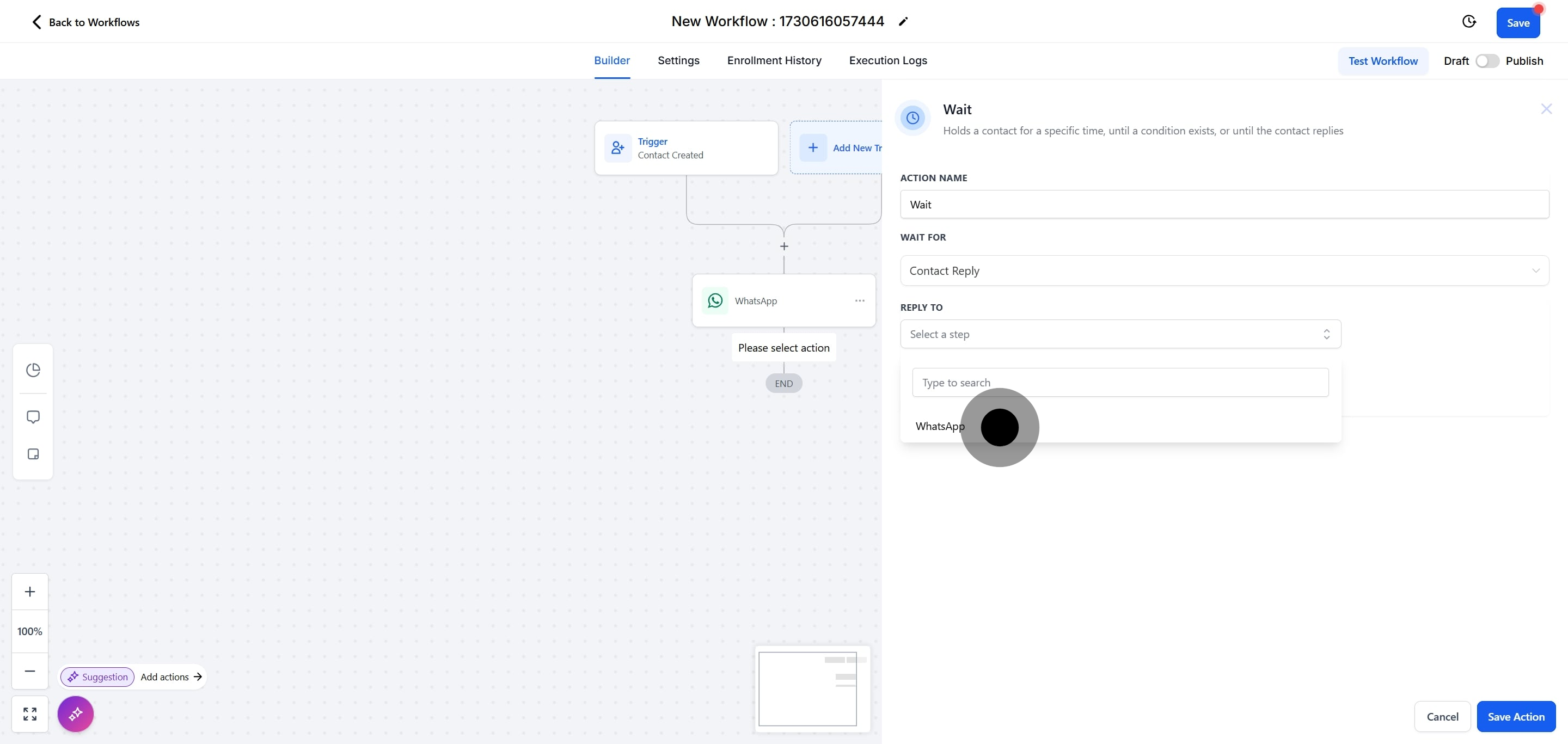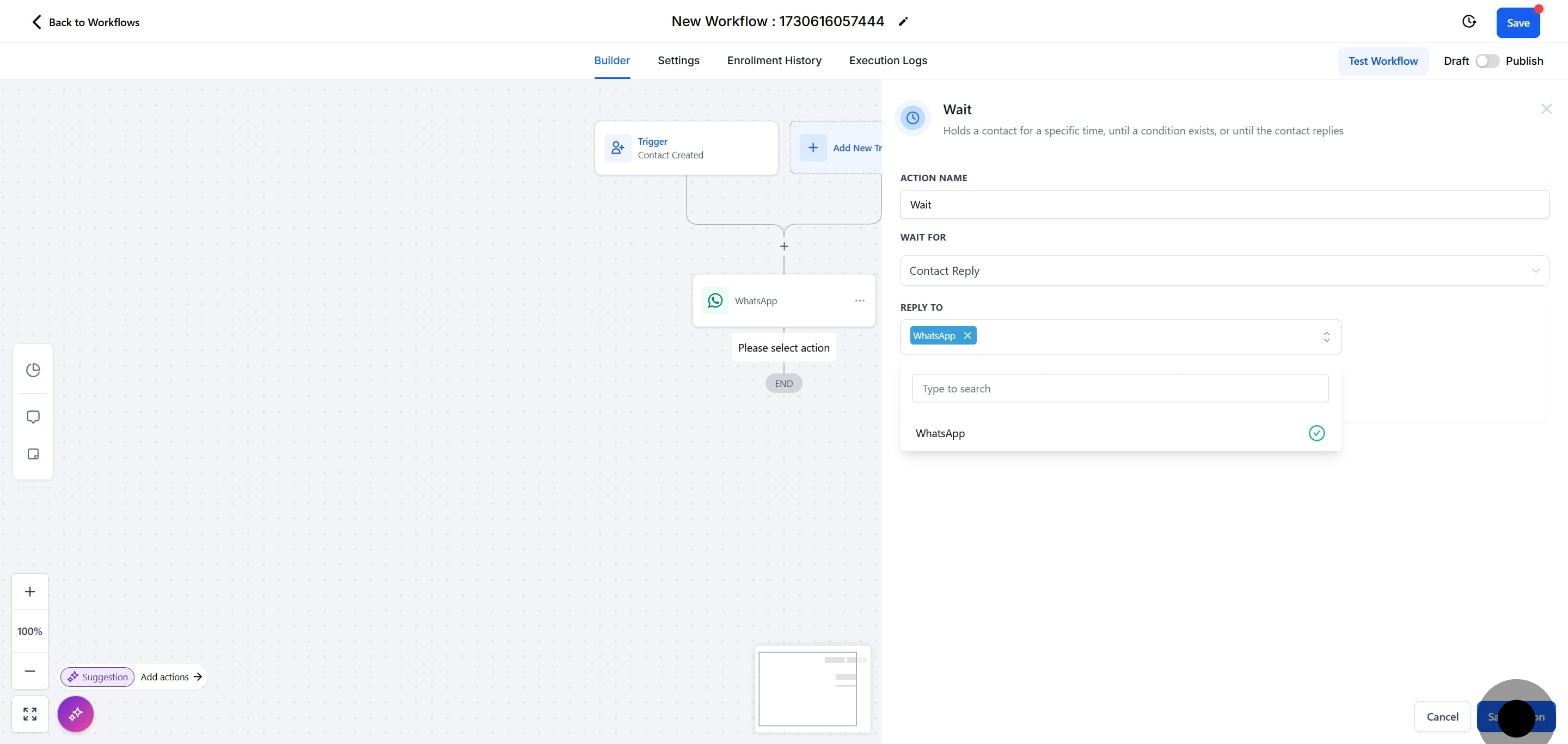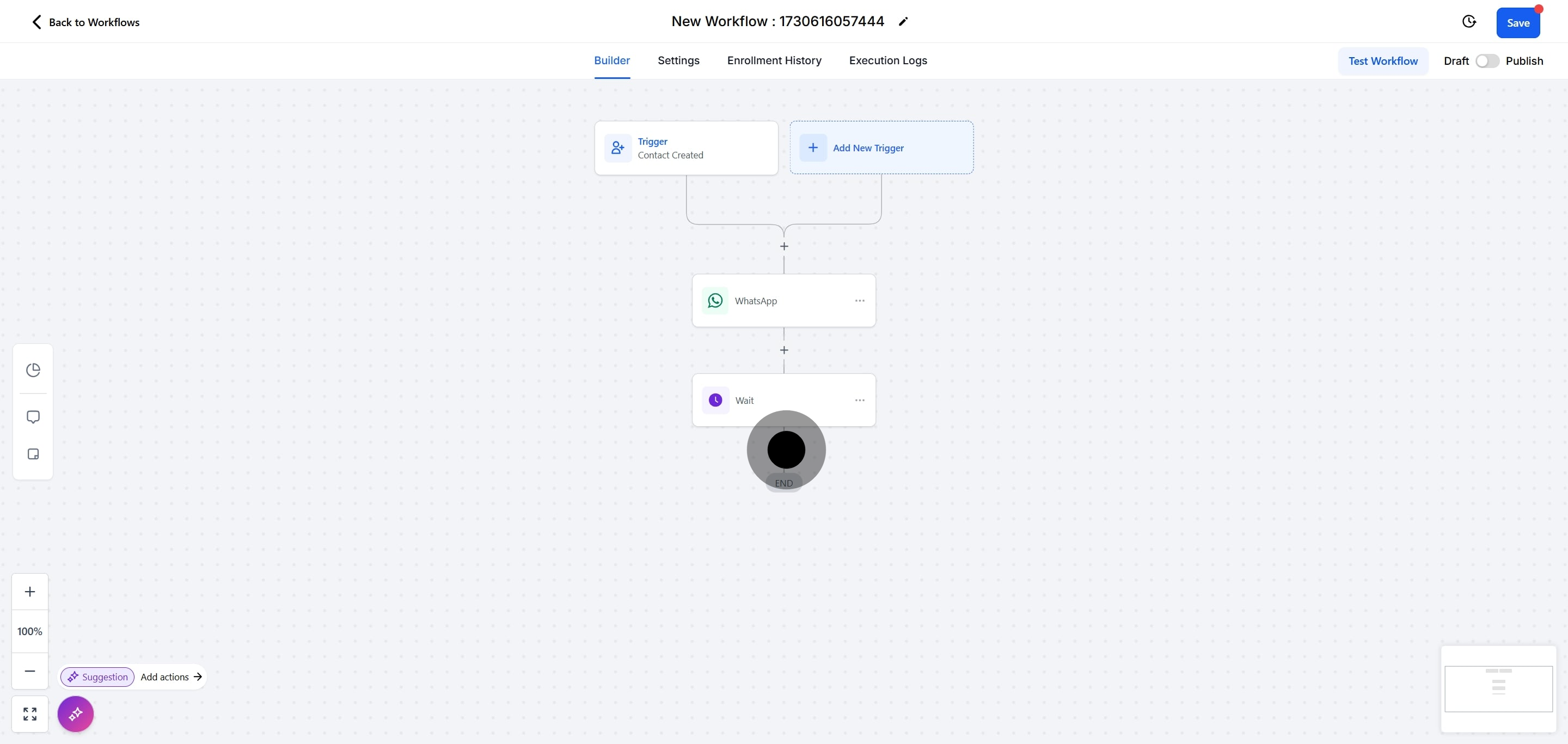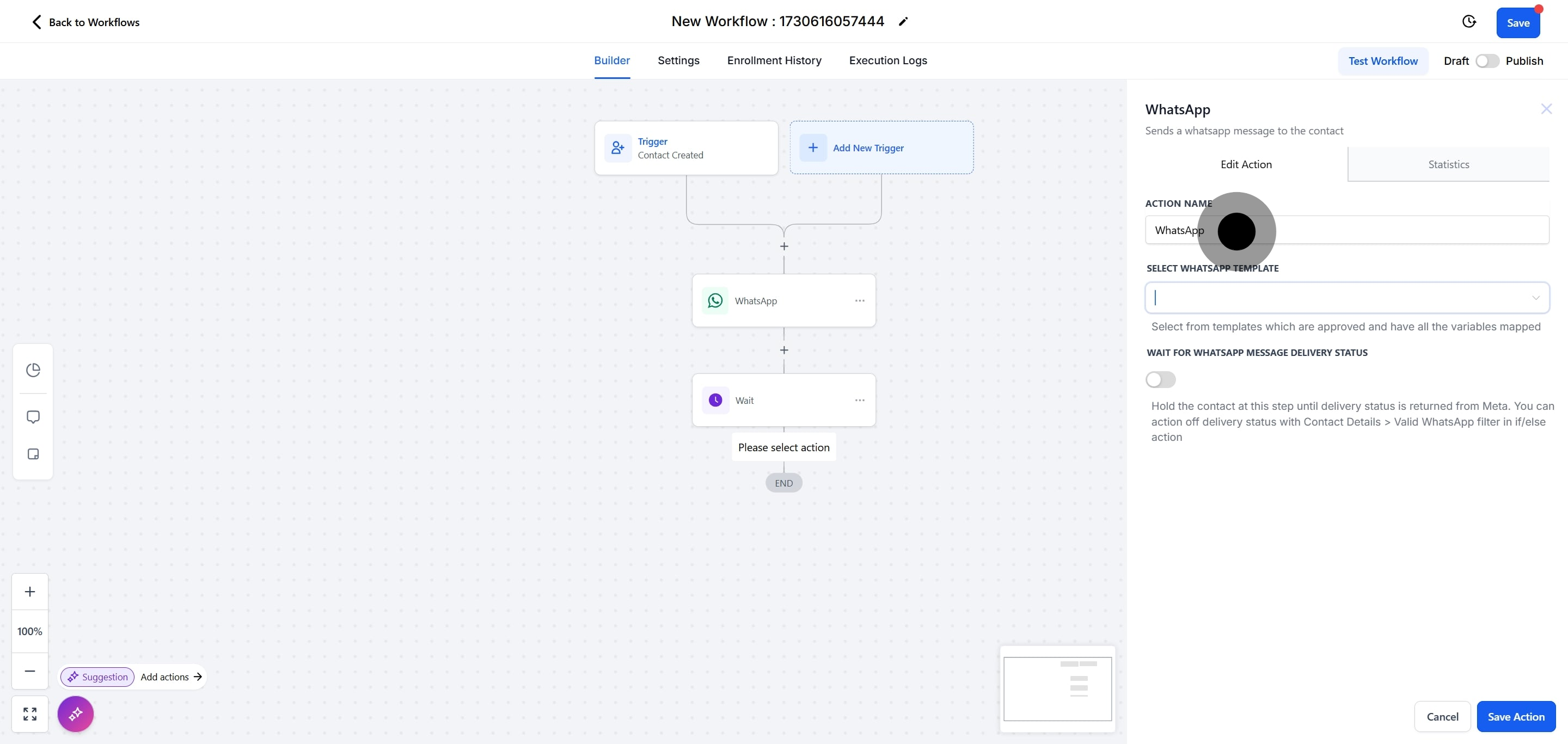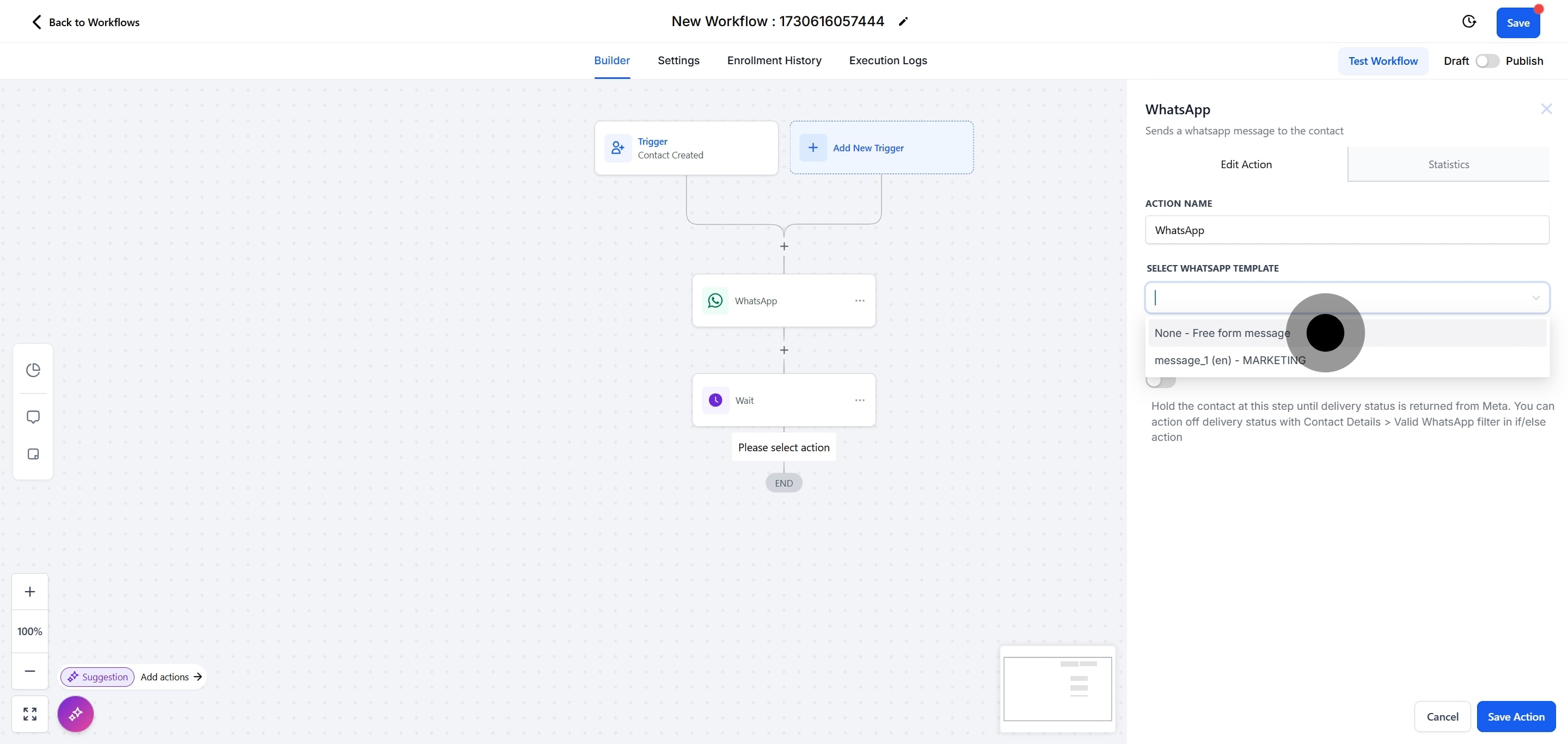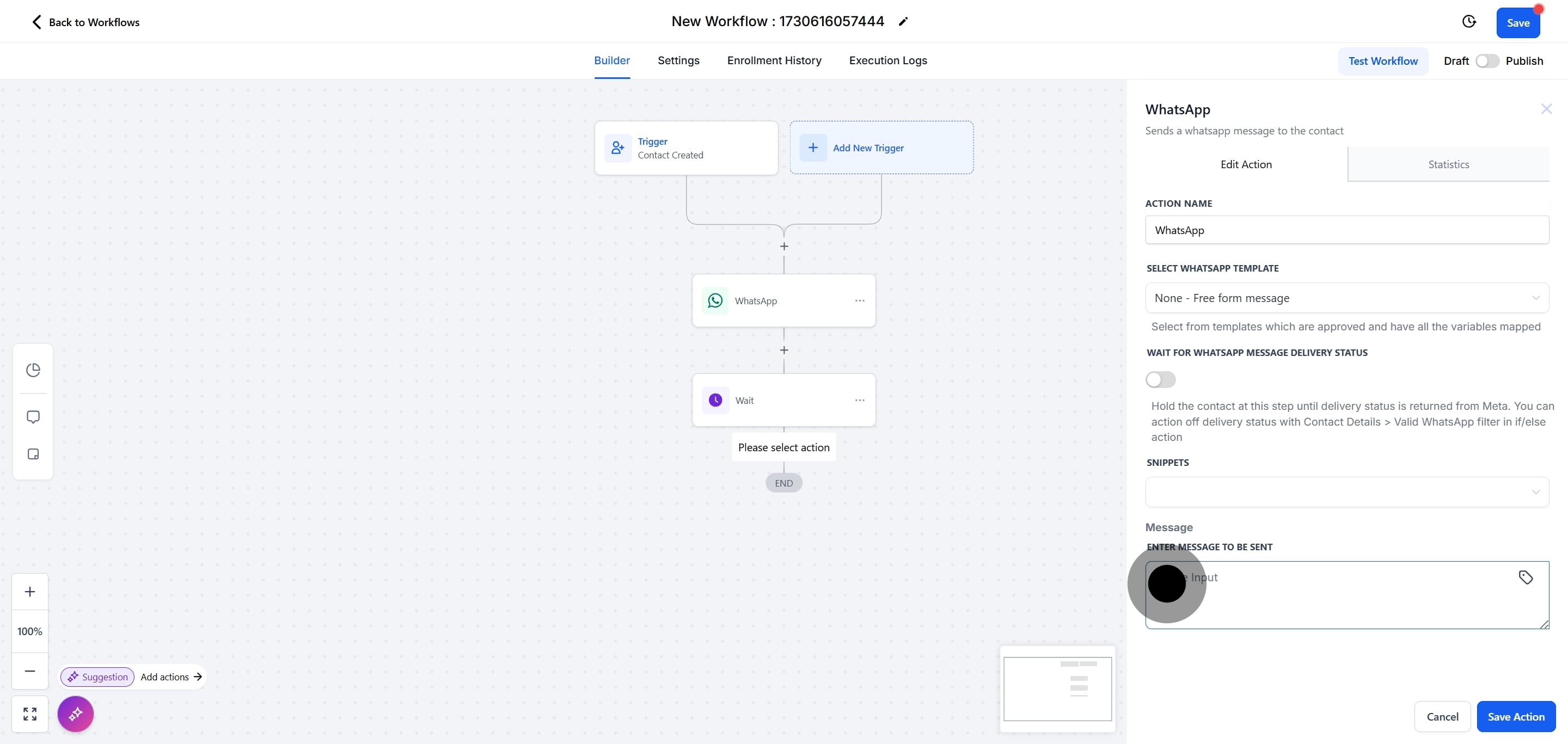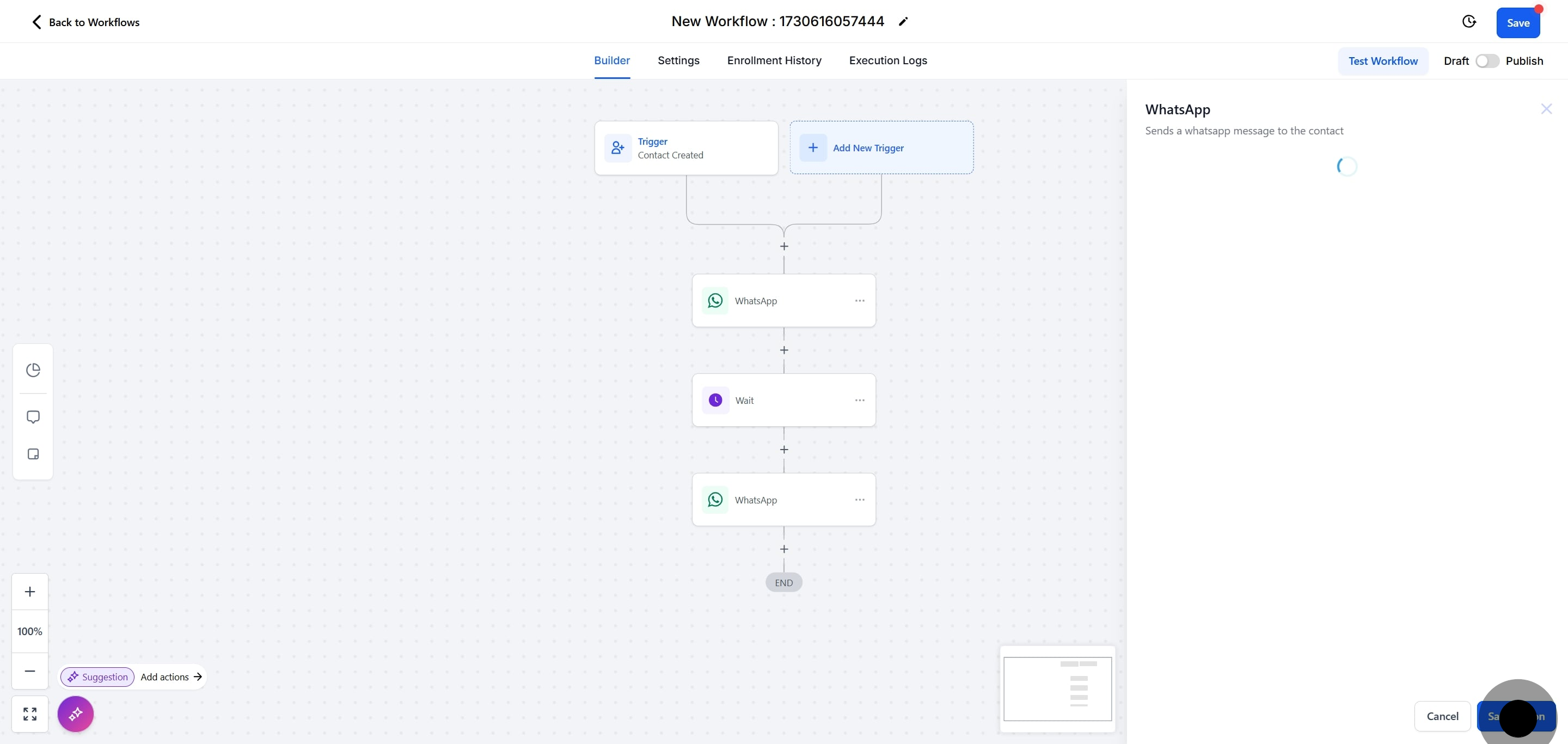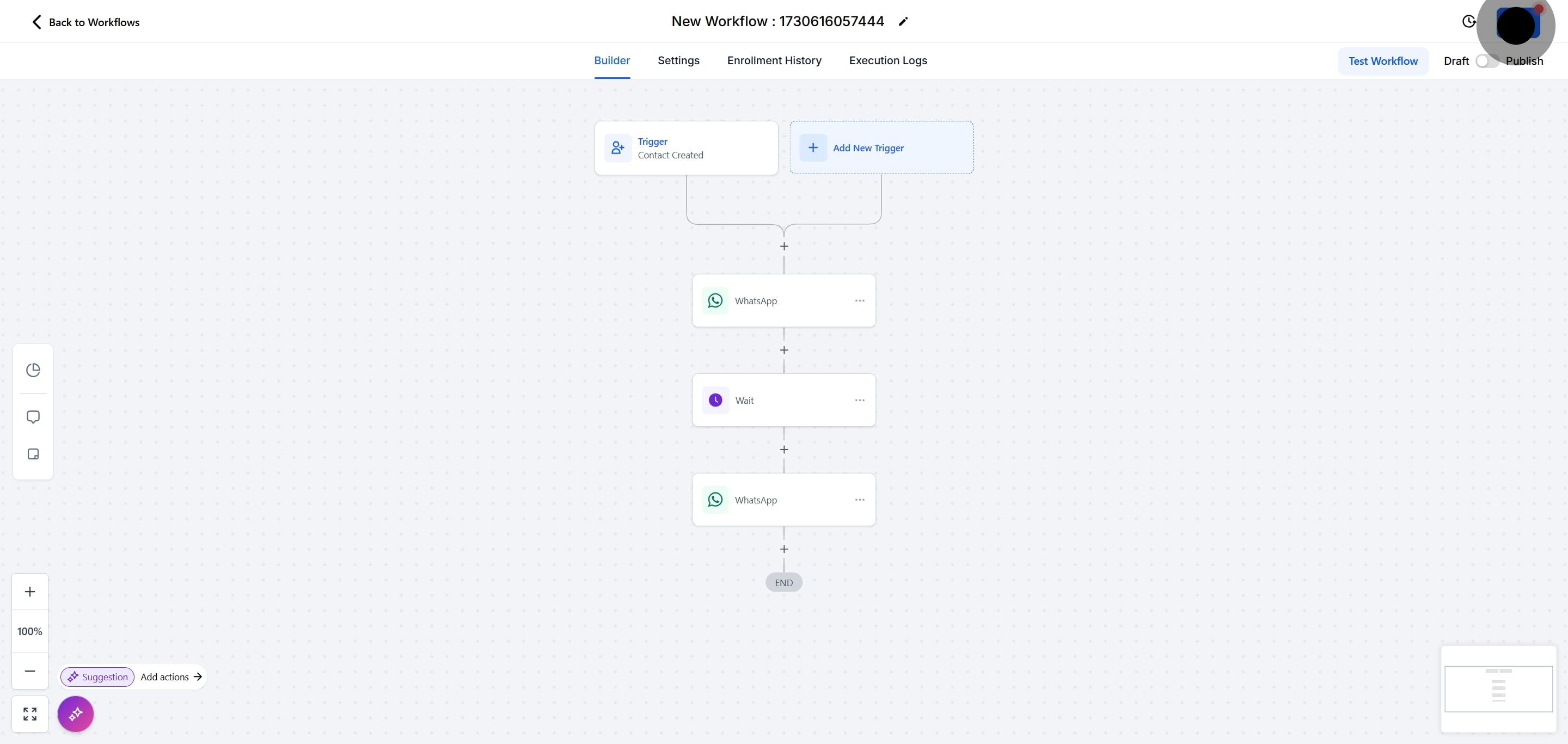You can send an initial WhatsApp message and then wait for the contact's reply before triggering the next step in your workflow. This enables more natural and responsive interactions within your automated workflows.
1. To start, click on "Marketing".
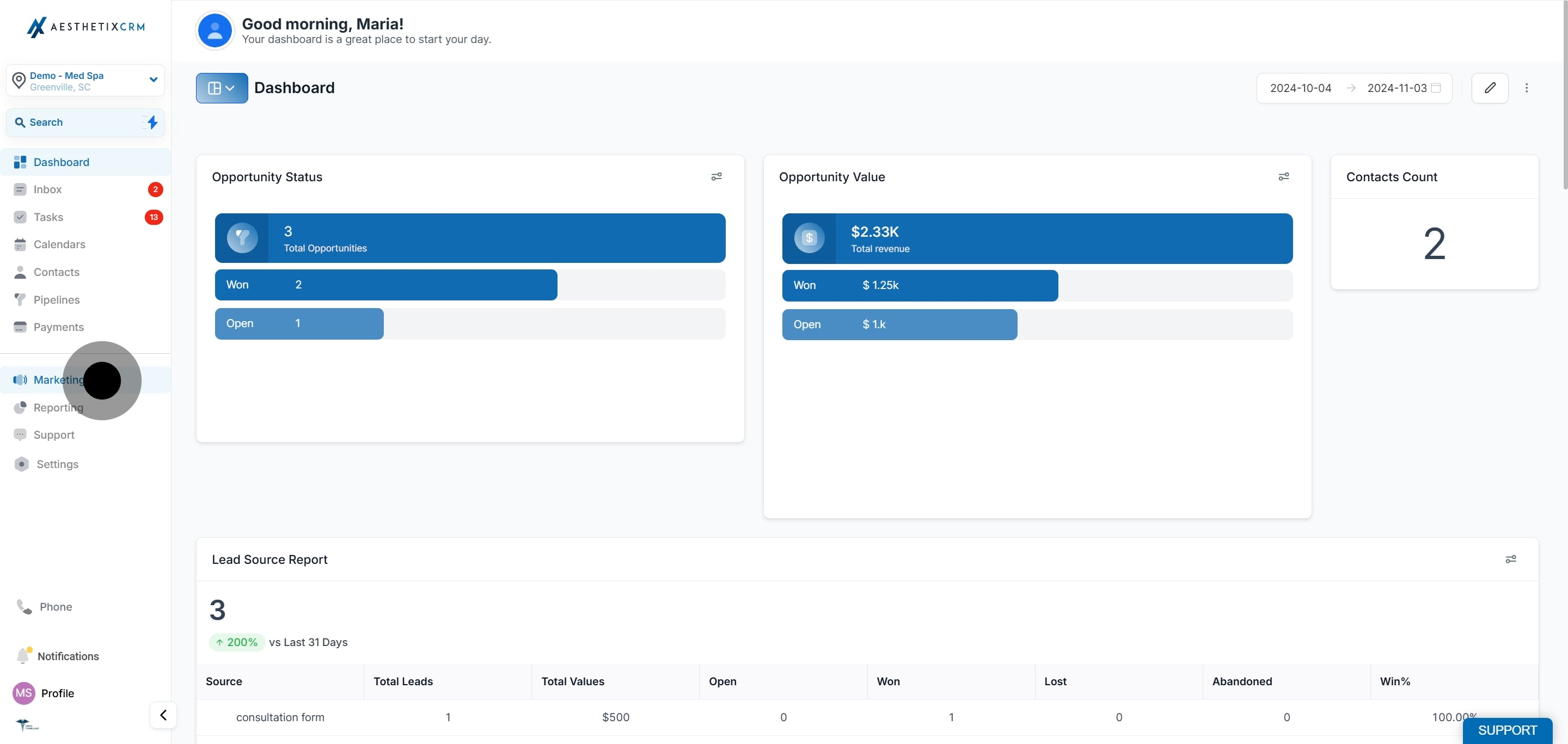
2. Click on "Workflows".
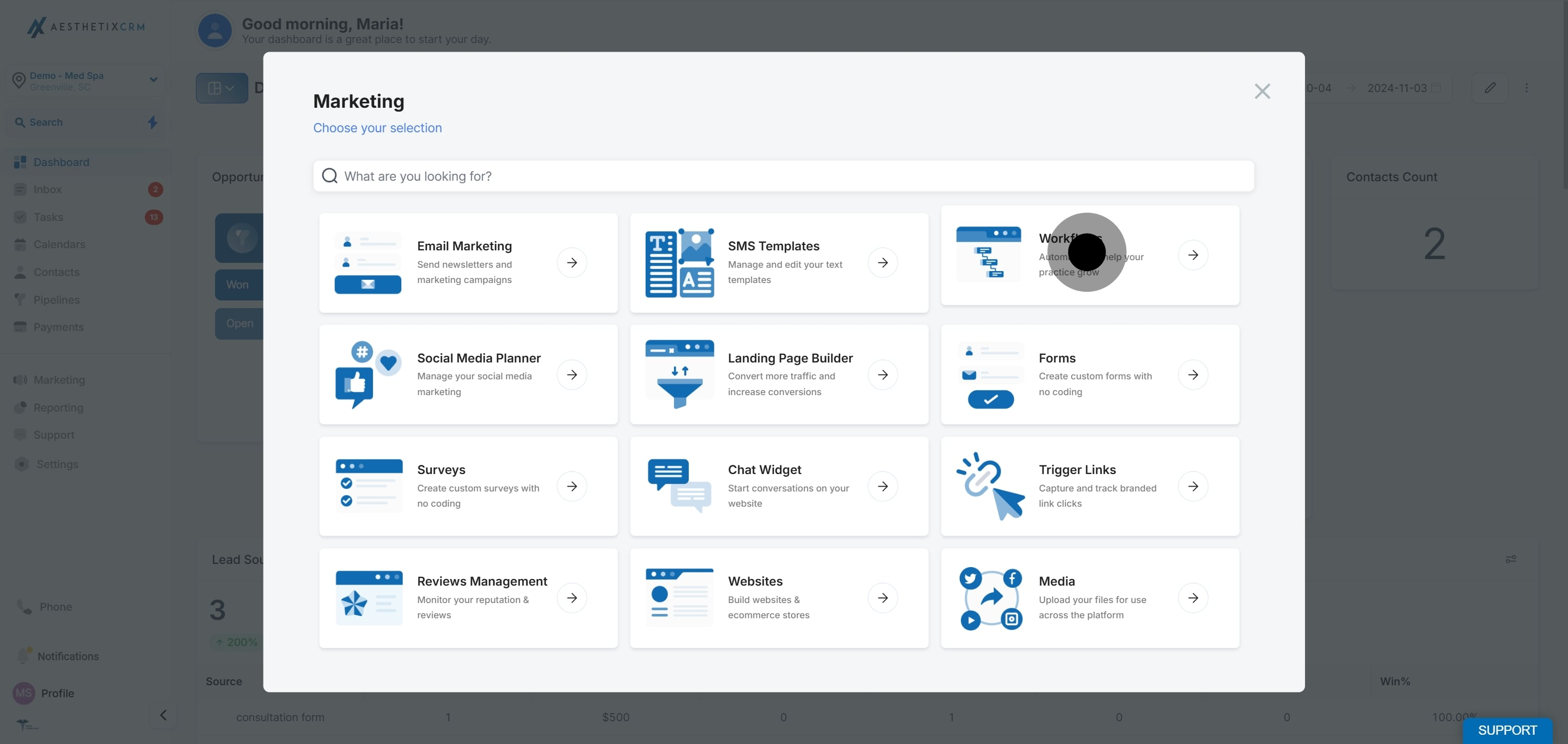
3. Now, click on "Create Workflow".
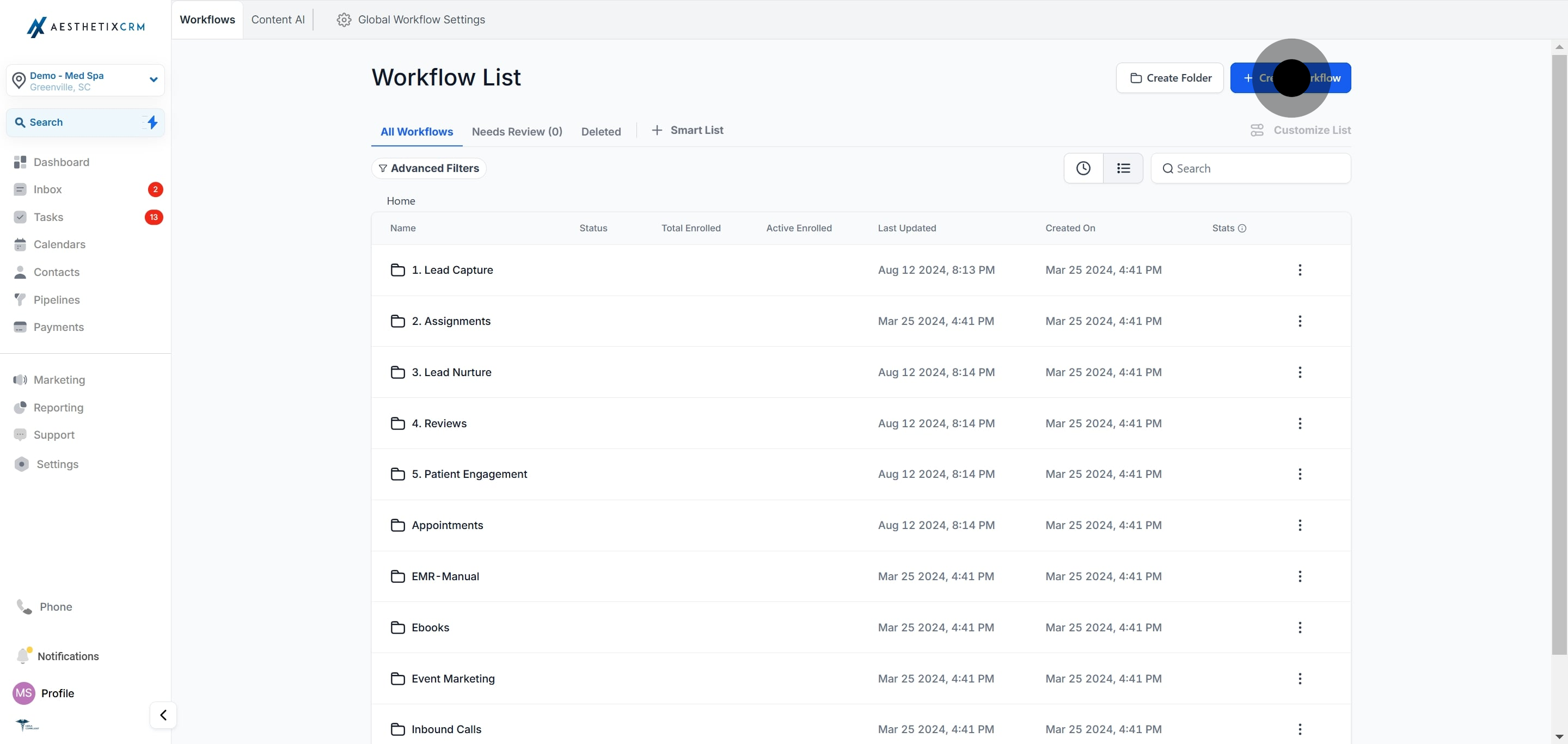
4. Click on "Start from Scratch".
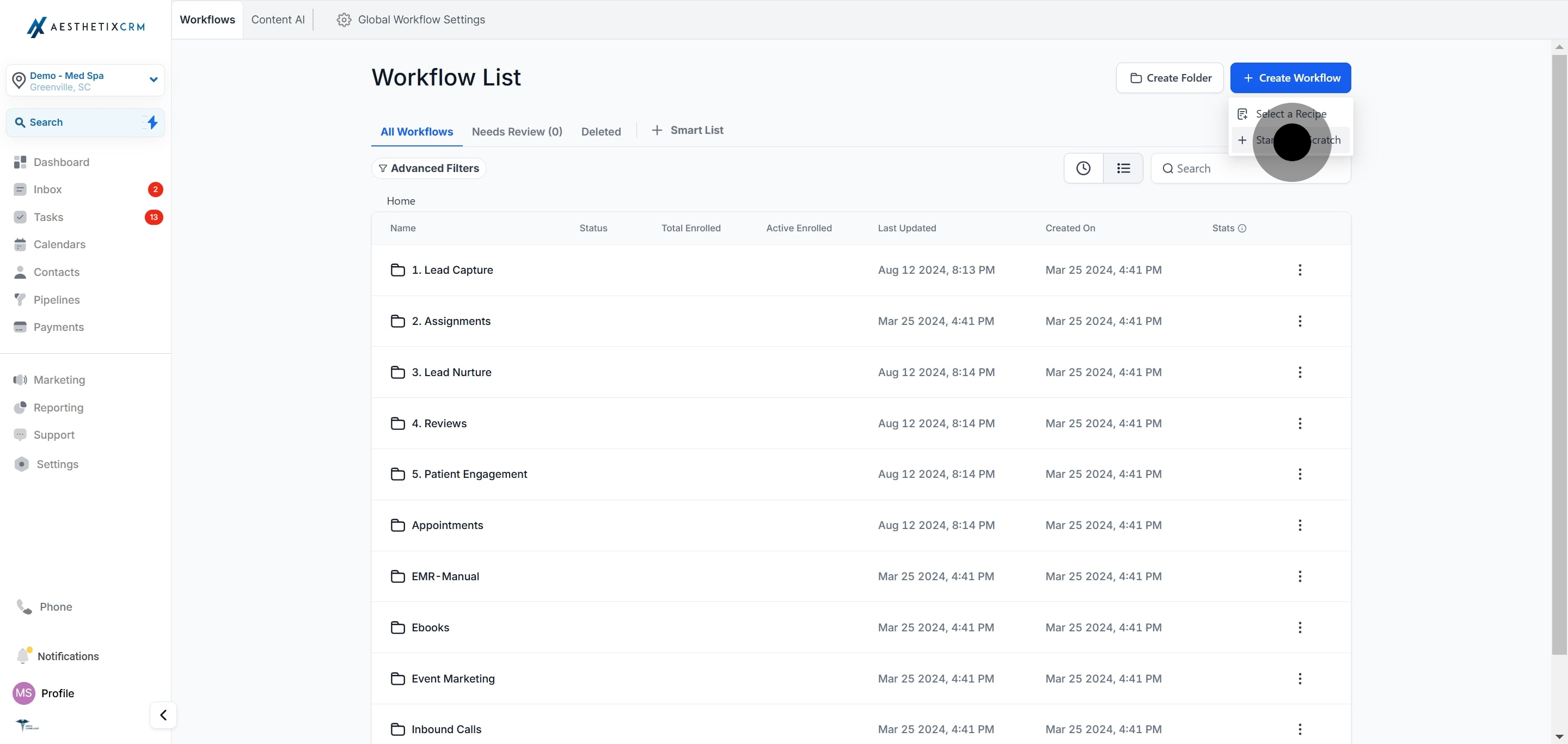
5. Following that, click on "Add New Trigger".
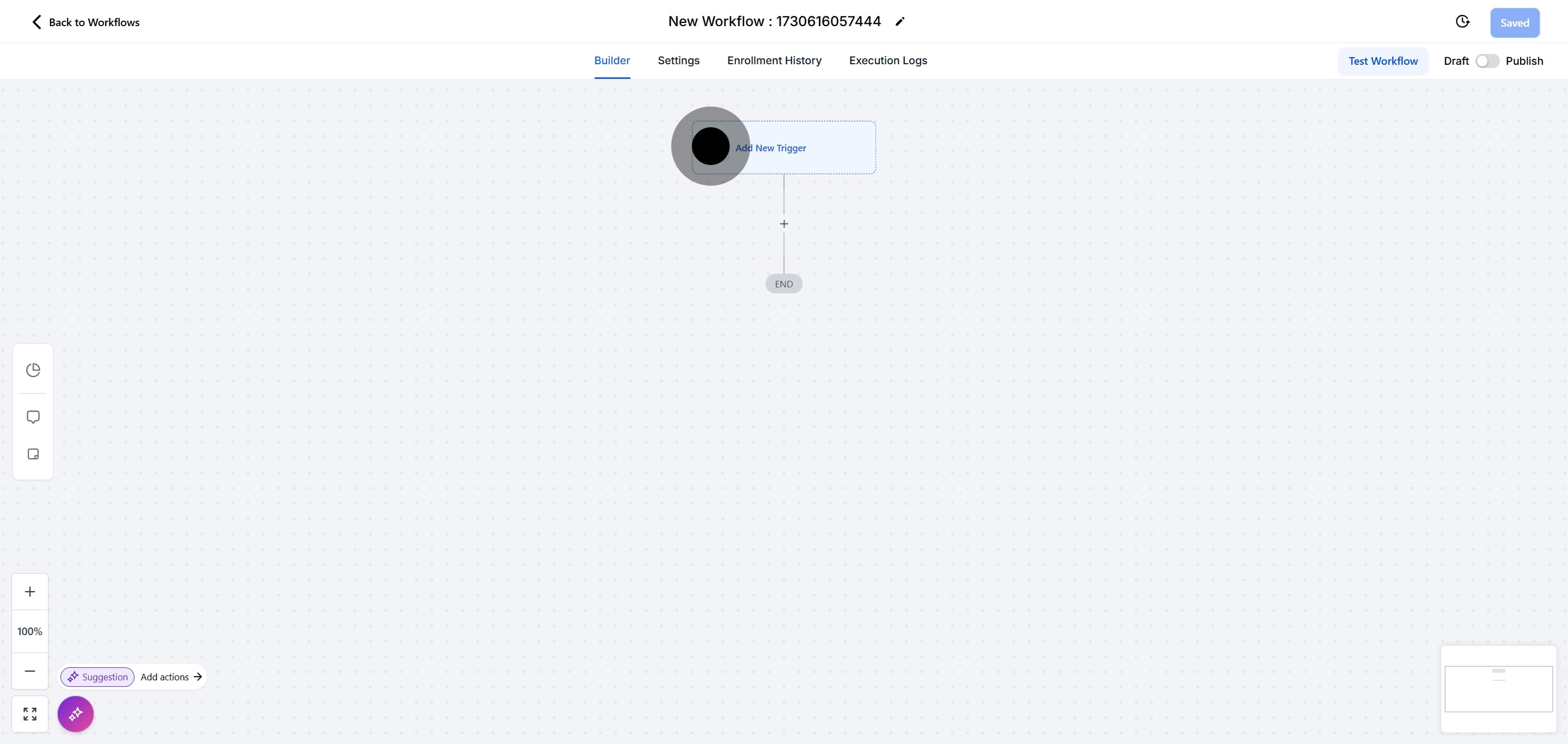
6. Select "Contact Created".
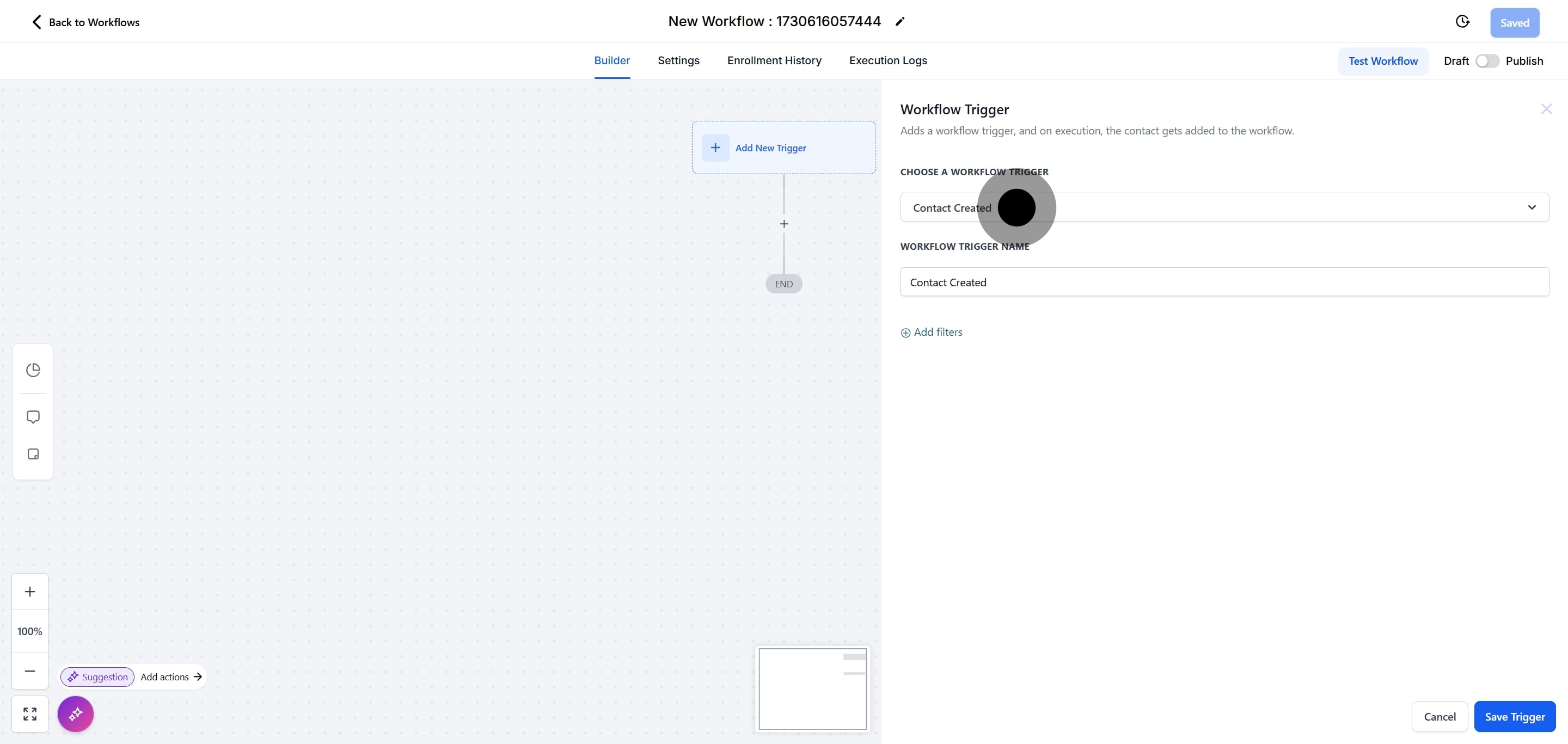
7. Click on "Save Trigger".
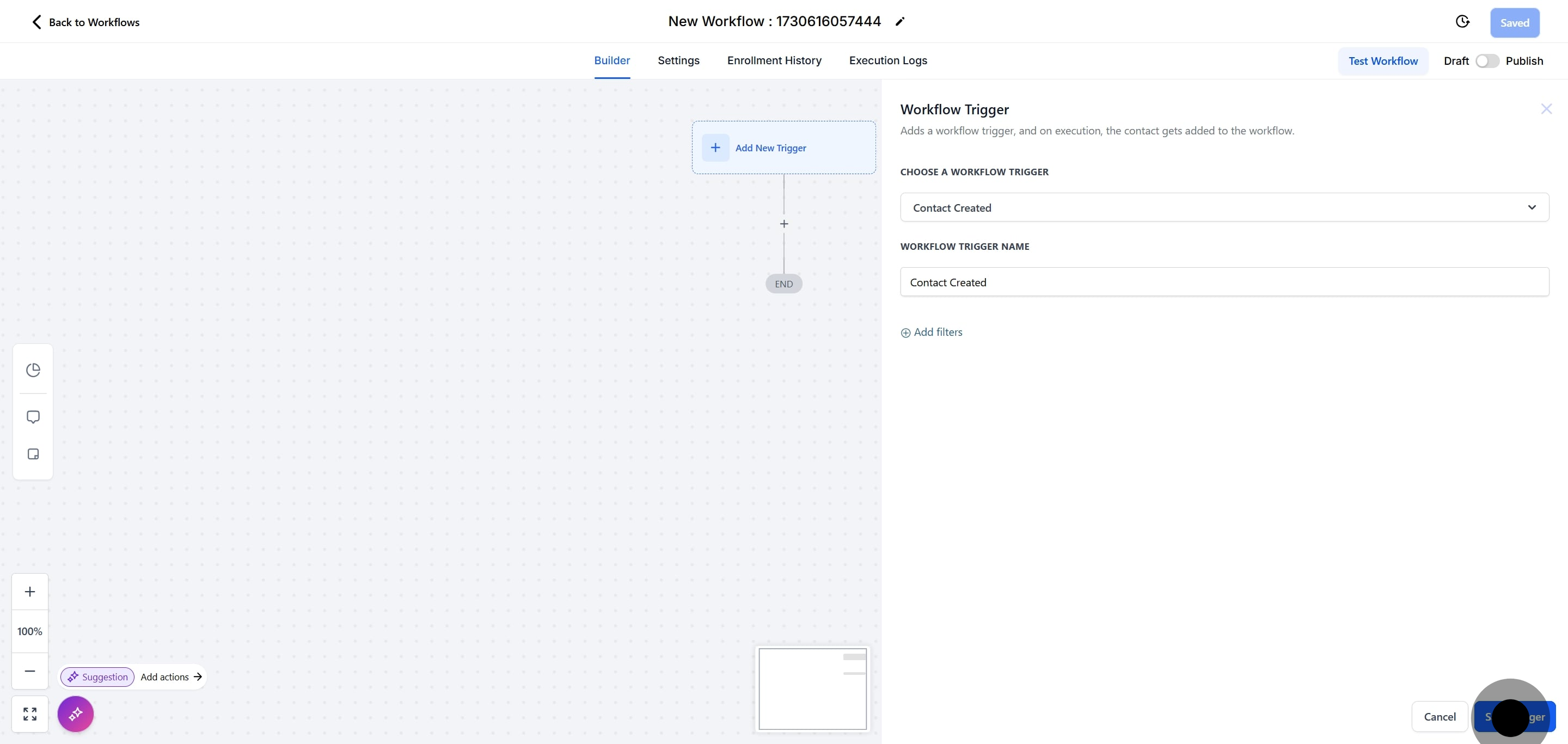
8. Then, click on the plus button to add an action.
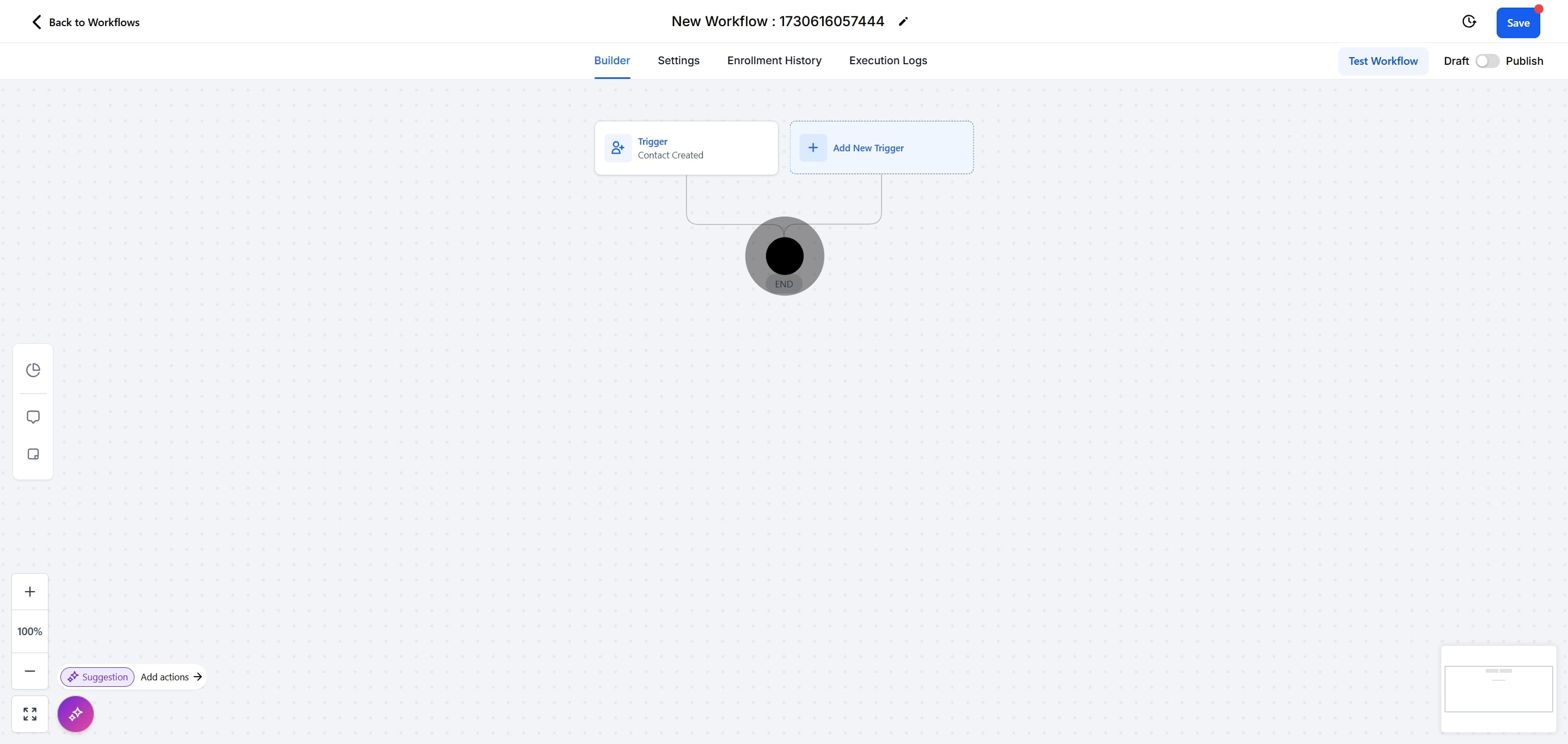
9. Select WhatsApp.
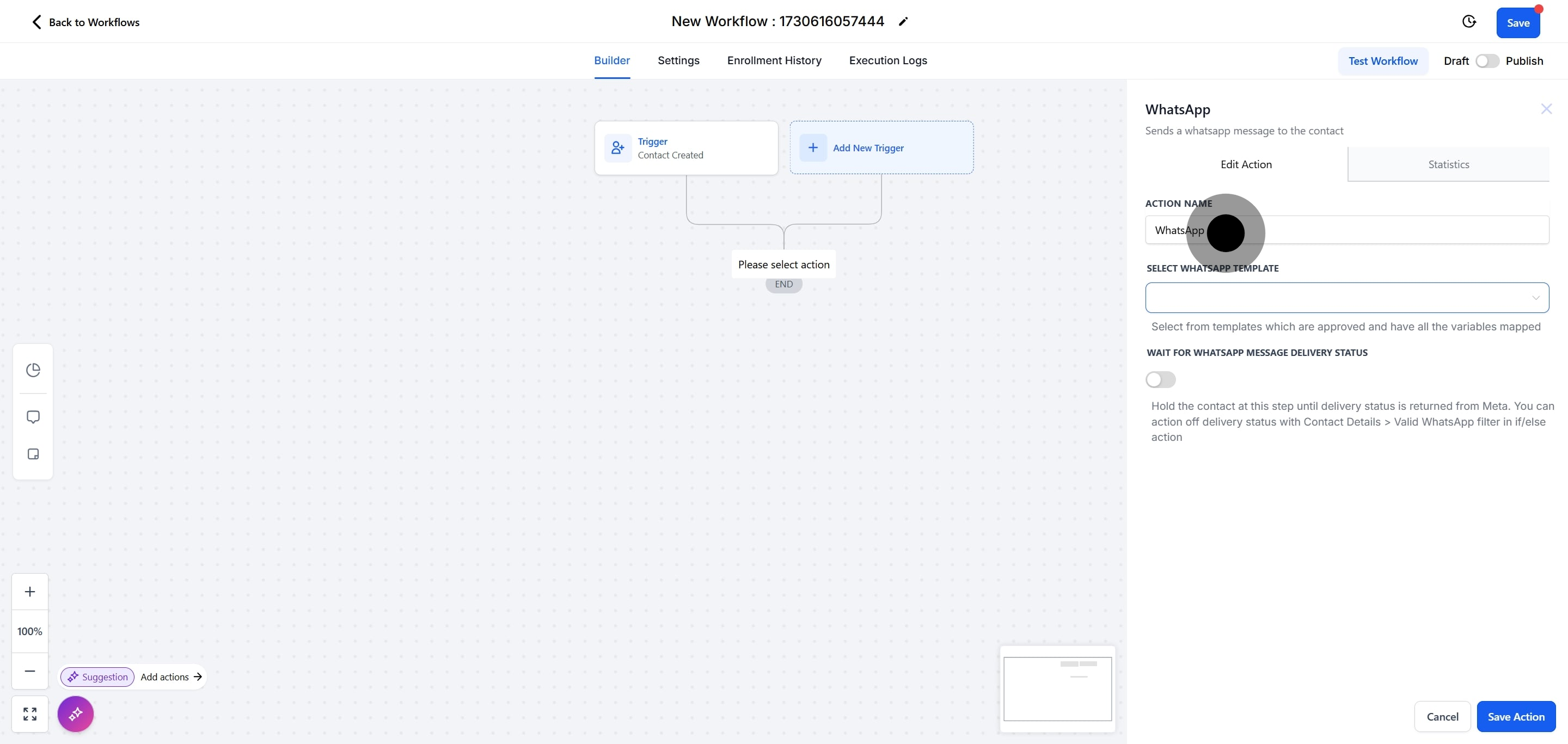
10. Select the template that you wish to send.
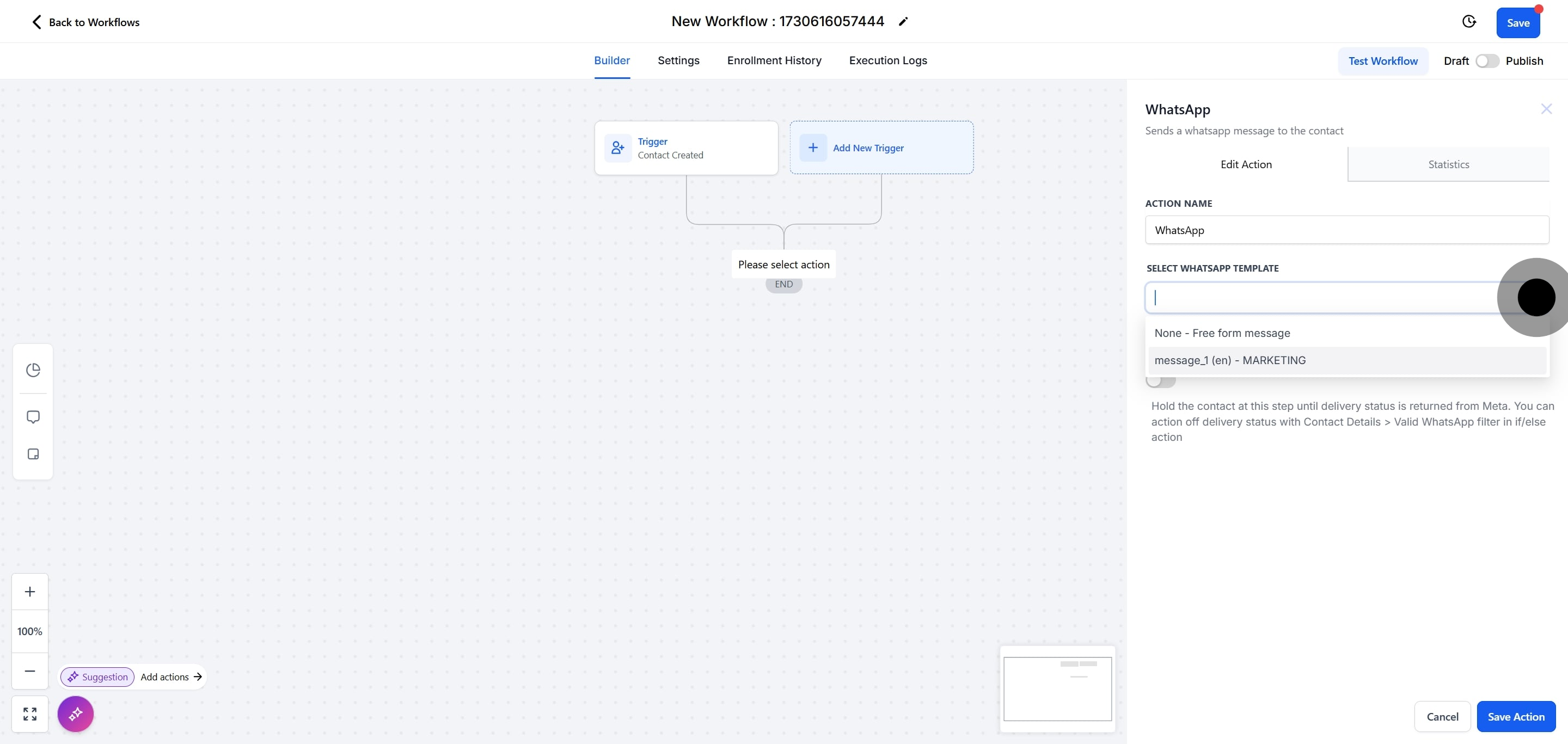
11. After, click on "Save Action".
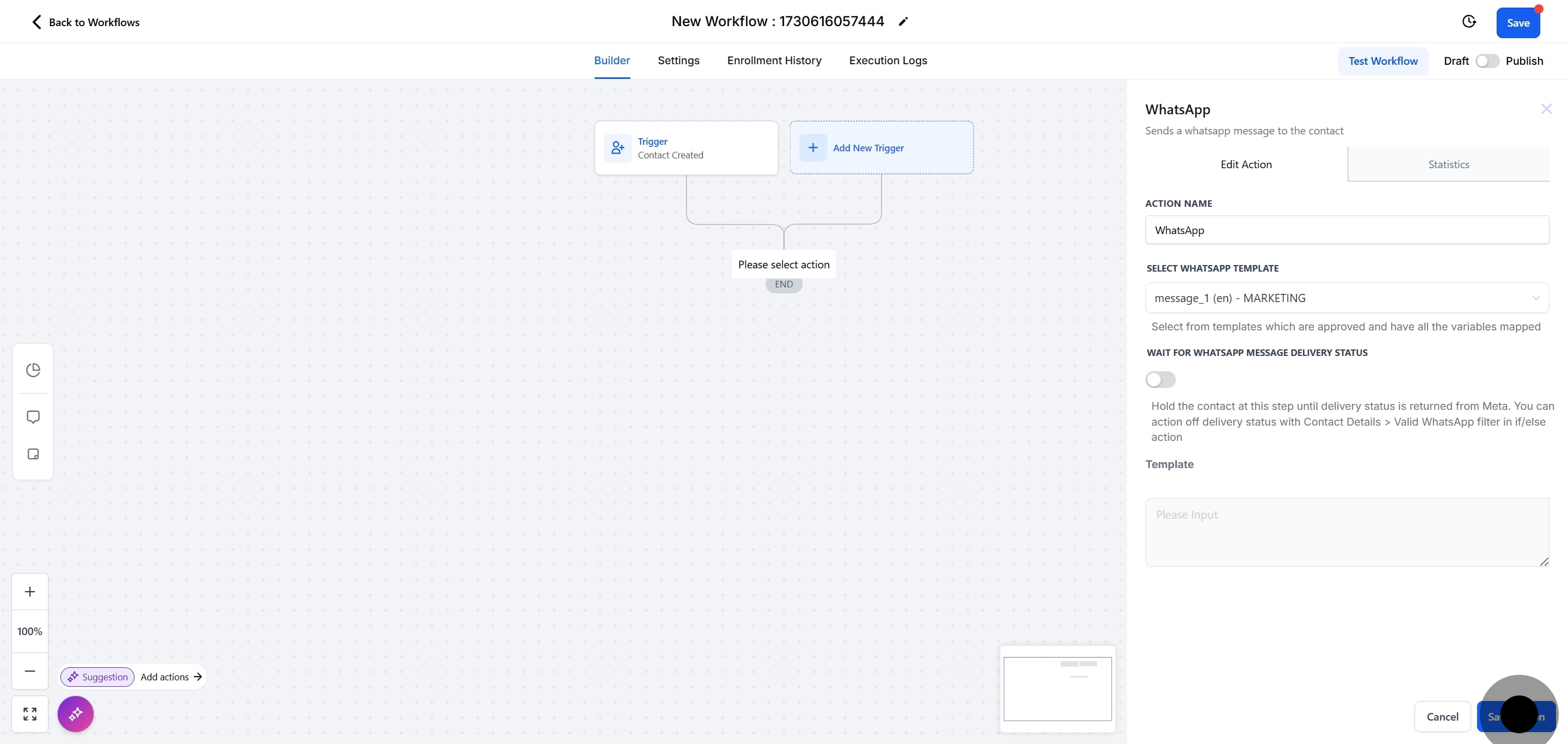
12. Next, Click on + button.
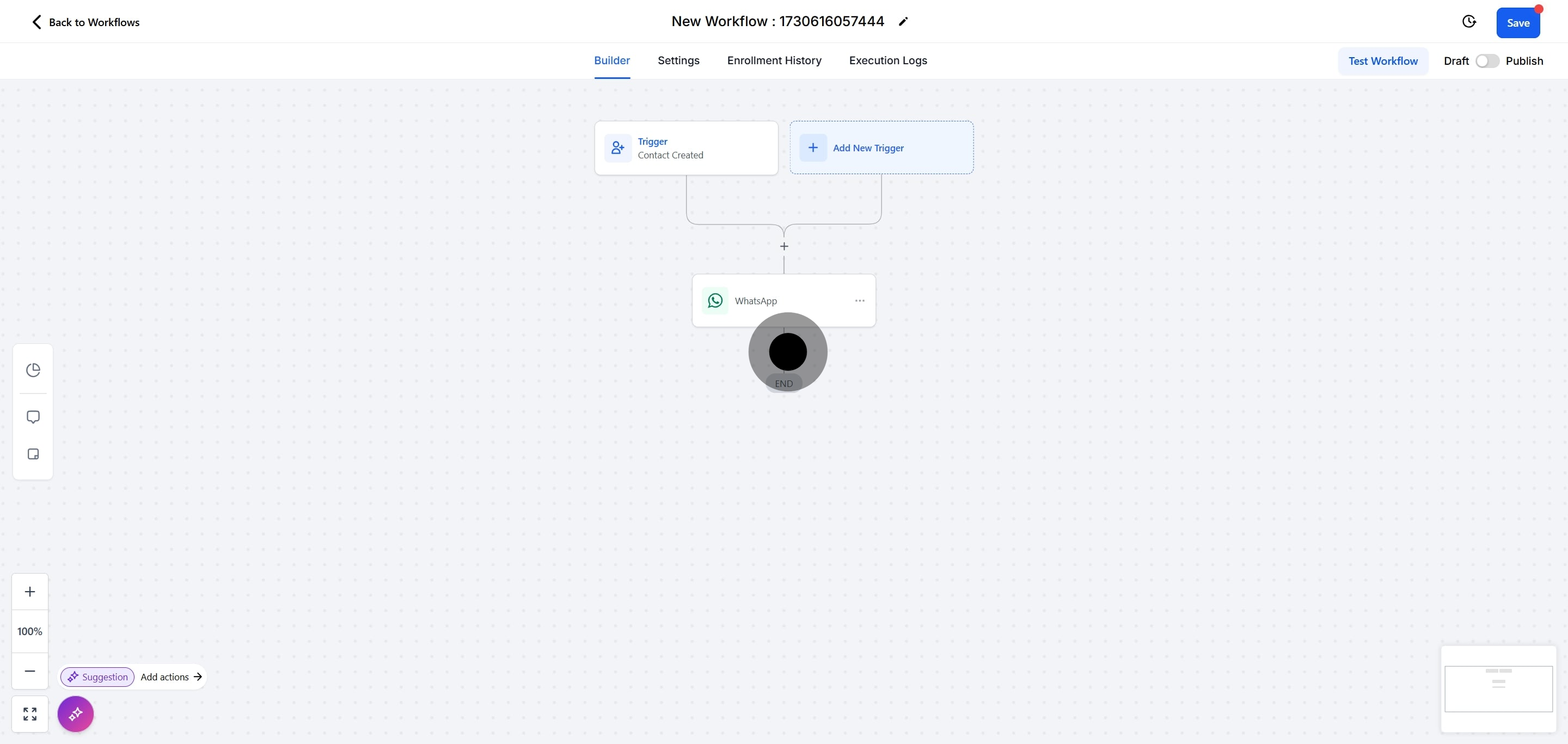
13. Next up, select Wait.
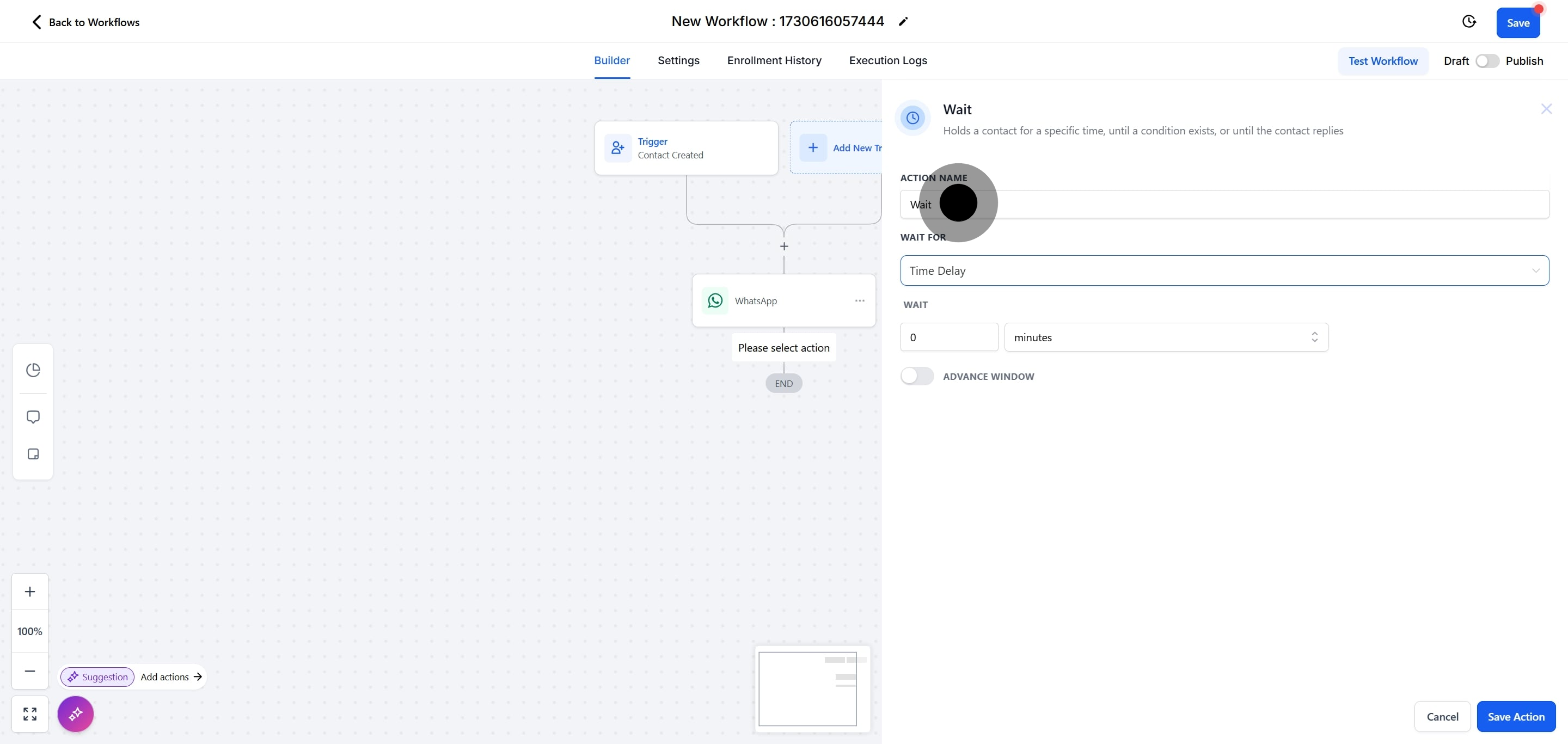
14. Then, click on "Contact Reply ".
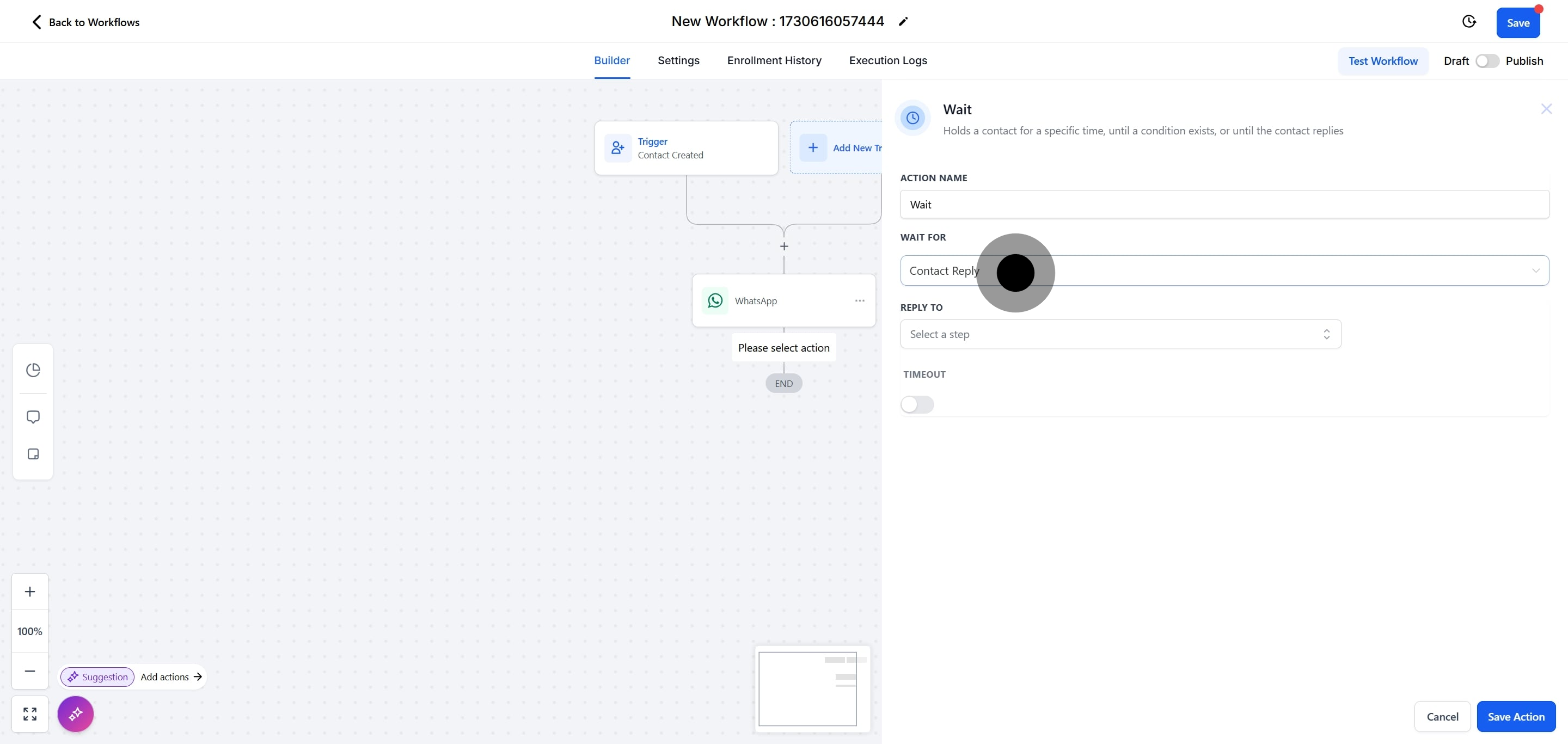
15. Following that, click on "WhatsApp".
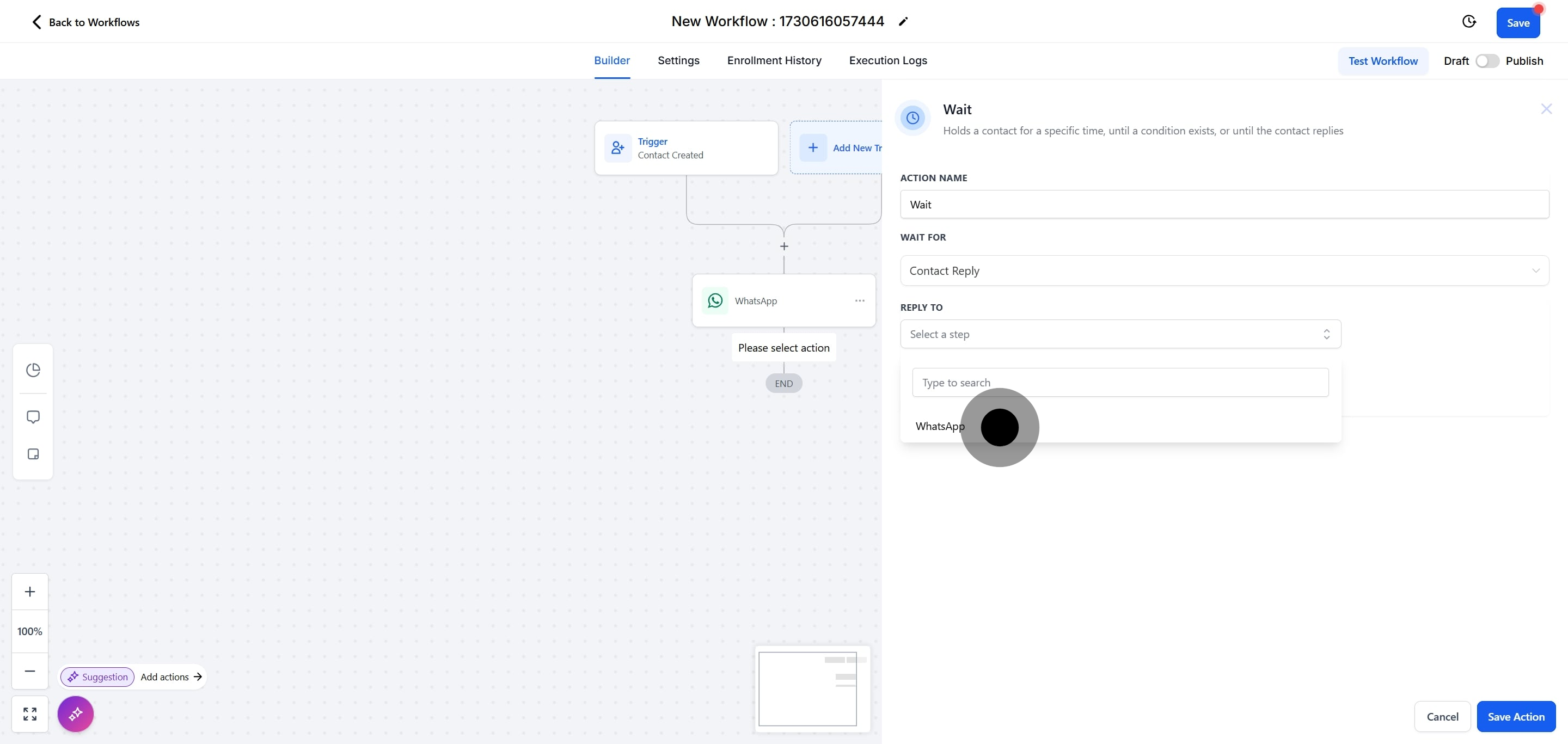
16. Next, click on "Save Action".
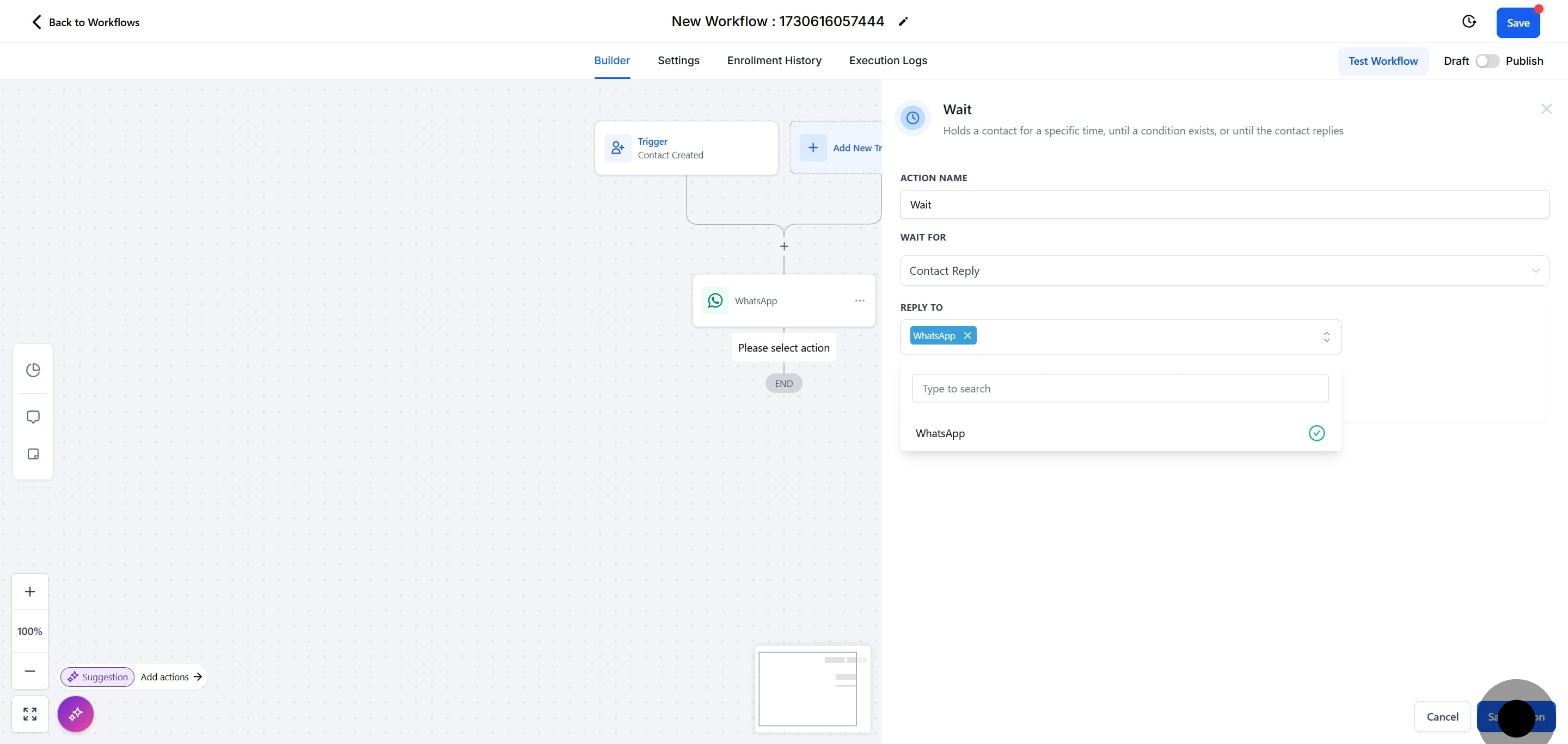
17. Select the + button.
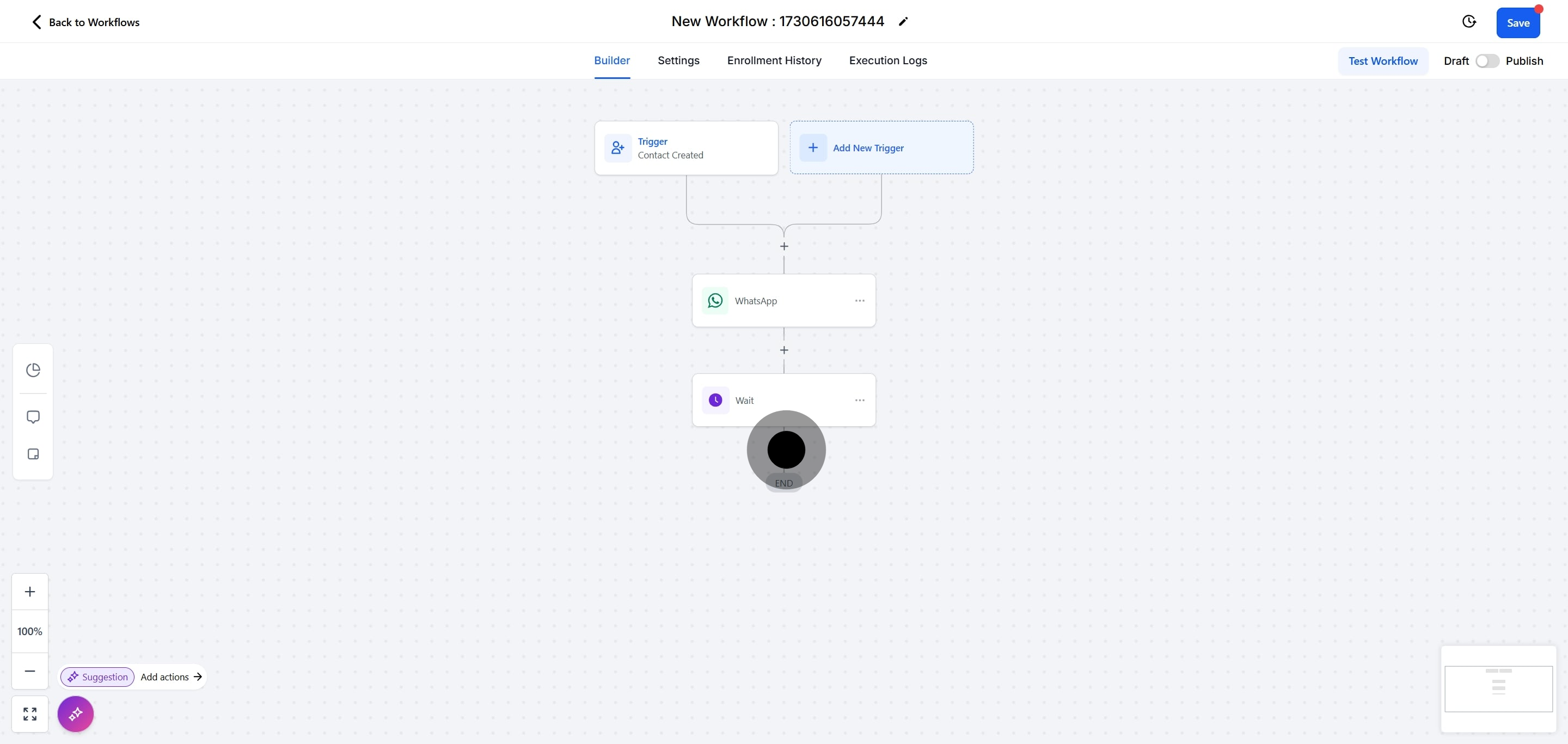
18. Select WhatsApp.
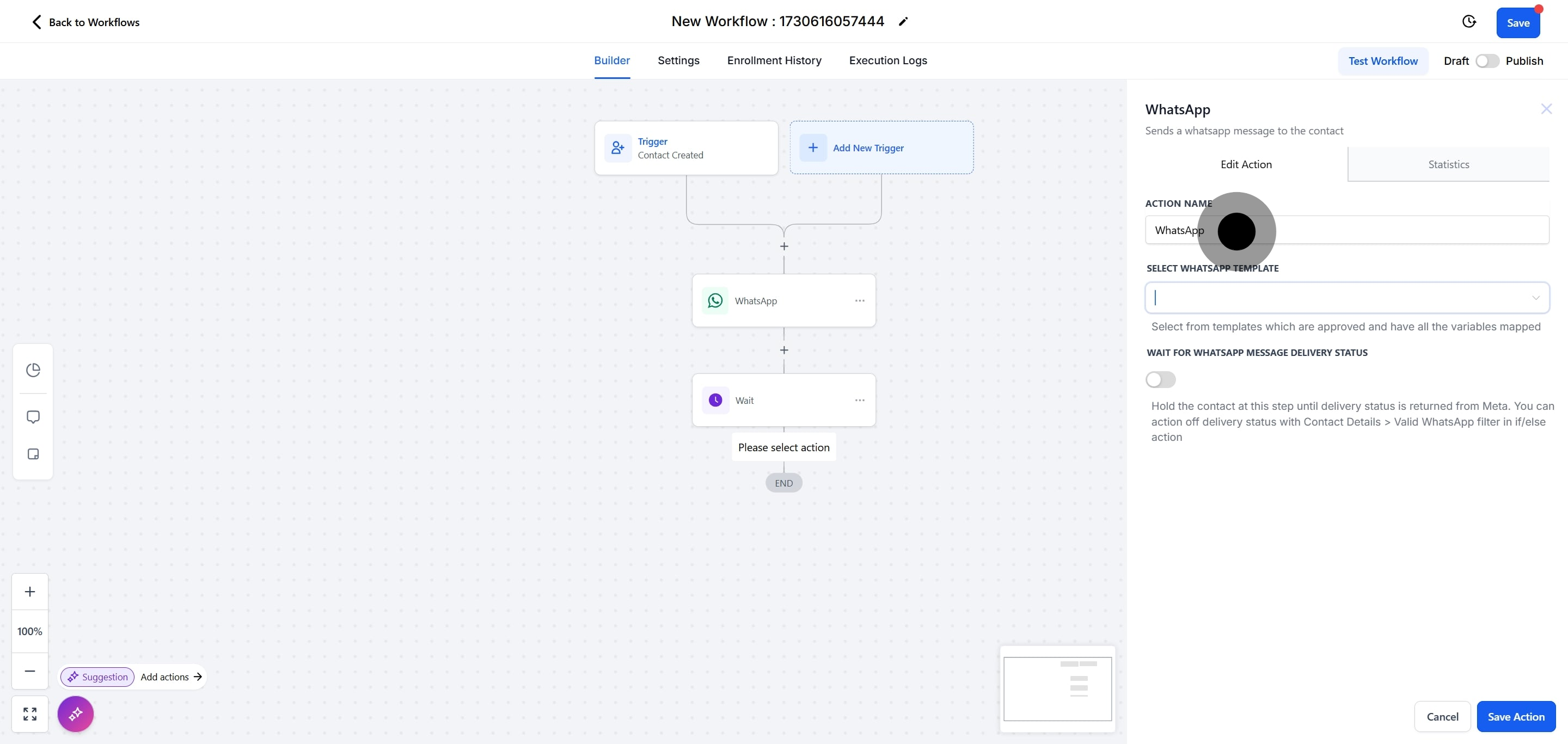
19. After, click on "None - Free form message".
Note: You can send free text messages at NO ADDITIONAL COST since the Free Entry Point Conversations is opened since the customer replied to you.
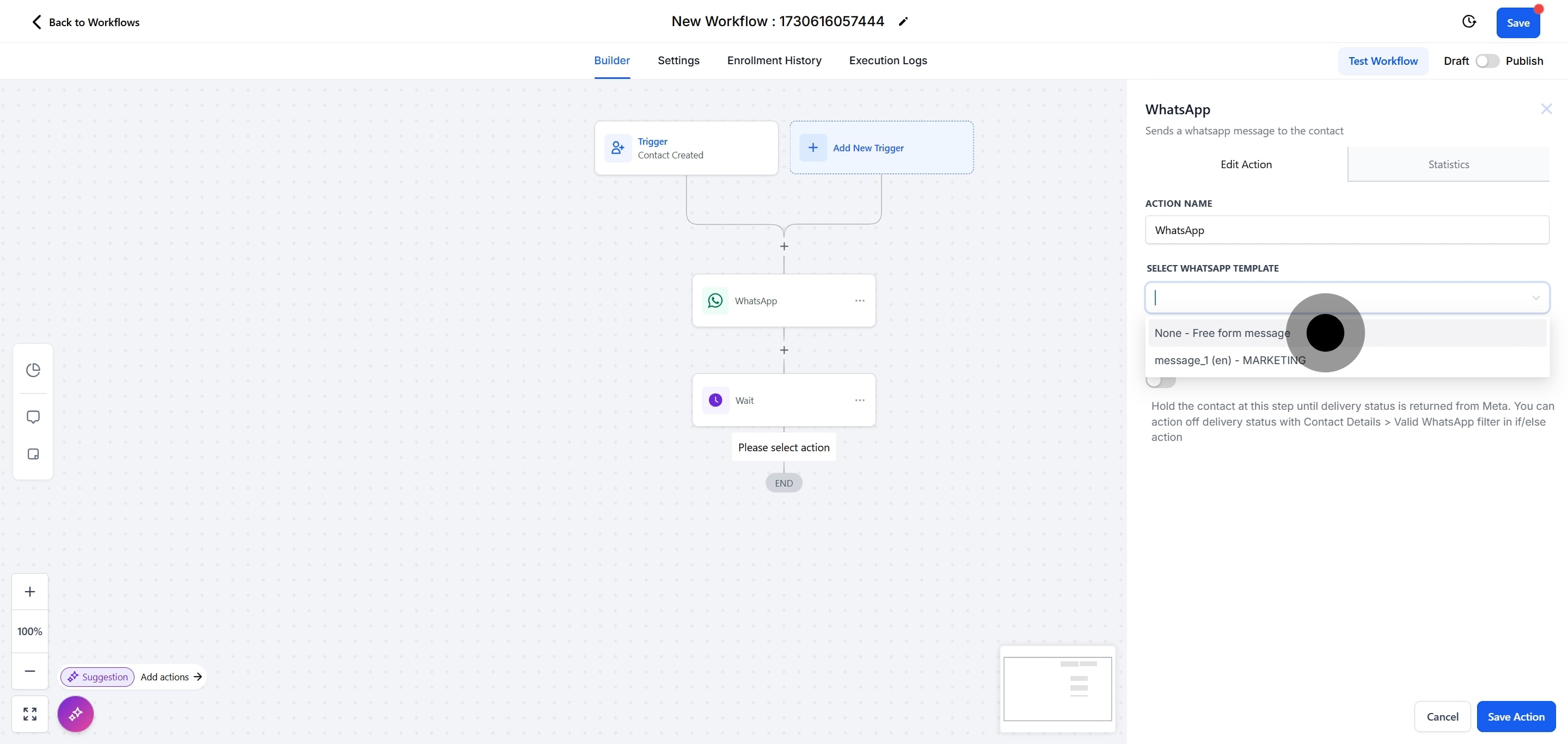
20. Enter the message to be sent.
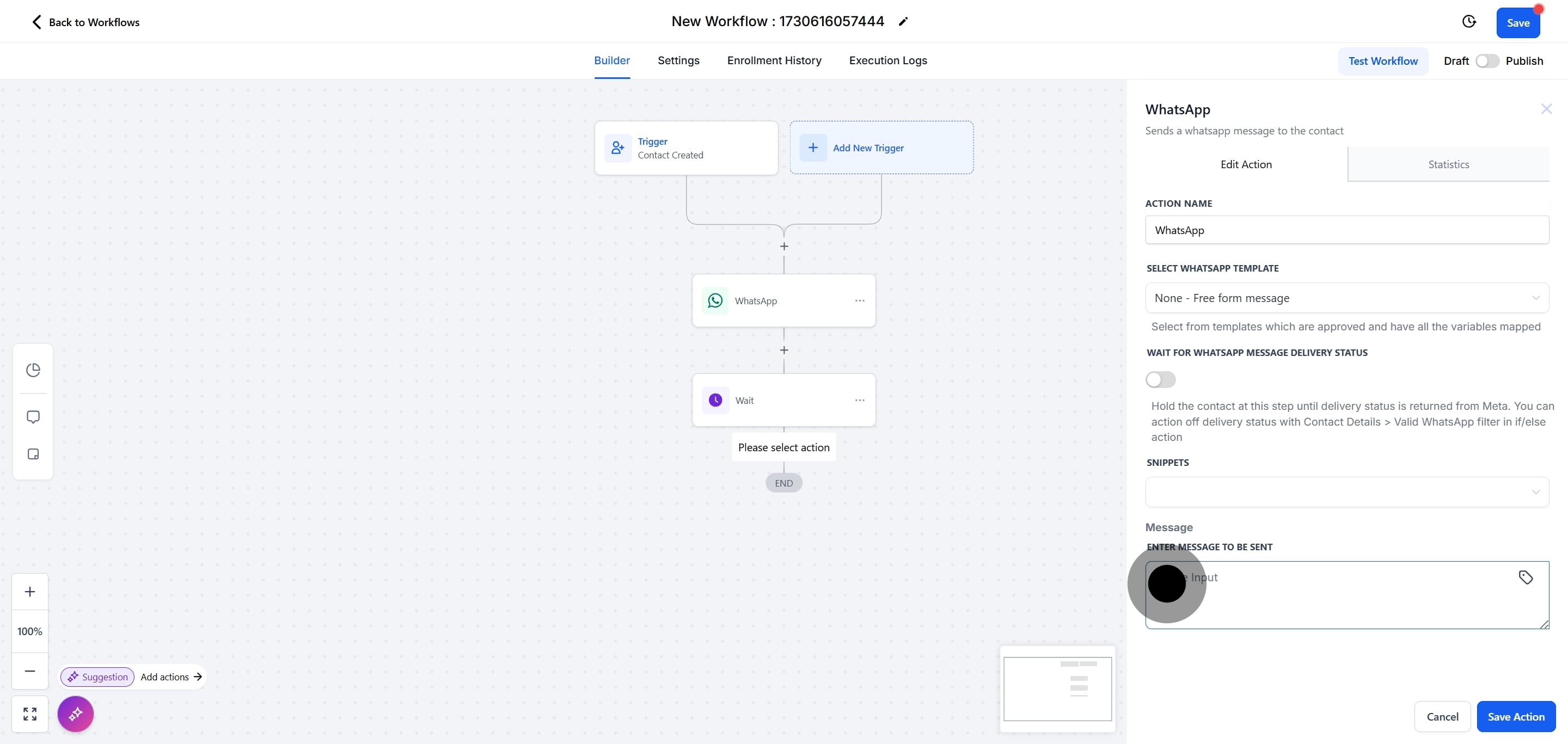
21. Next, click on "Save Action".
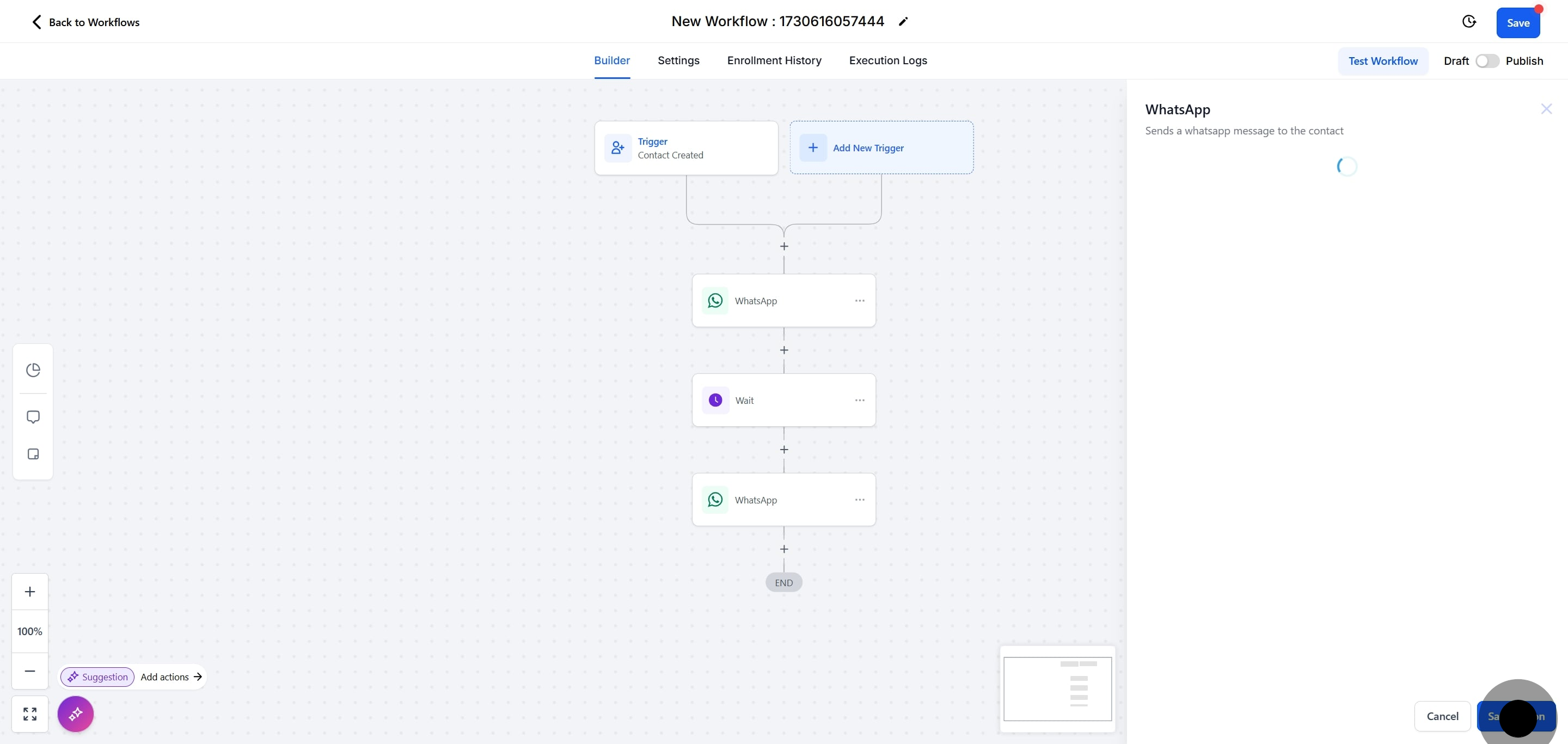
22. Click on "Save".