The Inbound Webhook Trigger listens for incoming POST requests sent to a unique Aesthetix CRM Webhook URL, allowing workflows to react instantly to external events like form submissions, payment notifications, or other data updates.
Access Marketing > Workflow
Open or create a new workflow in Aesthetix CRM.
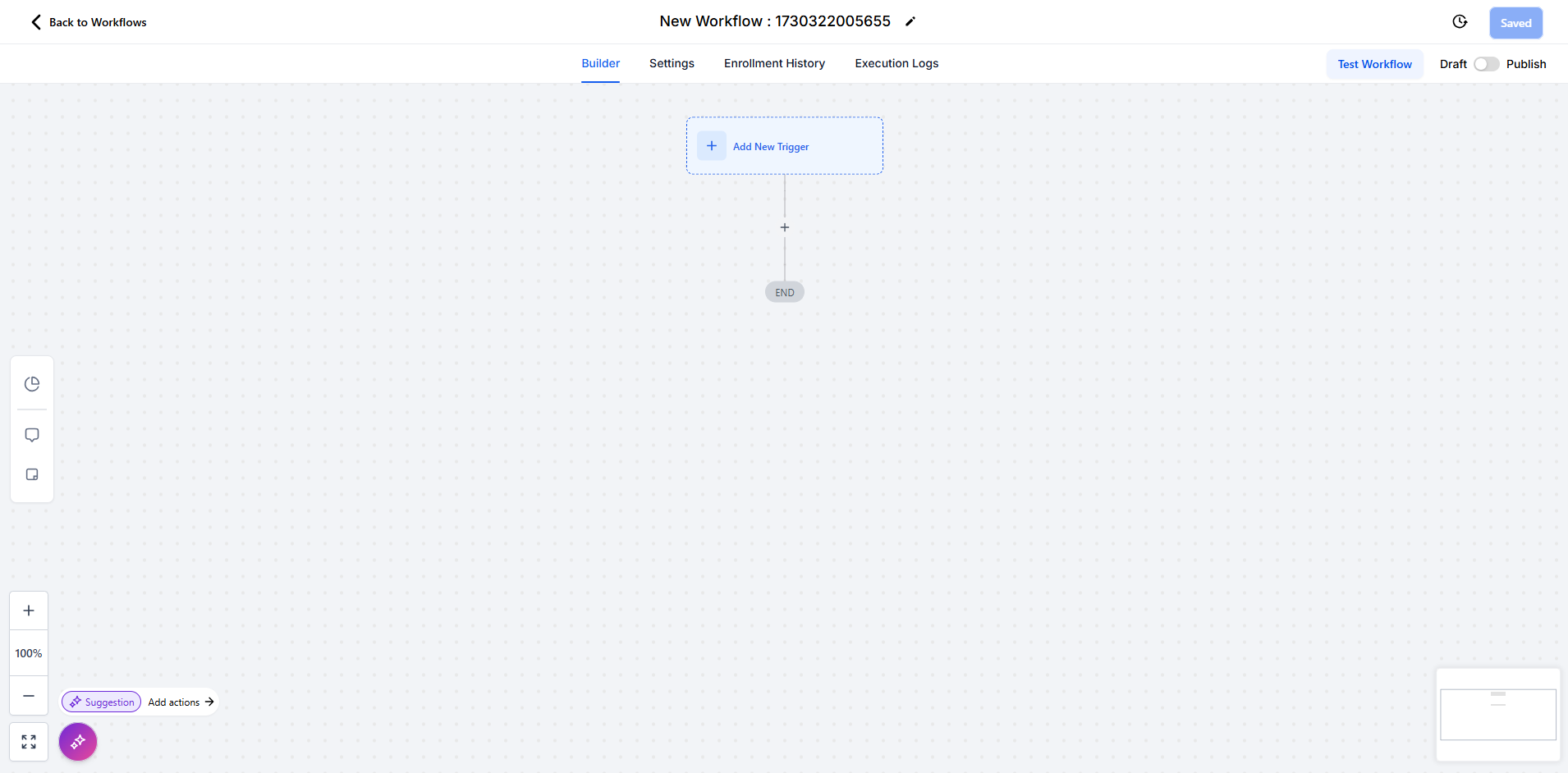
Select "Inbound Webhook" as the Workflow Trigger.
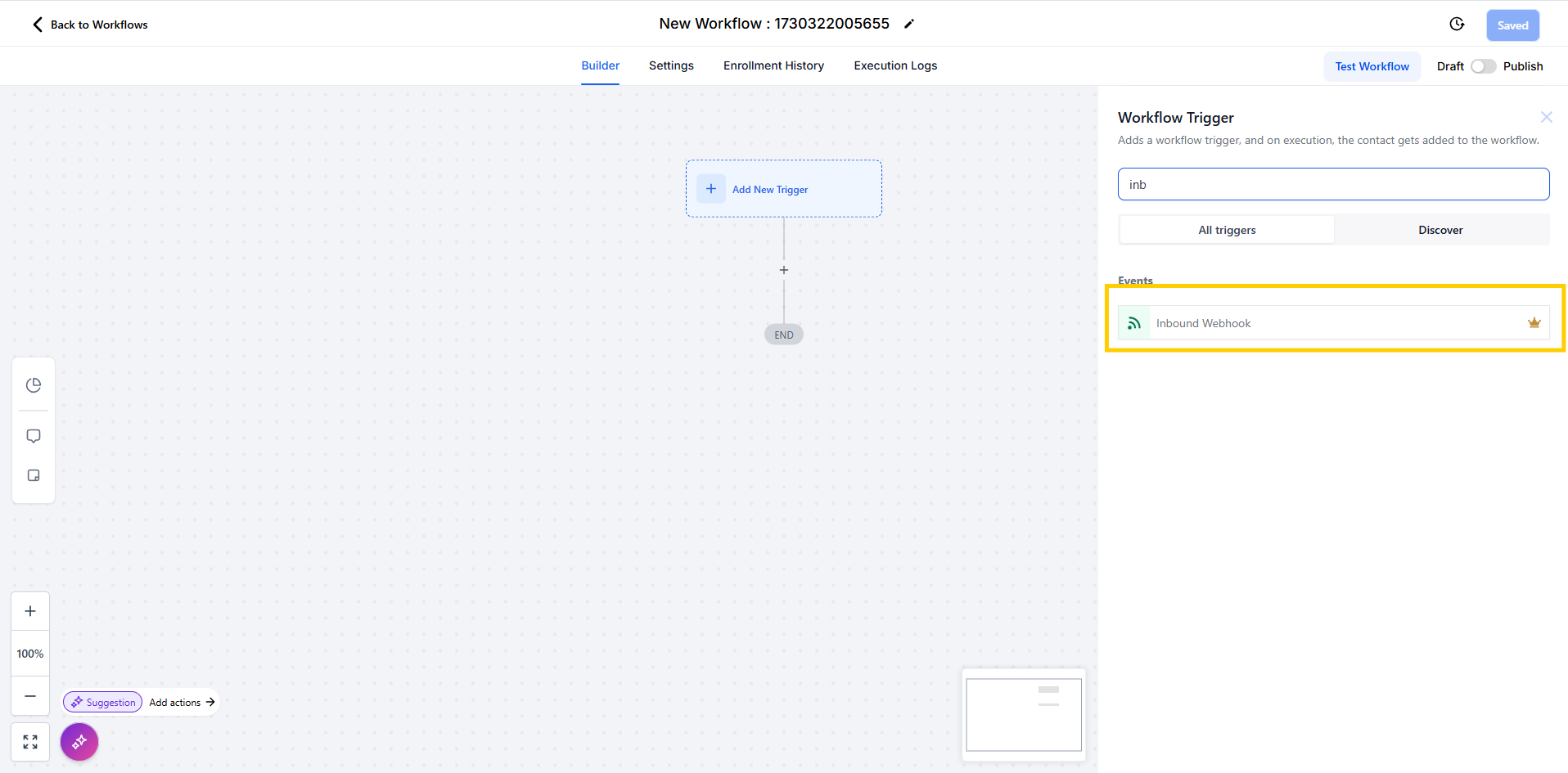
Generate Webhook URL
Aesthetix CRM will provide a unique Webhook URL for your workflow. Copy this URL to use in external applications.
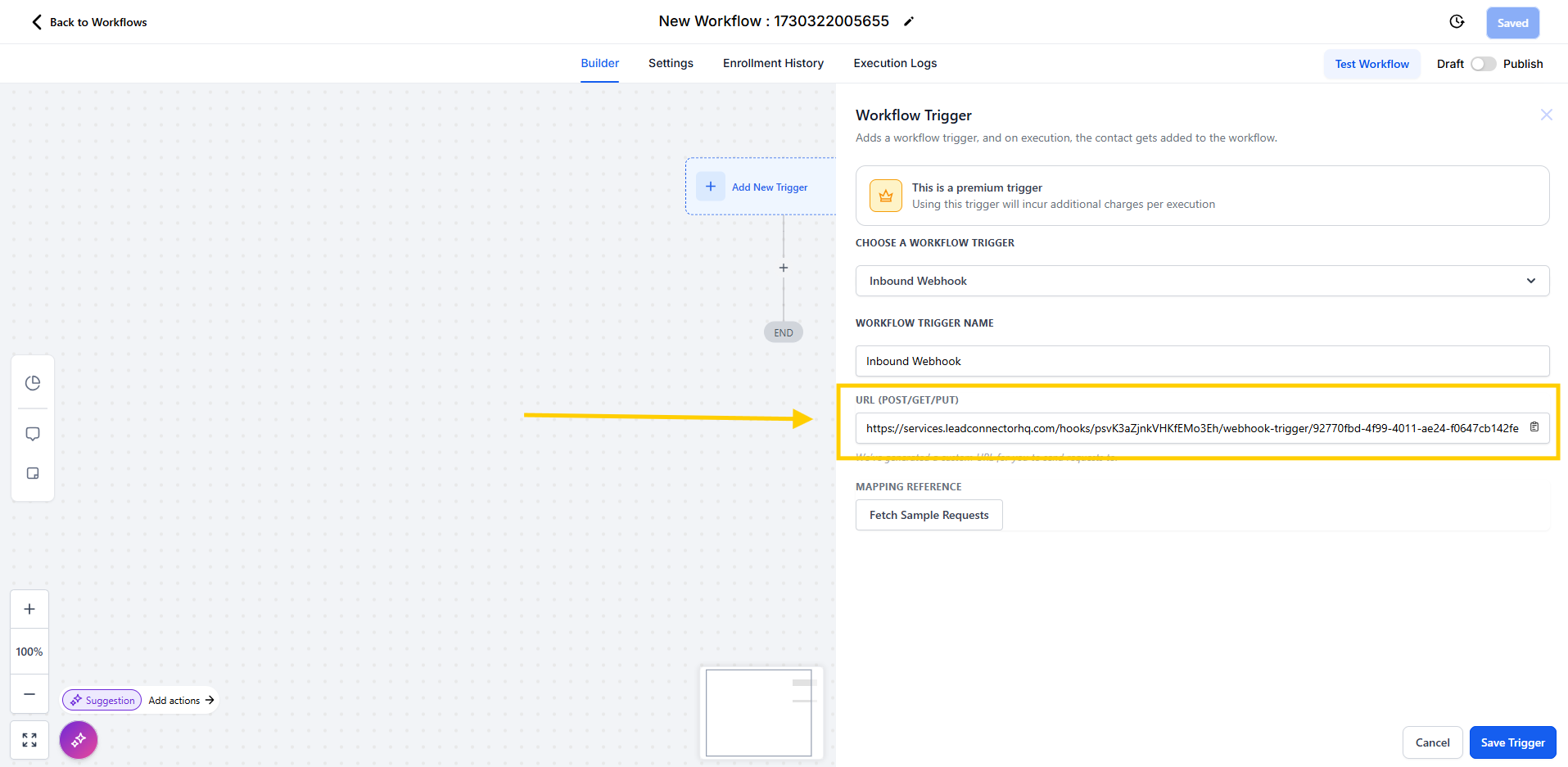
Set Up External Application
In your external app (e.g., Zapier, Integromat), configure a trigger to send data to the Aesthetix CRM Webhook URL.
Set the action to send a POST request to this URL, including the required data in JSON format.
Test the Integration
Send a test request from the external app to verify that everything is set up correctly.
Map Incoming Data
In Aesthetix CRM, map the incoming data to relevant fields or variables within your workflow.
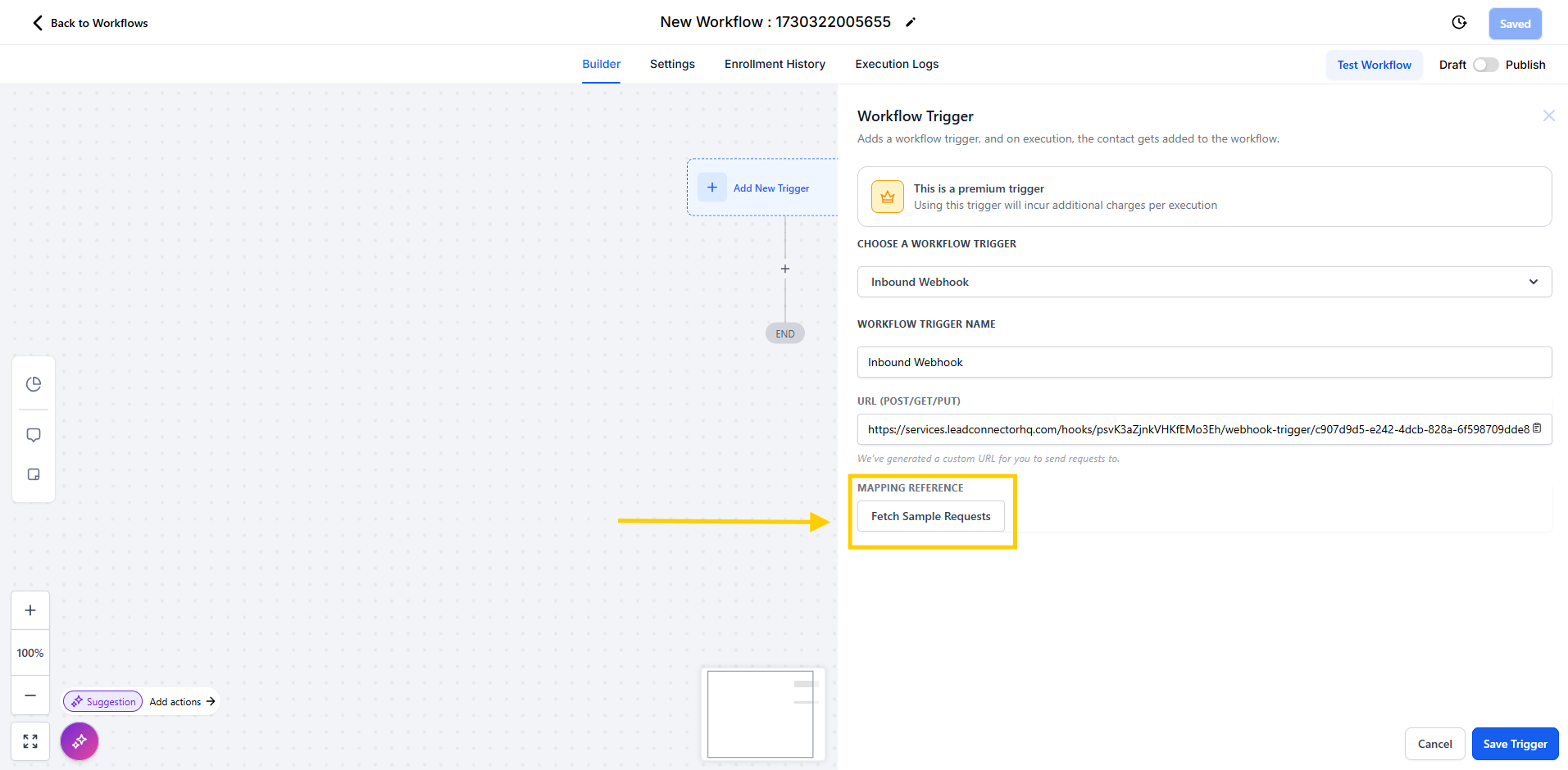
Save the Trigger
Once configured, click "Save Trigger" to complete the setup.
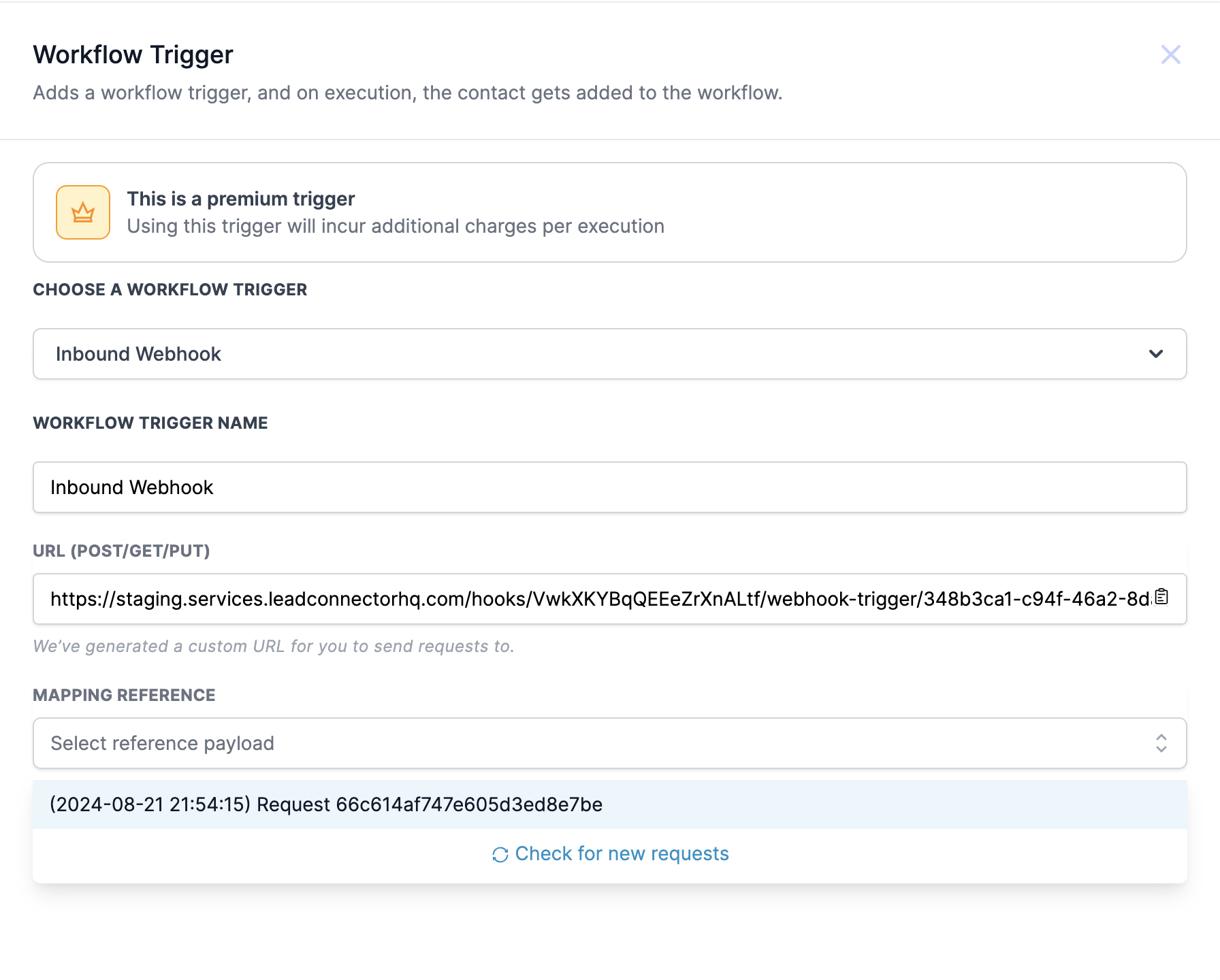
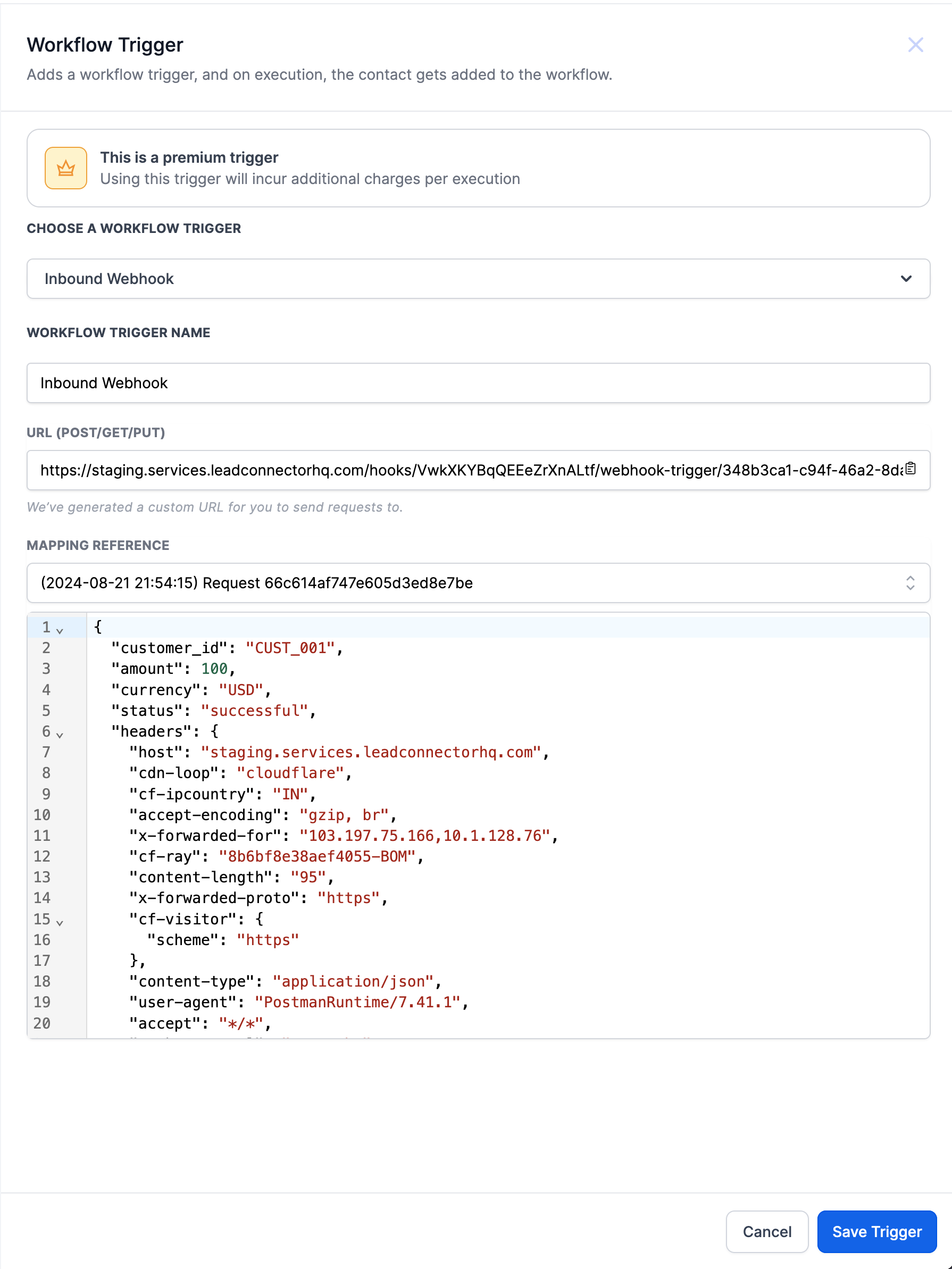
Scenario: Automating Actions for Payment Confirmation
Webhook URL: Create a workflow in Aesthetix CRM, generating a unique Webhook URL.
External Application Setup: In a payment app like Stripe, set up a webhook that triggers on successful payments and sends a POST request to the Aesthetix CRM Webhook URL with payment data in JSON format.
Data Example: The JSON payload might look like this
{
"customer_id": "CUST_001",
"amount": 100,
"currency": "USD",
"status": "successful"
}
Workflow Actions: Upon receiving the data, the Aesthetix CRM workflow can:
Update the lead’s status to "Paid."
Send a confirmation email to the customer.
Trigger follow-up actions based on payment status.
This integration enables real-time updates and automation, enhancing the efficiency of Aesthetix CRM workflows.