When running Facebook Ads the system try its best to attribute the ad and ad-sets where the lead was driven from. For better reporting and help identifying your winning campaigns we recommend using Facebook UTM parameters, Facebooks pixel and Conversion API in Workflows.
If you are running traffic to a landing page make sure you setup your Facebook pixel and Facebook Conversion API in Workflows
Facebook will not add the UTM parameters to your links when you are viewing your ad as a preview
Don't use any special characters or emojis in the UTM parameters or any parameter that needs to be tracked
First ad attribution data will be recorded for contacts coming from the following "entry points" listed below, in other cases, the first attribution data will be empty.
Form submissions
Survey submissions
Calendar
Directly coming from Facebook Lead From
Two step order form
Chat widget
Inbounding Calls (won't work if leads call the number pool directly, but only for the click-to-call scenarios)
The following UTM tracking parameters are available on the contact level within the system:
Source (https://docs.google.com/spreadsheets/d/1XwGUuc_YhW4Qd-acn64XV_fPfgQuhf10DcF1OWFj5A0/edit?gid=0#gid=0) (Click the link to check out this table - "How are sources classified" for the logic to determine how the source is assigned on the contact level)
Campaign Name:- {{contact.attributionSource.utmCampaign}}
Adset Name:- {{contact.attributionSource.utmMedium}}
Ad Name:- {{contact.attributionSource.utmContent}}
Campaign Id:- {{contact.attributionSource.campaignId}}
fbclid- {{contact.attributionSource.fbclid}}
gclid - {{contact.attributionSource.gclid}}
Referrer - {{contact.attributionSource.referrer}}
Please Note:
Campaign name, Ads and Ad-set's need to be unique.(see "CORRECT SETUP Example" below)
The name parameters can’t be changed during the lifetime of the campaign / Ad-set / Ad. If the name has to be changed, then create a different campaign / Ad-set / Ad.
If you decided to change the campaign / Ad-set / Ad and do NOT create a new campaign, then data in the CRM system will keep referring to the original/ first campaign.CORRECT SETUP Example:
Campaign Name:
Campaign - Happy Teeth
Ad-set:
Campaign#1 - Happy Teeth - Audience #1 (San Rafael, Ca 20 mile radius - M&F)
Ads: (Unique)
Ad#1: Happy teeth - Carousel Ad - Audience #1
Ad#2: Happy teeth - Video Ad - Audience #1
Ad#3: Happy teeth - Image Ad - Audience #1
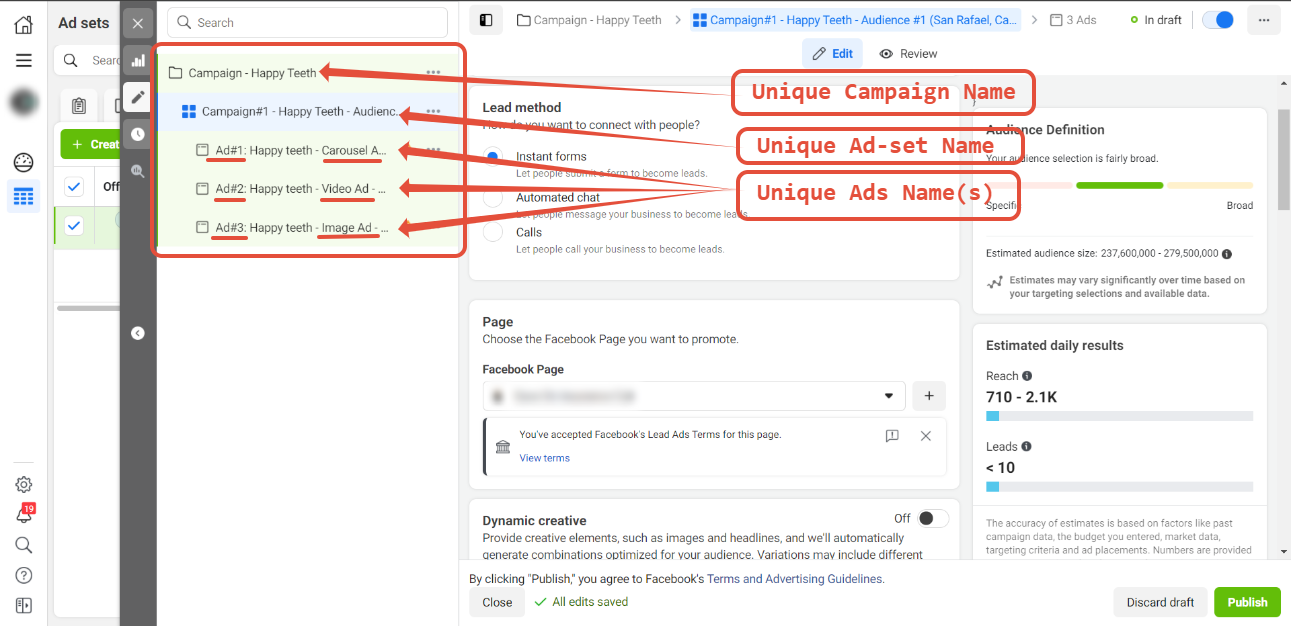
1. https://adsmanager.facebook.com/adsmanager/manage/ads/?act=444295123514311&breakdown_regrouping=1&nav_source=no_referrer- Click the link to be taken to your Ads Manager
Once you are in your ads manager select the campaign you wish to add UTM parameters to then head over -> Manage ads -> Ads -> Edit.
2. Scroll down to the section that says "Tracking"
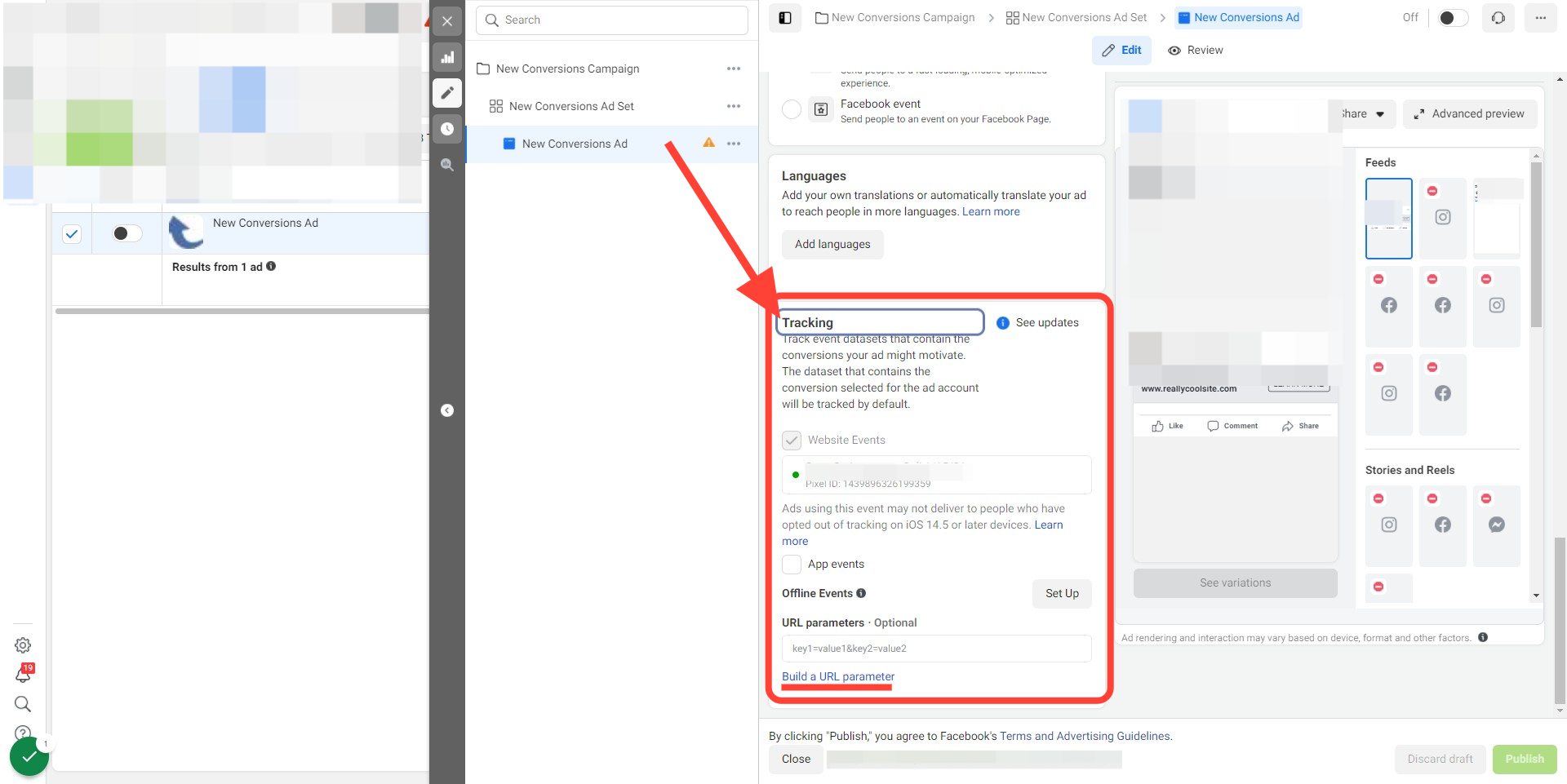
3. Click on "Build a URL parameter"
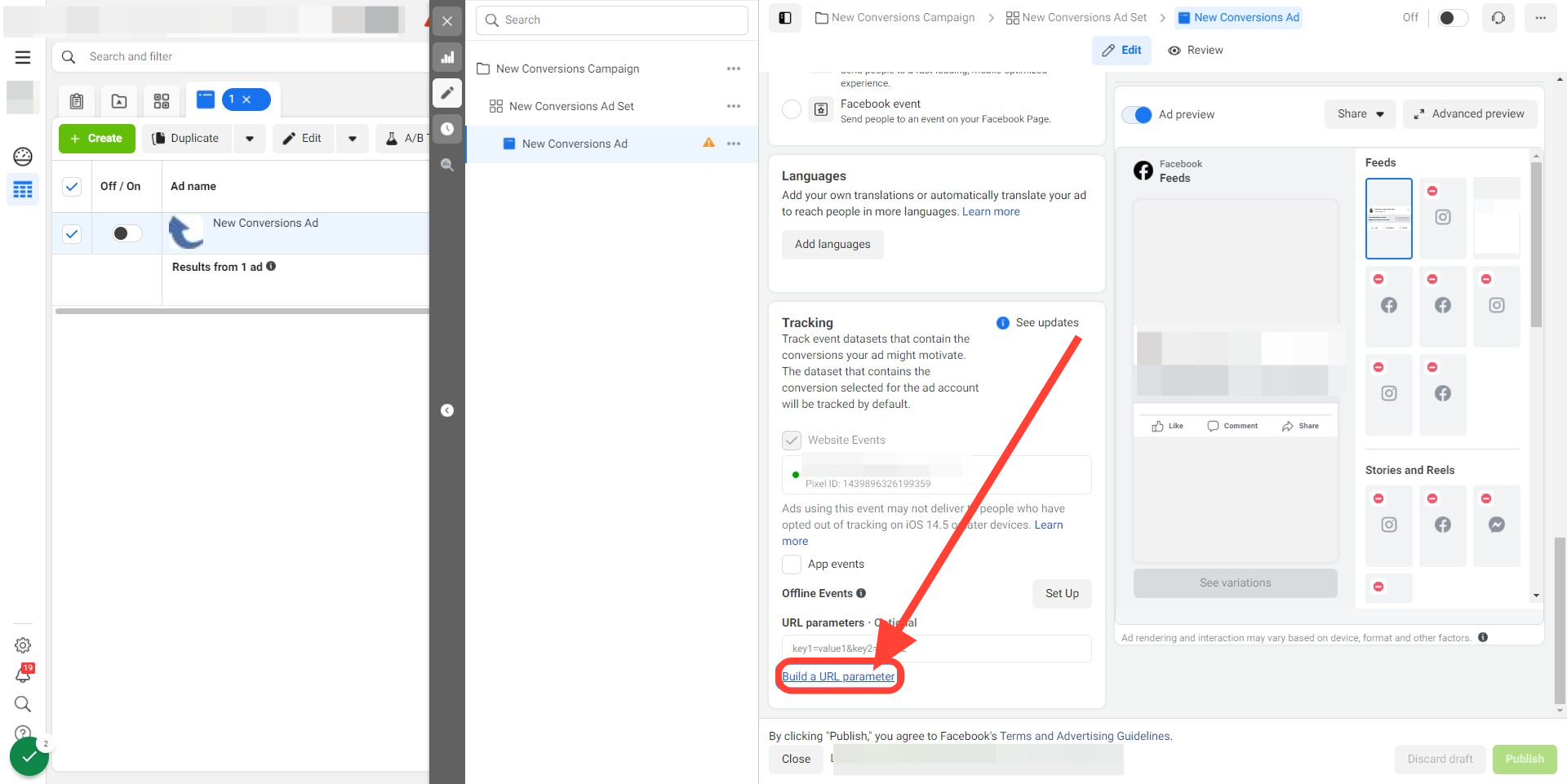
4. Complete the 7 steps below URL parameters
Click on "Campaign Source" and type "fb_ad" into the field
Click on "Campaign Medium" and select {{adset.name}} from the dropdown
Click on "Campaign Name" and select {{campaign.name}} from the dropdown
Click on "Campaign Content" and select {{ad.name}} from the dropdown
Click on "Add Parameter" button
Enter "campaign_id" as the "Parameter name" and for the "Value" please select "{{campaign.id}}" from the dropdown menu
Hit "Apply" to save changes
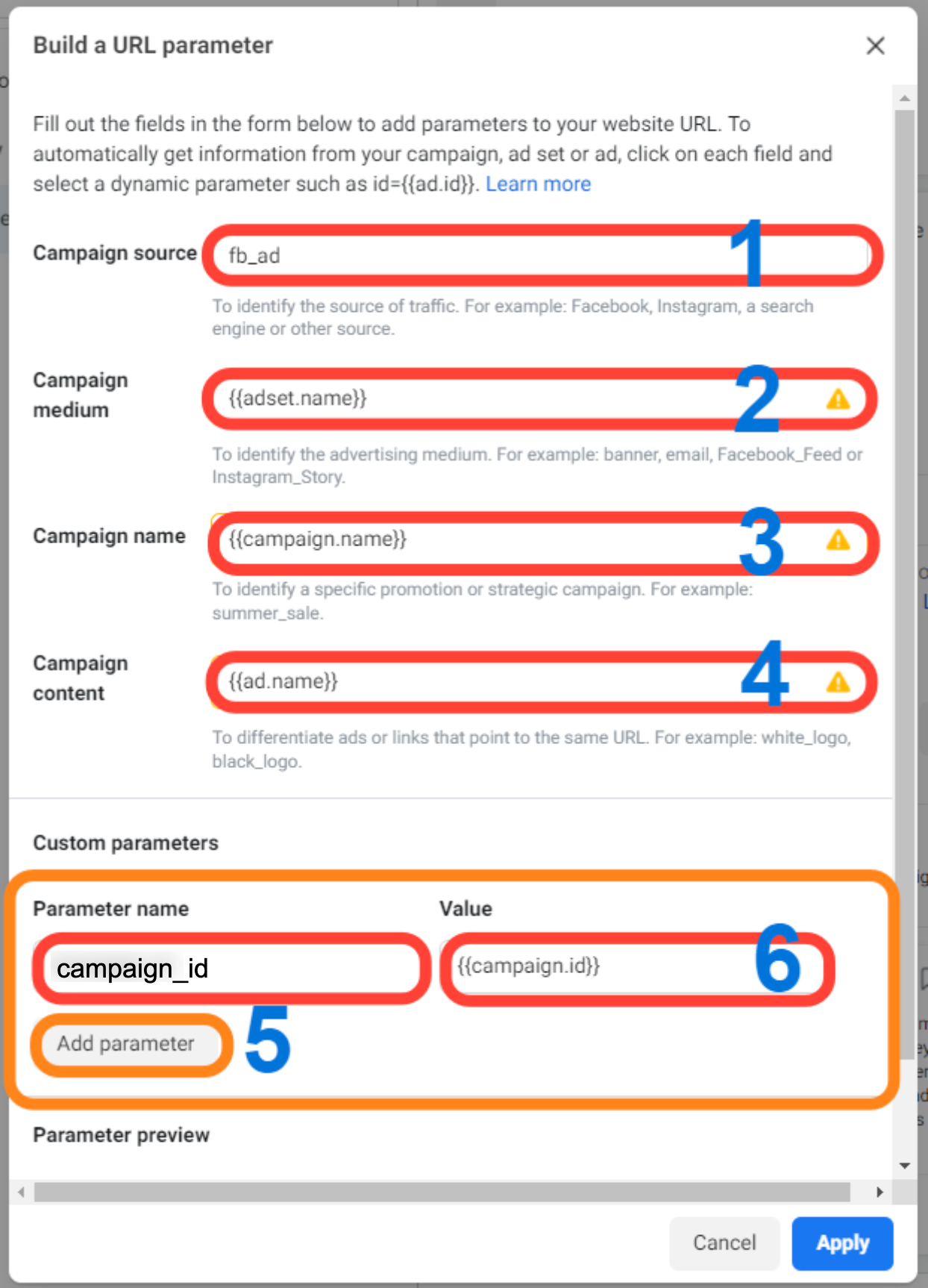
Please Note:
Facebook will take sometime to verify and approve your ads. Once approved your Ads will start running and tracking via UTM Parameters within the system.
Don't use any special characters or emojis in the UTM parameters or any parameter that needs to be tracked
When testing Facebook will not add the UTM parameters to your links when you are viewing your ad as a preview.