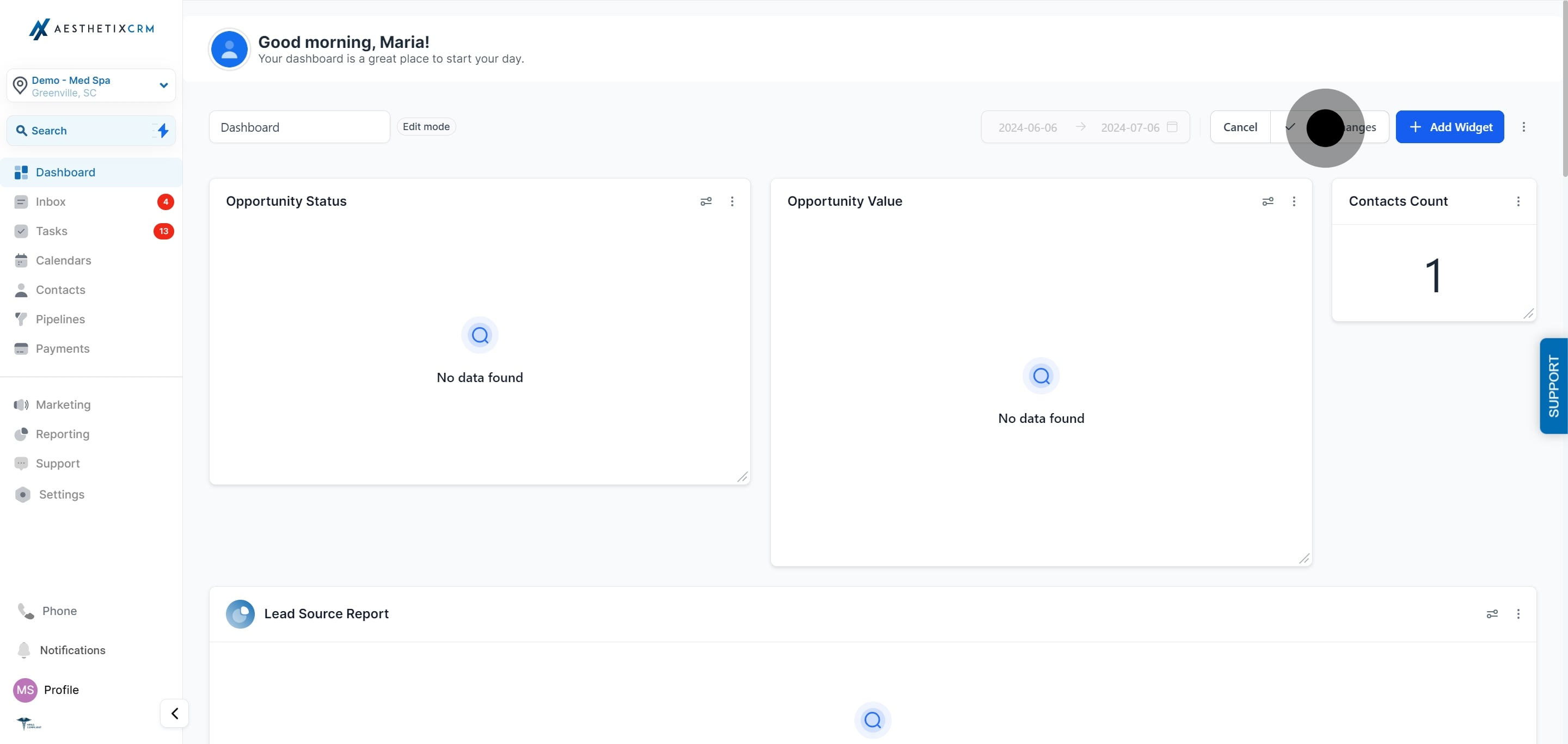1. First, access your dashboard to get started.
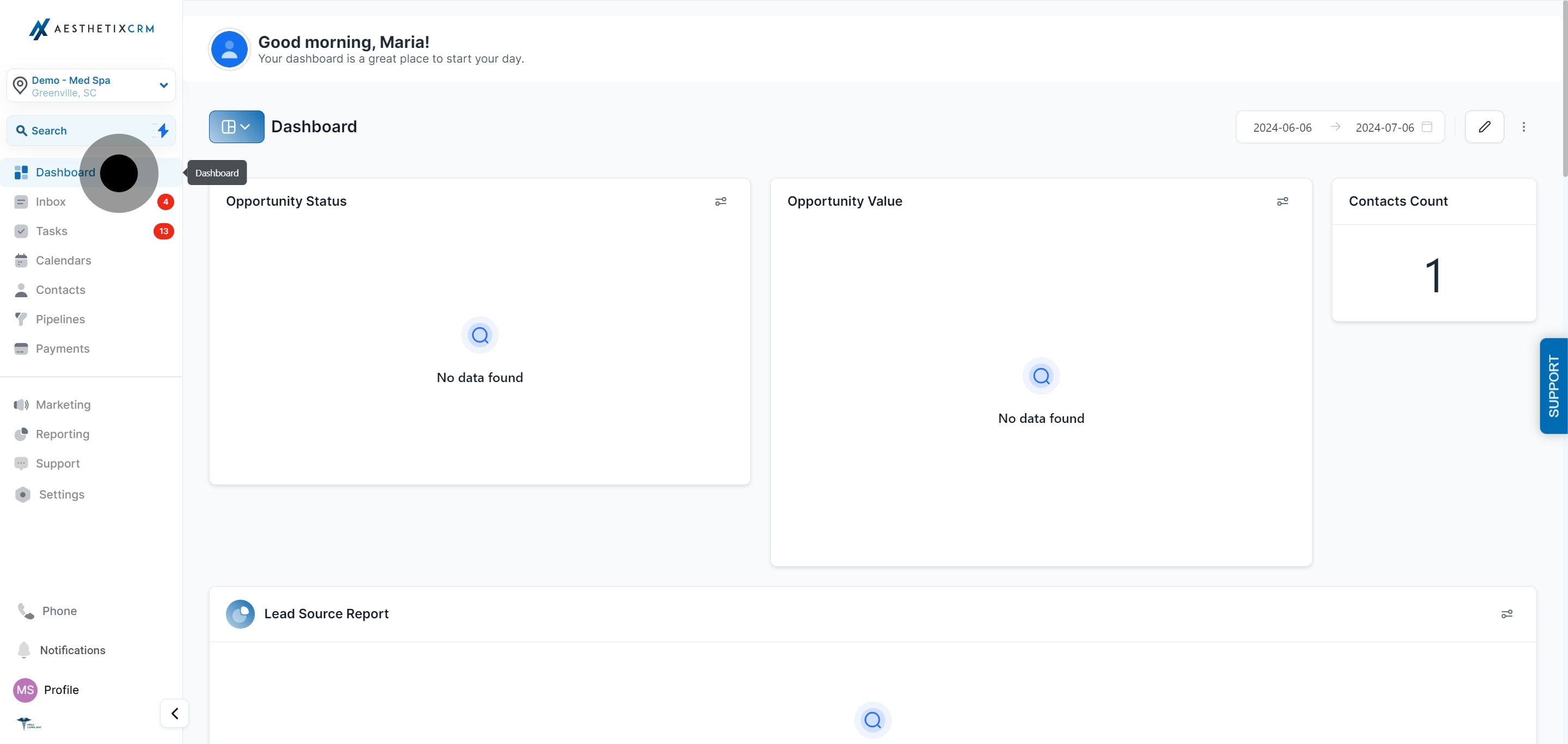
2. Access the Dashboard Navigation.
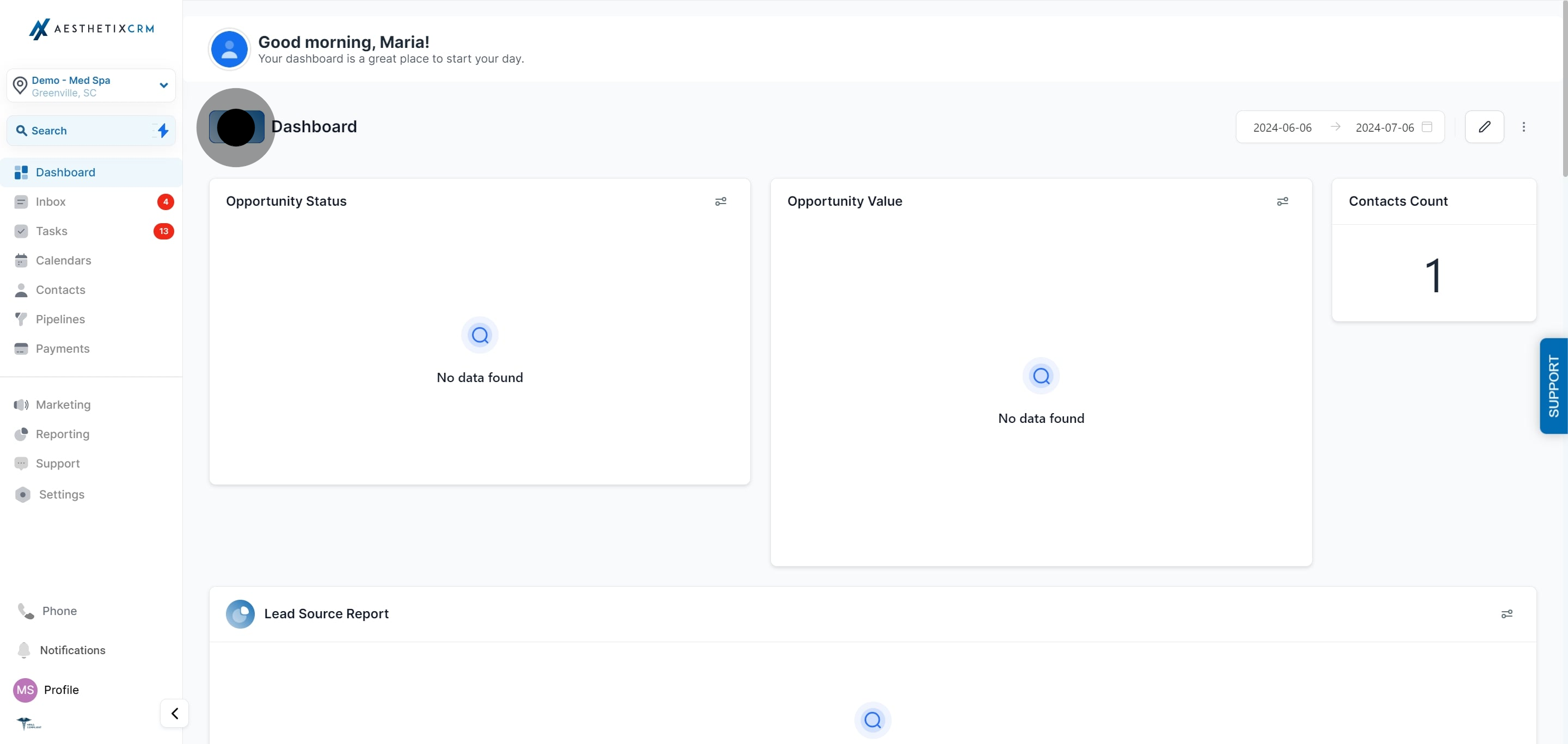
3. Access Edit Mode.
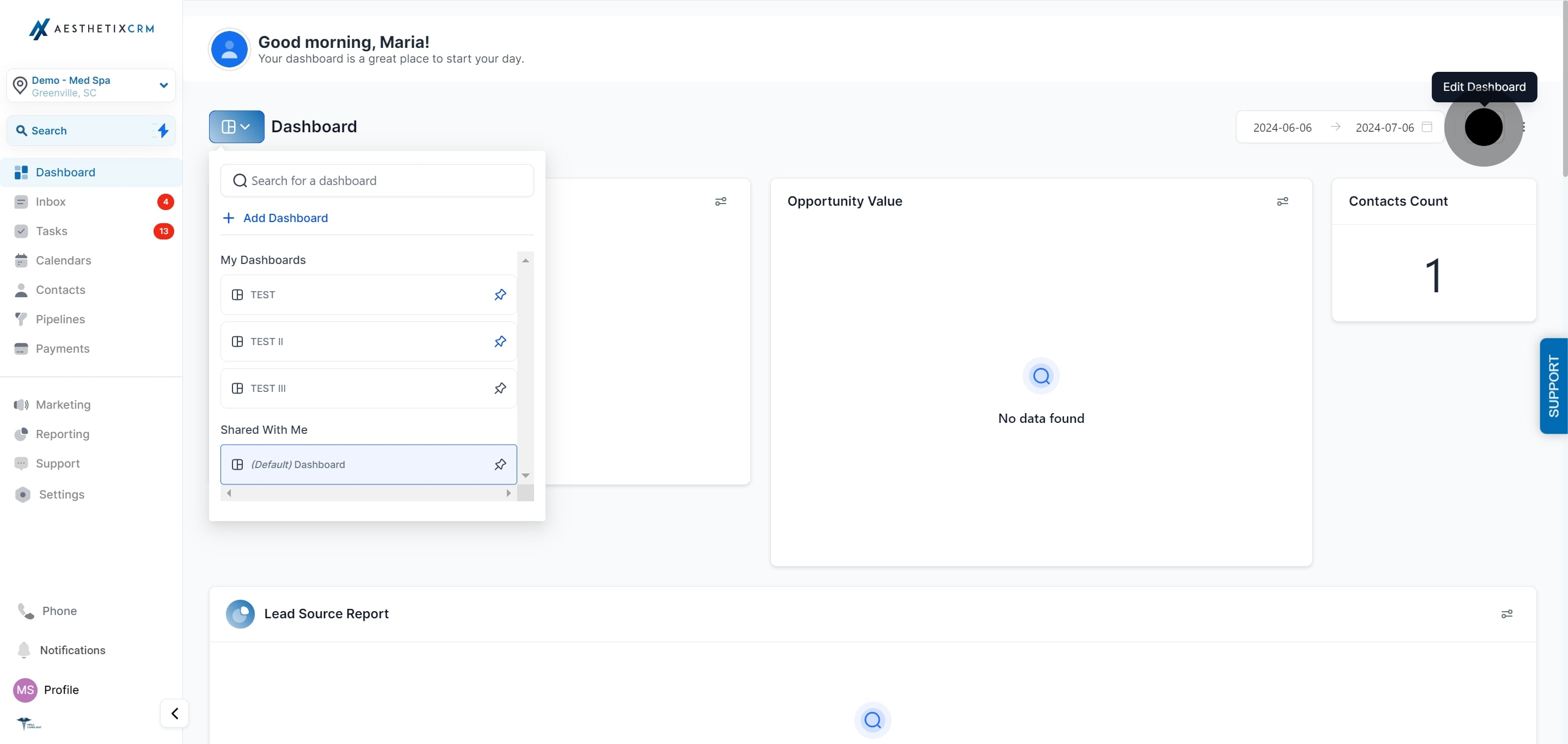
4. Modify Dashboard Name.
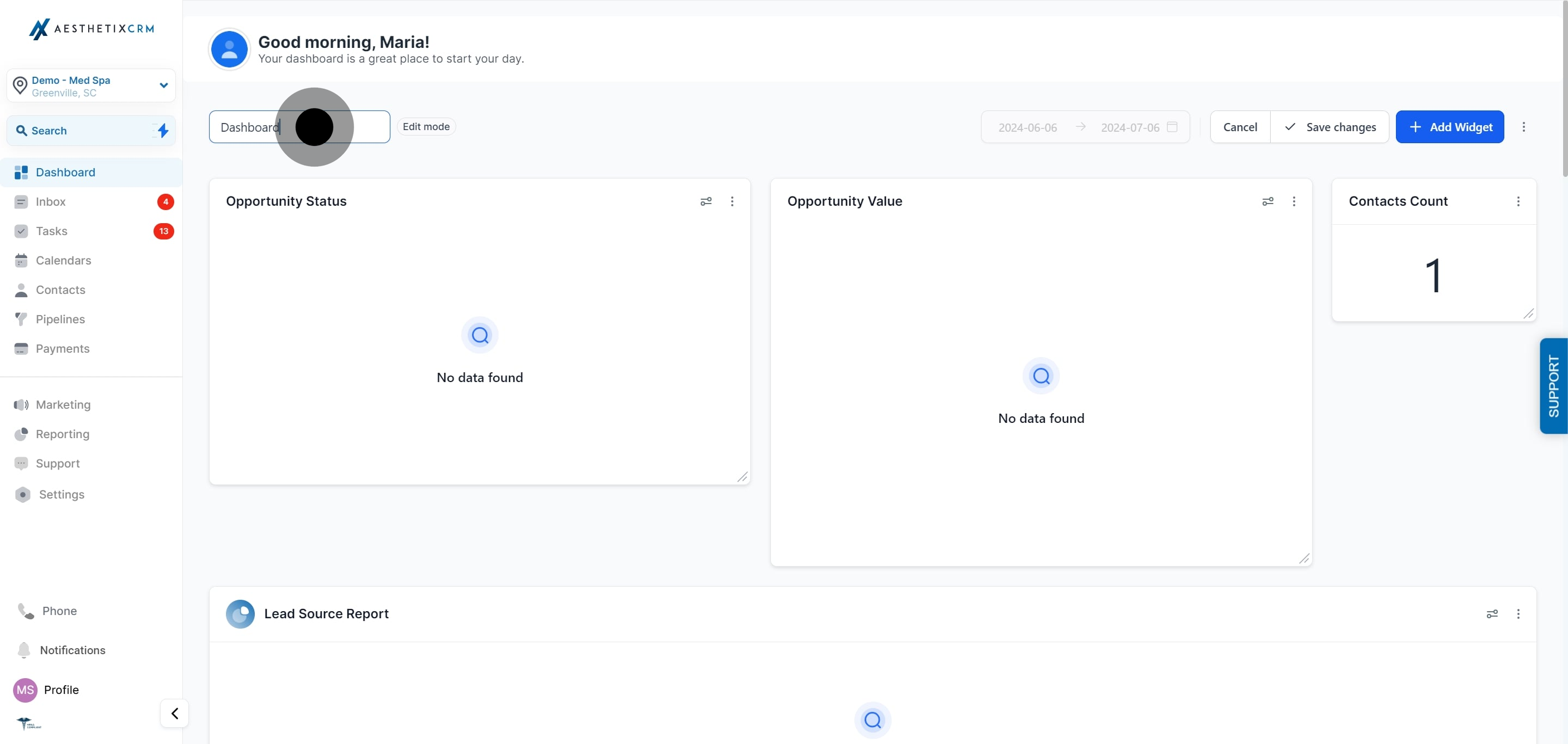
5. Add New Widgets.
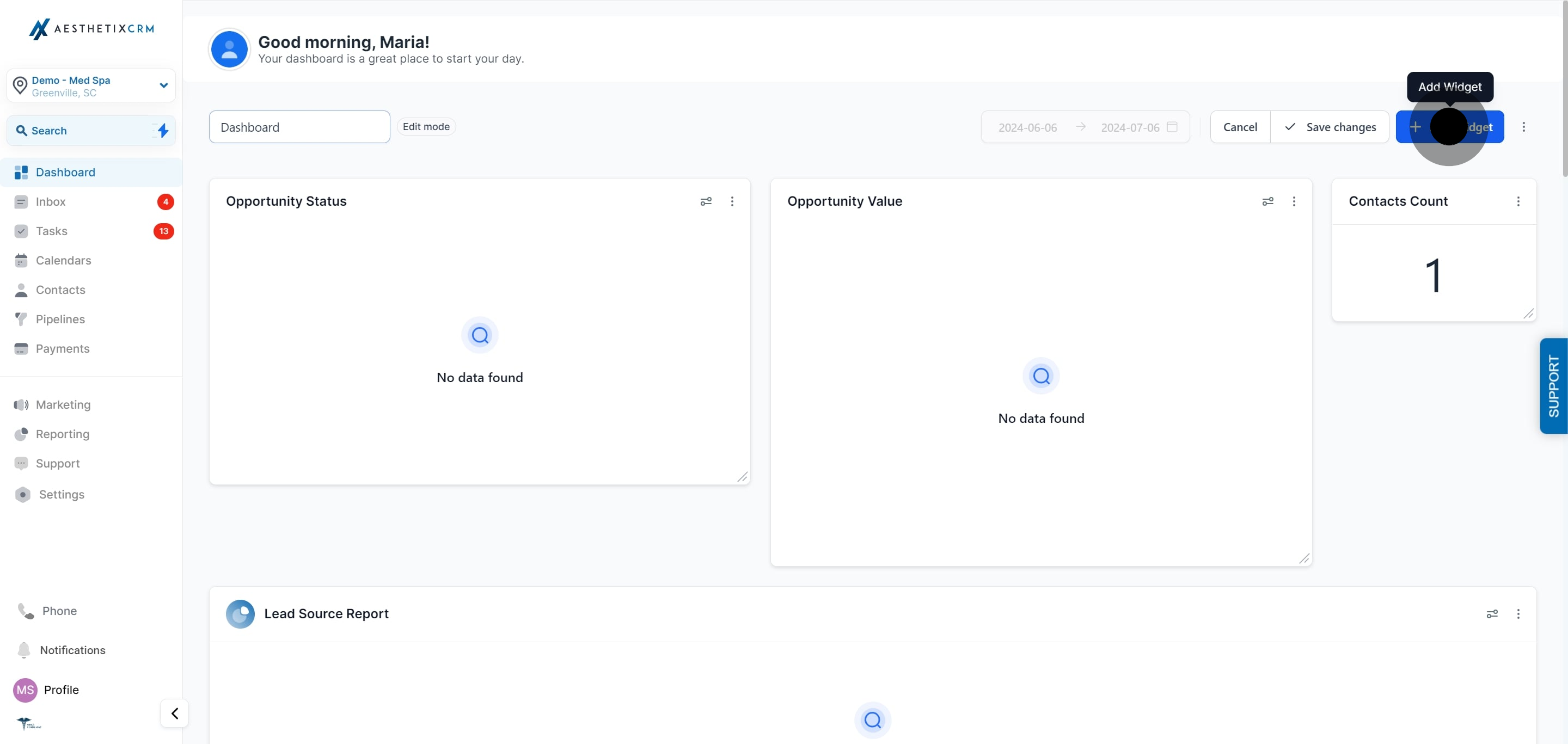
6. Once you've made the necessary edits, click on "Save Changes" to apply and finalize the modifications.