1. Start by selecting the 'Marketing' option.
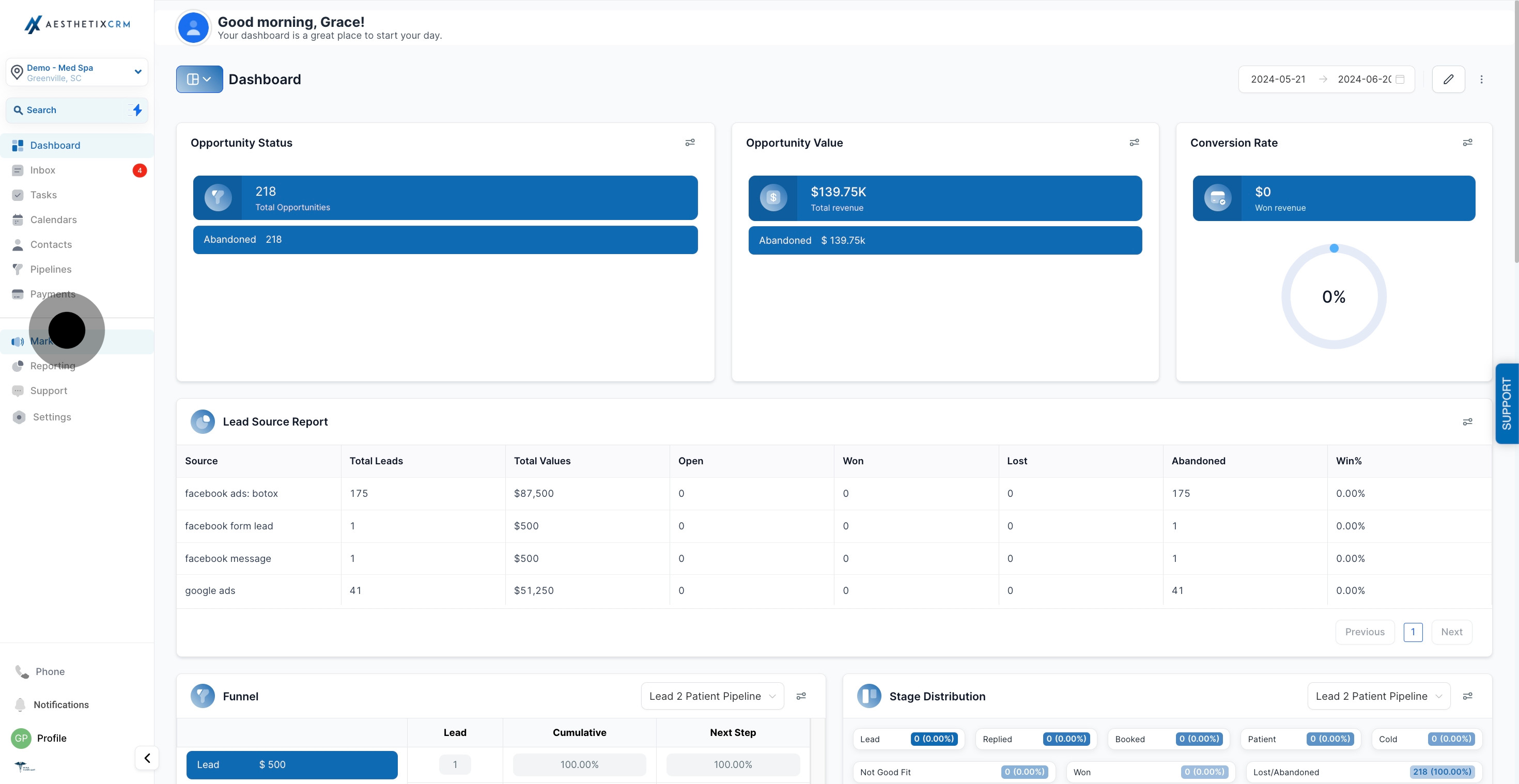
2. Next, choose 'SMS Templates' from the available options.
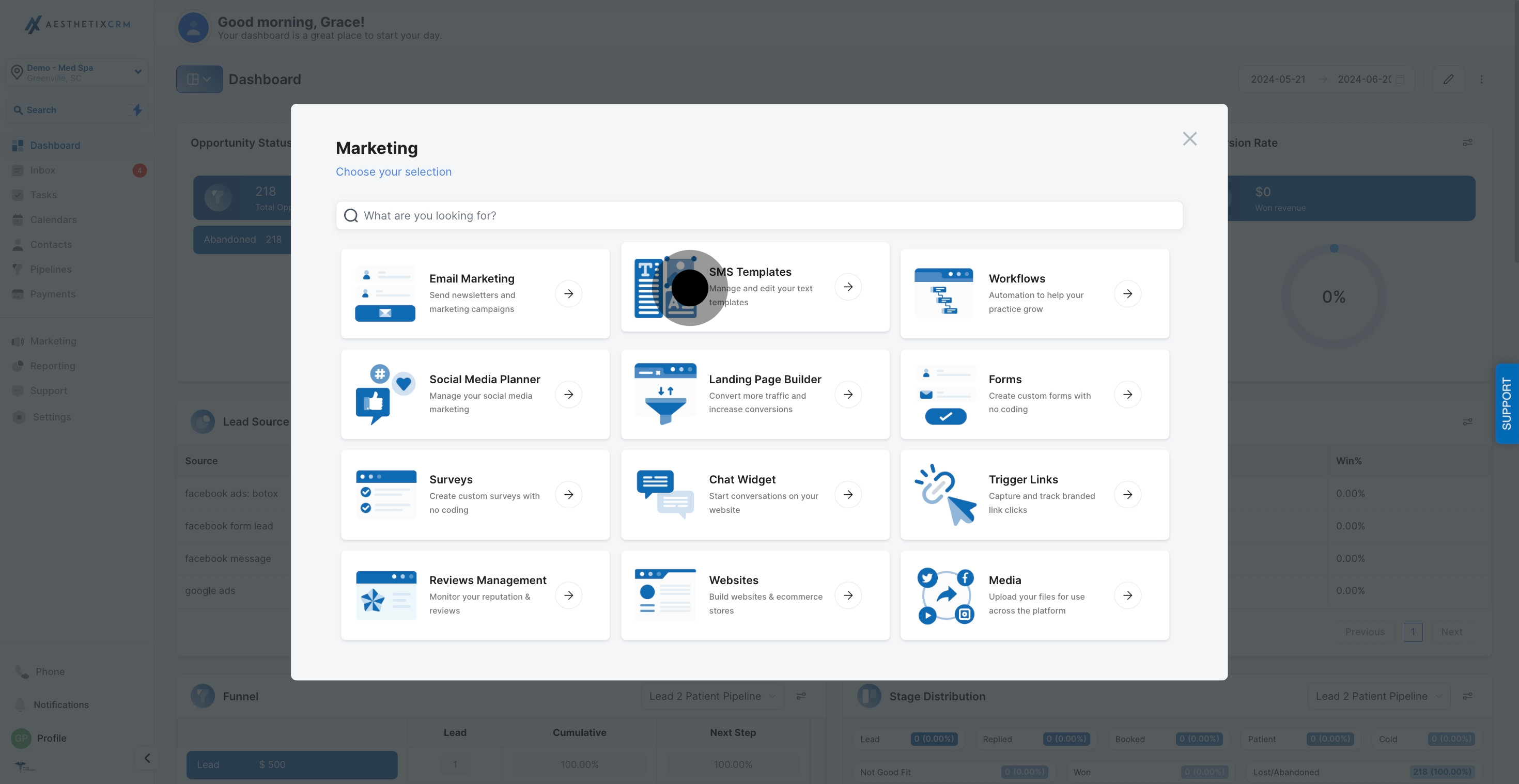
3. Now, proceed to 'Add Template (Snippet)' to create a new template.
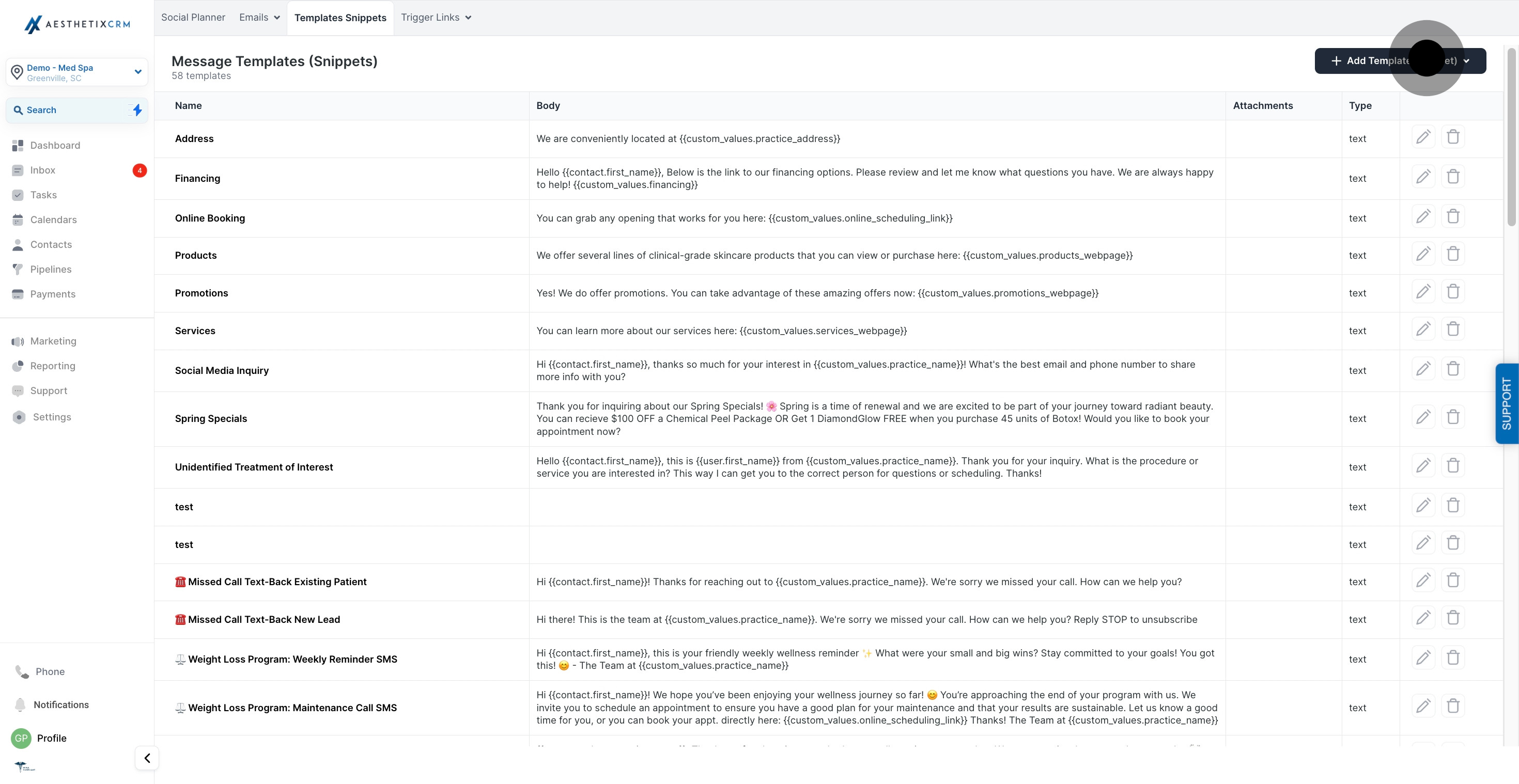
4. Follow up by clicking on 'Add Text Template (Snippet)'.
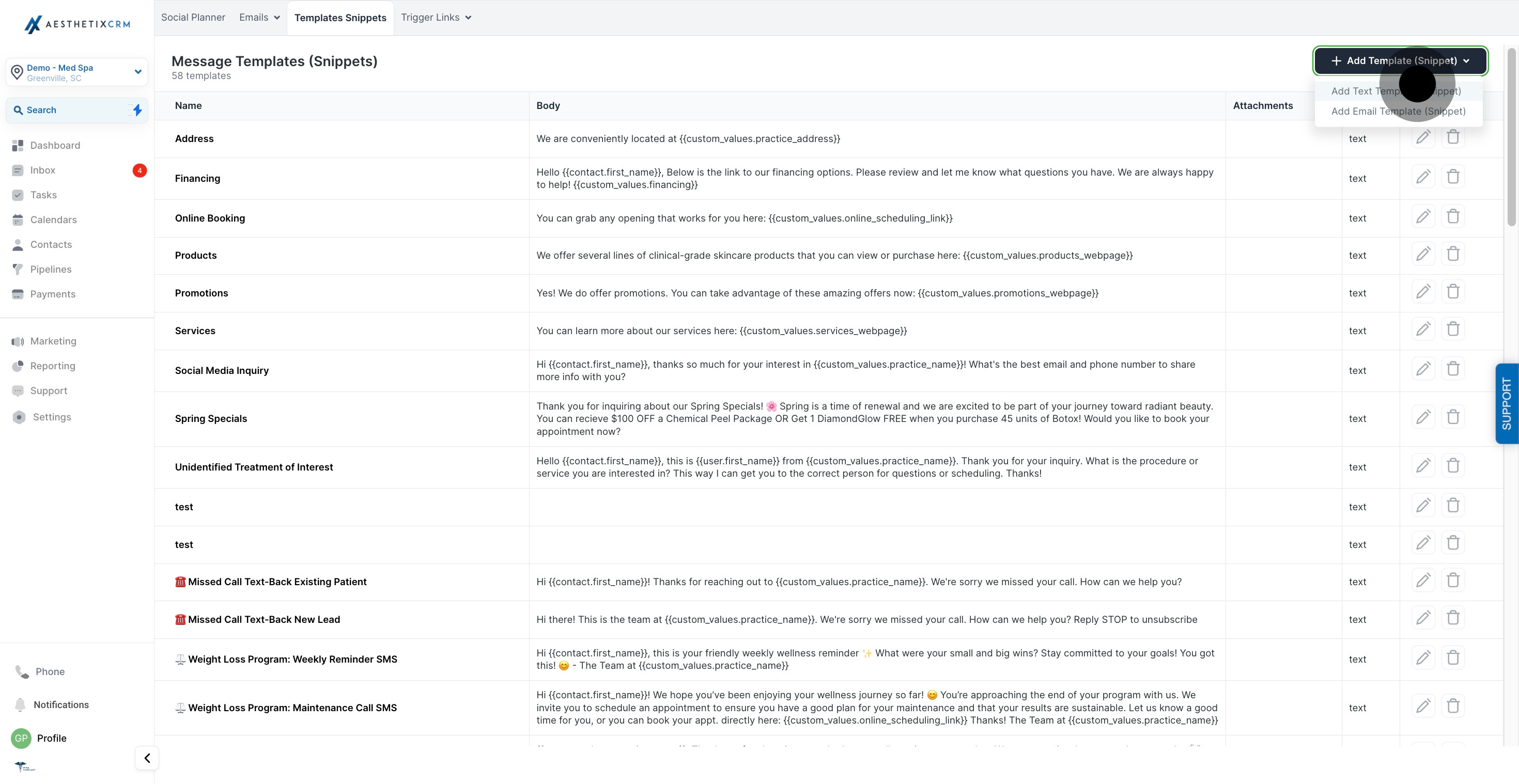
5. Enter a name for your template in the provided field.
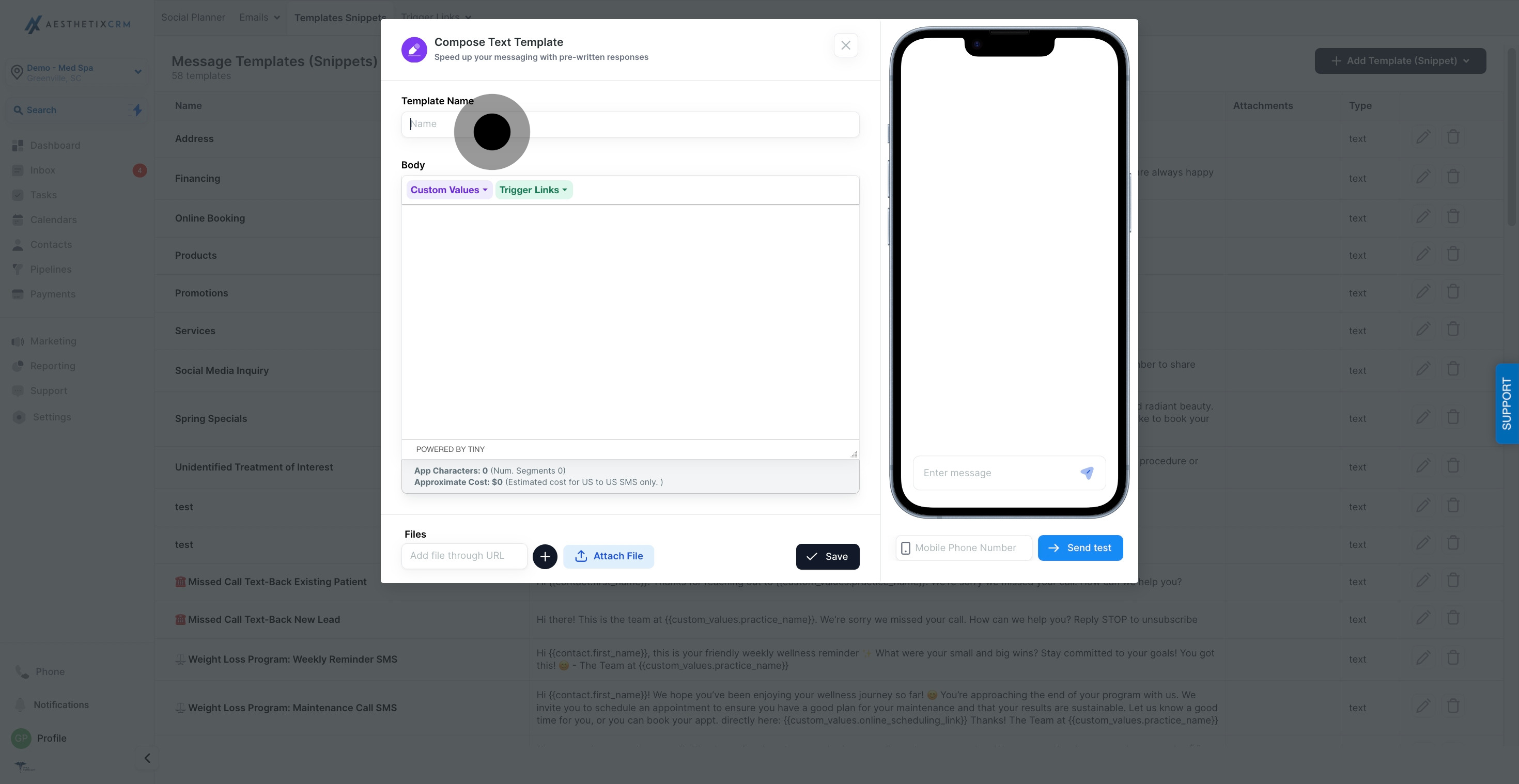
6. This section allows you to compose text and utilize various tools for creating the template.
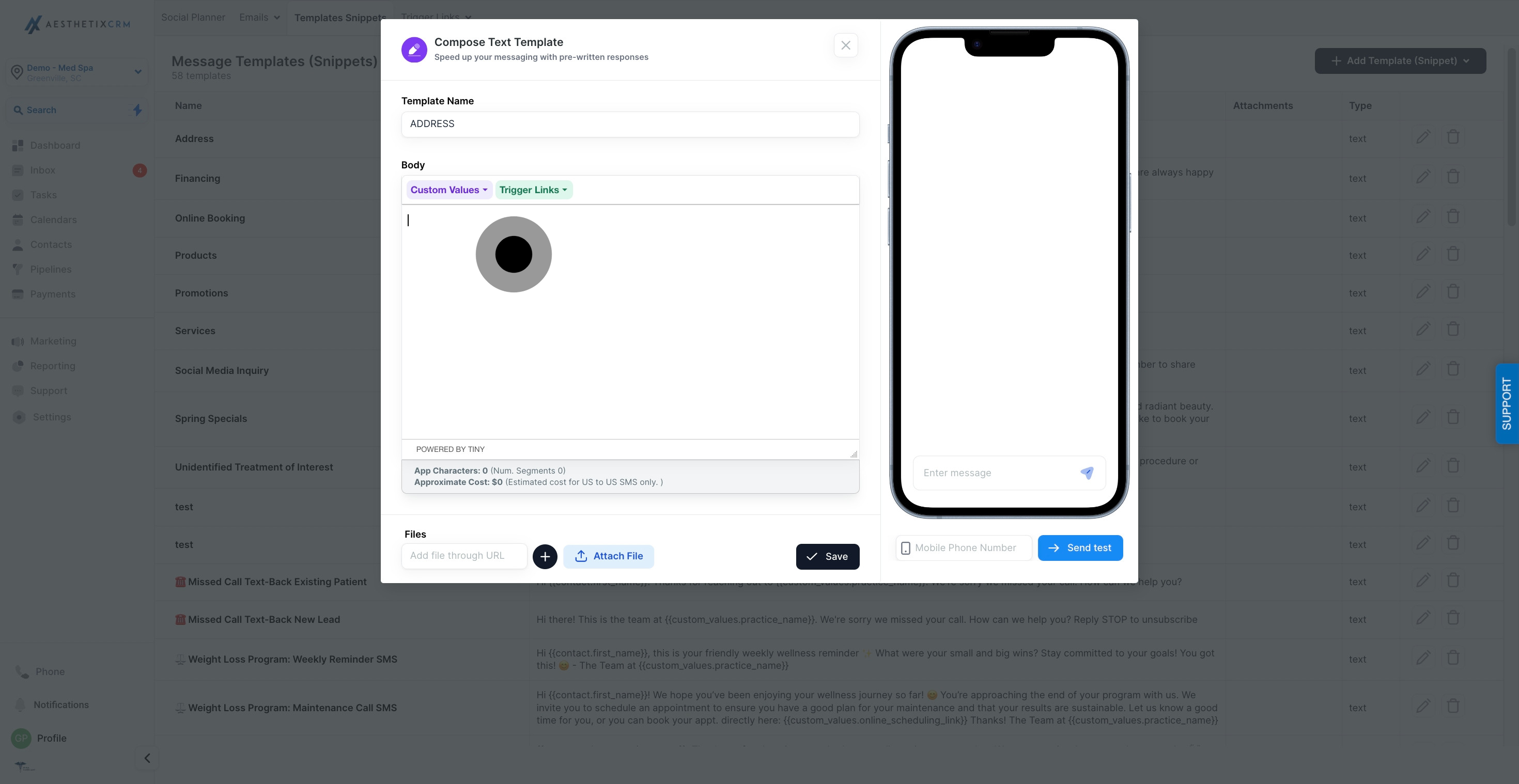
7. Add a file through URL by entering the address here.
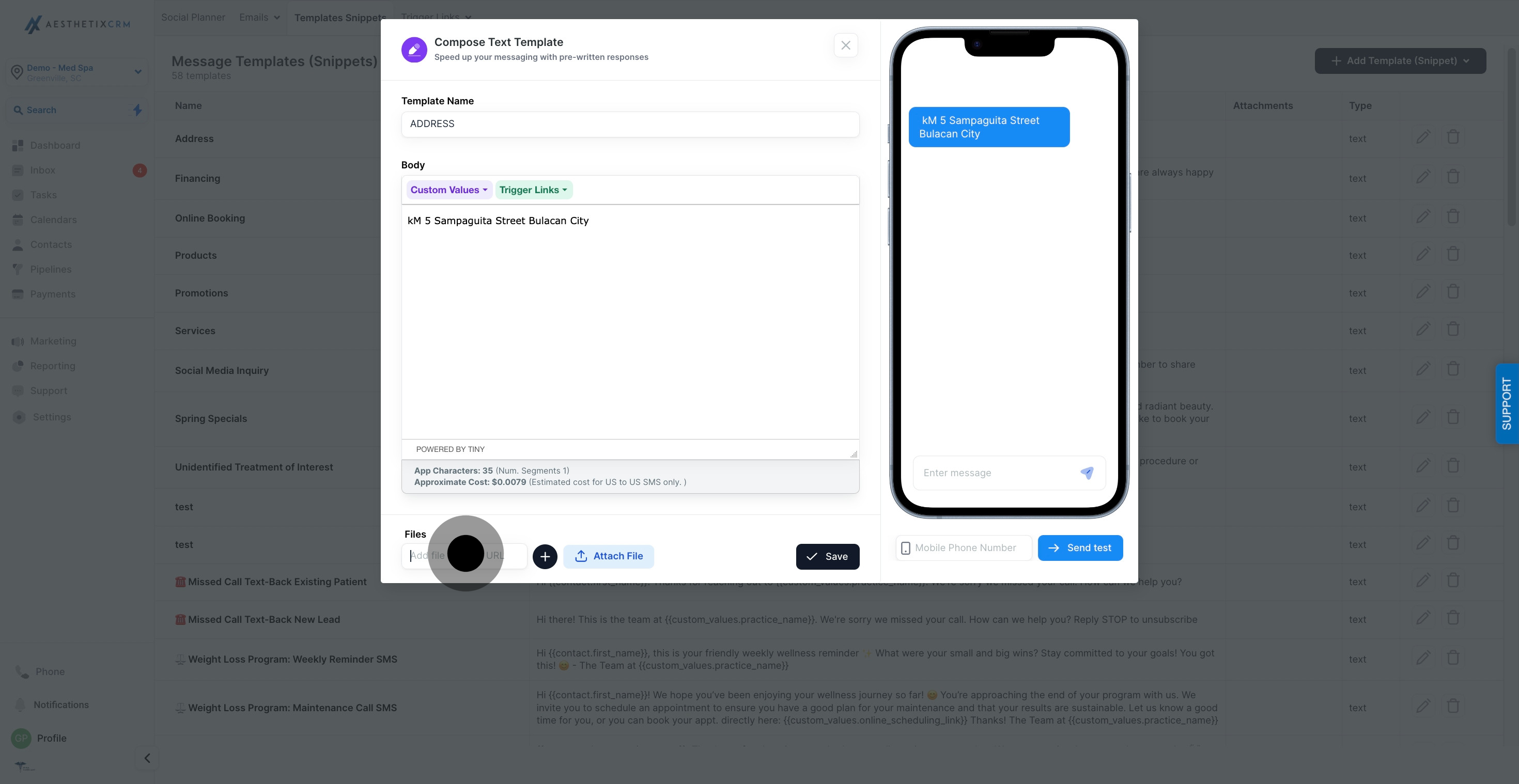
8. Attach a file by choosing one from your computer.
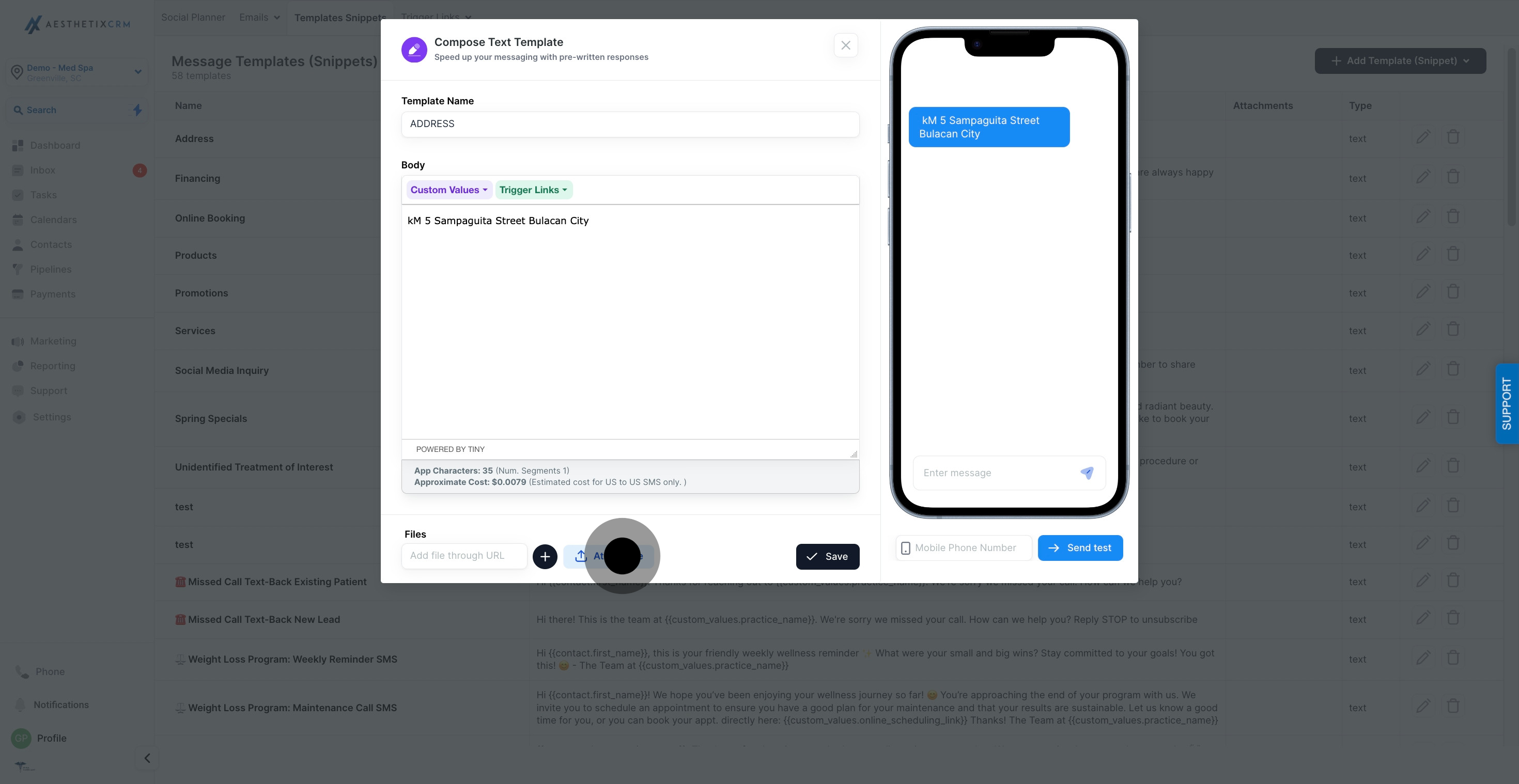
9. Once done, click here to save your changes.
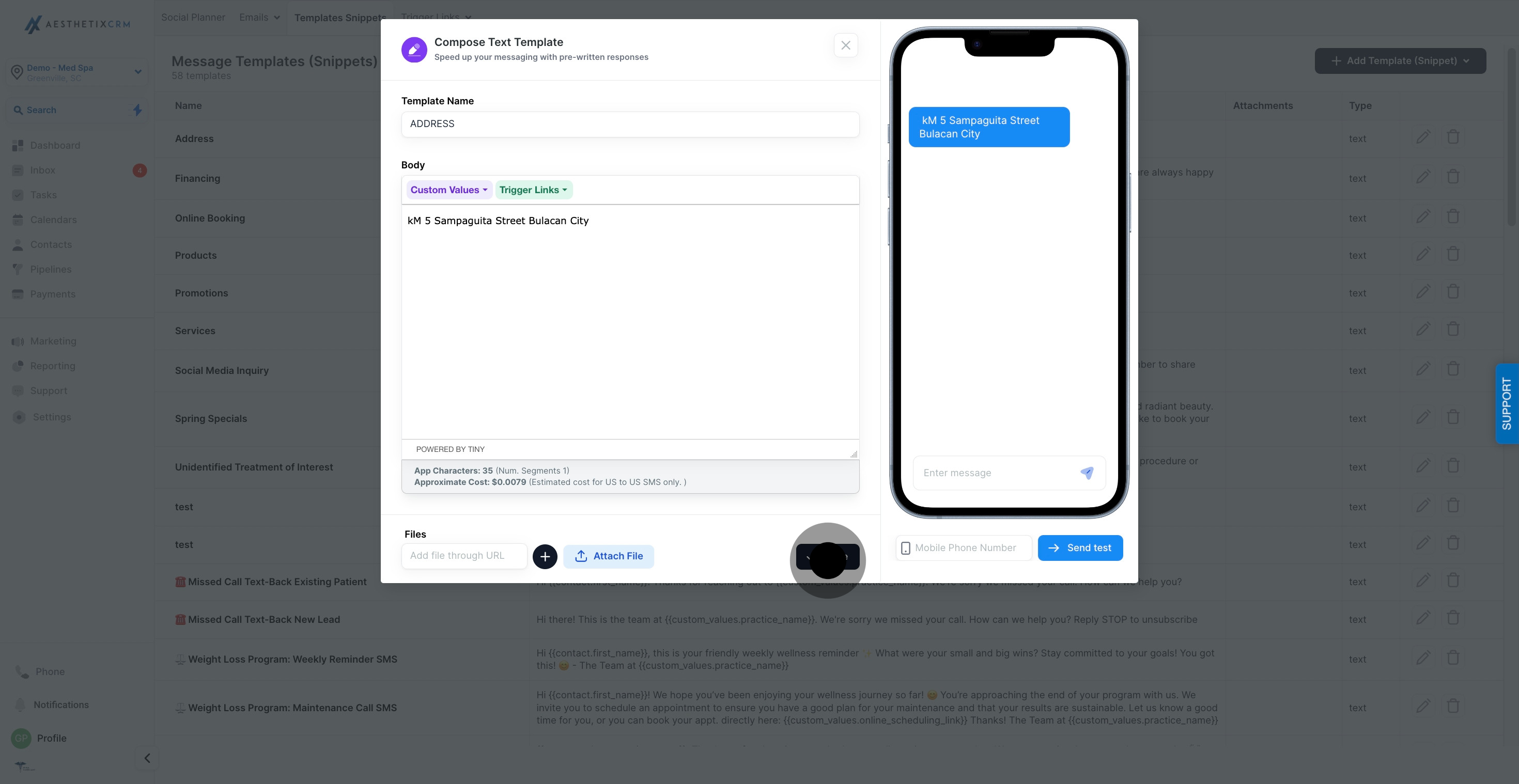
10. For testing purposes, input a mobile phone number here.
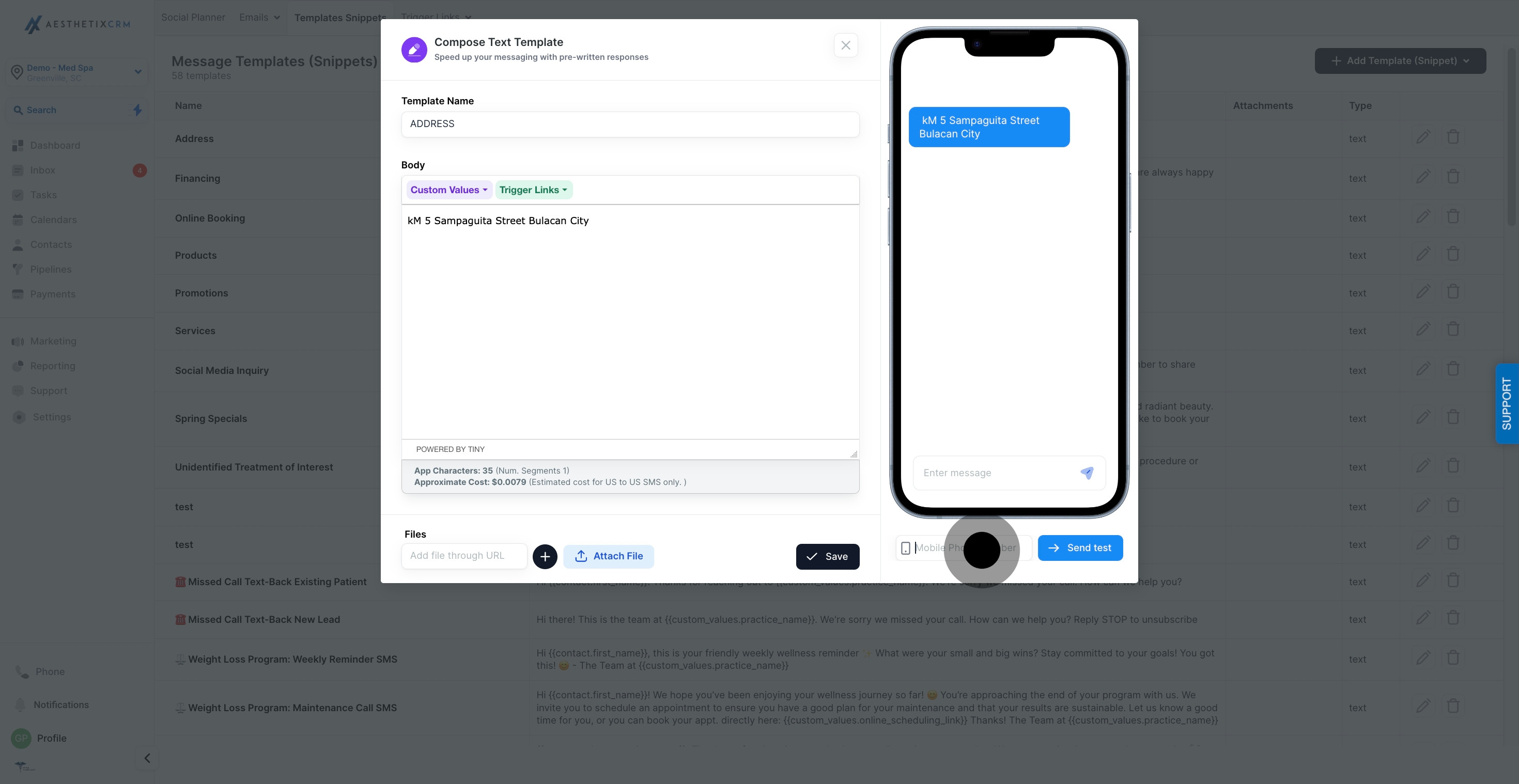
11. Finally, press 'send test' to review your setup.

