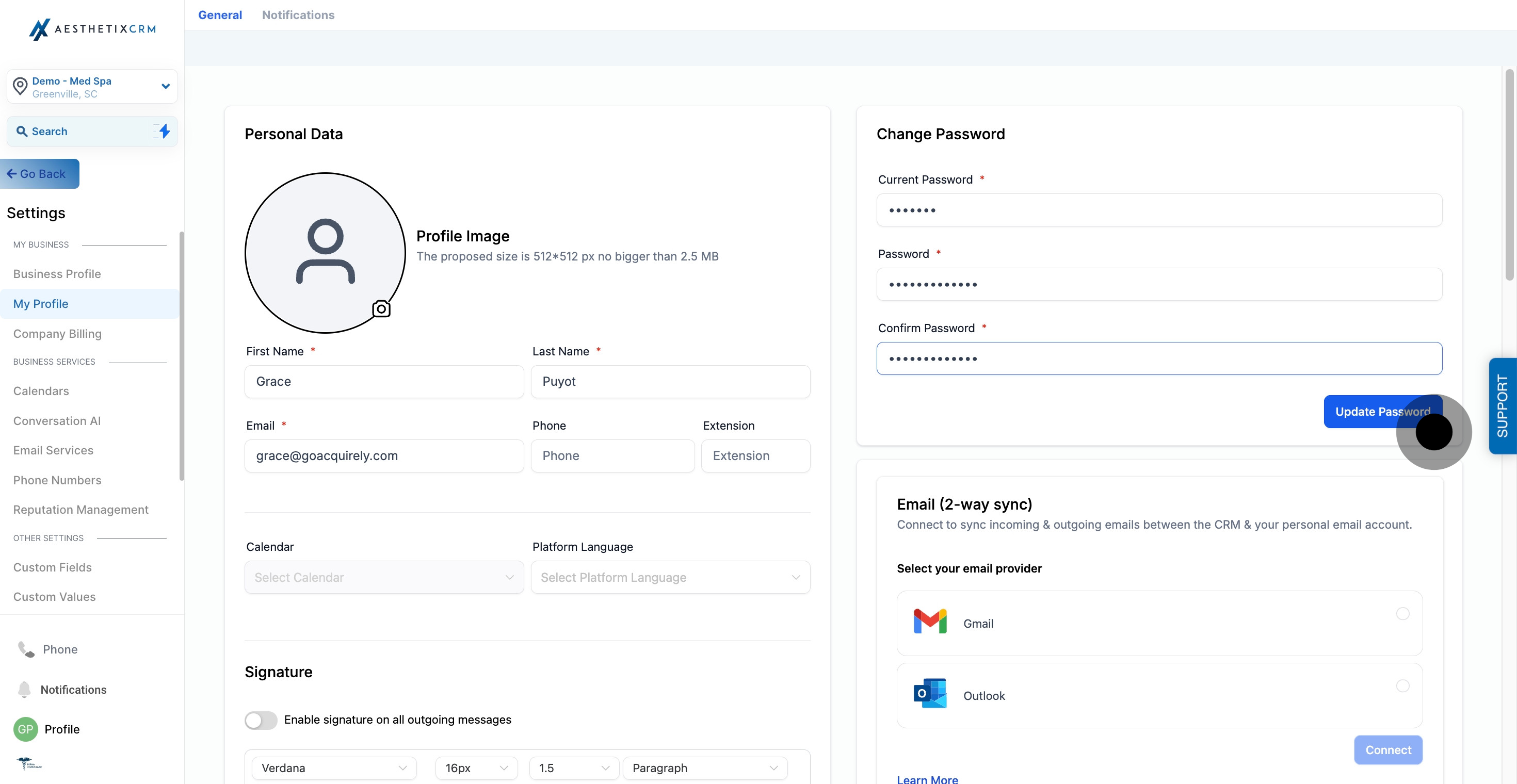1. Firstly, click on "Settings".
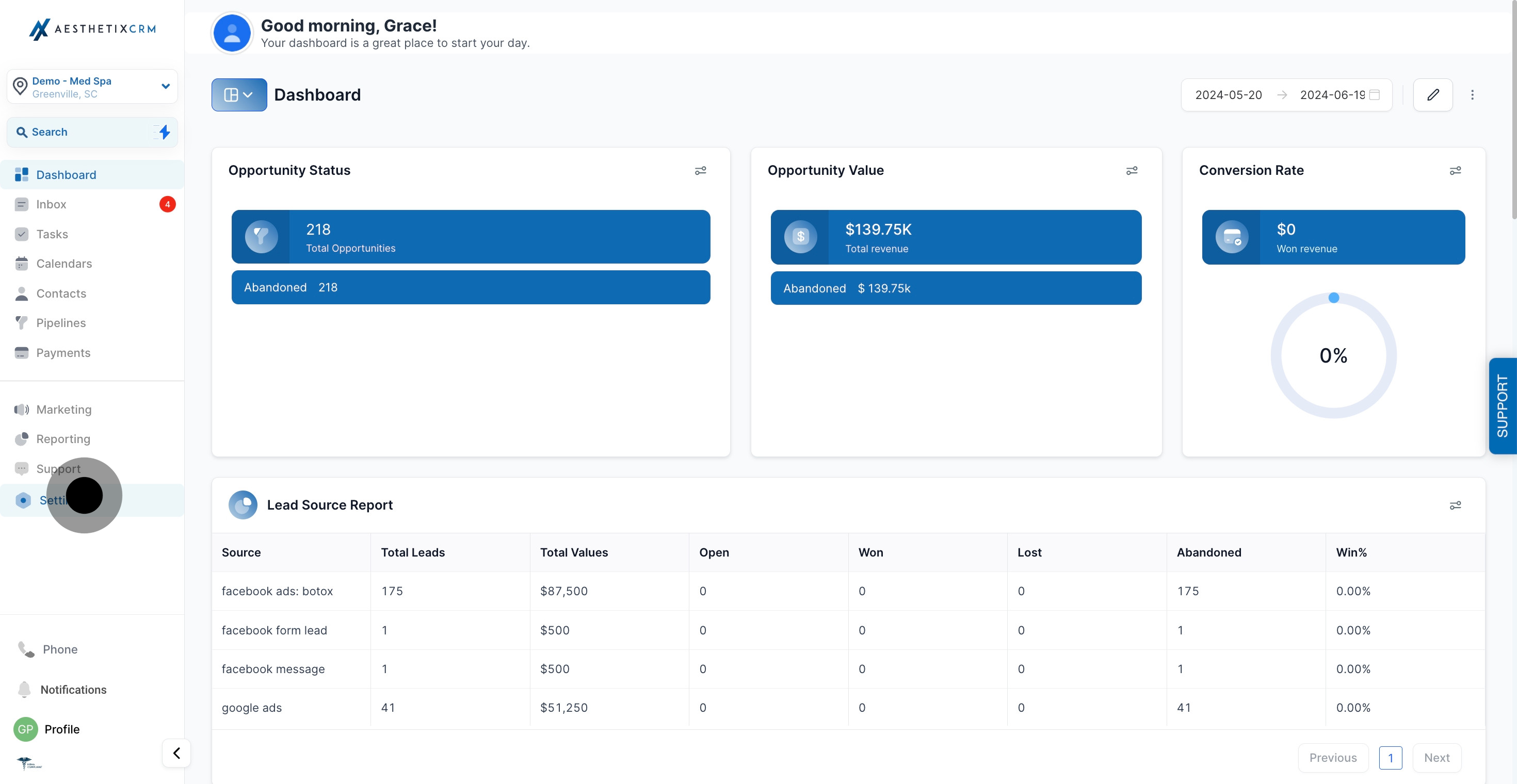
2. Then, click on "My Profile".
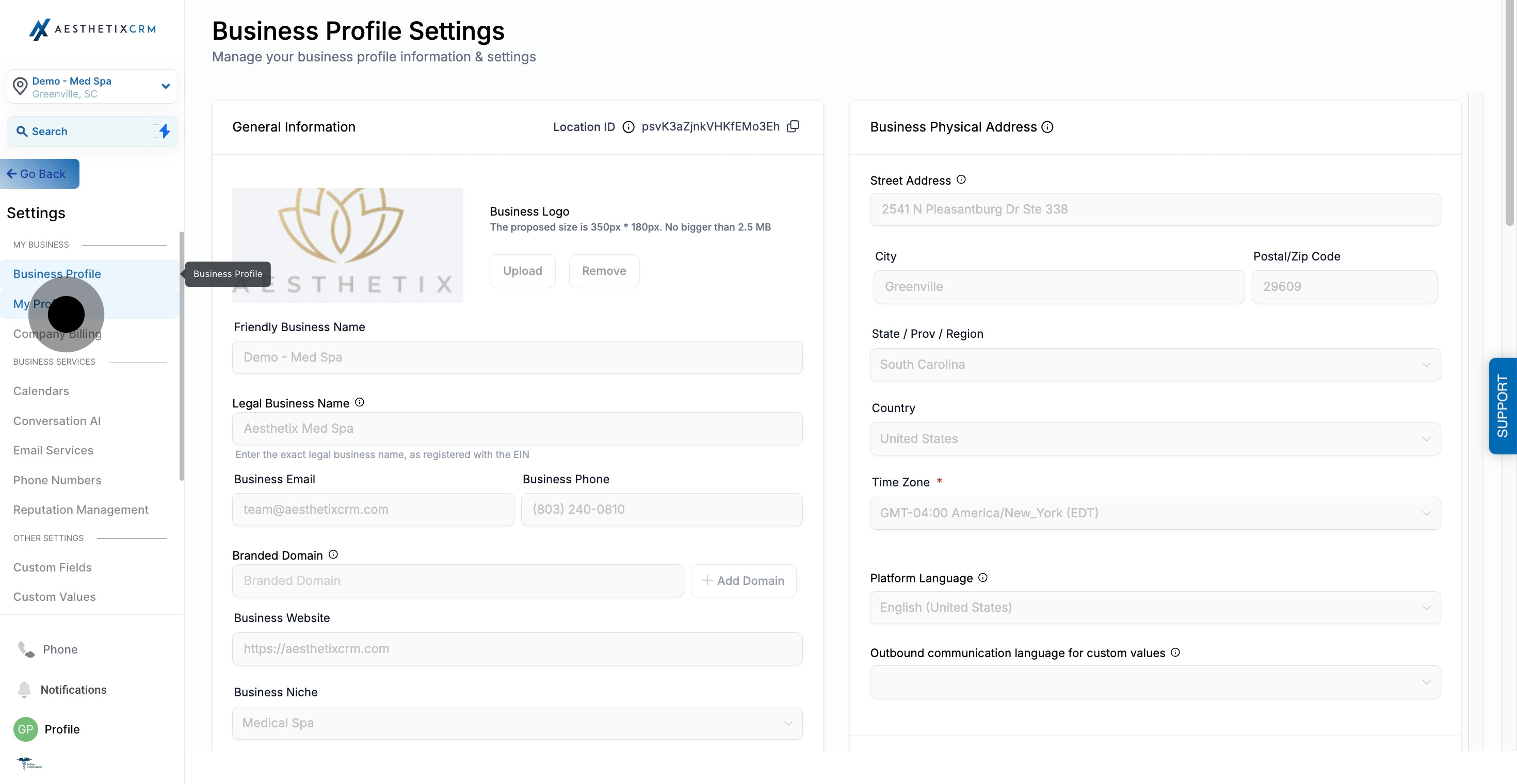
3. Navigate to change password section
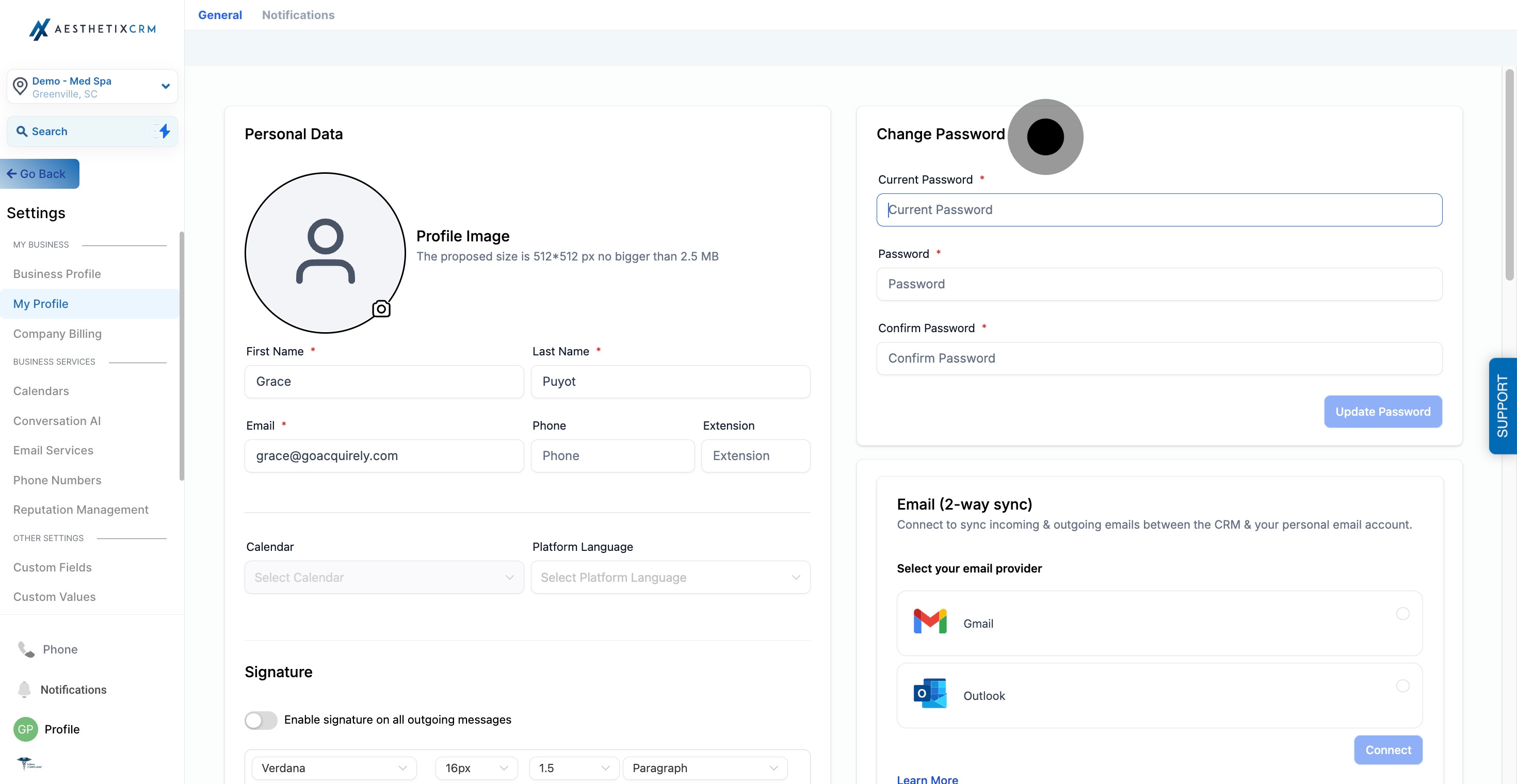
4. click here to add current password
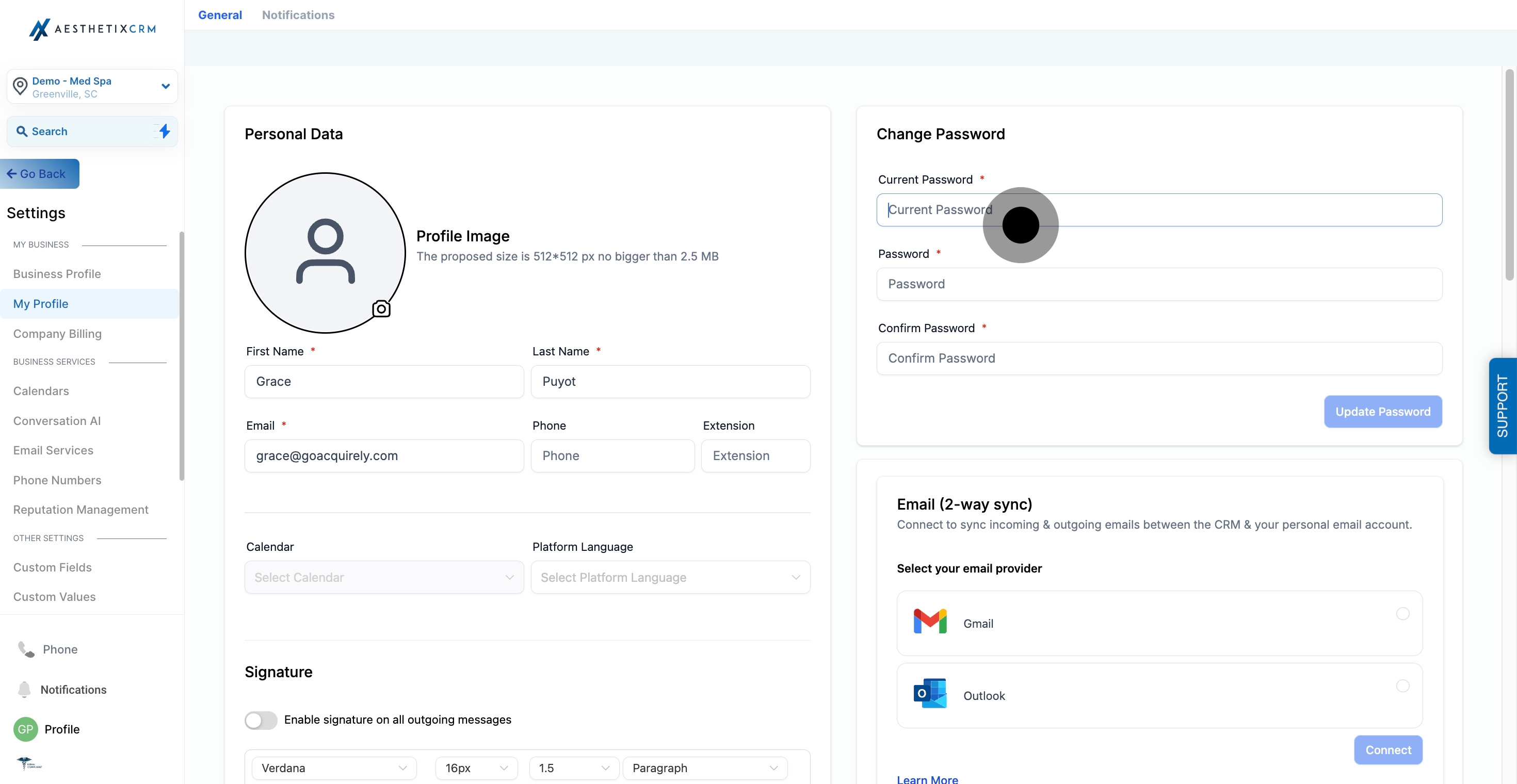
5. Next up, click here to add the new password
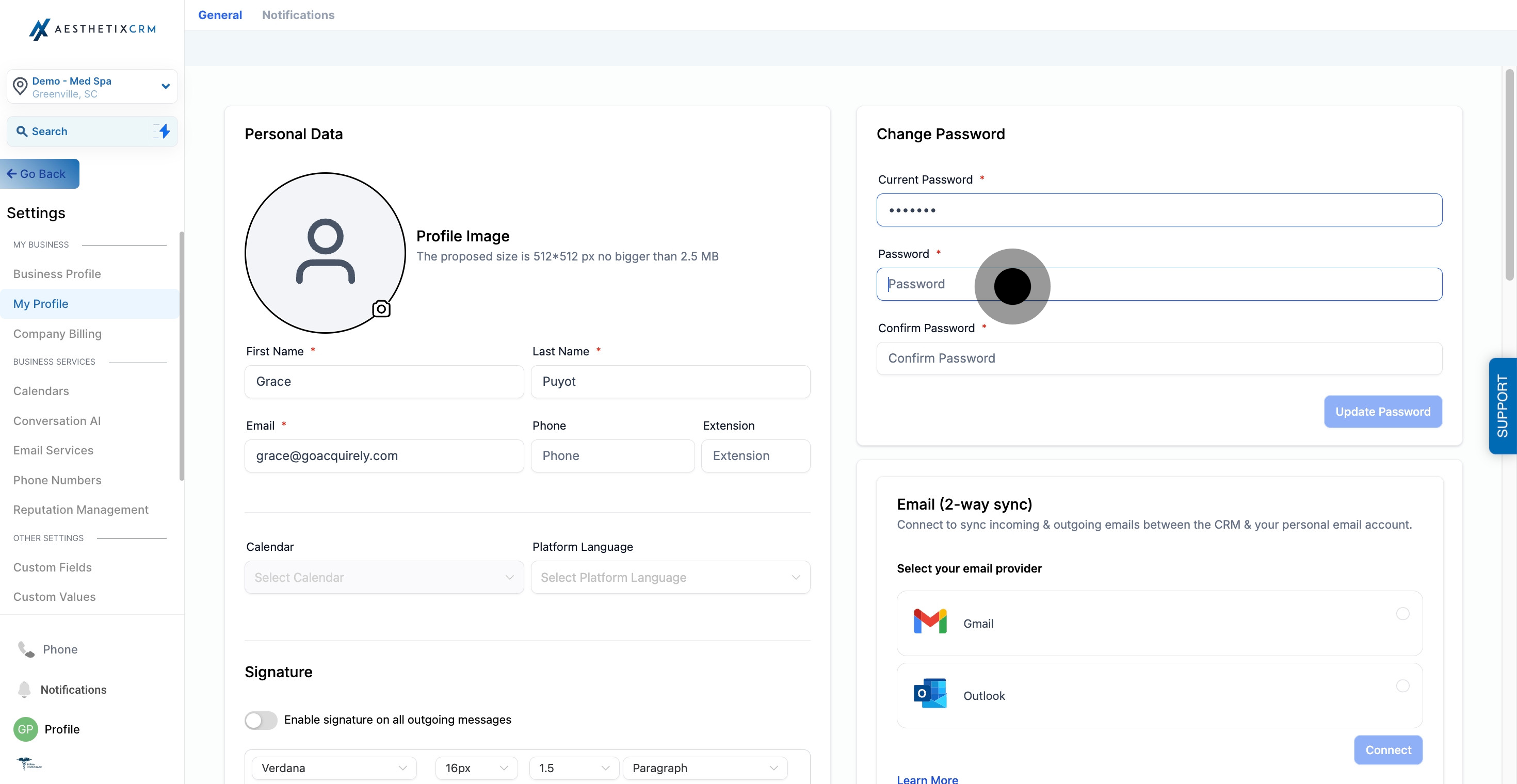
6. Click here to add new confirm password
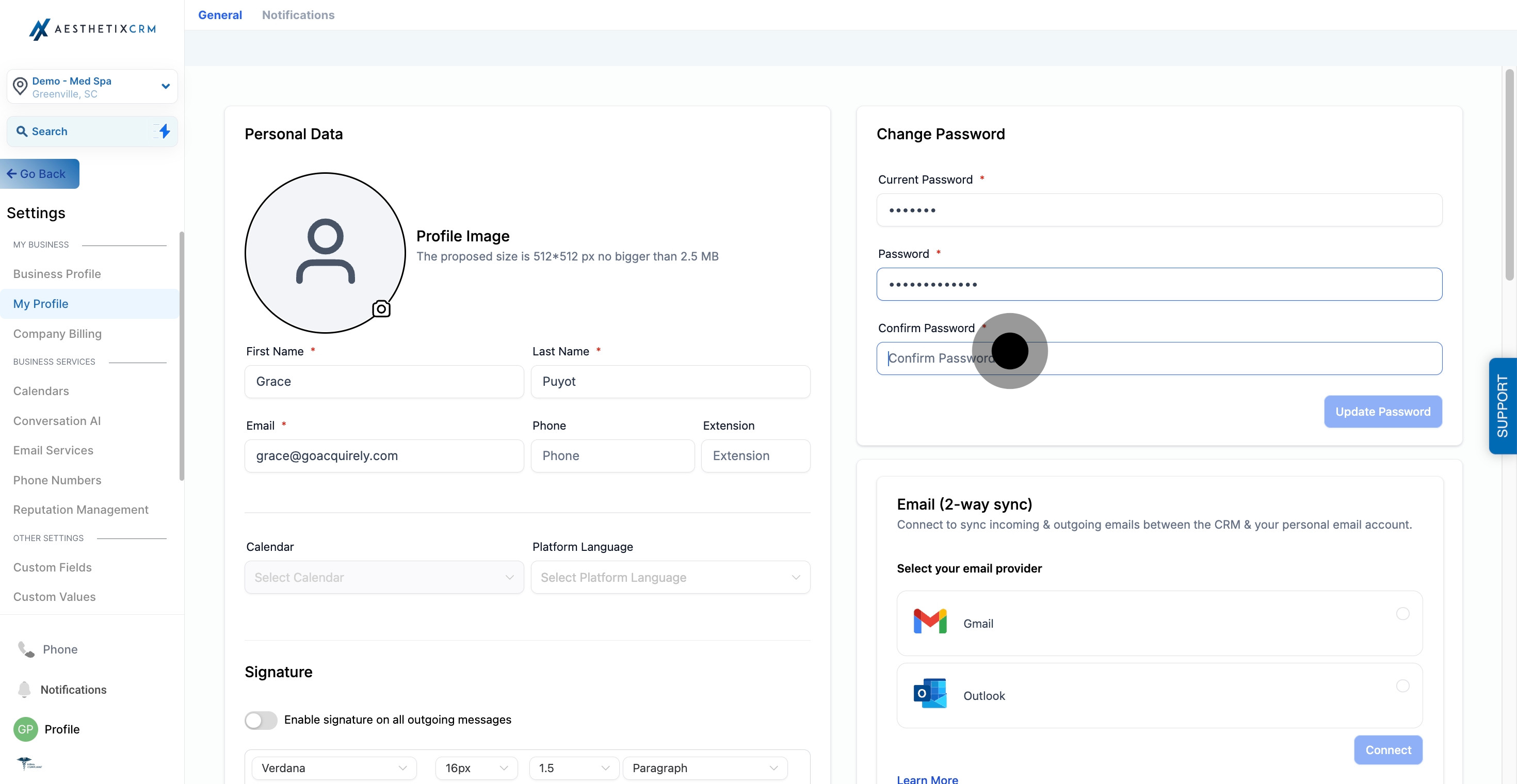
7. Lastly, click on "Update Password".