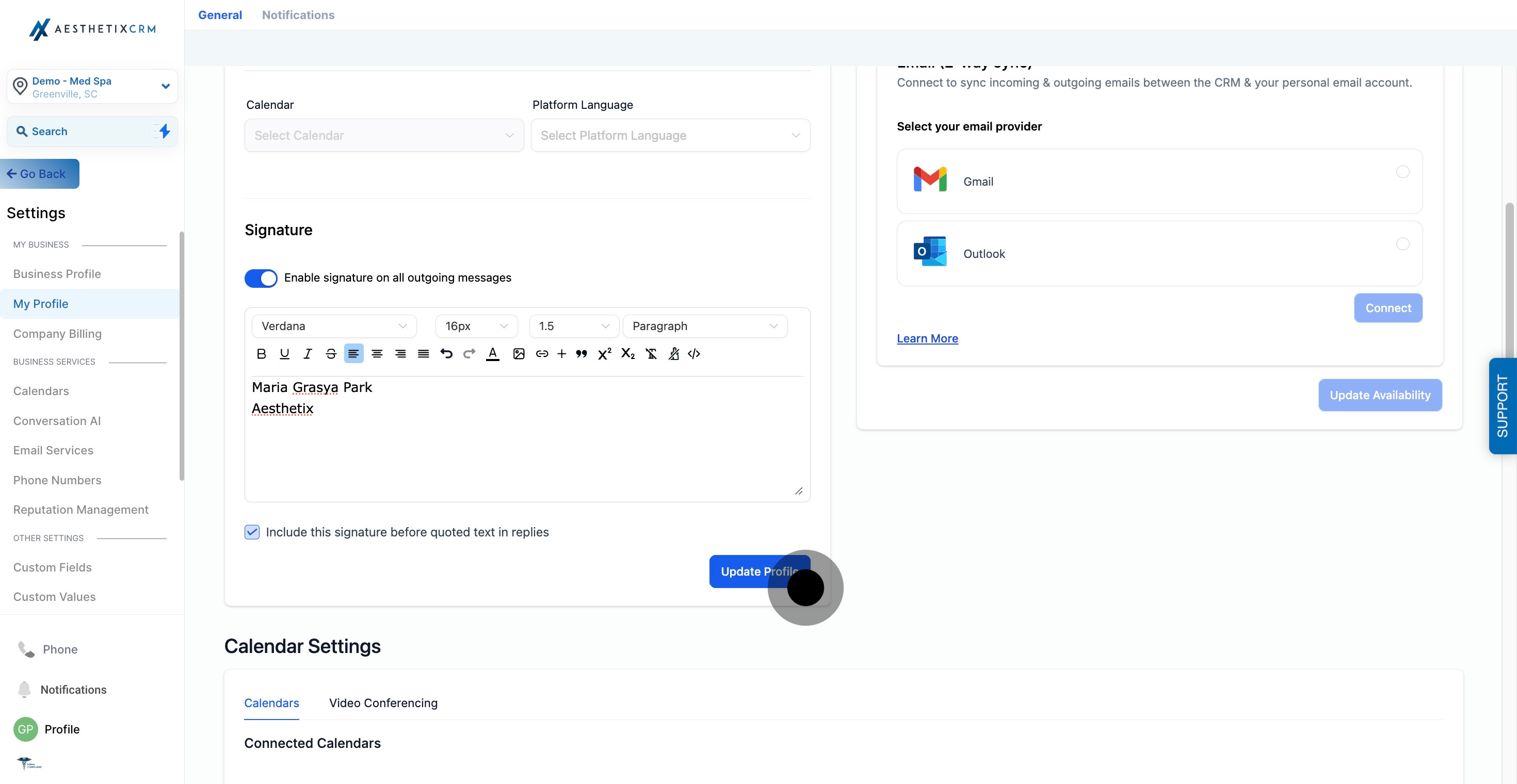An email signature is a block of text or image that appears at the end of an email message and includes the sender's contact information, logo, and branding elements.
1. Professionalism: An email signature creates a professional impression of you and your organization.
2. Branding: Your email signature can include your company logo and other branding elements to reinforce your brand identity.
3. Contact information: It provides all your contact information in one place, making it easy for people to reach you.
4. Time-saving: An email signature saves you time by automatically adding your contact information to every email you send.
5. Marketing: Your email signature can serve as a marketing tool by including links to your website or social media pages.
6. Legal compliance: Including a disclaimer in your email signature can help protect your organization from legal issues.
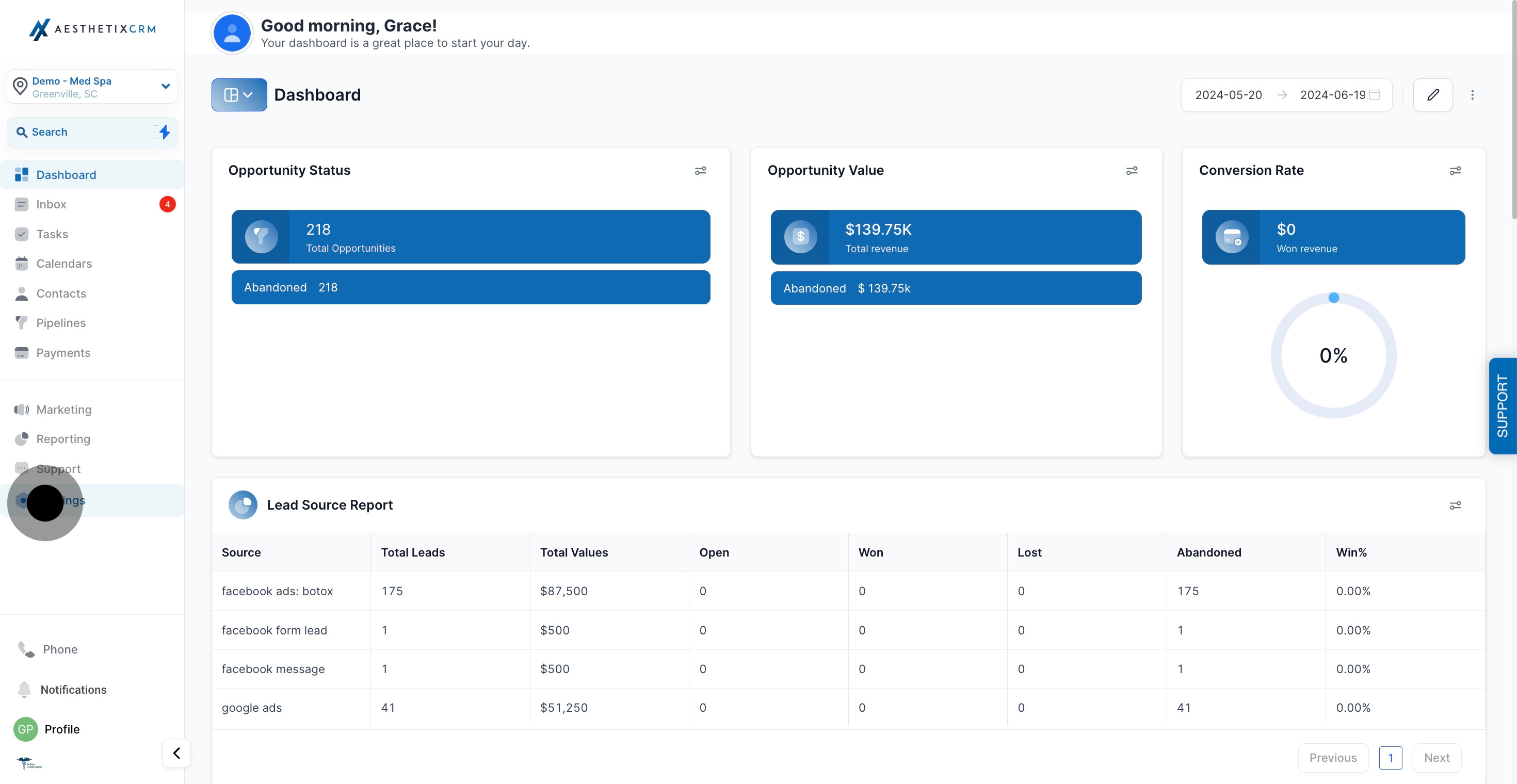
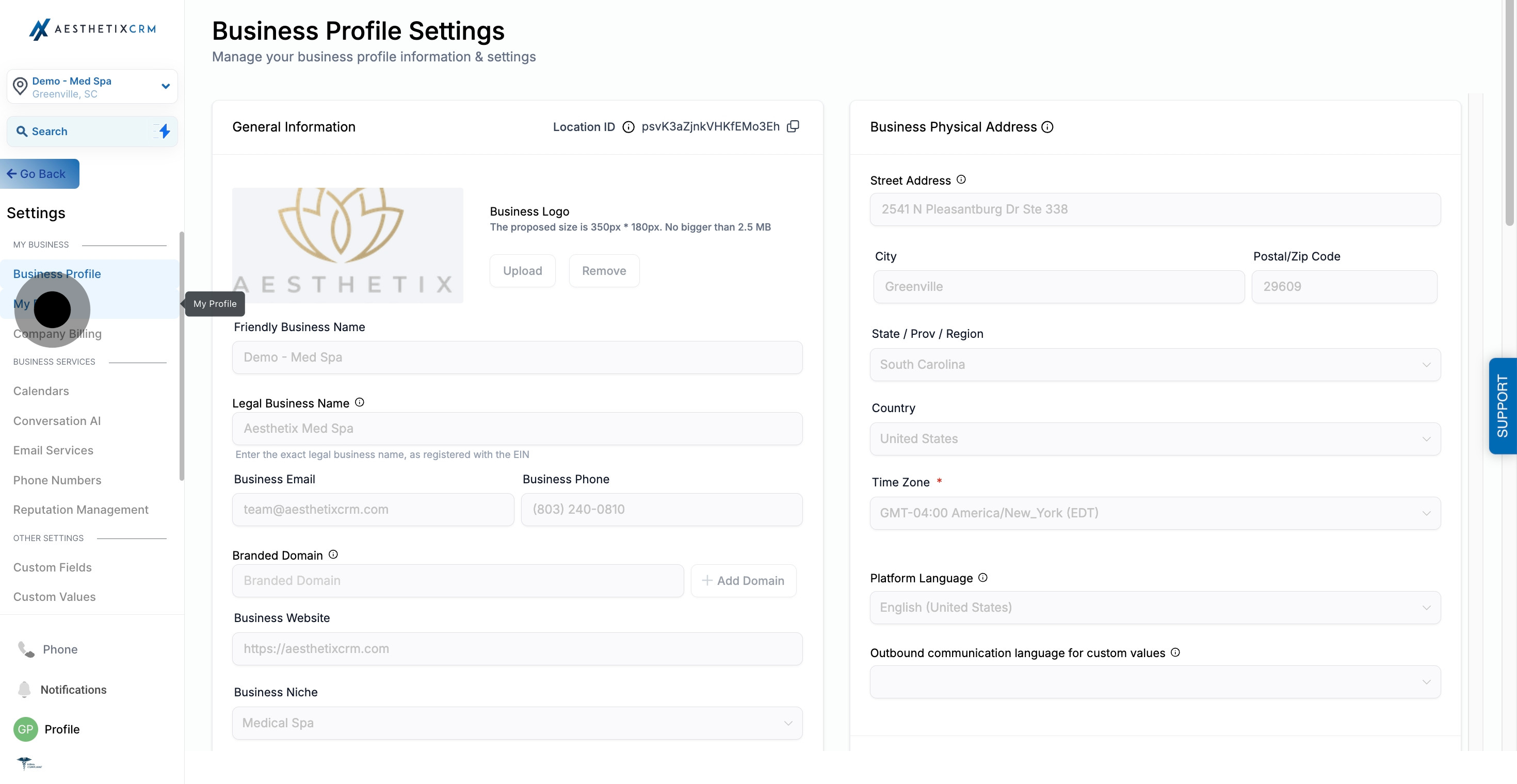
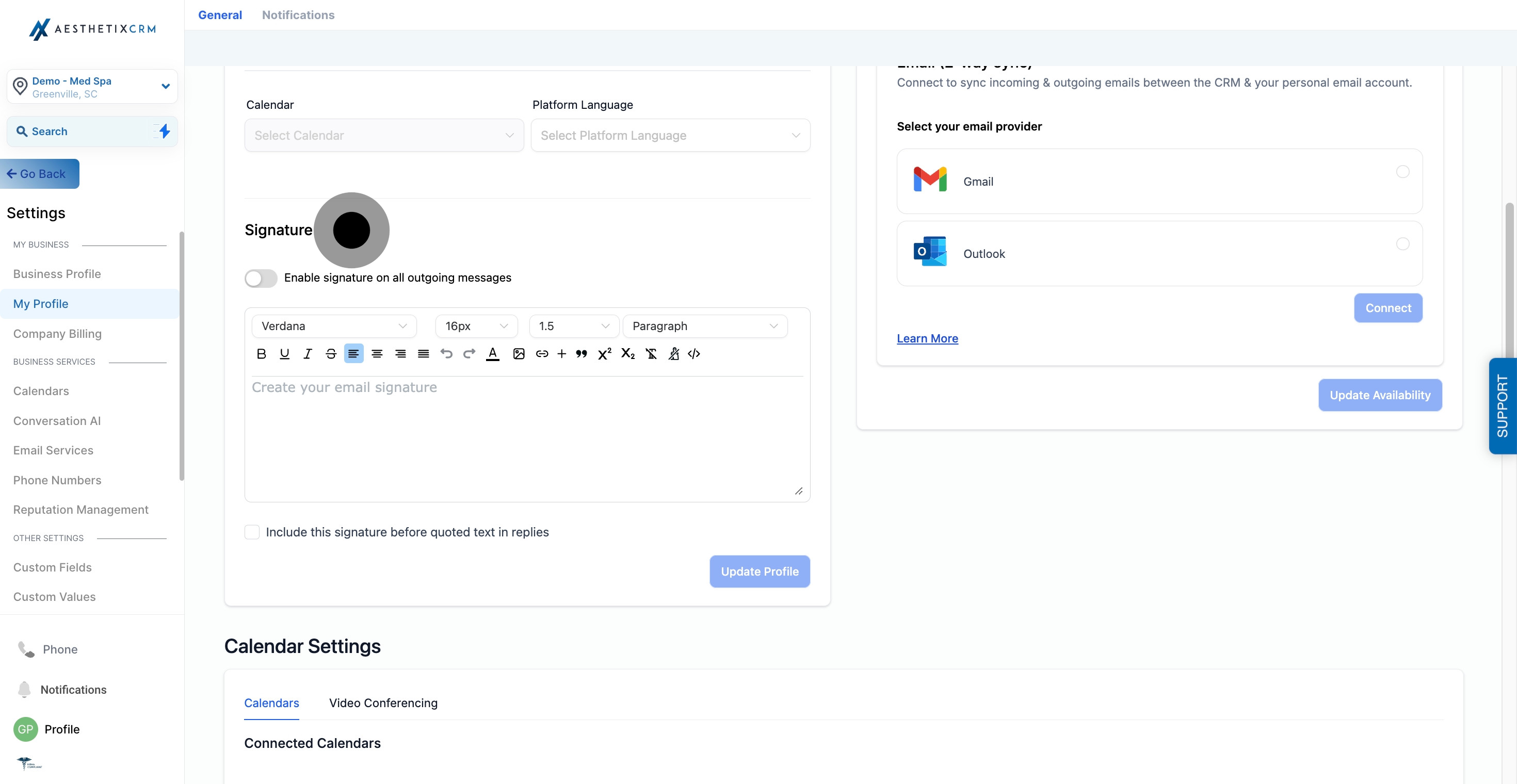
By checking this box it will turn on a feature that will automatically add a signature to the bottom of every email being sent from your system.
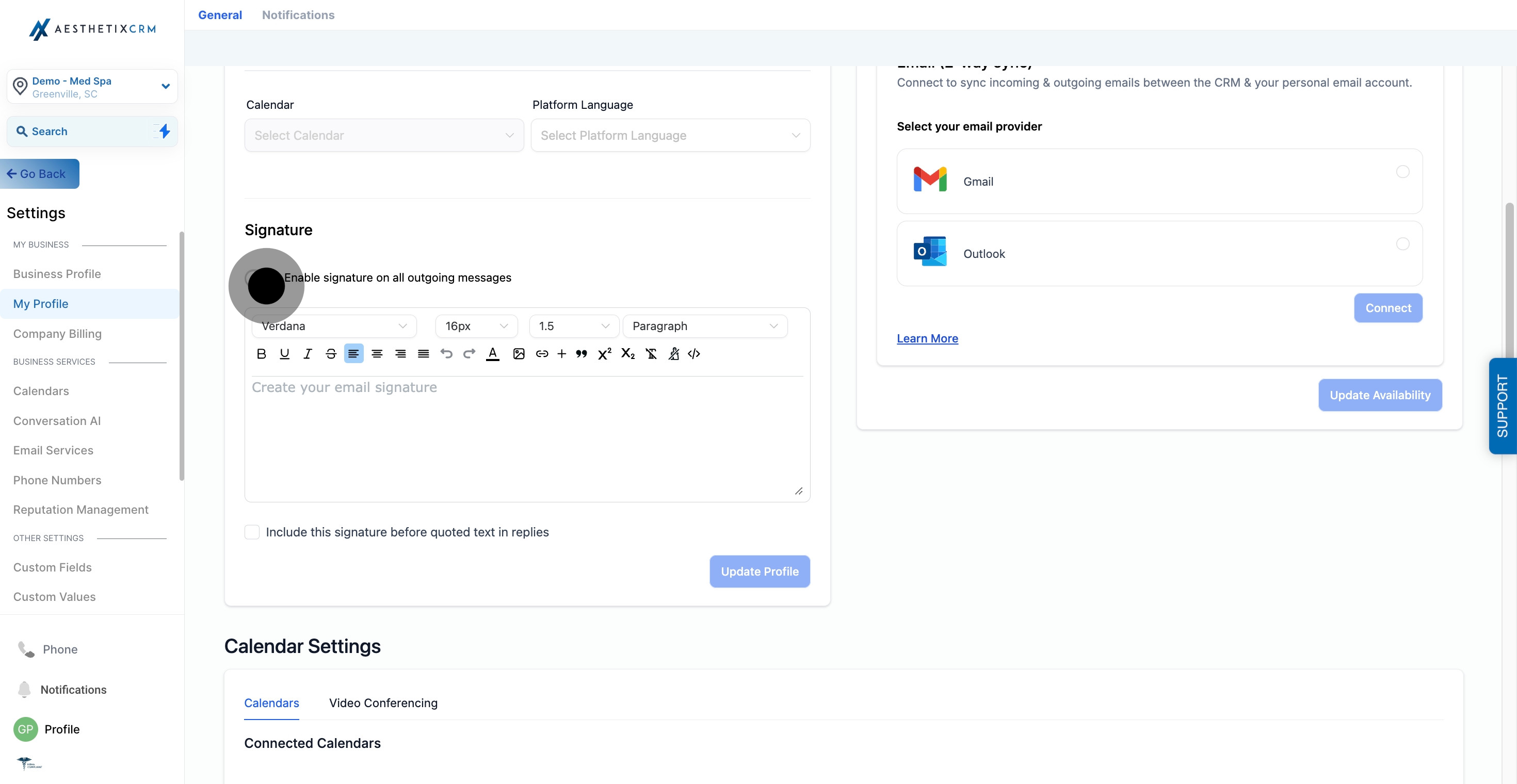
If you have an existing email signature, you can copy it into the editor and make any necessary changes. If you don't have one, you can use the editor to create a new one.
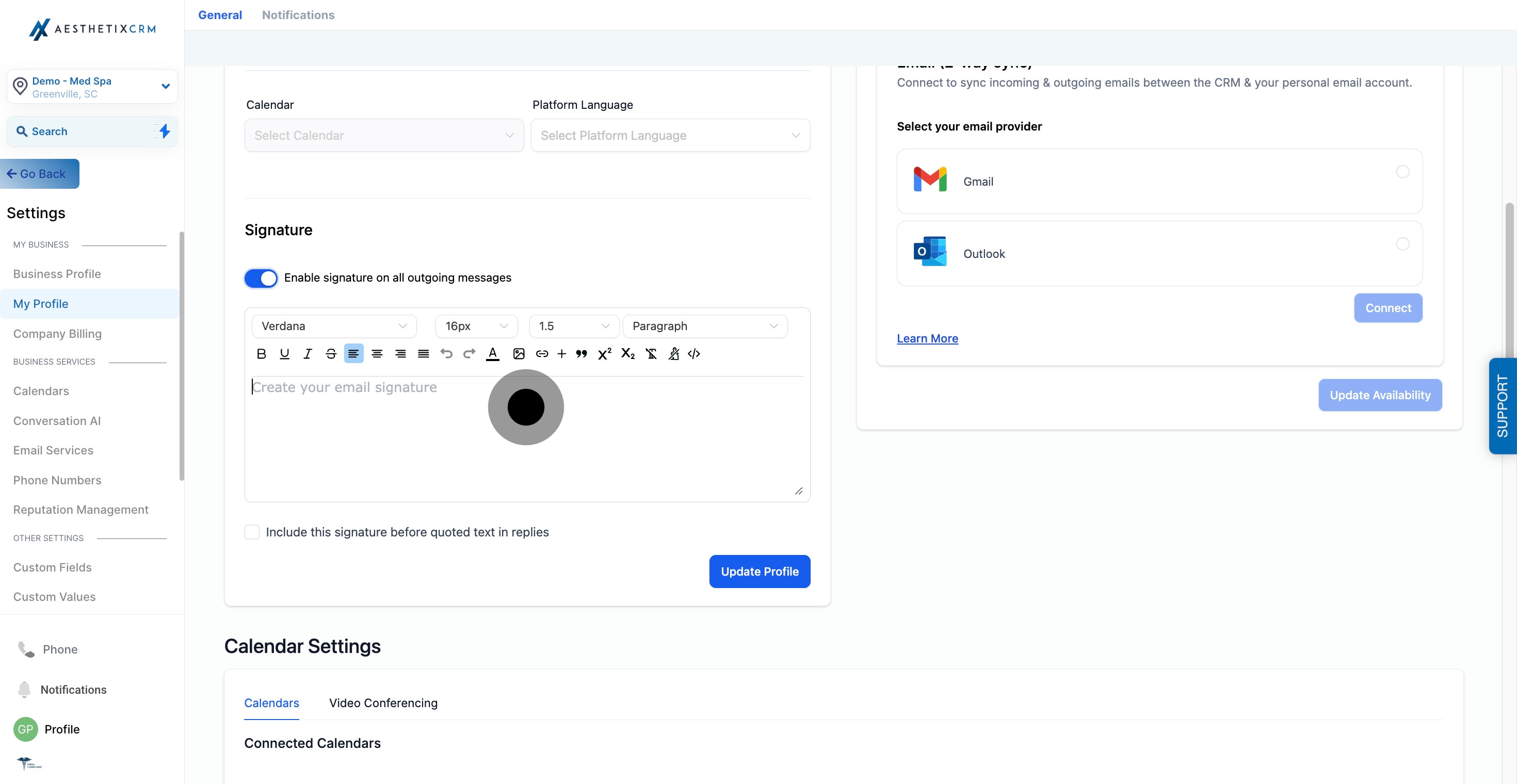
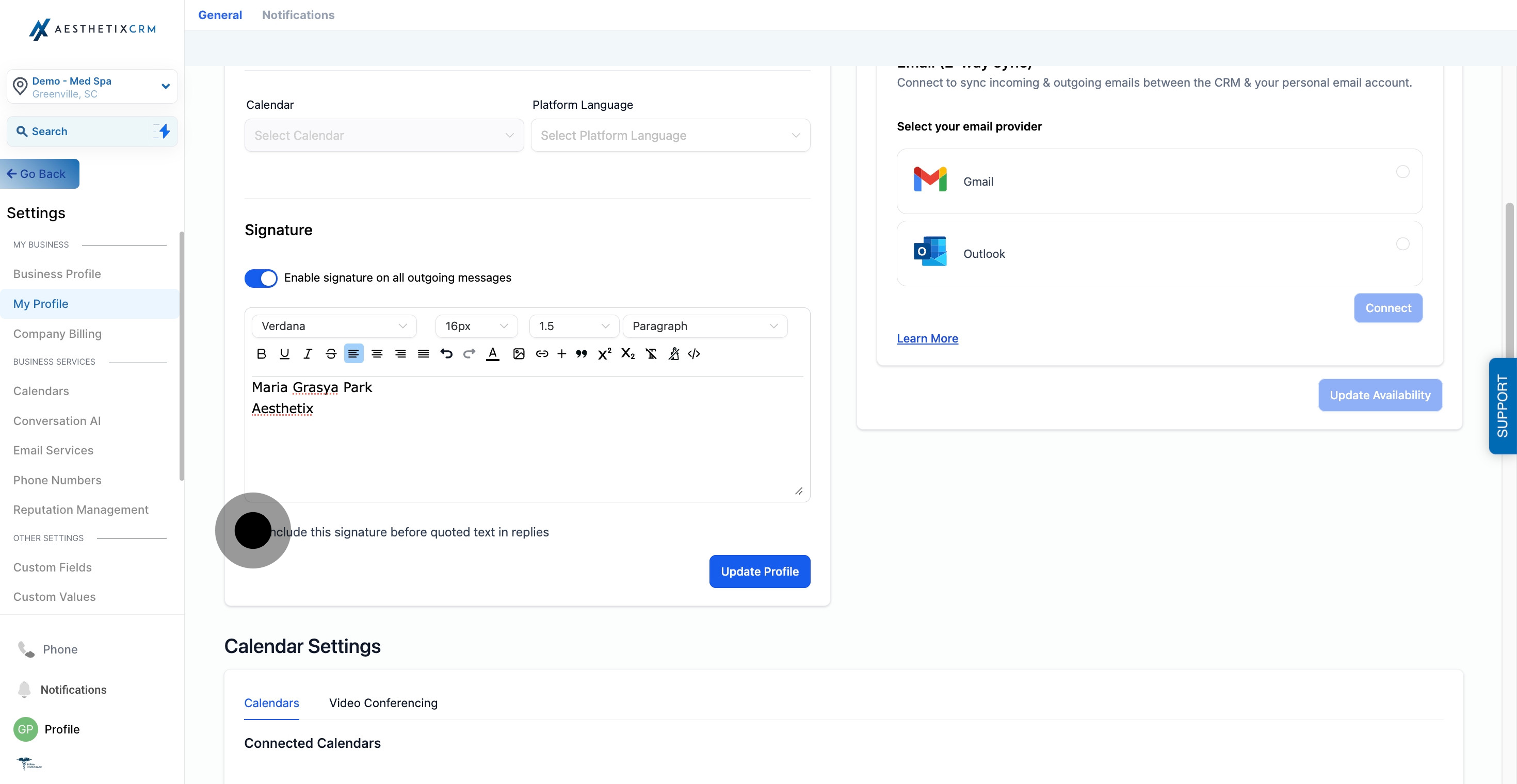
After creating your signature, ensure to click on the 'Save' button once you are satisfied with the final result. This step is crucial to ensure that all necessary changes are saved and that your new signature is properly updated.