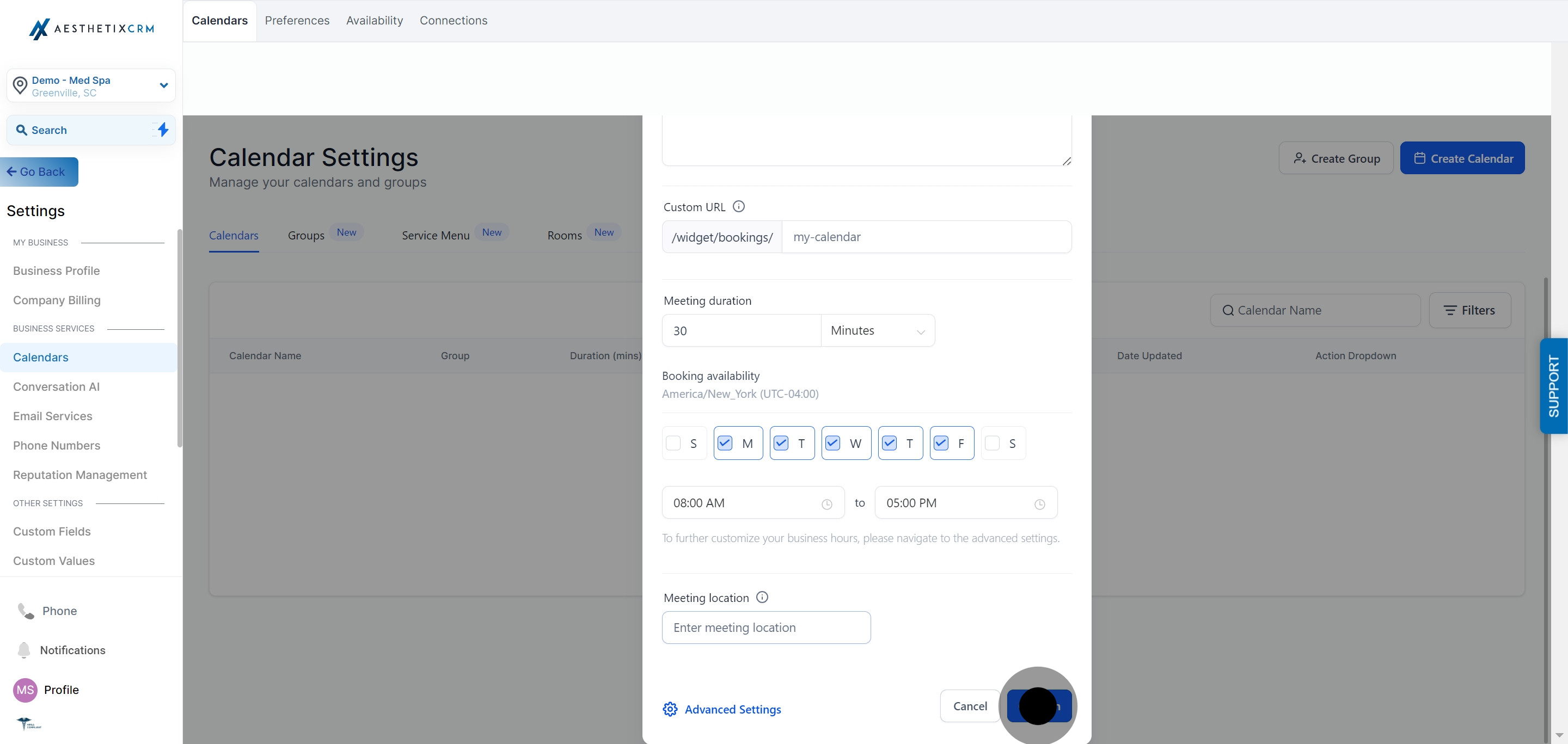1. Click on "Calendar".
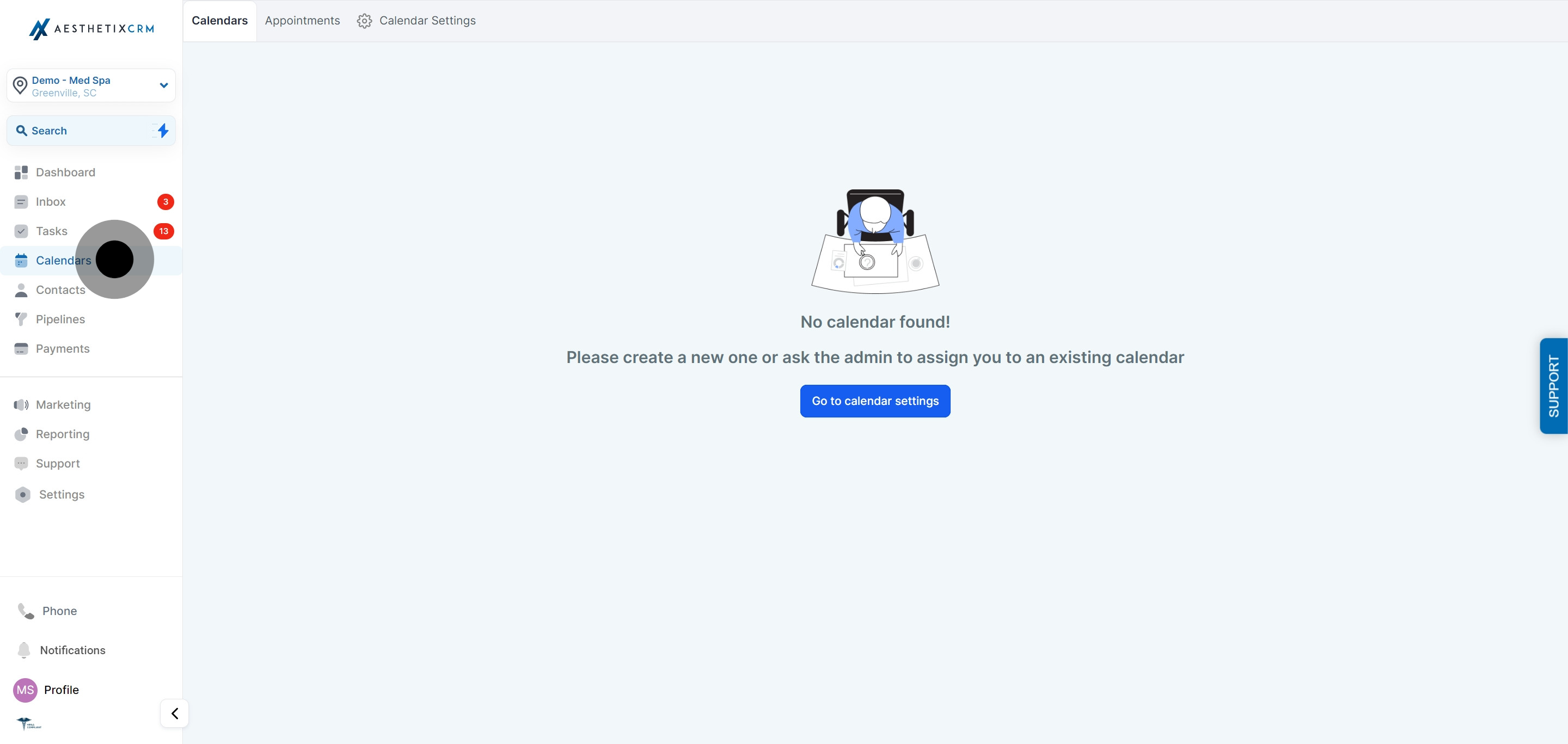
2. Navigate to "Calendar Settings" by selecting "Go to Calendar Settings".
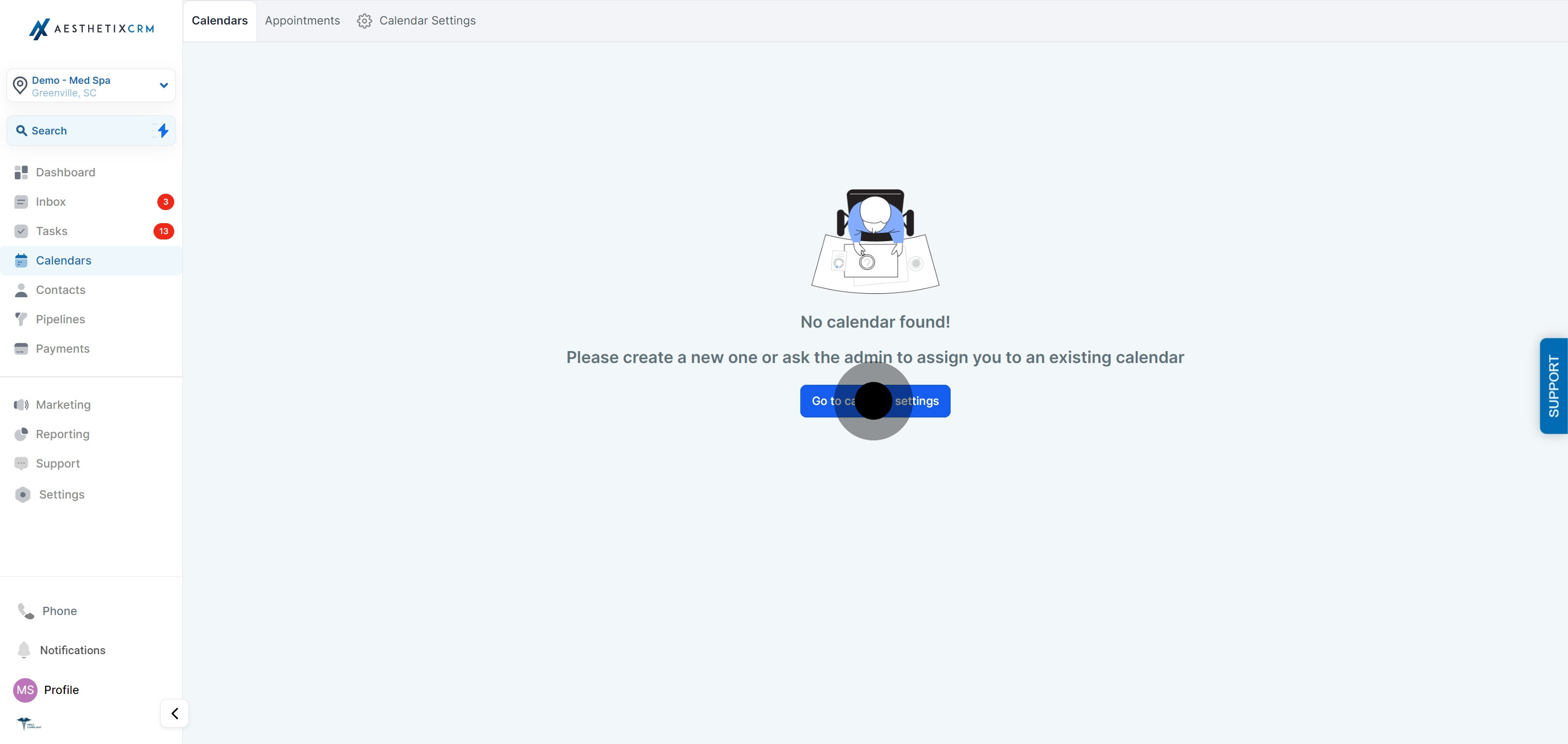
3. Now, click on "Create Calendar".
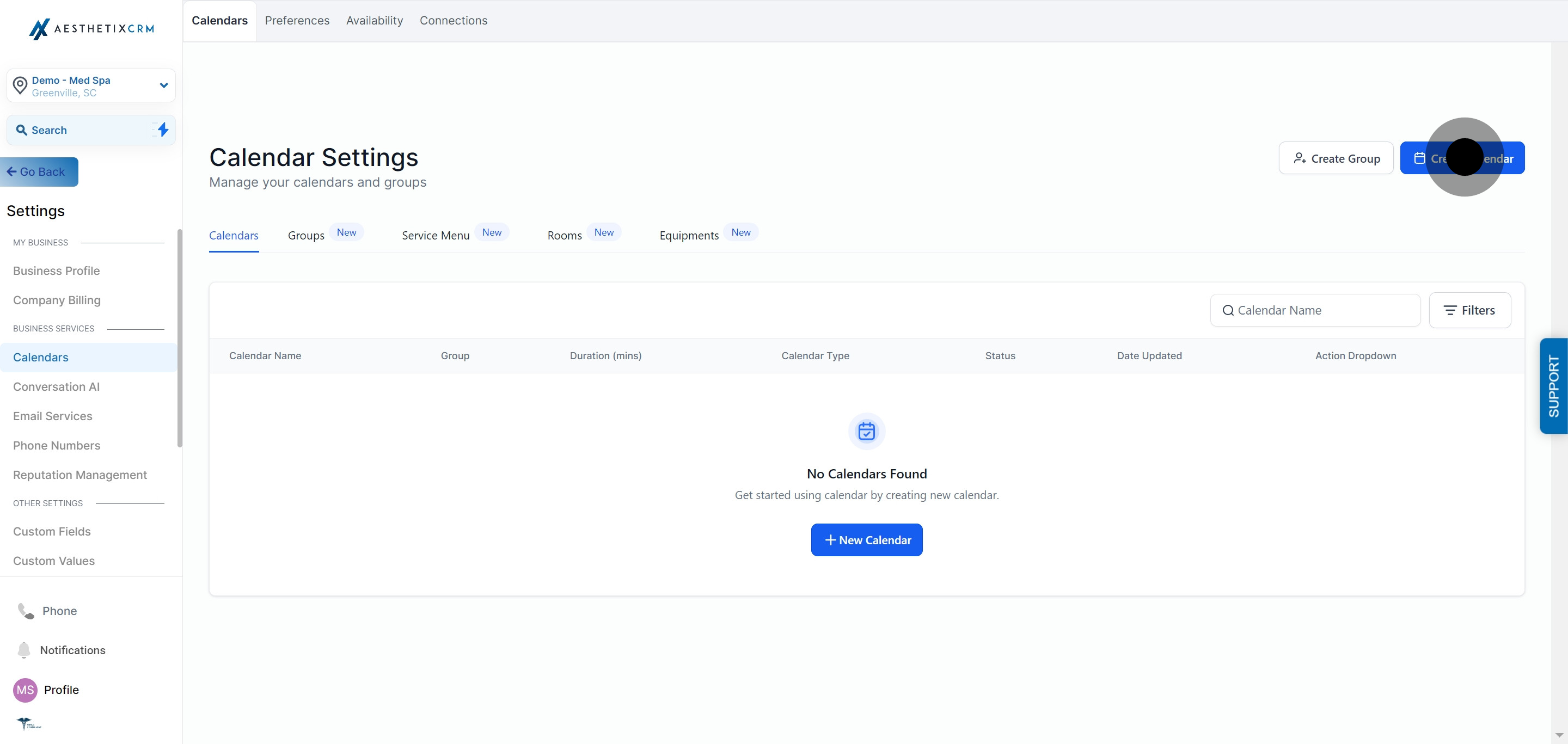
4. Choose "Simple Calendar" from the options.
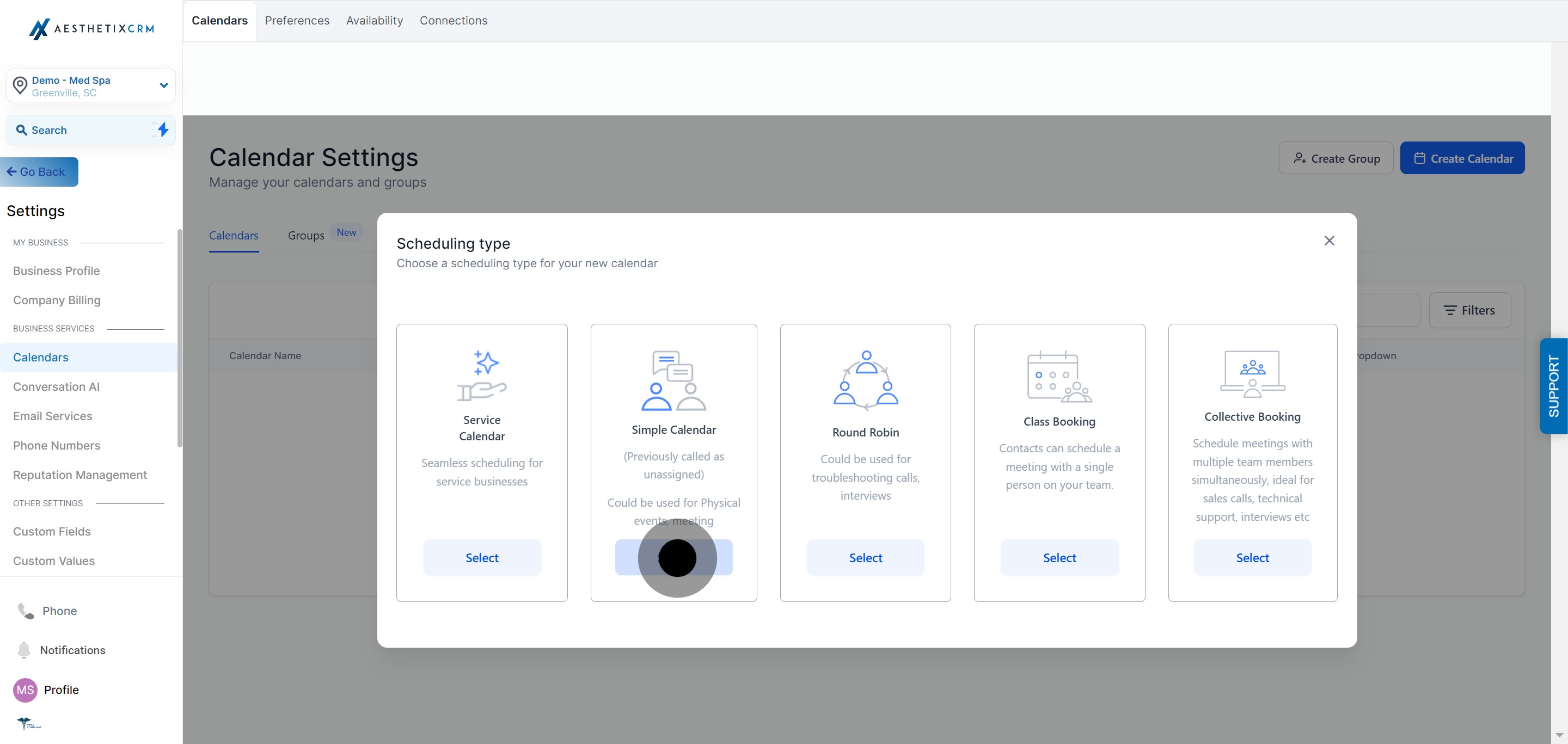
5. Enter your Calendar Name in the designated field.
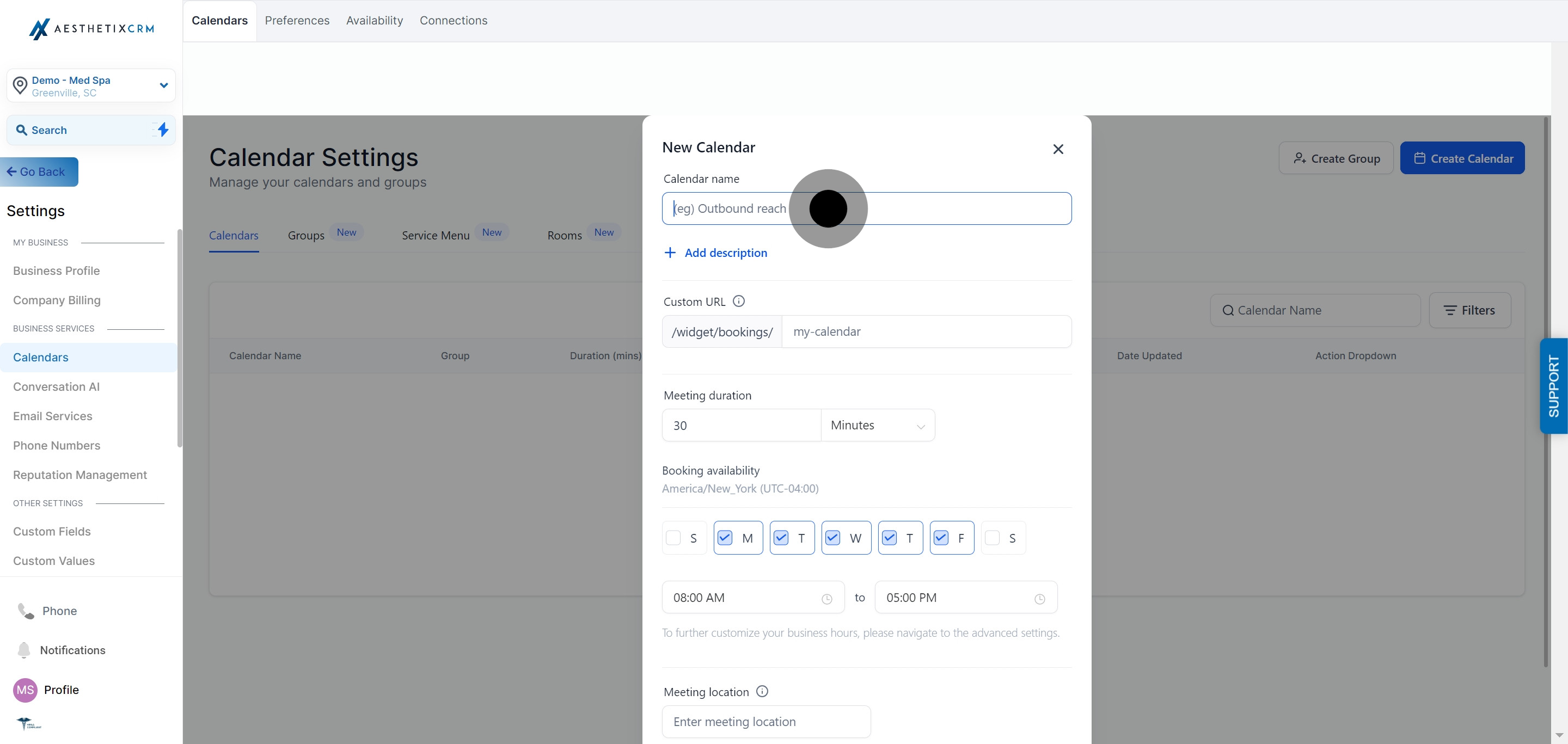
6. Click on "Add Description".
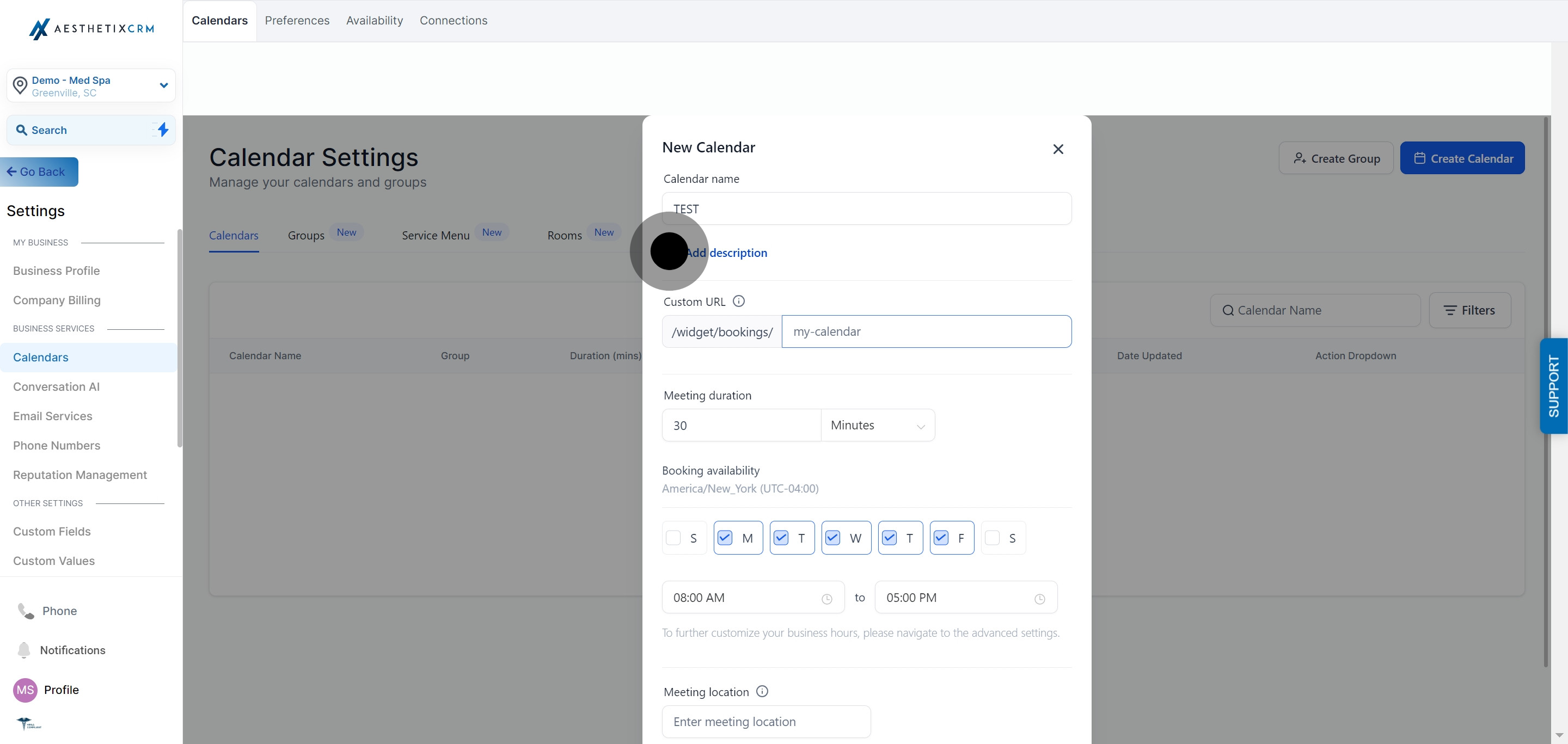
7. Write the description for your calendar.
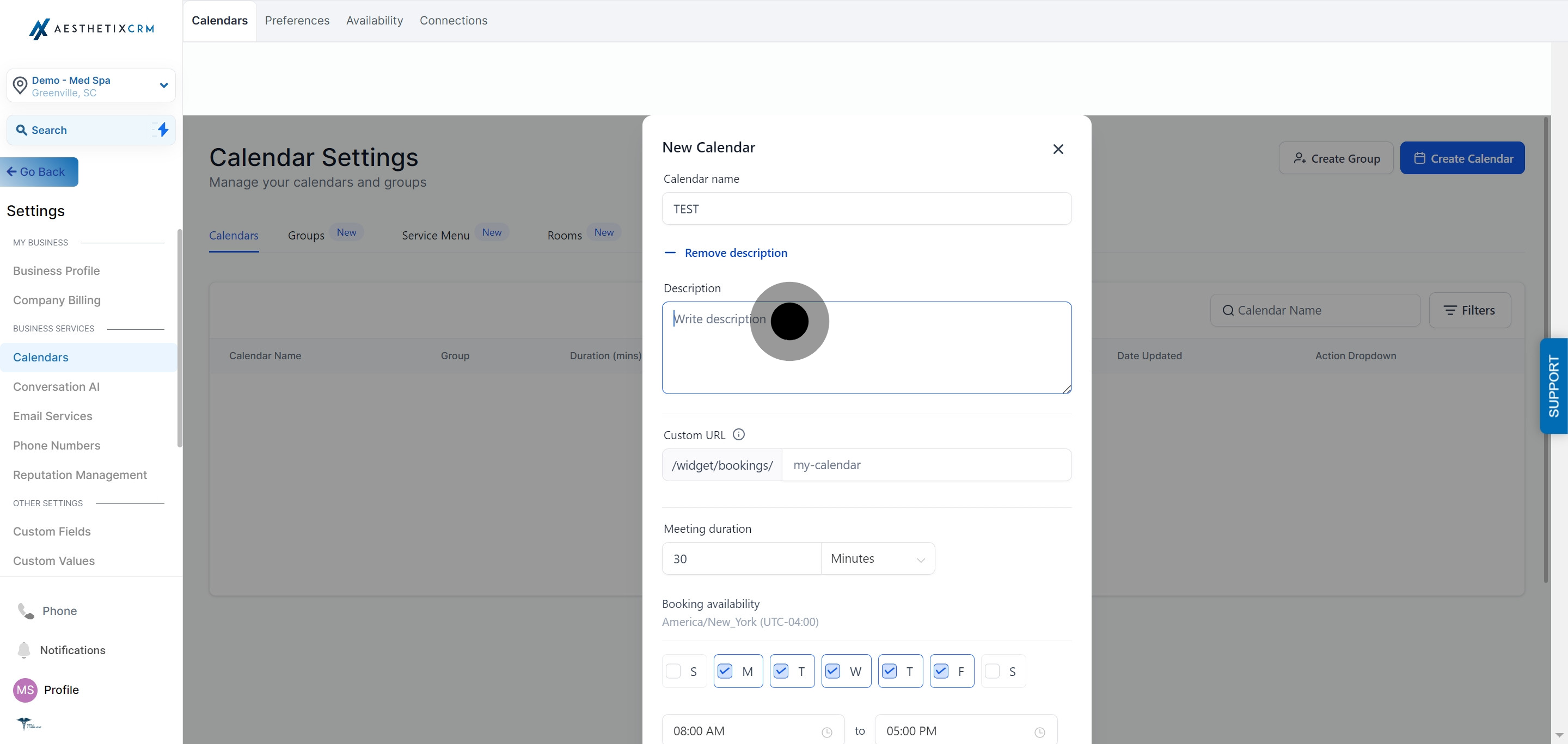
8. Input your custom URL.
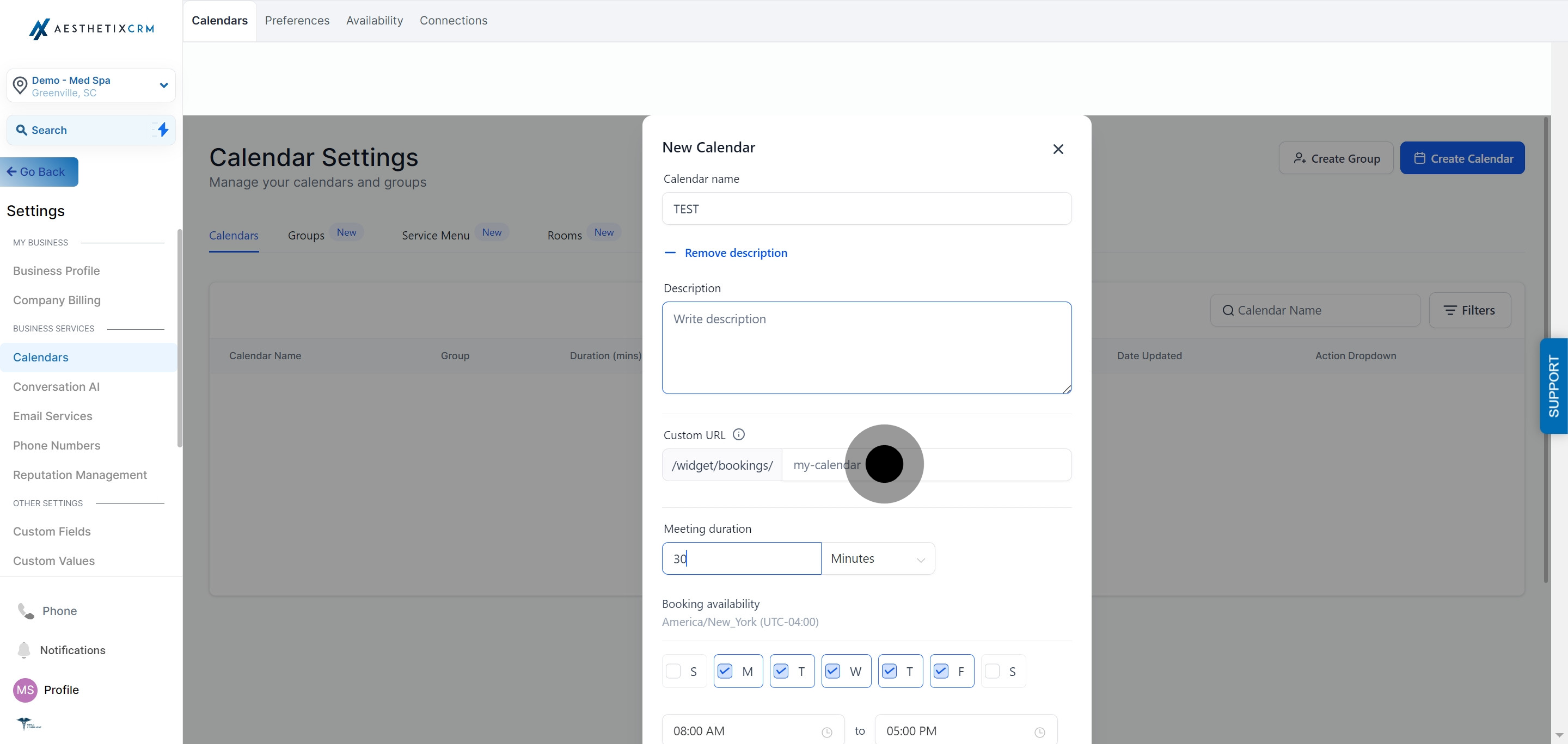
9. Specify the meeting duration.
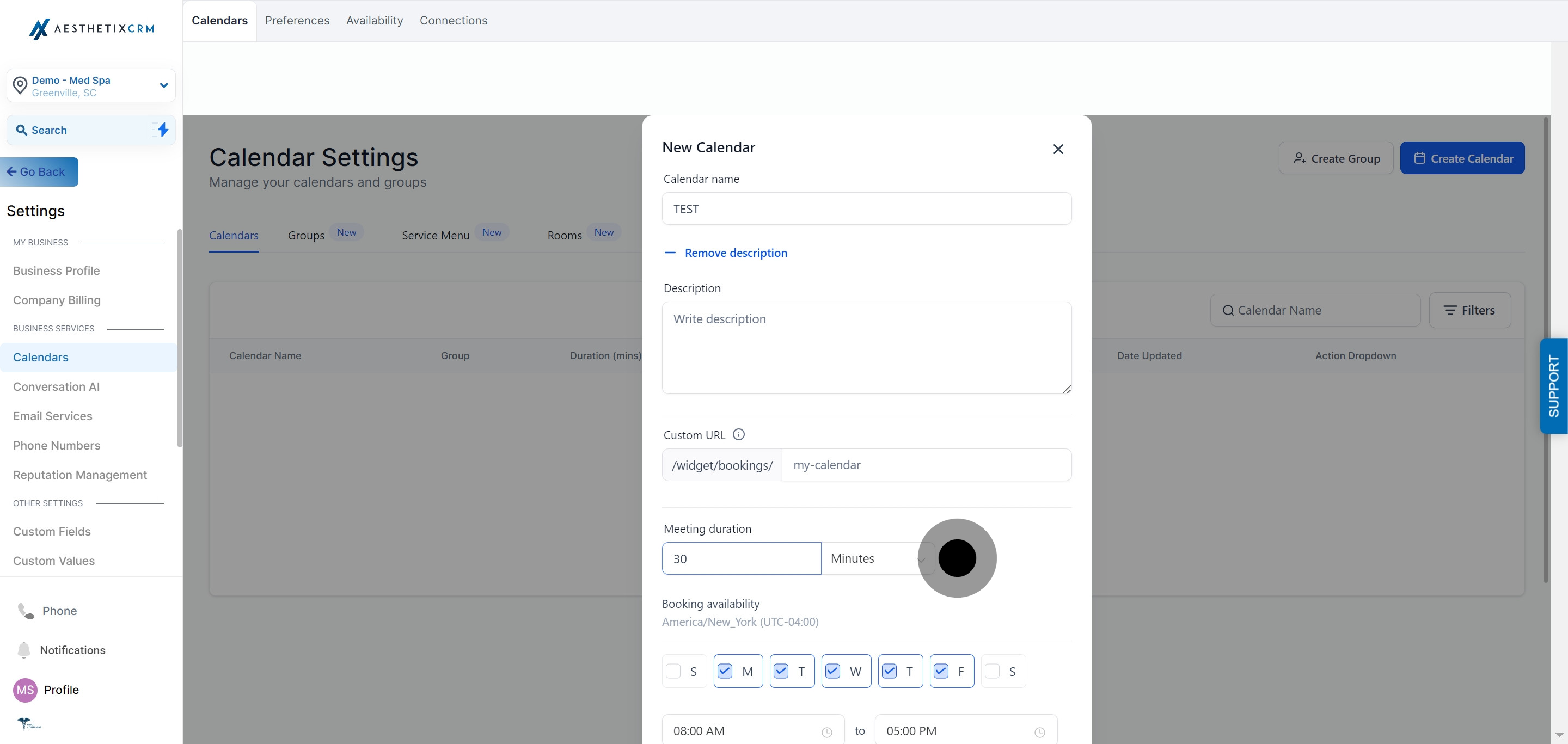
10. Set the Booking Availability.
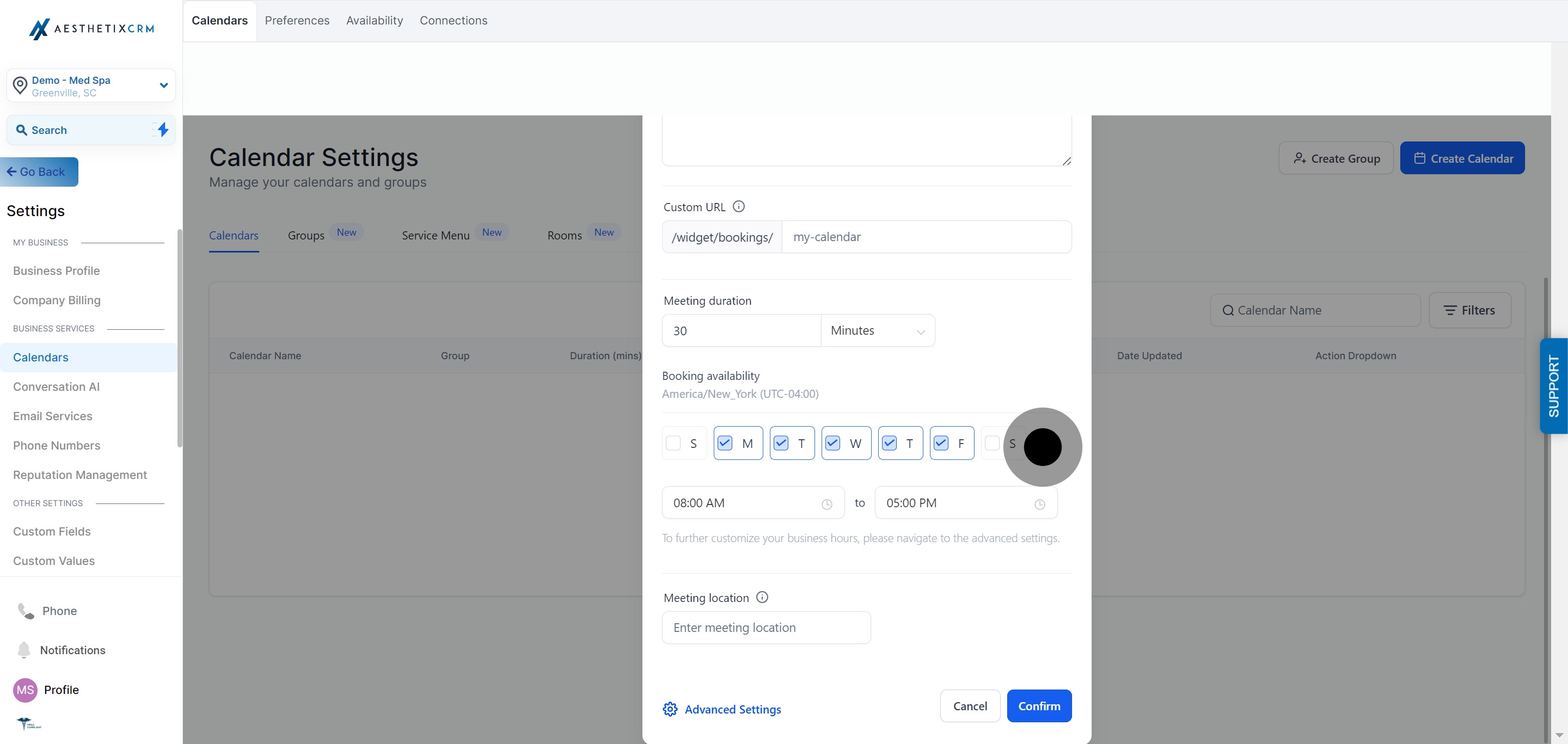
11. Enter the start time and end time.
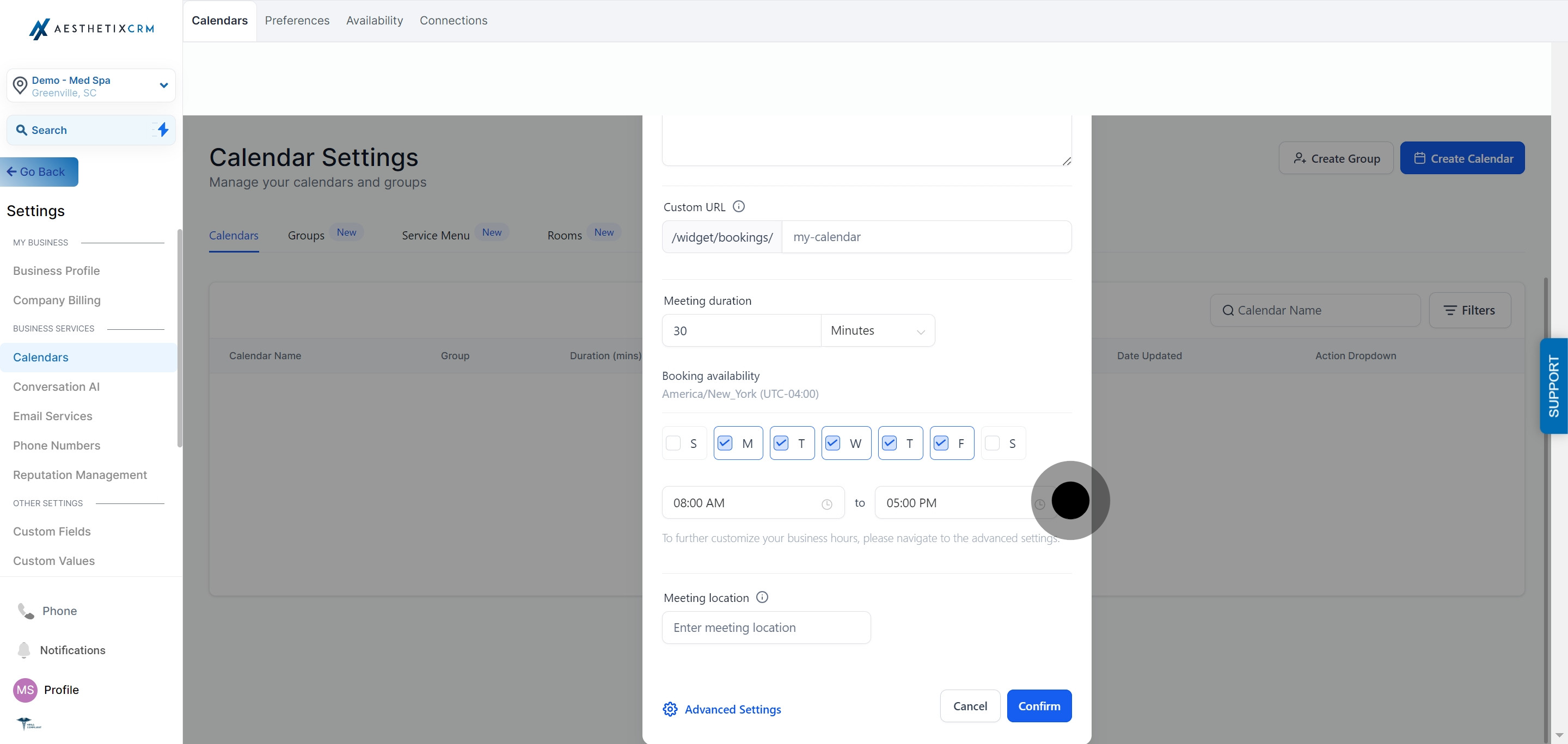
12. Input the meeting location.
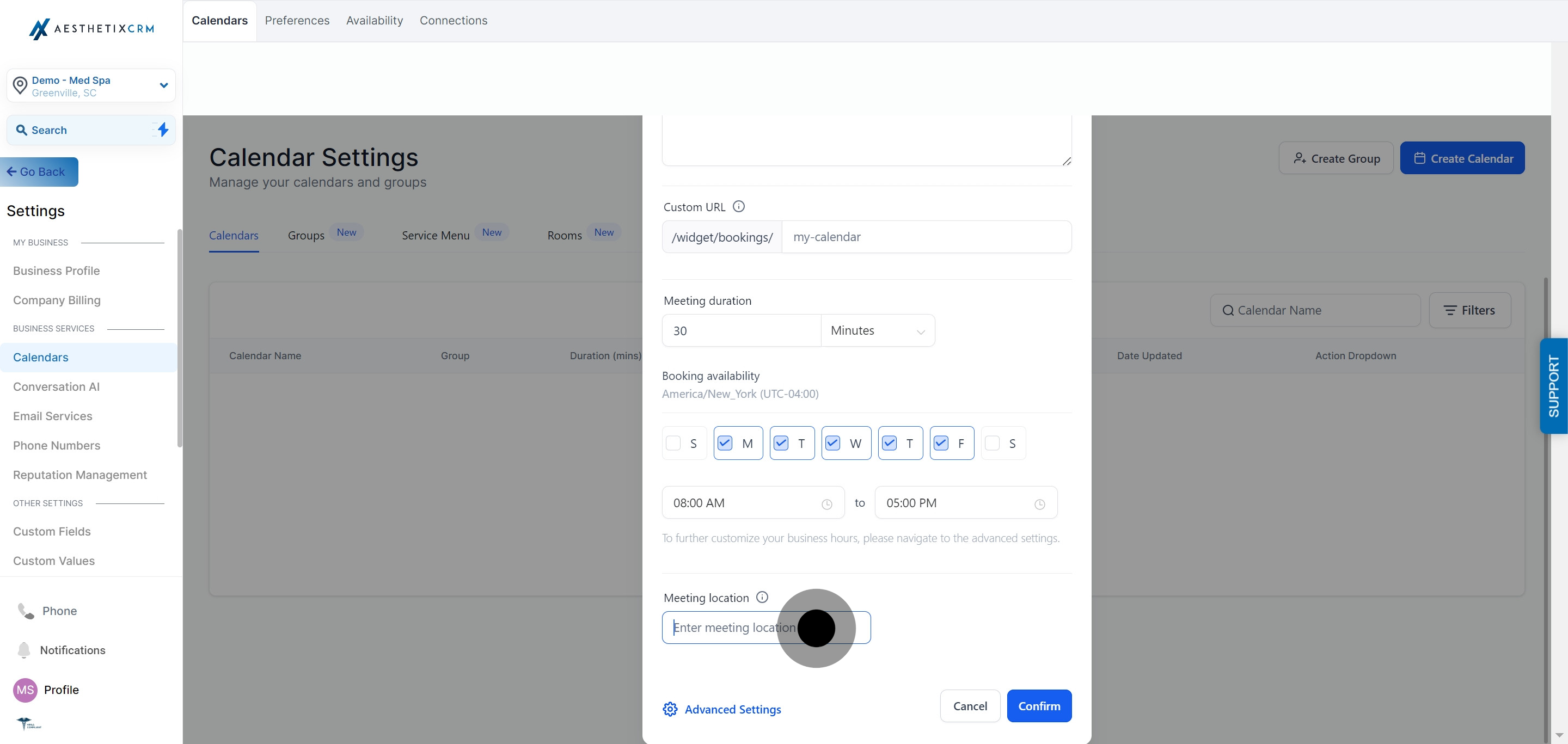
13. Finally, click on "Confirm" to complete the setup.