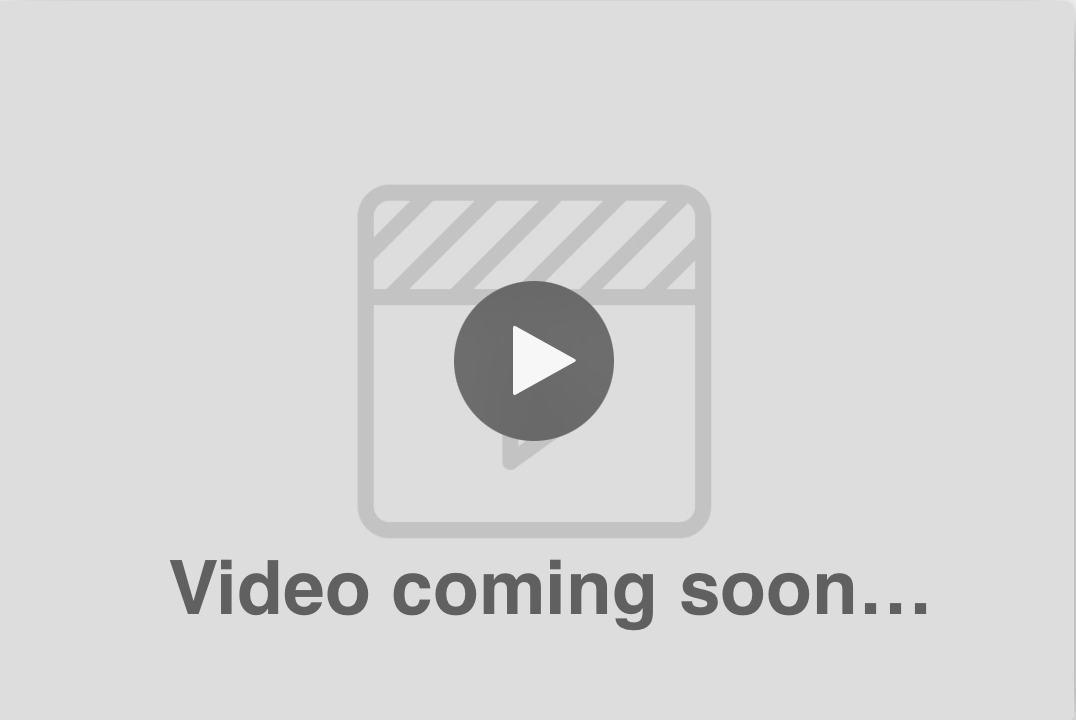
Introduction:
In today's fast-paced business environment, effective time management is crucial to success. Appointment scheduling and reporting are essential components of any well-organized business. your CRM offers a robust appointment reporting feature that allows you to manage, analyze, and optimize your appointments. In this article, we'll guide you through using your CRM's appointment reporting capabilities to improve your business's overall efficiency and productivity.
Access appointment reporting: To start, click on the "Reports" tab in the main menu of your CRM, and select "Appointment Reports" from the dropdown menu.
Choose a date range: By default, your CRM displays data from the past 30 days. To change the date range for your report, click on the calendar icon in the top right corner and select your desired date range.
Review appointment summary: The appointment reporting dashboard provides a comprehensive overview of important appointment metrics, such as total appointments, completed appointments, canceled appointments, and no-shows. Use these metrics to gain insight into your team's performance and identify areas for improvement.
Analyze appointment data by user: To evaluate the appointment performance of individual team members, click on the "User" tab. This will display a breakdown of appointment data per user, including total appointments, completed appointments, canceled appointments, and no-shows. Use this information to identify coaching opportunities and recognize top performers.
Monitor appointment activity by contact: Understanding the appointment activity of your contacts can help you prioritize follow-ups and improve customer relationships. Click on the "Contact" tab to view a breakdown of appointment data for each contact, including total appointments, completed appointments, canceled appointments, and no-shows.
Evaluate appointment outcome: Appointment outcome data can provide valuable insights into the effectiveness of your appointment scheduling process. To view appointment outcome data, click on the "Outcome" tab. This will display a breakdown of appointment outcomes, such as completed, canceled, rescheduled, and more.
Export appointment reports: To share your appointment data with team members or analyze it further, you can export your appointment reports as a CSV file. Click on the "Export" button in the top right corner of the dashboard and select the file format you'd like to download.
Optimize your appointment scheduling process: Use the insights gained from your CRM appointment reports to enhance your appointment scheduling process. Consider implementing appointment reminders, such as email or SMS notifications, to reduce no-shows. Additionally, review your cancellation and rescheduling policies to ensure they are customer-friendly and efficient.
Appointment reporting in your CRM is a powerful tool that can help you improve your business's scheduling efficiency and overall productivity. By regularly monitoring and analyzing your appointment data, you can identify areas for improvement, prioritize follow-ups, and enhance customer relationships. With your CRM's comprehensive appointment reporting features, you'll be well-equipped to make data-driven decisions and drive better results for your business.