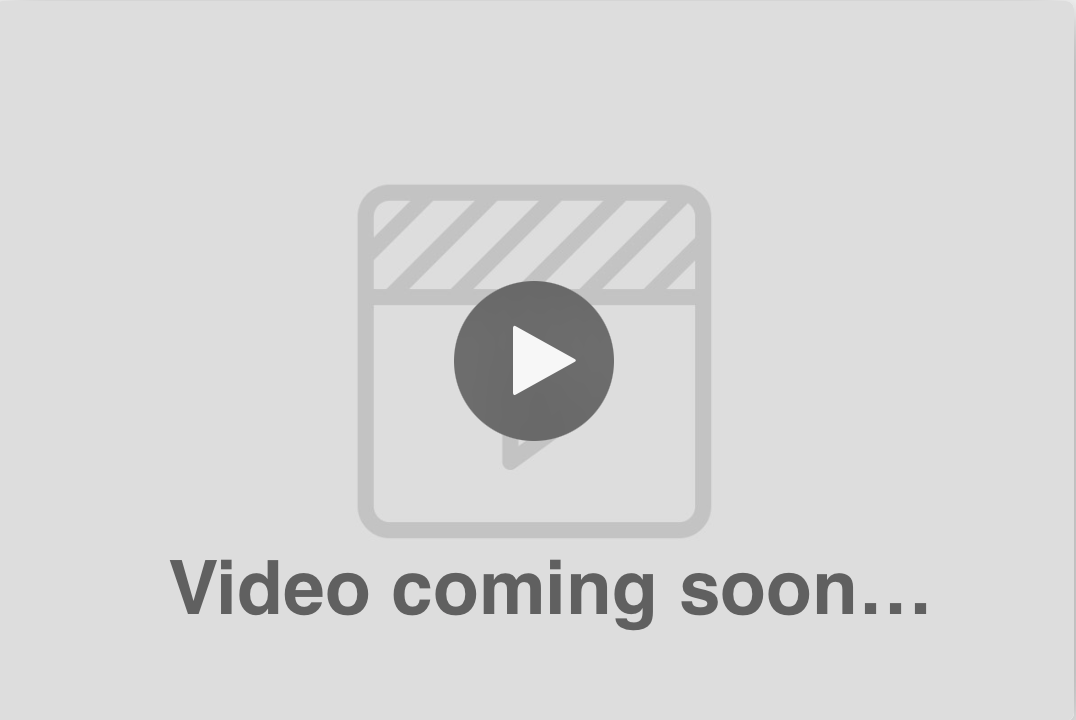
Facebook Ads is a powerful advertising platform that enables businesses to reach a vast and diverse audience. However, to make the most of your ad spend and drive better results, you need to continuously analyze and optimize your campaigns. Your CRM offers comprehensive Facebook Ads reporting features to help you monitor your campaign performance and make informed decisions. In this article, we'll guide you through using Facebook Ads reporting in your CRM to maximize your advertising impact.
To access Facebook Ads reporting features, you'll first need to connect your Facebook Ads account to your CRM. Here's how to do it:
Navigate to the "Settings" tab in your CRM.
Click on "Integrations."
Select "Facebook Ads."
Follow the prompts to authorize your CRM to access your Facebook Ads account.
To view your Facebook Ads reports, click on the "Reports" tab in the main menu, then select "Facebook Ads" from the dropdown menu.
By default, your CRM will display data from the past 30 days. To change the date range, click on the calendar icon in the top right corner and select your desired date range.
The Facebook Ads dashboard in your CRM provides an overview of essential campaign performance metrics, such as reach, impressions, clicks, click-through rate (CTR), cost per click (CPC), and conversion rate. Use these metrics to assess the overall performance of your campaigns quickly.
Your CRM enables you to view detailed performance data for each of your campaigns. Click on a specific campaign to see its performance metrics and a visual representation of its performance over the selected date range.
To analyze the performance of individual ad sets within a campaign, click on the campaign name and select the "Ad Sets" tab. This will display performance data for each ad set, allowing you to identify which ad sets are driving the best results.
Regularly reviewing ad performance is crucial to ensure your ads are engaging and effective. Click on a campaign, then select the "Ads" tab to view performance data for each ad in your campaign.
Understanding audience engagement is essential for optimizing your Facebook Ads campaigns. To view audience engagement data, click on a campaign, then select the "Engagement" tab. This will display a breakdown of post reactions, comments, and shares, helping you gauge your ads' effectiveness.
Use the insights gained from your your CRM Facebook Ads reports to optimize your campaigns. Consider adjusting your targeting parameters, testing different ad creatives, or updating your ad copy to improve CTR and conversion rates.
Facebook Ads reporting in your CRM offers invaluable insights that can help you optimize your advertising efforts and maximize your return on investment. By regularly monitoring your campaigns' performance and making data-driven decisions, you can drive better results for your business. With your CRM's robust reporting features at your disposal, you'll be well-equipped to create and manage successful Facebook Ads campaigns.