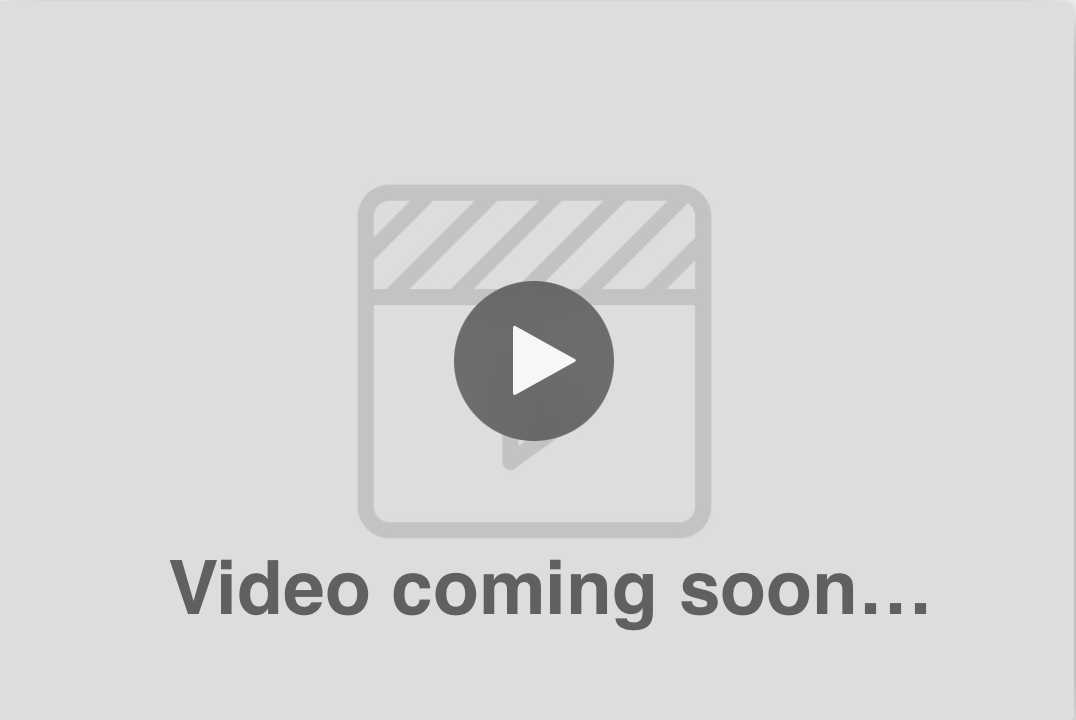
Google Ads is an effective online advertising platform that can drive significant traffic to your website and generate leads for your business. However, to maximize the return on your ad spend, it's crucial to analyze and optimize your campaigns continuously. Your CRM offers robust Google Ads reporting features that help you track your campaign performance and make data-driven decisions. In this article, we'll walk you through the process of using Google Ads reporting in your CRM to optimize your advertising efforts.
Before you can access Google Ads reporting features, you'll need to connect your Google Ads account to your CRM account. To do this, go to the "Settings" tab, select "Integrations," and click on "Google." Follow the prompts to authorize your CRM to access your Google account.
To view your Google Ads reports, click on the "Reports" tab in the main menu, then select "Google Ads" from the dropdown menu.
By default, your CRM will display data from the past 30 days. To change the date range, click on the calendar icon in the top right corner of the screen and select your preferred date range.
The Google Ads dashboard in your CRM provides an overview of essential campaign performance metrics, such as impressions, clicks, click-through rate (CTR), cost per click (CPC), and conversion rate. Use these metrics to quickly assess the overall performance of your campaigns.
Your CRM allows you to view detailed performance data for each of your campaigns. Click on a specific campaign to see its performance metrics and a visual representation of its performance over the selected date range.
To analyze the performance of individual ad groups within a campaign, click on the campaign name, and select the "Ad Groups" tab. This will display performance data for each ad group, allowing you to identify which ad groups are driving the best results.
Identifying high-performing keywords is essential for optimizing your Google Ads campaigns. To view keyword performance data, click on a campaign, then select the "Keywords" tab. This will display a list of keywords used in your campaign, along with their respective performance metrics.
To ensure your ads are engaging and effective, regularly review their performance. Click on a campaign, then select the "Ads" tab to view performance data for each ad in your campaign.
Use the insights gained from your your CRM Google Ads reports to optimize your campaigns. Consider increasing bids on high-performing keywords, pausing underperforming ad groups, or making adjustments to your ad copy to improve CTR and conversion rates.
Google Ads reporting in your CRM offers a wealth of information that can help you optimize your advertising efforts and maximize the return on your investment. By regularly monitoring your campaigns' performance and making data-driven decisions, you can drive better results for your business. With your CRM's robust reporting features at your fingertips, you'll be well-equipped to create and manage successful Google Ads campaigns.