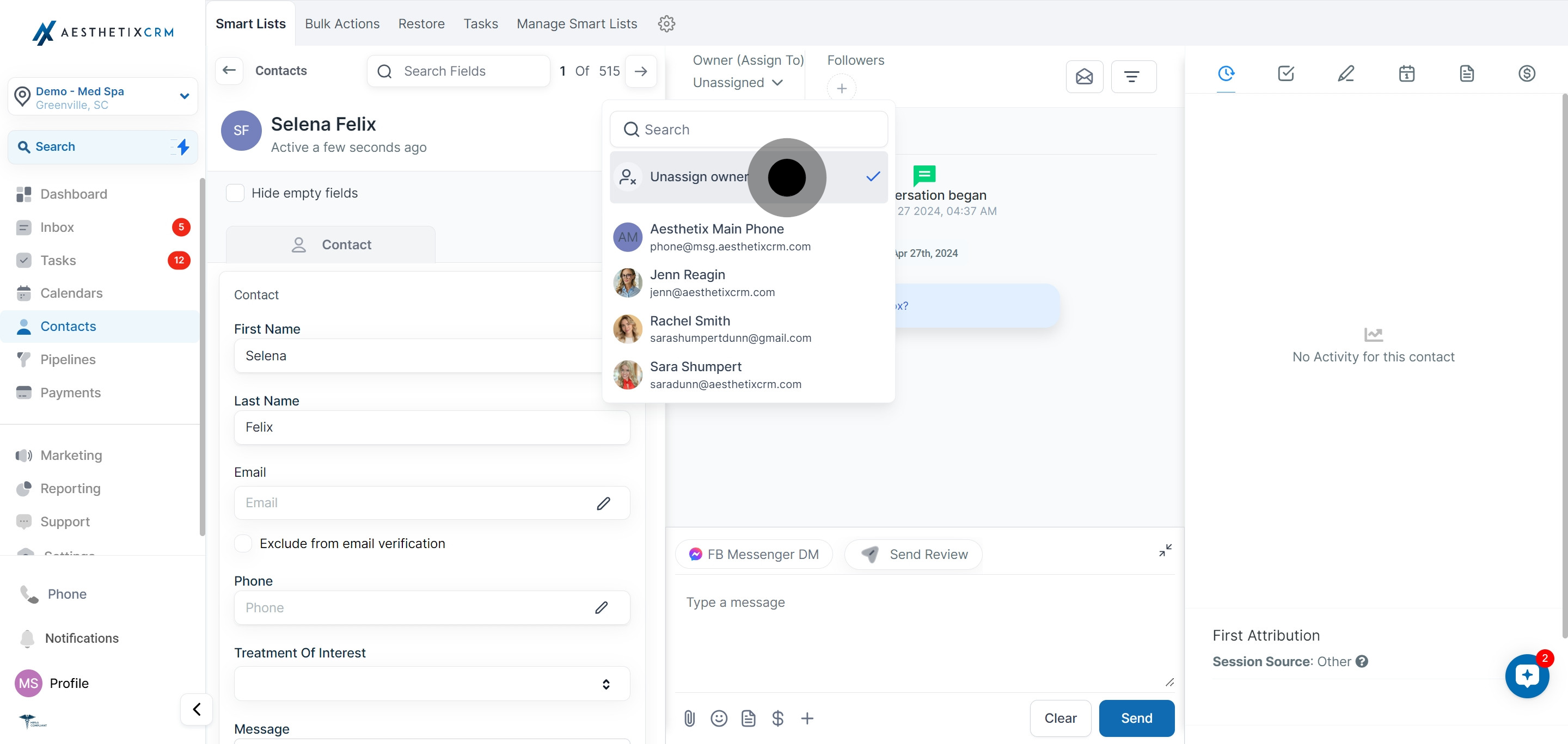1. Let's start by clicking on 'Contacts'.
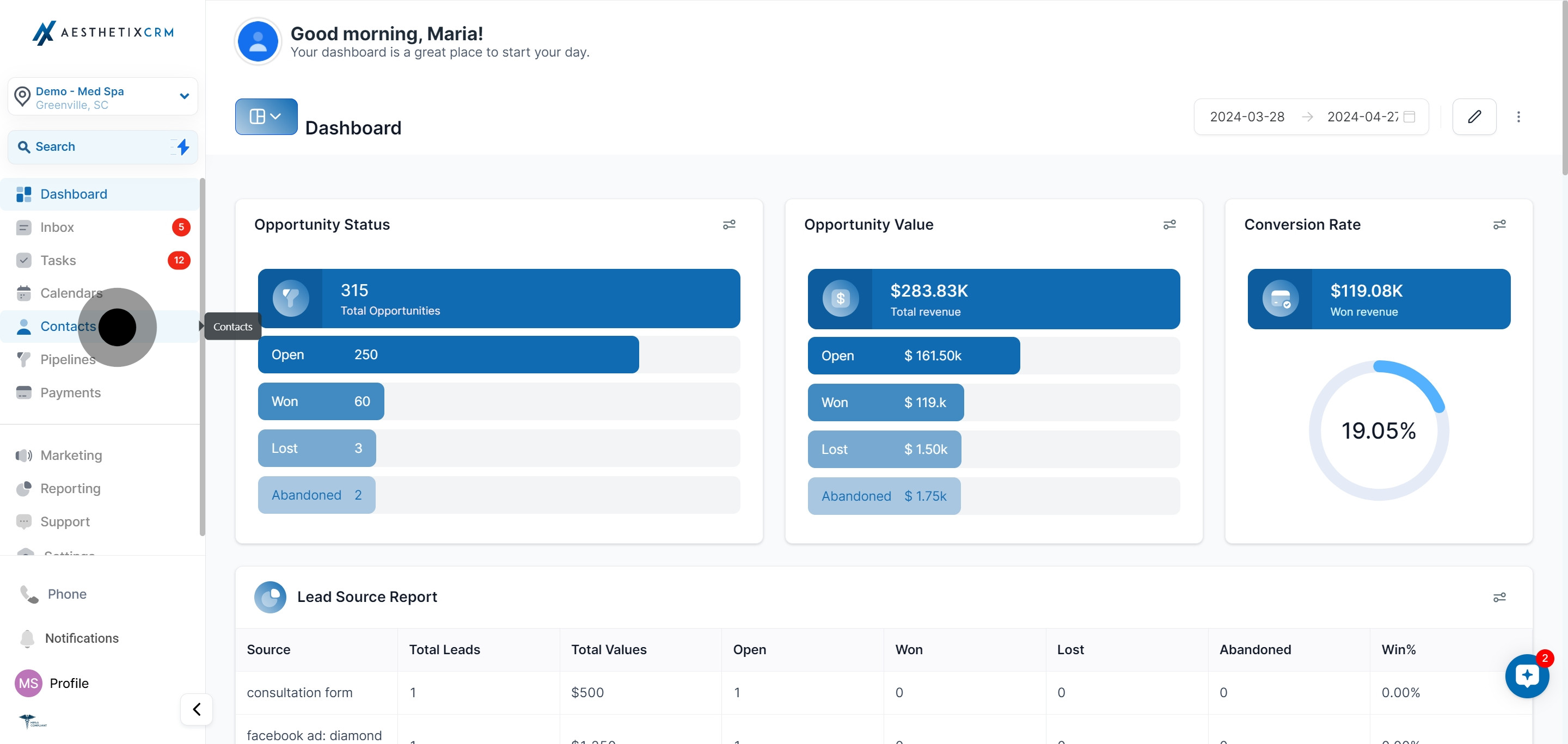
2. Next, please click on the option 'Smart Lists'.
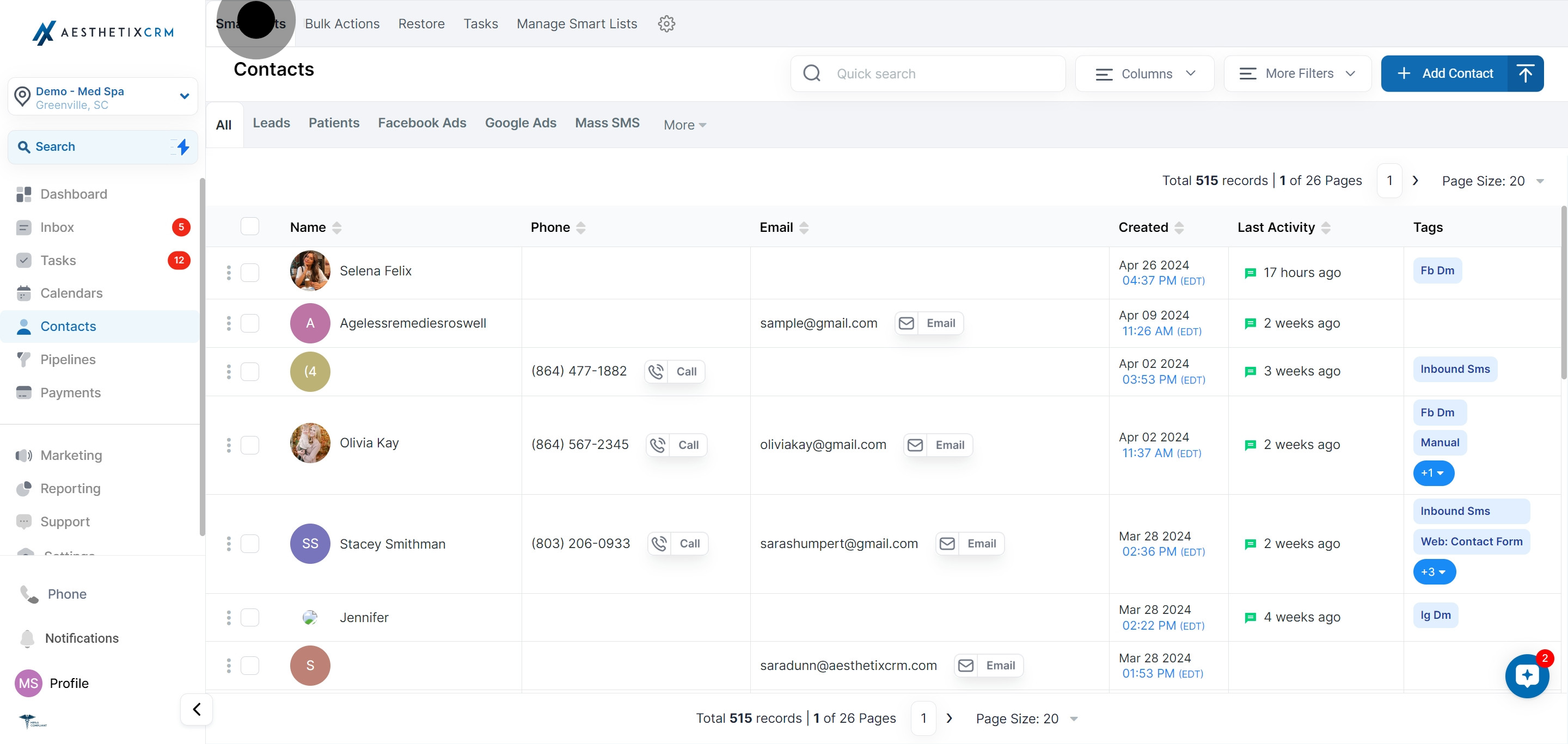
3. Now choose your desired 'Contact person' from the provided list.
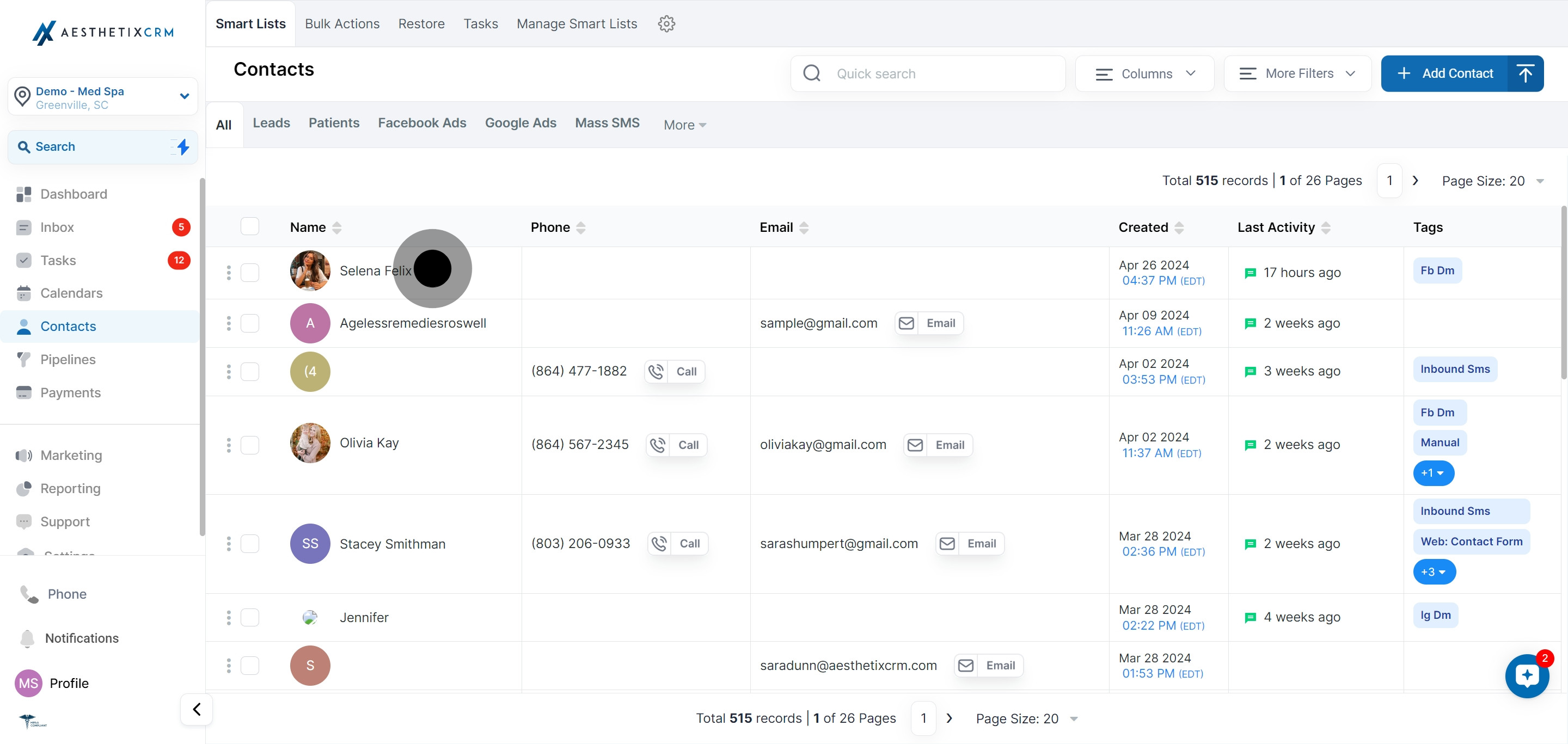
4. Check out the 'Owner (Assign to)' section to observe any assigned contact person.
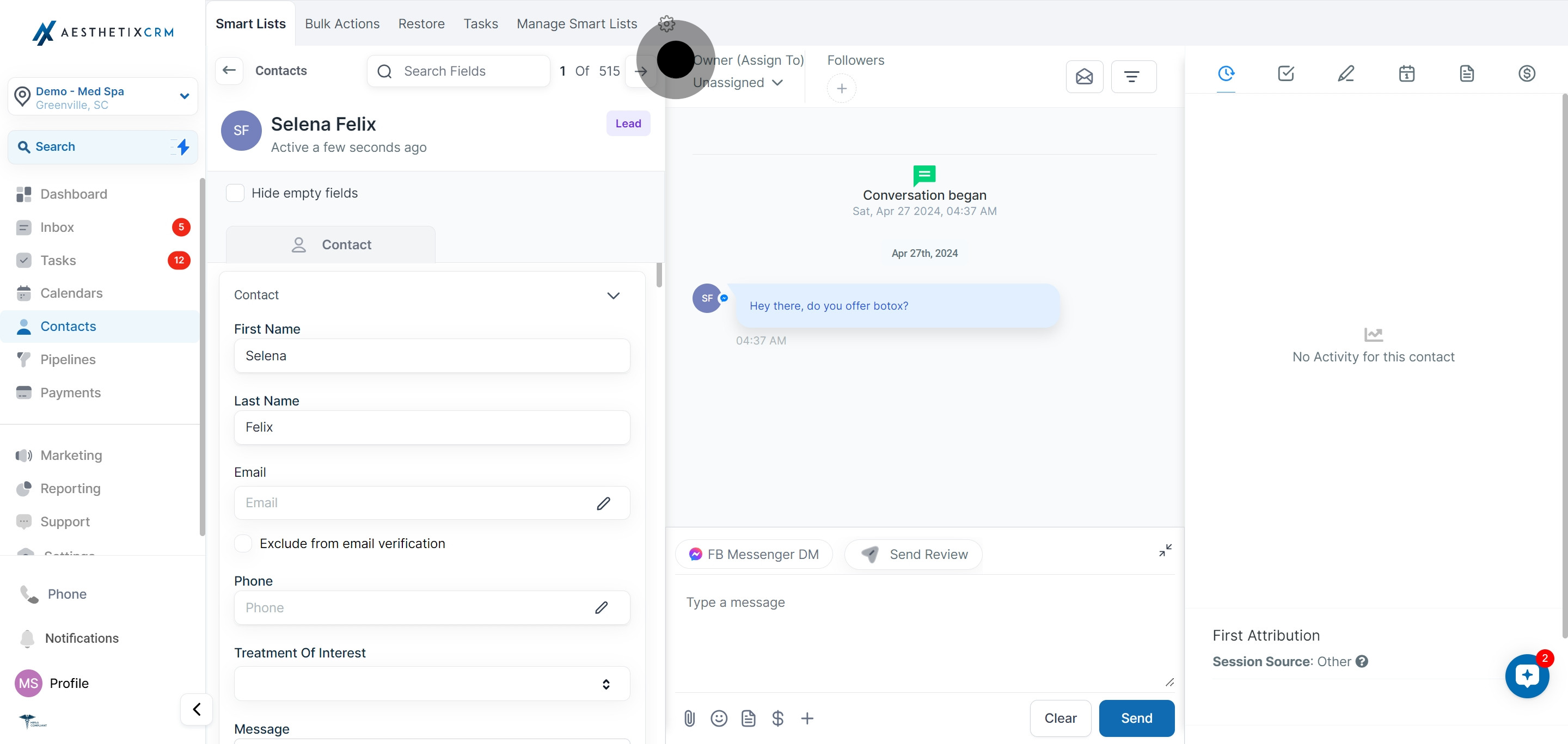
5. If you don't see a name, that means no one has been assigned yet.