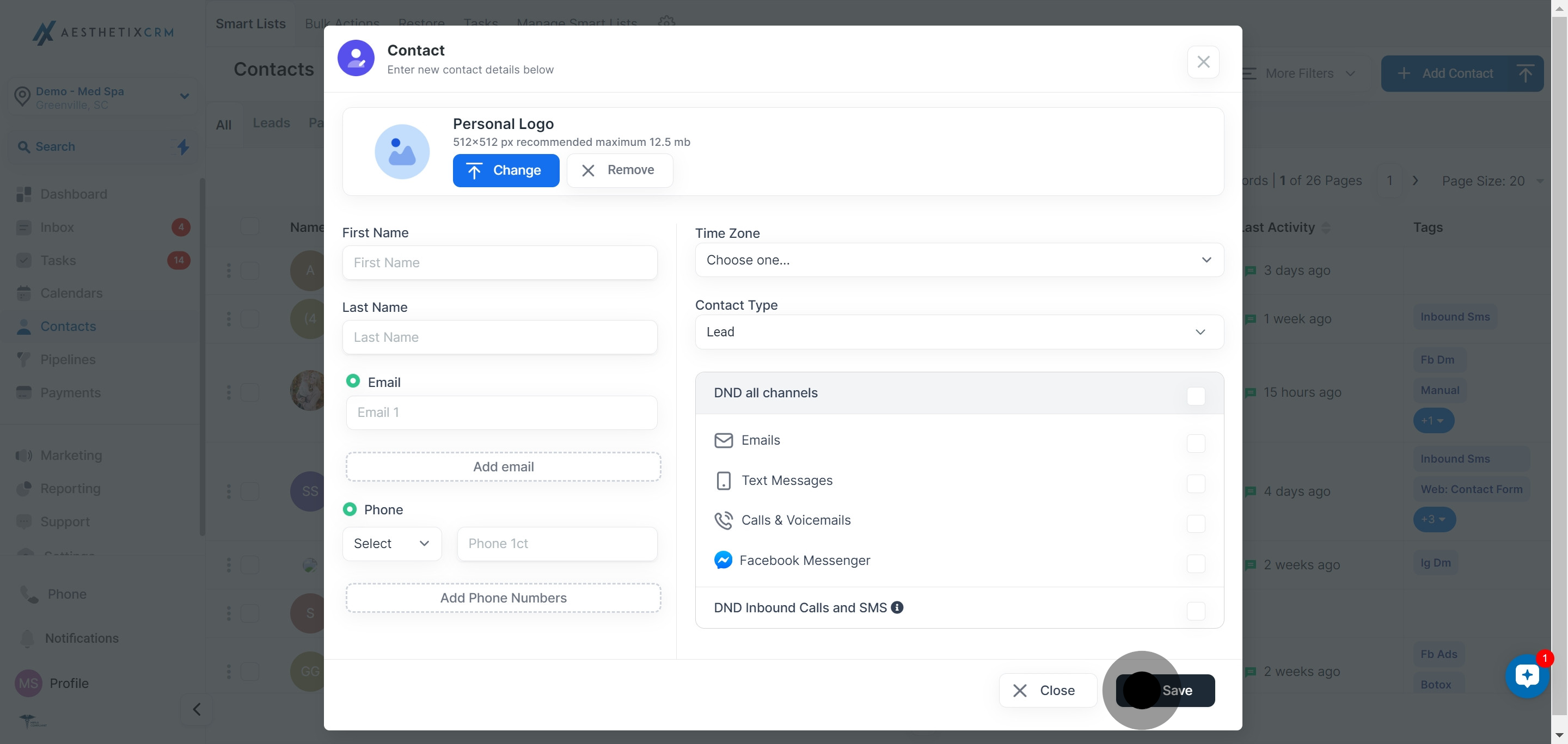1. Let's begin by selecting the 'Contacts' option.

2. Next, choose the 'Add Contact' button.
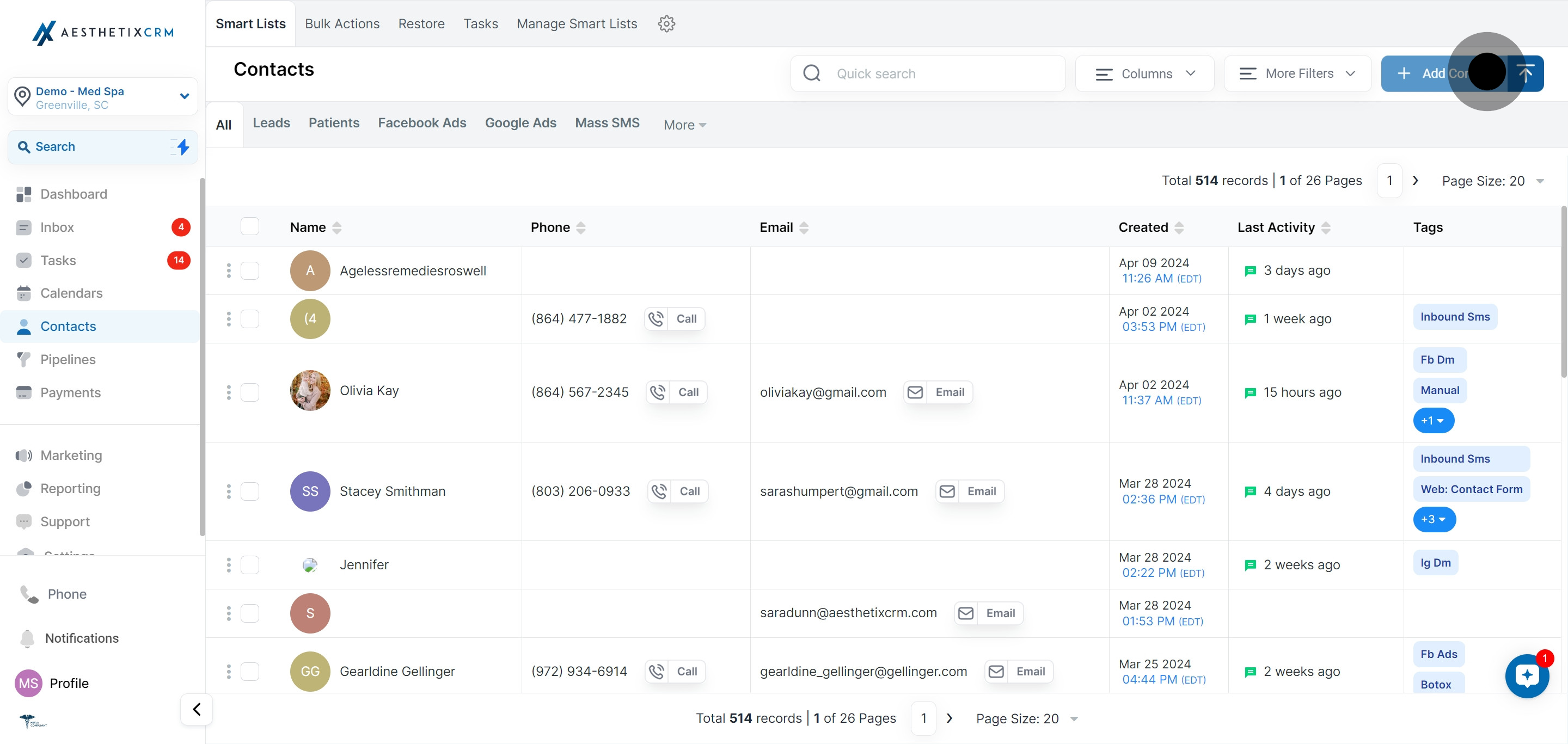
3. Personalize your contact by providing a 'Personal Logo'.
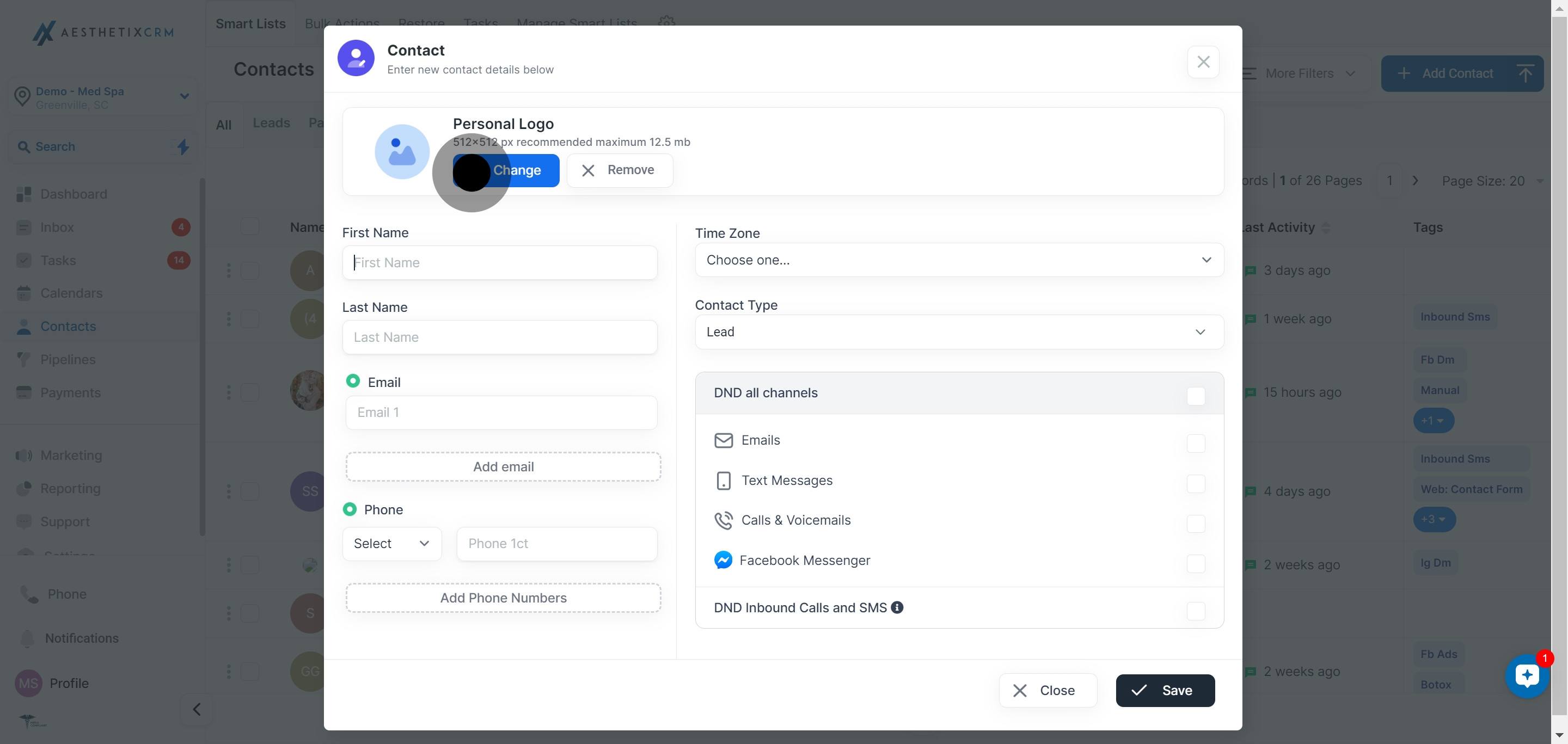
4. Now, let's move on and add your contact's 'First Name'.
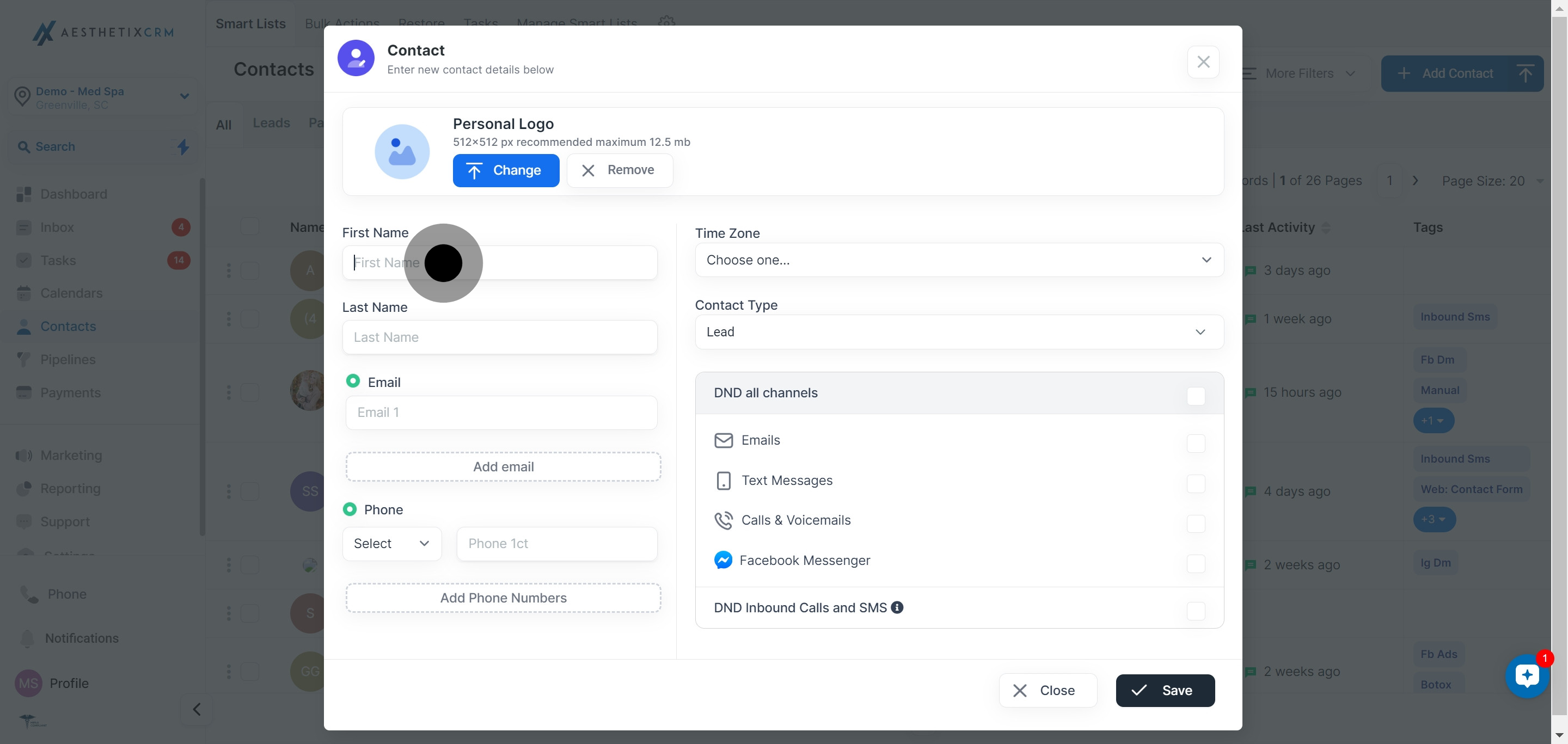
5. Great, now provide the 'Last Name'.
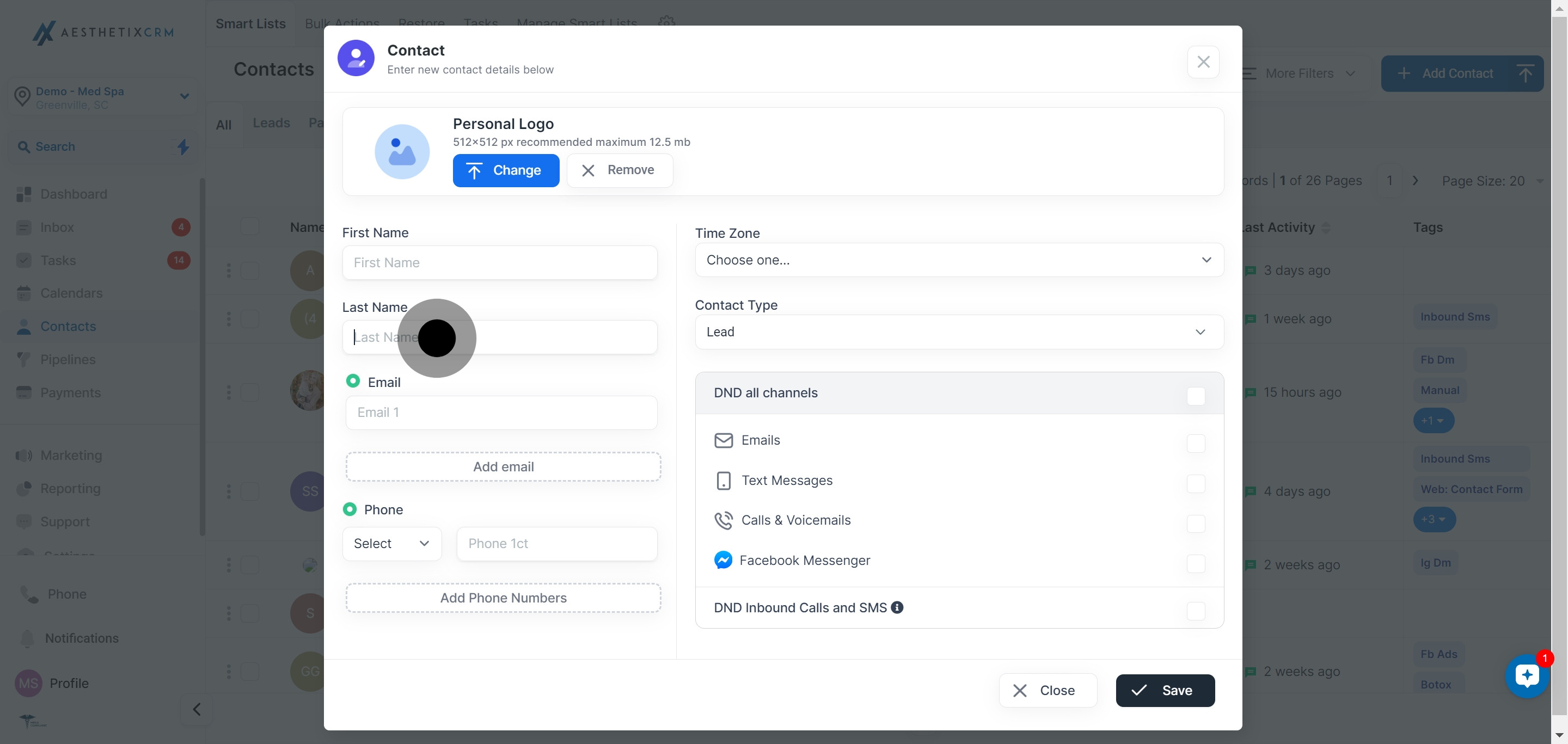
6. Add an 'Email' address for your contact.

7. Let's also add a 'Phone number' for improved communication.
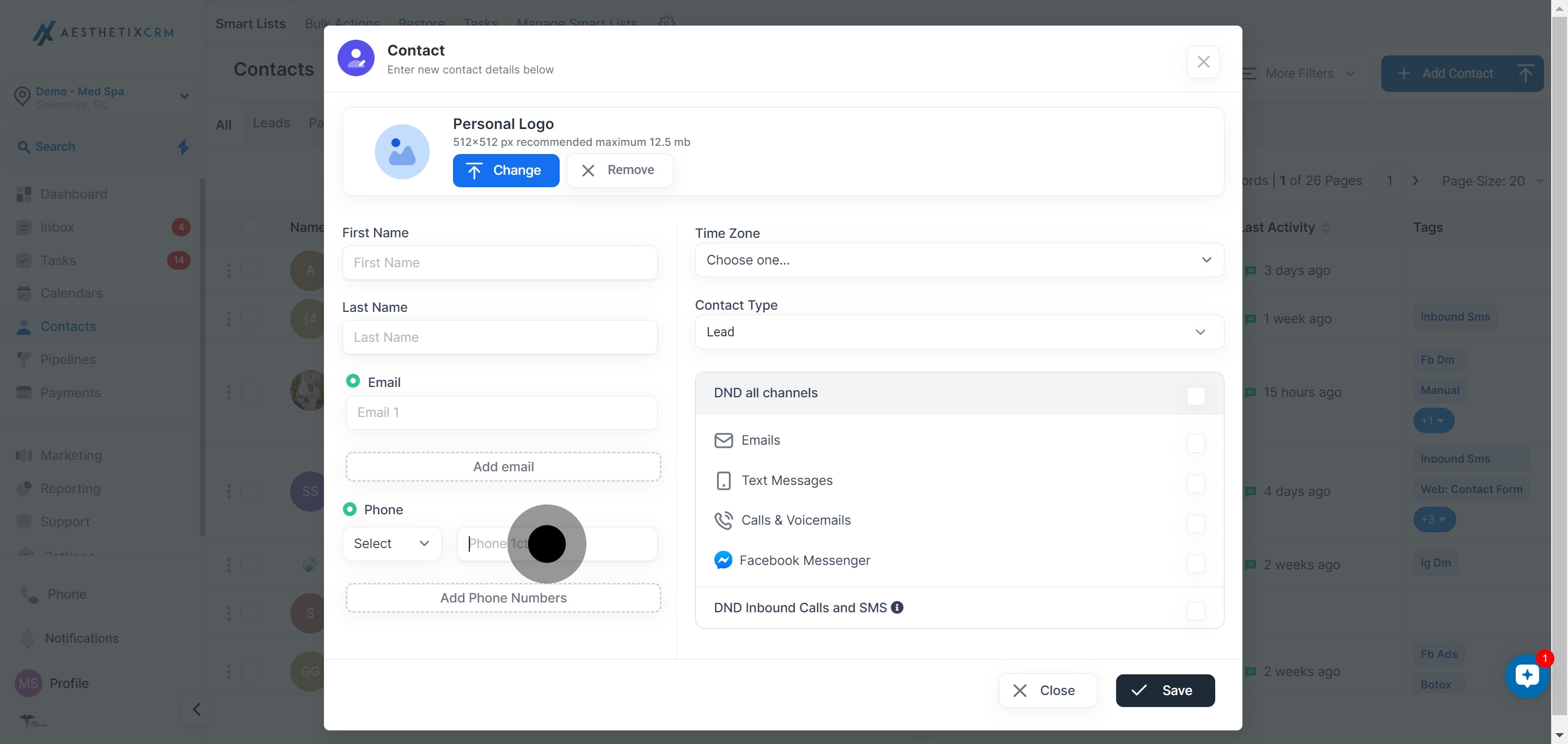
8. Now, select a suitable 'Time Zone' for your contact.
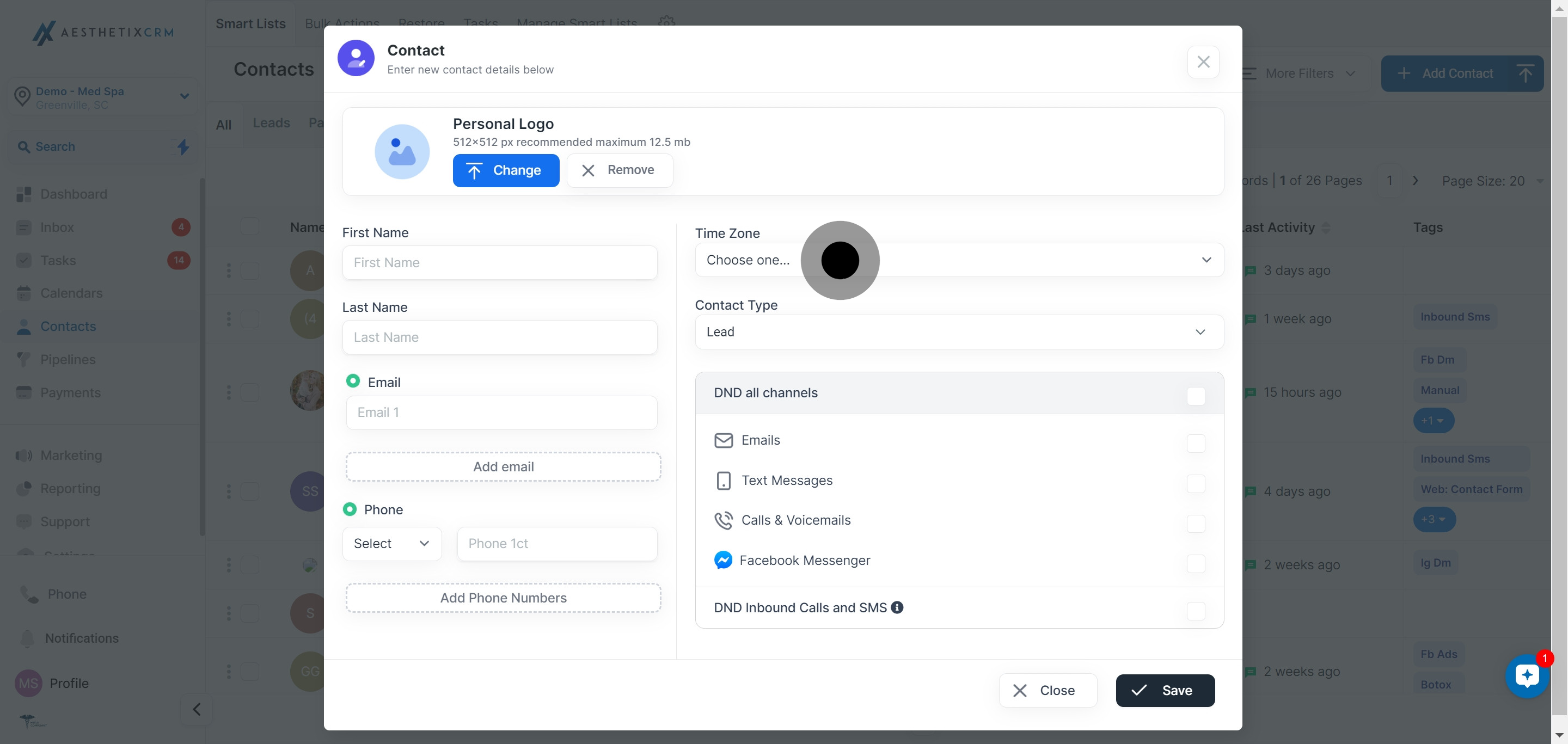
9. Please select a 'Contact Type' from the available options.
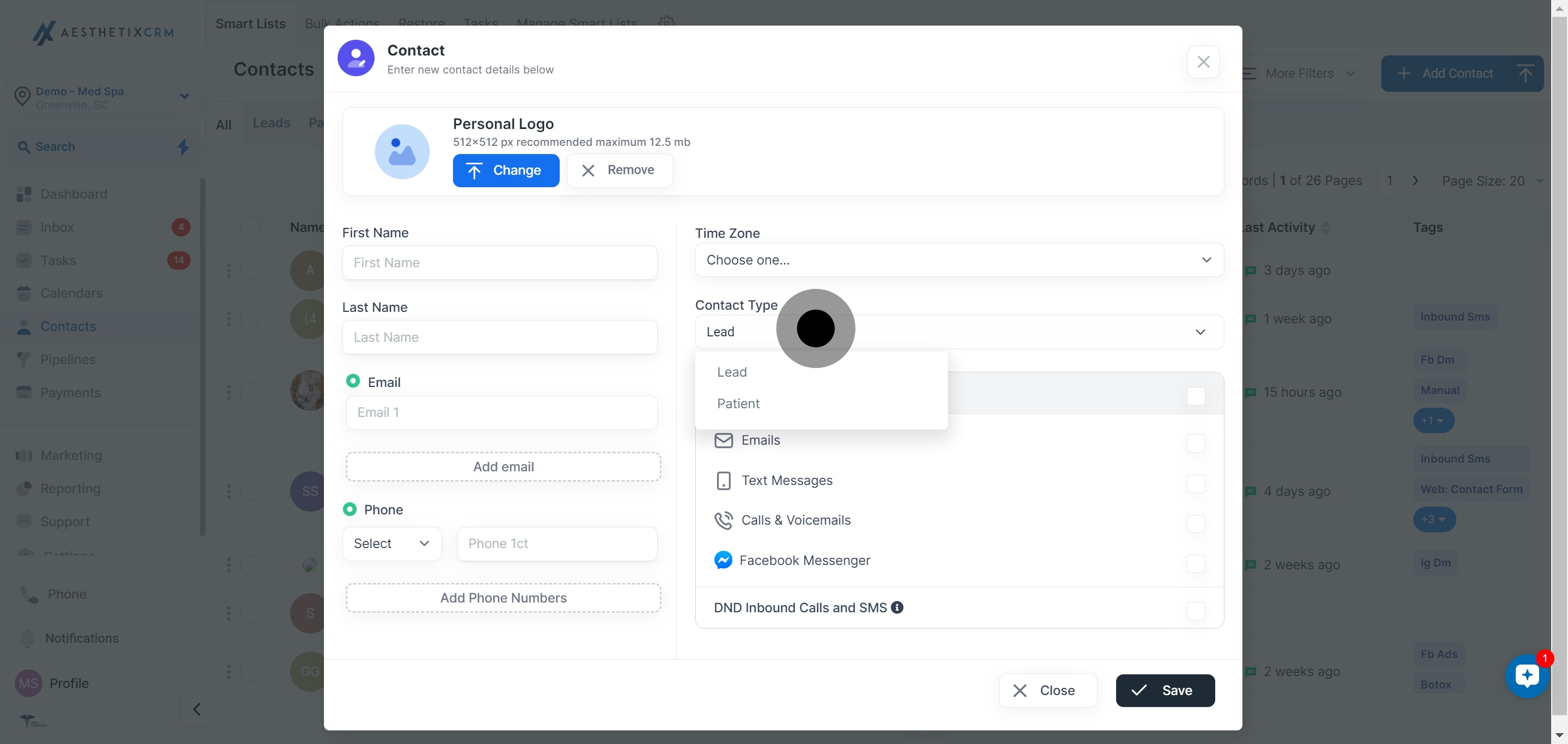
10. Which 'Channels' would your contact prefer? Please specify.
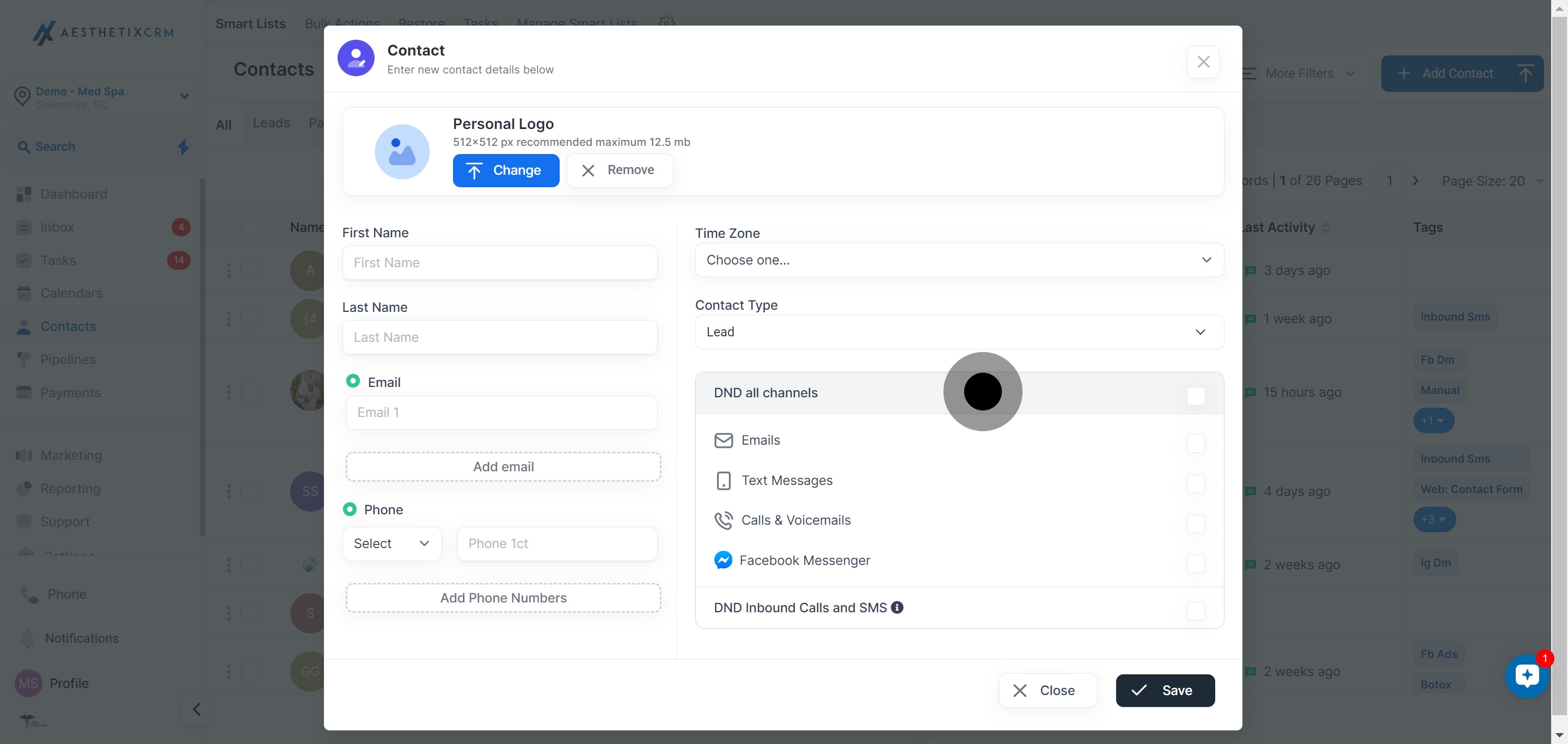
11. Terrific! To finalize, hit the 'Save' button.