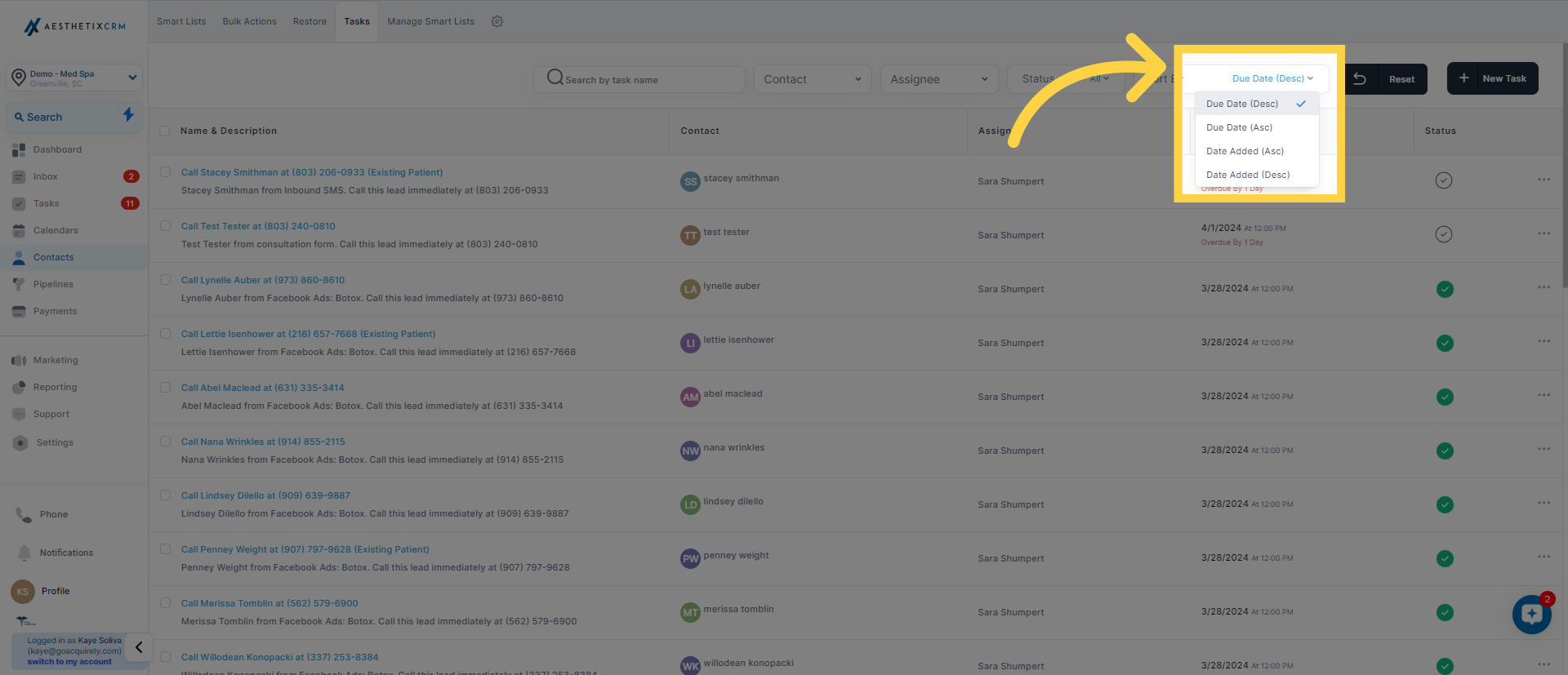This enhances the organization and management of tasks, helping you to concentrate on important activities and keep workflow well-organized.
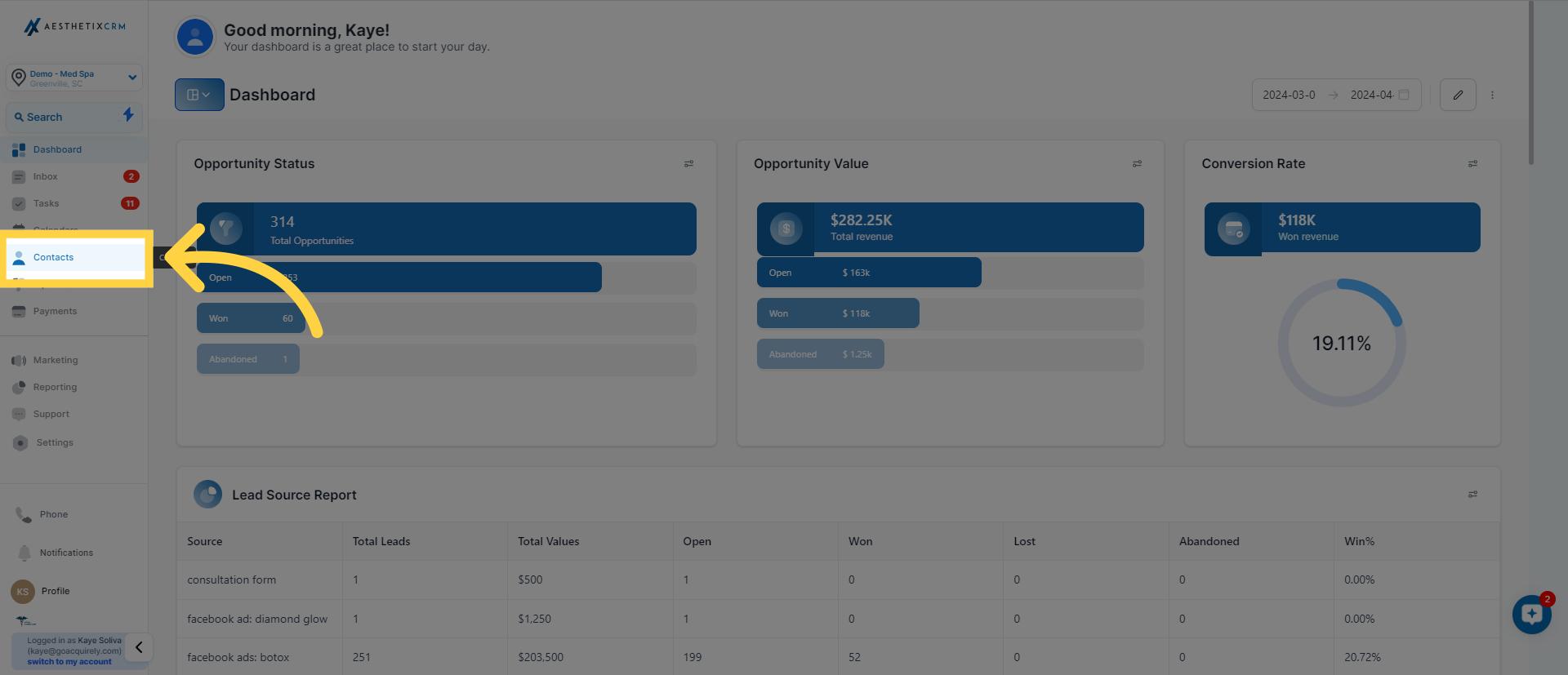
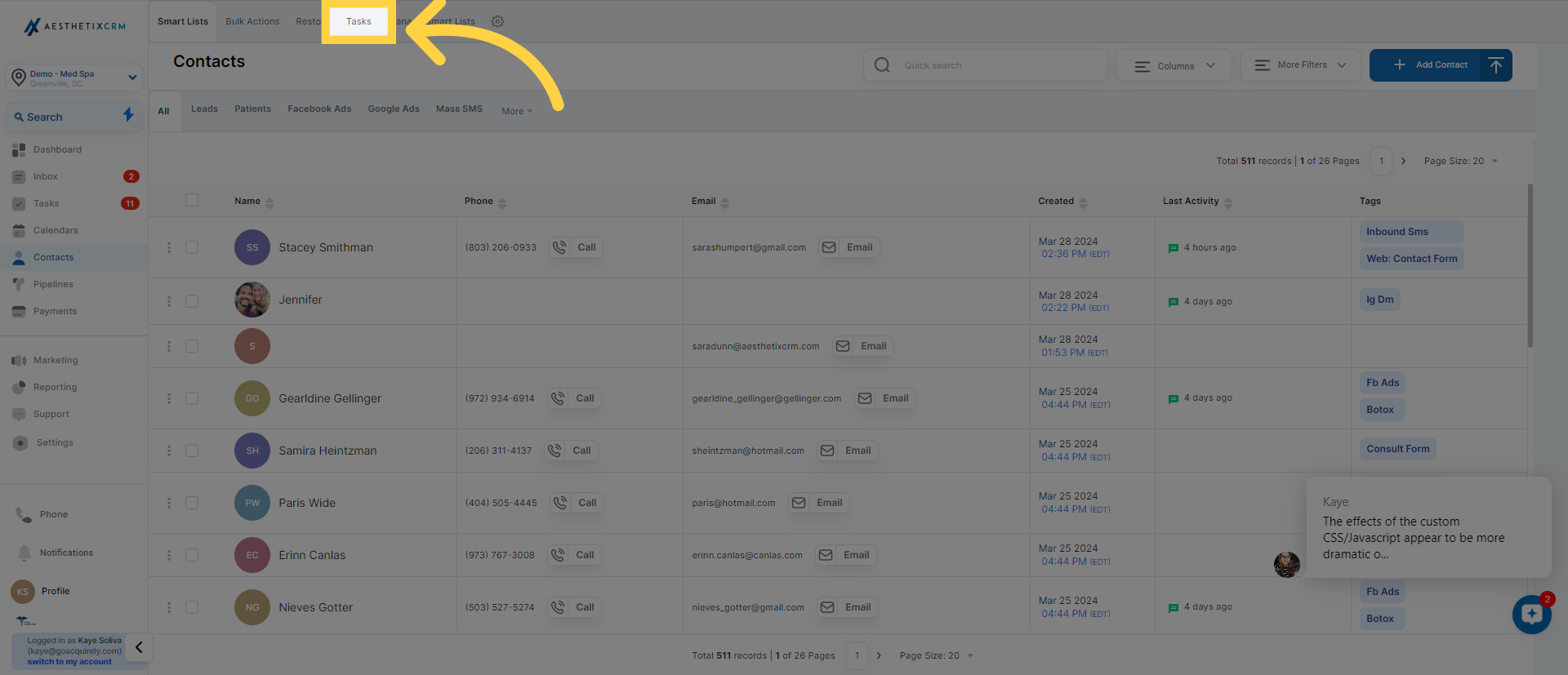
By using the search bar, you can quickly find any particular task in your task list. This efficient feature simplifies the task search process, saving time and effort, and enables you to concentrate on finishing your duties.

When you need to find a specific contact, use the search bar. Just type the contact's name into the search bar, and it will promptly find the contact's details, simplifying your process and boosting efficiency in handling your contacts.
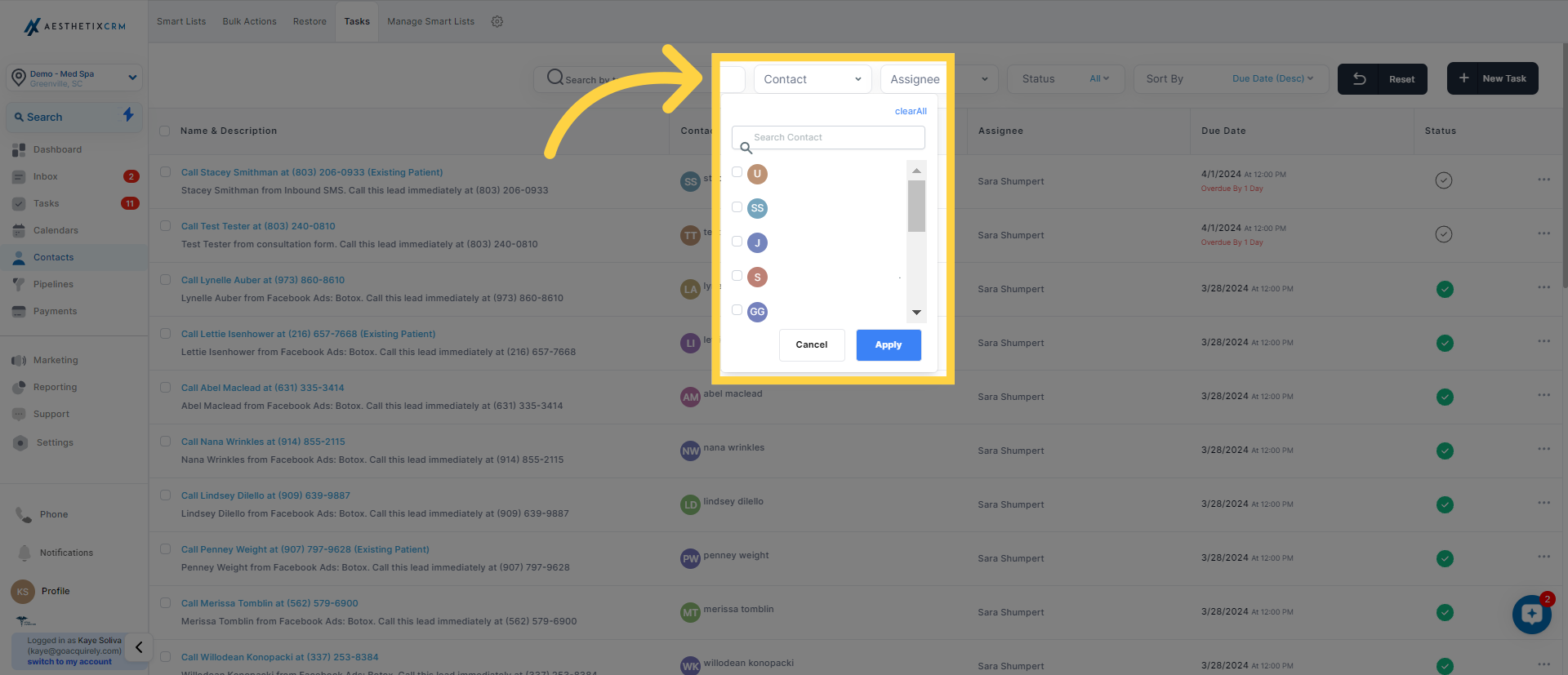
To only show tasks that are assigned to certain team members, you can use a user-based filter on your task list. This helps you concentrate on tasks given to specific people, making task management more efficient and promoting a more organized workflow within your team.
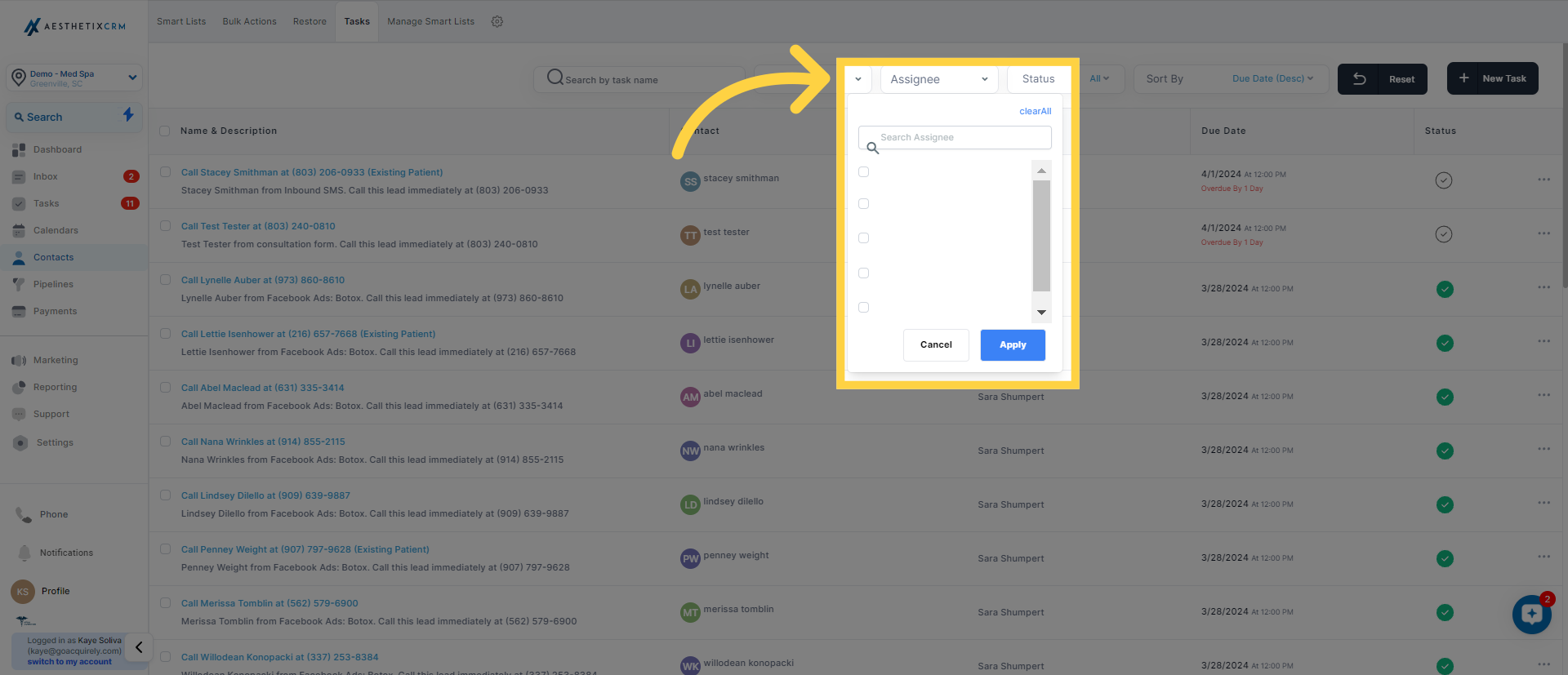
To see tasks filtered by their current status, like pending or completed, you can employ this specific filter. It enables you to effectively sort and oversee tasks based on their stage of progress, assisting in prioritizing work and sustaining an efficient workflow.
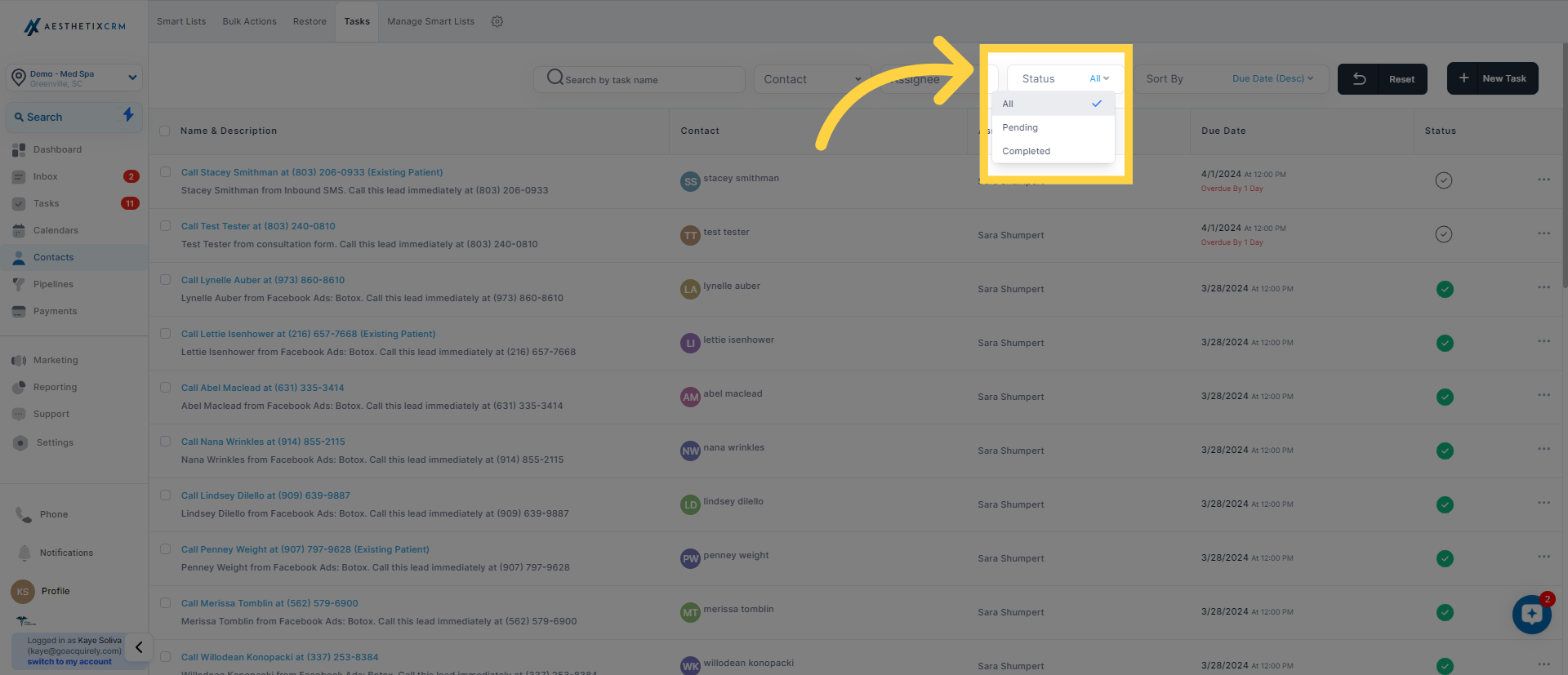
By using this tab, you can arrange tasks by their creation date or upcoming due dates, either in ascending or descending order. This functionality aids in better organizing and prioritizing tasks, helping you manage your workload and deadlines more efficiently.