This guide is designed to give Aesthetix CRM Users everything they need to know to avoid the SPAM folder and land their emails in the Inbox. Below, you will find a detailed guide on how to send emails in Aesthetix CRM.
Here are a few of the best practices:
What is it? The “From Email” is the email a recipient will see when receiving an email. For example, your Sending Domain might be “msg.aesthetixcrm.app” however, you can send your From Email as “test@msg.aesthetixcrm.app” or as “test@aesthetixcrm.app”
Why it matters? Using a “from email” that does not match the primary domain you are sending from can result in poor email deliverability.
How to Set It Up? Whenever you are sending from HighLevel, be sure your “From Email” has your primary domain in the “From Email.” So if you set up msg.yourcompany.com, you can send from sender_name@company.com.
For example, if I have a sending domain of “msg.aesthetixcrm.app” – My From Email needs to have “aesthetixcrm.app” in the email address, such as “sara@msg.aesthetixcrm.app. Any other record will result in poor email deliverability
What is it? A DMARC Record provides instructions to receiving servers about how to handle incoming mail. In order to get delivered, messages need to pass DKIM and SPF alignment checks according to the requirements set by the DMARC policy. Messages that do not pass DMARC checks can be rejected, reported back to the domain owner, or placed in the spam folder.
Why Add it? Not having a DMARC Record can negatively impact your domain reputation and email deliverability. Often, mailbox providers count it against you when DMARC Records are not set up properly - resulting in emails going to SPAM.
How to Add it? To add a DMARC record, you must log into your DNS provider and add the following TXT record below.
Add a TXT Record in your DNS Setting for your DMARC policy without the ""
Type: “TXT”
Name: “_dmarc”
Content: “v=DMARC1; p=reject"
To confirm your DMARC Record is applied correctly, you can use this DMARC Checker.
What is it? As simple as it sounds… When sending to your email list, do not send to unengaged emails. Meaning if they do not take the action to open or perform the next step in your campaign stop sending to them.
Why does it matter? When you send to a more engaged group of people, your emails go into the inbox more often. Whereas fewer open or links clicked (engagement) will result in emails going to spam.
How do I do this? If you have been sending to the same person who has taken no action for weeks, send to them less frequently or not at all.
While it hurts to trim the list, it’ll hurt more to ruin your email deliverability due to unengaged recipients. It just isn’t worth it and there are no hard feelings for users not wanting to engage with you. Focus your efforts on those that ARE engaging with you.
It is better to stop sending to an unengaged recipient than it is to have them "unsubscribe" or "mark as SPAM."What is it? Another large factor in your sending domain's reputation is how often you send emails. If you only send out an email blast to your list once a month or once every couple of weeks - it can negatively impact your reputation. In contrast, if you send it every day or multiple times a day, it is just as bad. Especially if in the past you didn’t send it like this.
Why does it matter? Thus, it is important to consider how often you send. When someone has opted in and is engaging (opening emails, clicking on links in those emails), then you can send a bit more. But after they are not engaged, slow it down to weekly. And as covered above, if users are unengaged, stop sending them all together. How often you send and how engaged your recipients are can play a huge role in ensuring emails arrive in the inbox.
How do I do this? There are many opinions out there on how often to send and when to send. In general, we've found success in only sending to opt-in (preferably double opt-in) recipients. After they have signed up we send them about an email a day for the first 5 days, then we slow down to a couple a week. This is until they take the action we want. If they take no action after 20 days, we only send weekly emails until we have another planned promotion.
Our Recommendations:
If someone has opted in, you can send to them daily for a brief time to convert them…
If after a week or two of no engagement, slow the sending down to them to a weekly cadence.
If they are not engaged for a longer time, say two months of weekly emails, stop sending them all together.
You can send out special promotions or offers as you have them
Just consider how often this is and keep them shorter.
It's important to send fewer than to over send.
In addition, it's important to stop sending to unengaged recipients; remember the above...
It is better to stop sending to an unengaged recipient than it is to have them "unsubscribe" or "mark as SPAM."
Mailbox providers will often SPAM emails from new dedicated email domains. This makes sense because anyone can make a new sending domain (like a spammer, for example) and get sending. Utilizing the Email Best Practices above and the Email Sending Recommendations below will significantly improve your chances of landing in the inbox and converting those leads!
When sending your first emails to warm up your domain, you should only send them to emails that have opted in. Further, you must follow the “Email Sending Recommendations” below to ensure you aren’t sending too many emails within a day or hour.
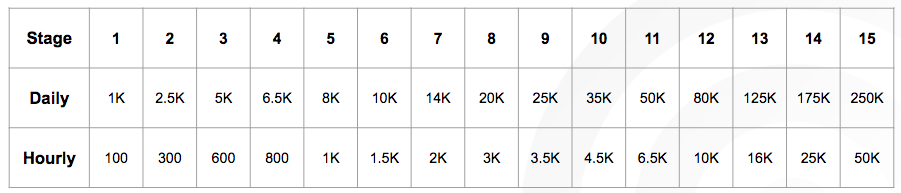
What this reveals is how many emails you can send within a single day or a single hour. So for the first emails I send, I should send no more than 100 per hour and 1,000 in that day. When I go to send my following emails, I move into stage two. In stage two, I can now send 300 per hour with a total of 2,500 emails in a day. It’s important to remember the stage isn’t just how long you’ve had the domain, it is the current stage or time in which you go to send emails.
Follow the Email Best Practices above
Follow the Email Sending Recommendations above
Send fewer emails per day or hour if you can at the beginning
Send to only opted-in emails with higher chances of engagement
Cold emailing, or emailing to people who haven’t opted-in, needs to go through a list-cleaning process. Cold emailing during the early processes of warm-up is not recommended. Cold emailing tends to result in poor email deliverability. Learn more about Cold Emailing below.
Keep the content of your emails short and to the point
Add an appropriate image if you can.
Do not use a Public Link Shortener like bit.ly or tiny.url
Please follow the following steps when setting up a dedicated IP to ensure your domain gets properly warmed up and you are ready to reach the inbox.
Register with Google Postmaster Tools to understand domain quality. Register here: https://postmaster.google.com/managedomains?pli=1
Register with Microsoft Sender Reputation. Register here: https://olcsupport.office.com/
Follow the email sending chart above for best practices for increasing volume.
Send at regular intervals.
In addition to the increase rate, the sending frequency is another success criterion for an IP warm-up.
Ideally, you should send messages daily. This will help ISPs classify you as a good sender more quickly. It is also easier to determine the increase in sending volume when you send daily.
However, if you only send three times or less per week, this is not a problem in principle. In this case, the clients need a little longer to take the time to better assess you and your email intentions.
Send to the most active users first.
Setup PTR for dedicated IP
In order to setup Reverse DNS (PTR) for your dedicated IP, a two-step process is required, which would be true of any dedicated IP on your account that would need a PTR record.
First, you will add an A record within your DNS provider's control panel. This A record will have a hostname that reflects your domain (more on that in the next sentence) and a value that reflects the dedicated IP address. The hostname should be msg.domainname.com to which you're assigning the dedicated IP. Once configured, put in a request with Aesthetix CRM. We will then edit the PTR record by changing the hostname on the dedicated IP to match your selected value from step 1. Then, we will update you once this change has been completed. Once modified, the TTL for the propagation of the record is usually 15 minutes.