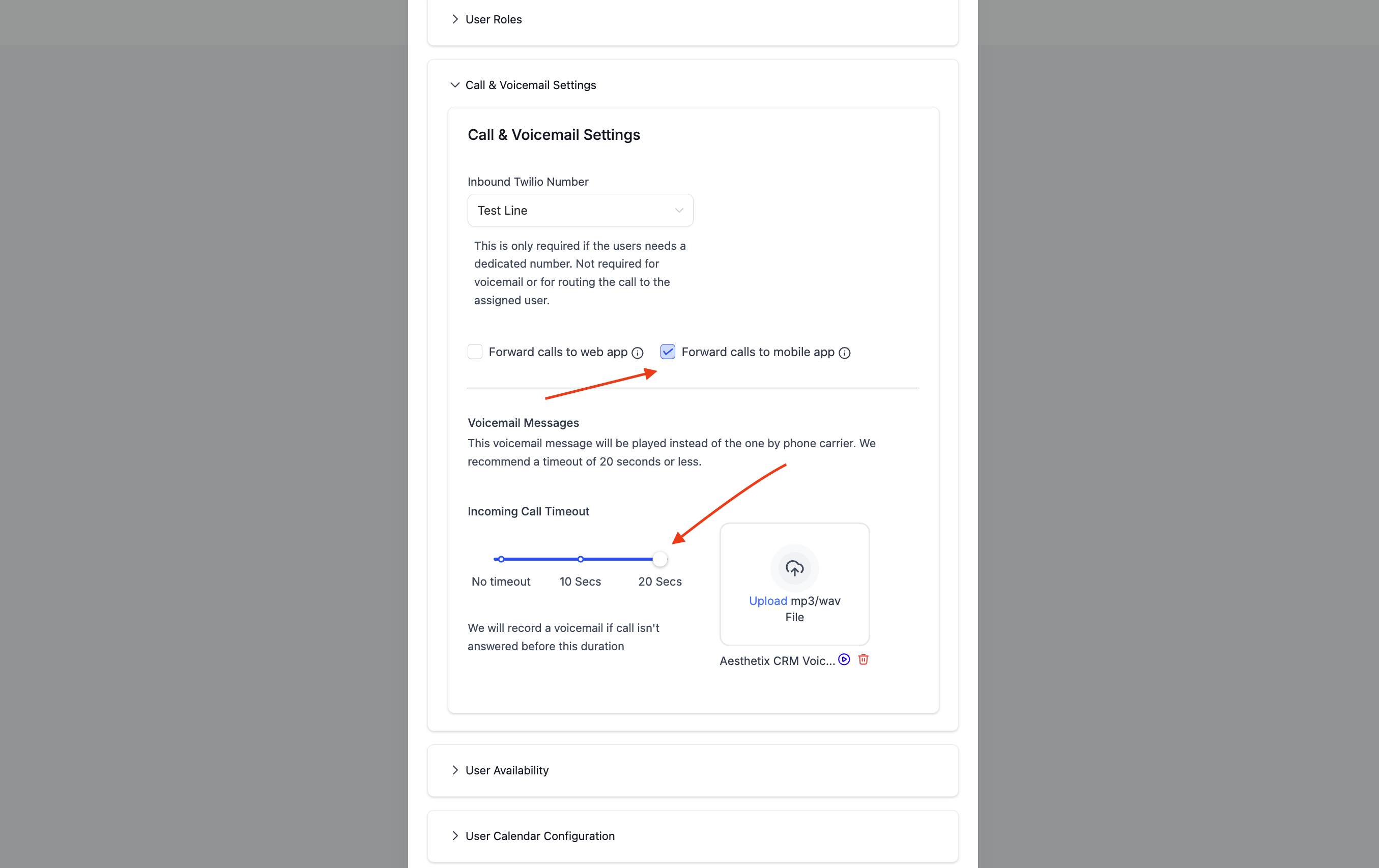In this article, we explore how to get calls to ring to your mobile app. You can view this video to see the entire process and follow the step-by-step below.
Access Phone Settings, Select Your Number & Edit The Configuration
Make sure to remove forwarding number if that exists
Make sure Inbound Timeout set to 20 seconds
Check Ring All Users - Select the user or users that you want it to ring
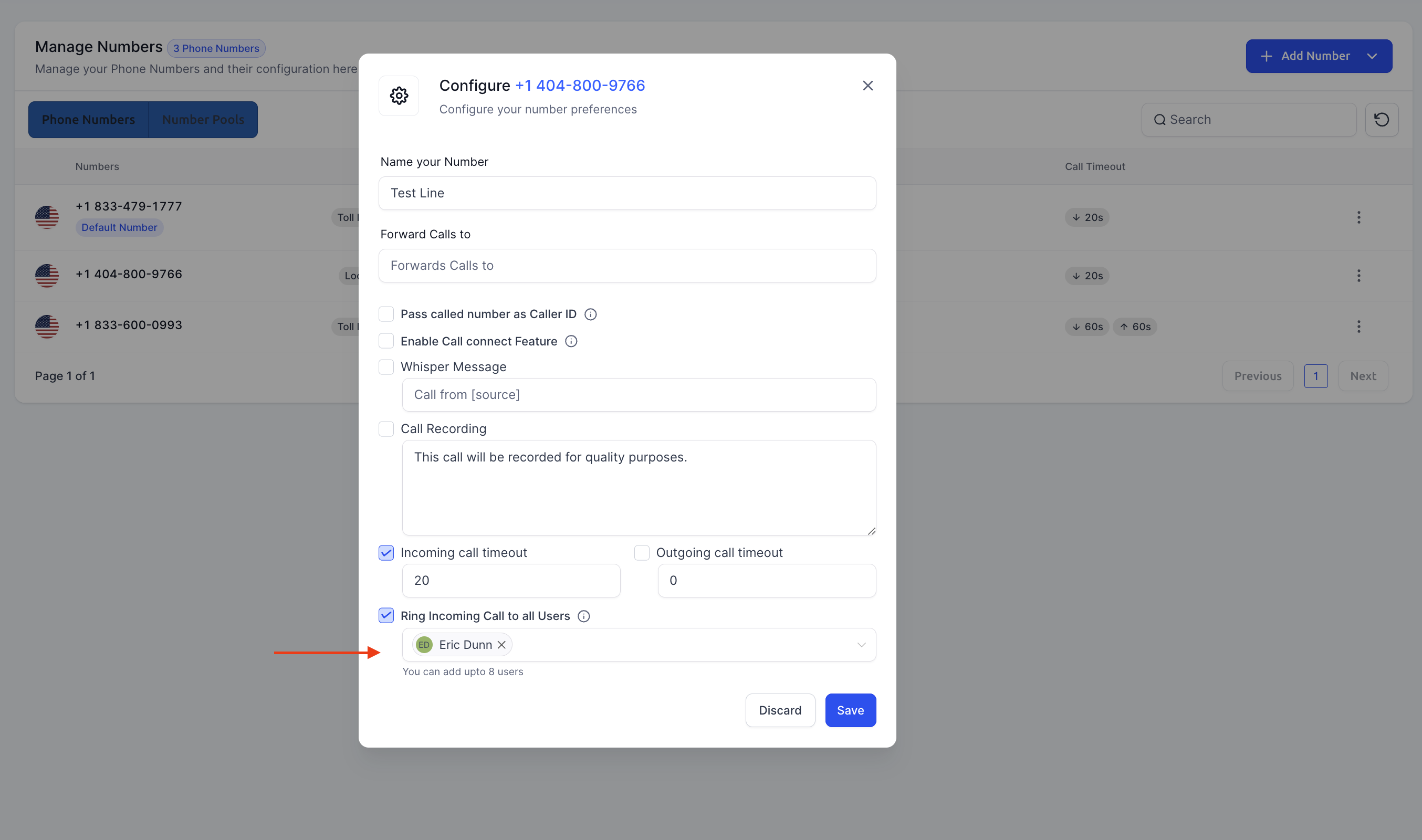
Go to My Team/Staff and select the user you want the phone to ring
Remove the mobile phone number associated with this user. You will only be able to 2 factor in with email currently.
Scroll down to Call/Voicemail Settings
Select whether you want to ring the mobile app or the web app. Note: If you select both, it will always default to web app.
Set inbound timeout to 20 seconds and make sure that you
Also make sure you add the voicemail