Using our URL redirects tool, you have the ability to redirect traffic from any URL on a hosted domain to another URL of your choice.
1. Click "Marketing"
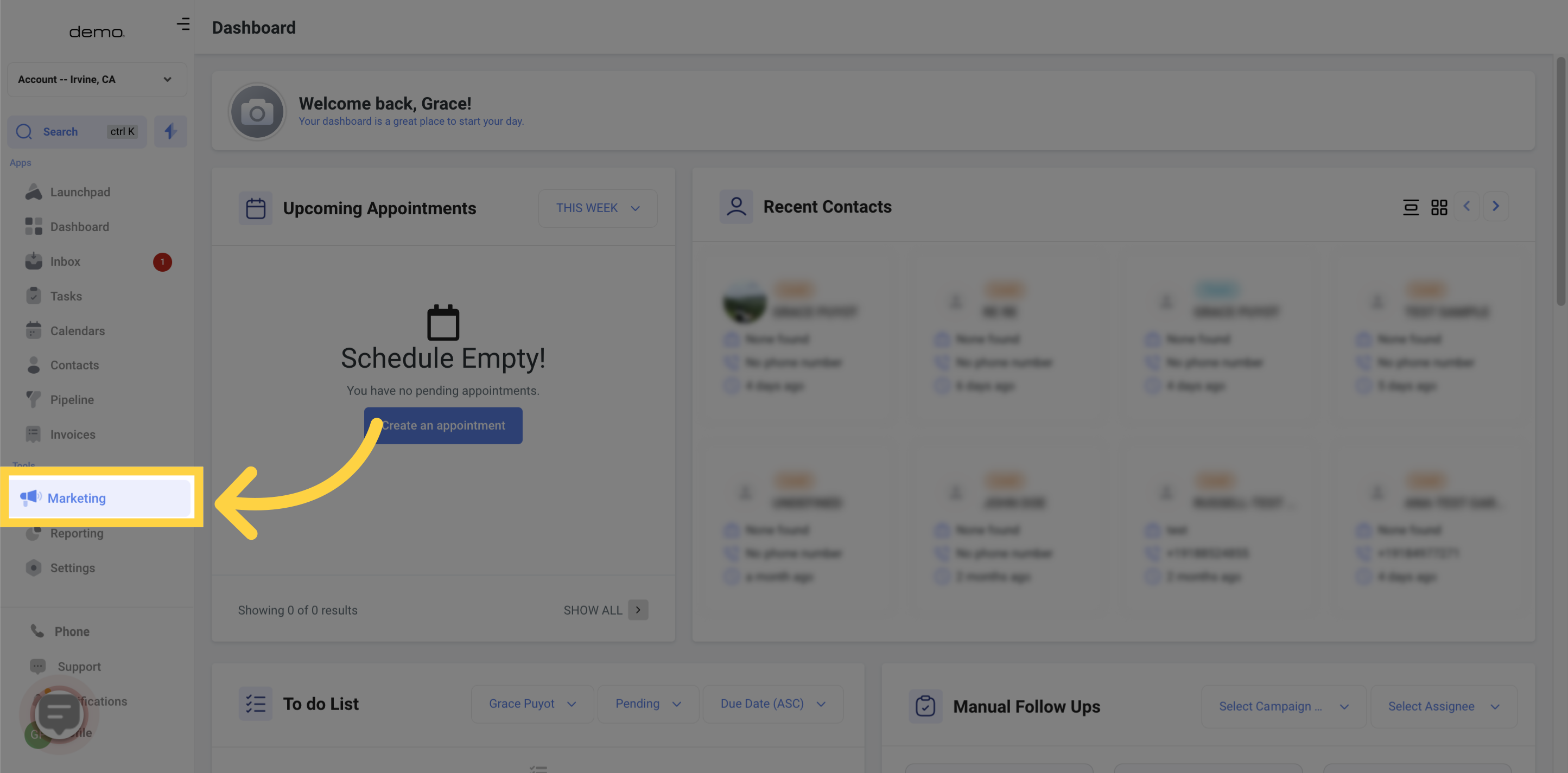
2. Click "URL Redirect"
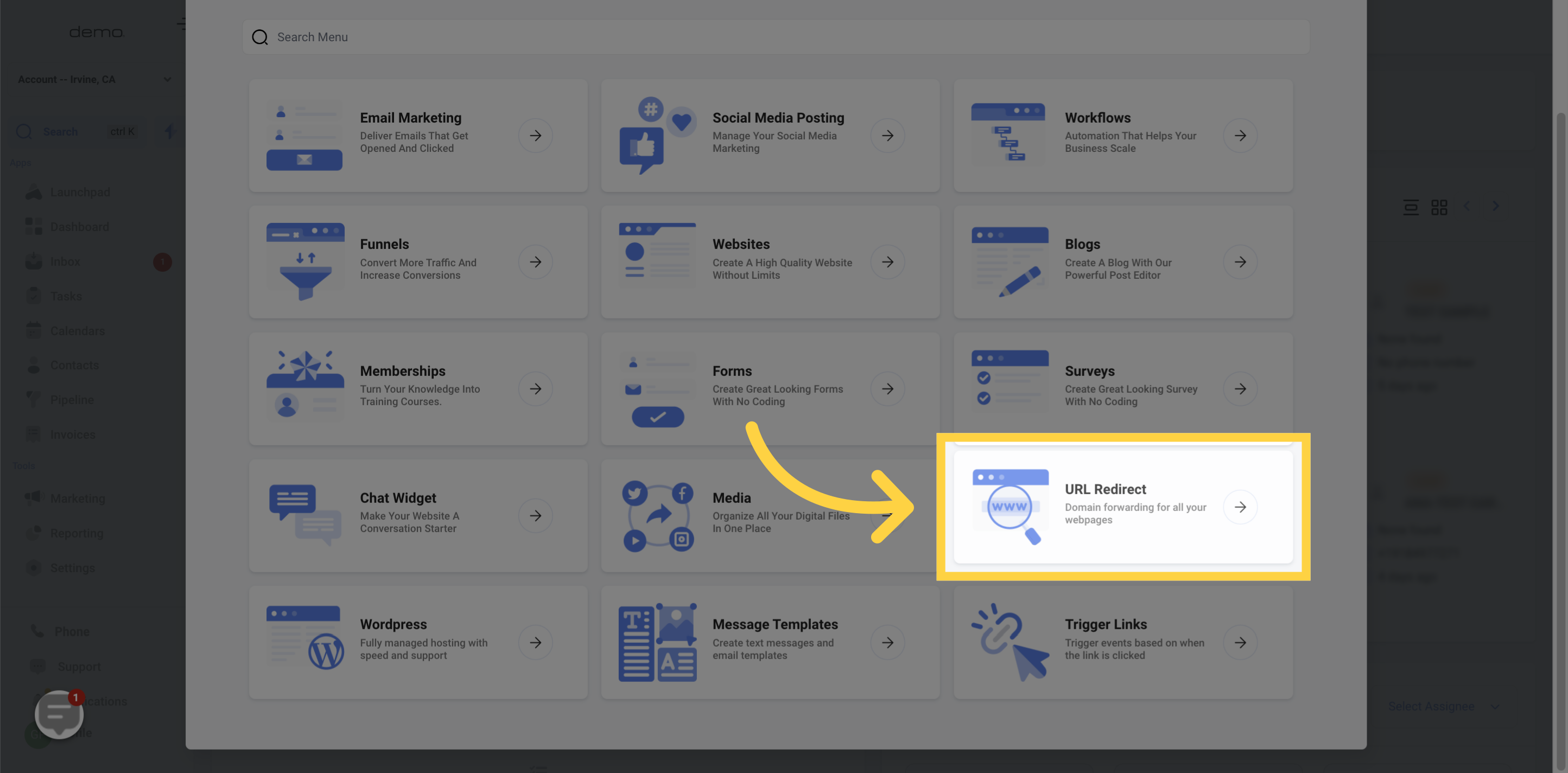
3. Click "Add a Redirect"
This tab will take you to the "Add Redirect" page where you can setup URL redirection.
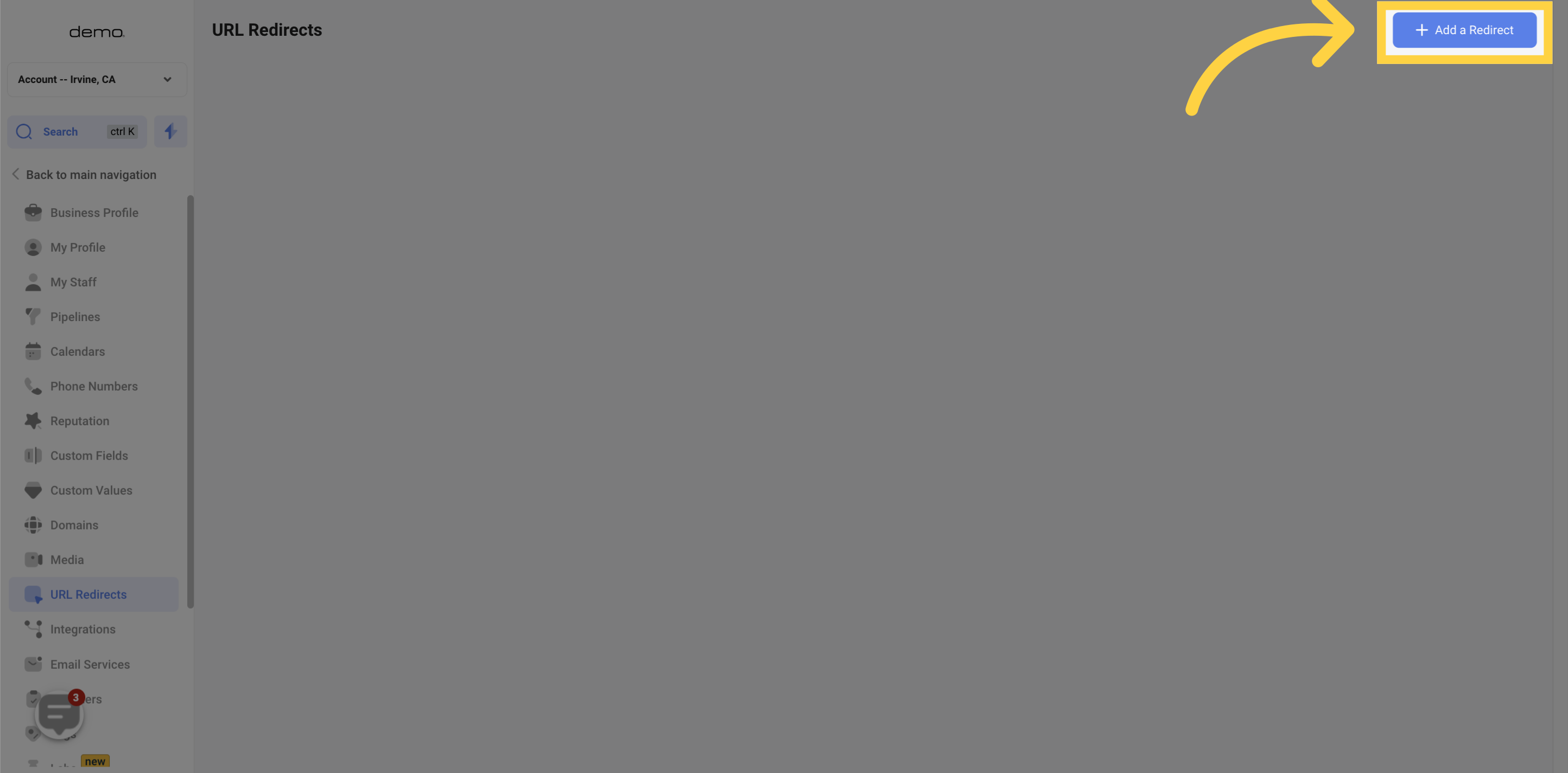
4. Select "Domain"
To redirect traffic from your CRM location to a domain, you'll need to choose which domain you want to use. Simply browse through the list of domains connected to your CRM and select the one you want to redirect.
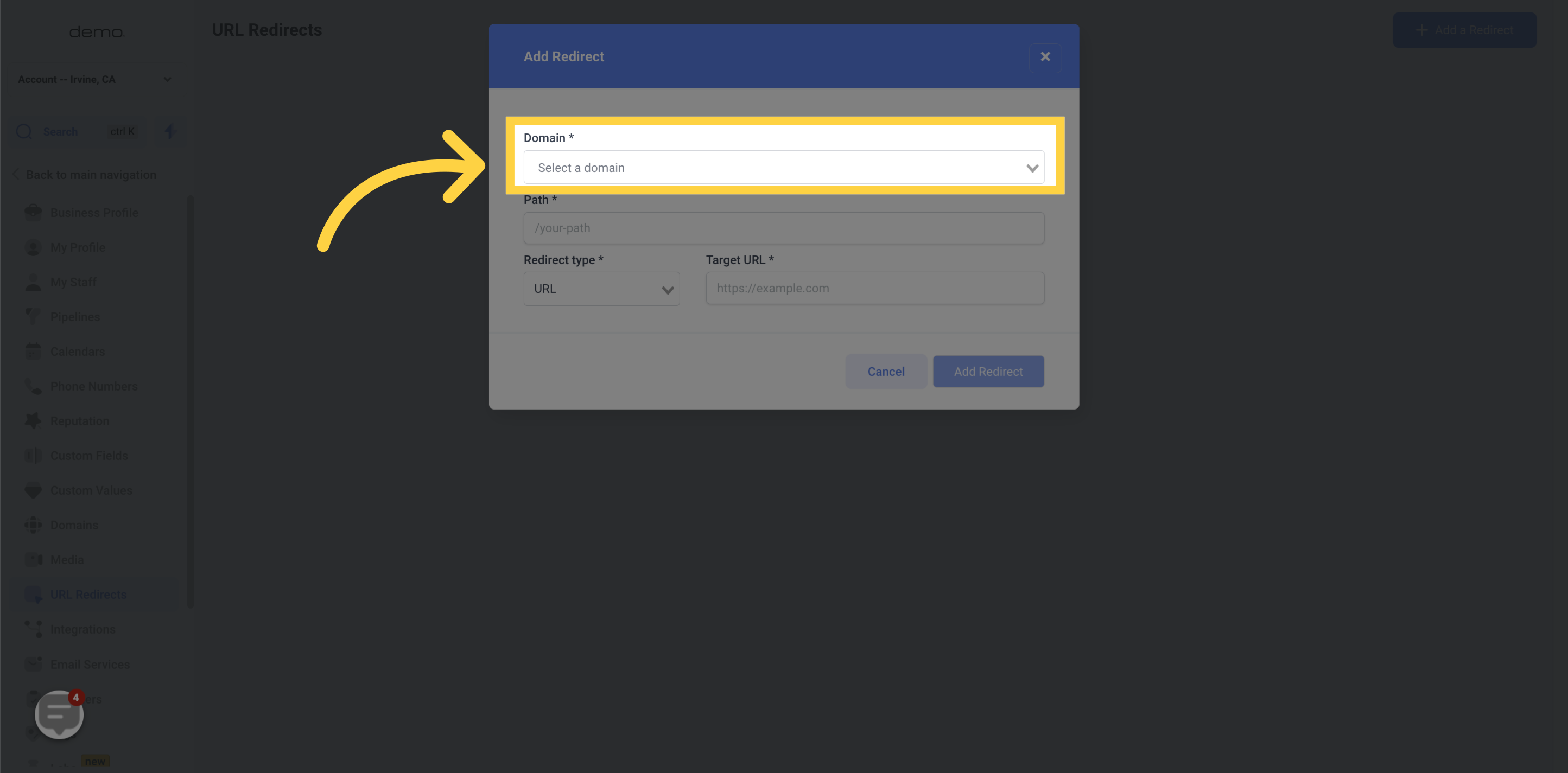
5. Input "Path"
Provide the requested URL path to be redirected. This is the URL path that you want to redirect from your current website to a new URL
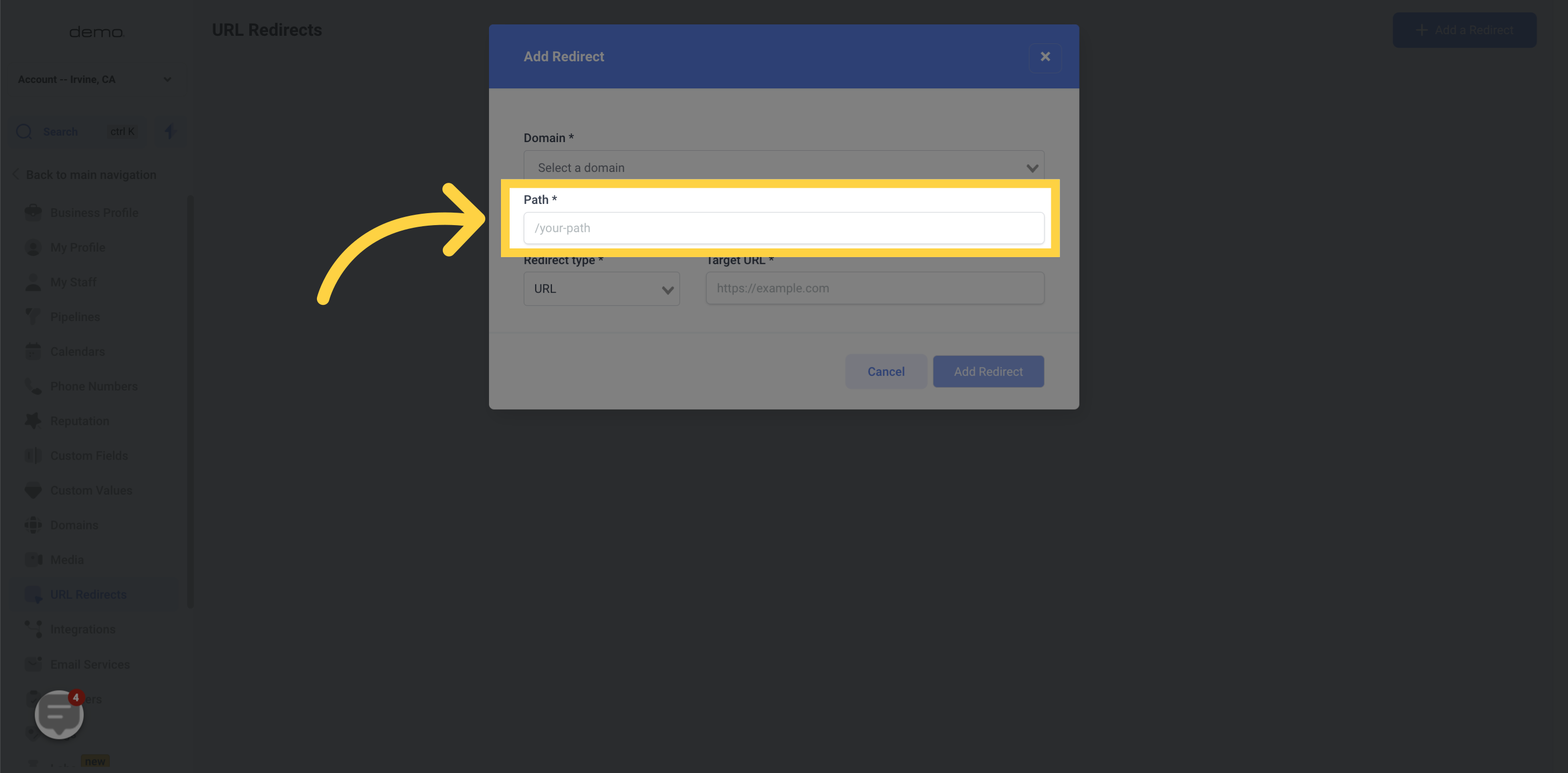
6. Select "Redirect Type"
You can choose the type of redirect that you want to use. The different types of redirects available are: URL, FUNNEL and WEBSITE
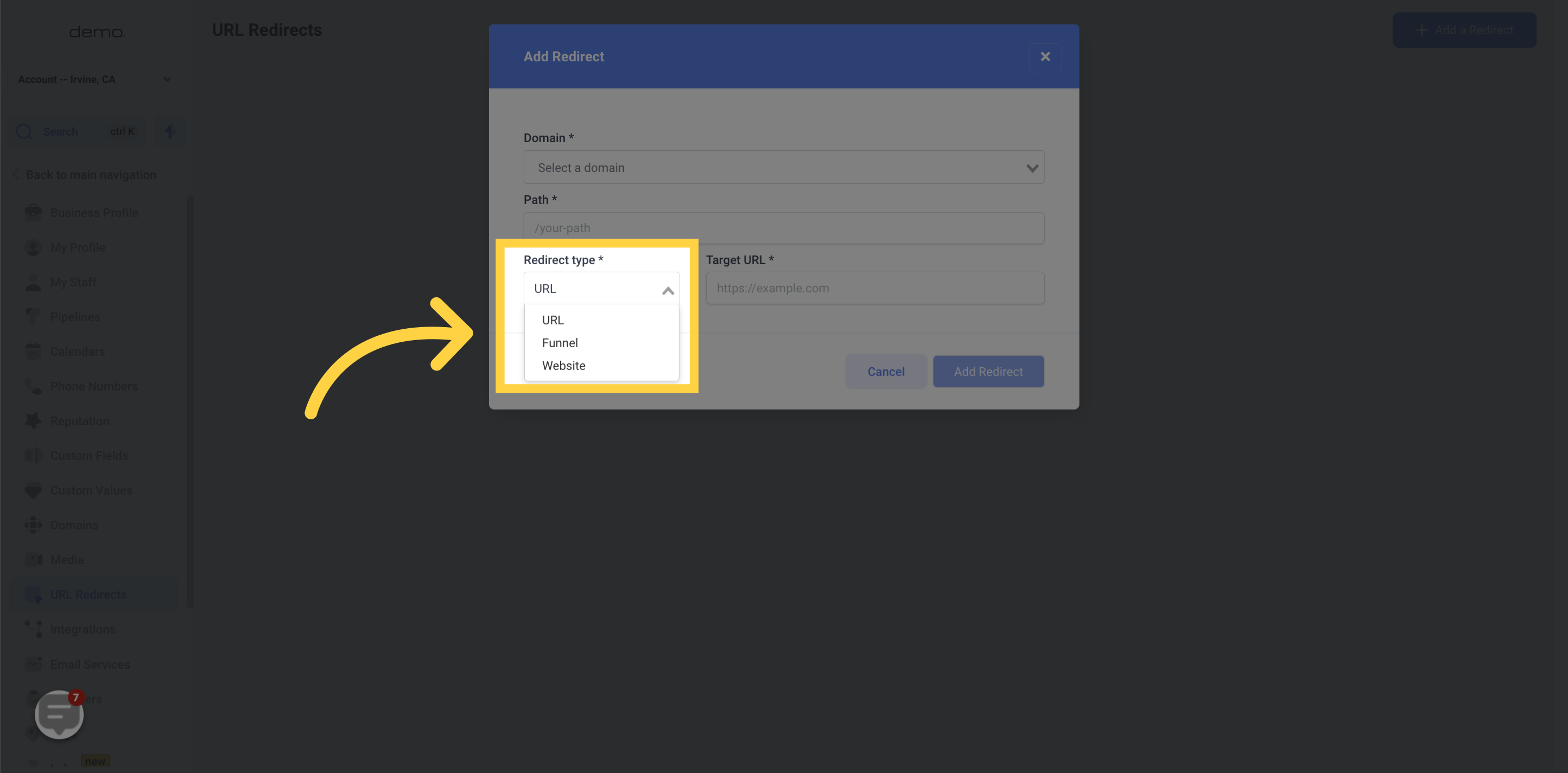
7. Input "URL/Website/Funnel"
When selecting a domain to redirect, you need to provide the URL where you want the existing domain's URL to be redirected. This is the new URL that will replace the old one. Make sure to enter the correct URL to ensure a successful redirection.

8. Click "Add Redirect"

