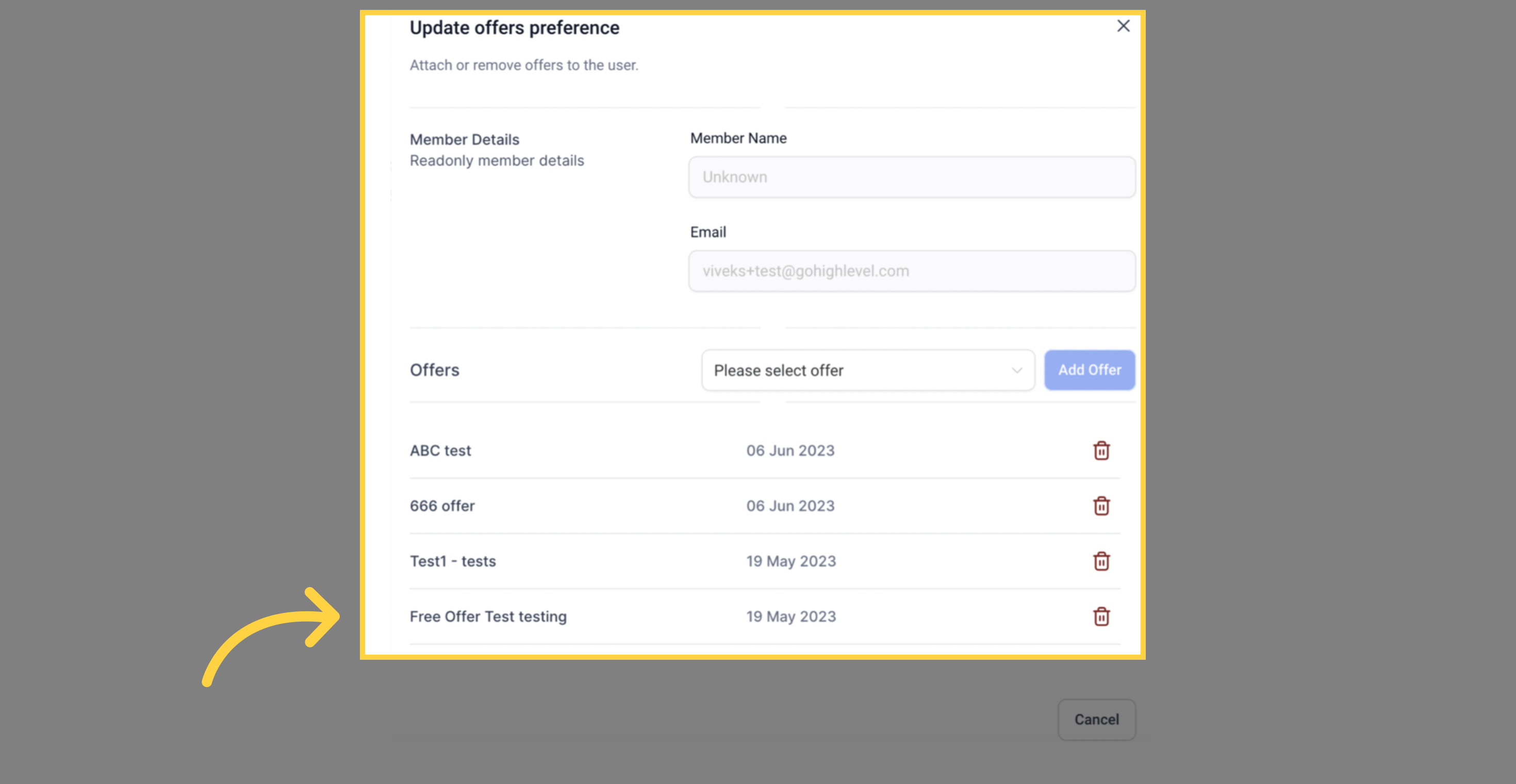Unlock the power of Member Analytics, a robust tool that empowers course creators with comprehensive insights into their members' activities and progress. Gain valuable knowledge about member engagement, such as login frequency and course completion rates, to better understand their behavior. With this in-depth understanding, creators can personalize the learning experience, fine-tune course content, and make data-driven decisions to elevate member satisfaction and drive success. By harnessing the potential of Member Analytics, creators can truly connect with their members and shape courses that cater to their unique needs
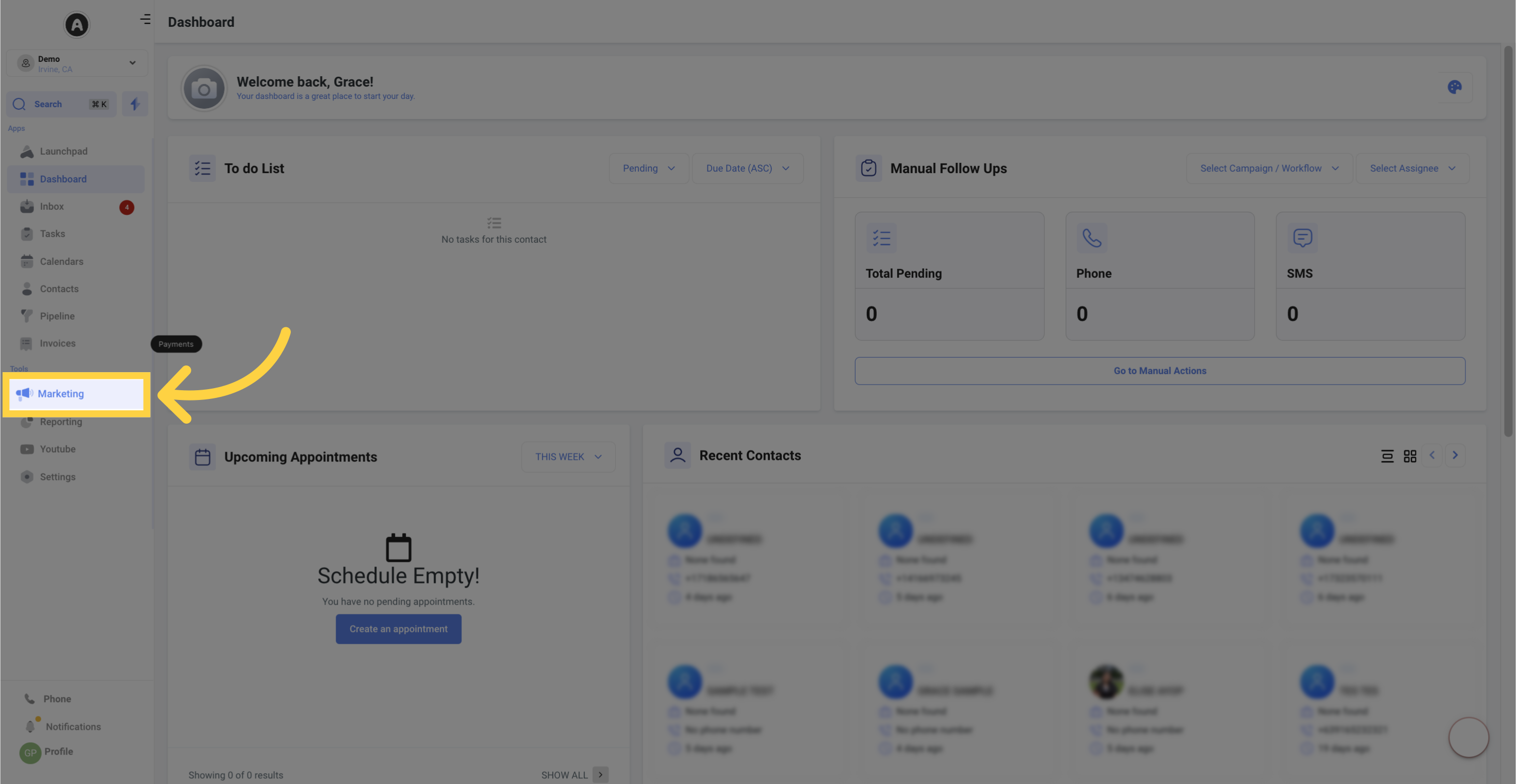
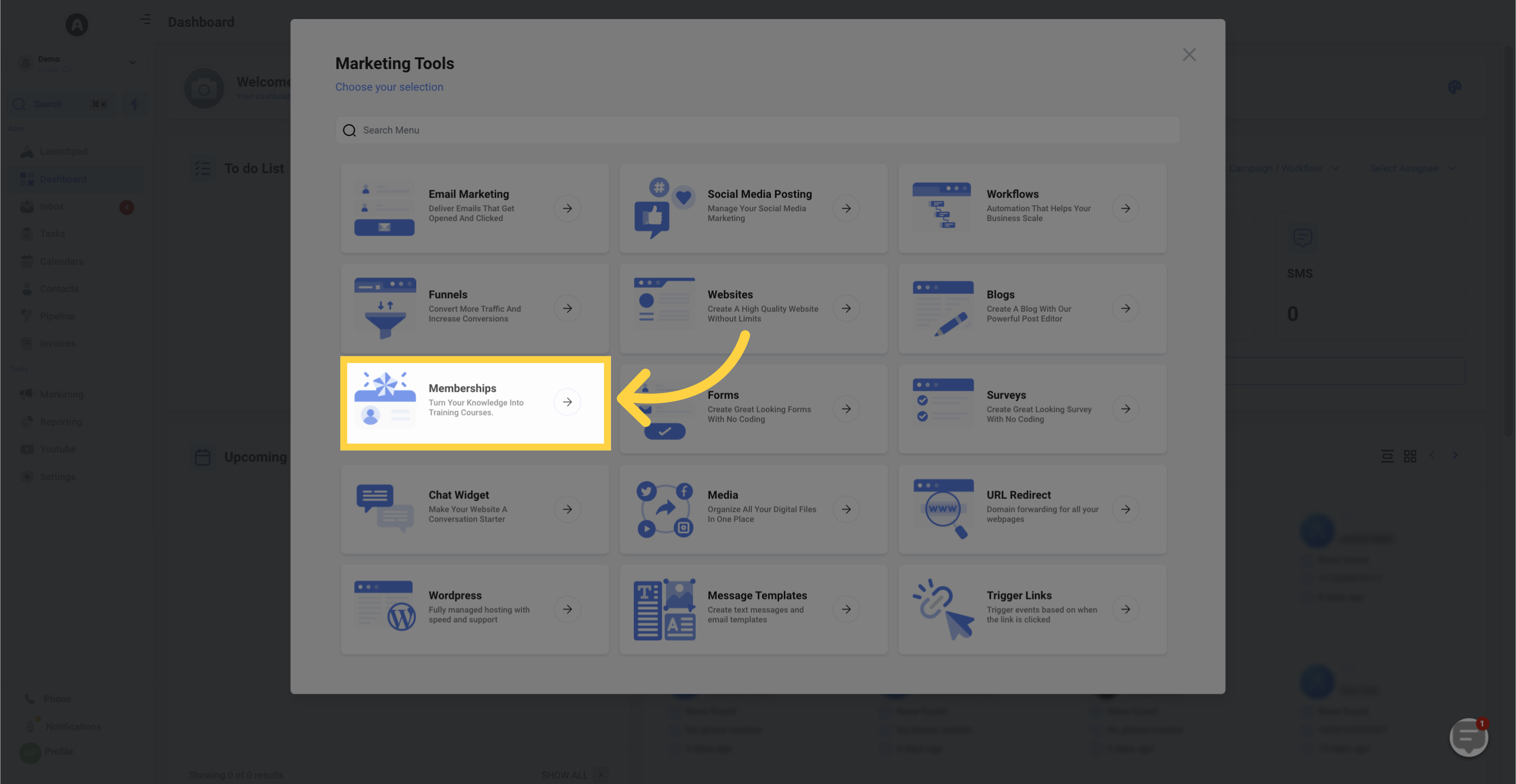
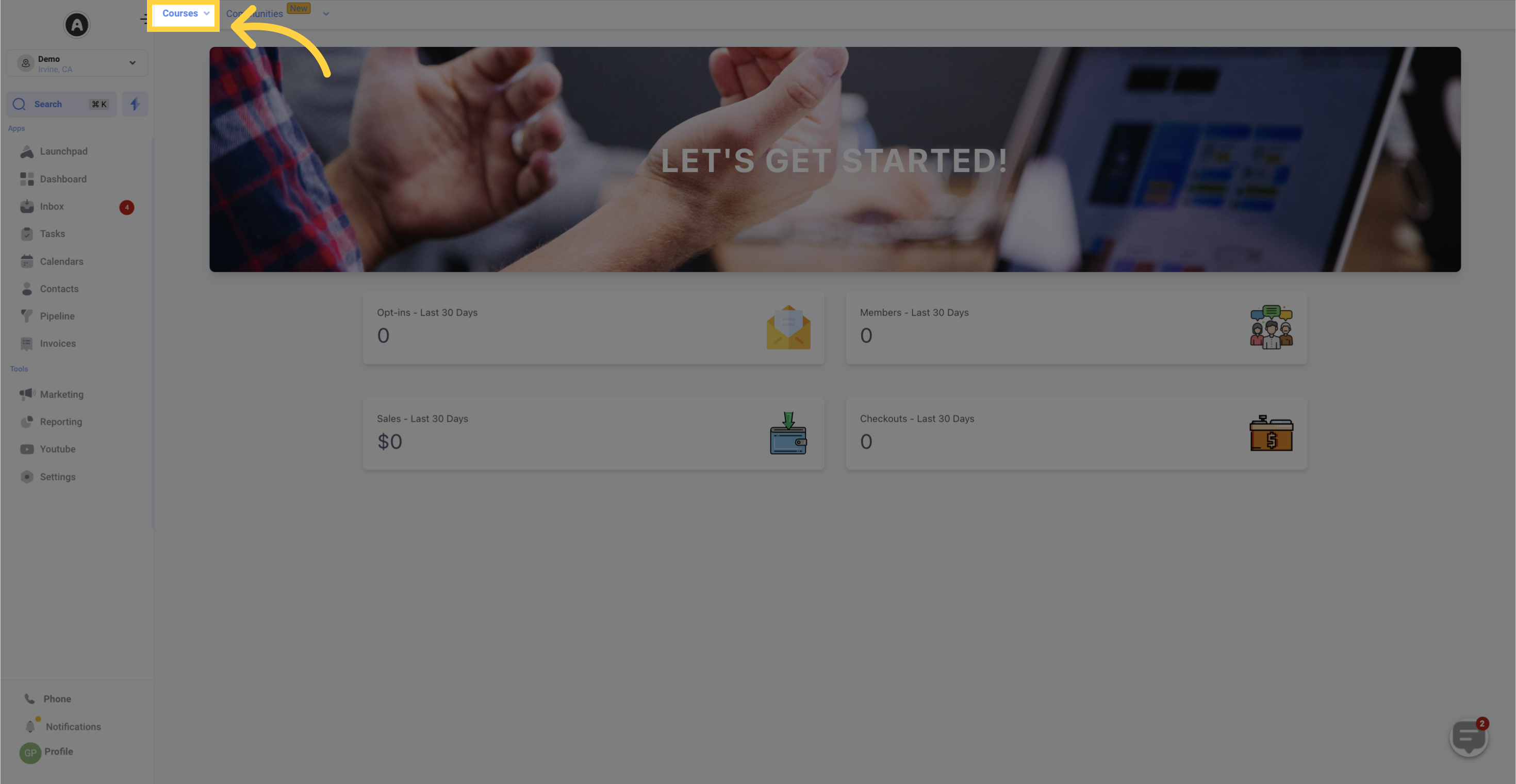
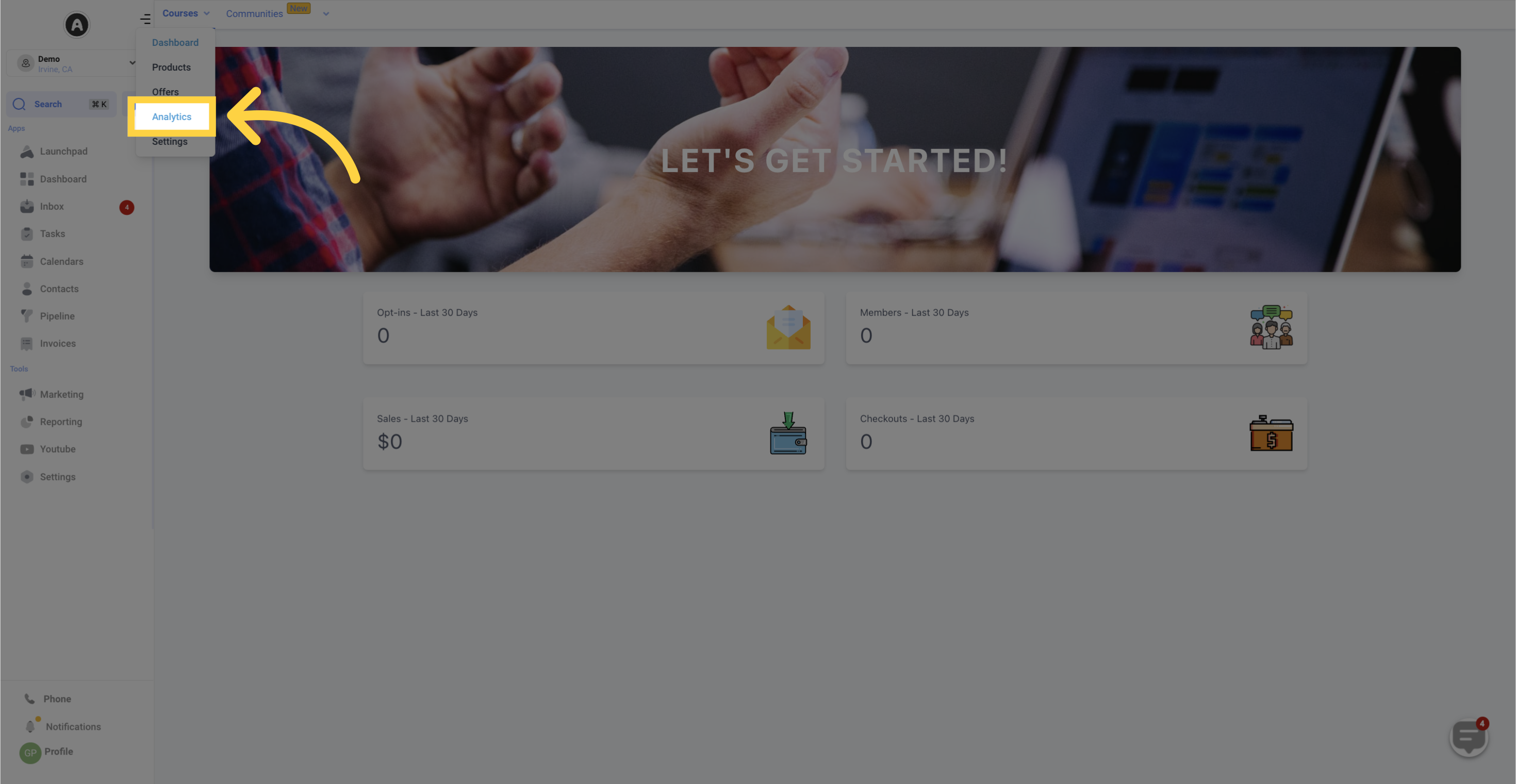
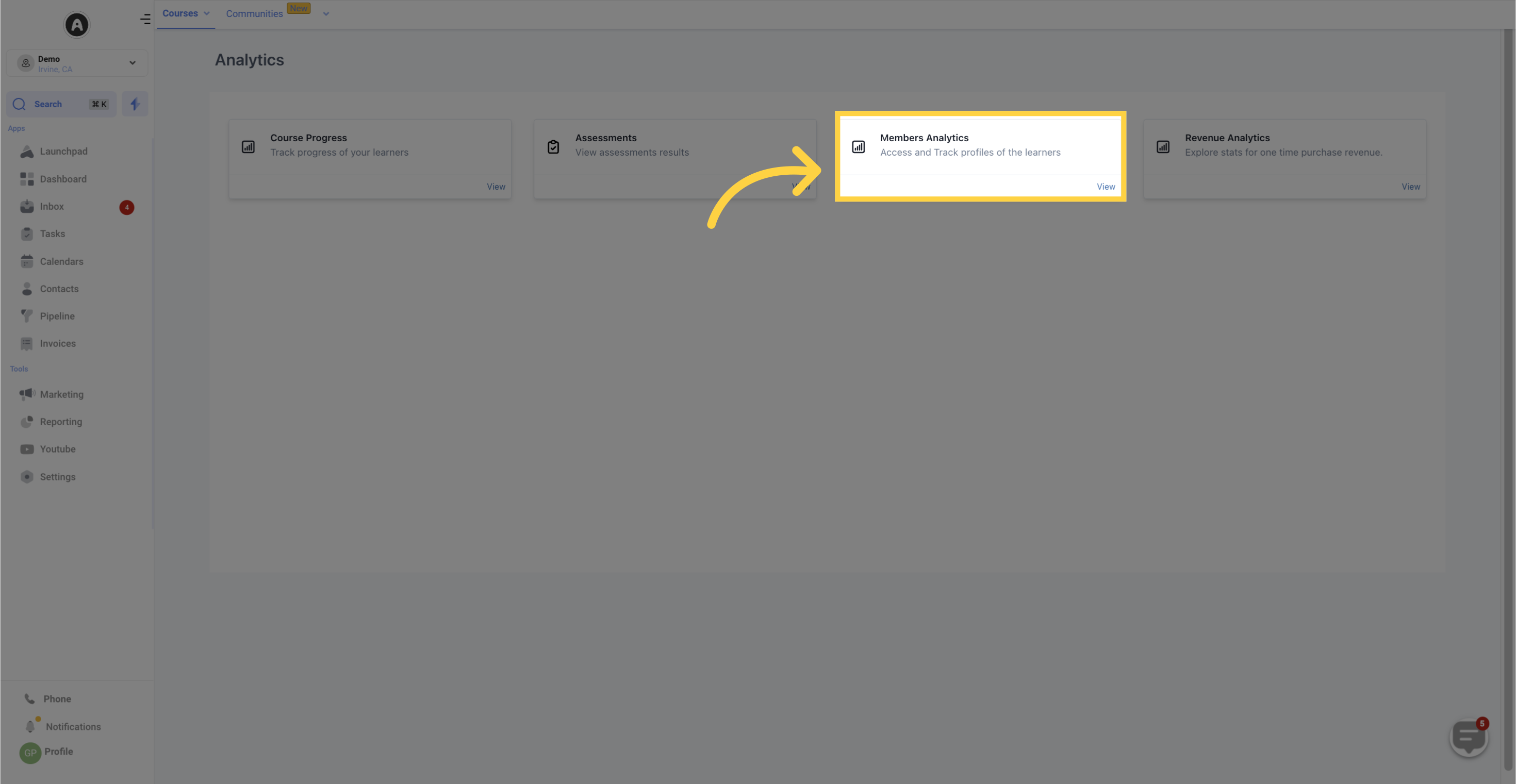
Once there, you'll find a user-friendly List View that presents key details about your members, including their names, email addresses, membership start dates, last accessed dates, logins, and overall progress. This provides a quick overview of member engagement and allows you to identify trends or patterns.
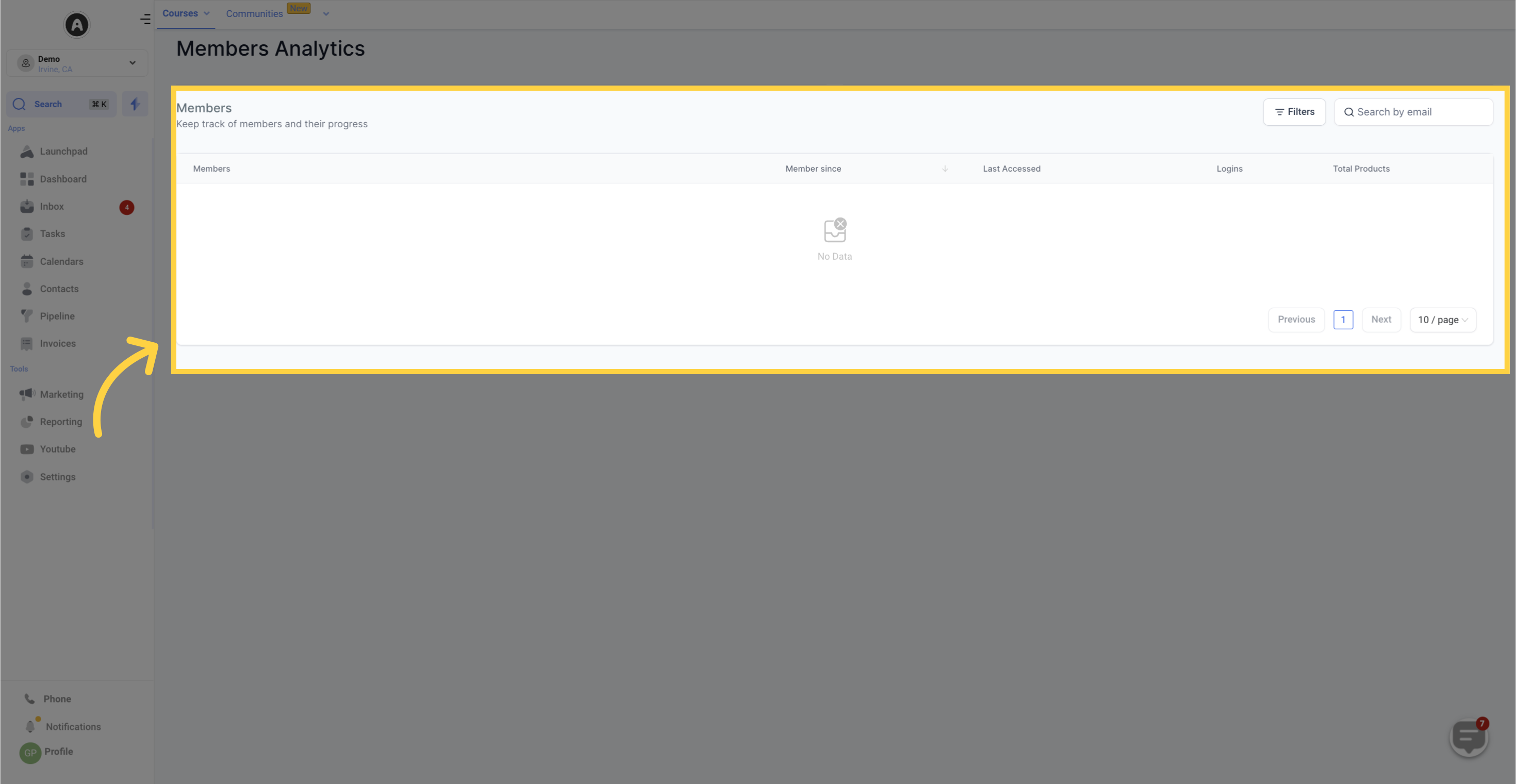
To streamline your analysis, take advantage of the filtering and sorting options available in the interface. Filter data based on specific products or offers to focus on particular segments of your membership program. Sorting options can arrange member data based on membership start dates, enabling you to analyze trends over time.
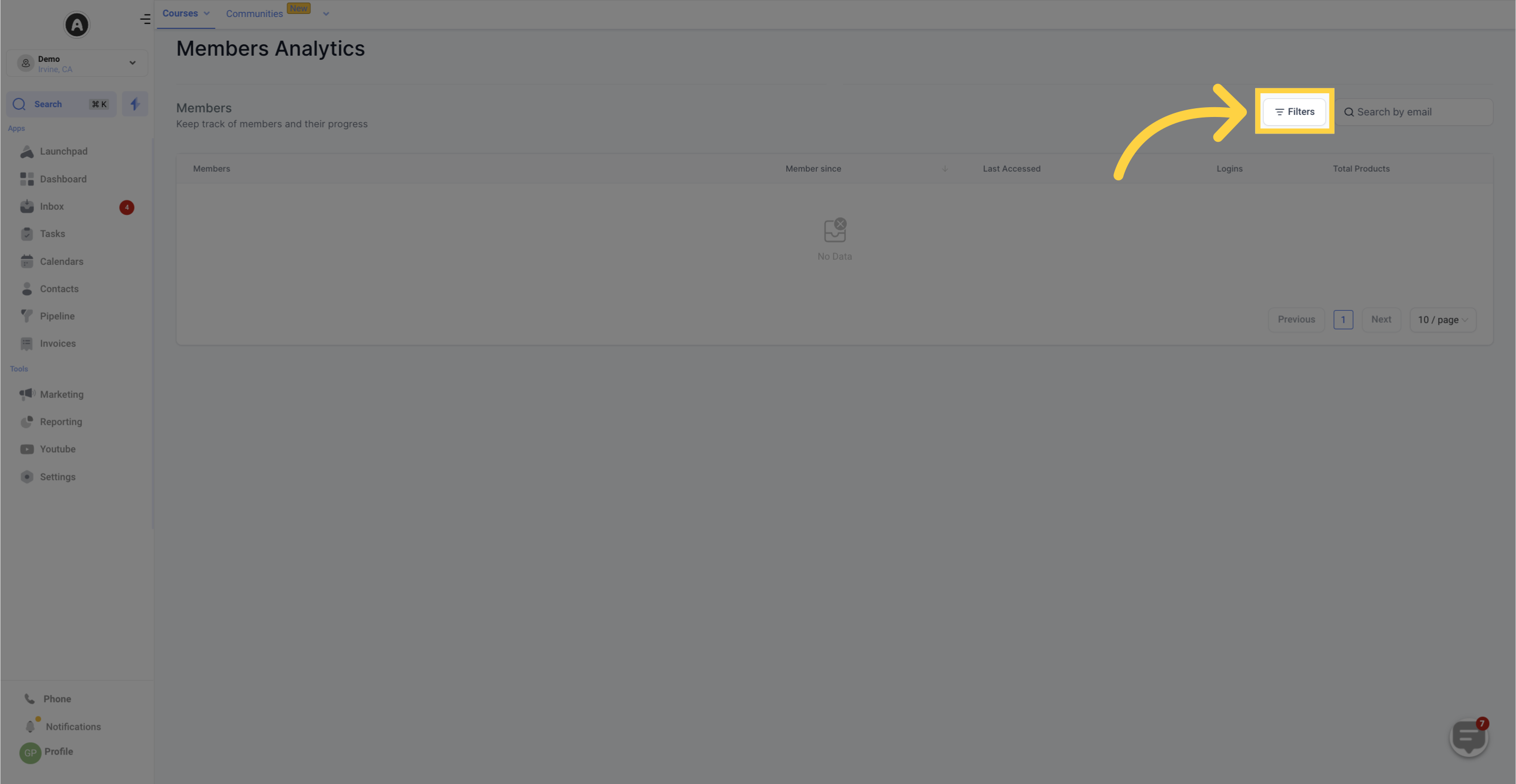
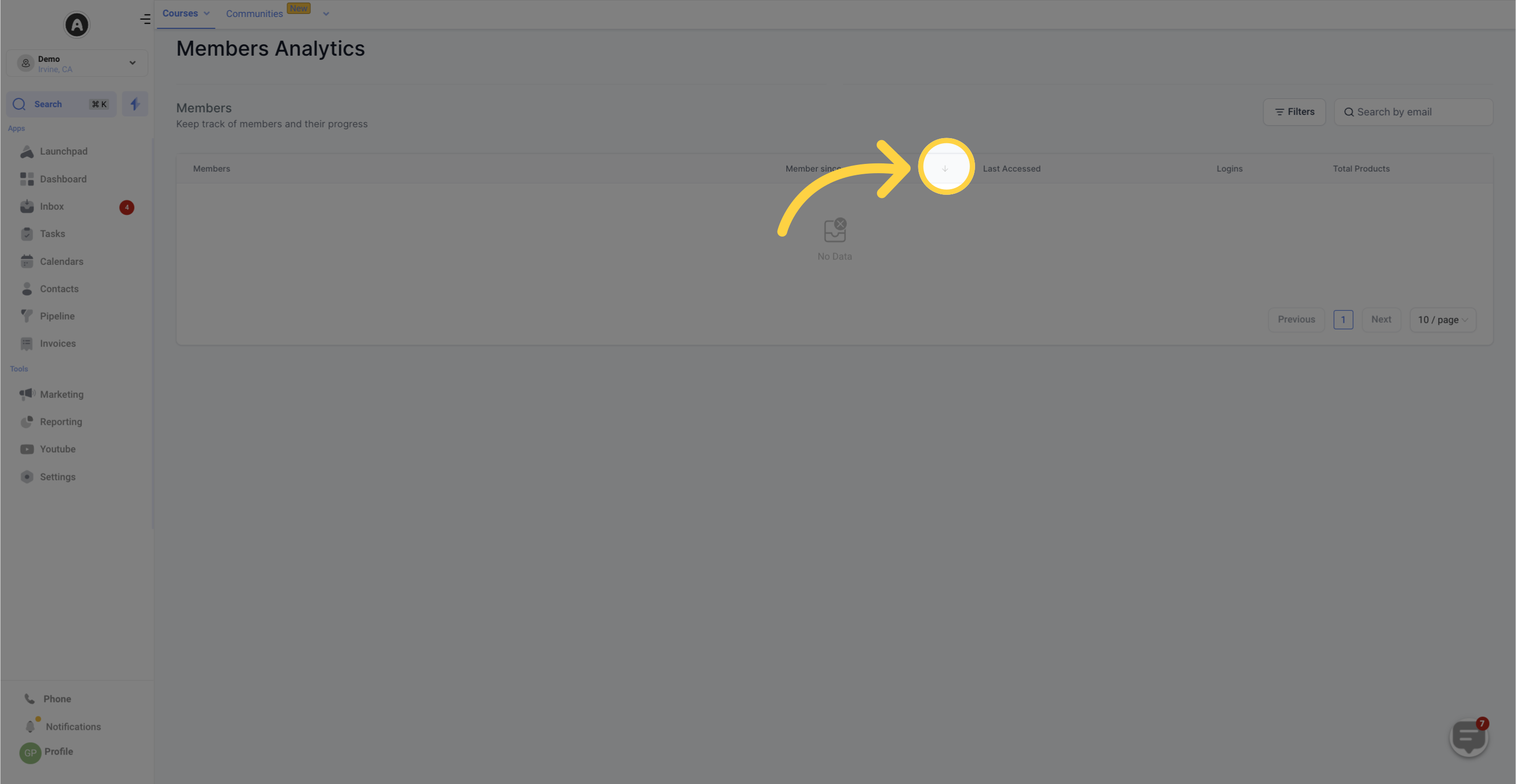
For a deeper dive into member progress, click on the eye icons next to a member's analytics row. This reveals more detailed information about their performance within specific products, sub-categories, and lessons. Take note of their names, email addresses, and last activity to gain a comprehensive understanding of their learning journey.
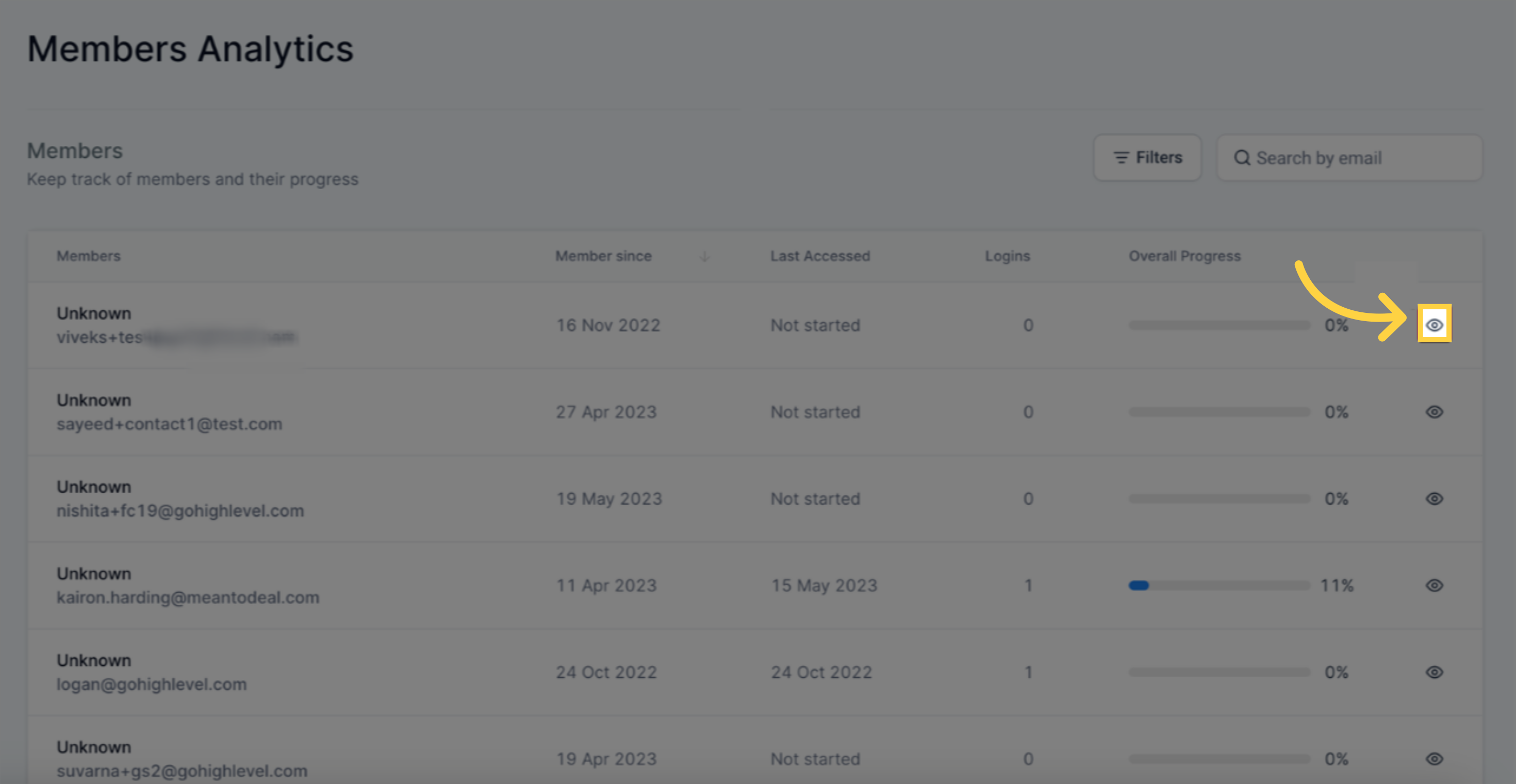
Assess overall progress using progress bars or percentage indicators for each member. Identify areas where members may be struggling or excelling, providing insights that inform your decision-making process, such as adjusting course content or offering targeted support.
Monitor product and category progress by toggling between different products and categories. This analysis allows you to gauge the effectiveness of your courses and identify popular topics or categories that resonate with your audience. Leverage this information to optimize your content and develop future offerings.
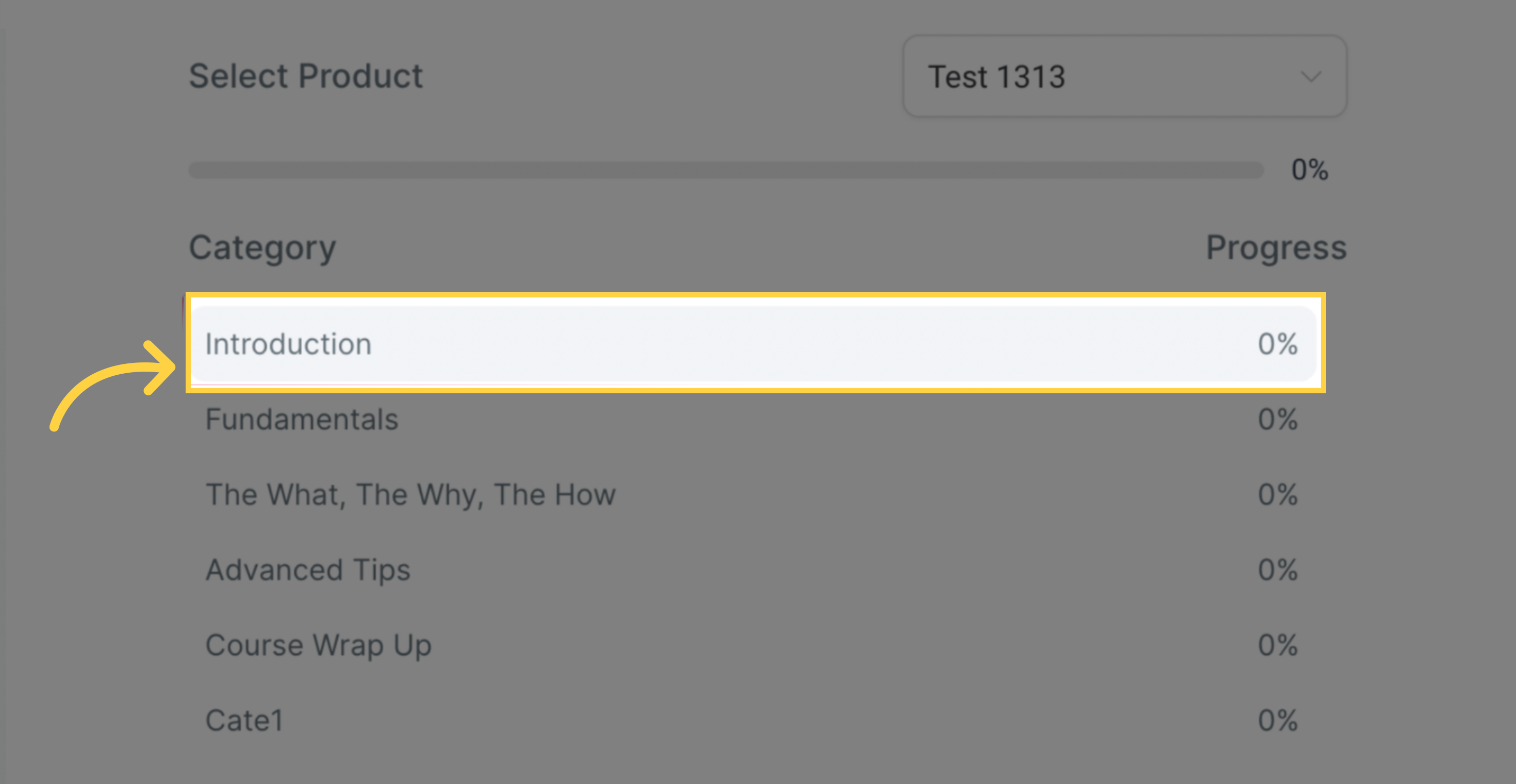
Marking specific categories or lessons as completed for members within the Member Analytics interface provides valuable feedback on their engagement and progress. Check the relevant boxes to mark completion and observe the effective changes in progress bars for individual categories and product performance.
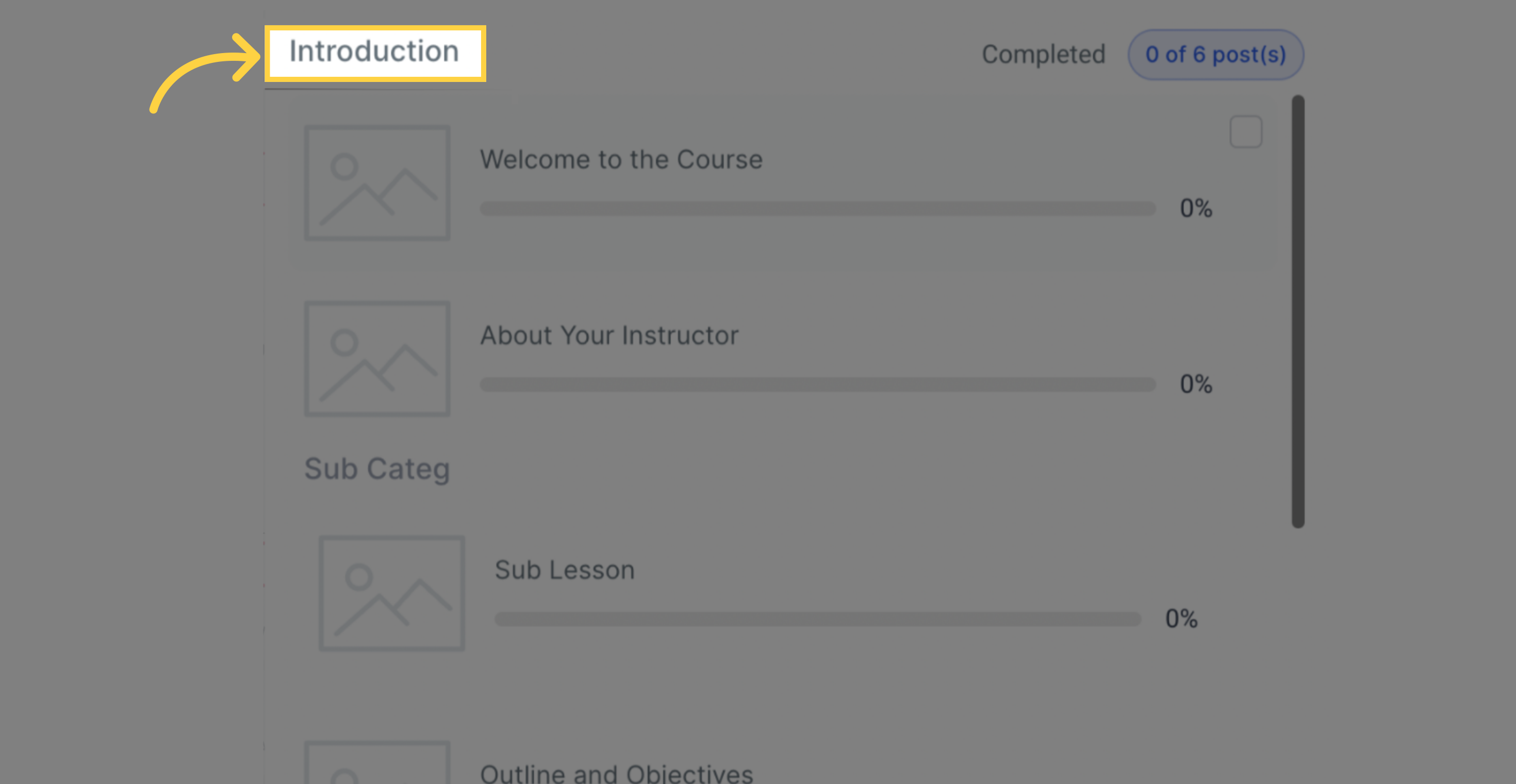
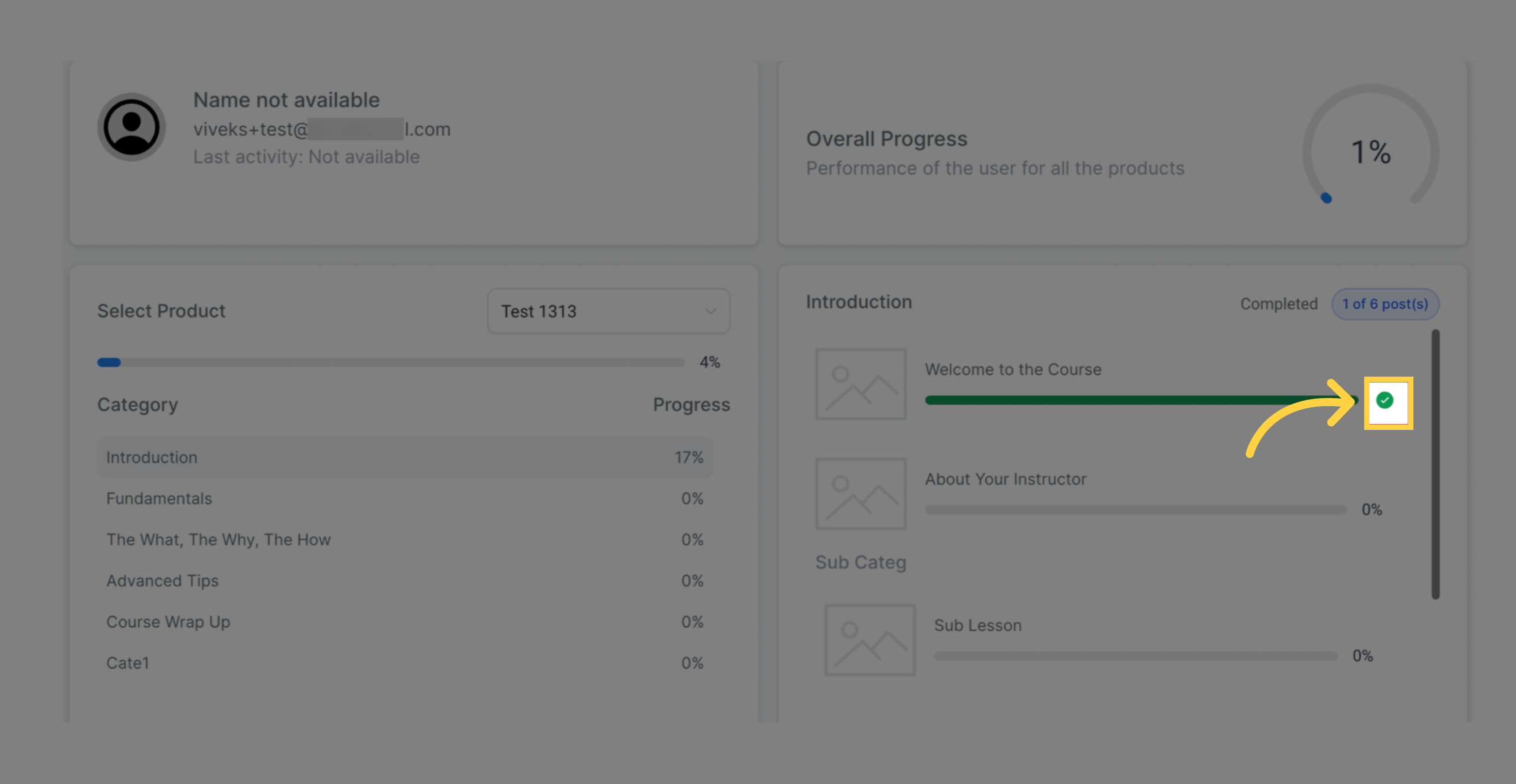
If needed, update your existing offers within the Member Analytics interface. This flexibility allows you to add or remove offers and make adjustments that align with your evolving business strategies and member needs. Stay agile and responsive to ensure a seamless experience for your members.