
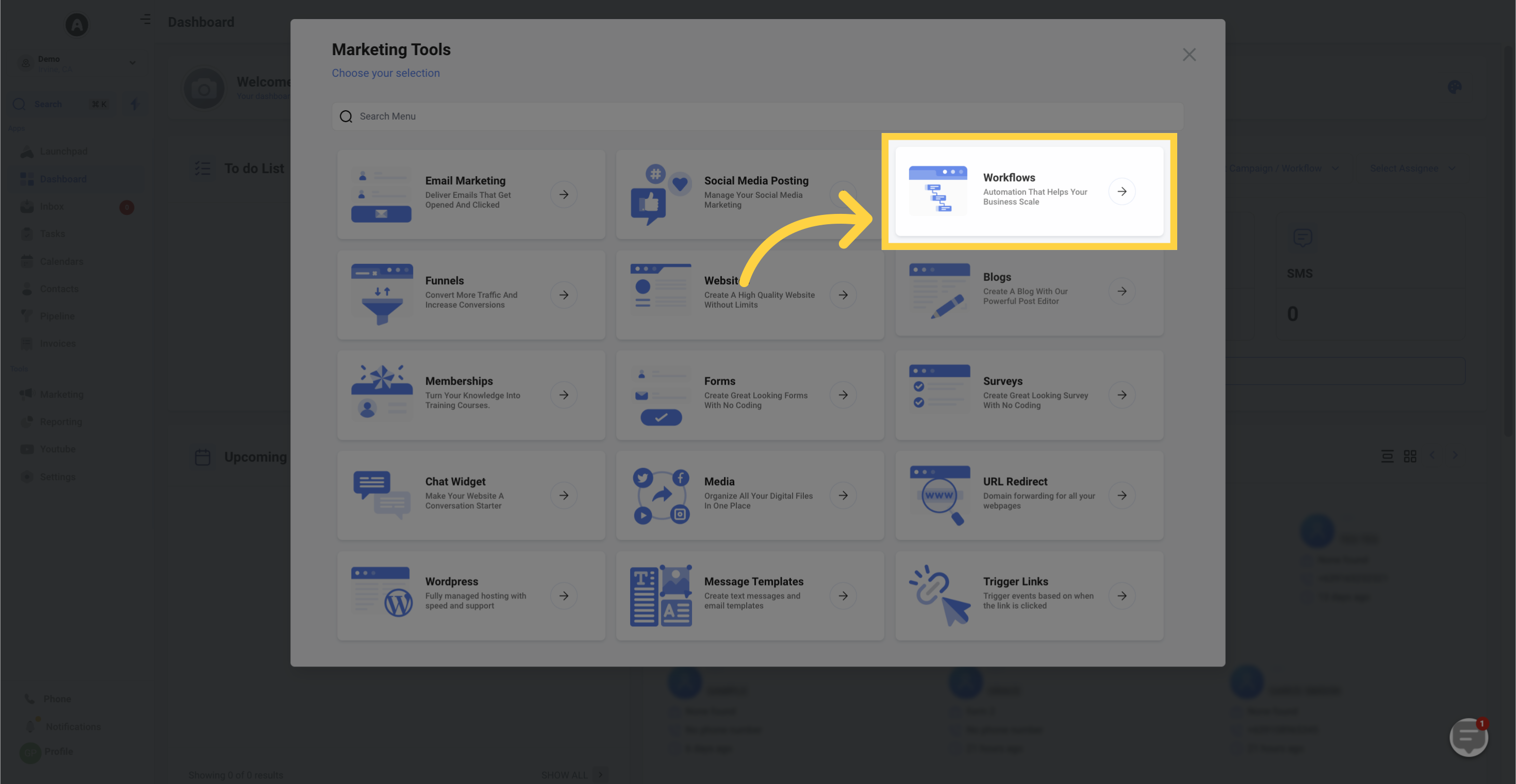
Choose "Start from Scratch" and select "Create New Workflow" if the desired workflow does not already exist.
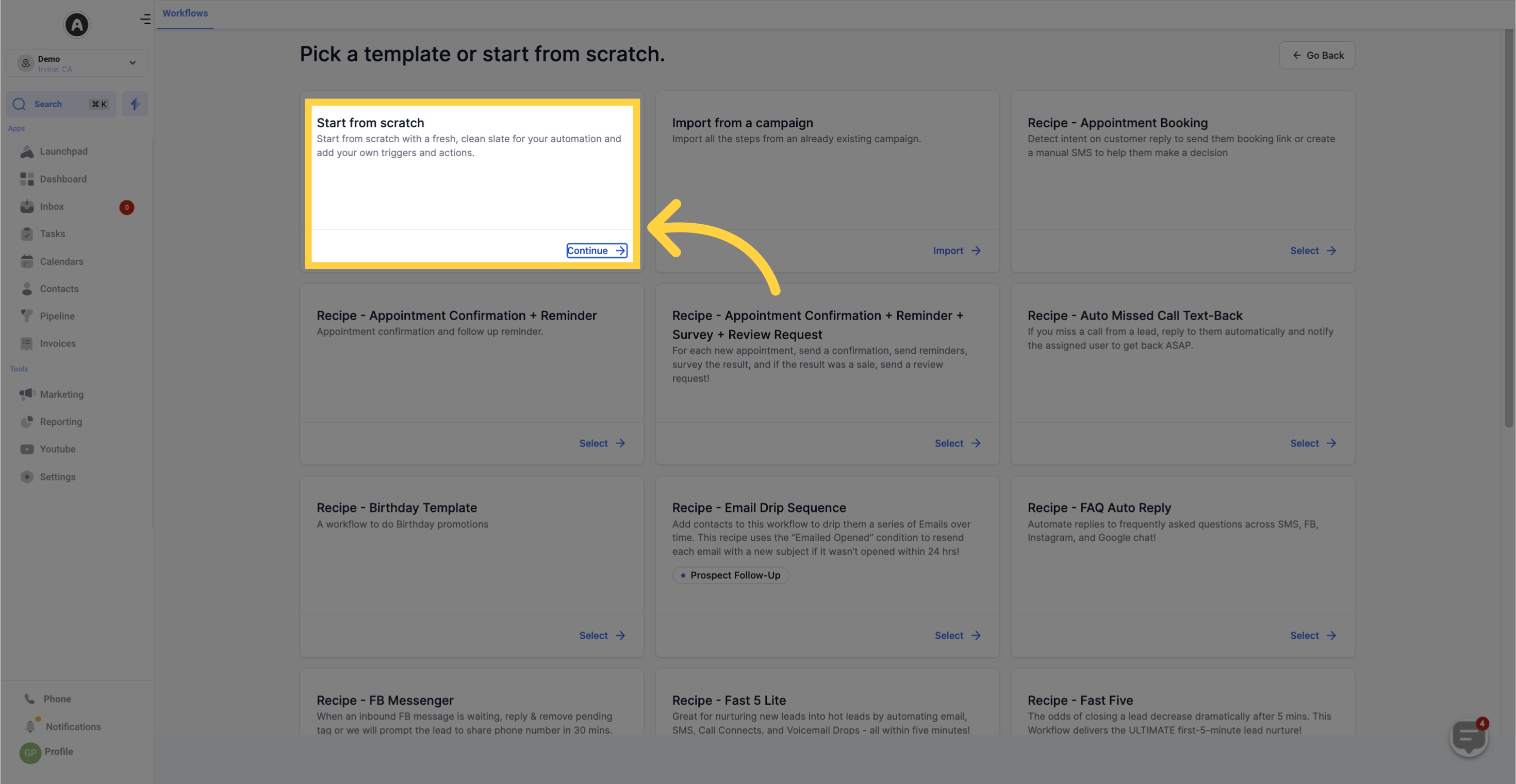
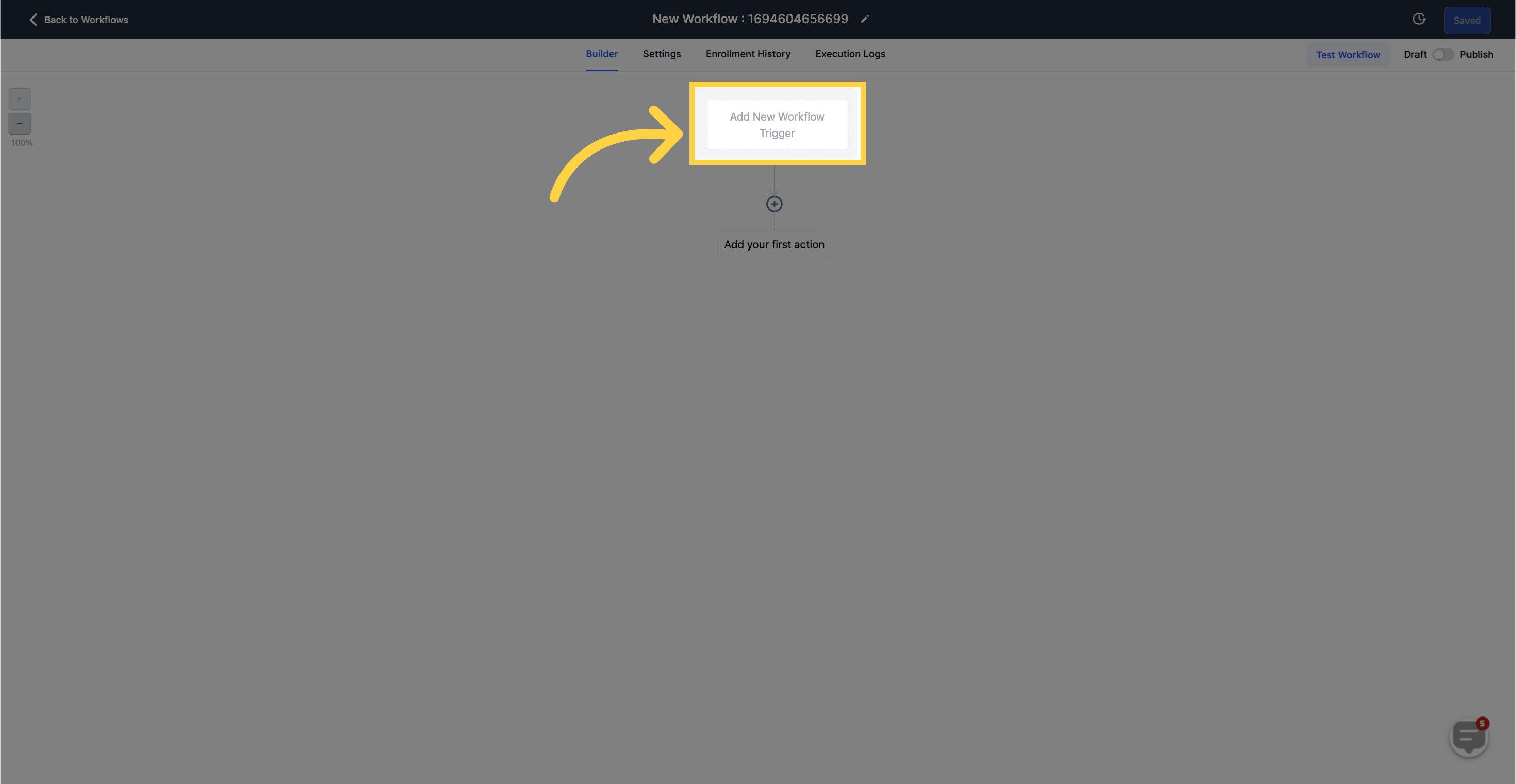
Click on "Save Trigger" to save the Affiliate Created Workflow Trigger.
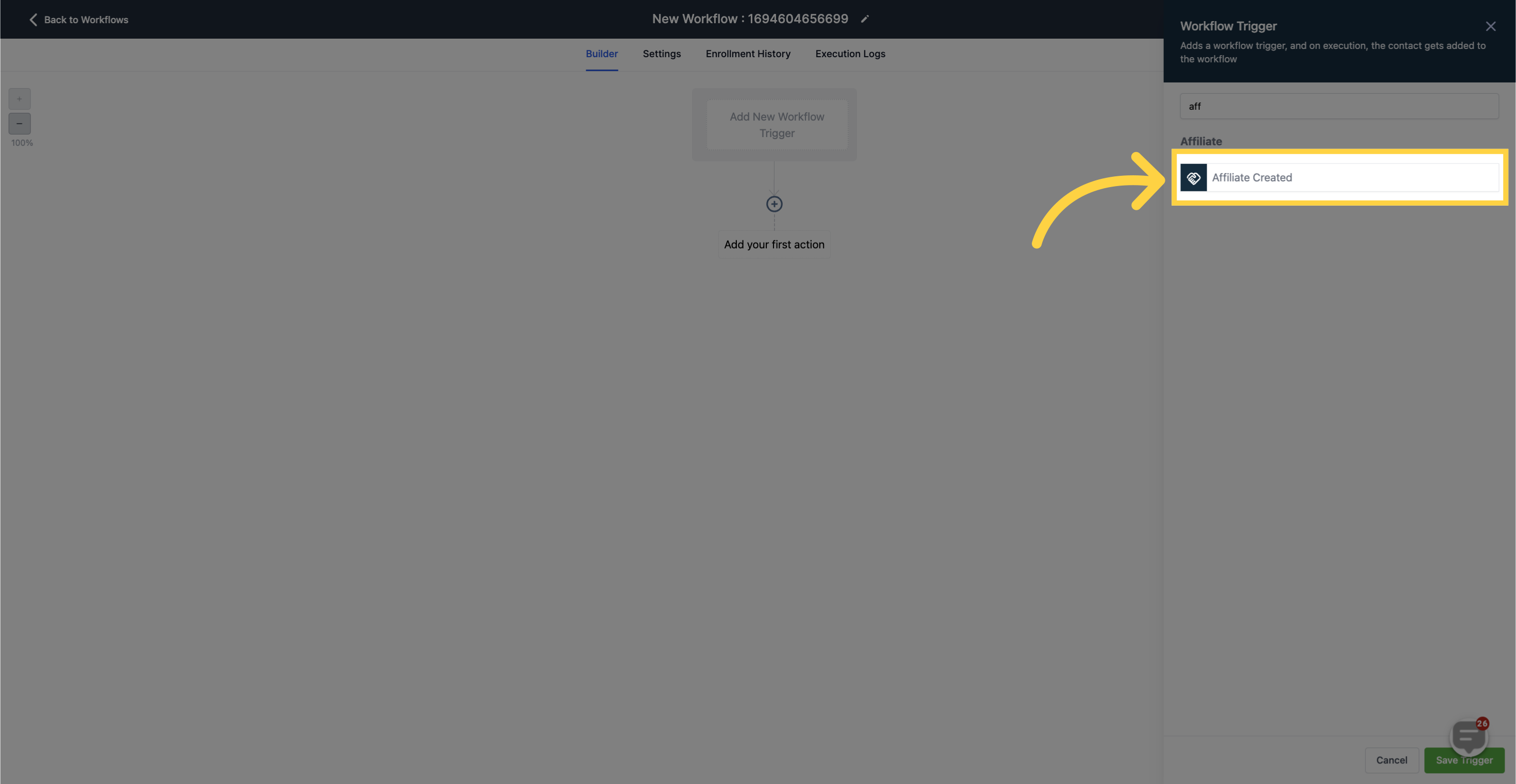
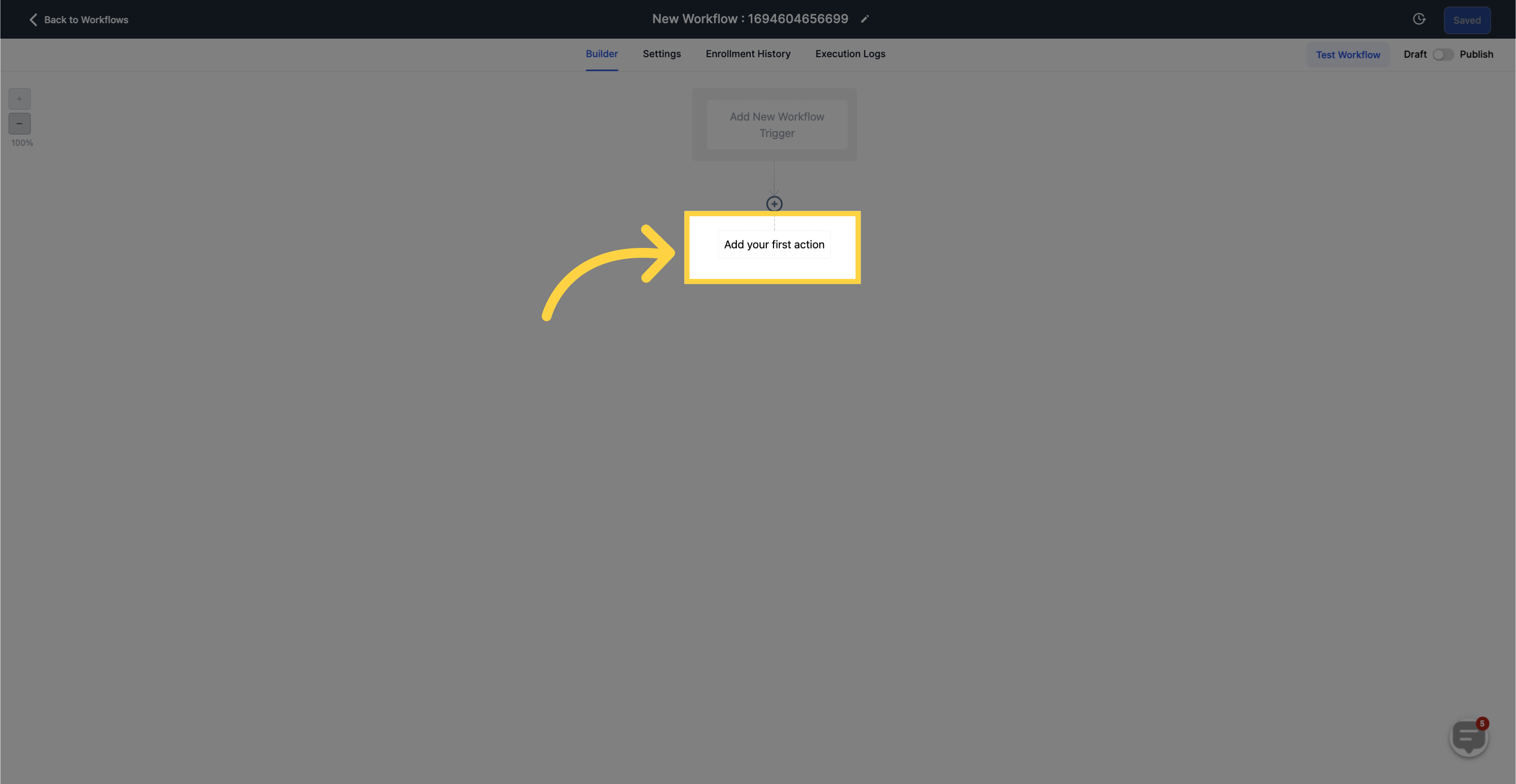
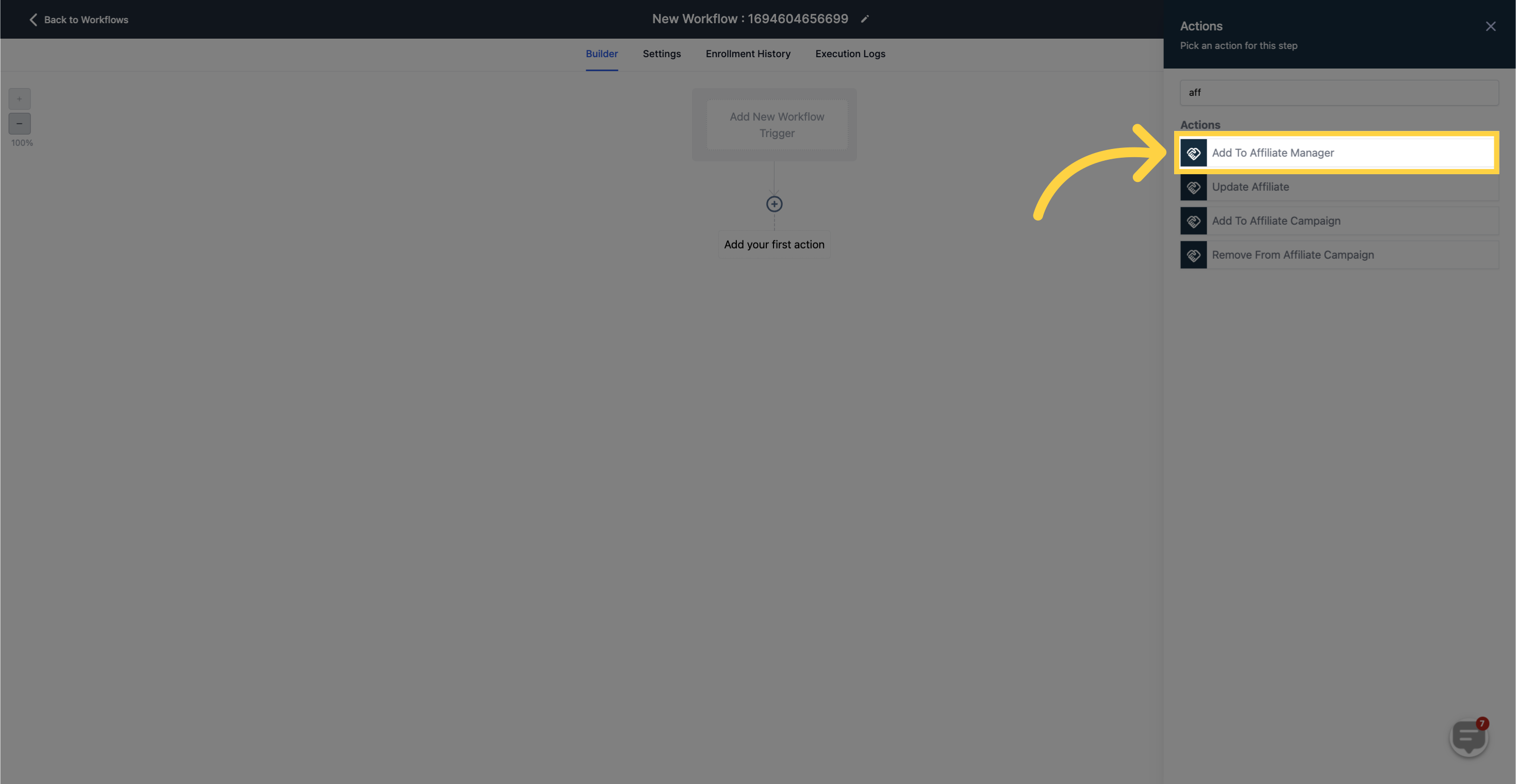
This action adds a contact to the Affiliates list in the Affiliate Manager with the default status set as active.
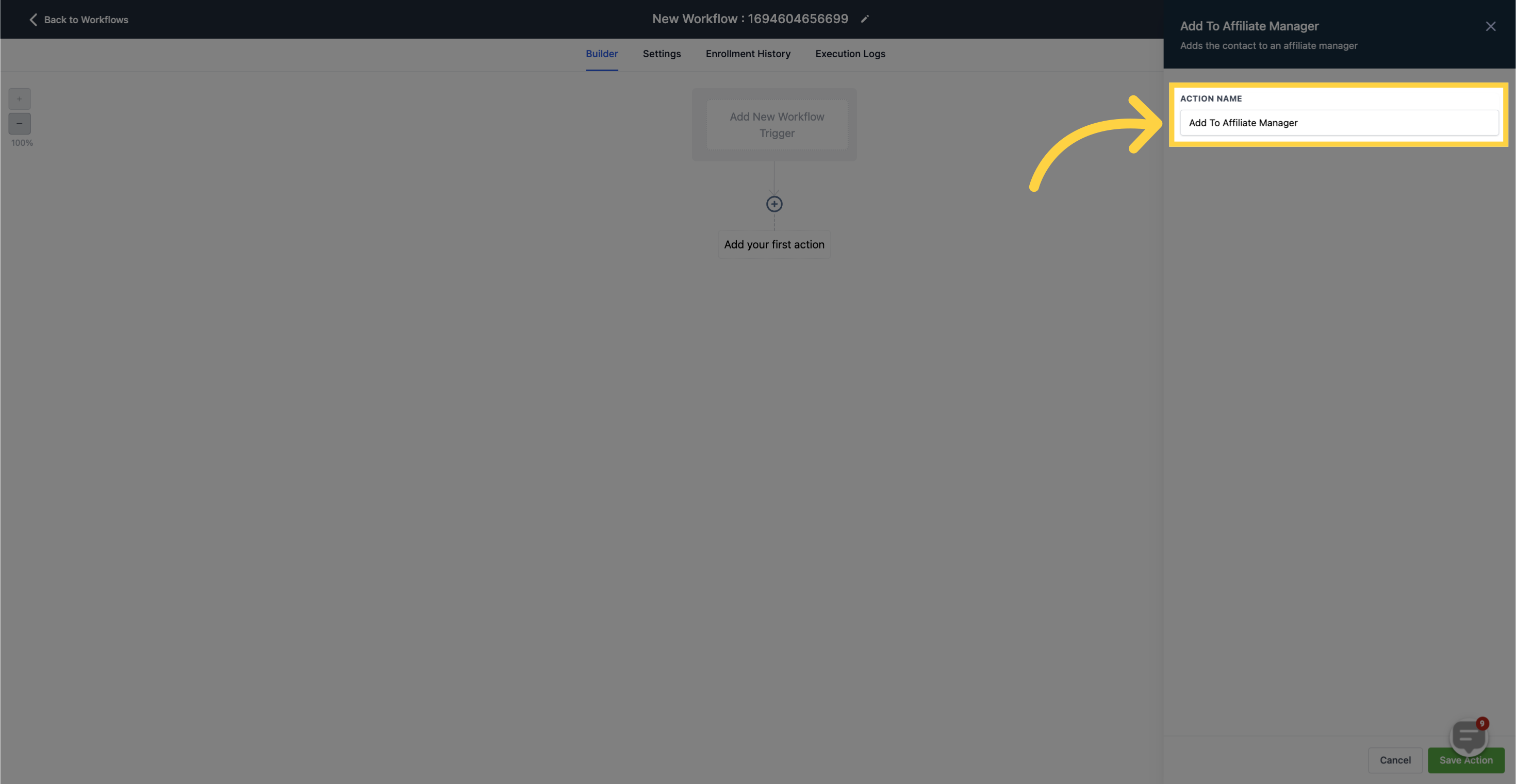

This action allows you to update the status of an affiliate, either marking them as active or inactive
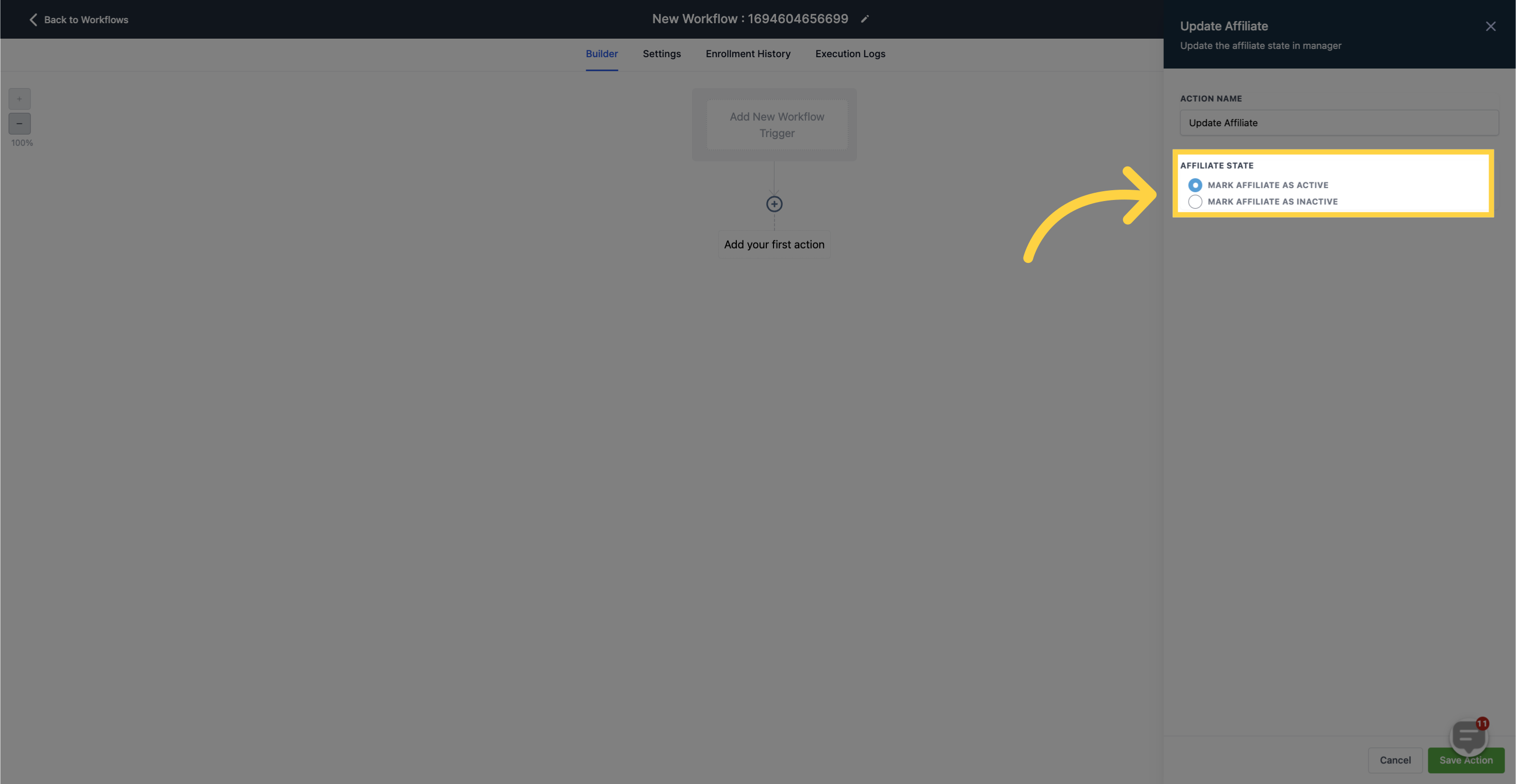
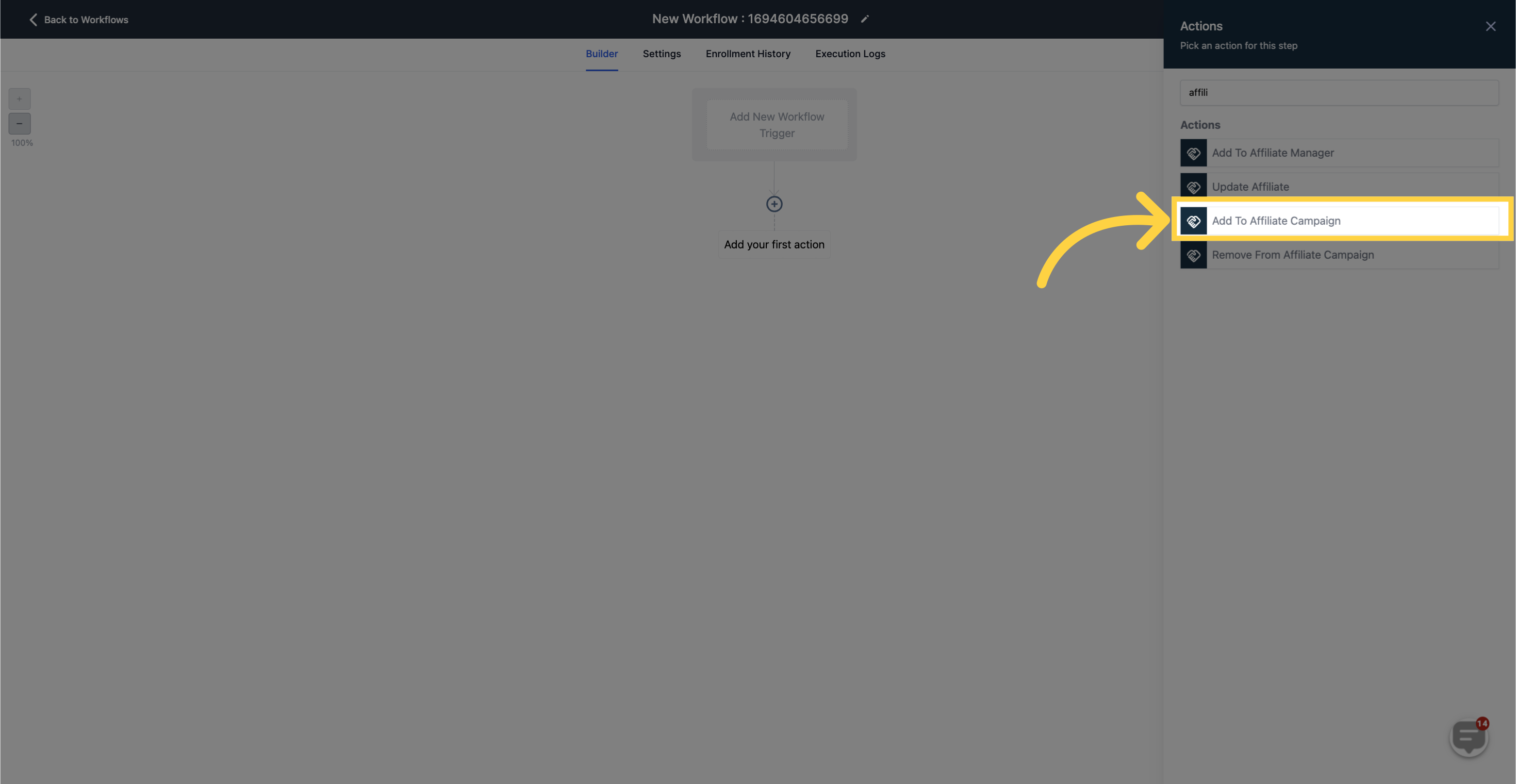
This action adds an affiliate to a specific campaign in the Affiliate Manager's Campaigns tab. You can choose the desired campaign from a dropdown menu.
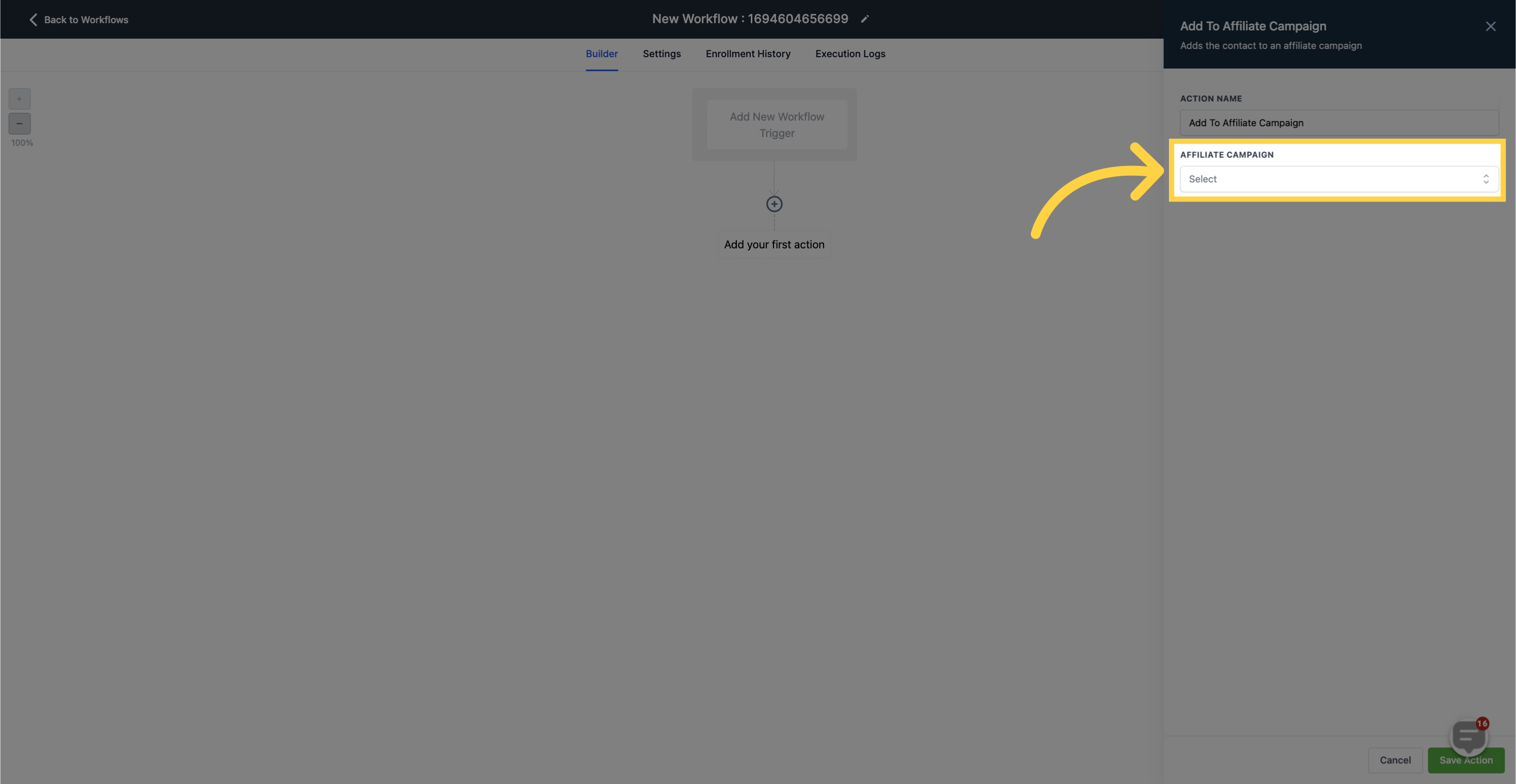
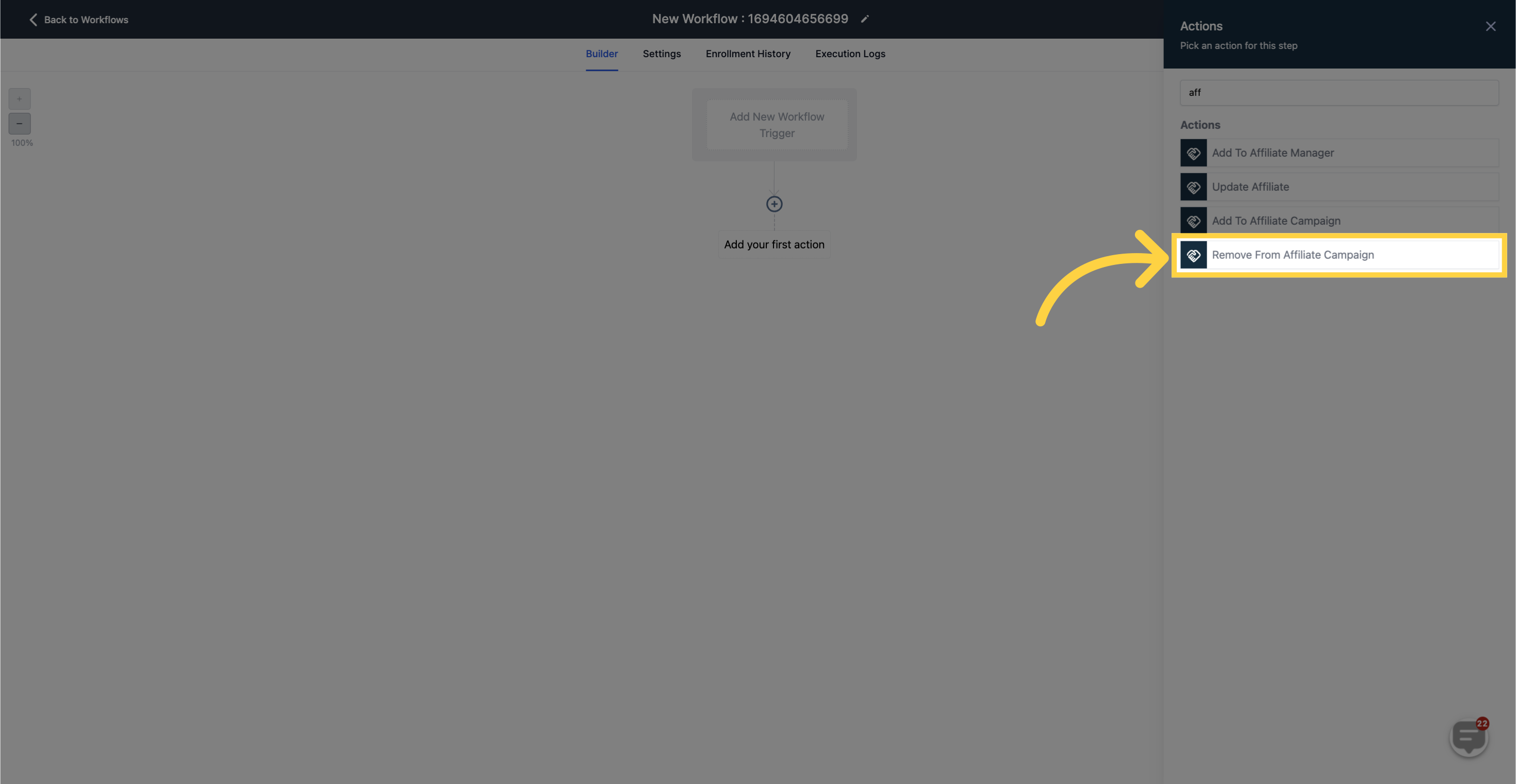
This action removes an affiliate from a campaign. You can choose the campaign from which you want to remove the affiliate using a dropdown menu.
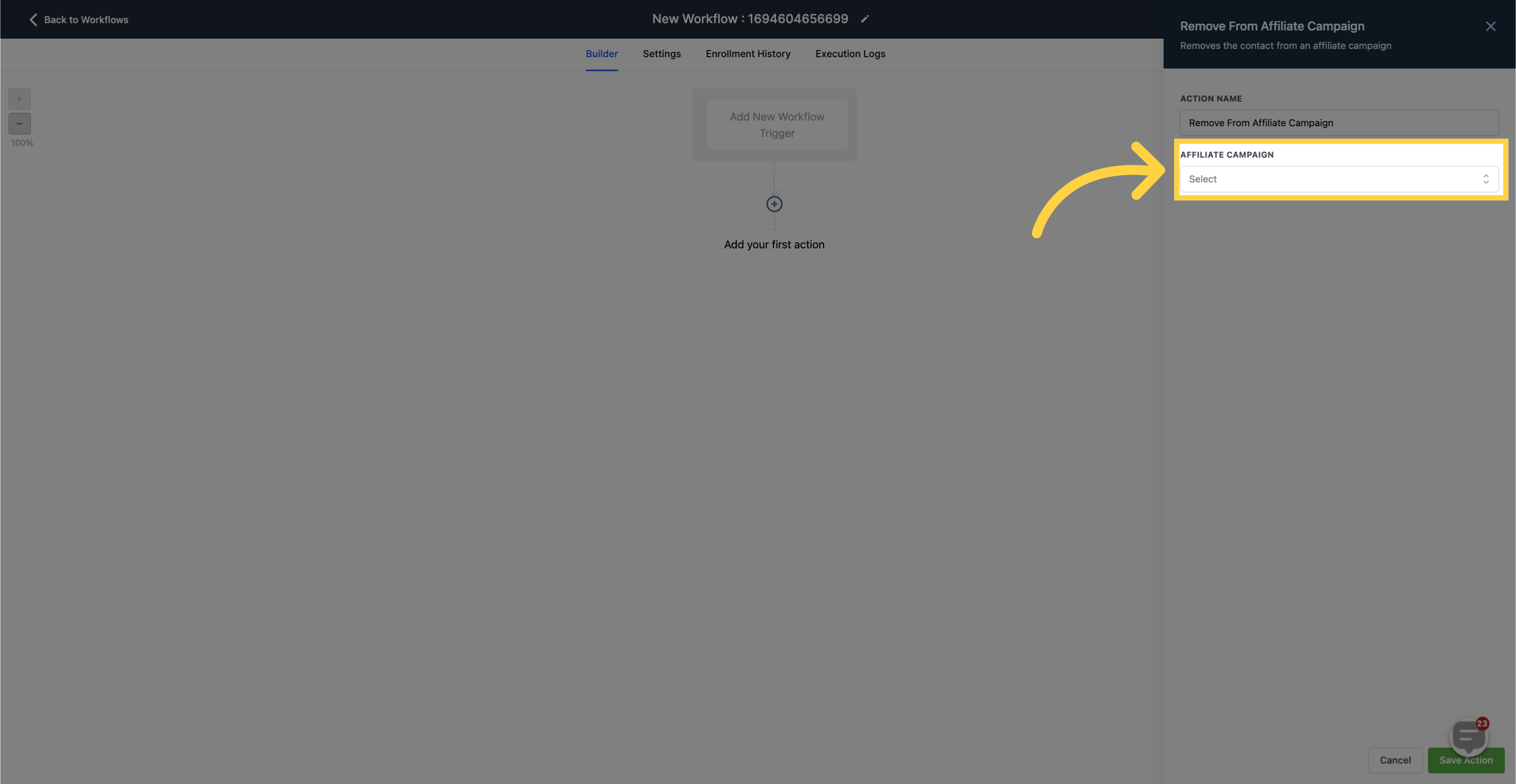
These actions provide you with the flexibility to manage affiliates and their campaigns effectively.