Welcome to the world of Workflow AI Action, where streamlined business operations become a reality. Powered by sophisticated AI, this tool is specifically designed to tackle intricate tasks with speed and precision. Say goodbye to time-consuming manual procedures and welcome a new era of efficiency with Workflow AI Action.
Workflow AI is a groundbreaking tool that leverages artificial intelligence to optimize your business automation strategies. By seamlessly integrating with your CRM, it intelligently responds to different triggers and actions, streamlining your workflows. With the power of advanced AI technologies like GPT-4, Workflow AI generates dynamic and contextually aware responses, enhancing your communication processes. It works seamlessly across various platforms, including social media, e-commerce, and learning management systems, making it versatile for different applications. Additionally, Workflow AI supports complex data formatting and computations, ensuring precision and efficiency in your operations. With Workflow AI as part of your workflow, your business gains the ability to be proactive, responsive, and adaptable.

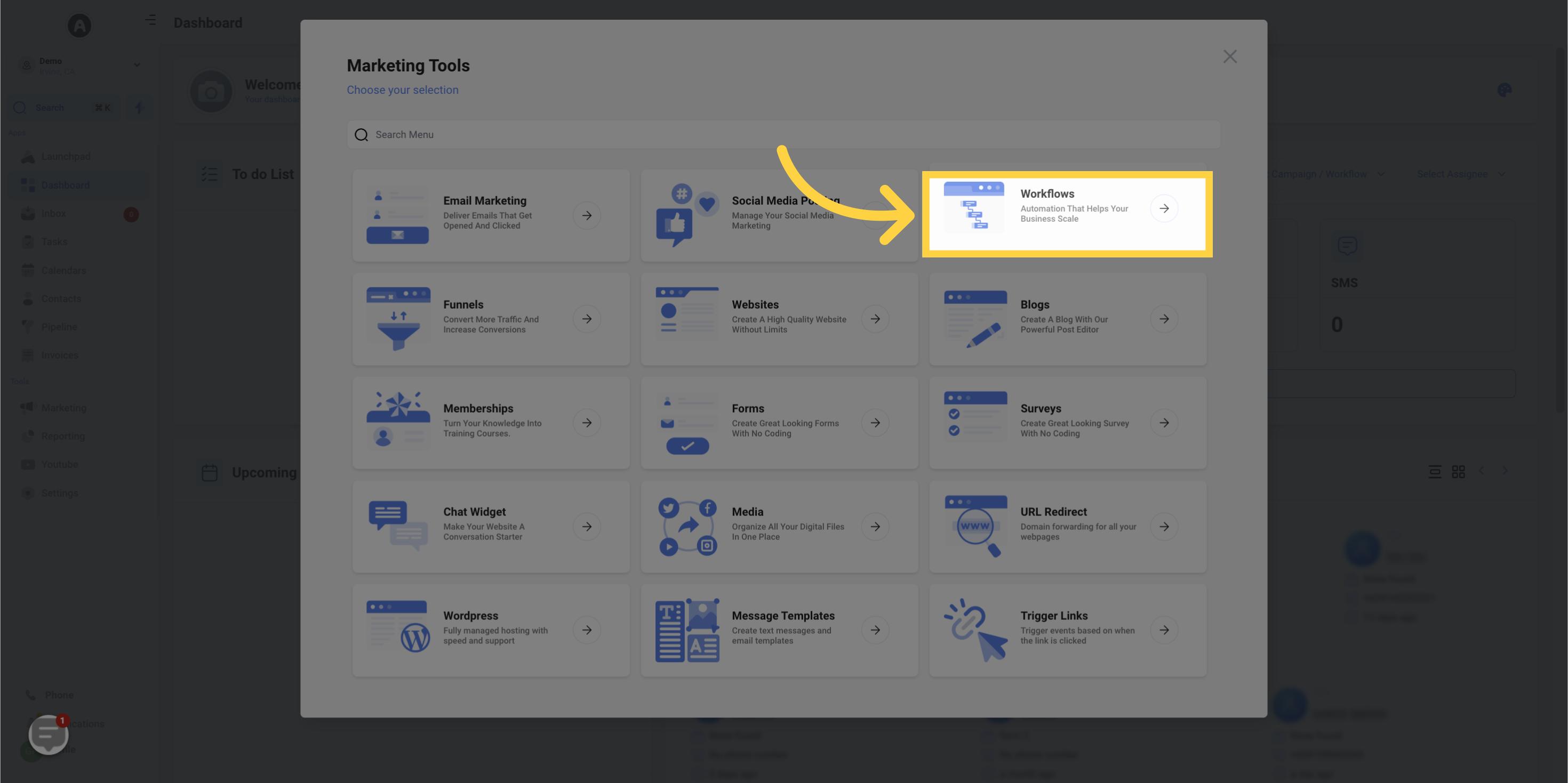
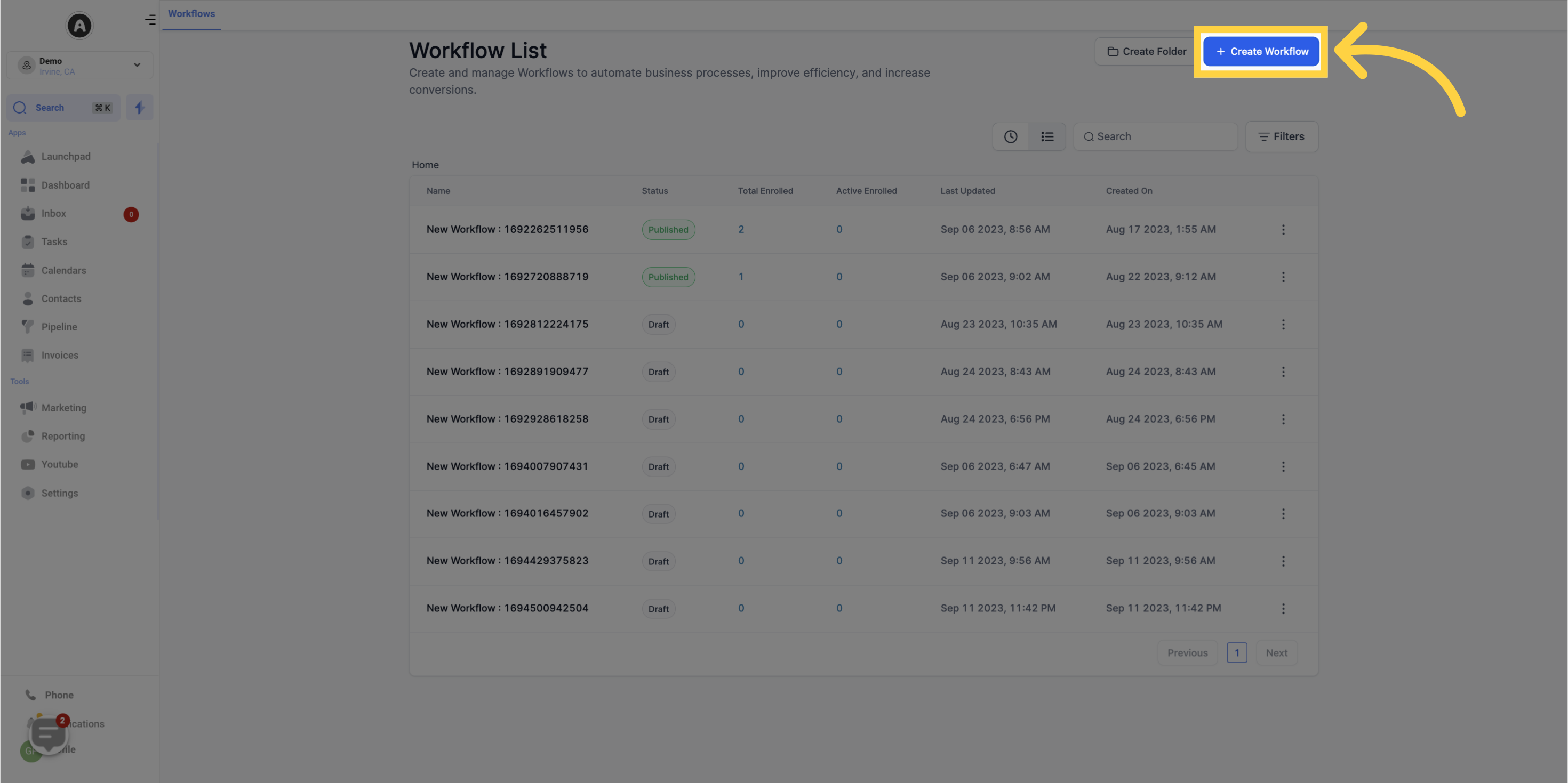
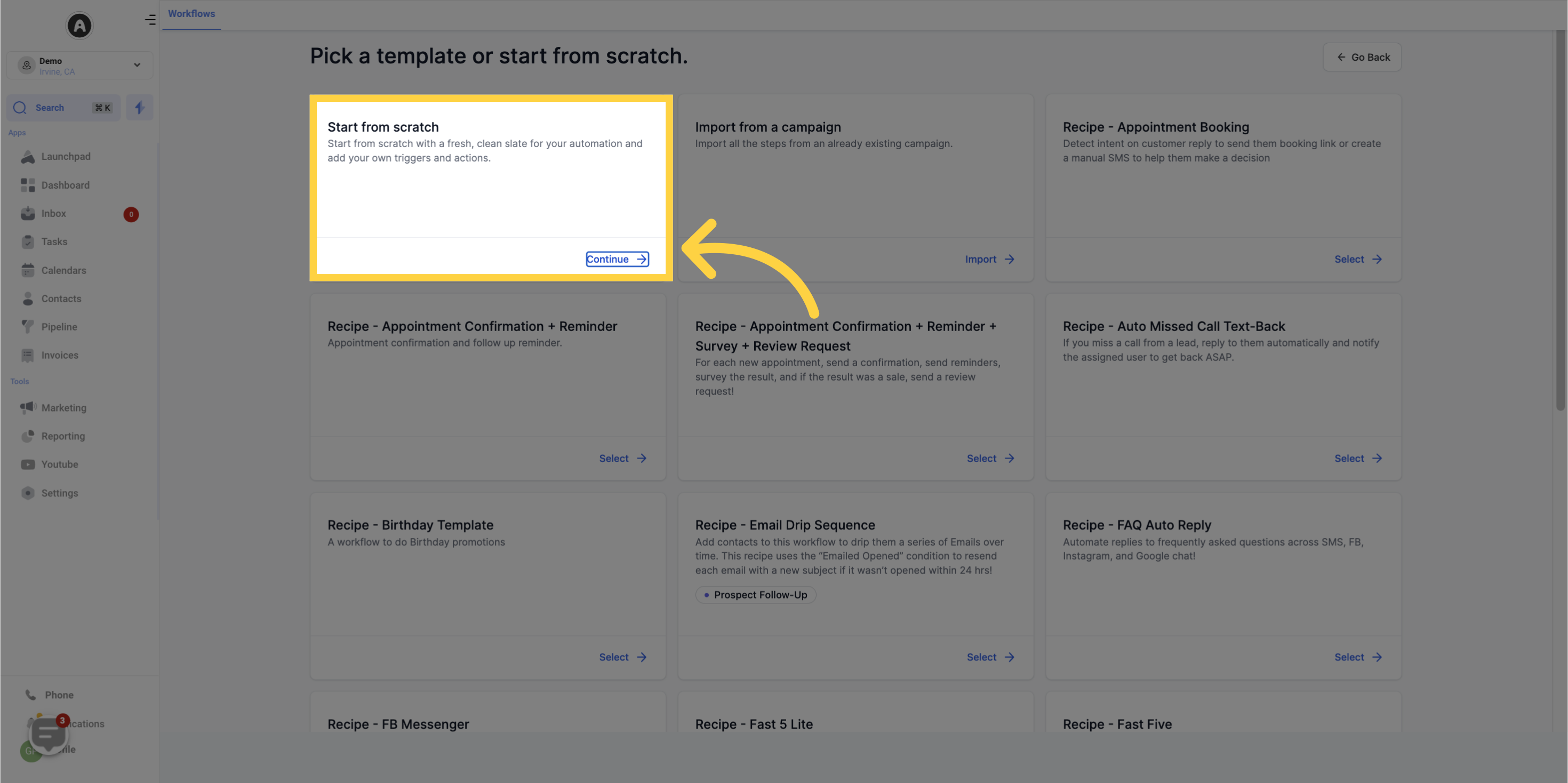
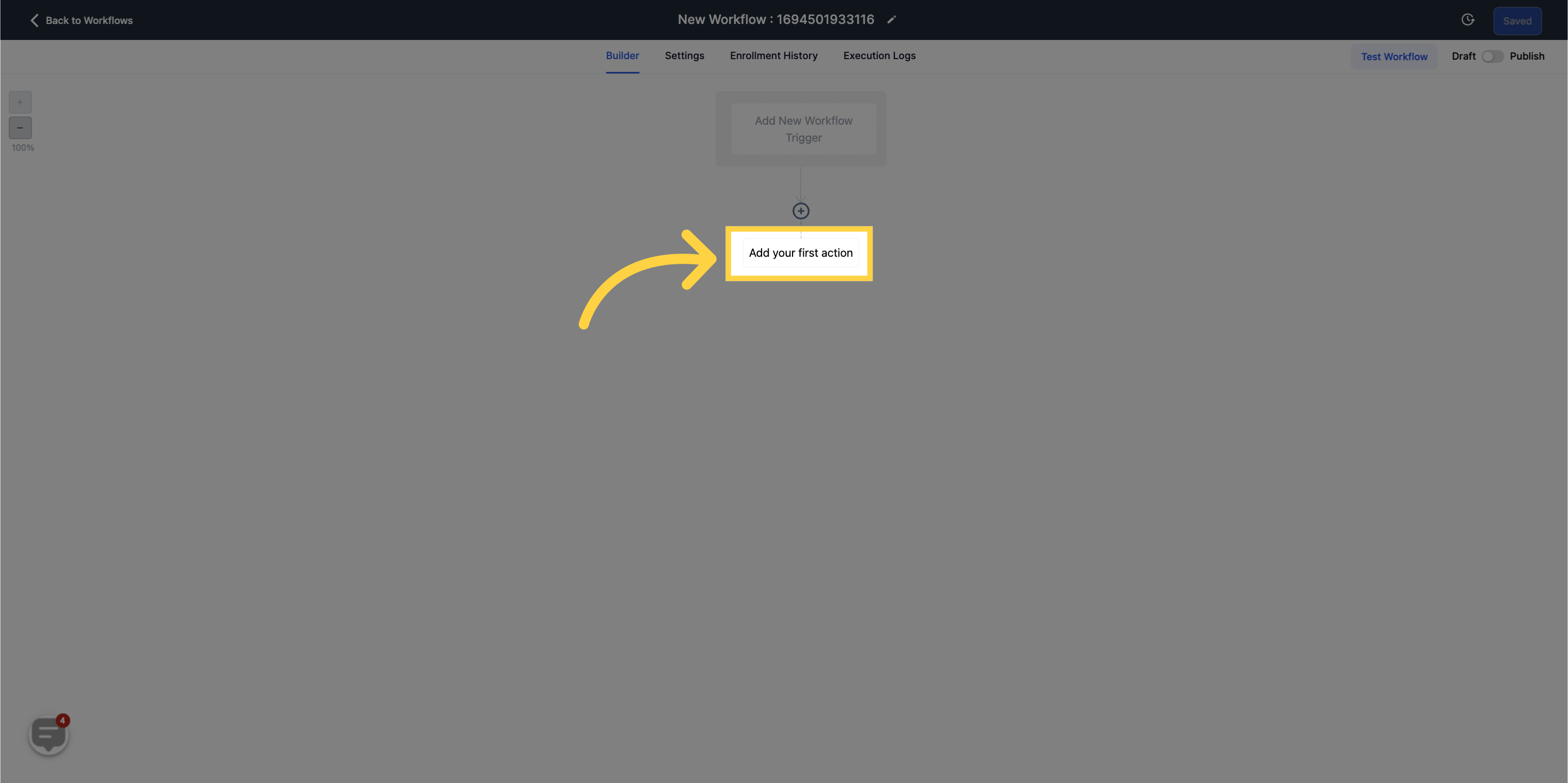
Scroll to Actions and add the Workflow AI- Chat GPT Action
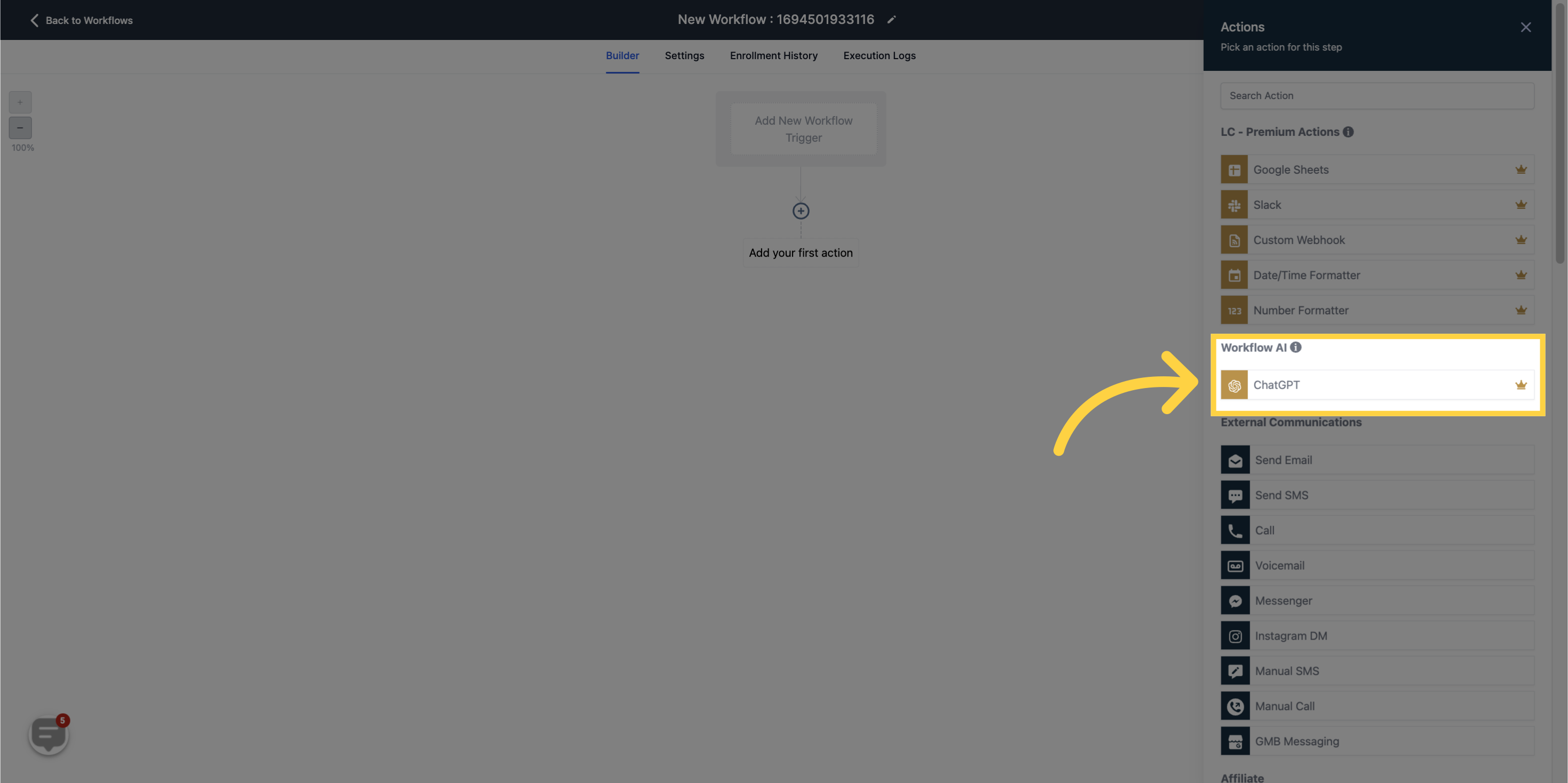
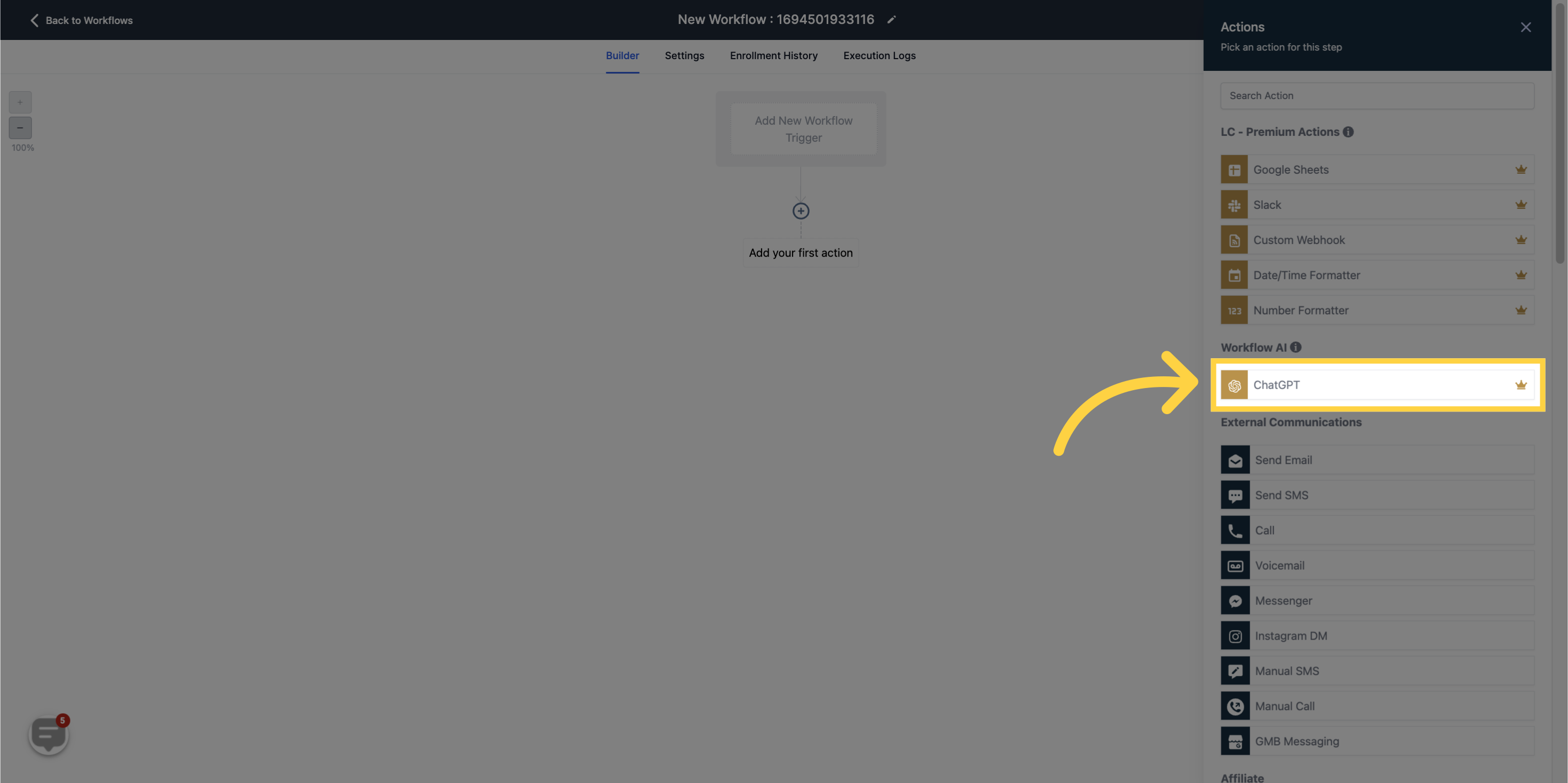
Ask ChatGPT for anything to generate completions for. For example, you can request a response for a customer message.
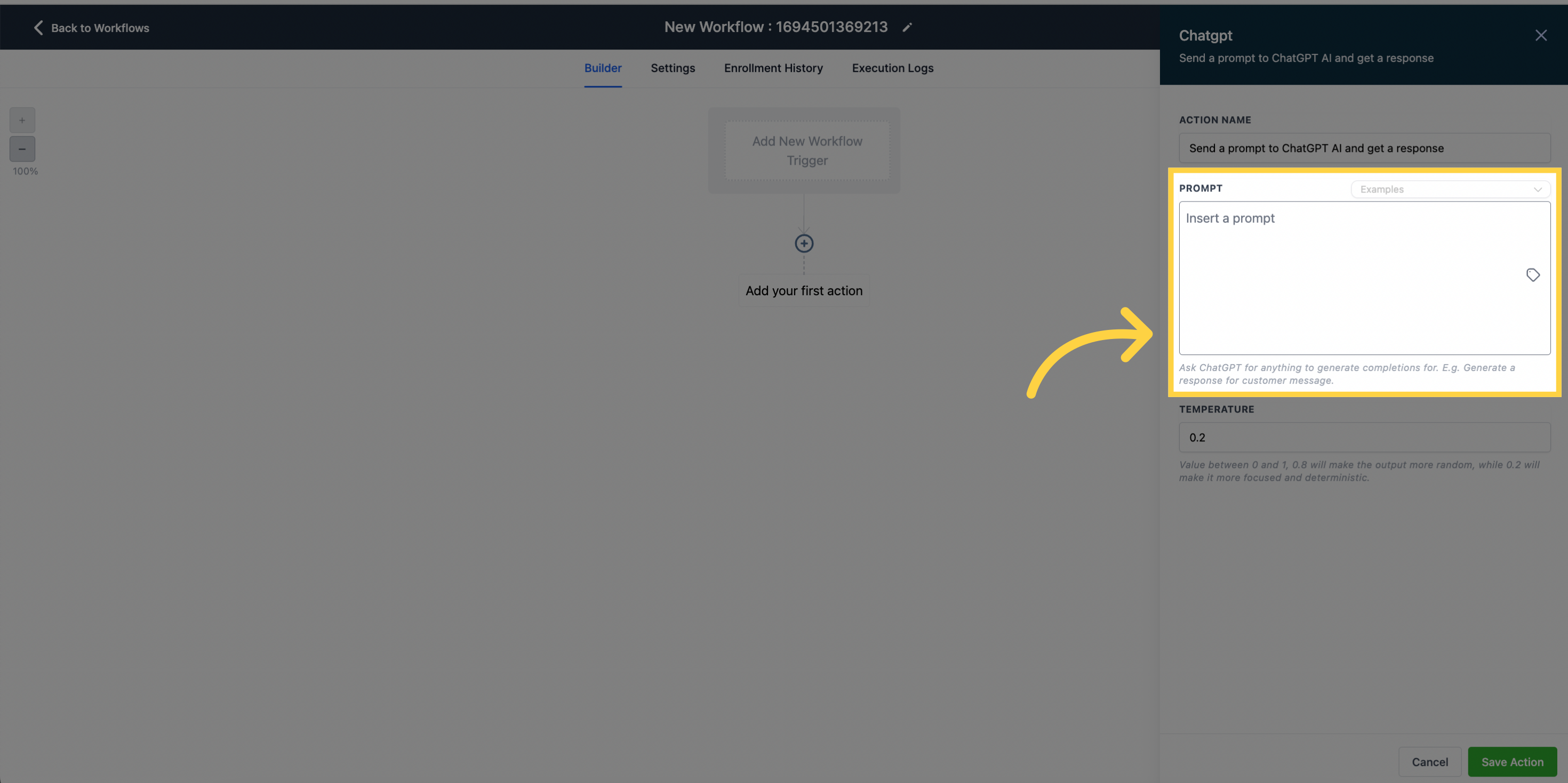
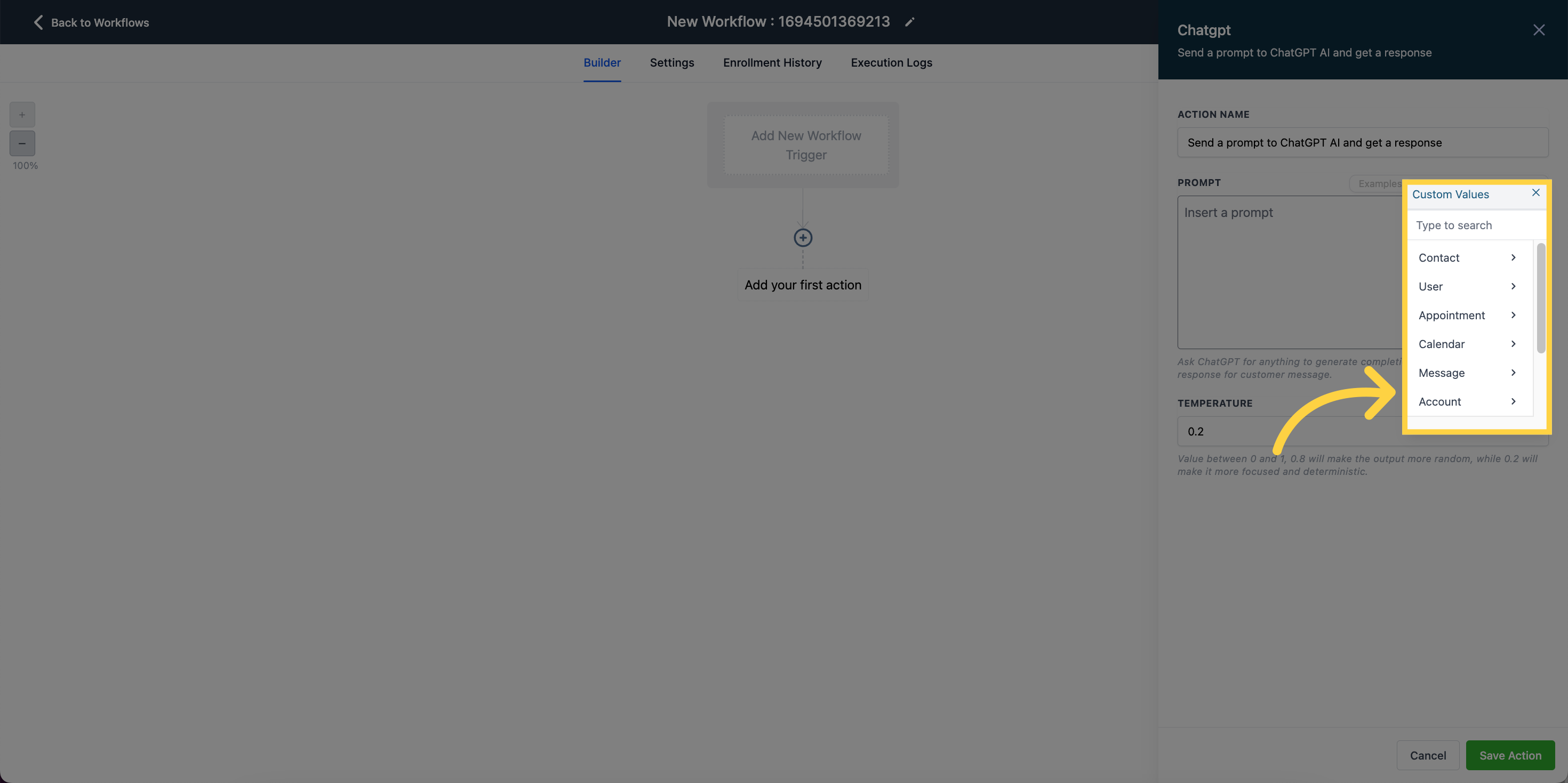
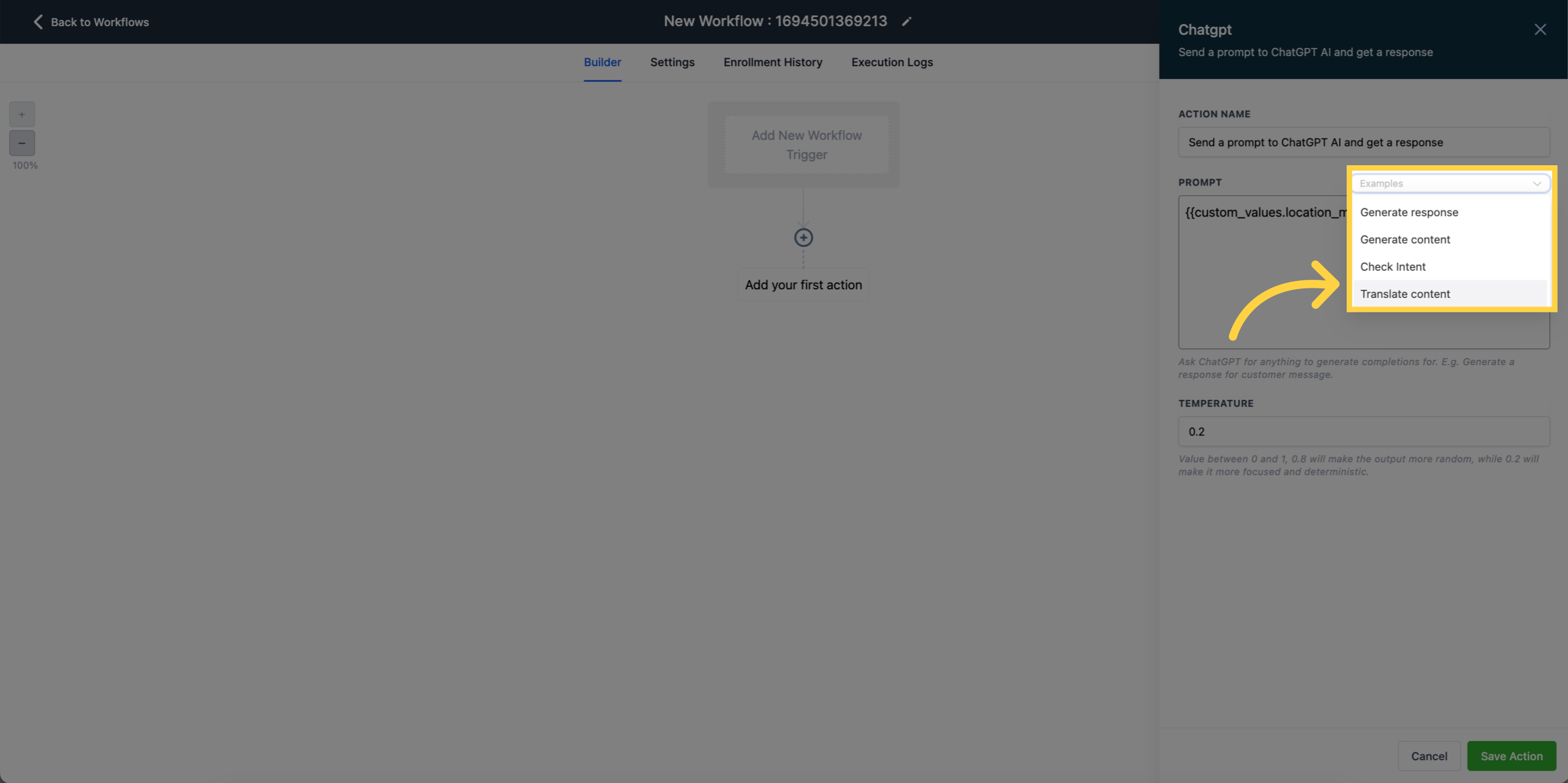
Sampling temperature is a parameter that determines the level of randomness in generating AI text. It ranges from 0.1 to 1. Higher values like 0.8 result in more diverse and random output, while lower values like 0.2 produce more focused and predictable responses. Adjusting the sampling temperature allows you to customize the level of creativity and control in the AI-generated content.
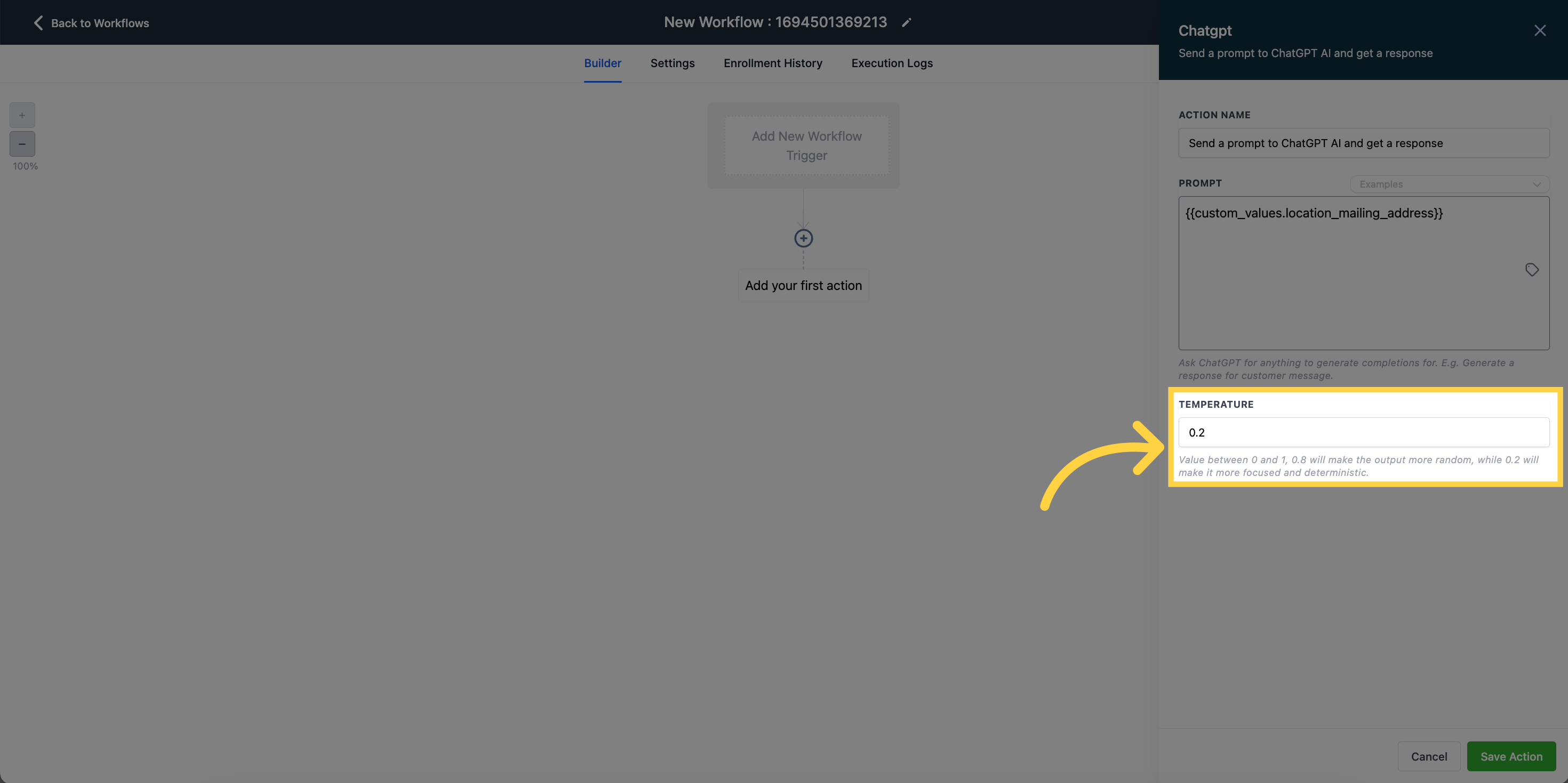
After setting up the ChatGPT action, you can use the results in further actions within your Workflow.
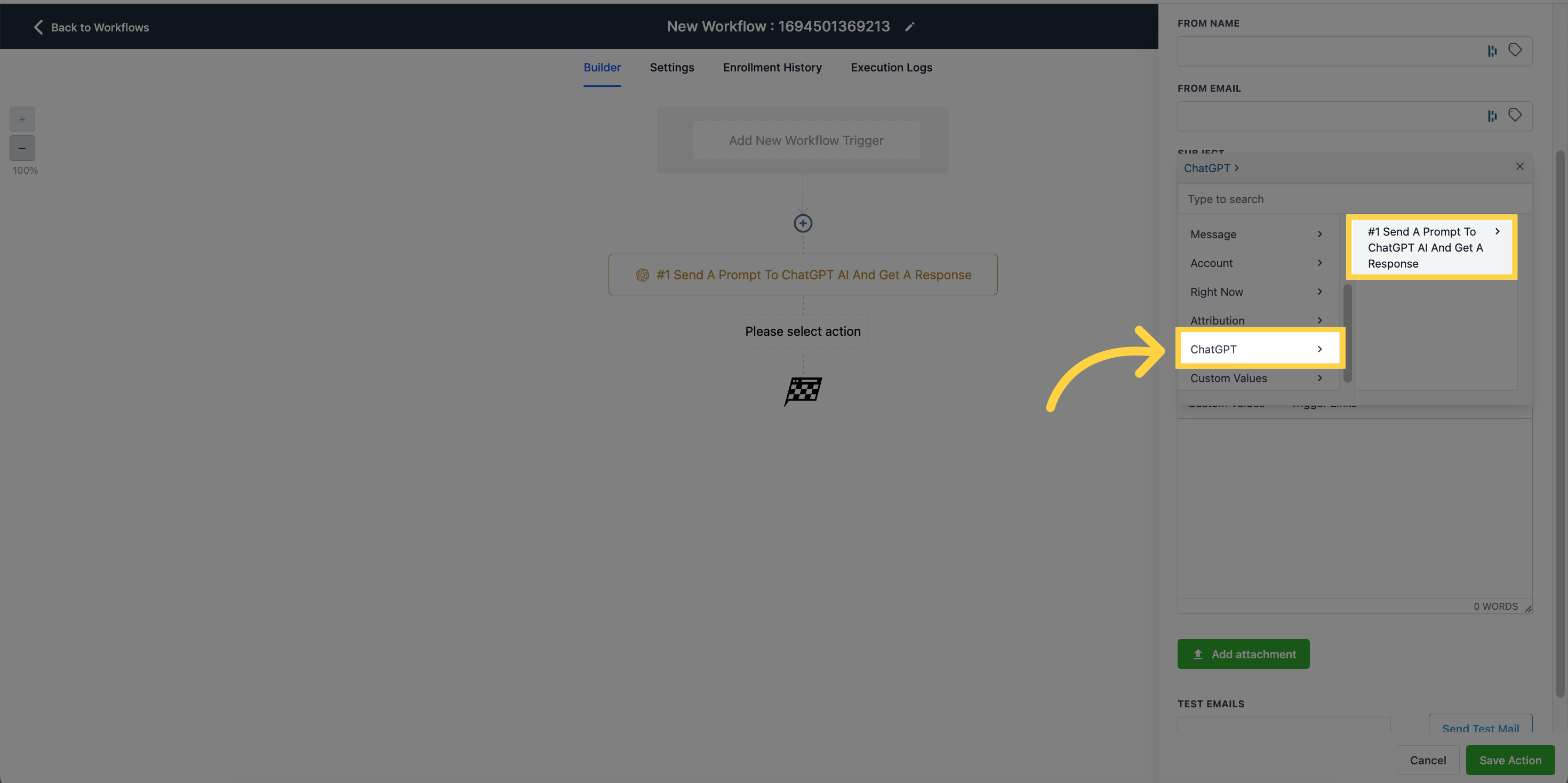
Here are some sample prompts you can try:
Generate a response - Reply to customer message
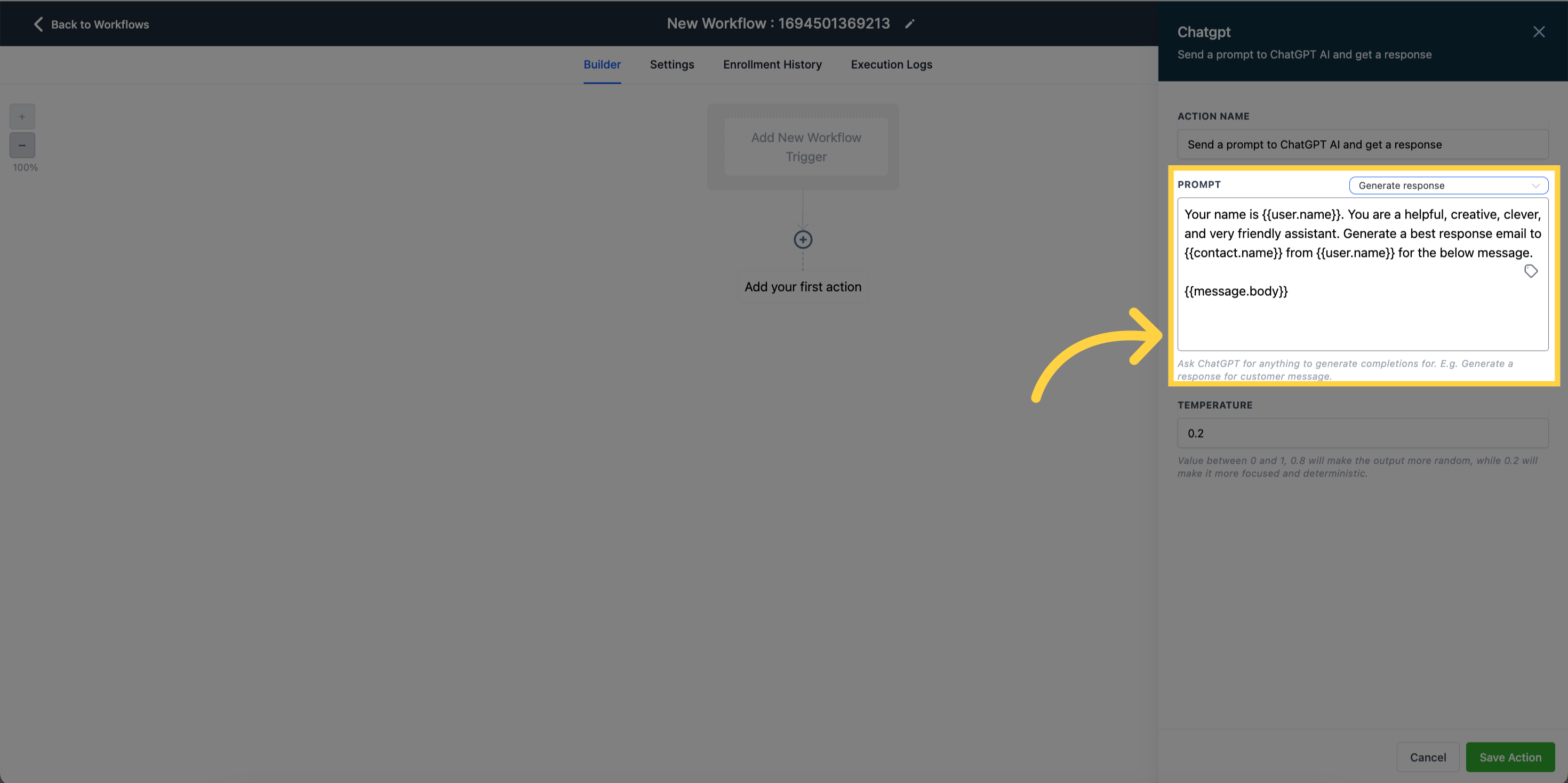
Generate Email/SMS content - Dynamic content for emails/sms
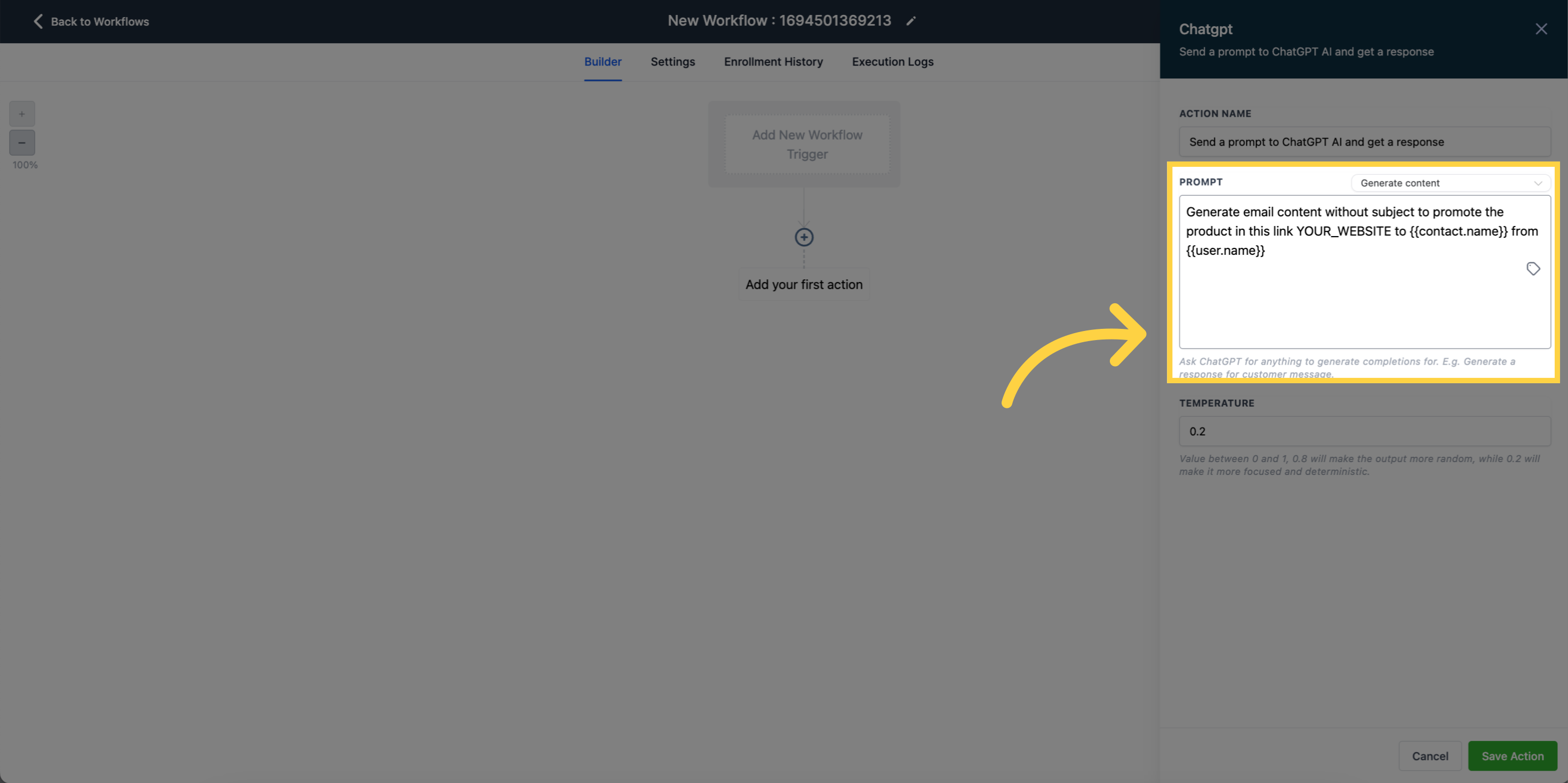
.Check Intent - Determine the message's sentiment and take appropriate actions
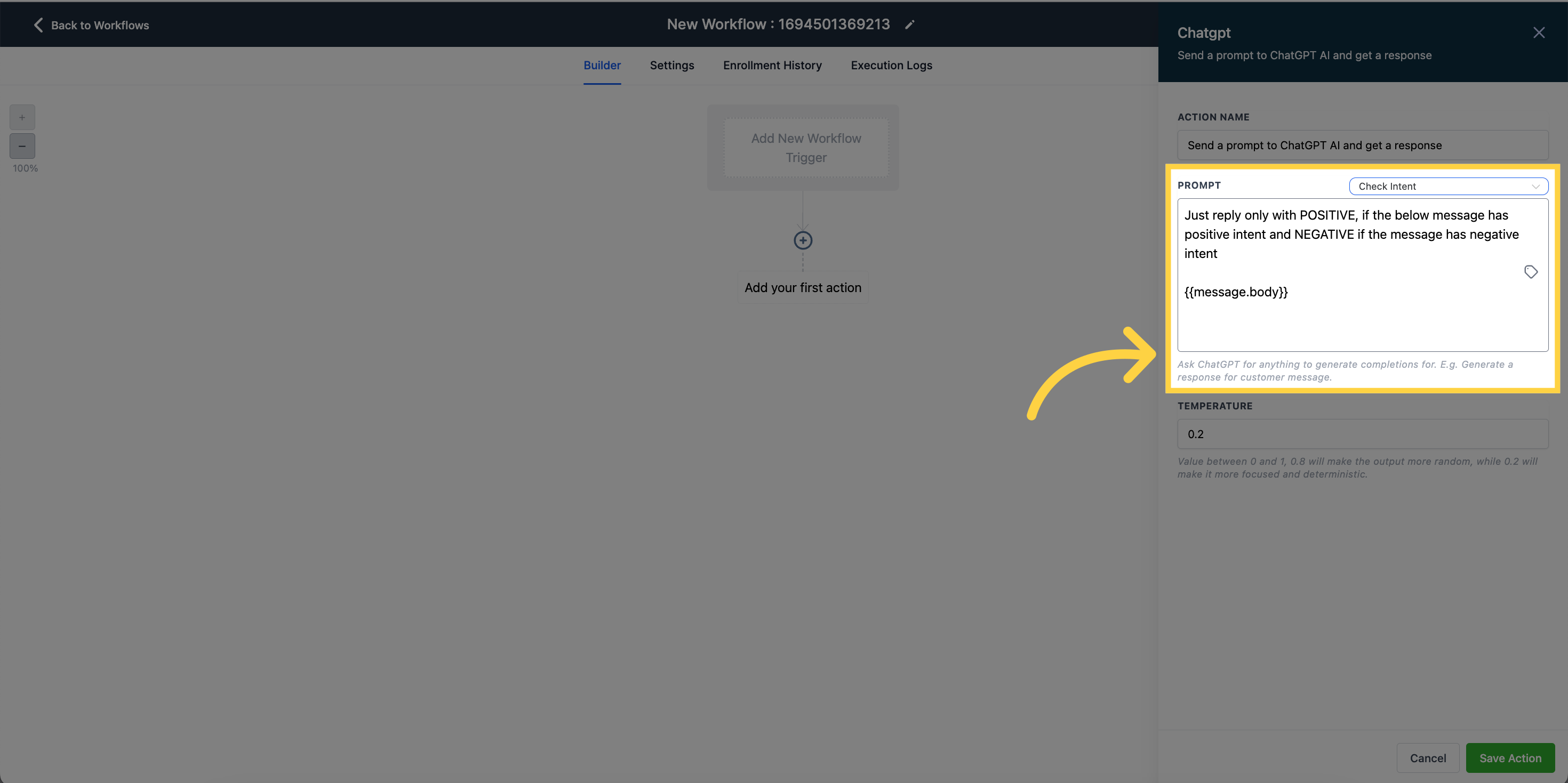
Translate - Translate your default content to the contact's language
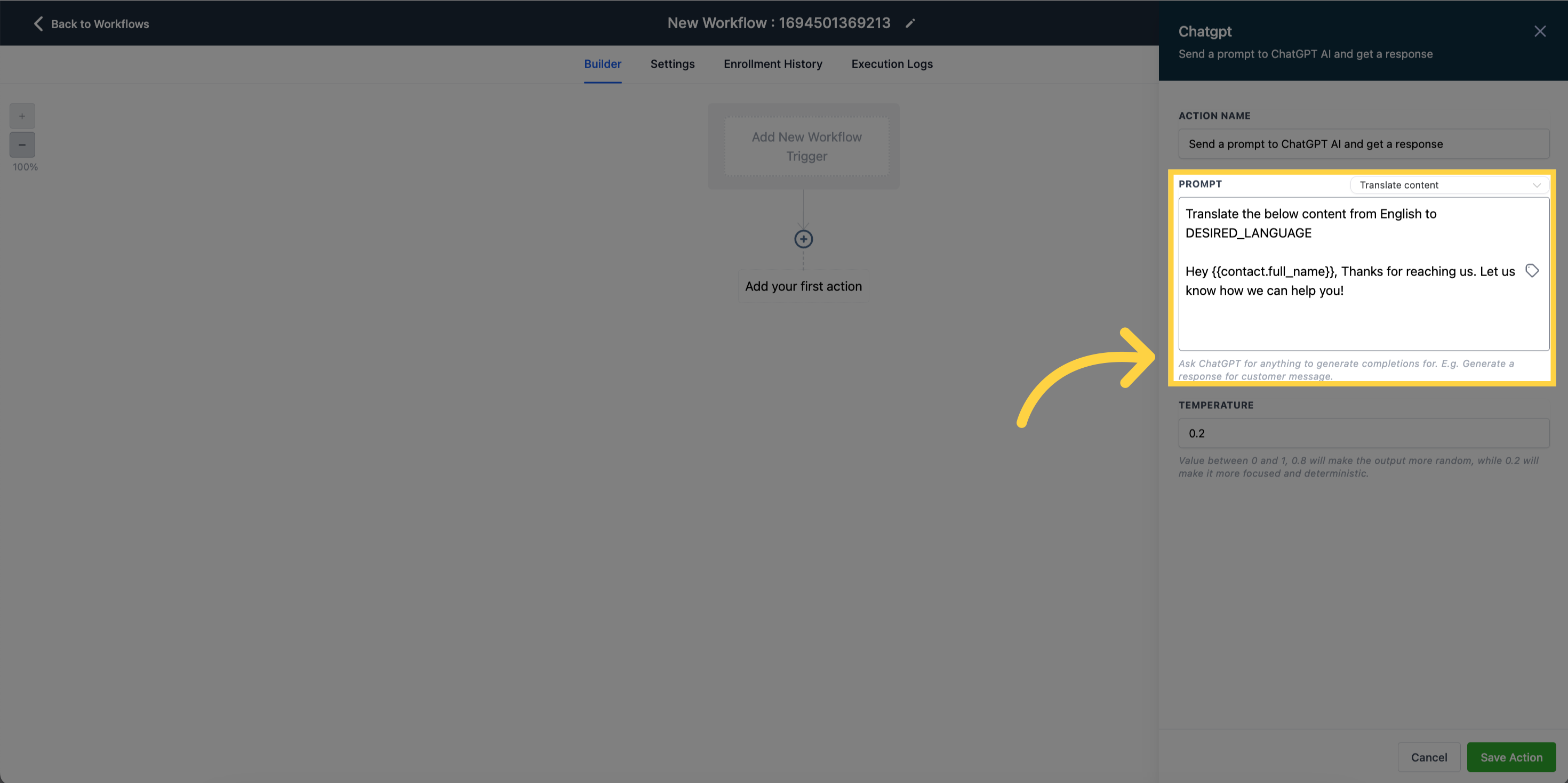
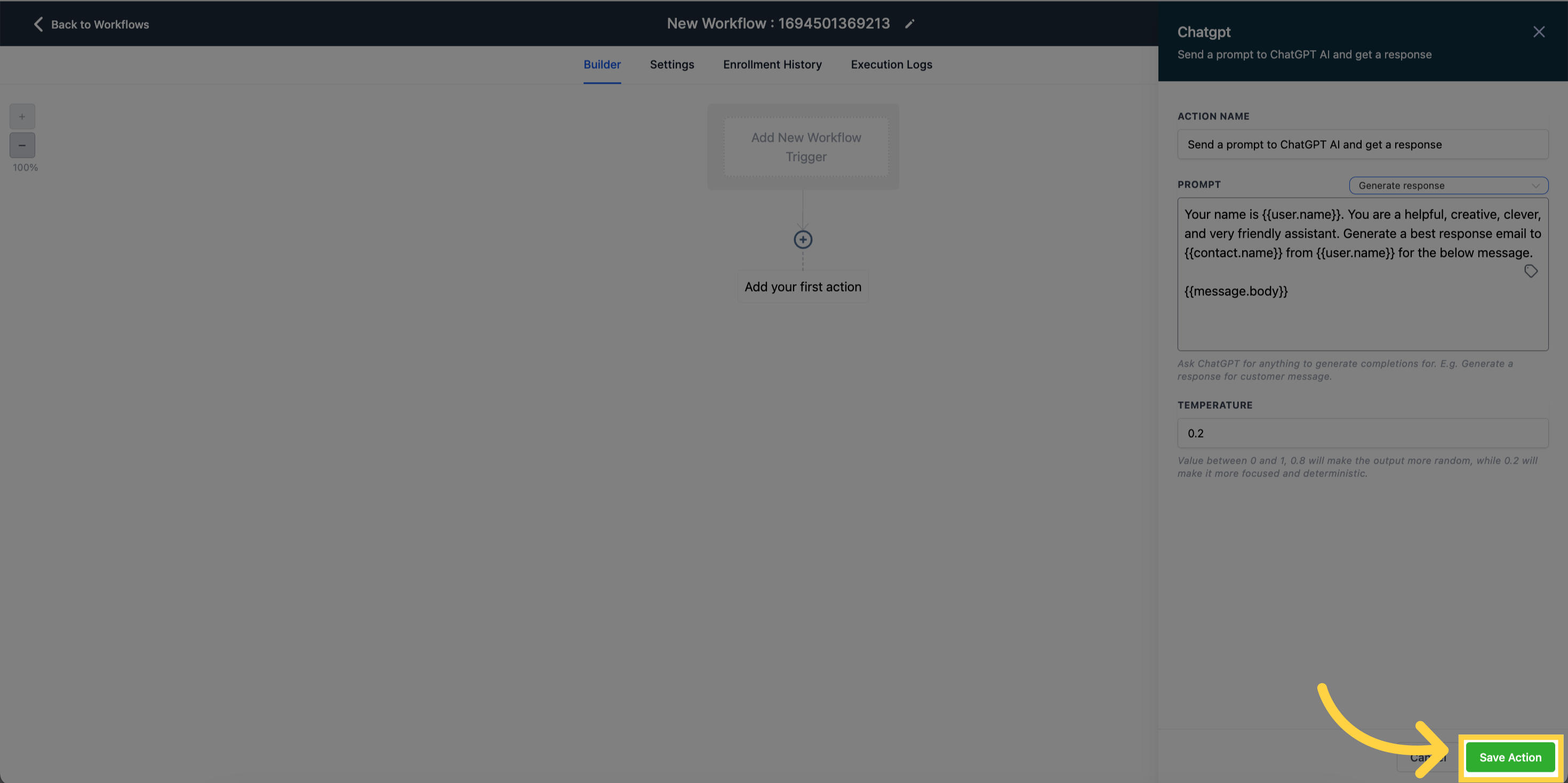
Can I customize the behavior and responses of the Workflow AI Action?
Certainly! You have the flexibility to configure the Workflow AI Action according to your preferences. By adjusting the temperature parameter, you can control the level of randomness in the generated responses. Higher temperatures result in more creative but less predictable outputs, while lower temperatures produce focused and deterministic responses.
Are there any limitations or considerations when using the Workflow AI Action?
While the Workflow AI Action provides powerful capabilities, it's important to keep in mind that it relies on the underlying ChatGPT model. The AI-generated responses may not always be perfect, so it's recommended to review and validate the output before sending it to customers. Additionally, thorough testing and continuous monitoring are essential to ensure the quality and accuracy of the generated responses.
Can I use other Workflow actions and Triggers with the Workflow AI Action?
Absolutely! The Workflow AI Action seamlessly integrates with other Workflow actions and Triggers, allowing you to enhance the functionality of your workflows. Here are some examples:
Custom Lead Qualification:
Trigger: Inbound Webhook with lead data.
Action: Engage with the lead using ChatGPT within the Workflow AI Action. Based on the conversation, utilize other Workflow actions to qualify the lead and trigger appropriate actions such as assigning a sales representative or updating the lead status.
Intelligent Customer Support:
Trigger: Customer Replied or Inbound Webhook with support ticket data.
Action: Utilize ChatGPT within the Workflow AI Action to understand the customer's query or issue. Combine it with other Workflow actions to generate well-informed and personalized responses. Additional actions can include updating the ticket status, assigning it to a support agent, or sending a response via email.
Dynamic Content Generation:
Trigger: Inbound Webhook with a dynamic content request.
Action: Generate dynamic content using ChatGPT within the Workflow AI Action. Combine it with other Workflow actions to process the generated content, make modifications or validations, and deliver it through the desired communication channel.
Contextual Sales Recommendations:
Trigger: Contact Changed or Inbound Webhook with contact data.
Action: Analyze the contact's profile and previous interactions using ChatGPT within the Workflow AI Action. Based on this analysis, use other Workflow actions to generate personalized sales recommendations. These recommendations can be sent via email, SMS, or integrated with a CRM dashboard for the sales team.
Automated Event Registrations:
Trigger: Inbound Webhook with event registration data.
Action: Confirm event registrations and provide additional details using ChatGPT within the Workflow AI Action. Combine it with other Workflow actions to process registration data, update attendee lists, and send personalized event reminders or follow-up messages based on the ChatGPT-generated content.
By harnessing the capabilities of the Workflow AI Action along with other Workflow actions and Triggers, you can create intelligent and dynamic workflows that automate processes, personalize interactions, and streamline your business operations.