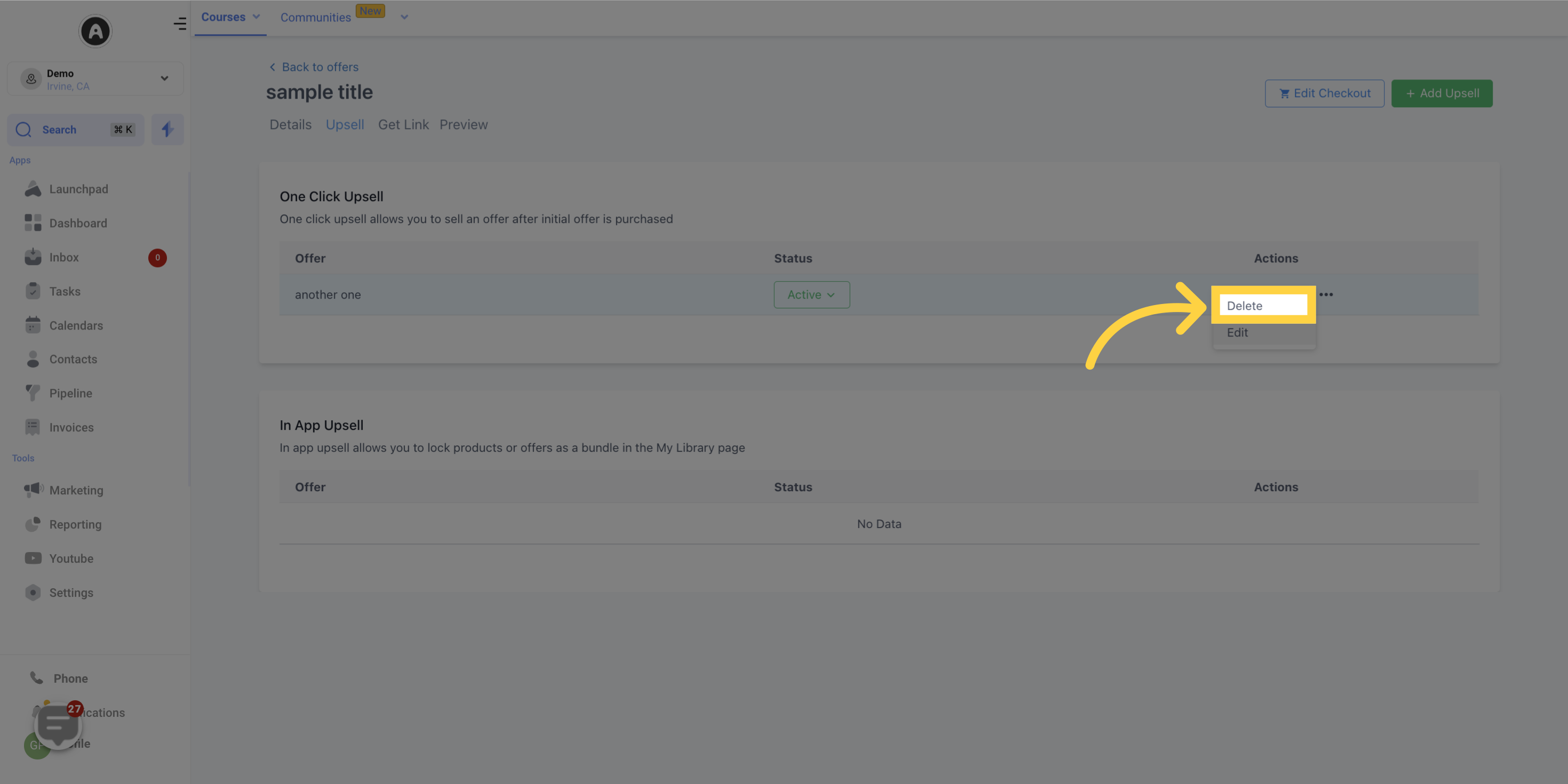Boost your profits with upsells! Enhance your checkout experience by offering customers the opportunity to add extra offers to their initial purchase. Maximize sales and provide a personalized shopping experience.
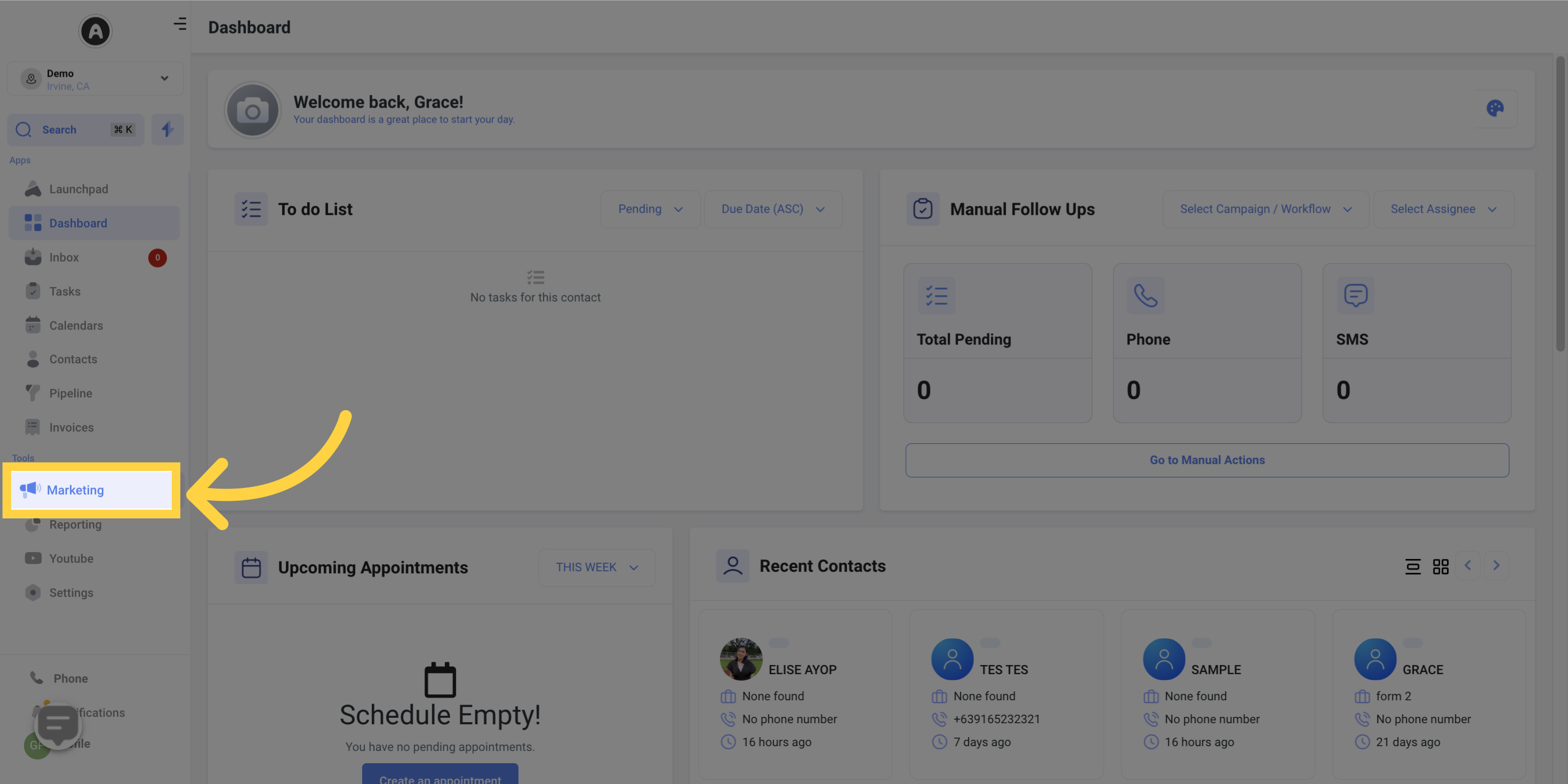
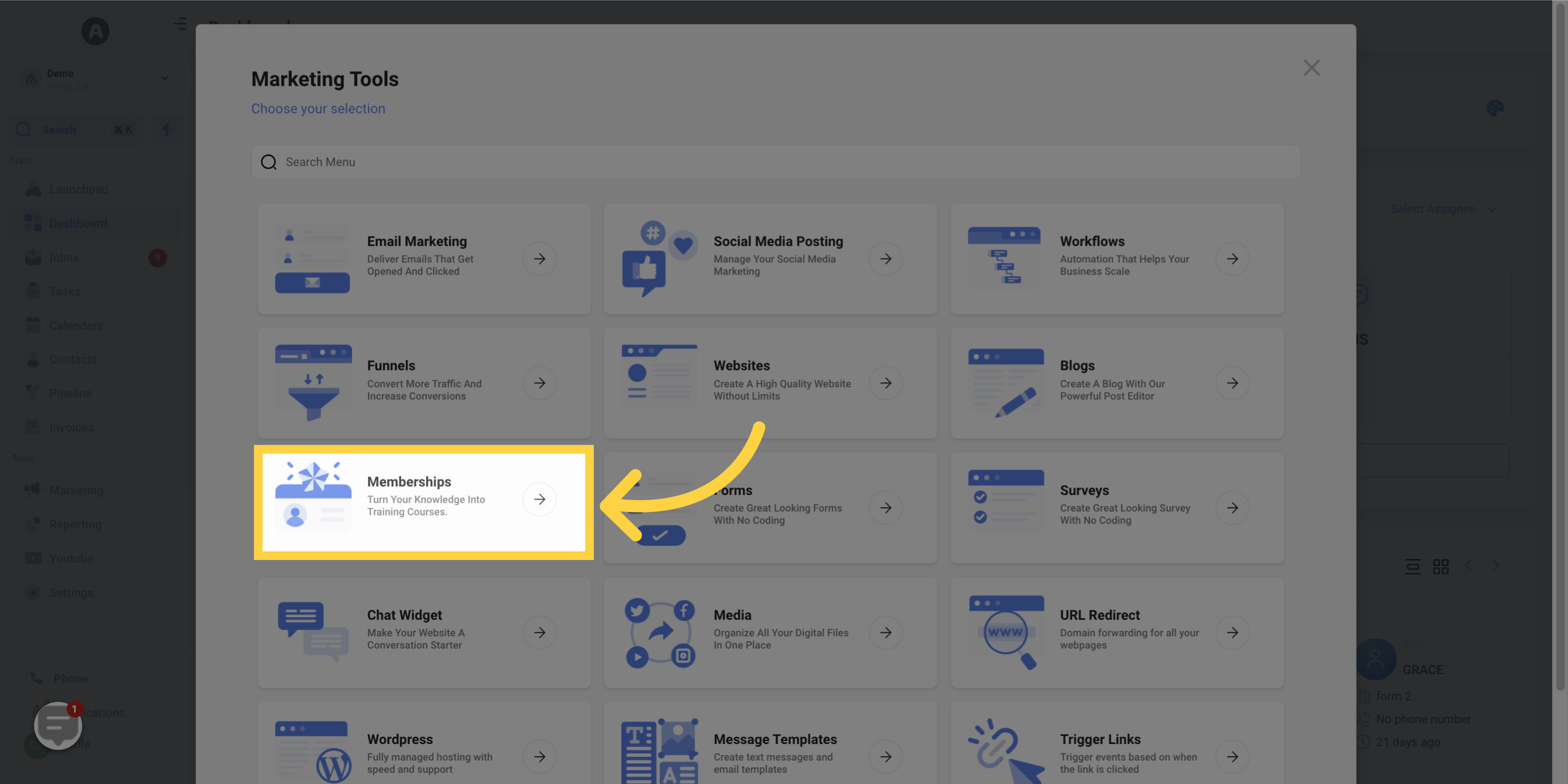
Go to your "Offers Dashboard" and select the offer you want to attach the upsell to
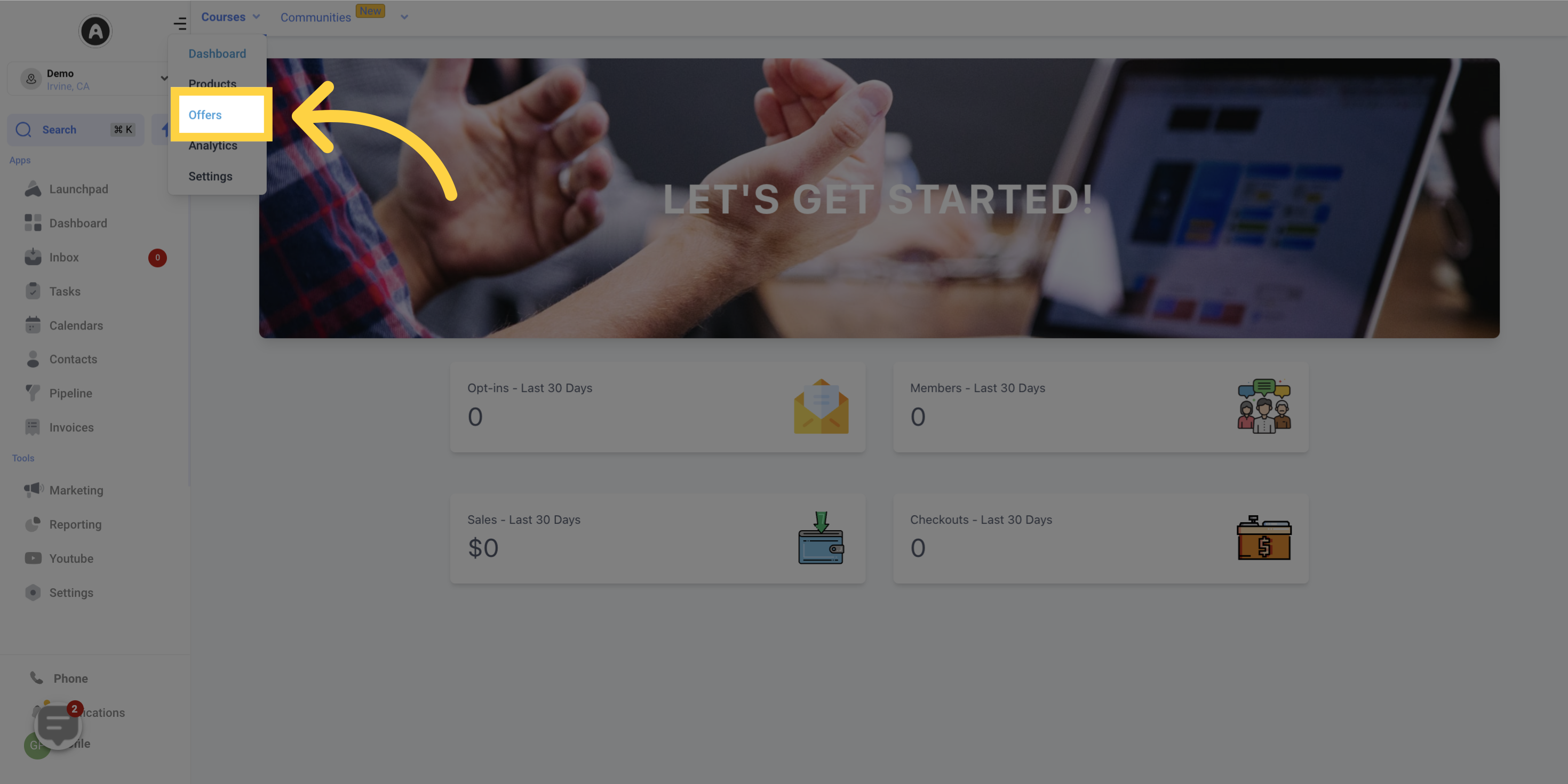
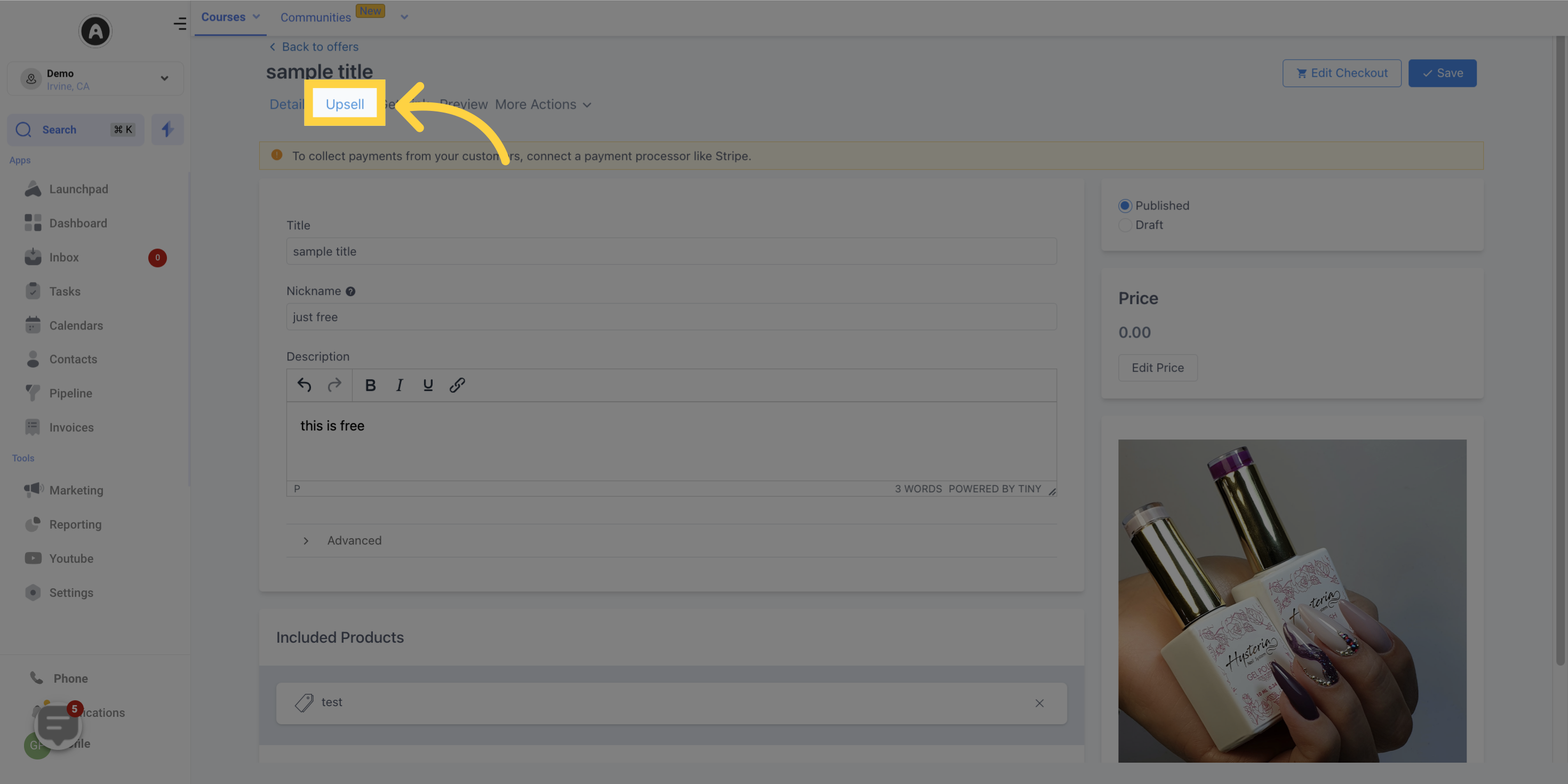
In the Upsell section, click the "+ Add Upsell Offer" button.
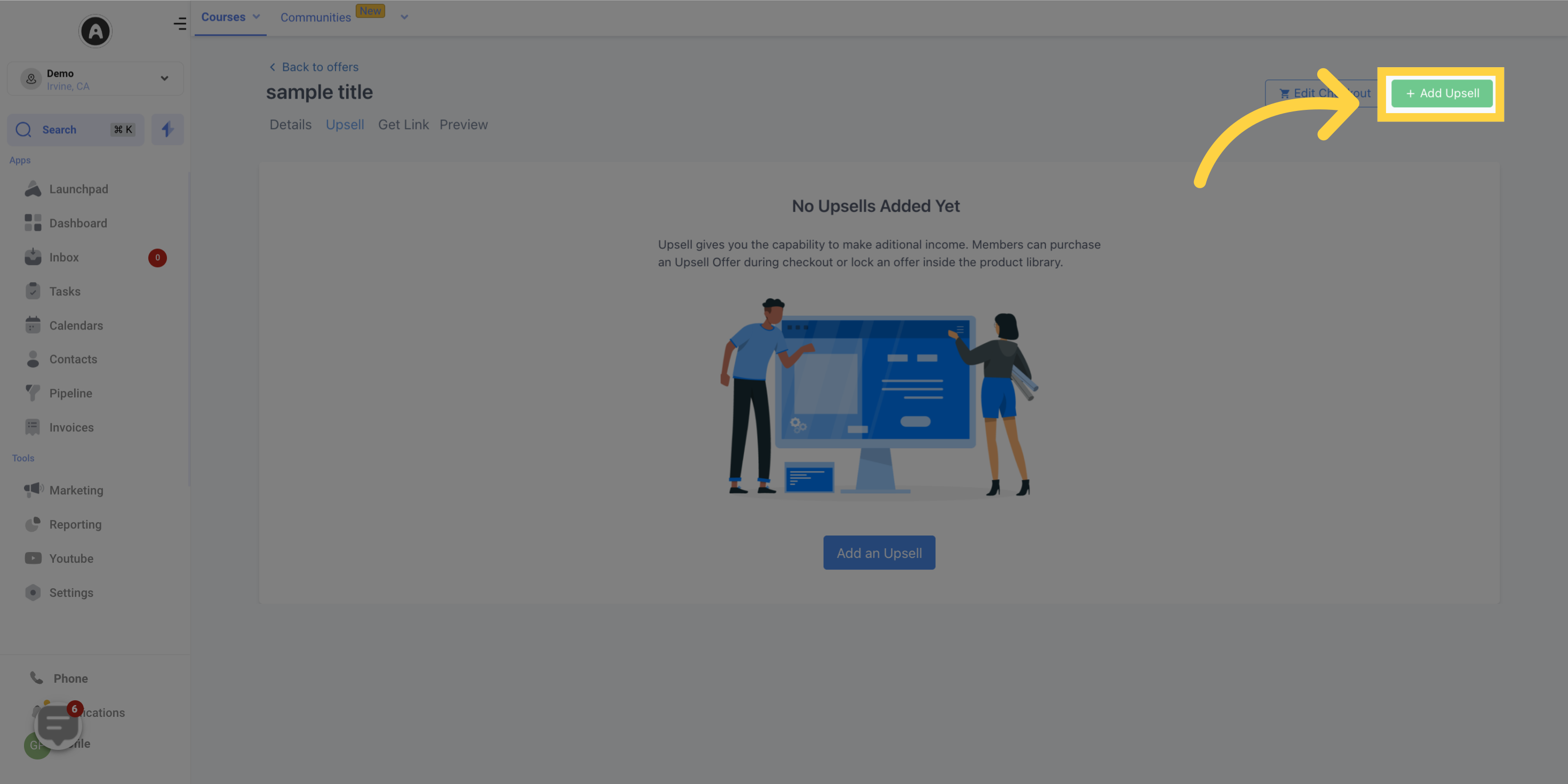
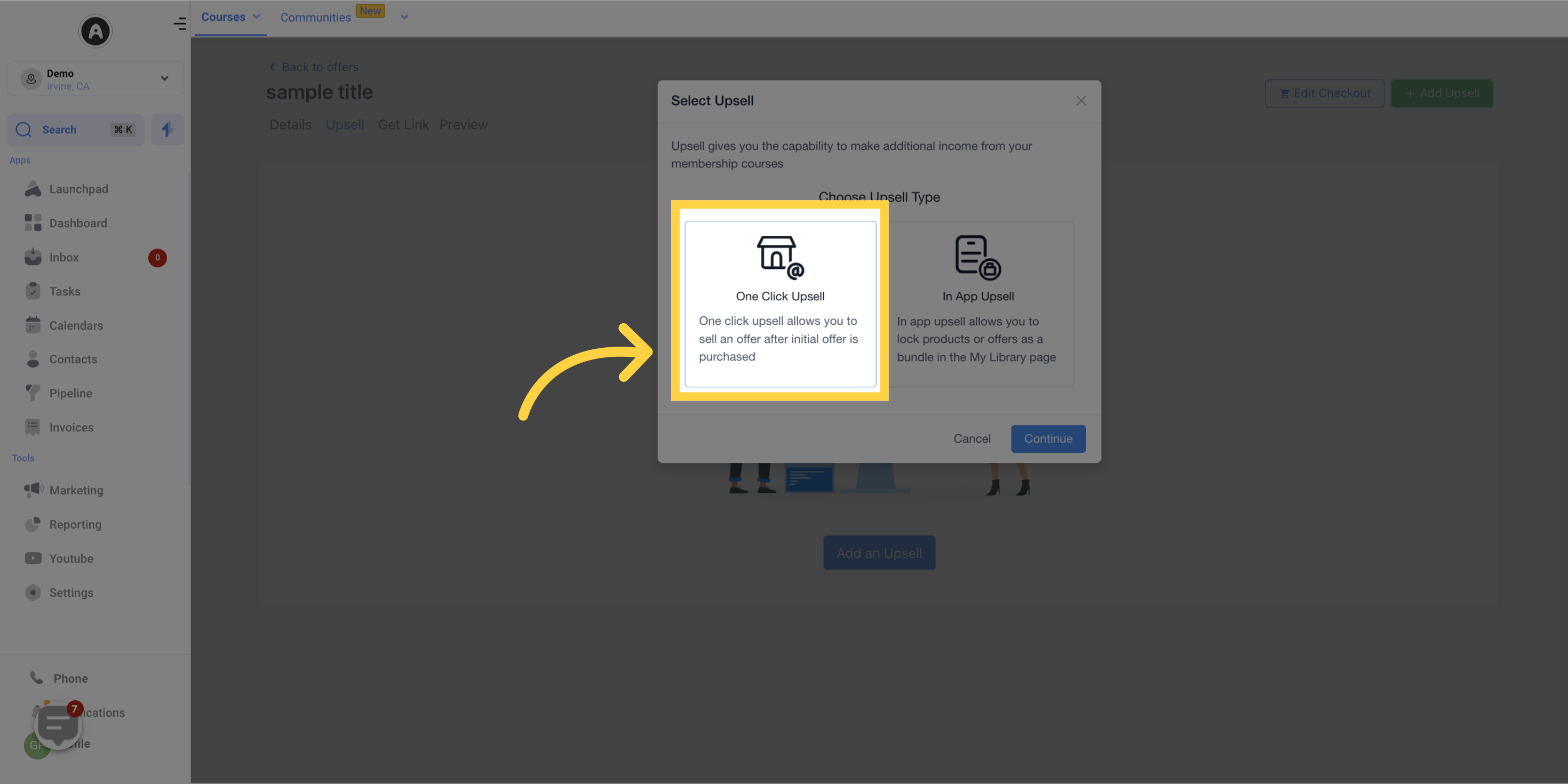
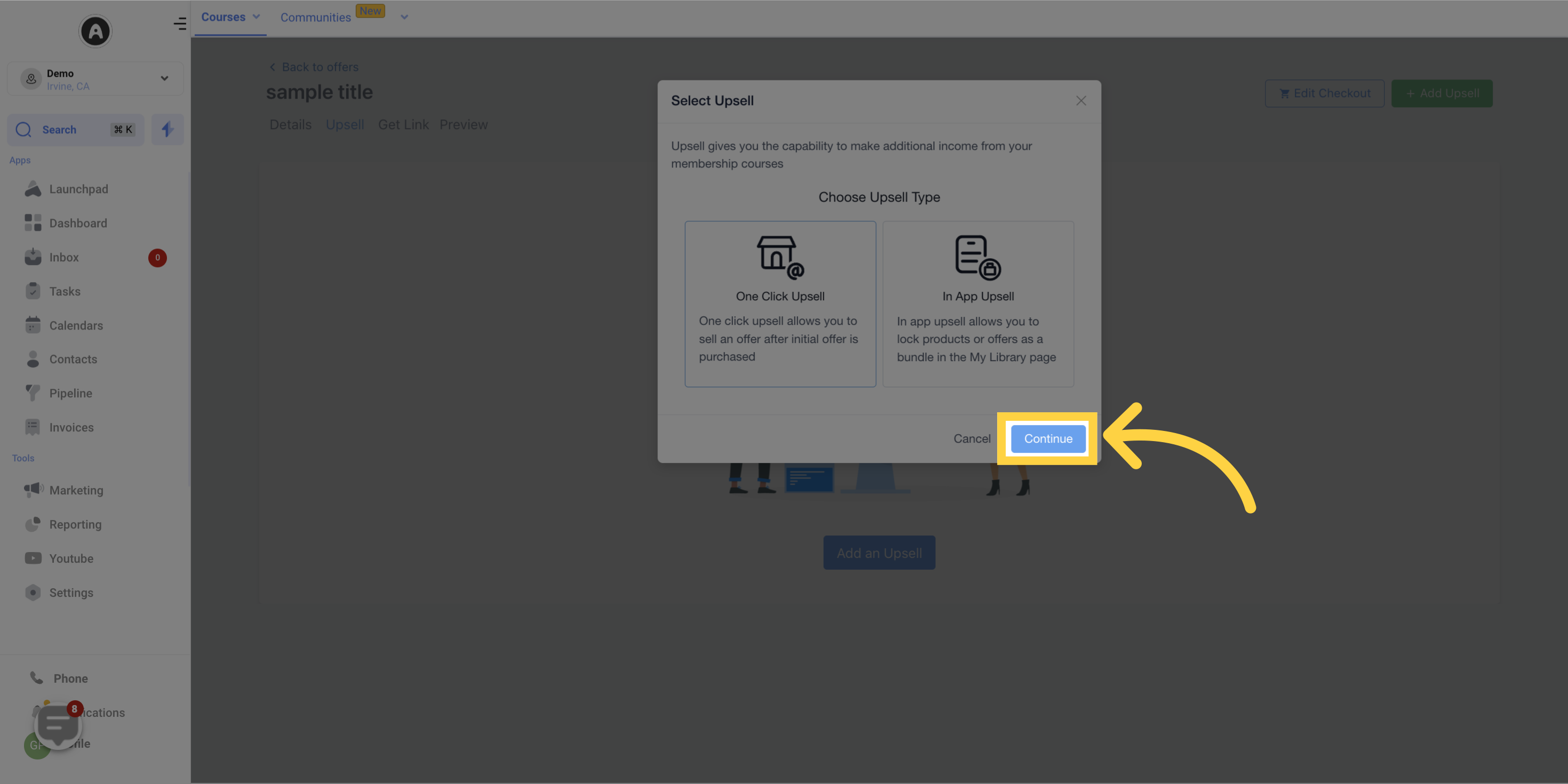
Choose the offer you want to use as the upsell from the dropdown menu.
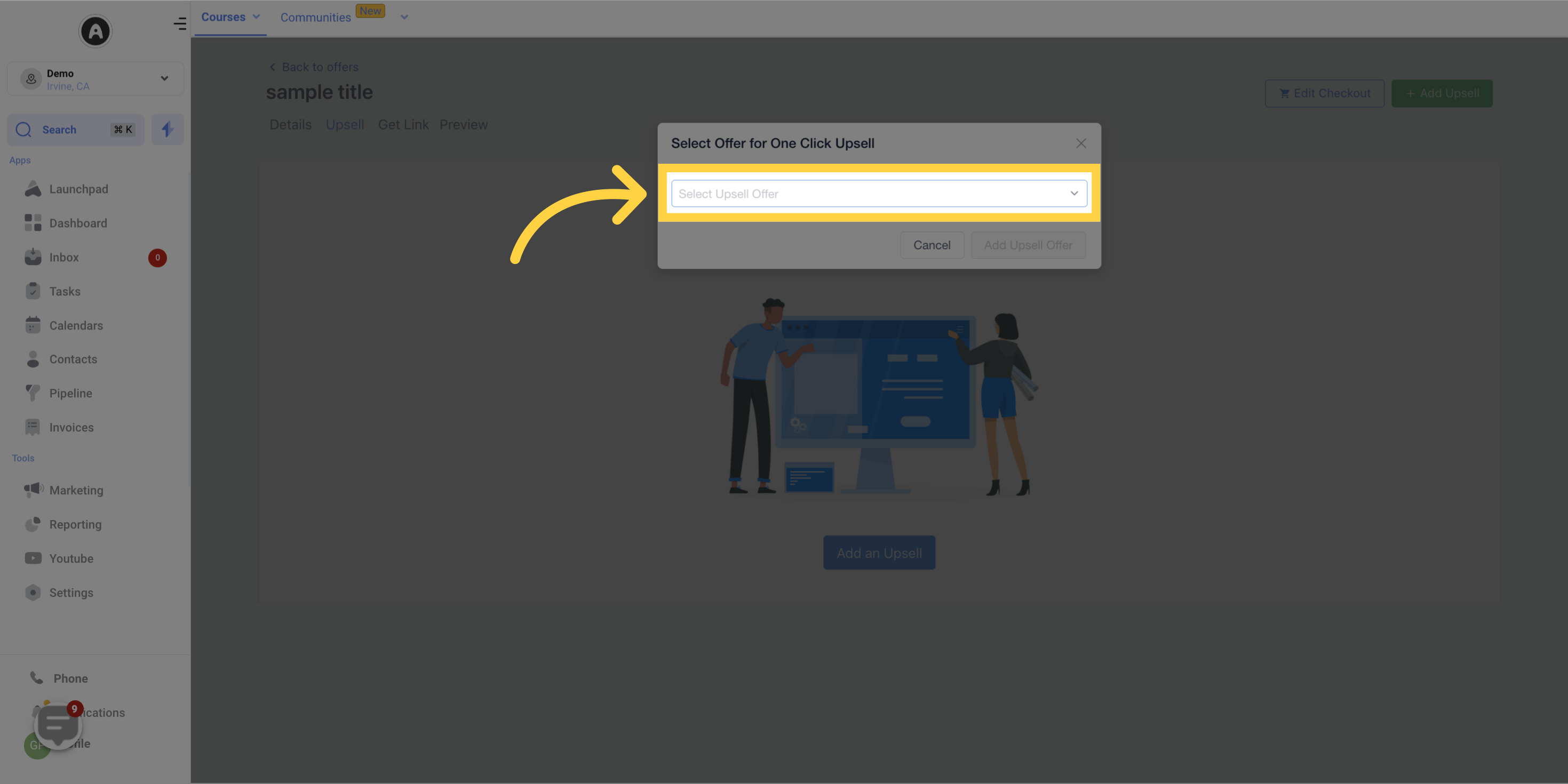
Customize the upsell page according to your preferences.
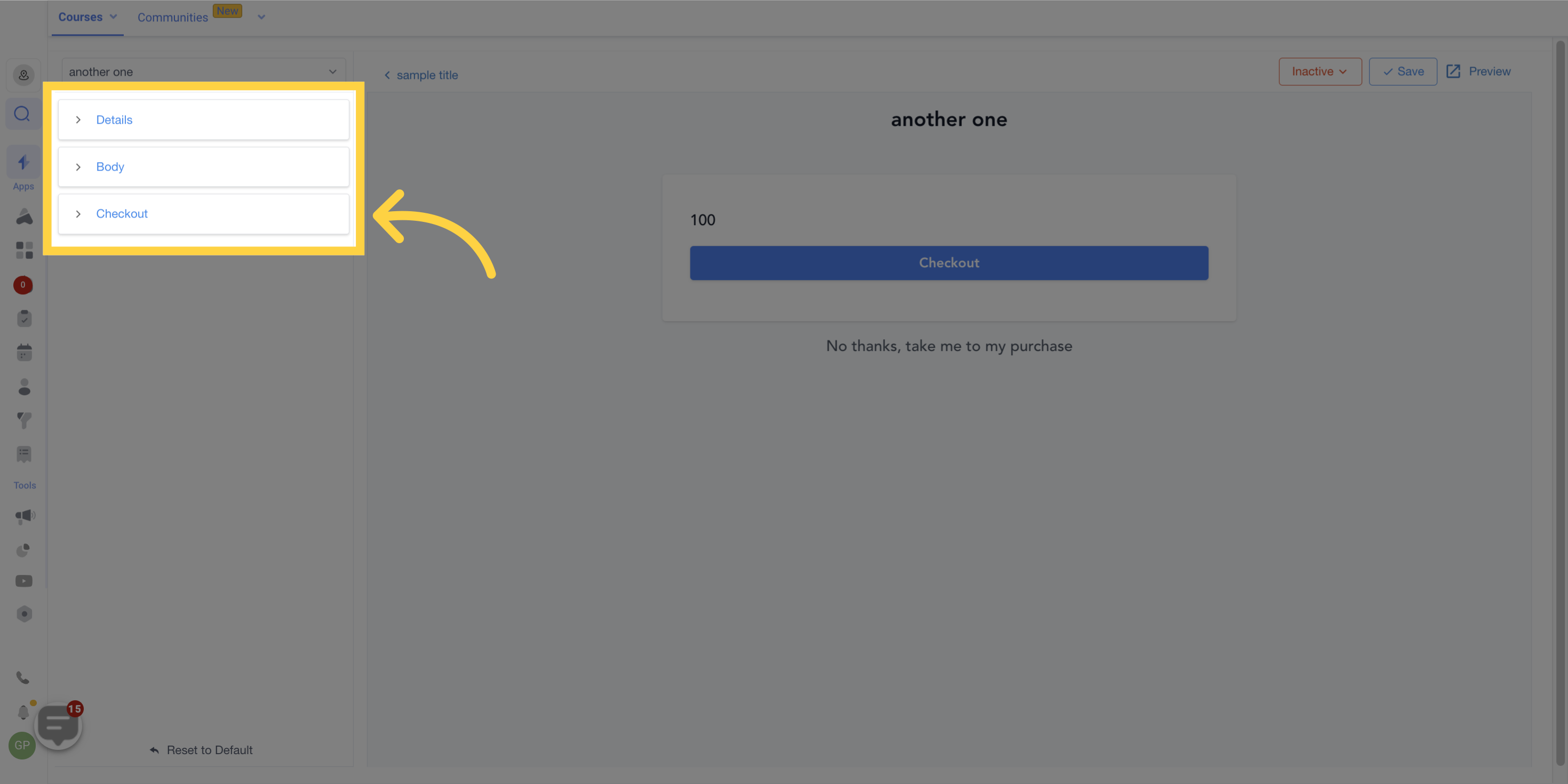
Save the customization
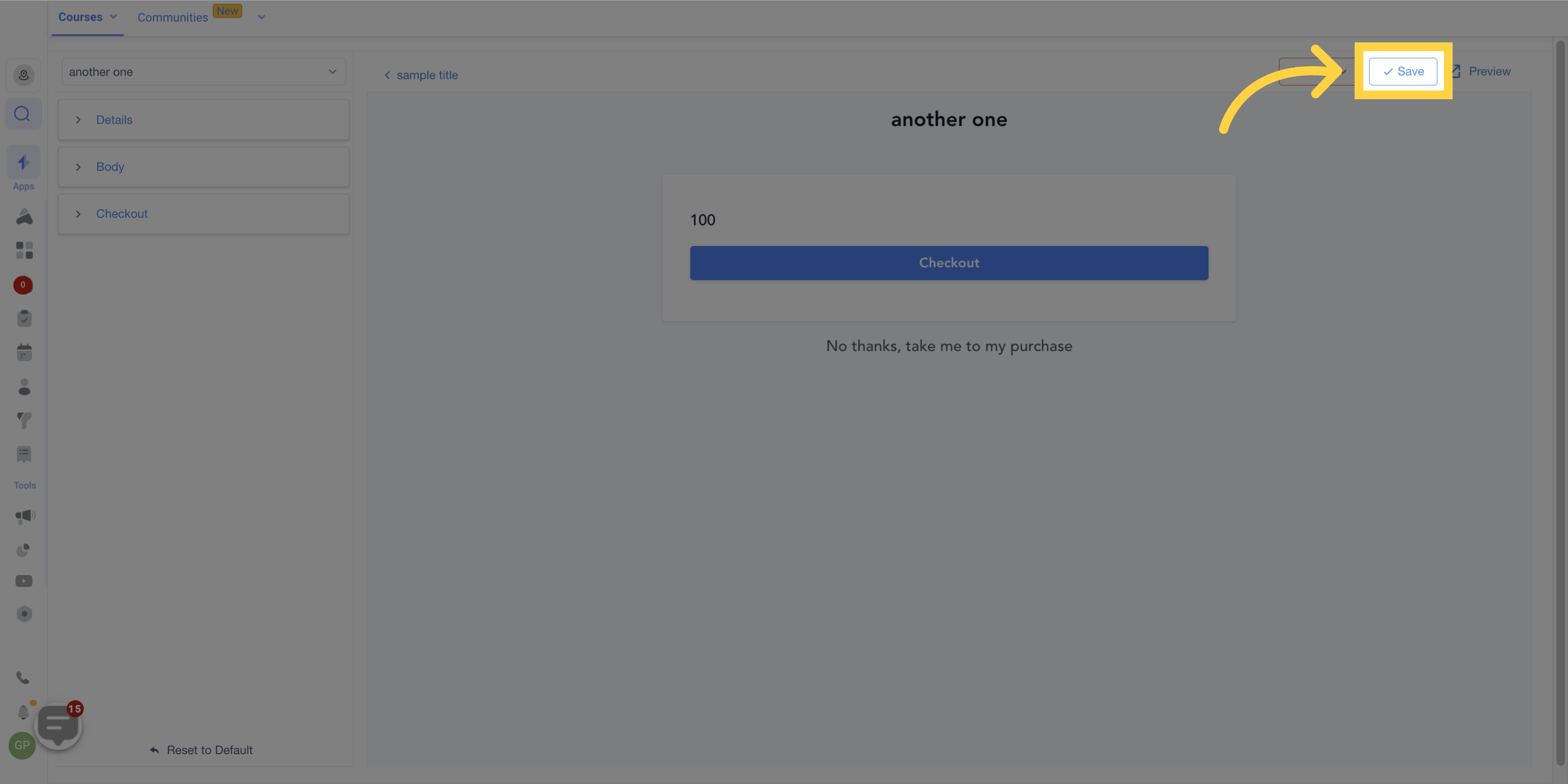
Activate the upsell.

Click on the customization button in list view.
Apply customizations in the customizations section on the left of the page.
Click on save to apply the customizations to the upsell checkout page.
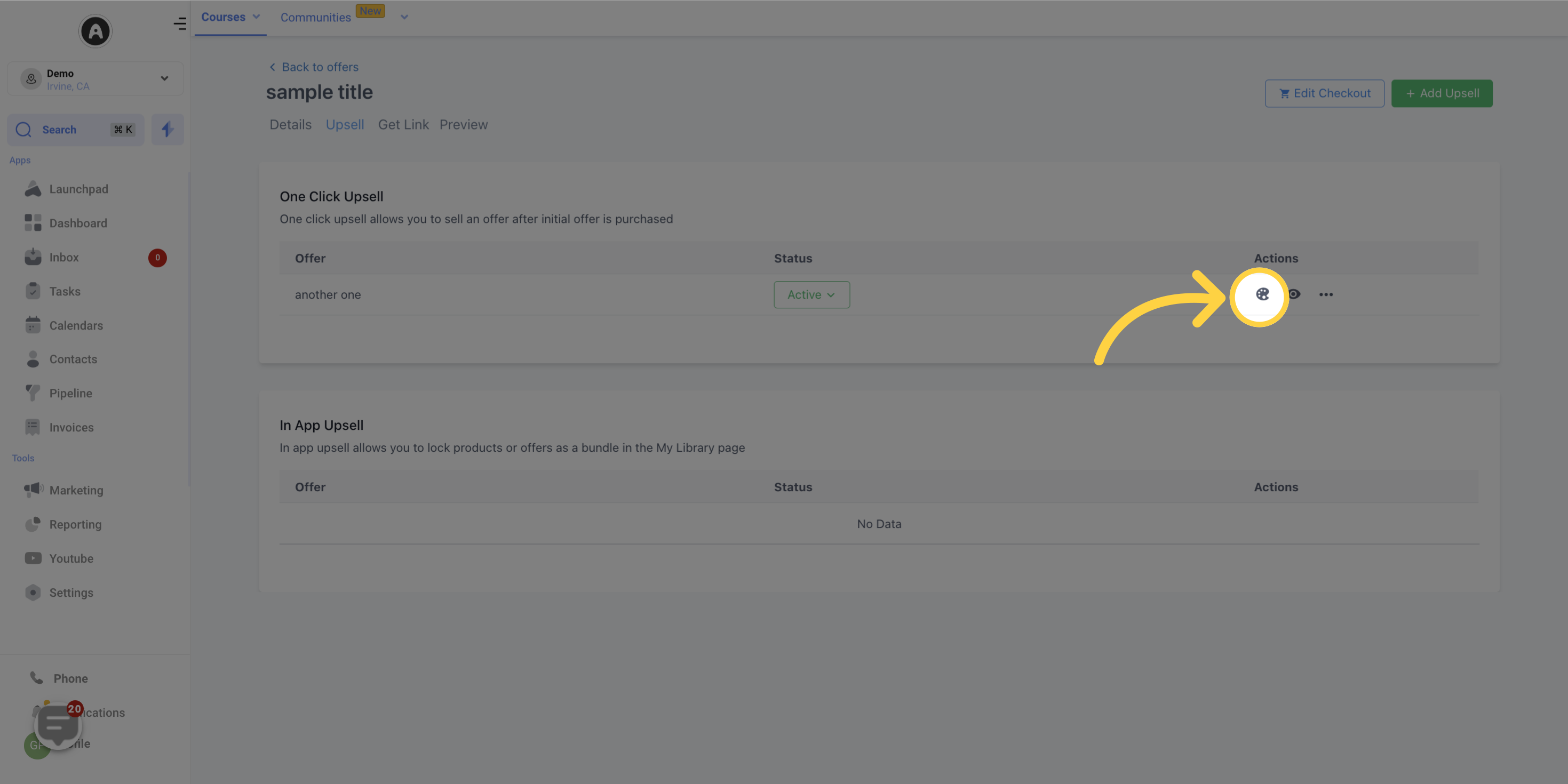
To view the upsell purchase experience, click the "preview" icon either in the list view or to the right of your upsell customization page
You can also preview your upsell page from within the builder.
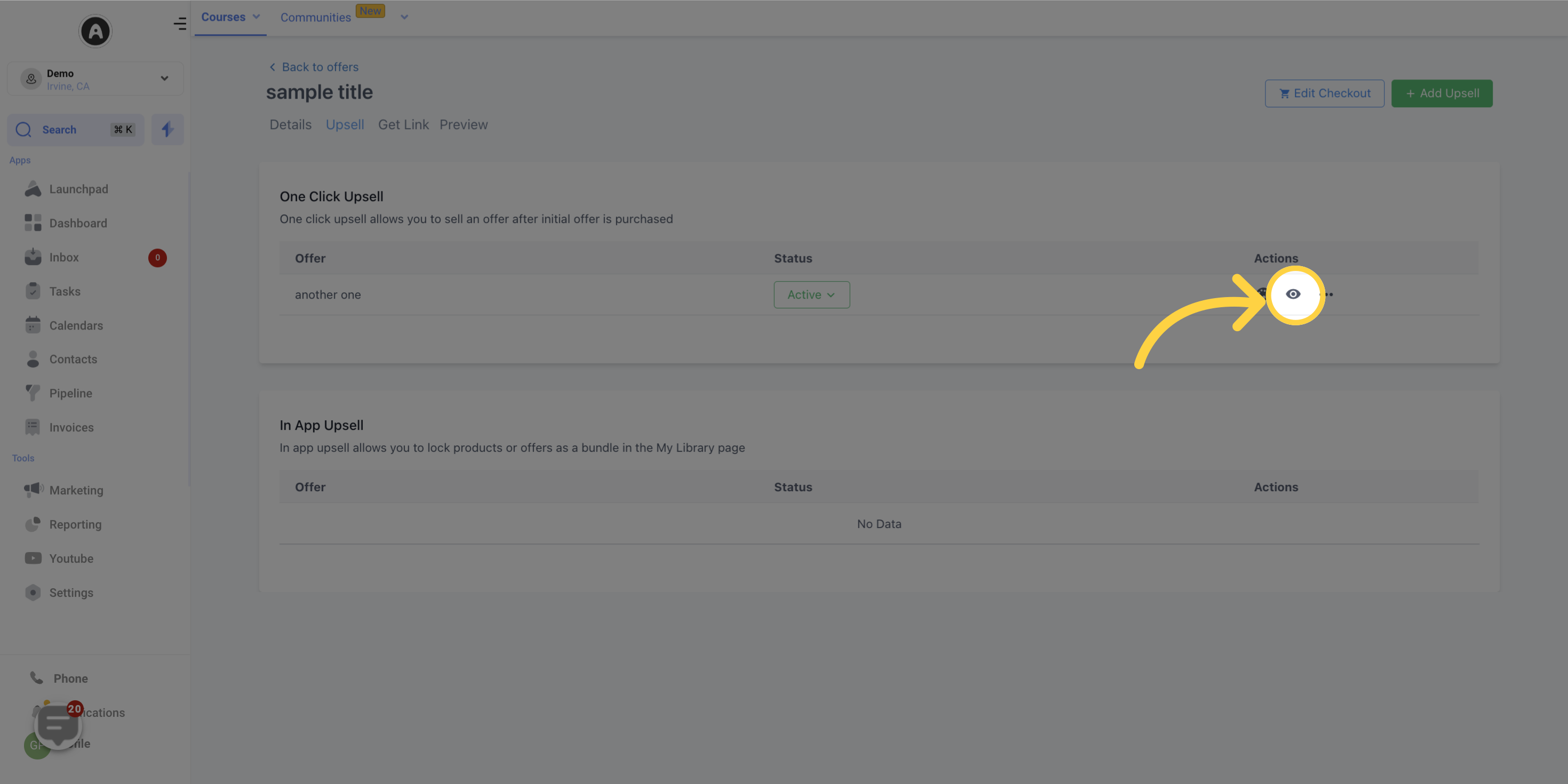
Click the upsell attached to your offer within your offer builder
In the upsell page, select the name of the upsell you want to edit.
Make the necessary changes to the upsell page or modify your upsell offer.
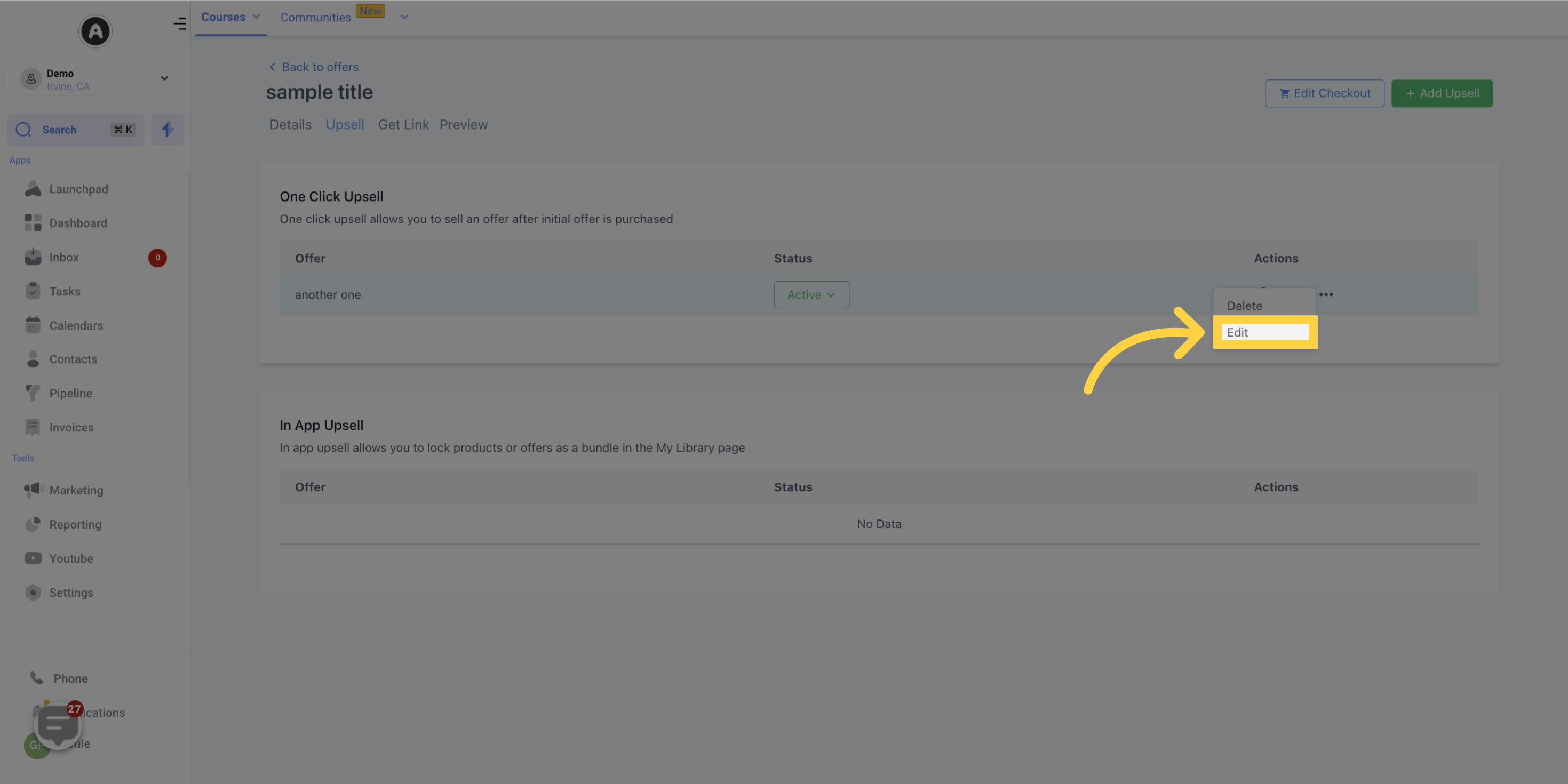
Choose "delete" to remove the upsell offer