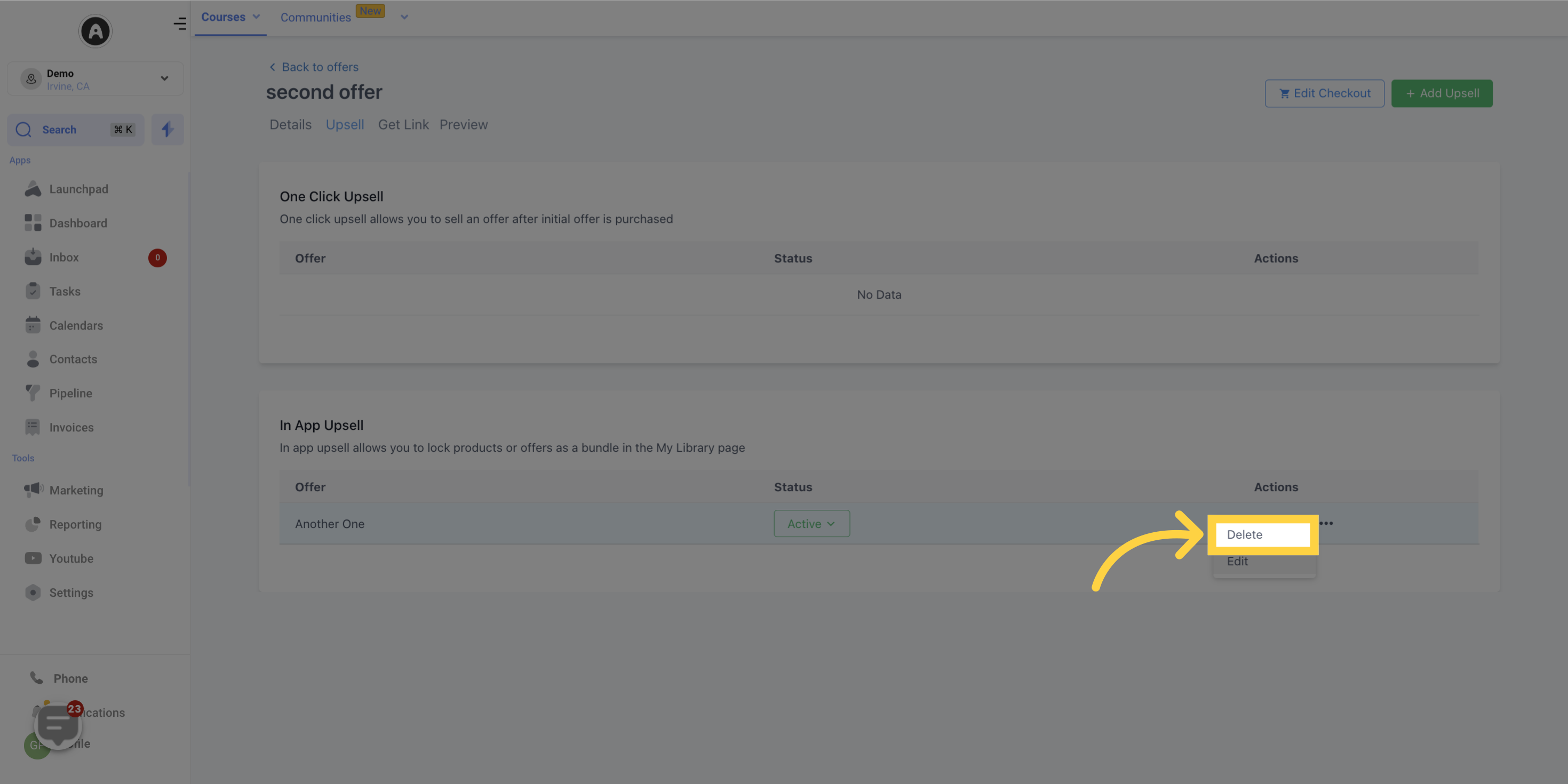Boost your earnings by incorporating In-App Upsells into your My Library Page. Provide your customers with the option to easily purchase additional offers or products right from their own library
In simple terms, an In-App Upsell is a powerful tool to sell additional offers or products directly from your library page. Once customers have made an initial purchase, they will encounter locked products or course bundles on their my library page, enticing them to make further purchases and enhance their learning experience.
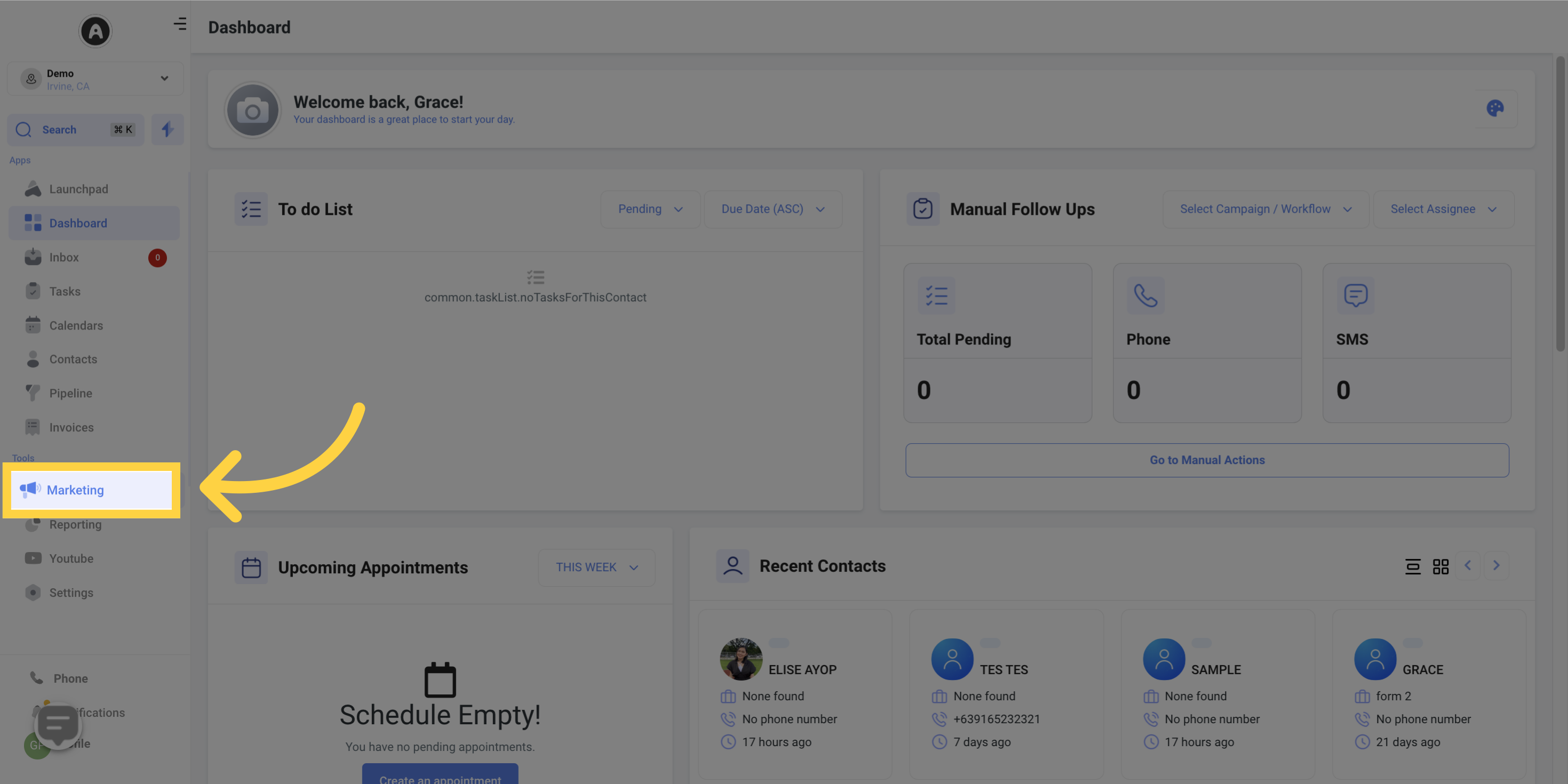

Go to your "Offers Dashboard" and select the offer you want to attach your Upsell to.
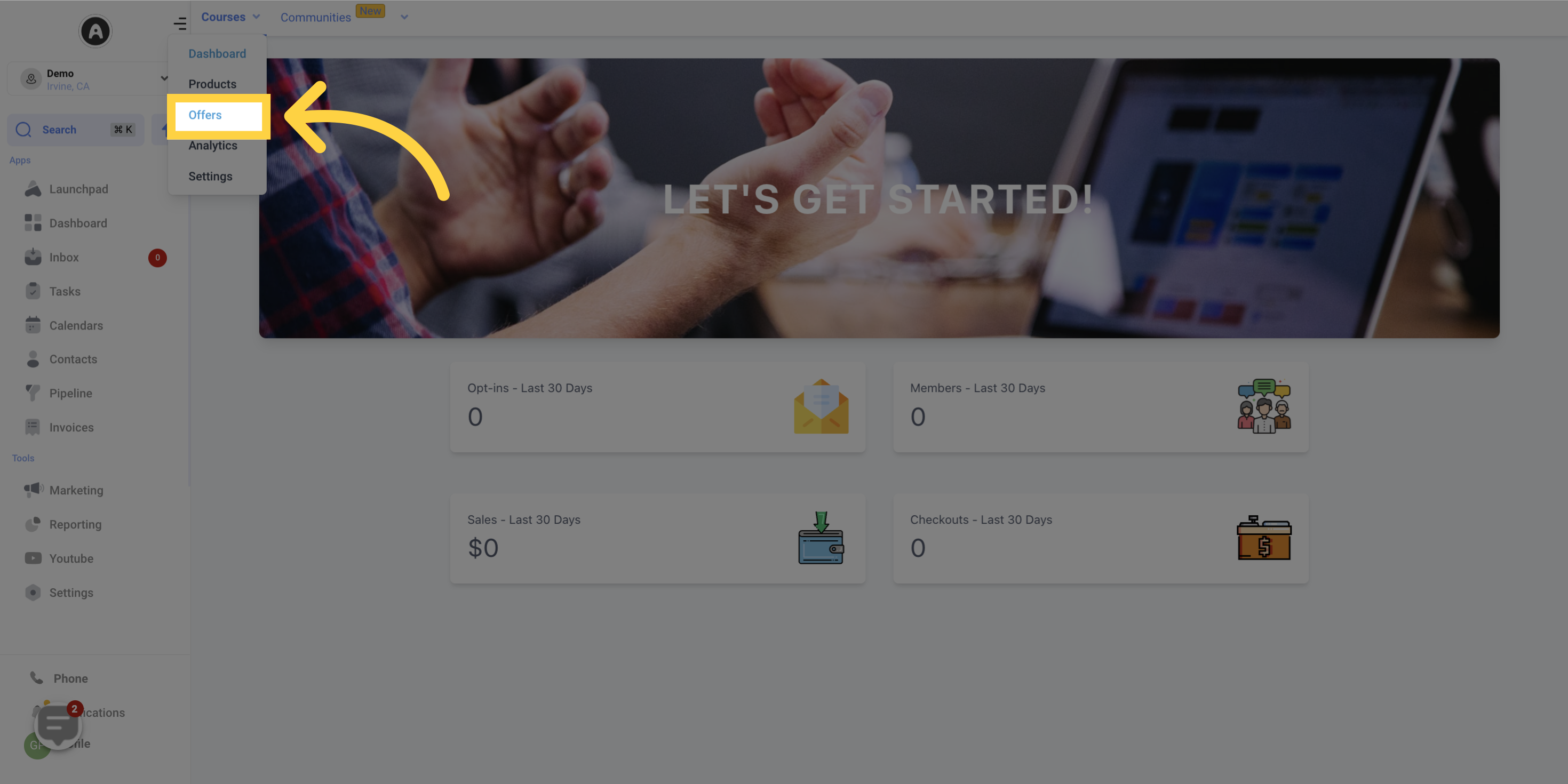
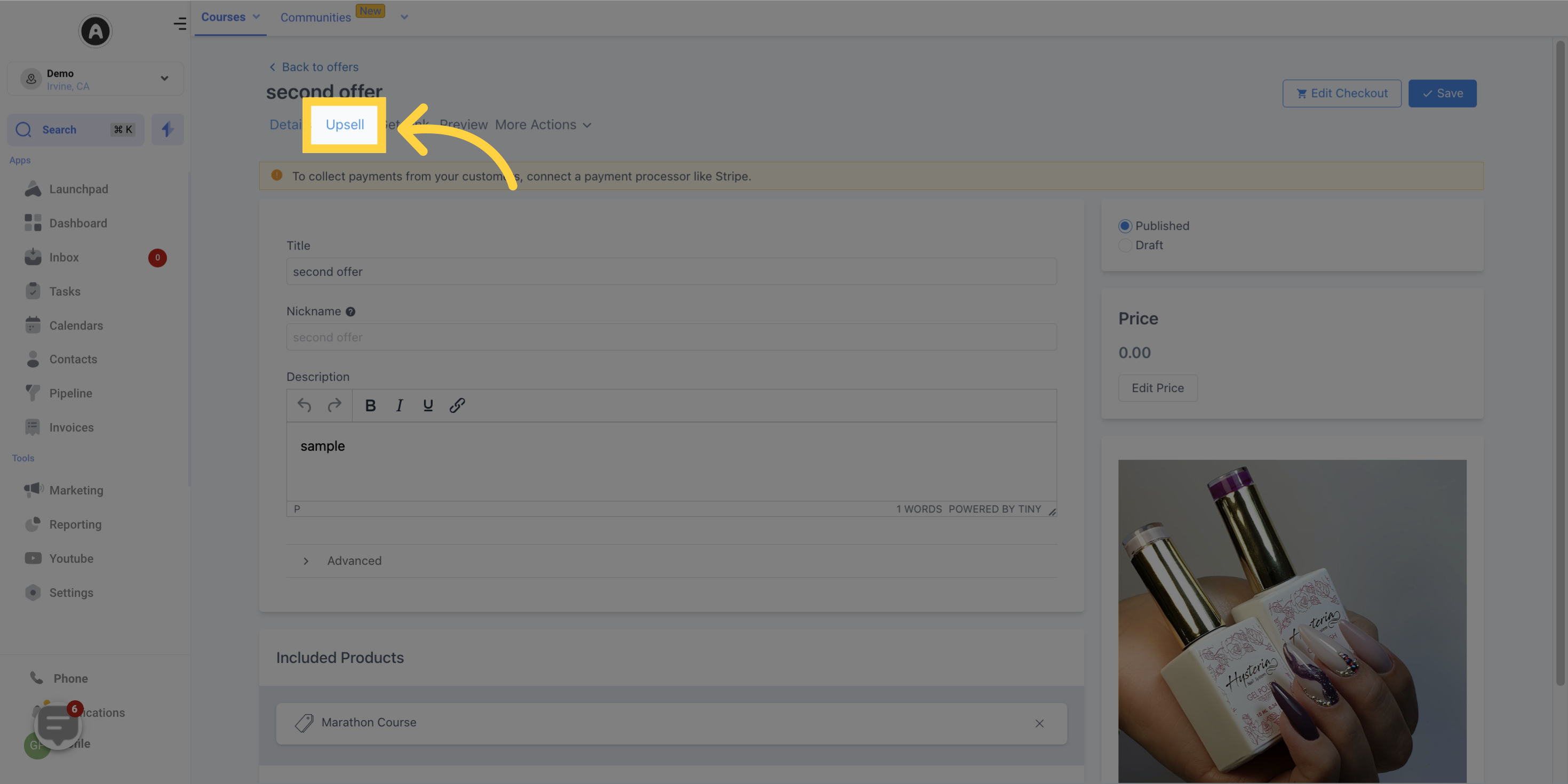
In the Upsell section, click the "+ Add Upsell Offer" button.
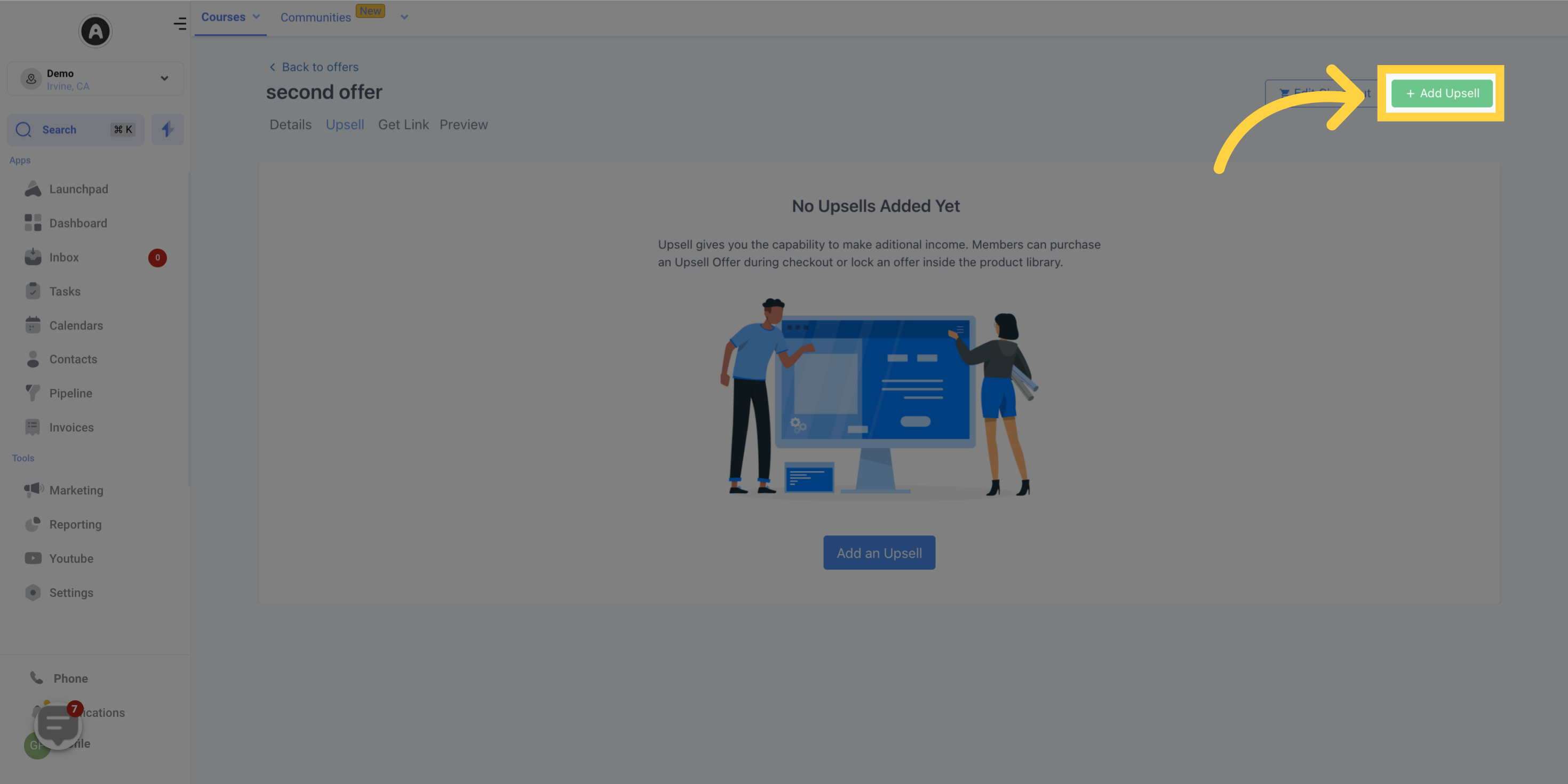
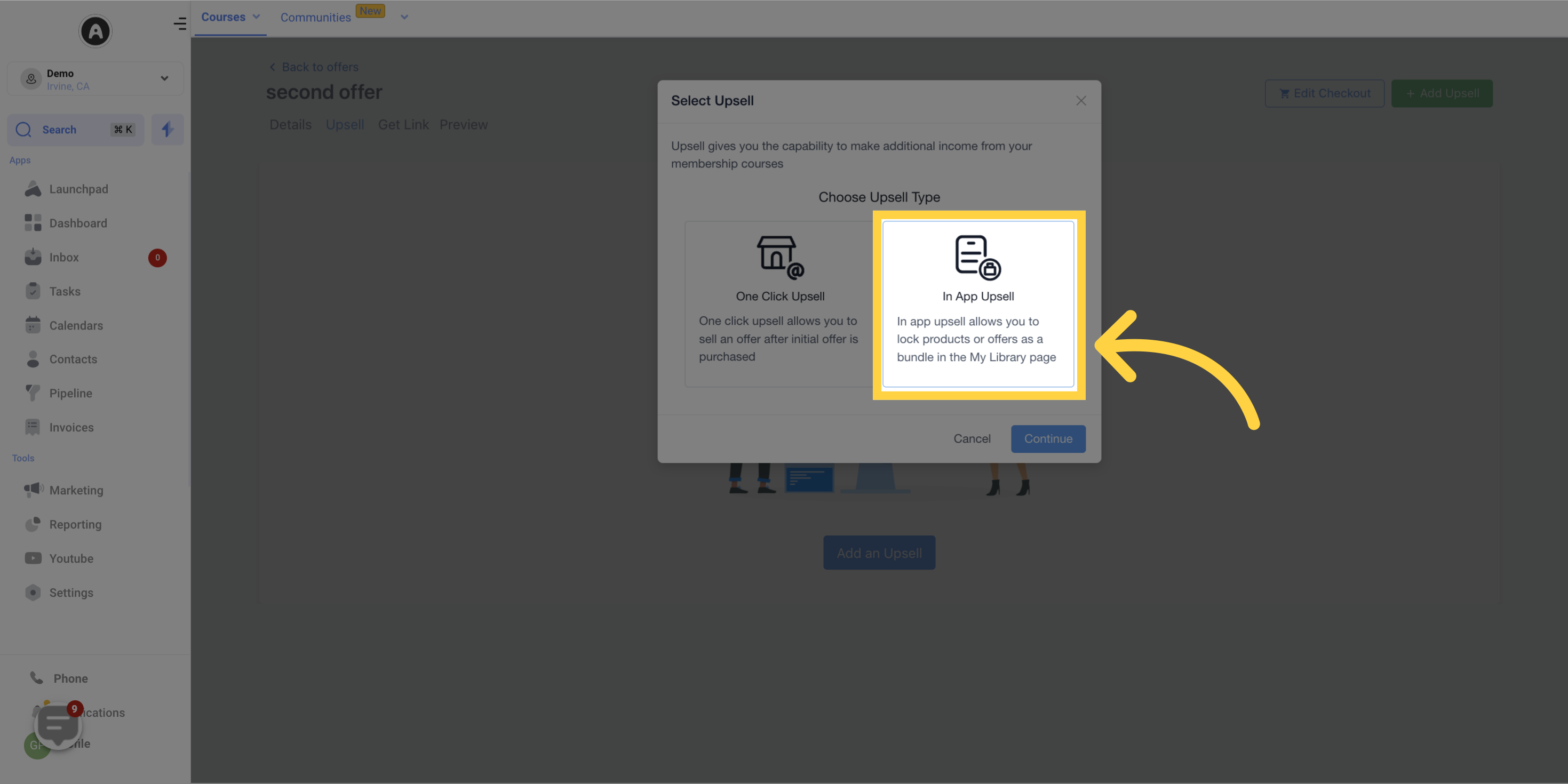
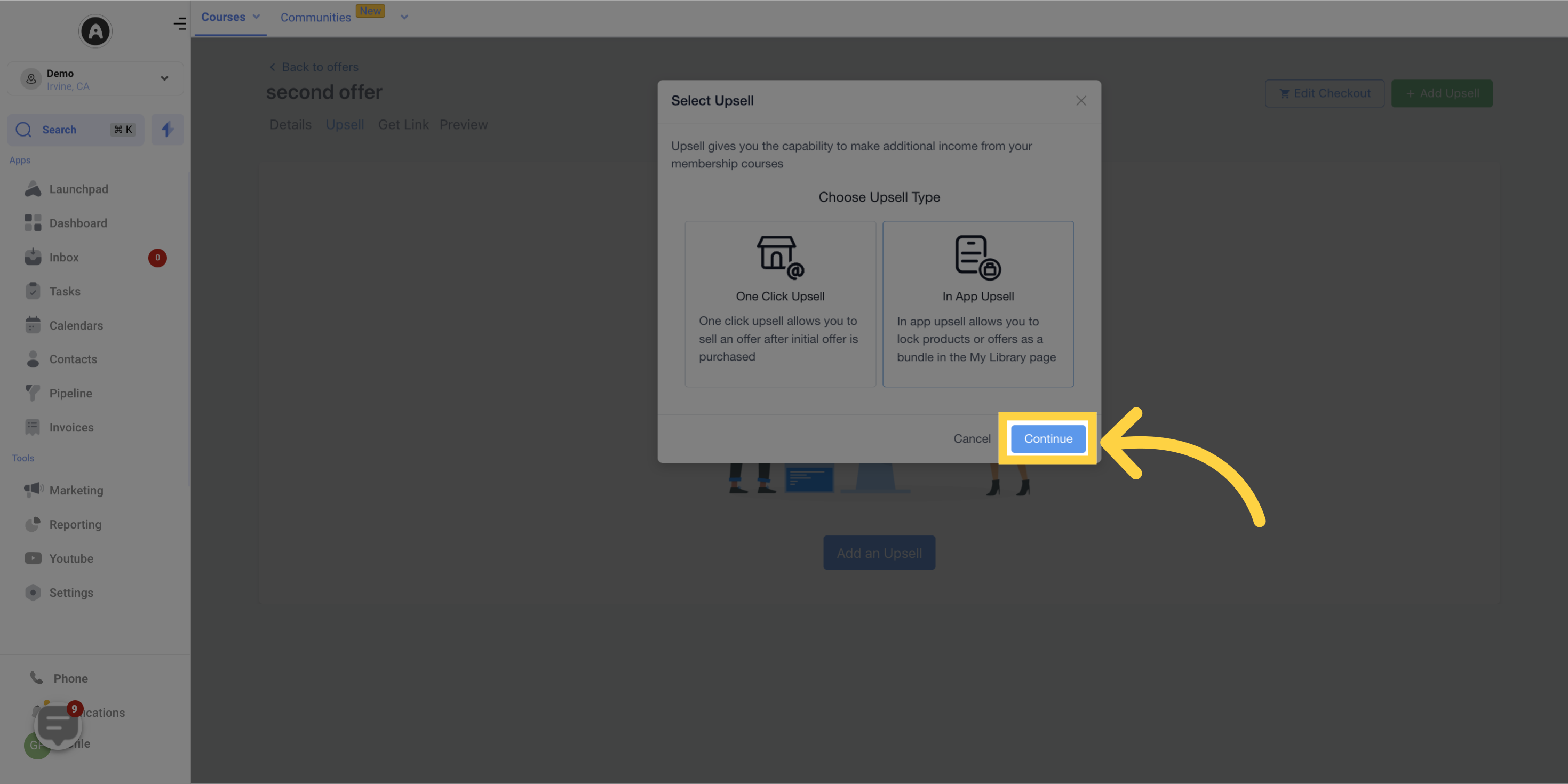
Select the offer you want to use as the Upsell from the dropdown menu.
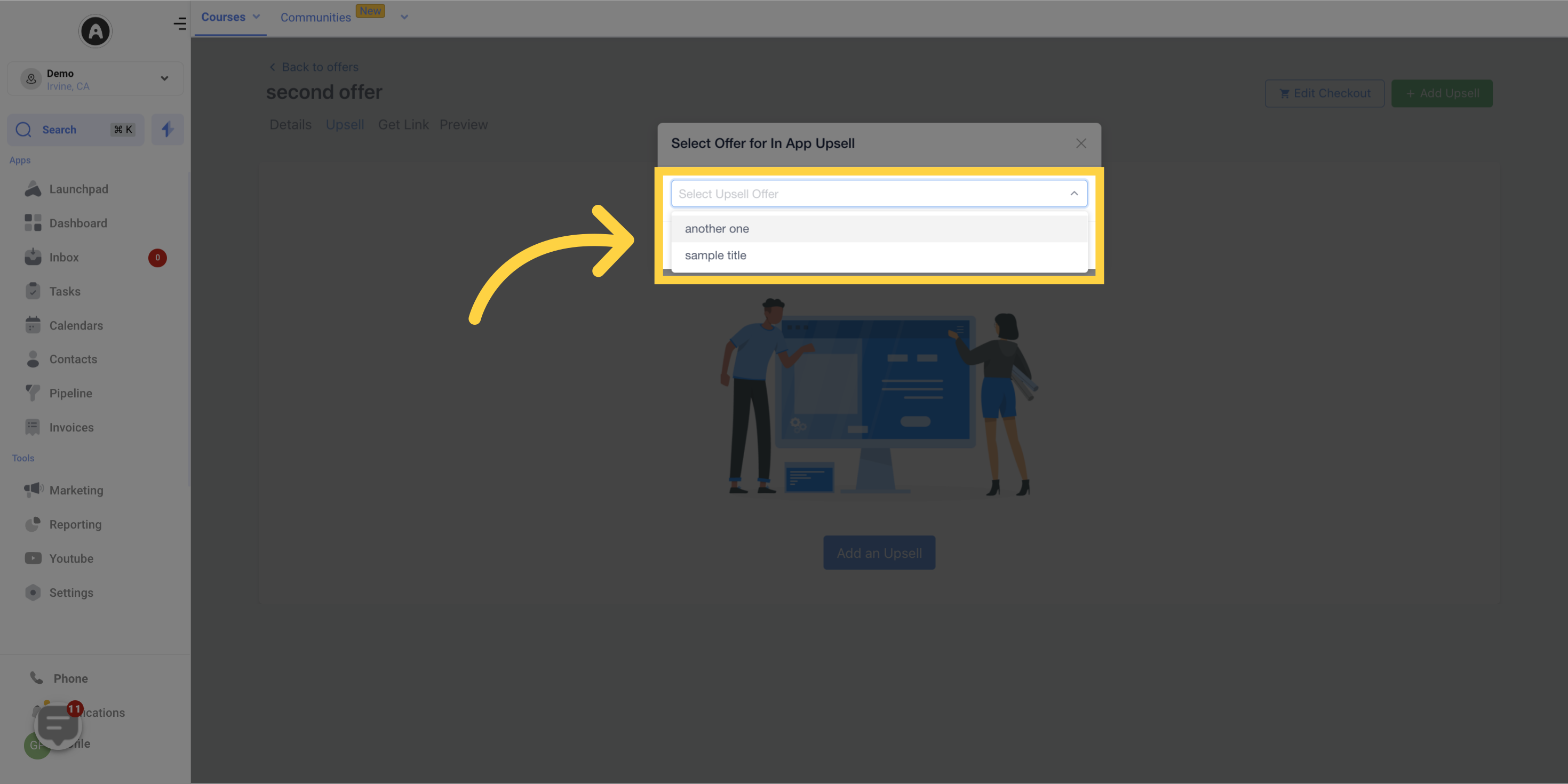
Remember to activate the upsell and save it.

You can add multiple In-App upsells to an offer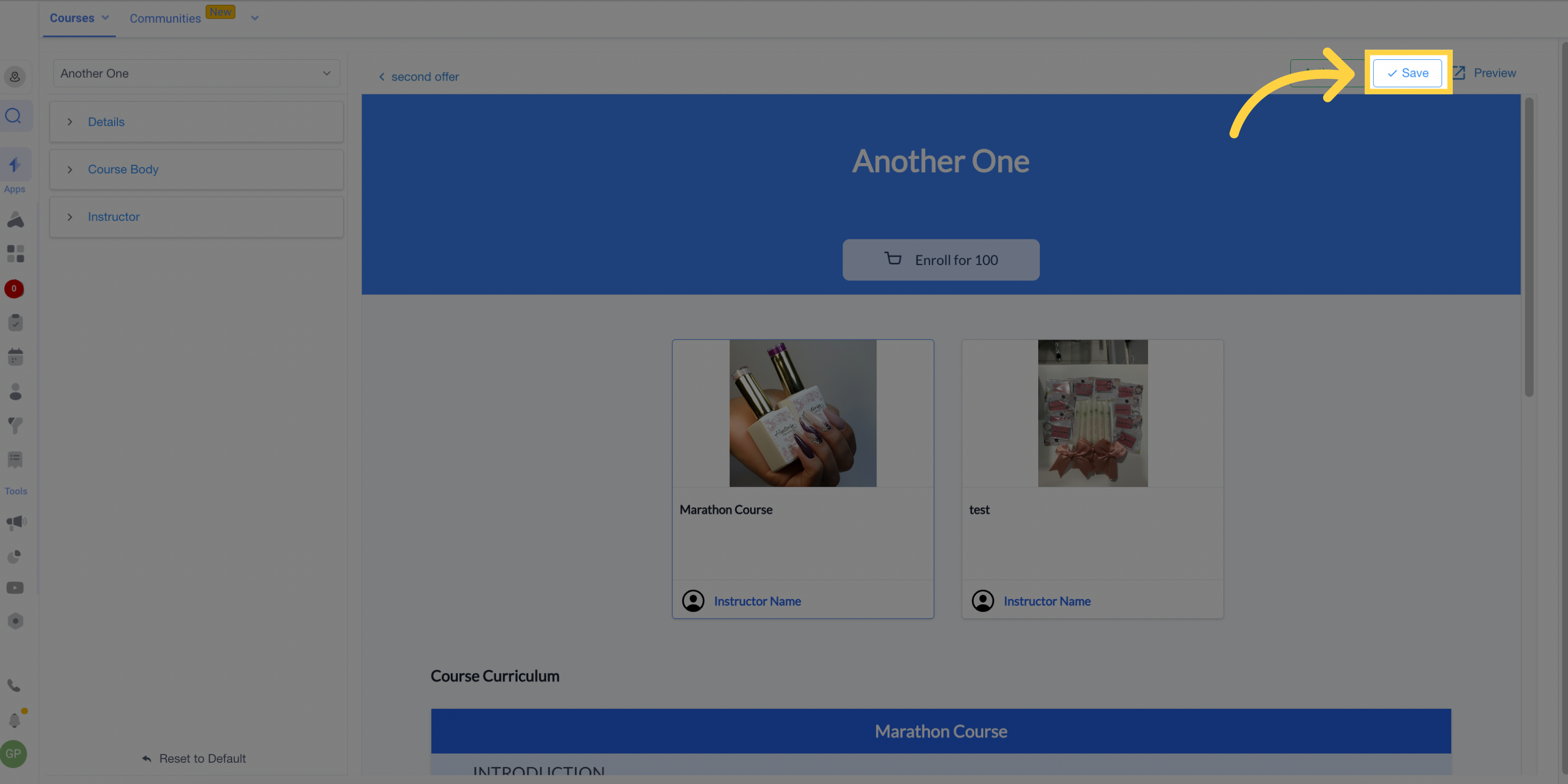
Customize the Upsell page according to your preferences.
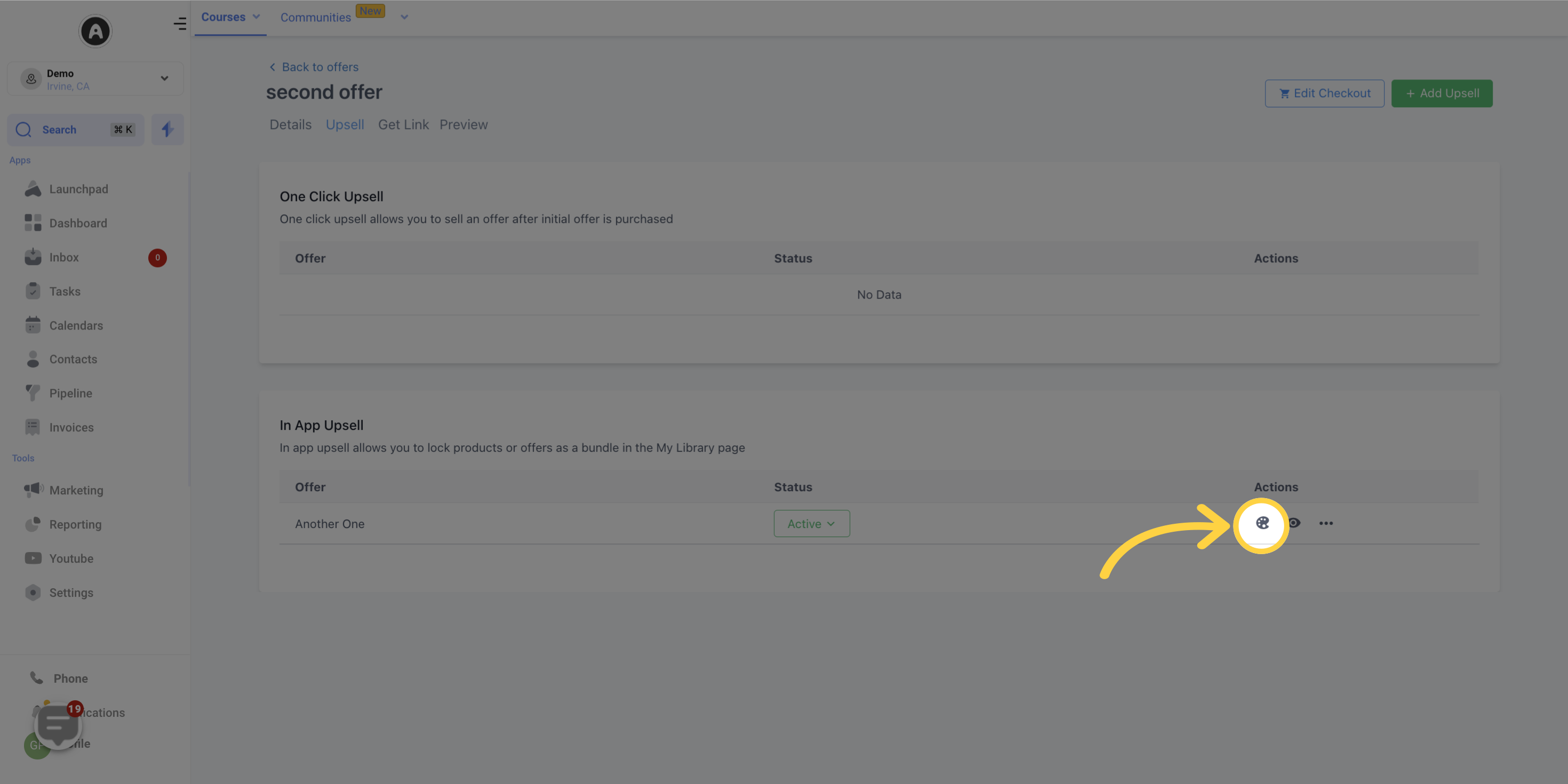
To view the upsell purchase experience, click the "preview" icon in the list view or to the right of your Upsell customizations page.
You can also preview your Upsell page from within the builder.
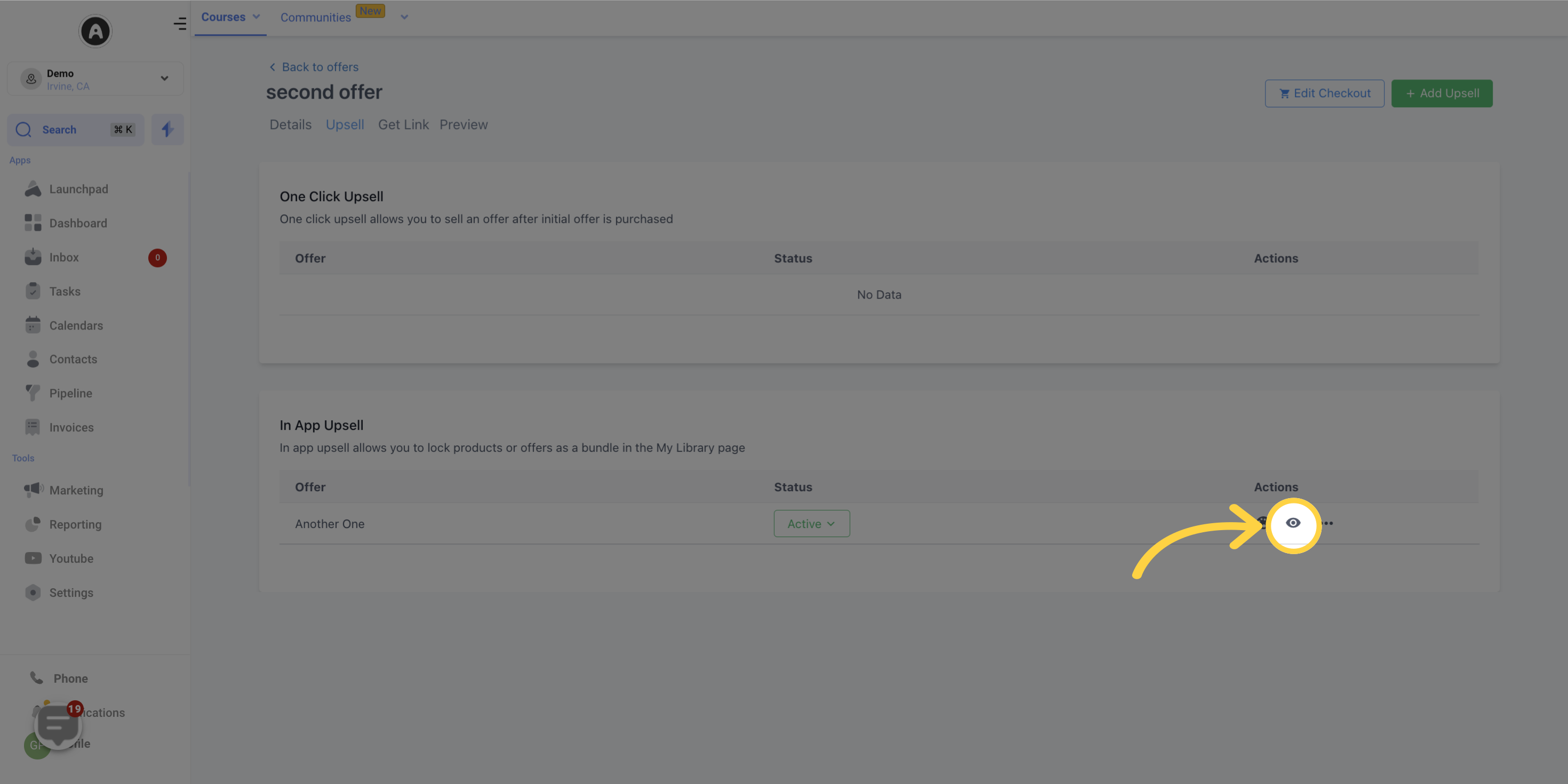
Click the Upsell attached to your Offer within your Offer Builder.
In the Upsell page, select the name of the Upsell you want to edit.
Make necessary changes to the Upsell page or update your Upsell offer.
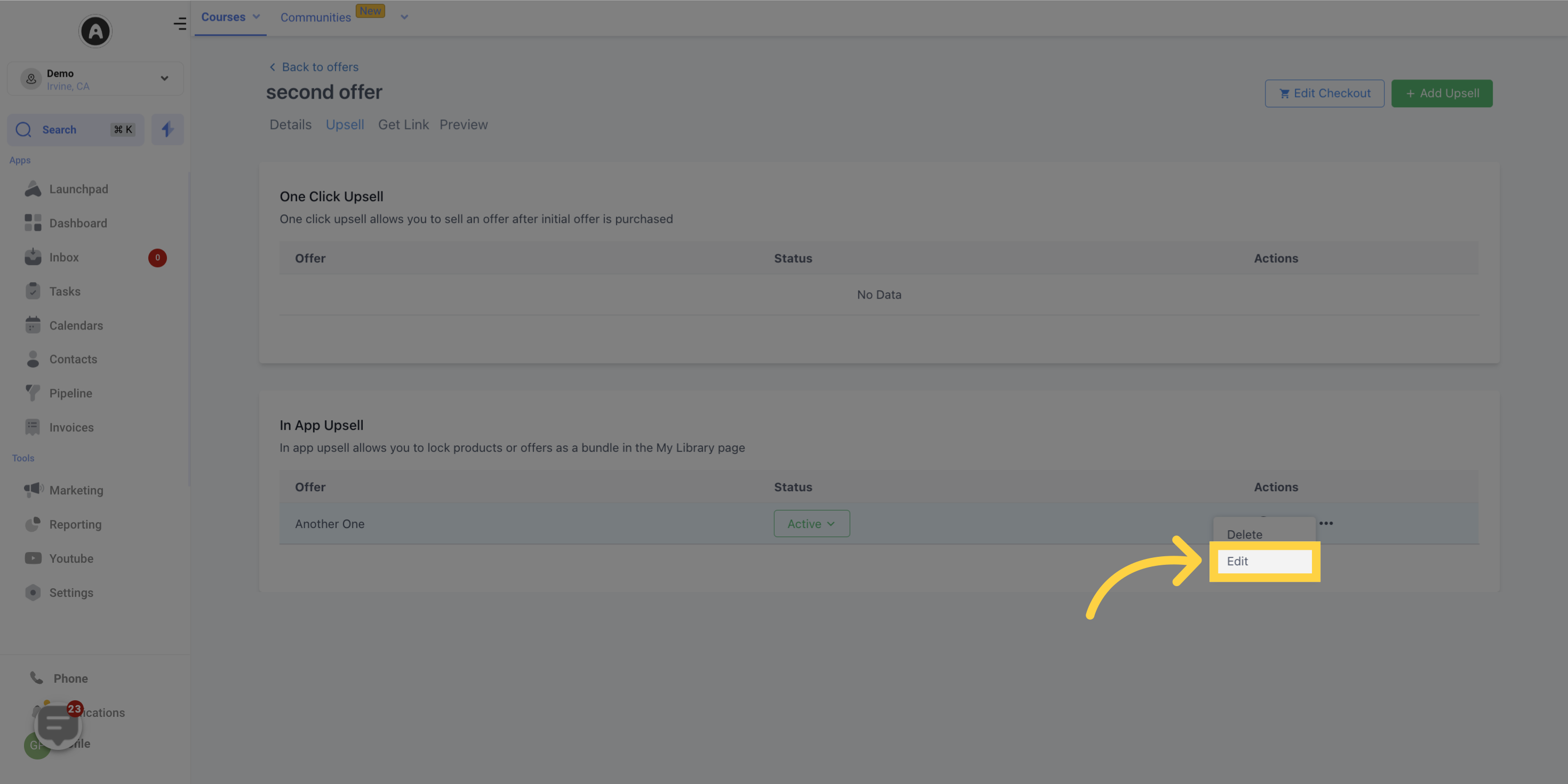
Choose "delete" to remove the upsell offer.