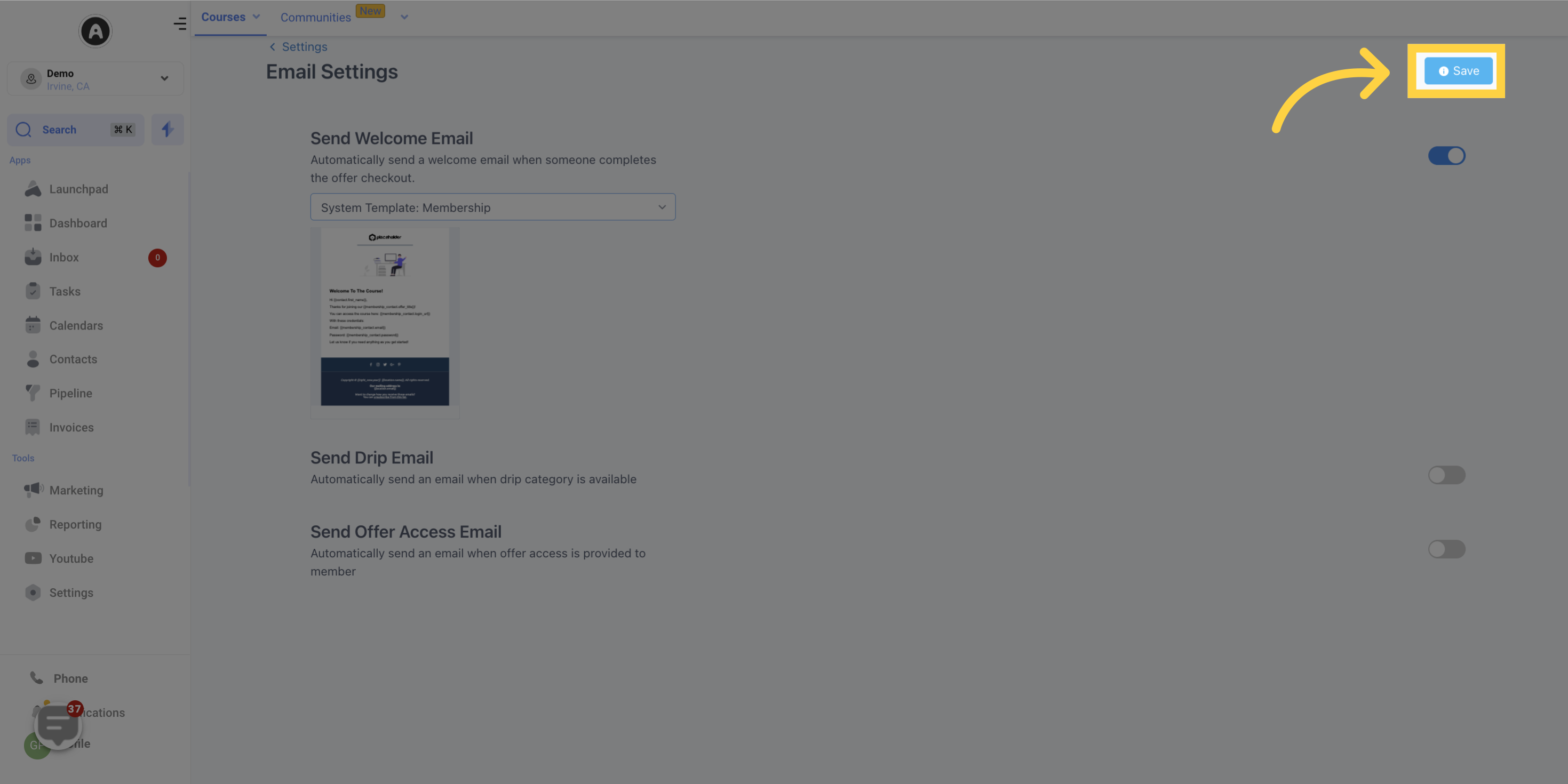Discover our brand-new membership welcome email feature! This customizable tool is designed to take your onboarding experience to the next level. Personalize every aspect of your welcome email, including content, attachments, and login credentials, to ensure a flawless start for your new members. With this feature, you can elevate your brand and leave a lasting impression right from the start. Don't miss out on enhancing your onboarding process with our membership welcome email feature. Start making an impact today!
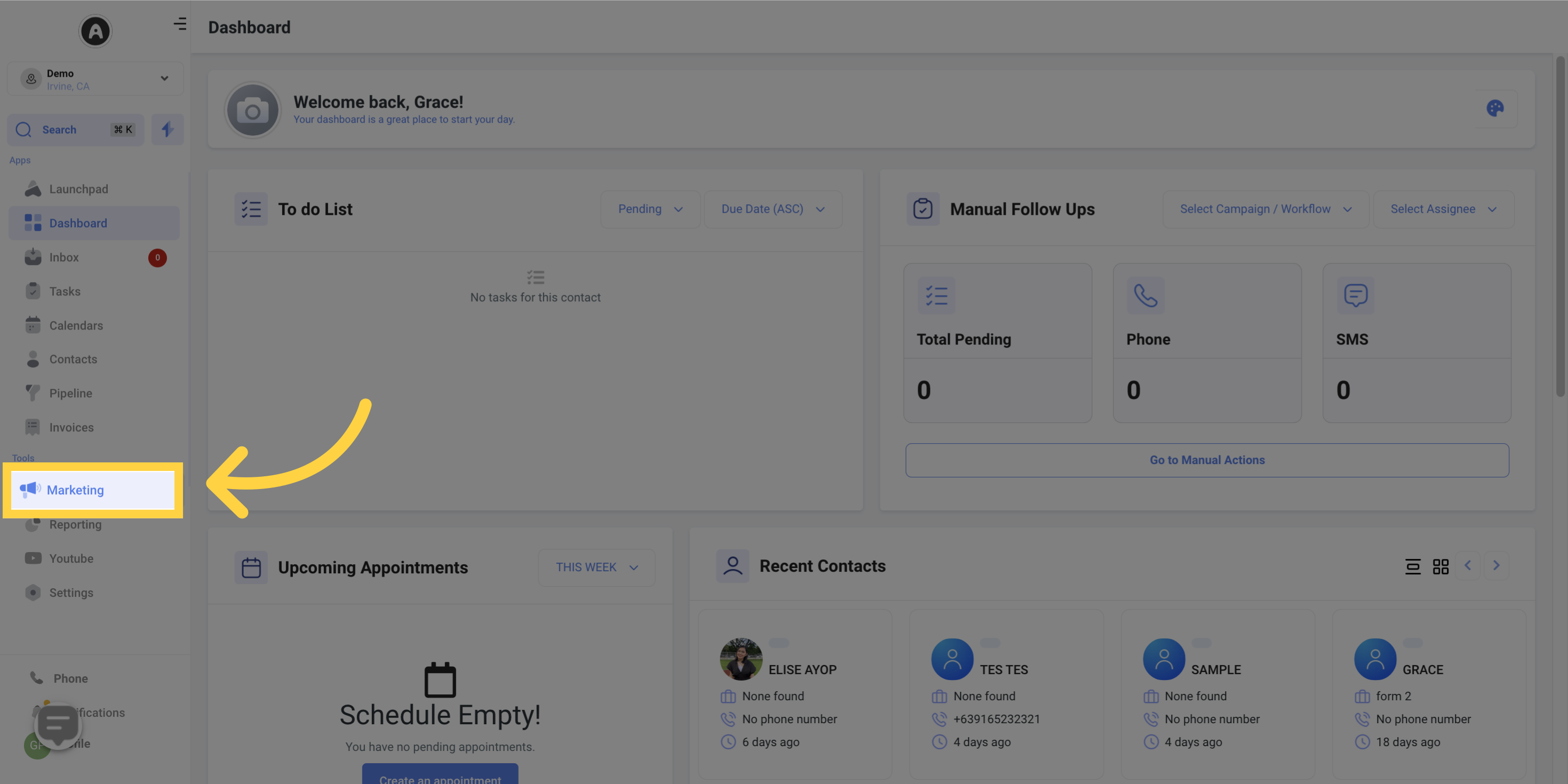
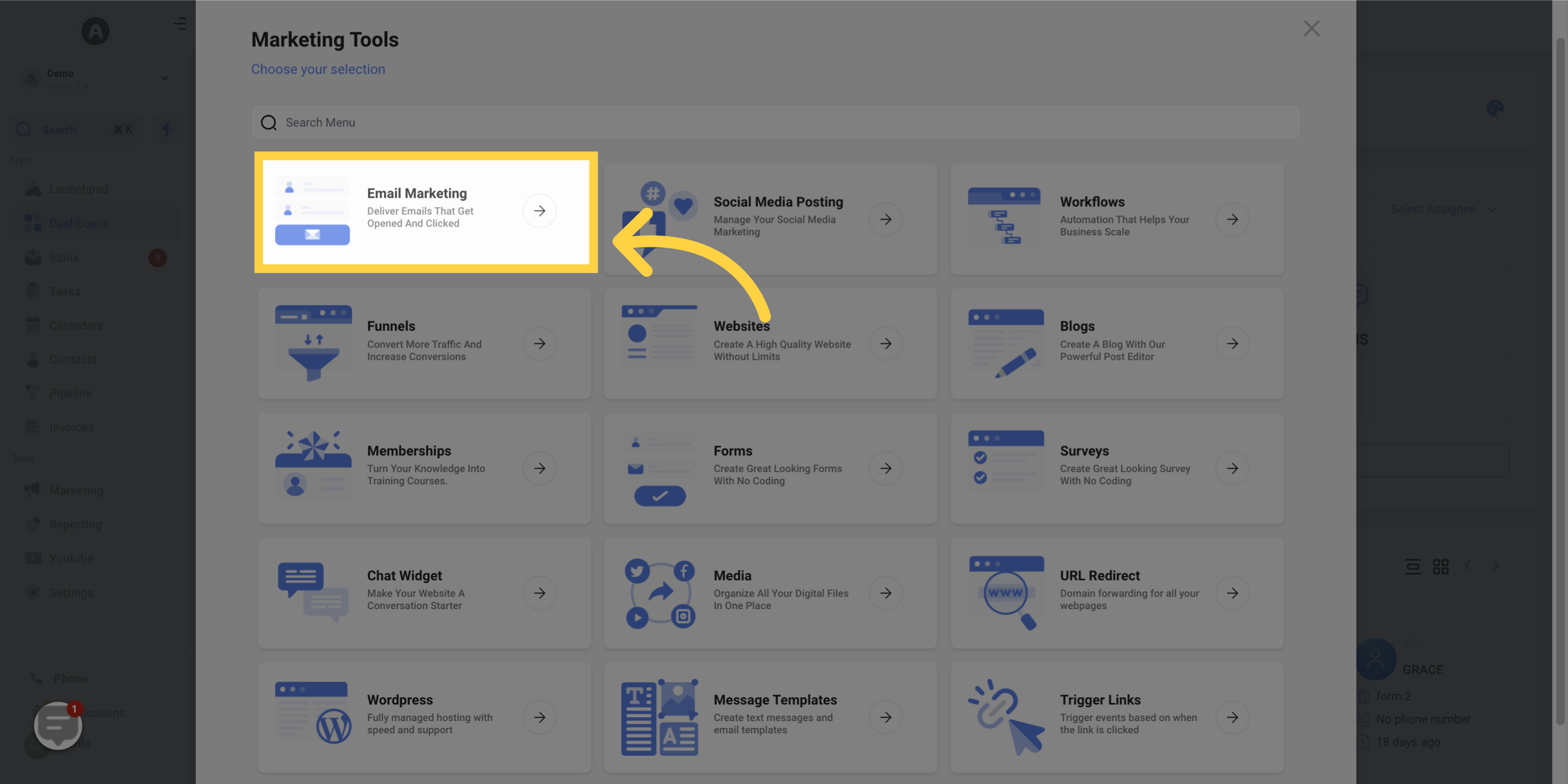
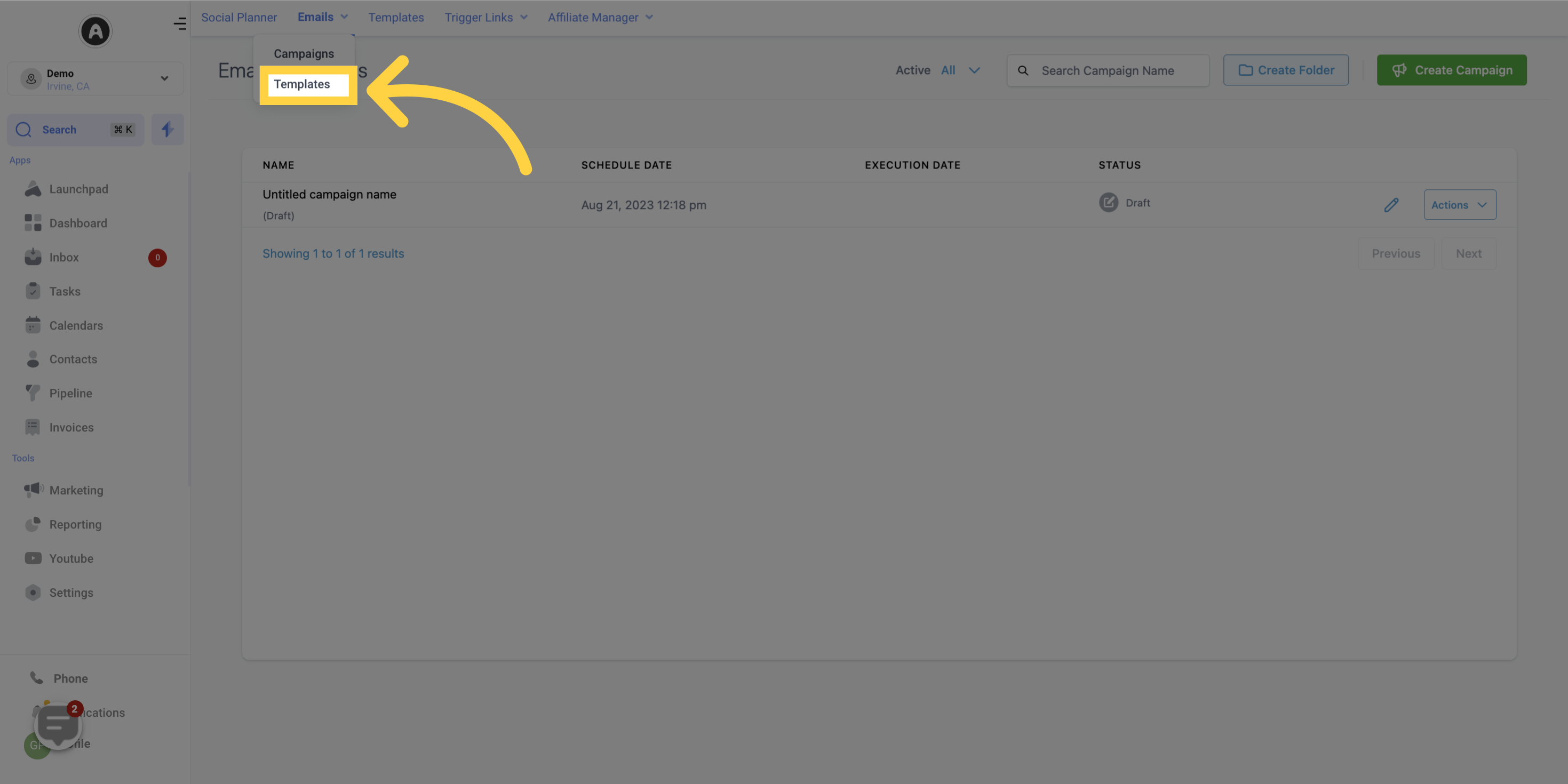
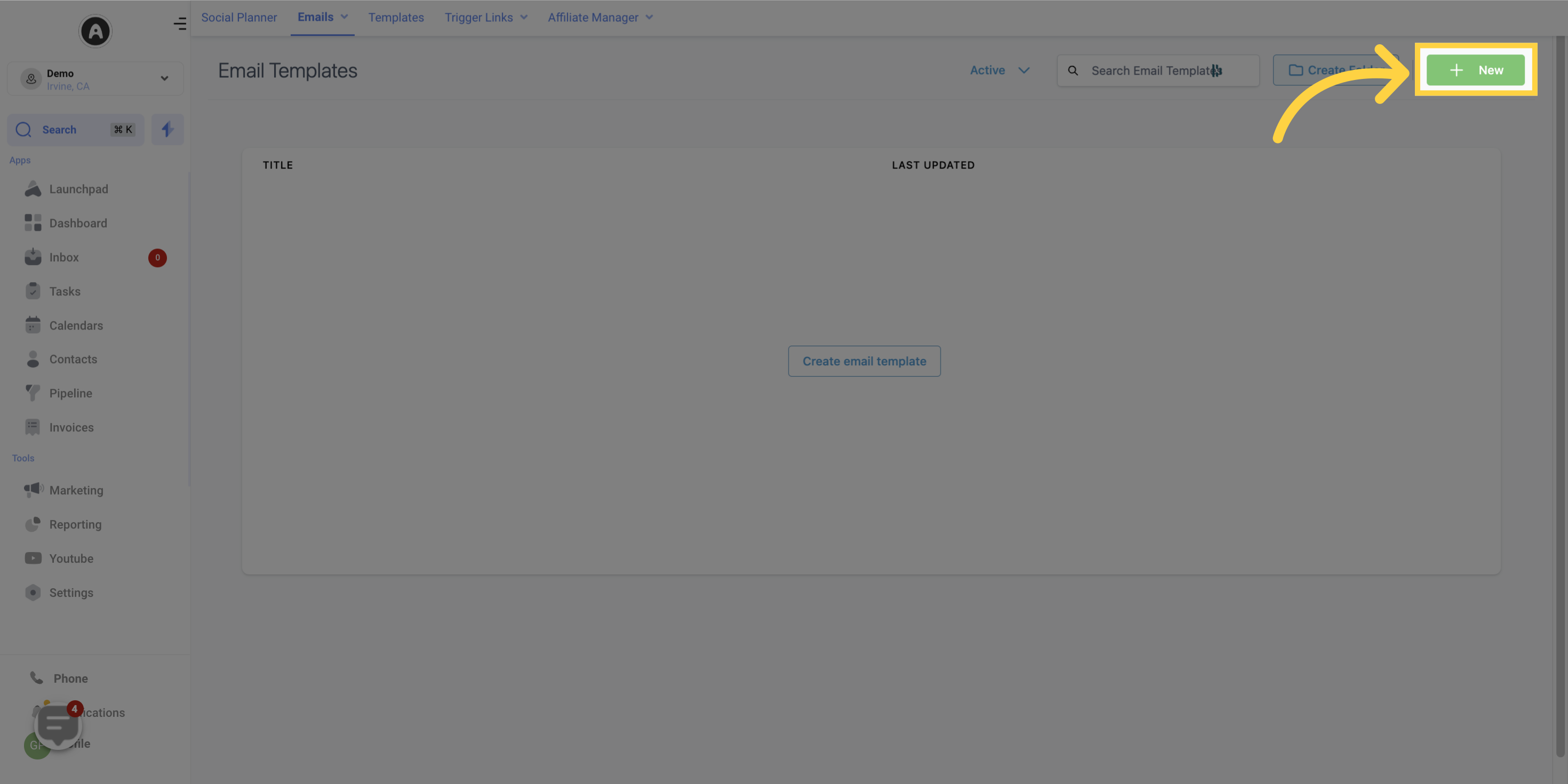
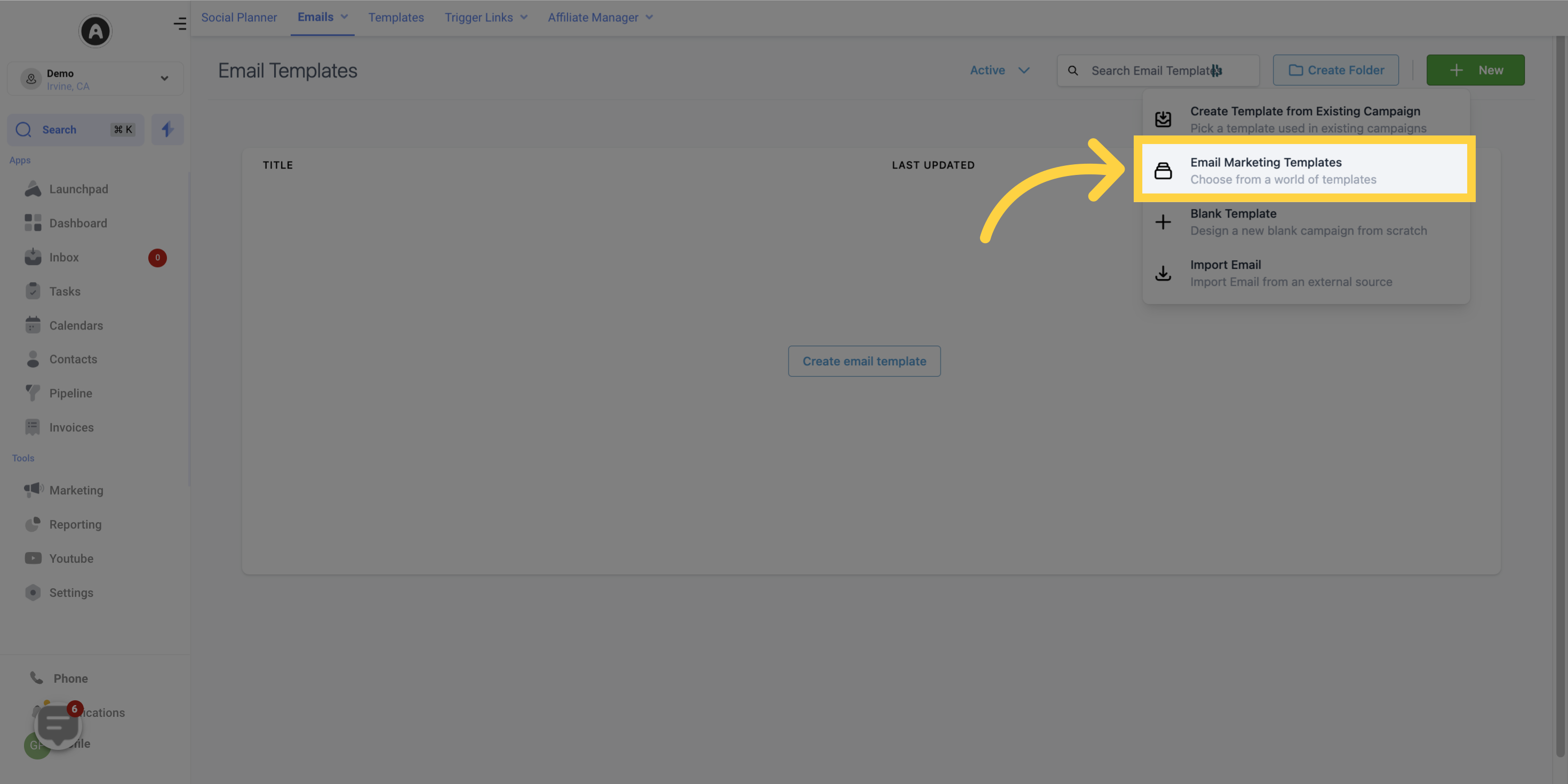
Click on "System templates": This will open the templates library for system templates
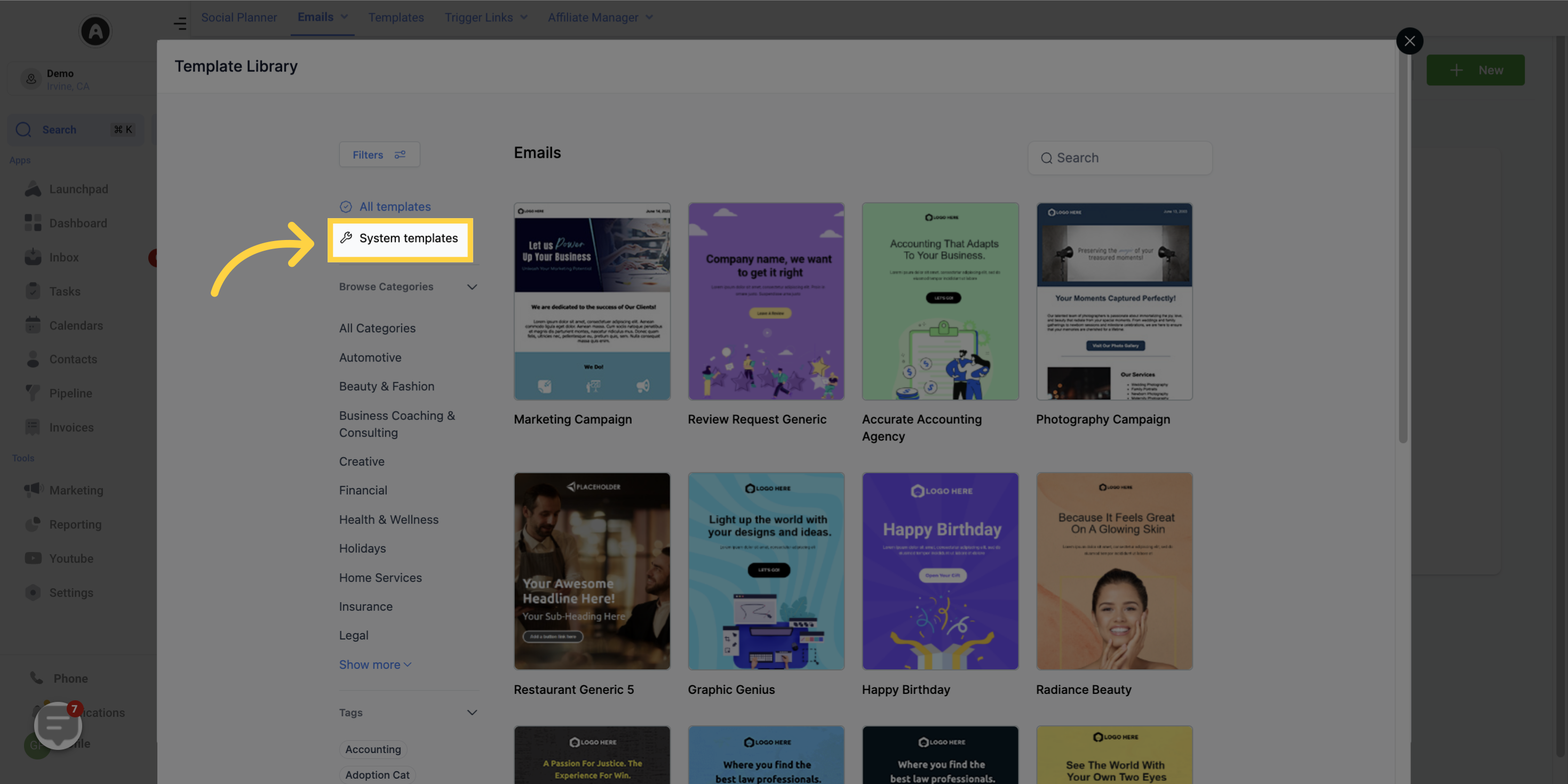
Click on "Select" for the Membership Welcome Email: Hover over the Membership Welcome email template and click on select.
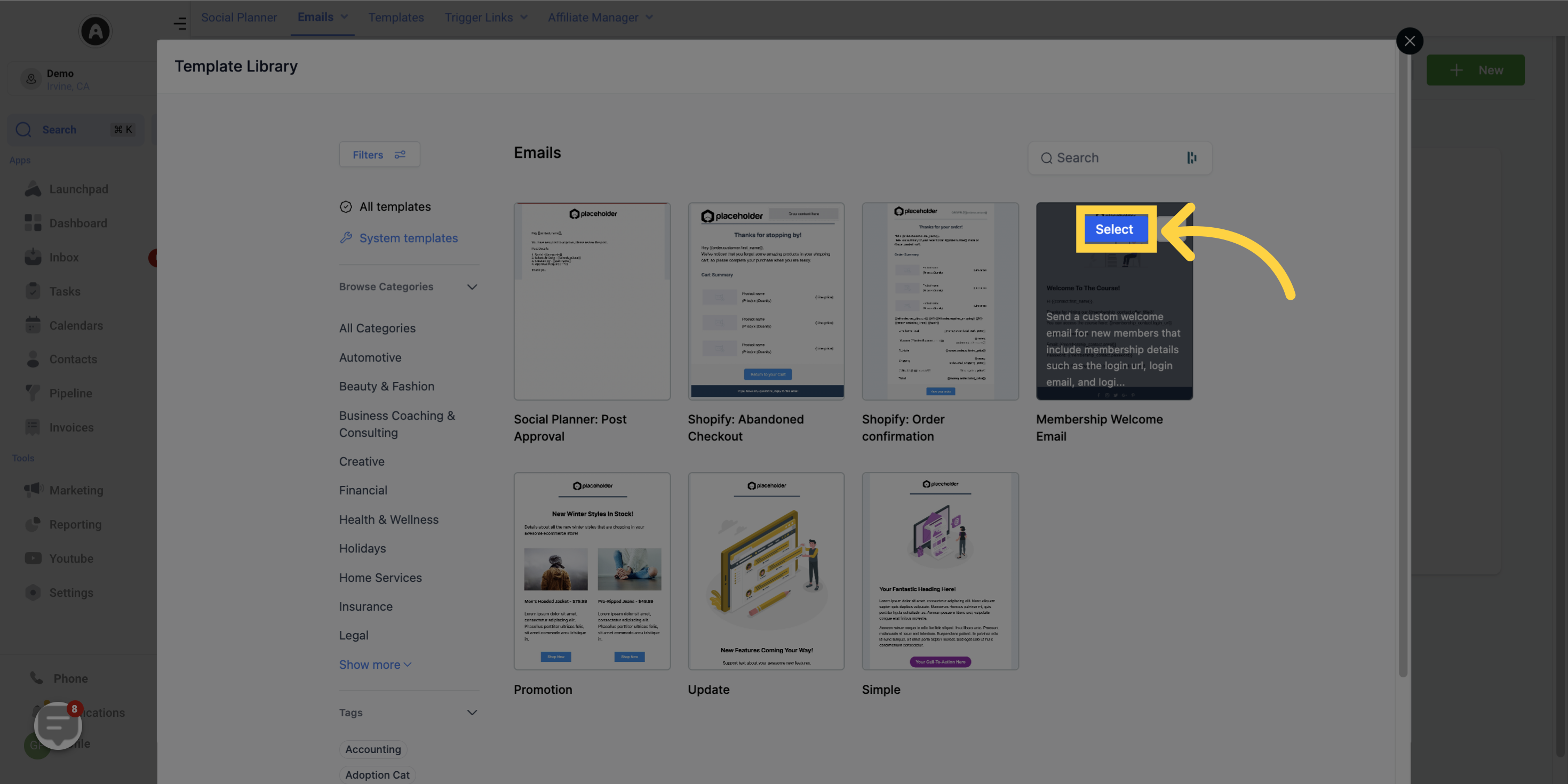
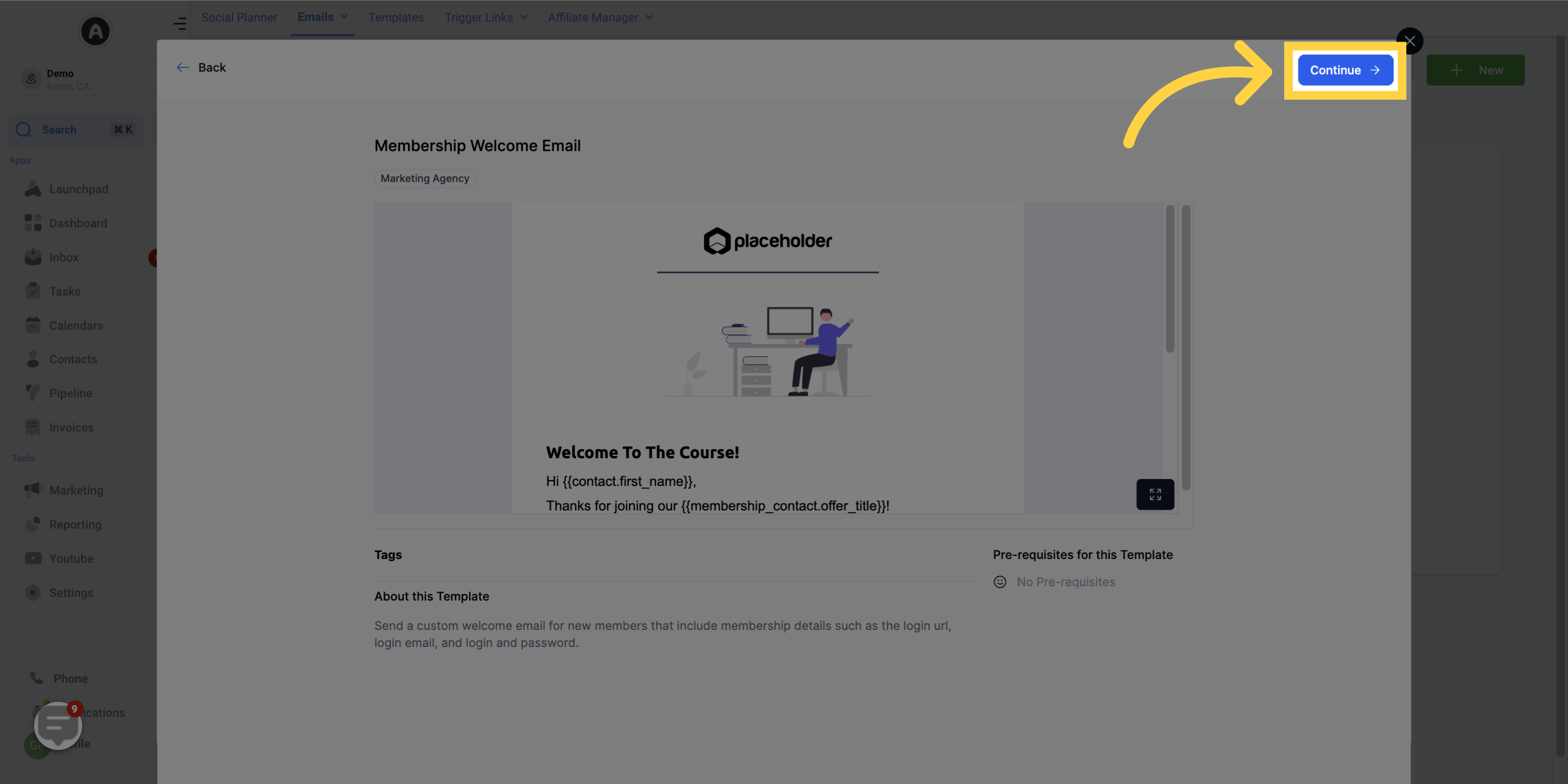
Make any changes you need to the template: Customize the template to fit your brand and voice. Add custom values to personalize the email for each member.
Please Note: Ensure that you have the correct custom values in place, such as {{contact.first_name}} and {{offer.title}}, to make the email feel more tailored to the recipient.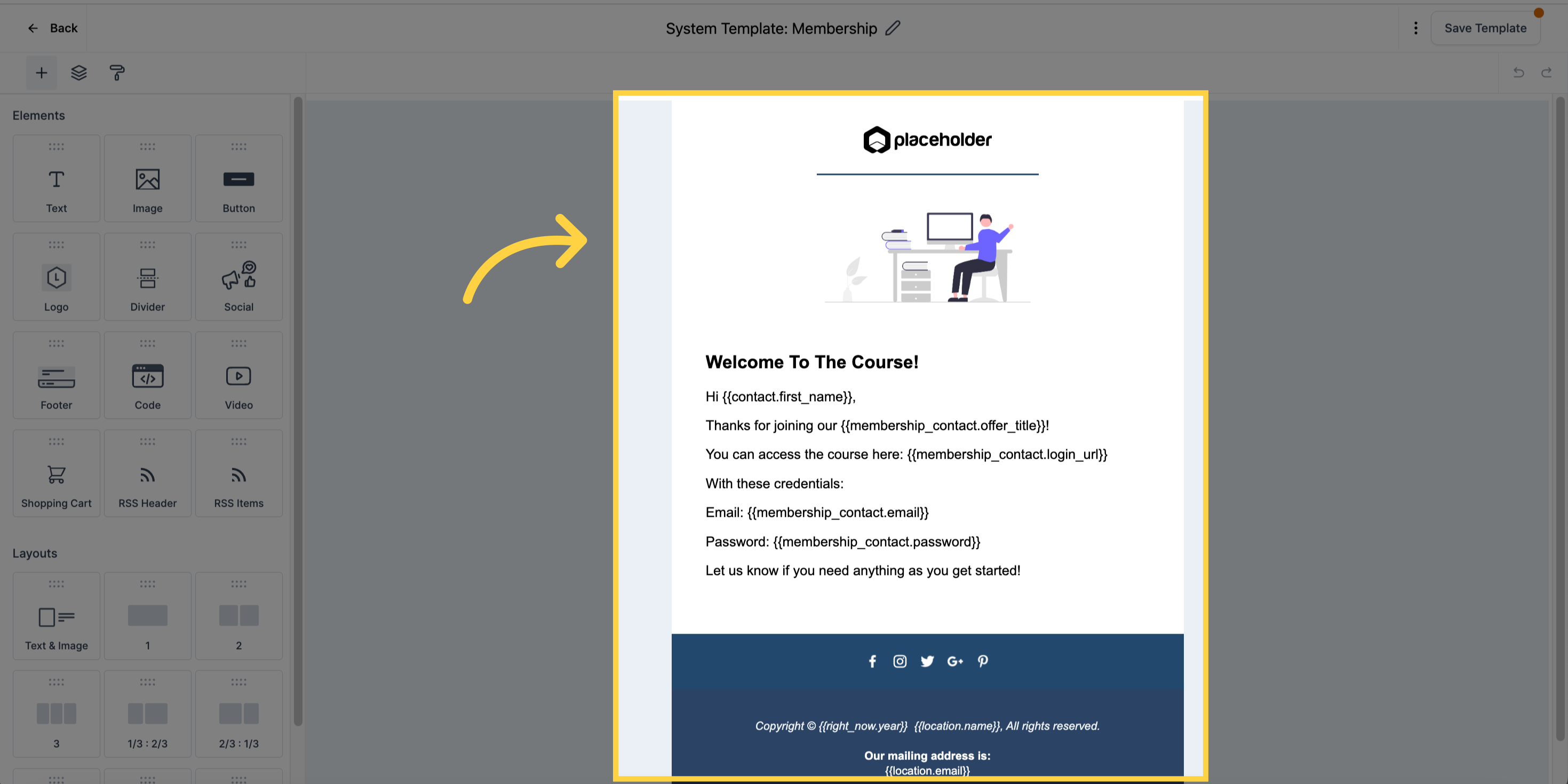
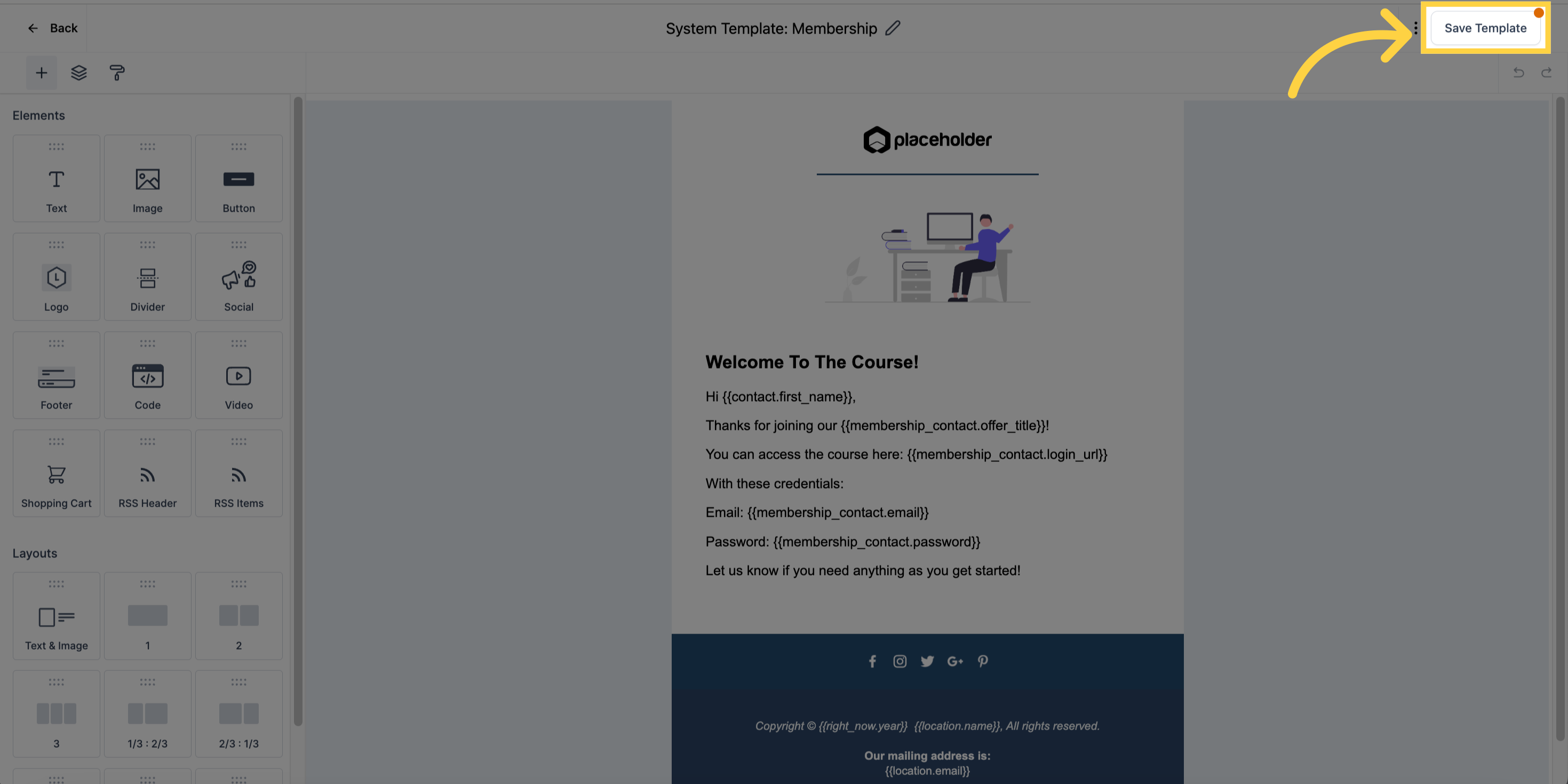
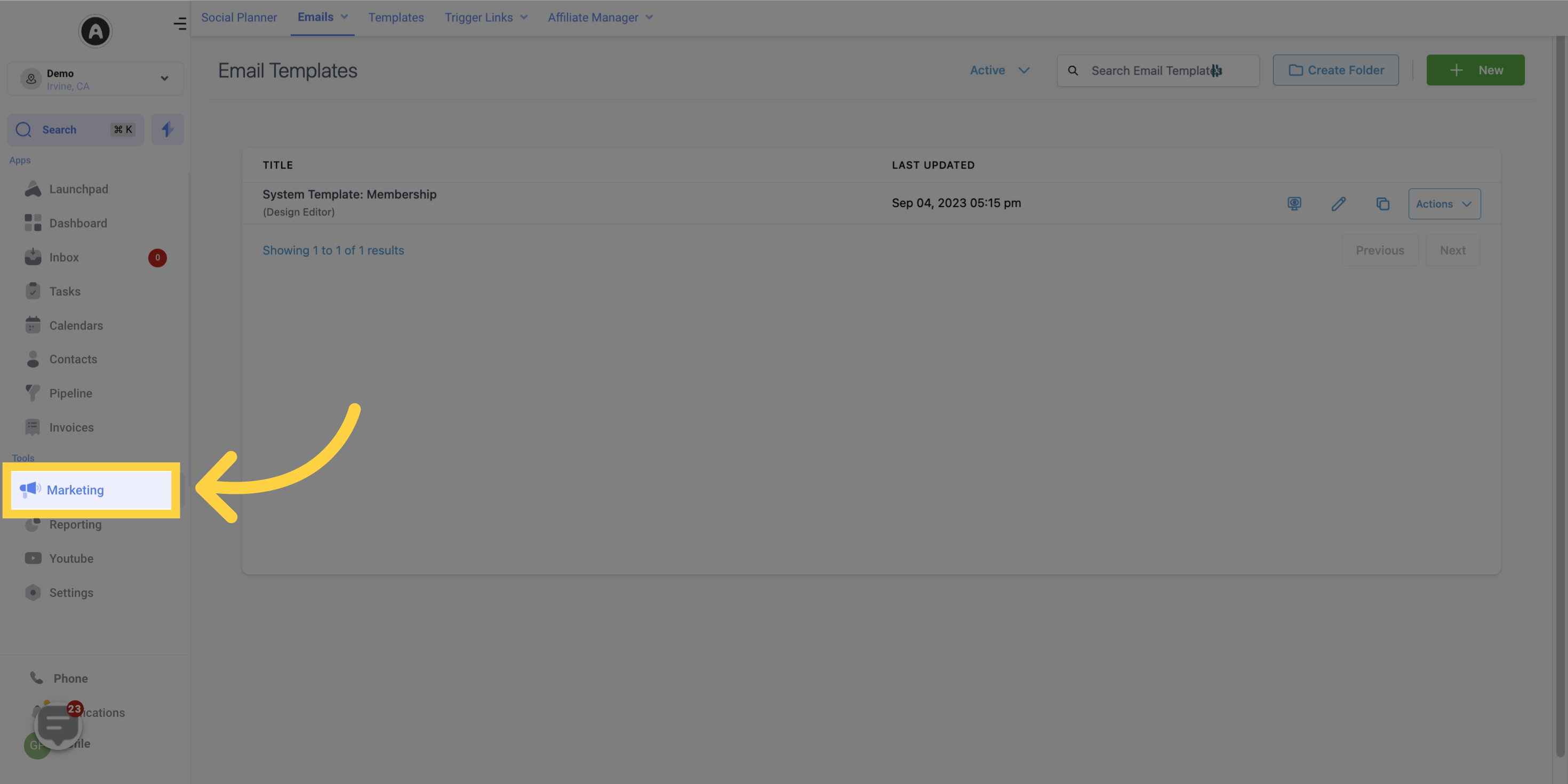
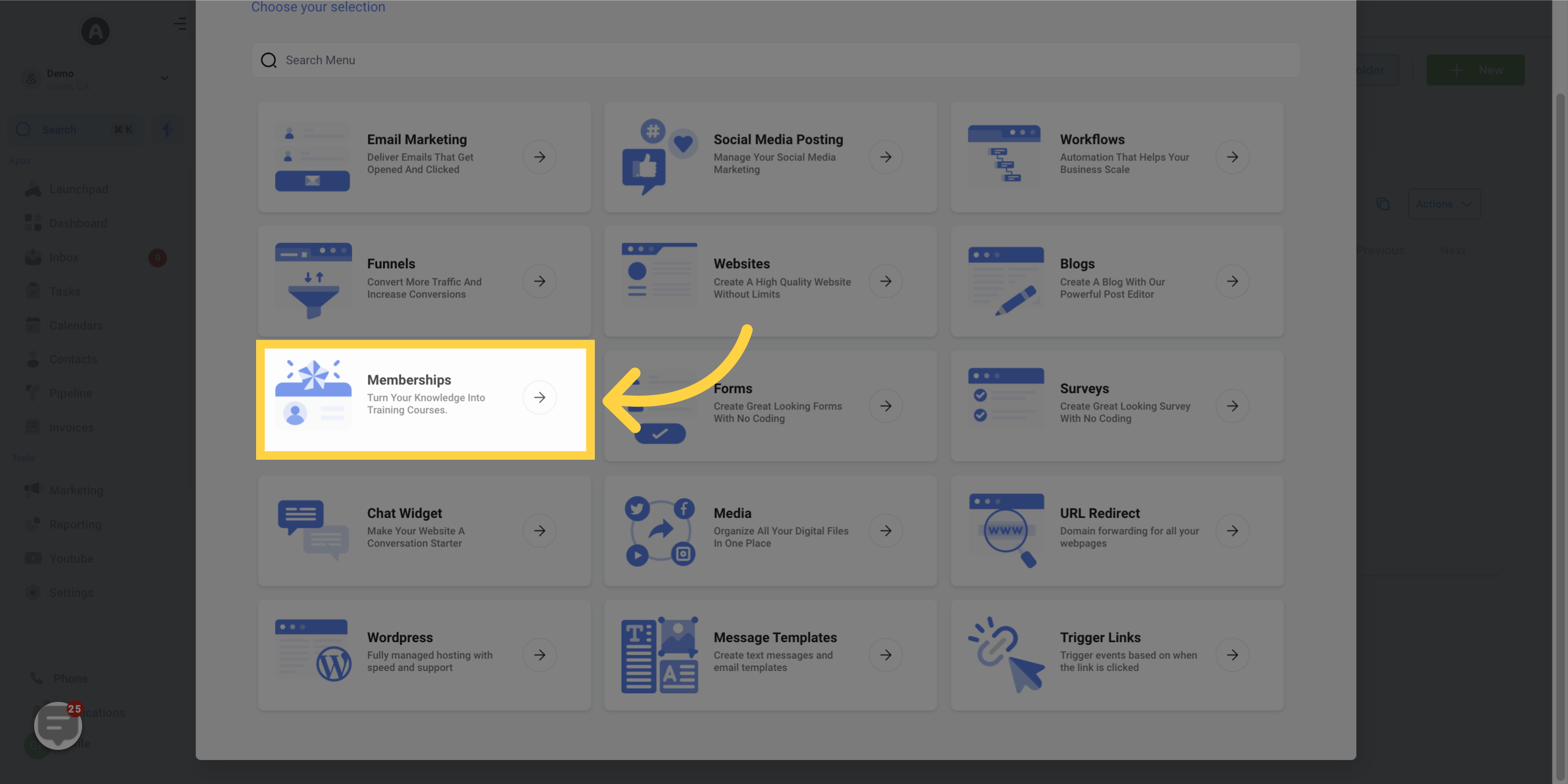
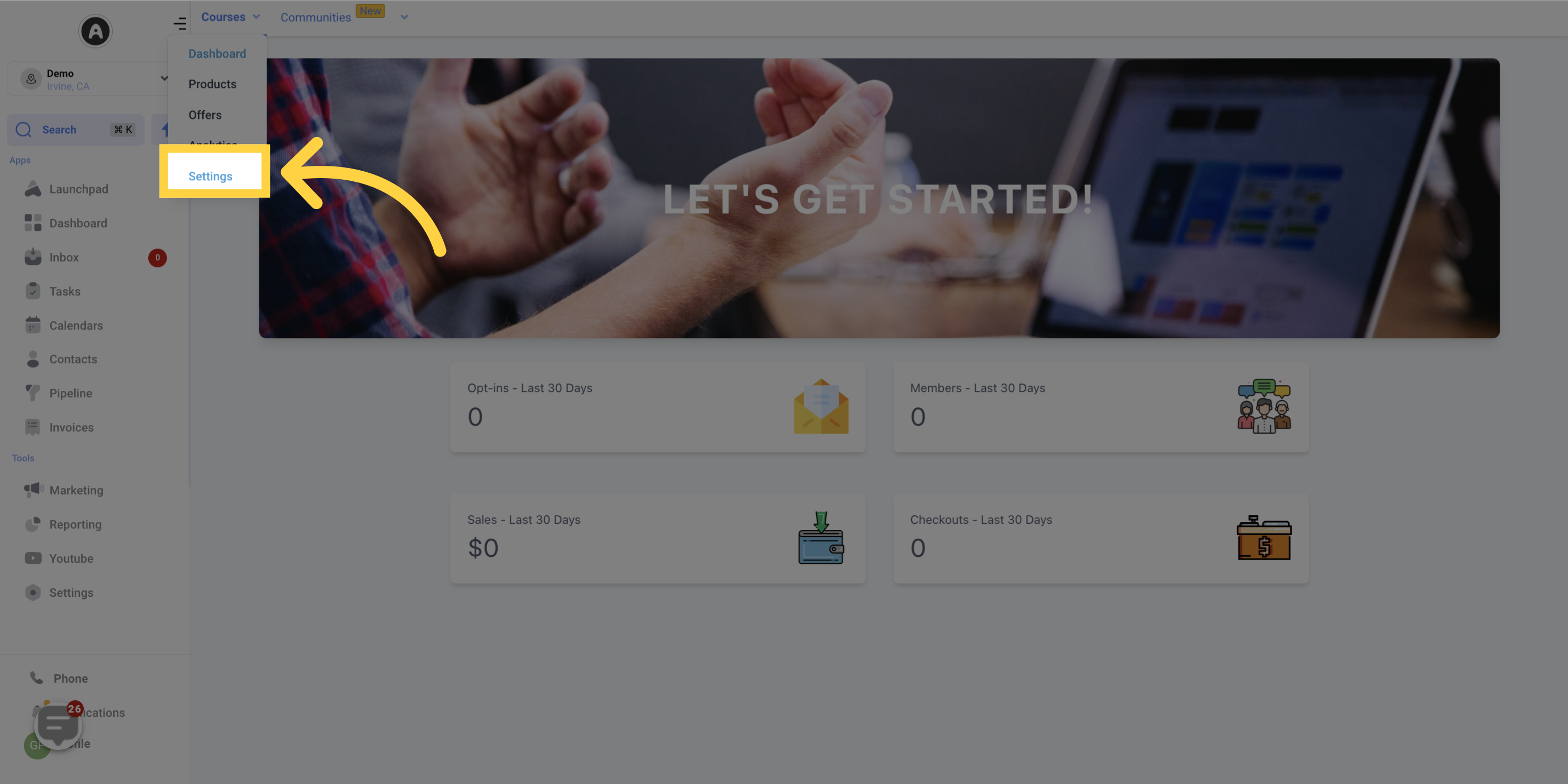
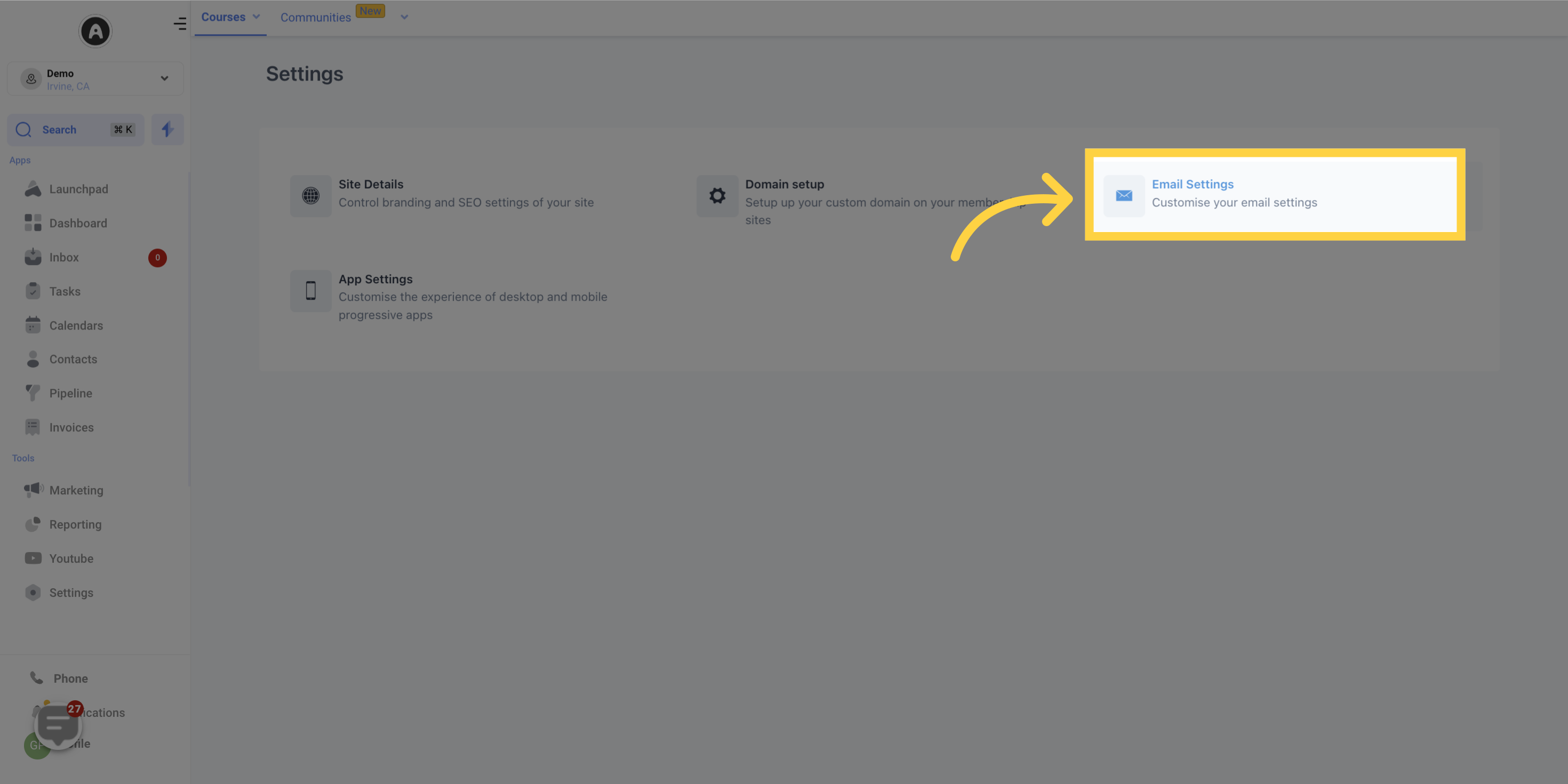
Click Here to enable the welcome email: Toggle the switch in front of Send welcome email to enable this capability.
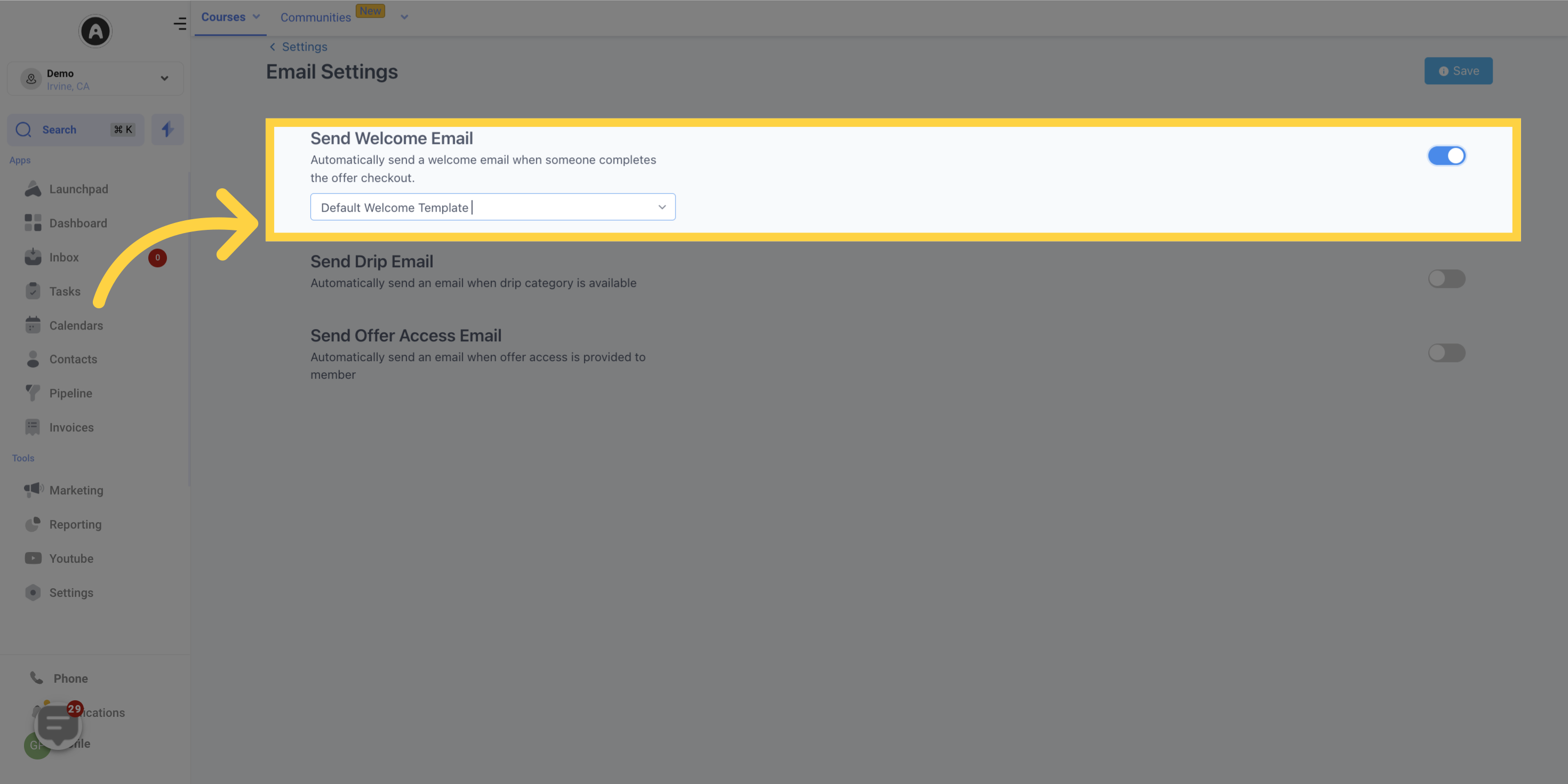
Choose your desired template: Select your desired template from the dropdown menu below send welcome email.
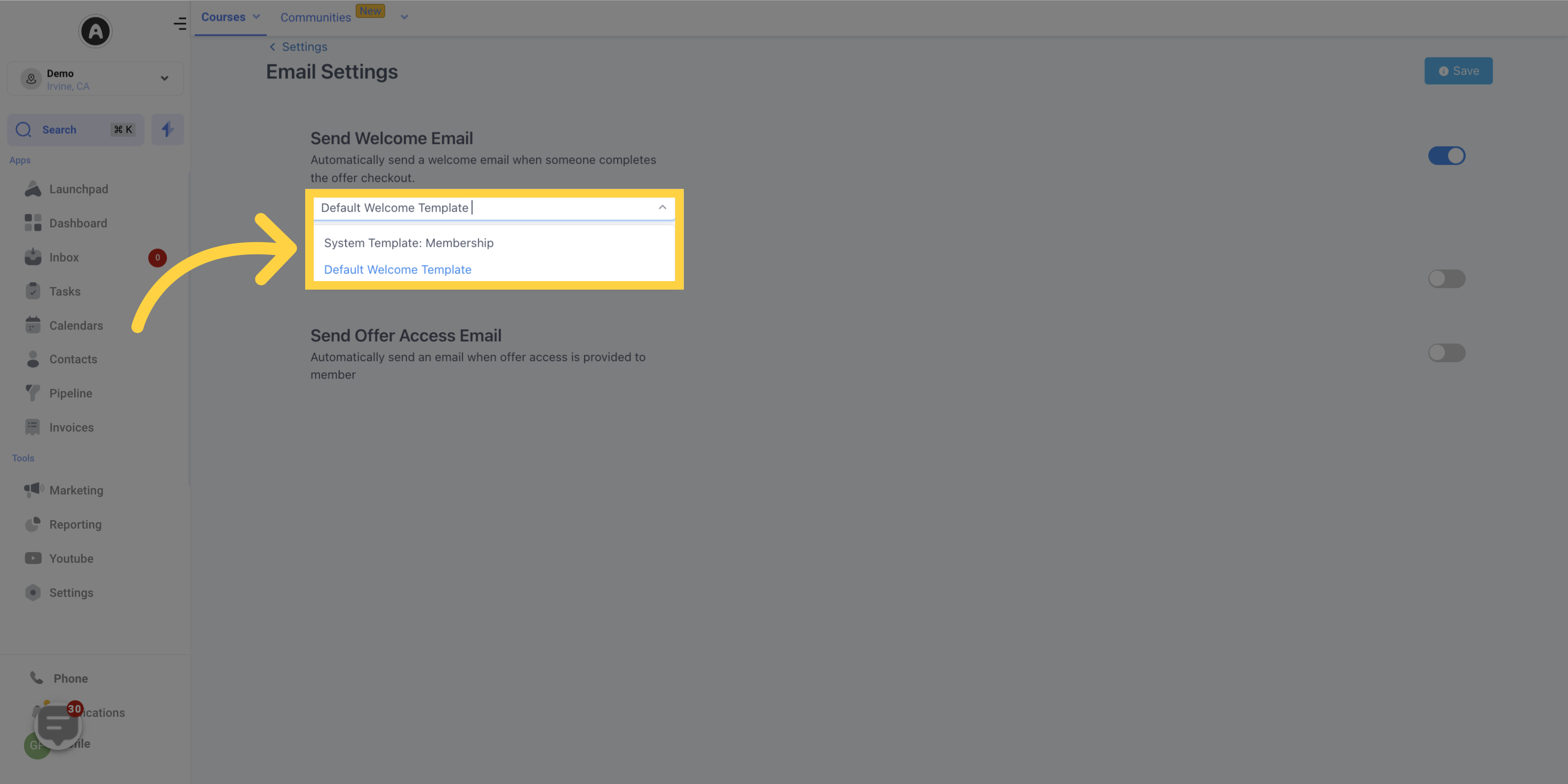
Click Here to Save: Finally, click on save to apply the changes.