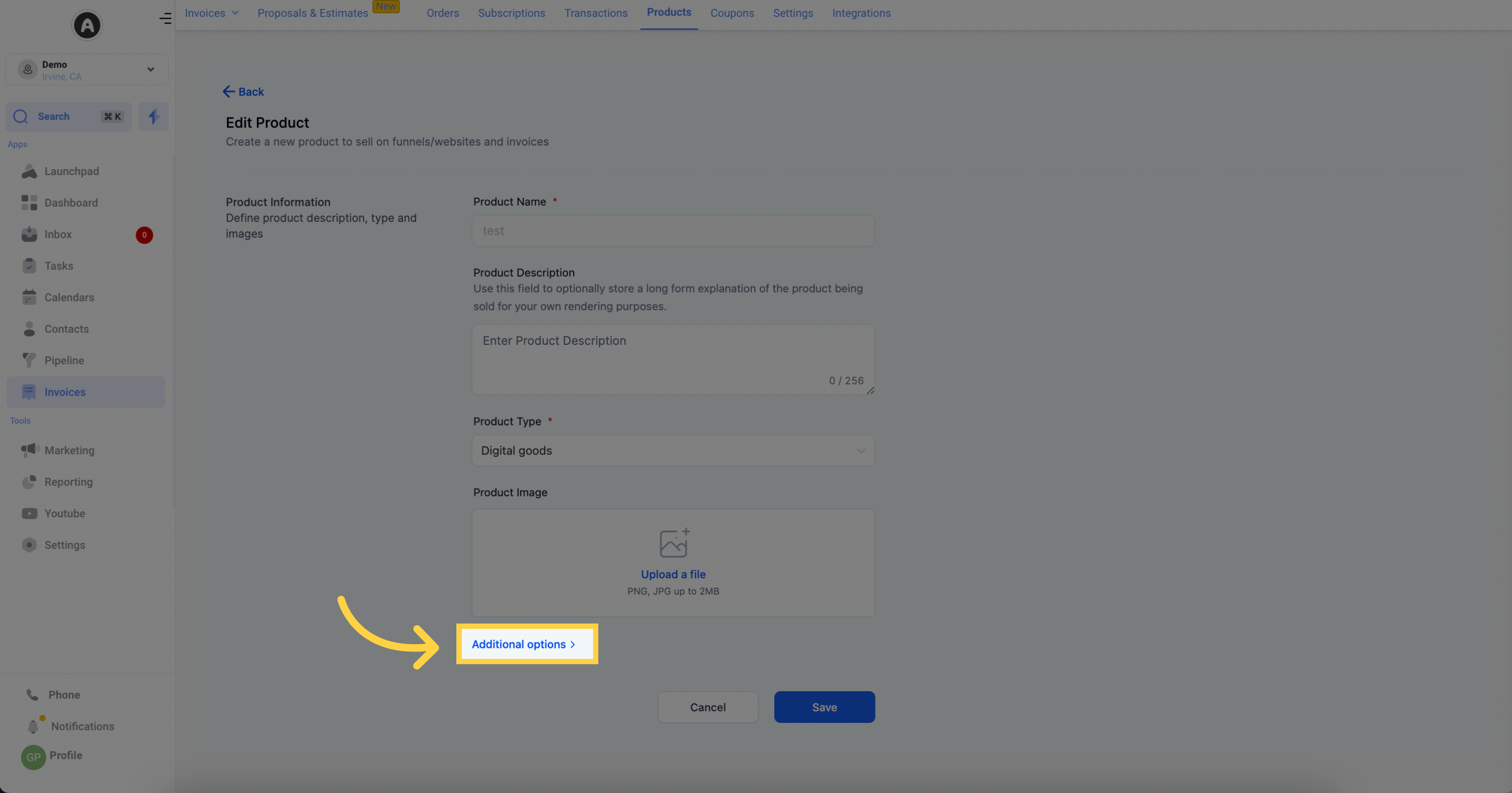In the products section, located within the Payments tab of your CRM, you have the power to manage and create Stripe and PayPal products for your customers. This feature enables them to conveniently make purchases through your CRM system. By integrating popular payment platforms like Stripe and PayPal, you can streamline the buying process for your clients and enhance their overall experience with your business.
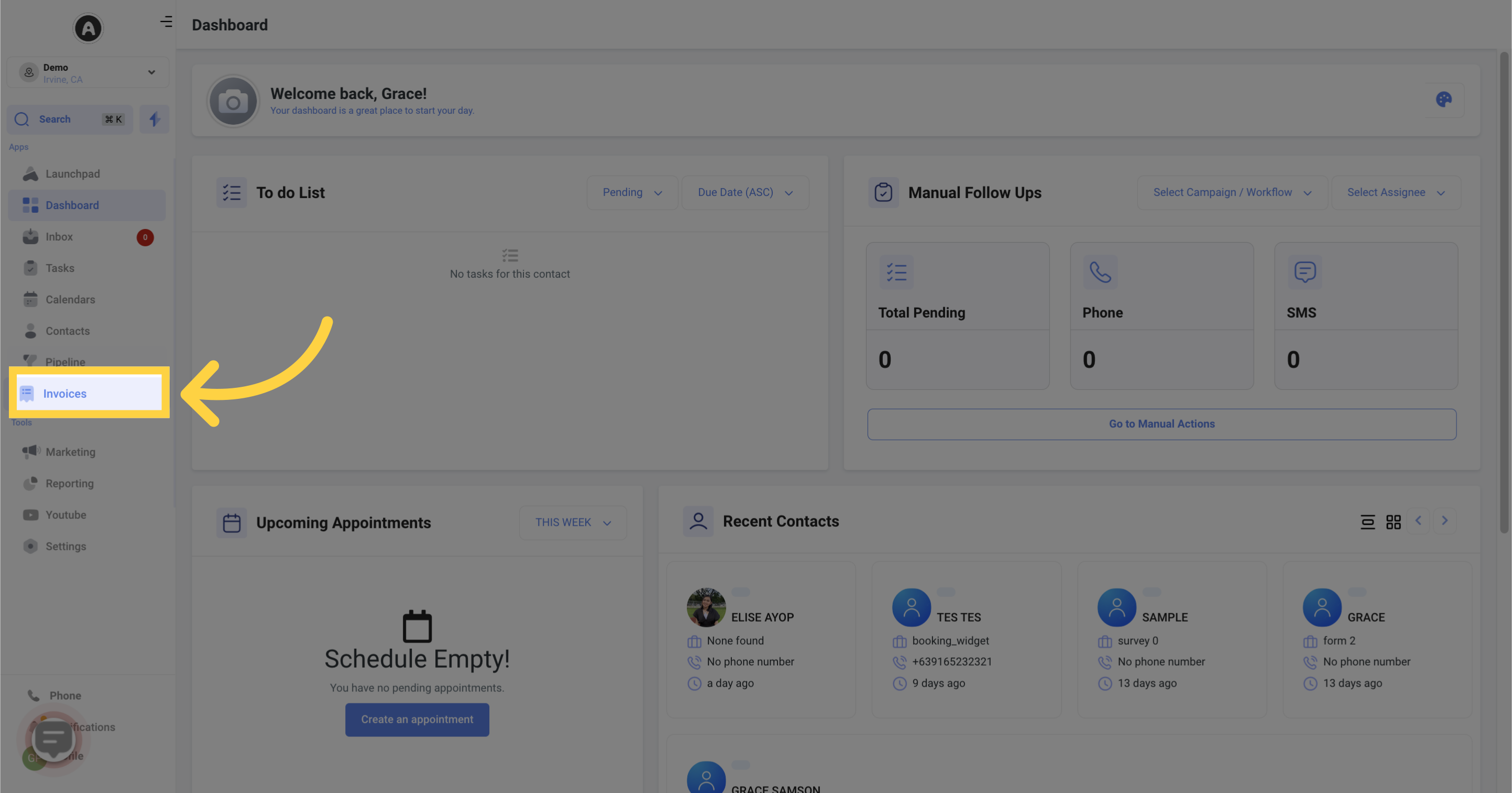
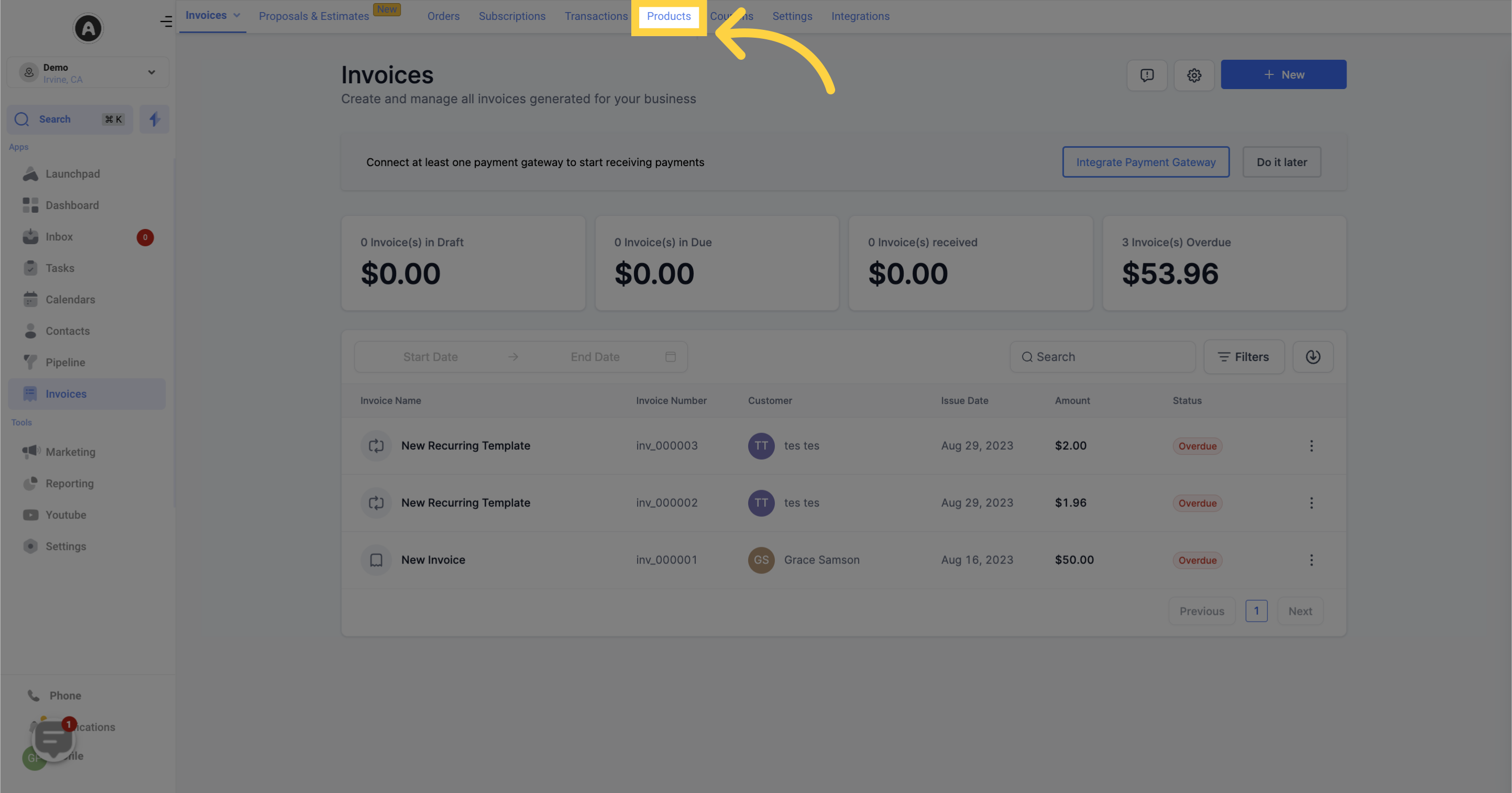
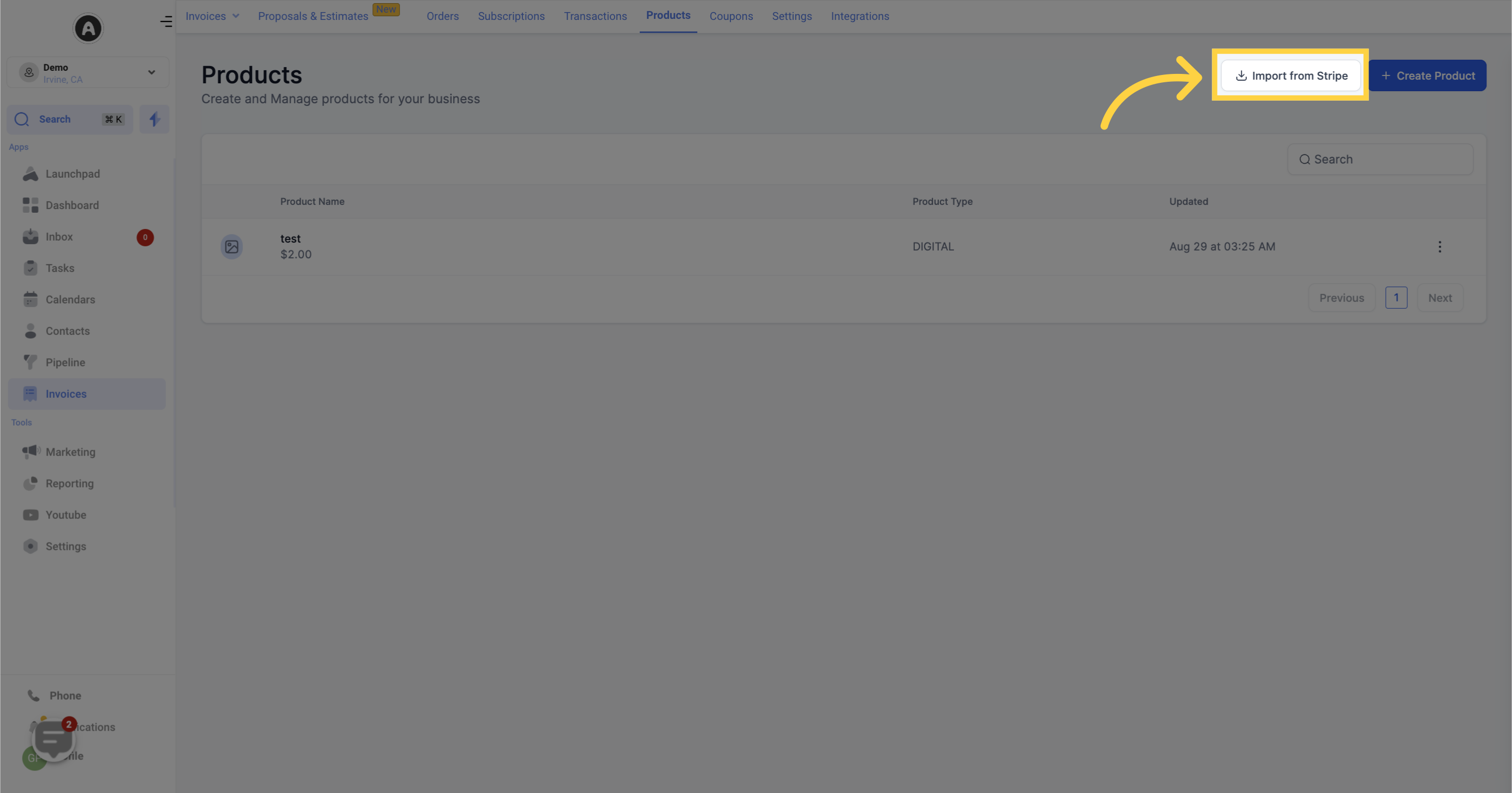
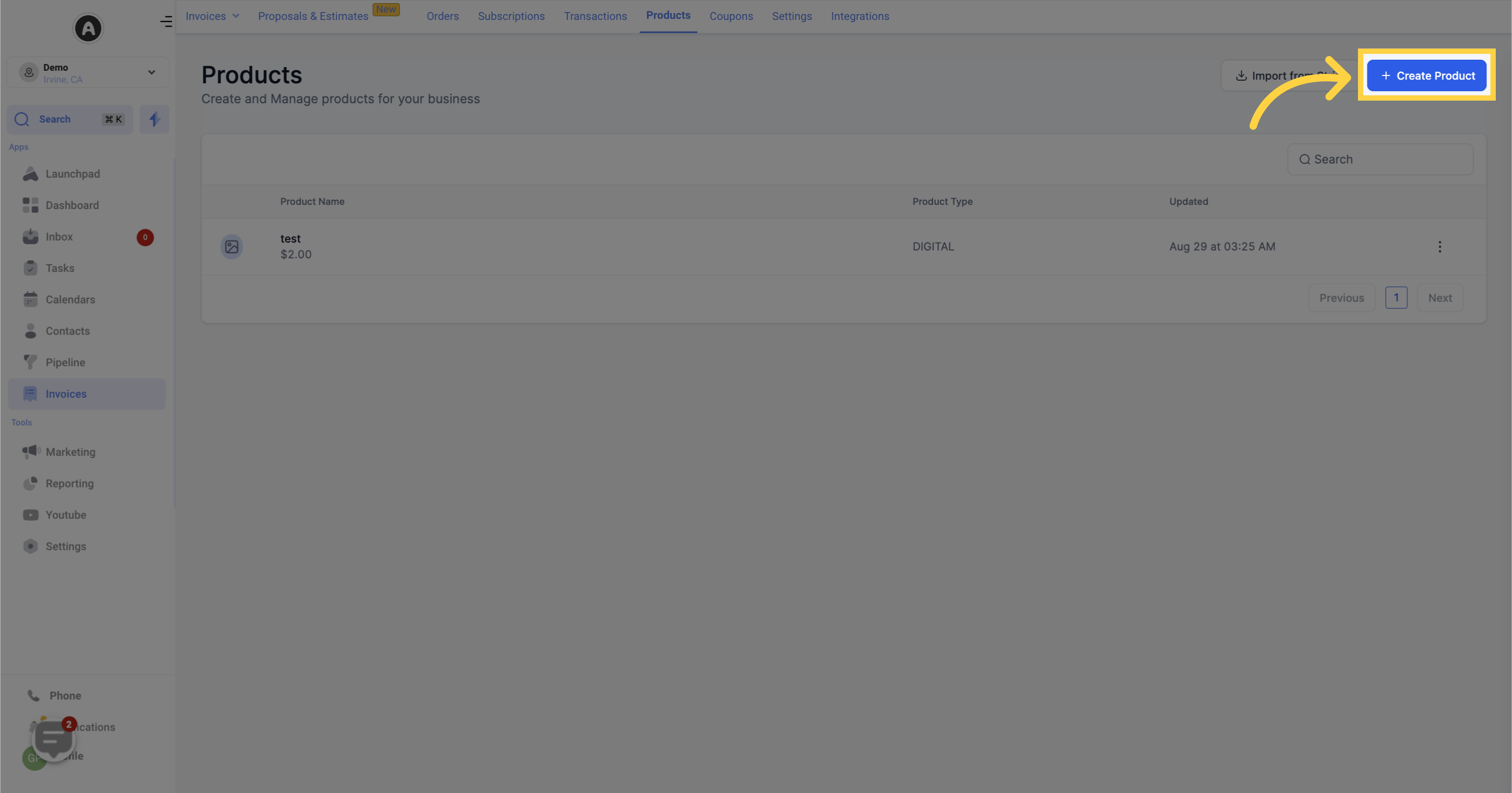
This column displays the name of each product.
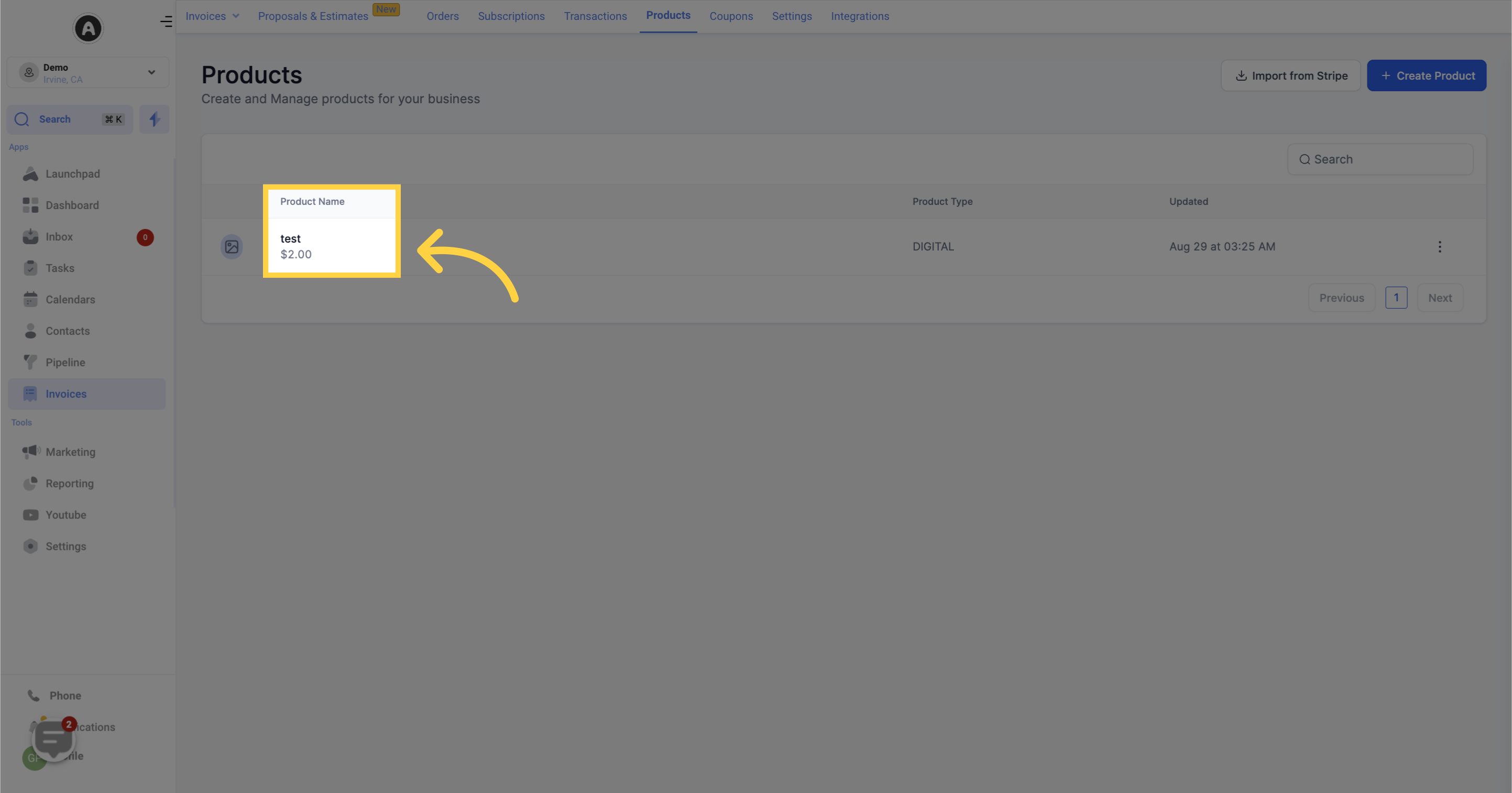
You will see the product type here.
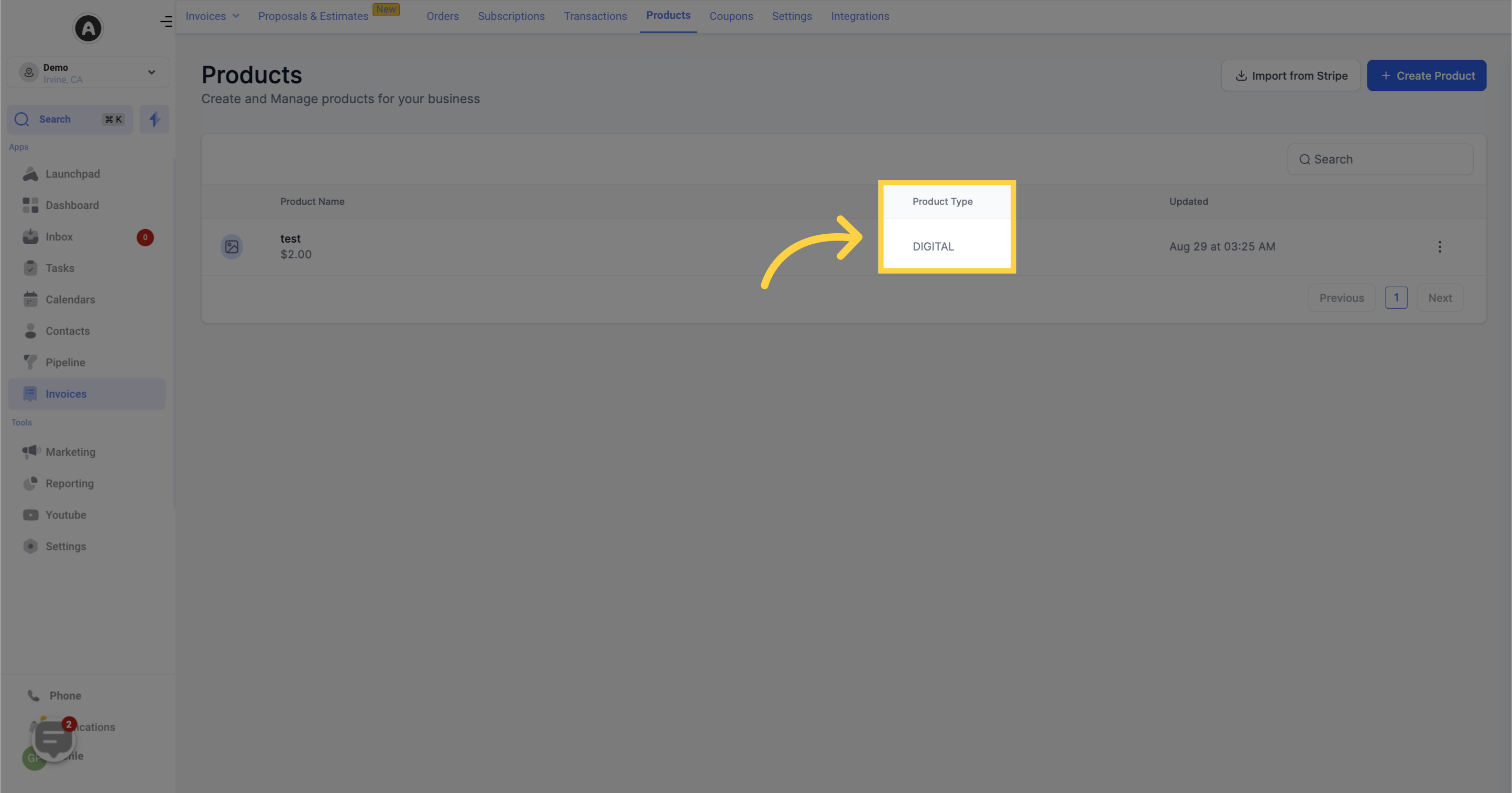
The latest date and time each product was updated are displayed here.
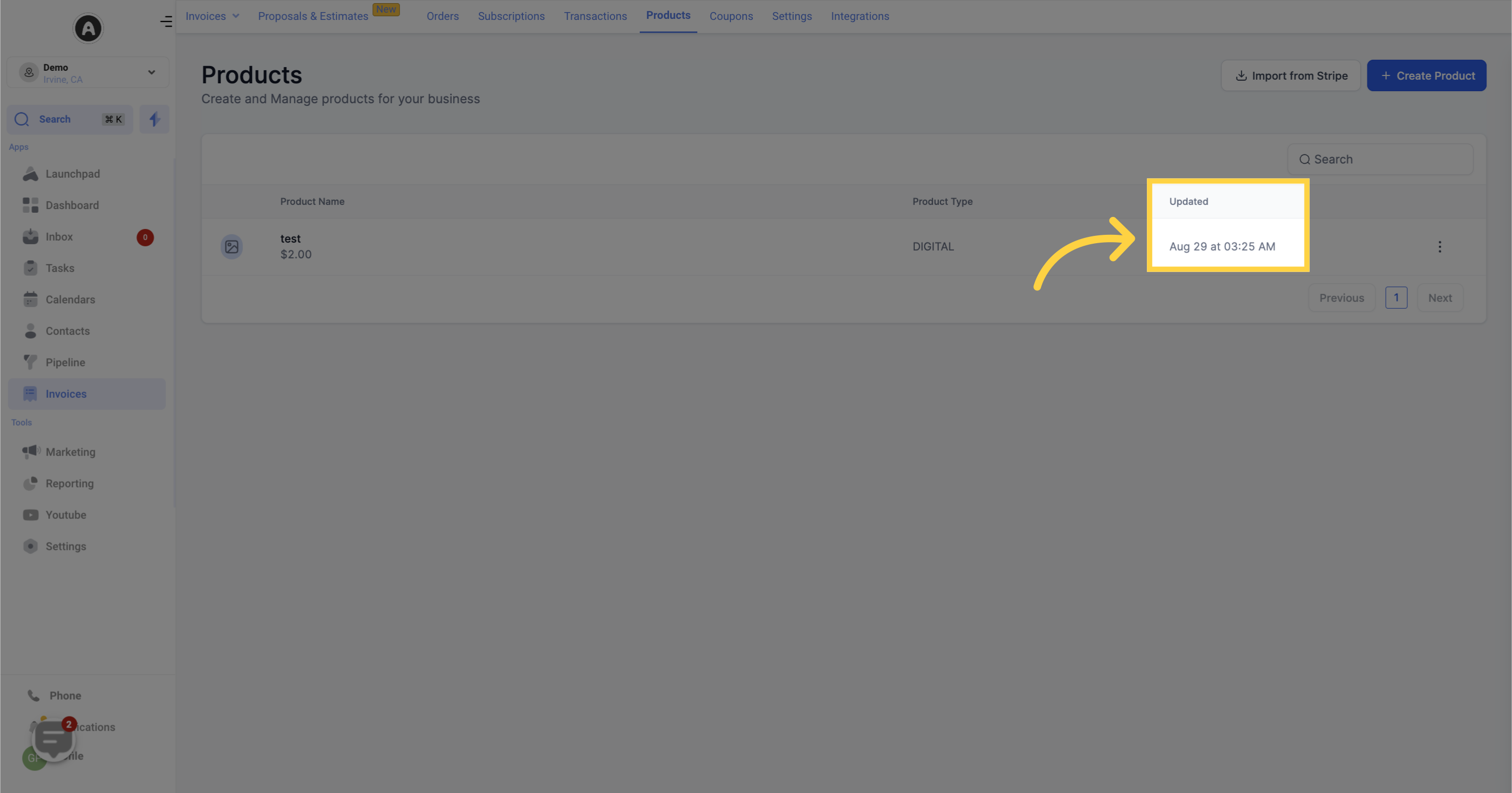
To easily search through the products currently created in your CRM, click on the search bar and type in the name of the product you are looking for.

Here you can take further actions for each of the products created:
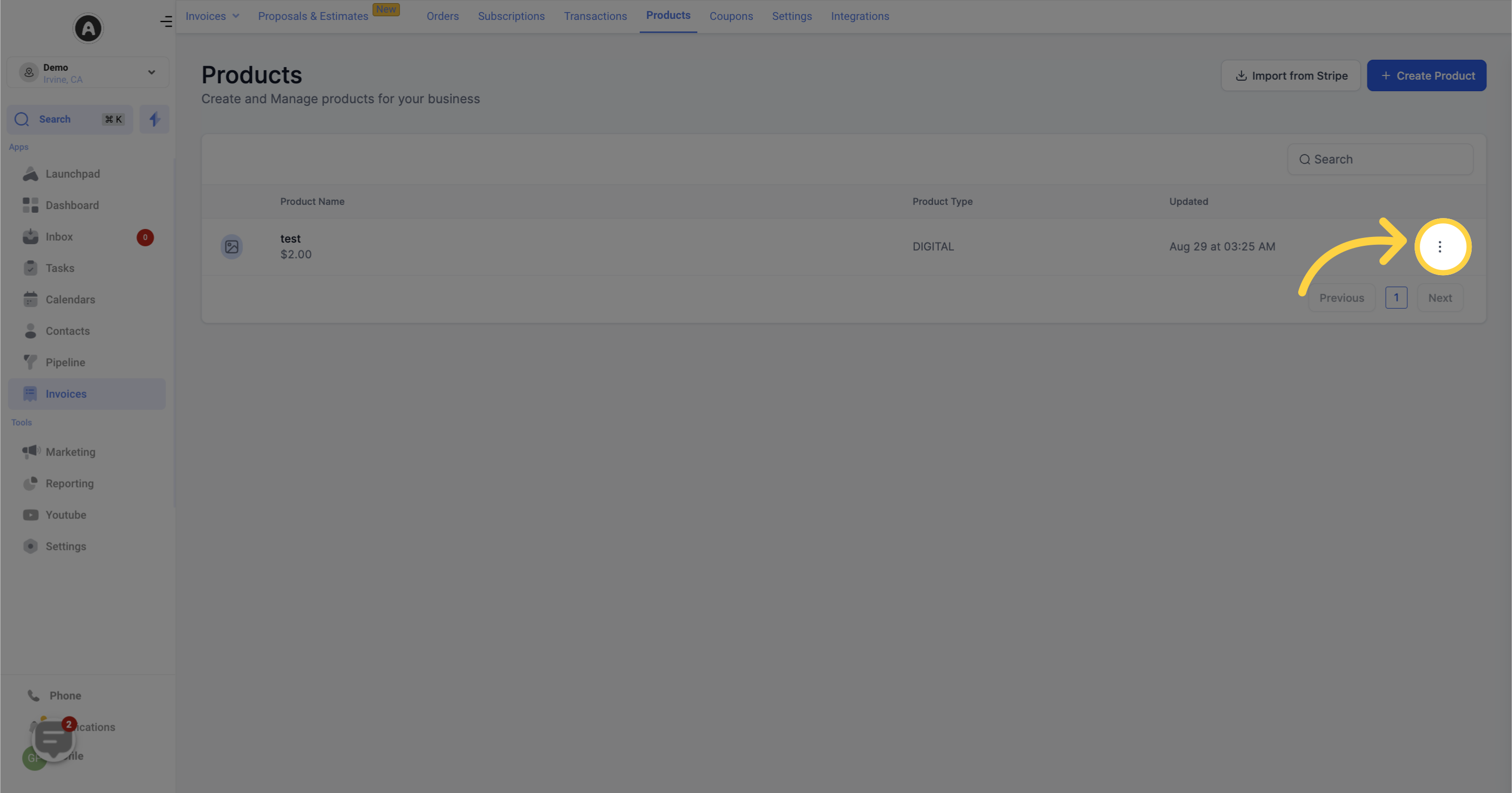
Click this button to view your product.
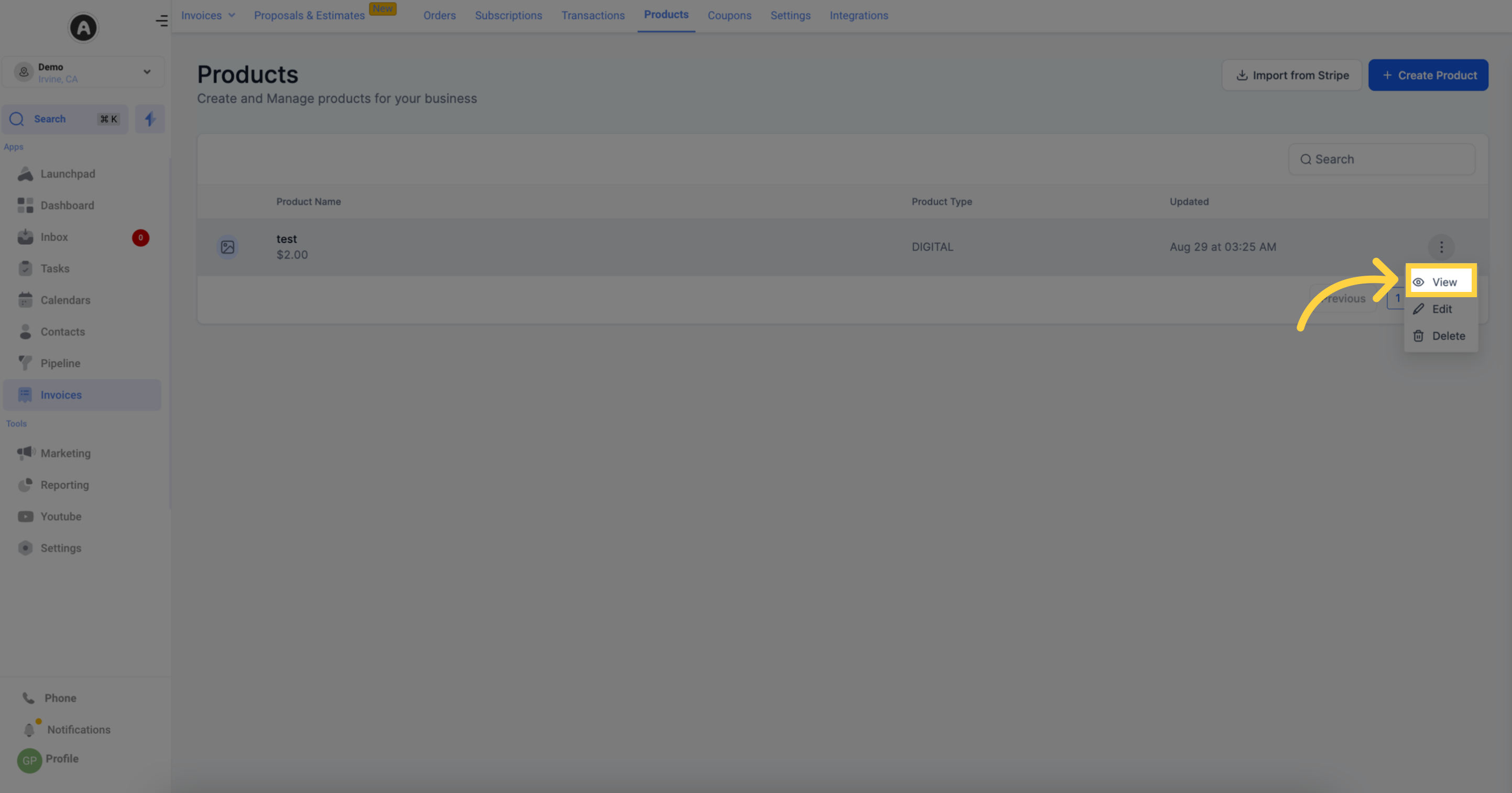
If you want to edit the product you have already created, click on this button. It directs you to the edit page where you can update the product name, description, type, and image.
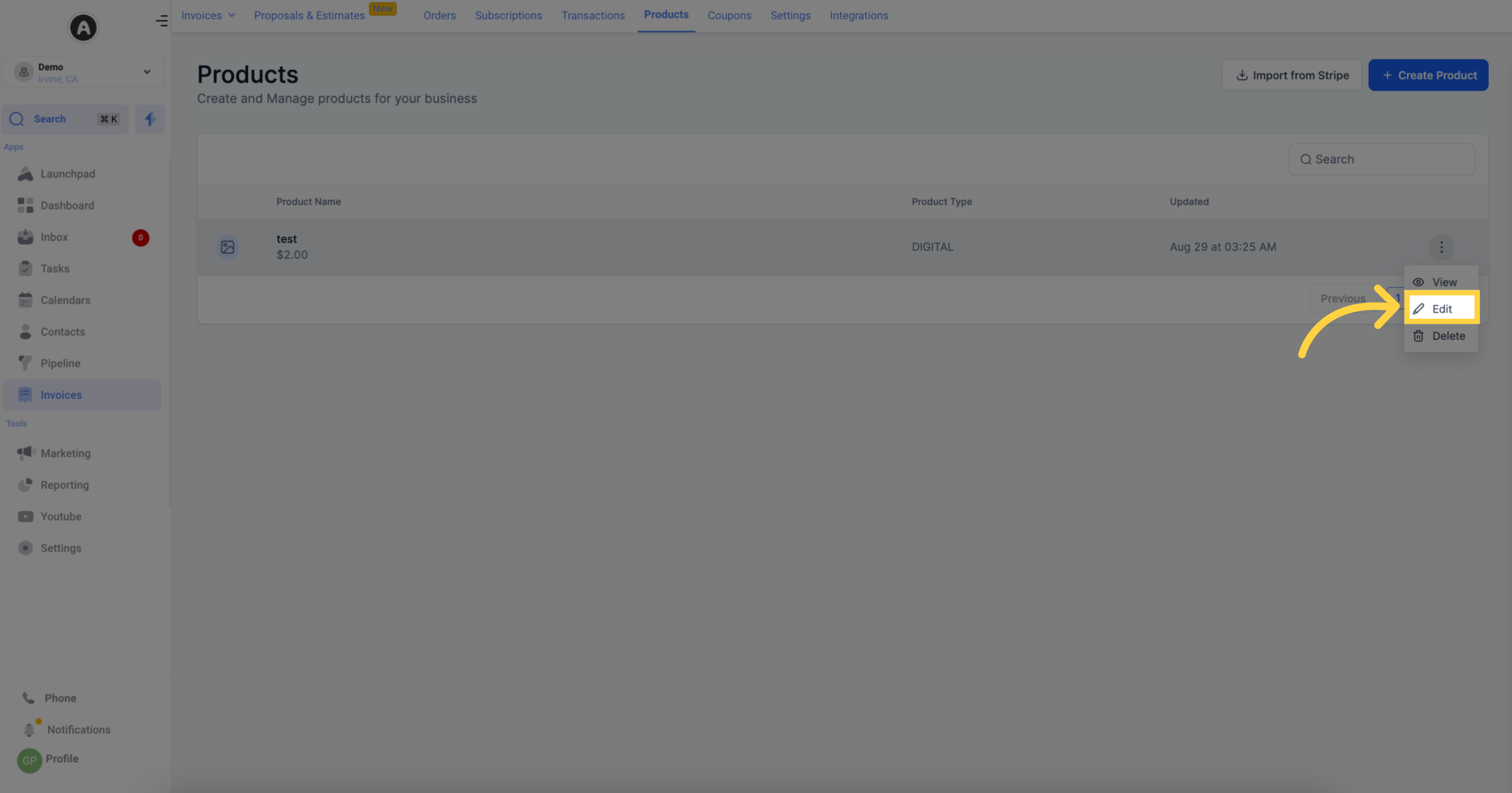
Click this button to delete the product.
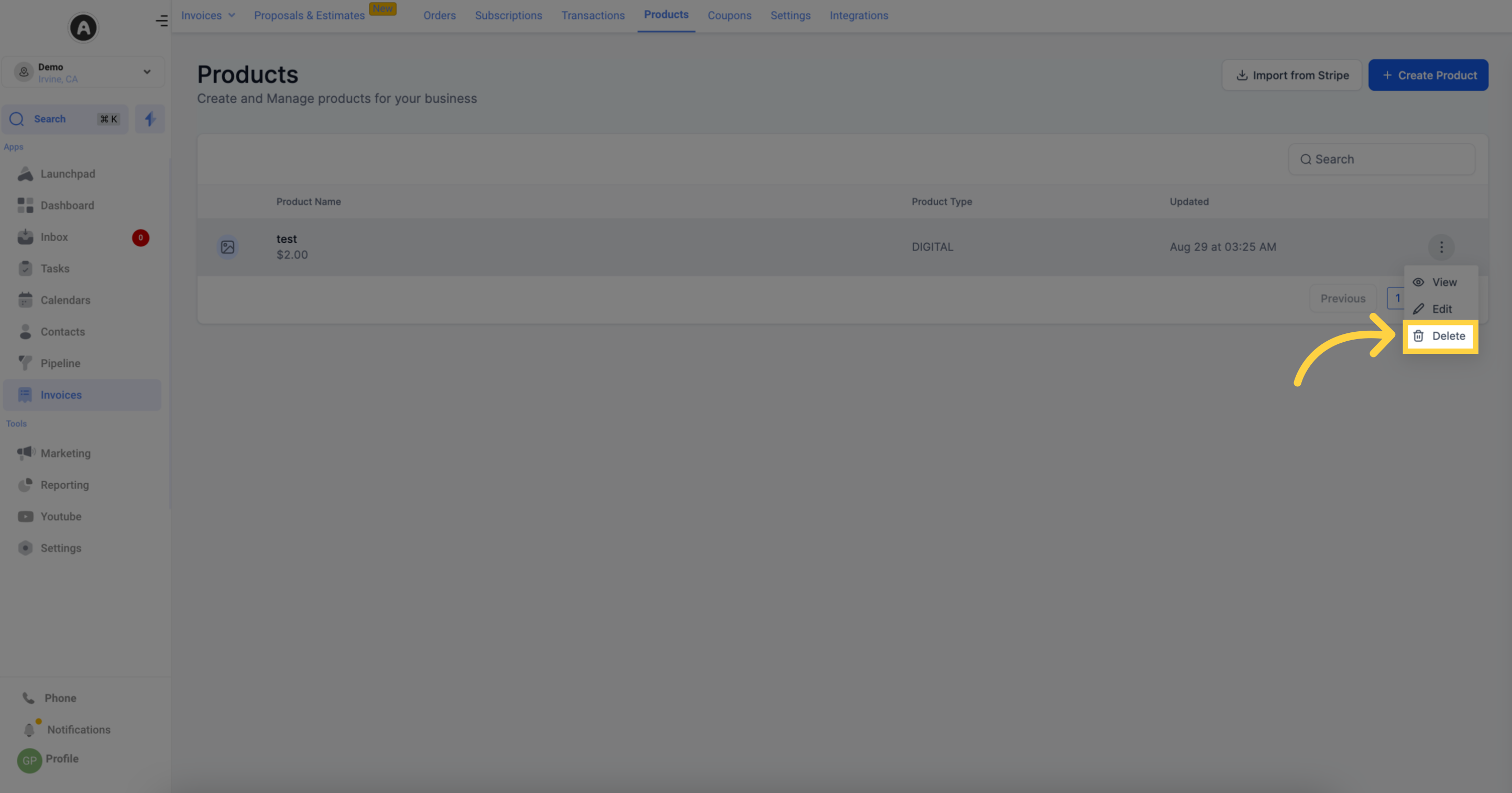
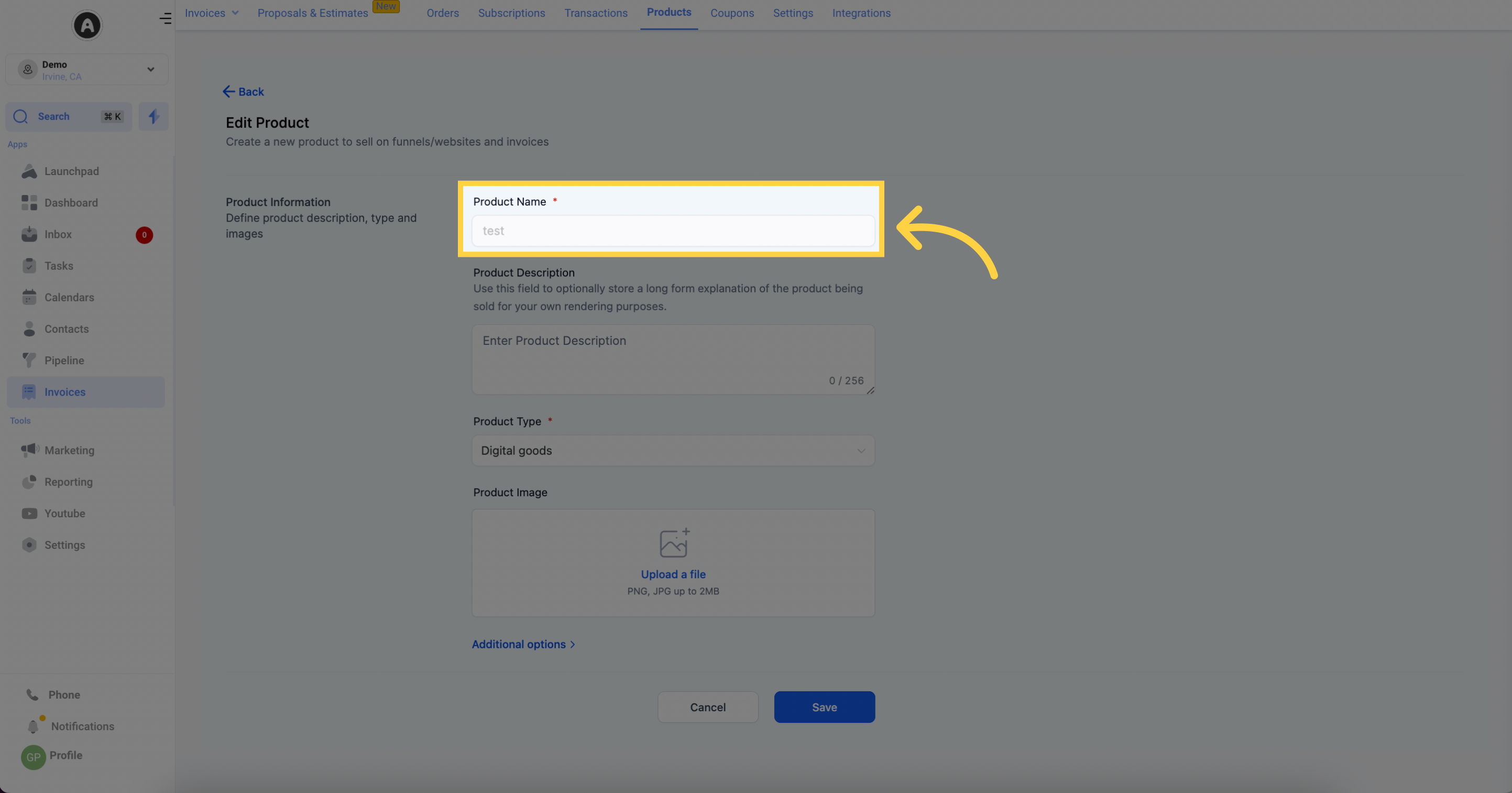
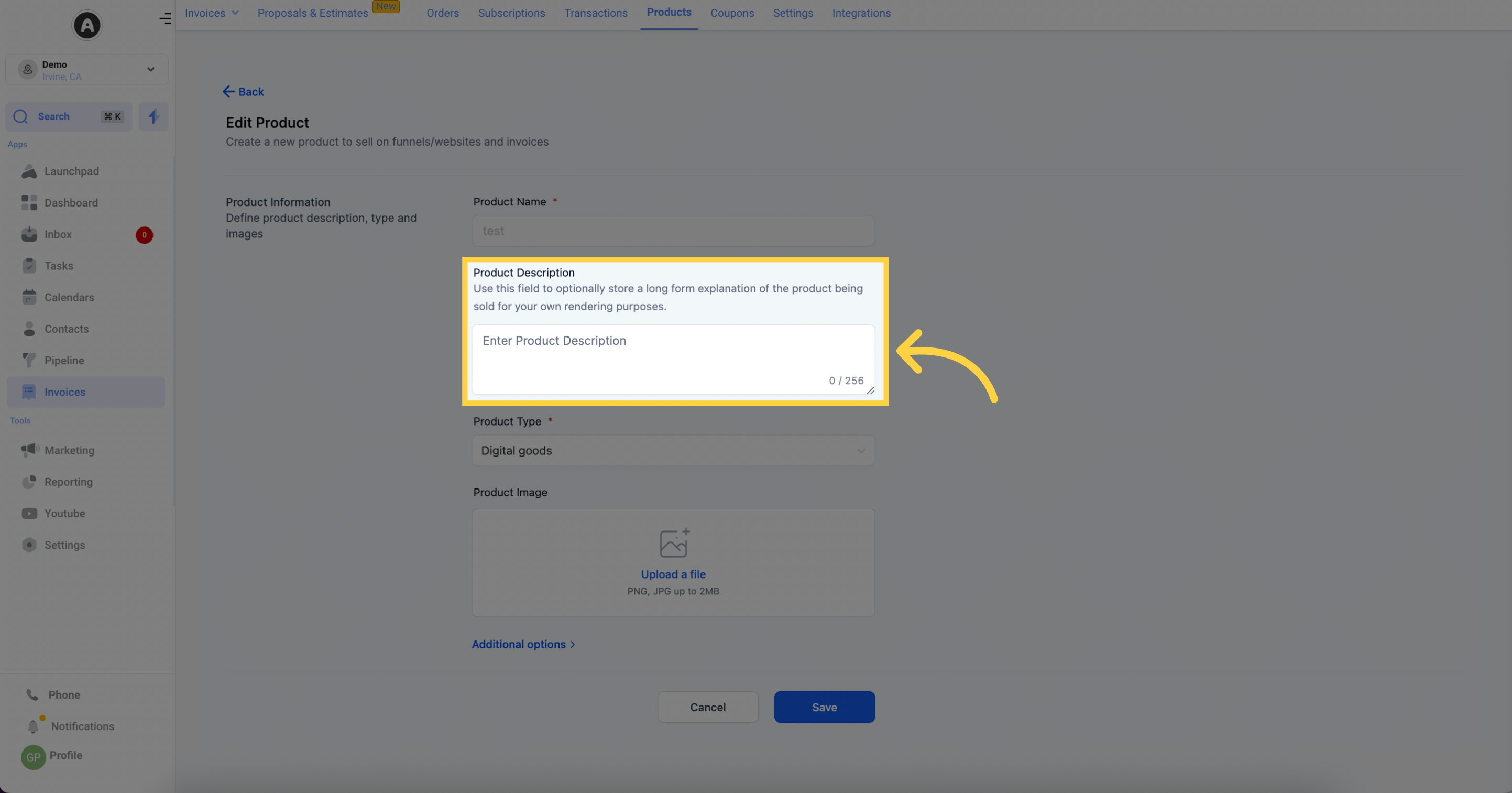
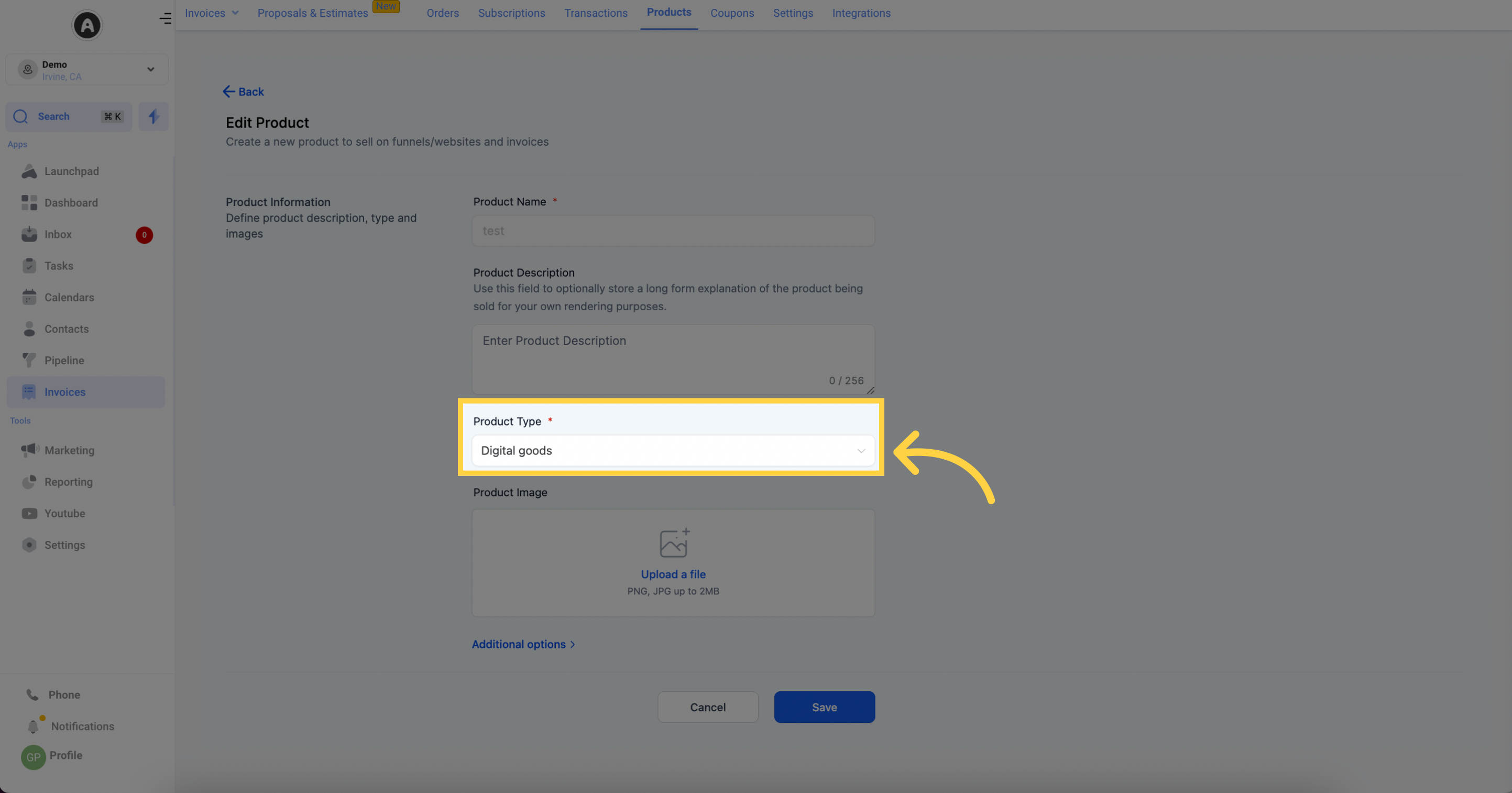
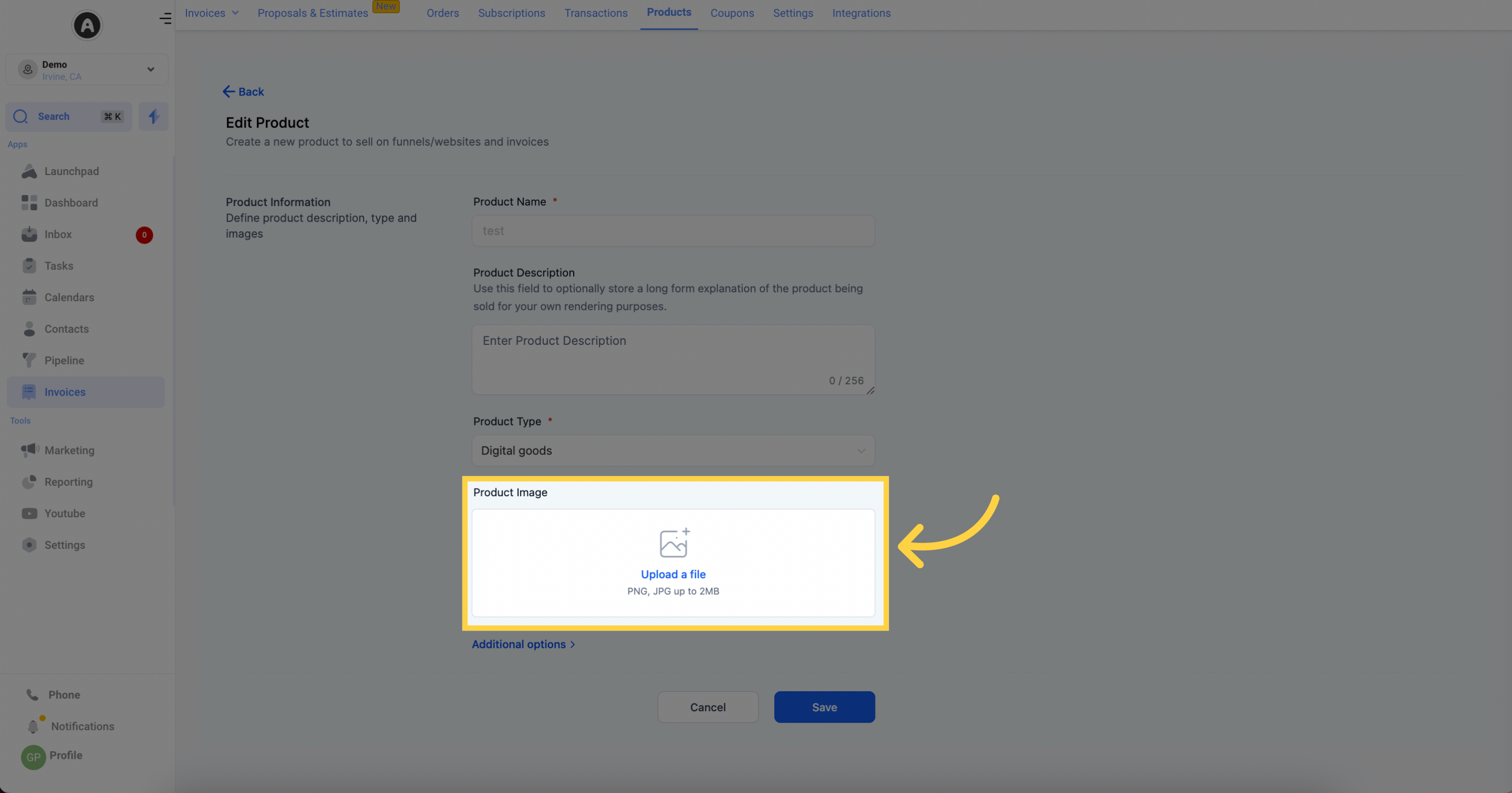
This will appear on your customers' credit card statements alongside the company name you set in your Payment Gateway settings.