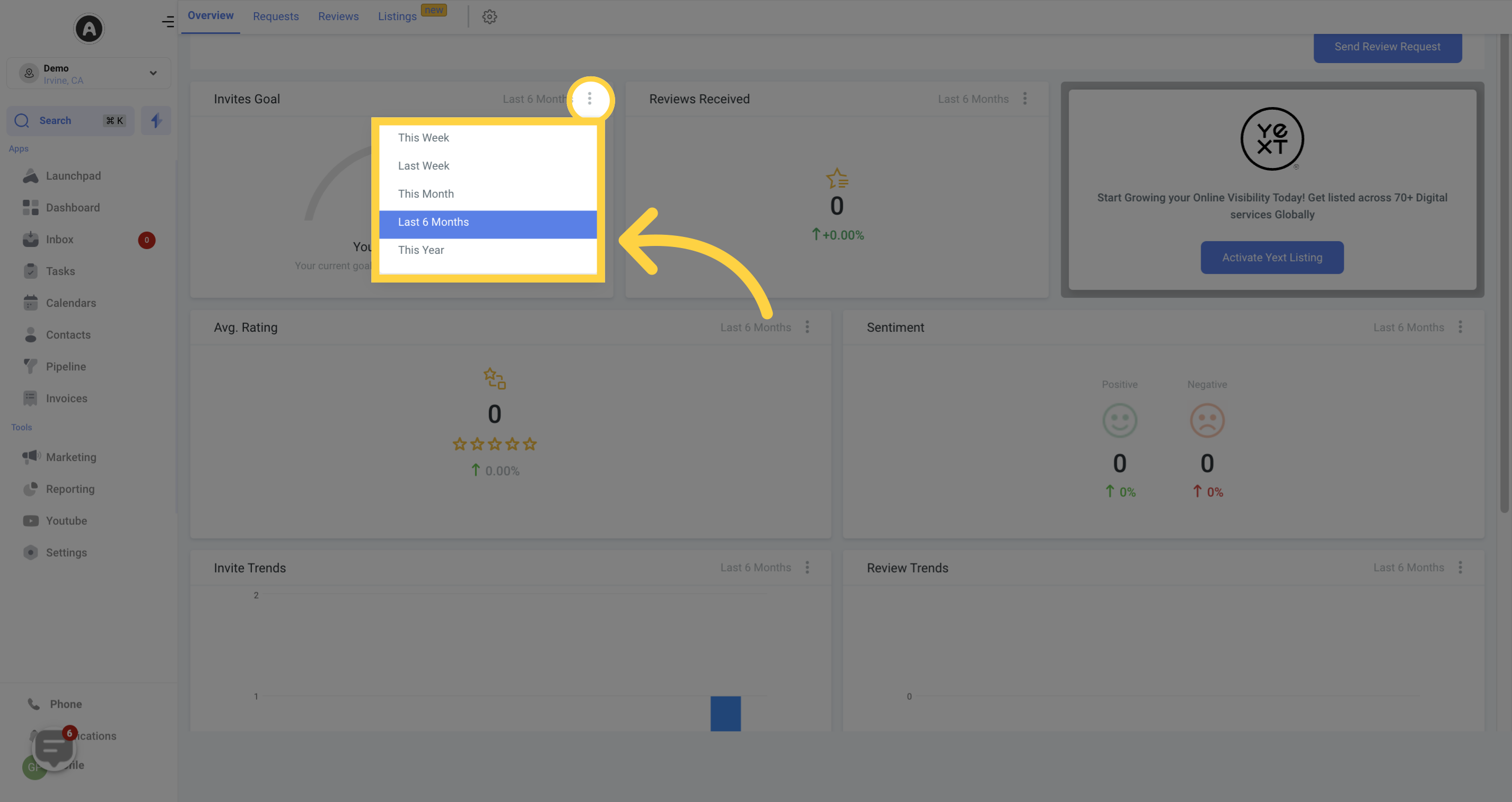The Reputation section in your CRM provides a comprehensive view of all review requests, including recipient information and submission status. Use this section to send new review requests, track invite and review trends, and monitor the reviews you receive.
Please note that access to certain components may vary based on your user permissions.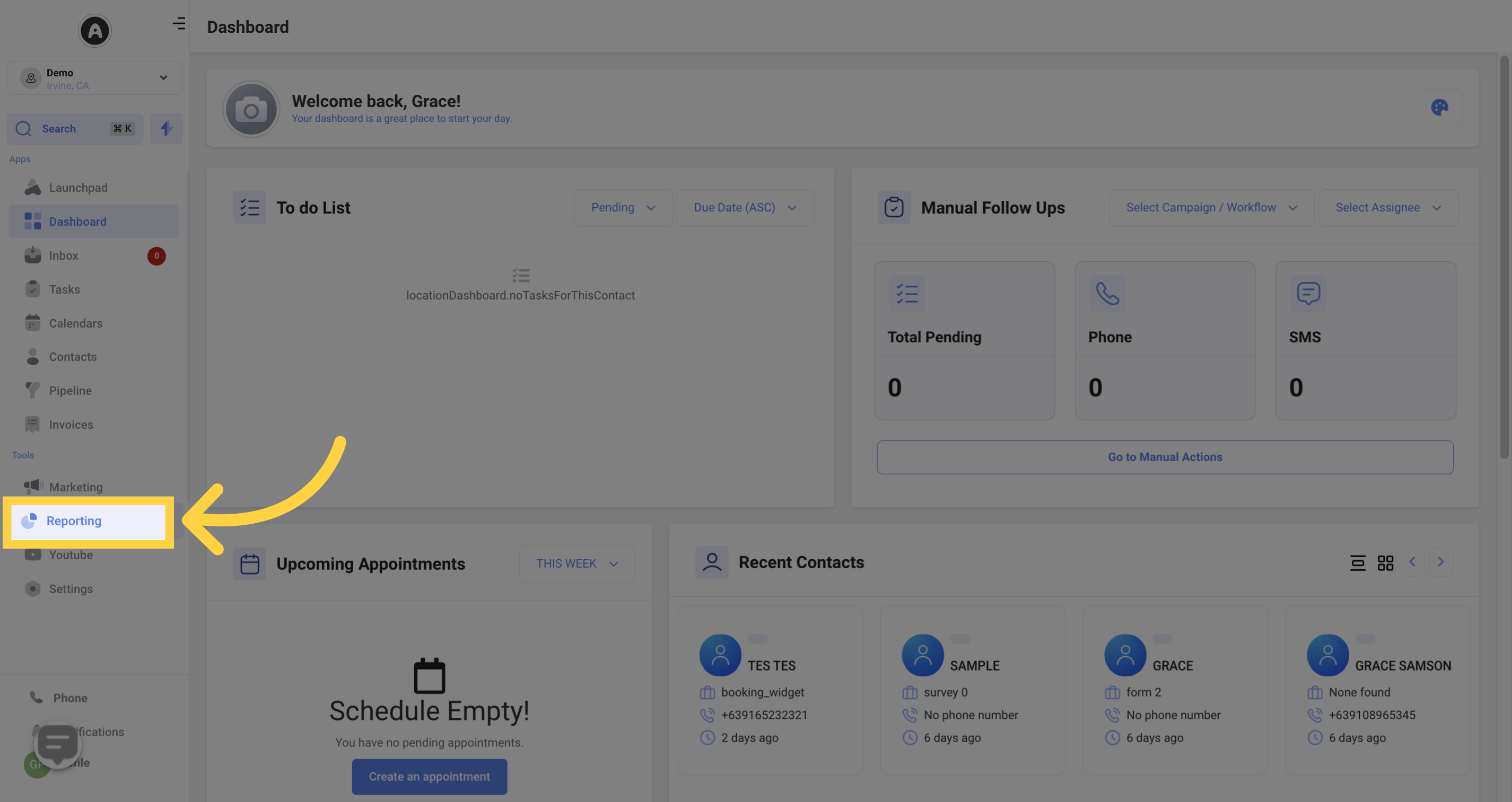
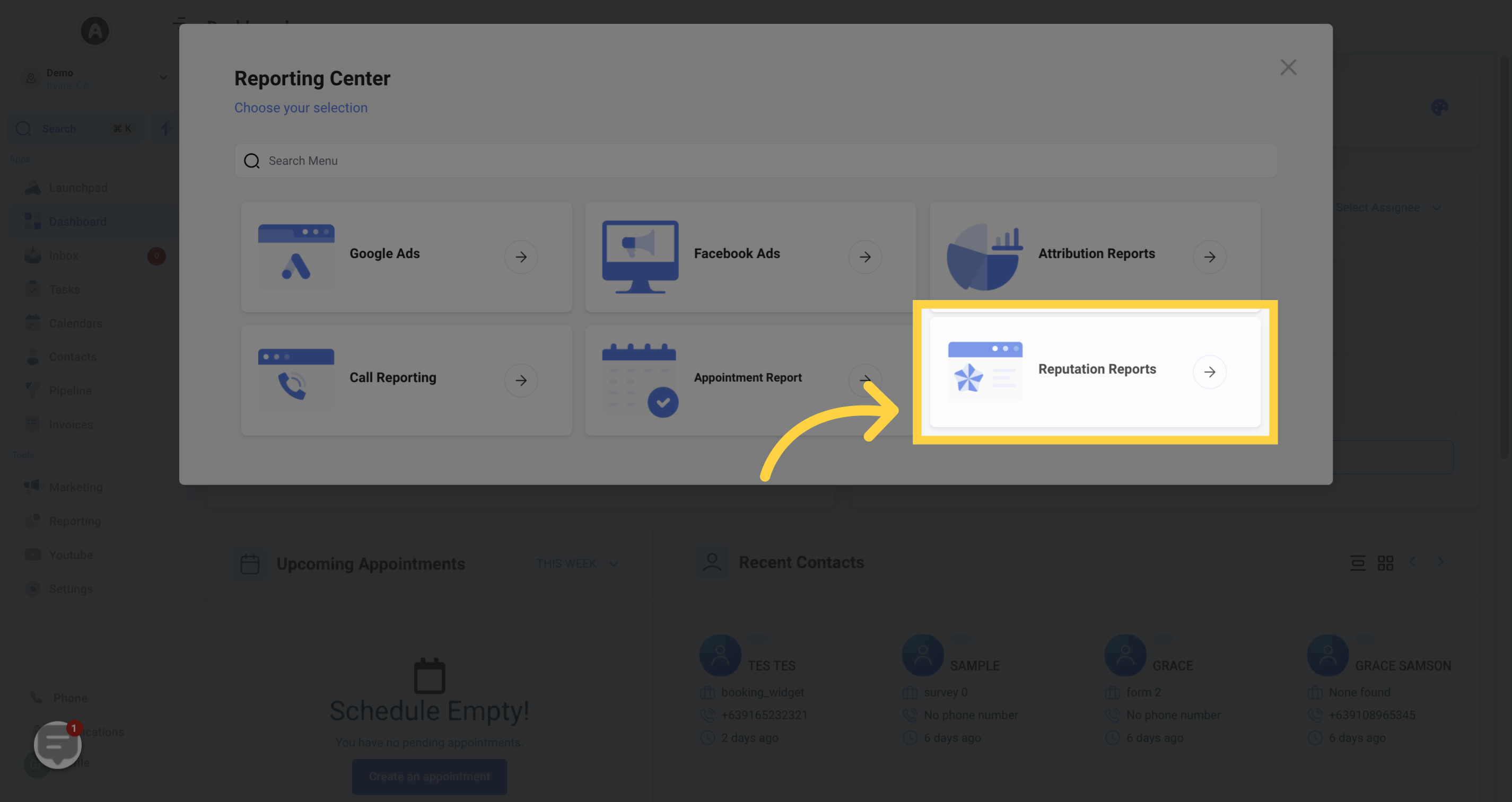
You have the option to send review requests manually by clicking the "Send Review Request" button for individual contacts. When sending a manual review request, you will need to provide the contact's name and either a valid email address or phone number.
To customize the appearance of the review request, navigate to the Reputation Management section in the CRM settings.
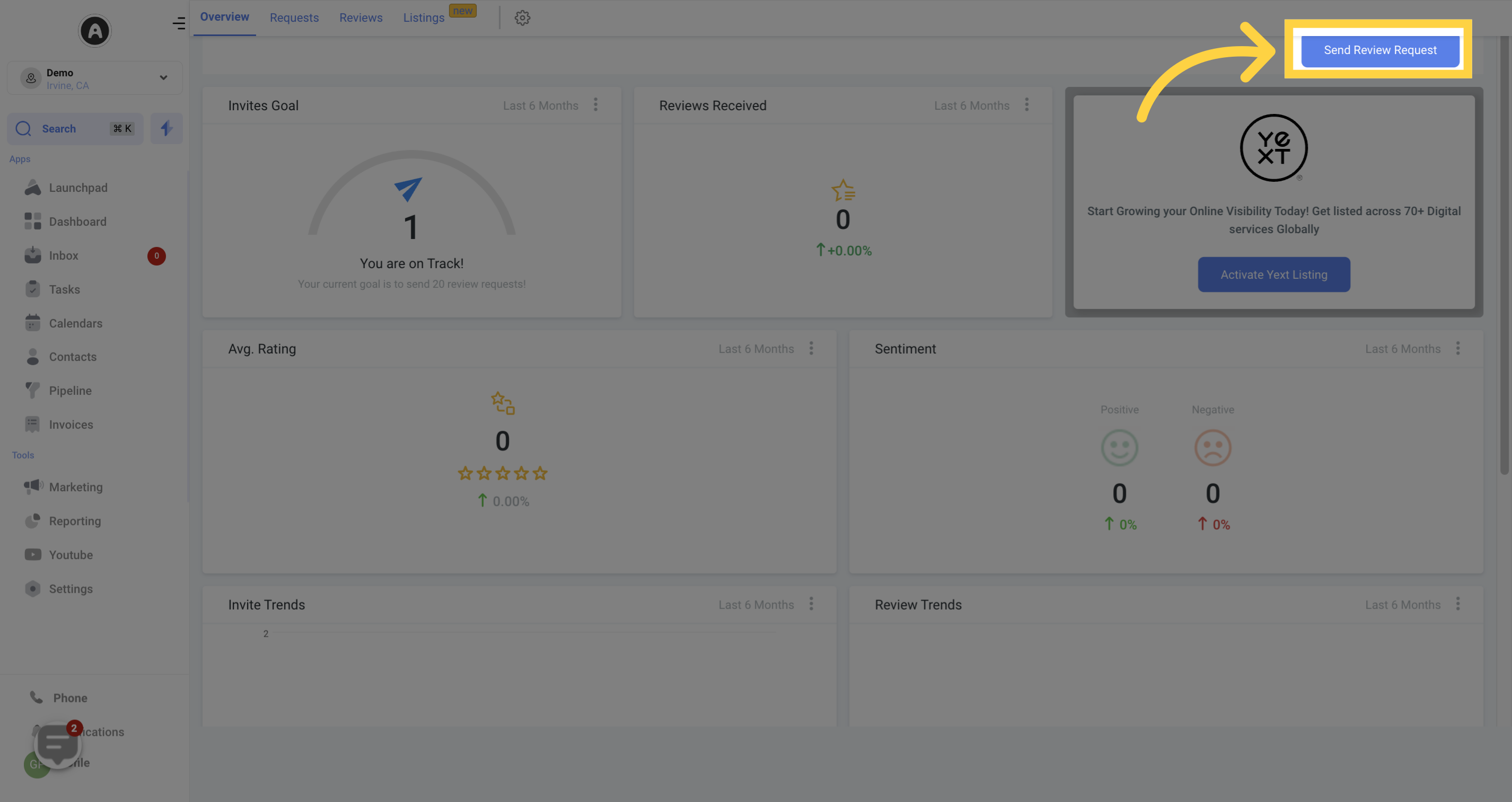
Invite goals are set to encourage you to send more review requests to your customers. As you send review invitations, your goals will adjust accordingly. After sending out 20 requests, your goals will update and progressively increase, giving you a target to aim for. These goals not only help expand your customer feedback but also motivate you to engage with clients and improve your services based on their reviews.
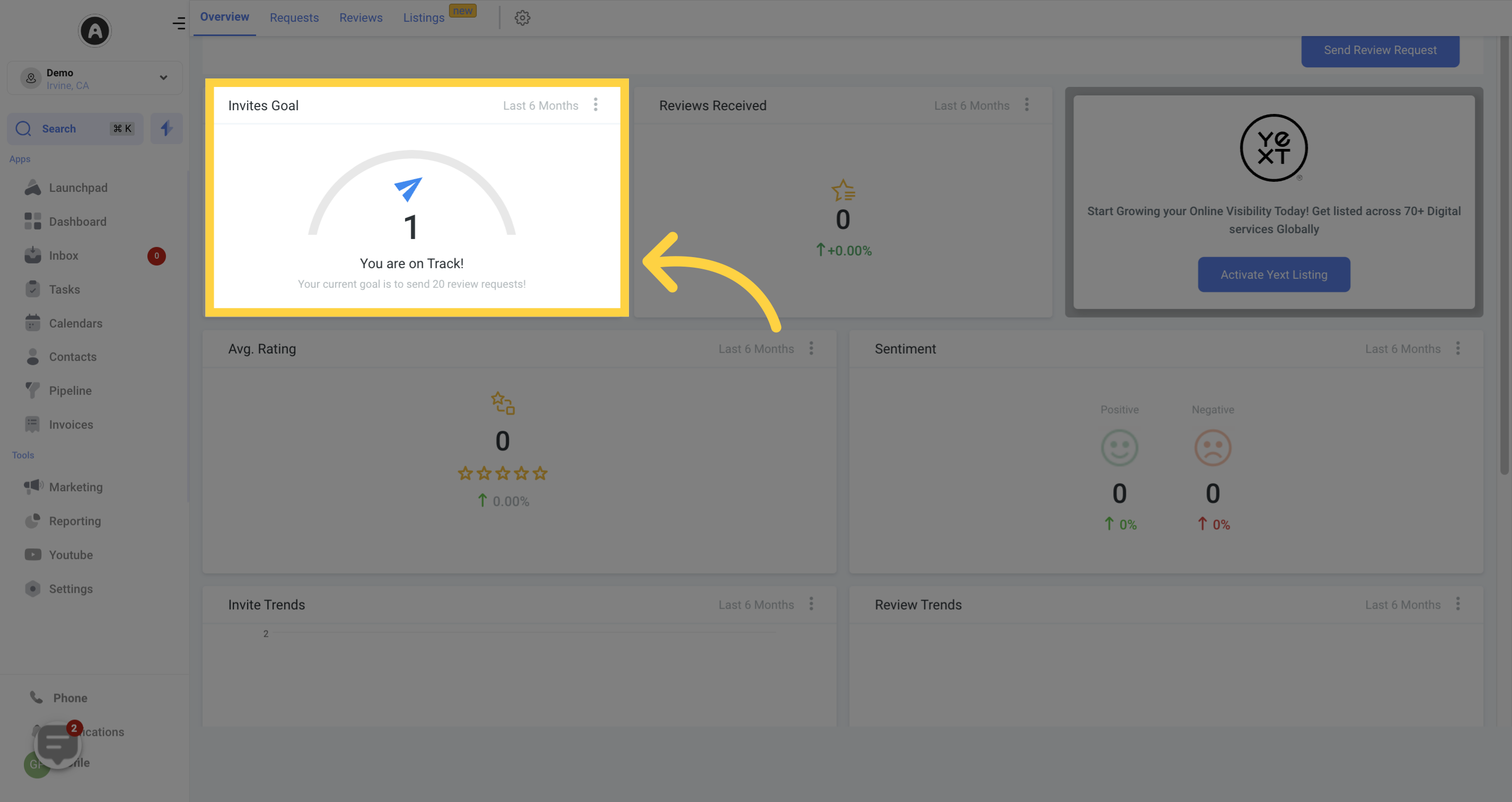
The Reviews Received section provides a comprehensive summary of the total number of reviews received within a specific time frame. It also shows the percentage increase or decrease compared to the previous period, providing valuable insights into your performance trends.
Additionally, this section presents the sources of these reviews, helping you understand where customers are leaving feedback and which platforms may require more attention. This information is crucial for evaluating your customer engagement strategy and making informed decisions to enhance your online reputation.
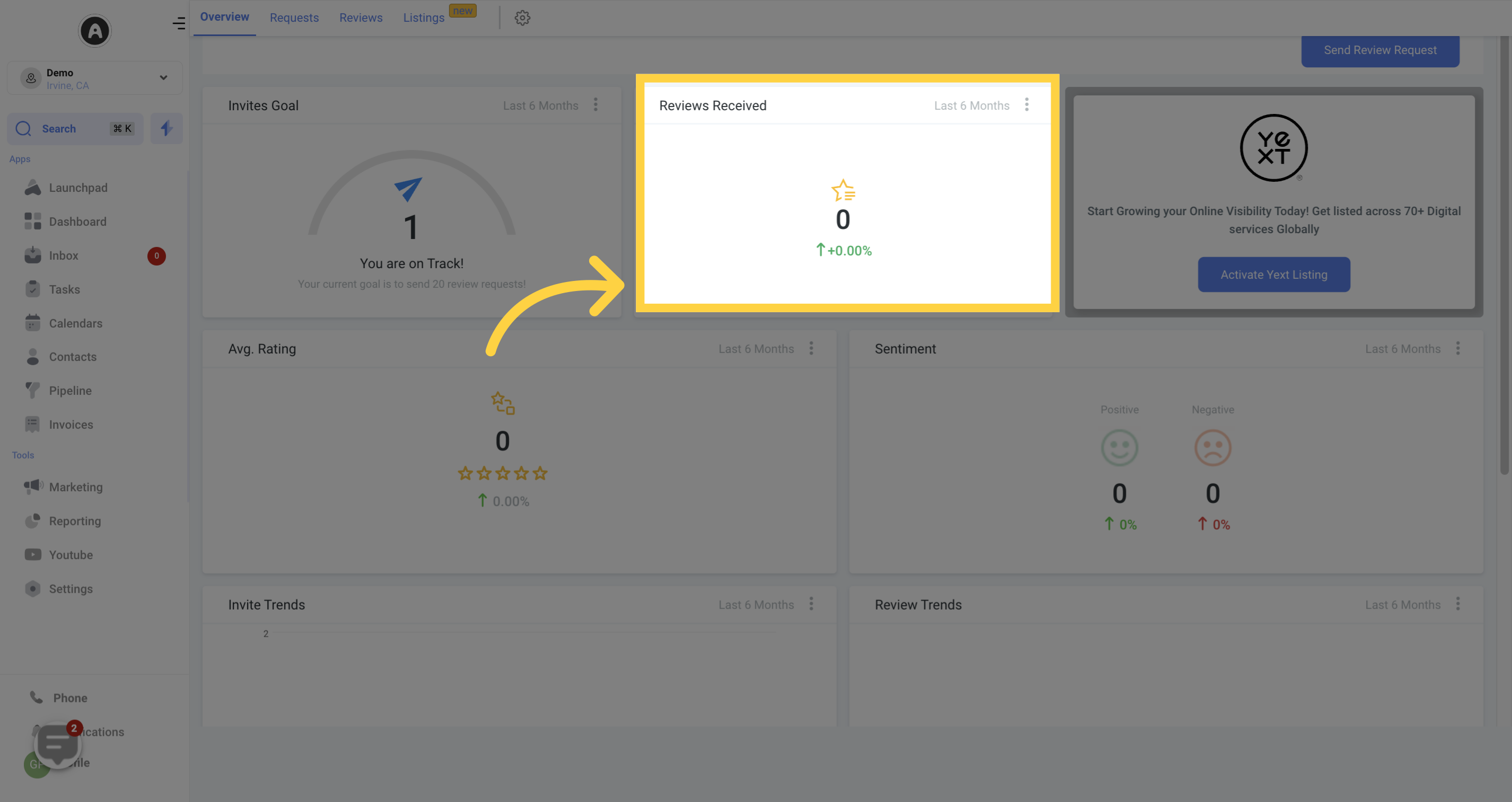
The Average Review Rating section displays a graphical representation of your review ratings over a specified timeframe. This visual breakdown helps you understand the distribution of ratings and identify trends in customer feedback.
Furthermore, you will see a percentage indicating the increase or decrease in the overall rating during that period. Monitoring this information is essential for assessing your performance, understanding customer satisfaction levels, and implementing necessary improvements to enhance their experiences with your products or services.
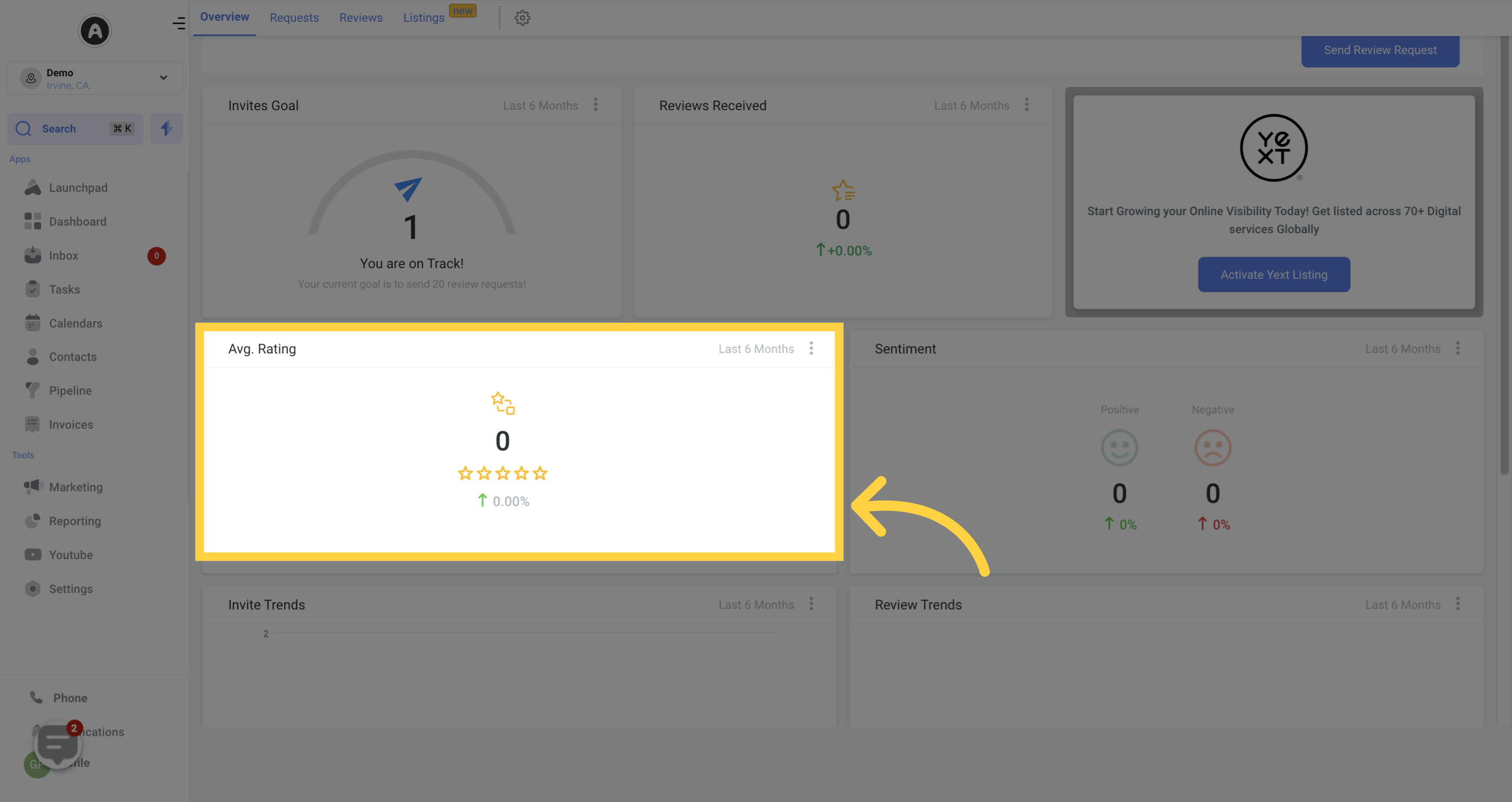
Reviews with a rating of 4-stars or higher reflect positive sentiment towards your product or service, while reviews with a 3-star rating or lower express negative sentiment. The Review Sentiment section shows the percentage increase or decrease in both positive and negative sentiments over a specified timeframe.
This information helps gauge customer satisfaction and identify areas where improvements may be necessary to enhance their experiences and improve your overall reputation.
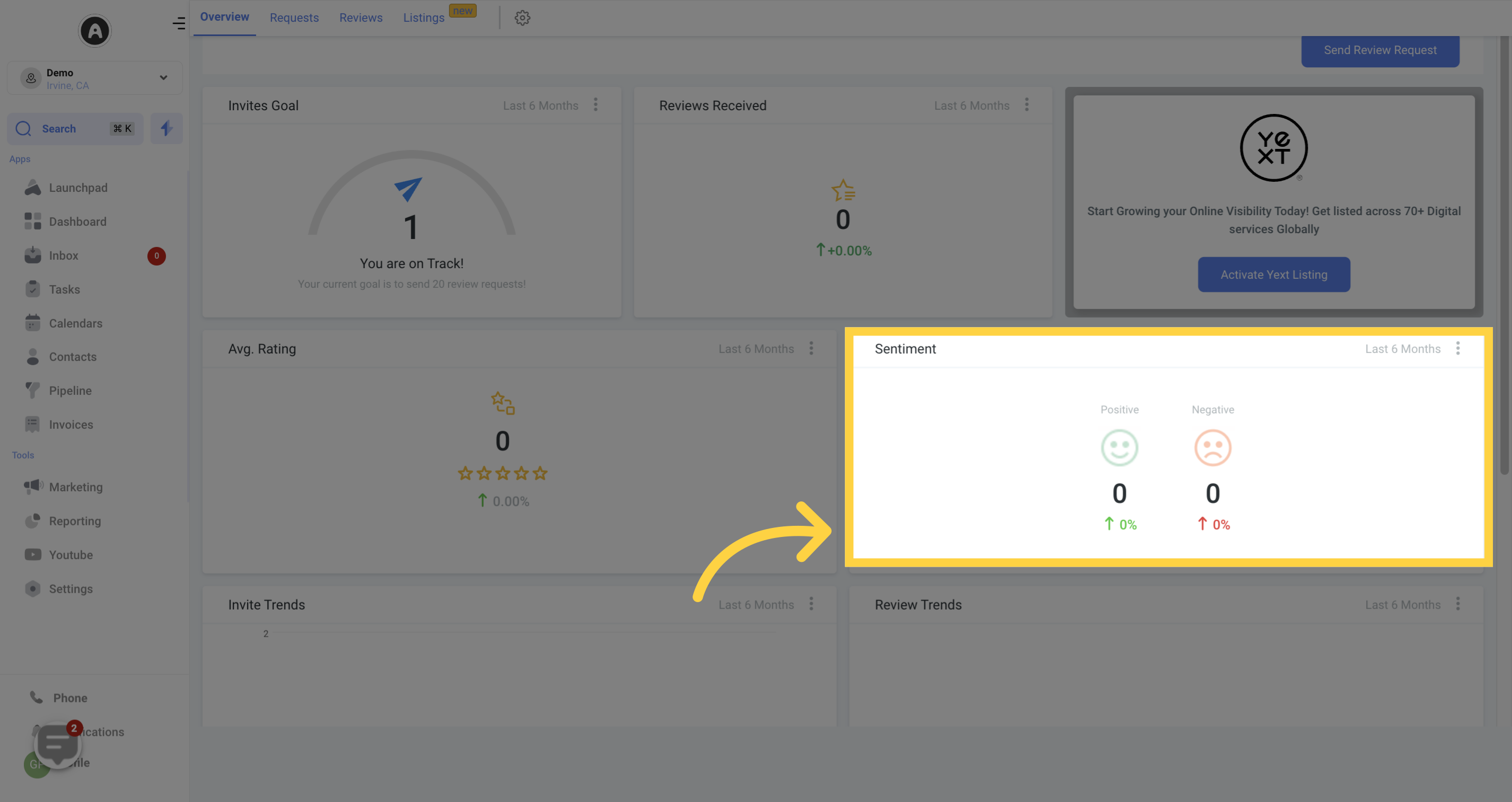
Monitoring your review request trends is crucial for understanding the frequency at which you are sending out review invitations to your customers. By tracking these trends, you can determine whether you need to increase or maintain the current rate of invites. Regularly evaluating this data allows you to identify gaps in your customer engagement strategy and make informed decisions on how to optimize your approach for gaining more feedback and improving your online reputation.
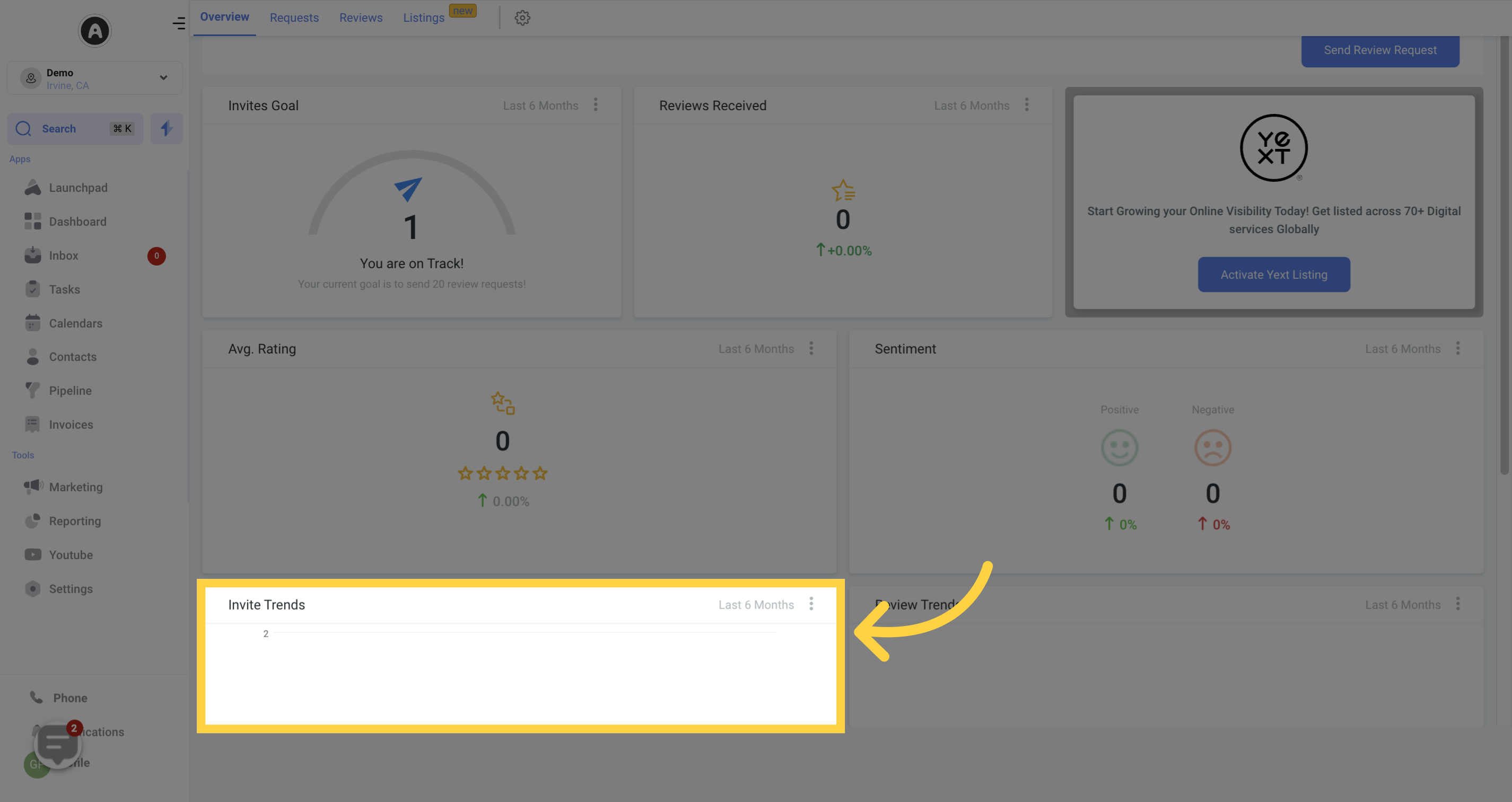
The Review Trends section presents a trend pattern graph illustrating the number of reviews you have received within a specific timeframe. This visual representation enables you to track and analyze fluctuations in your review volume over time, providing valuable insights into your customer engagement and feedback patterns.
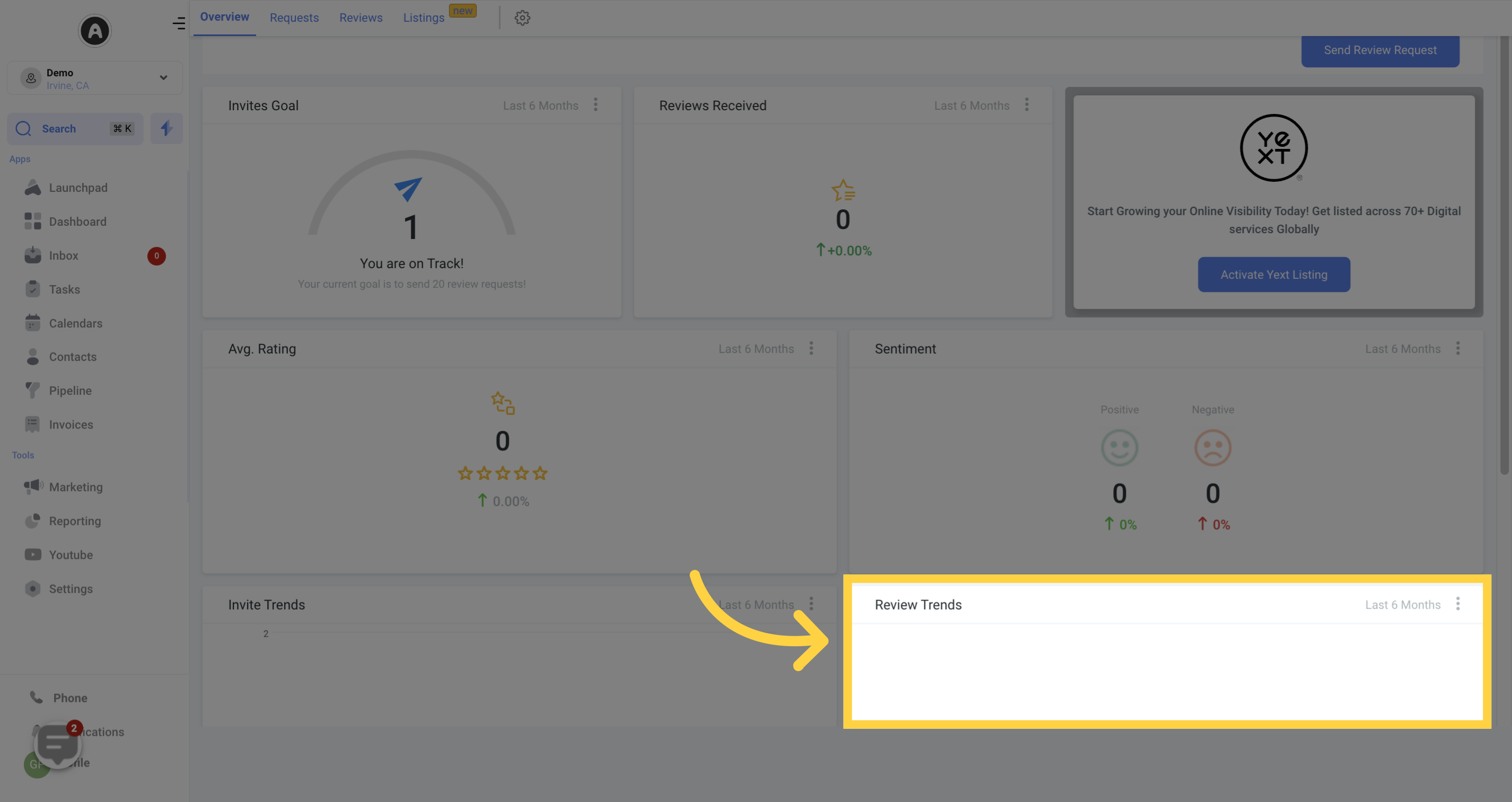
In the Latest Review Requests section, you can access a comprehensive list of all your recent review requests. It includes the recipient's name, the email address or phone number used for sending the request, and the date it was sent. This detailed record serves as a valuable reference when addressing customer inquiries or concerns, such as when a customer claims they never received a request for a review.
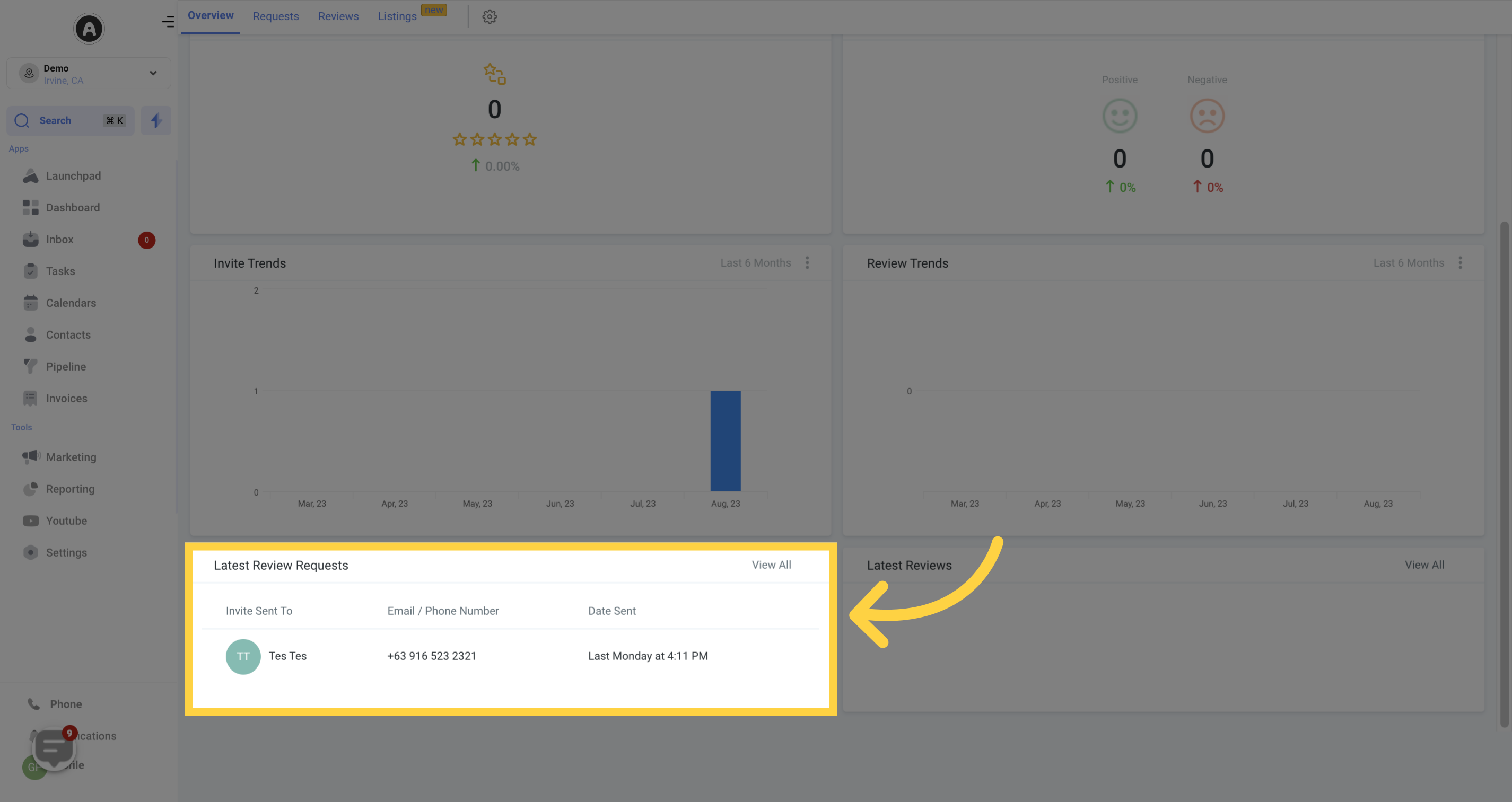
To access a complete list of your recent review requests, simply click on the designated button or choose the Requests option from the secondary navigation bar.
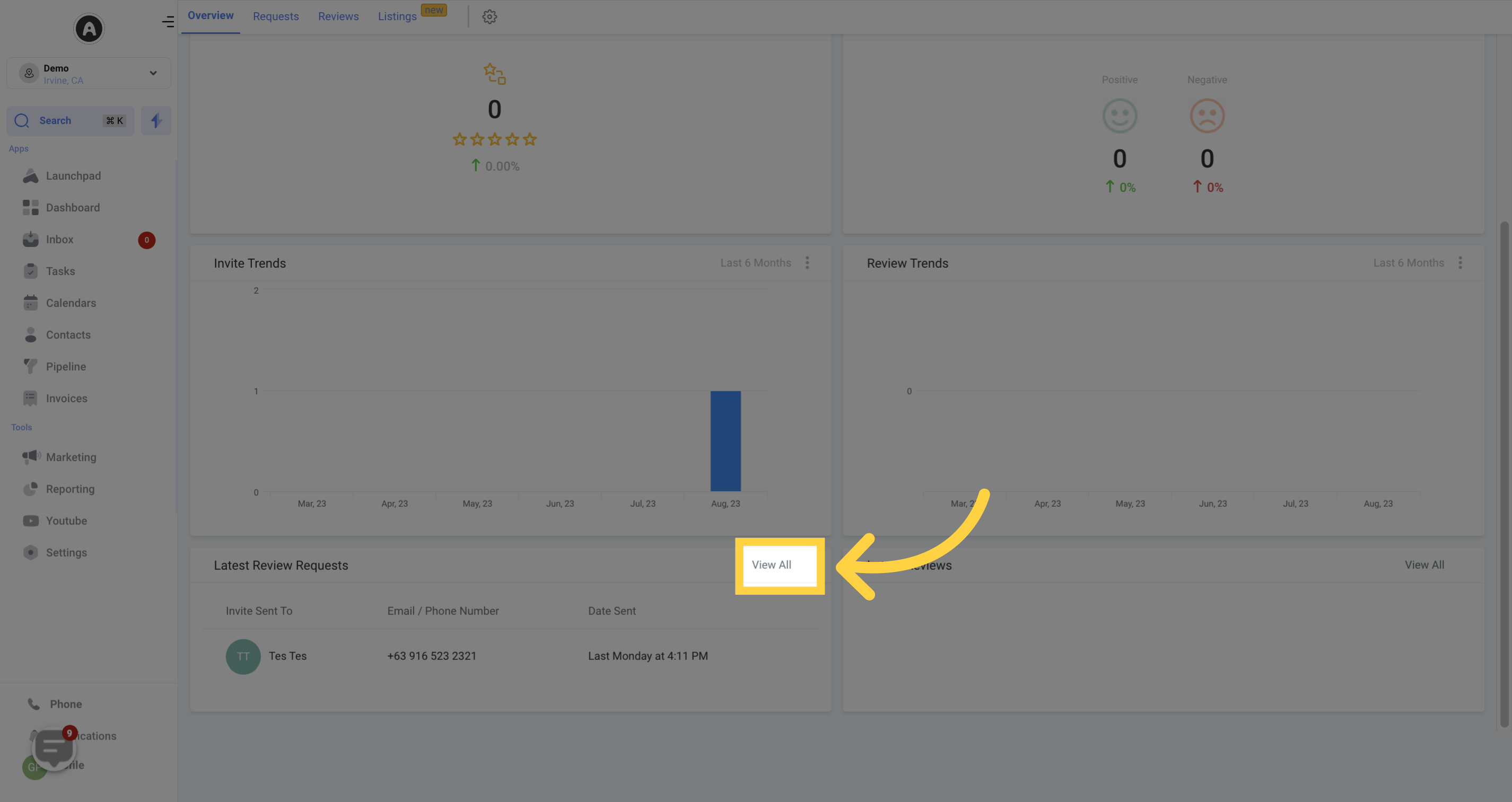
The Latest Reviews section provides a comprehensive list of all the recent reviews submitted by your customers. The information provided includes the date of submission, the star rating awarded, and the platform where the review was posted.
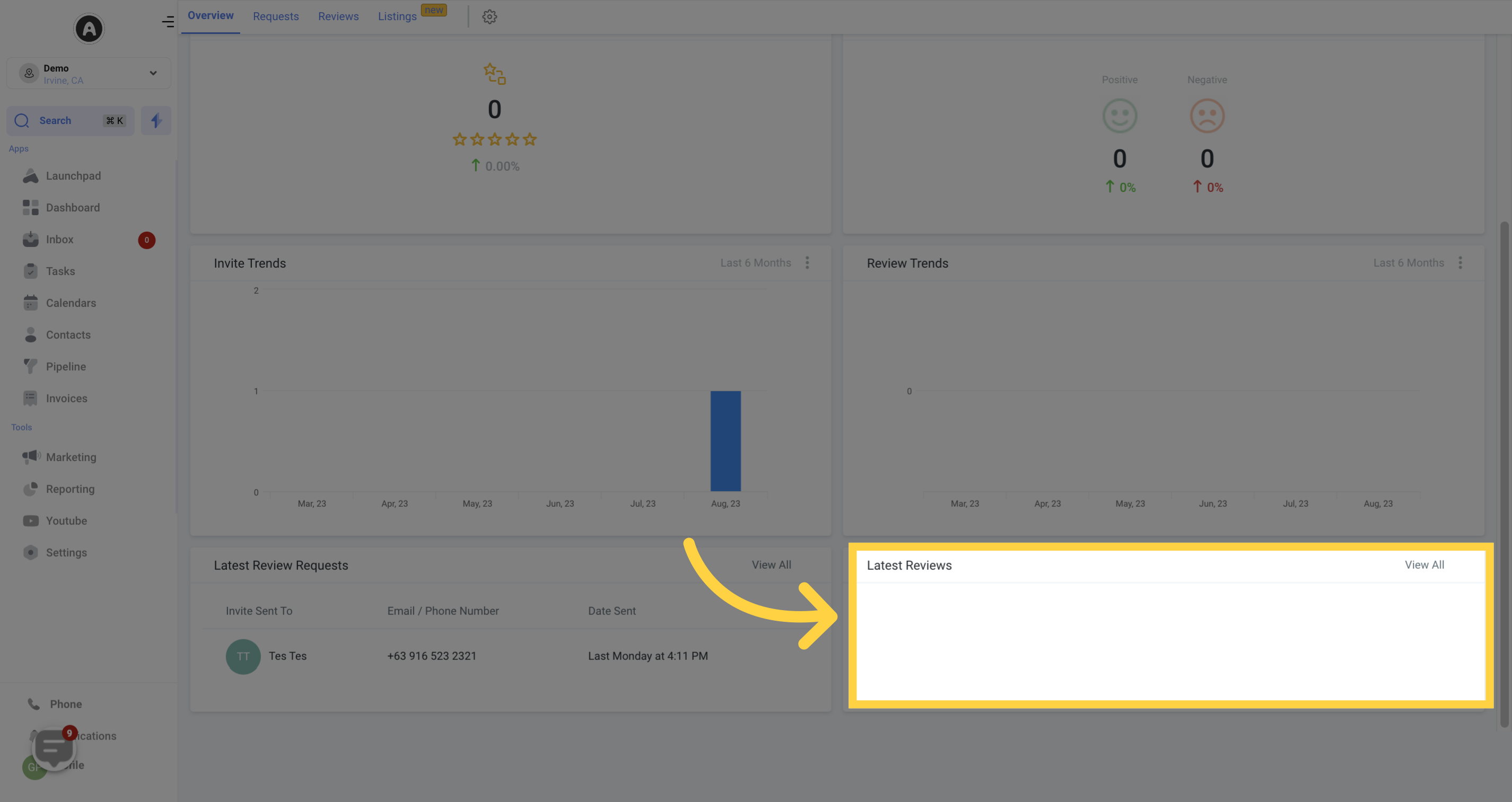
To access a complete list of your recent reviews, simply click on the designated button or choose the Reviews option from the secondary navigation bar.
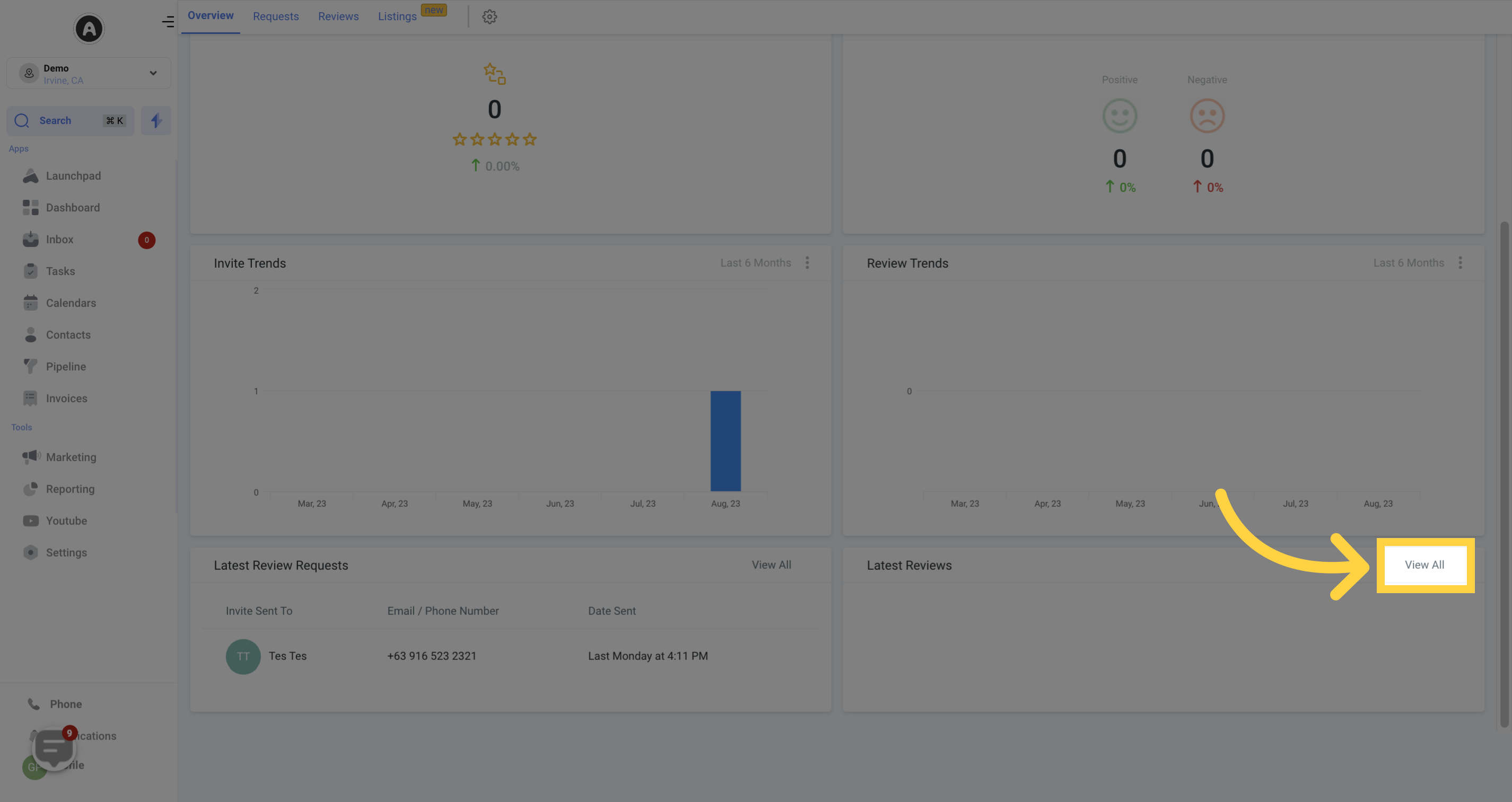
To modify the timeframe displayed in each data tile, click on the three vertical buttons located in the top right-hand corner of each tile and choose the desired timeframe. This feature allows you to stay up-to-date with your review invitation and review trends, empowering you to make informed decisions based on the data.