This video demonstrates how to access the error logs associated with a specific Contact Import Bulk Action and provides guidance on how to address these errors:
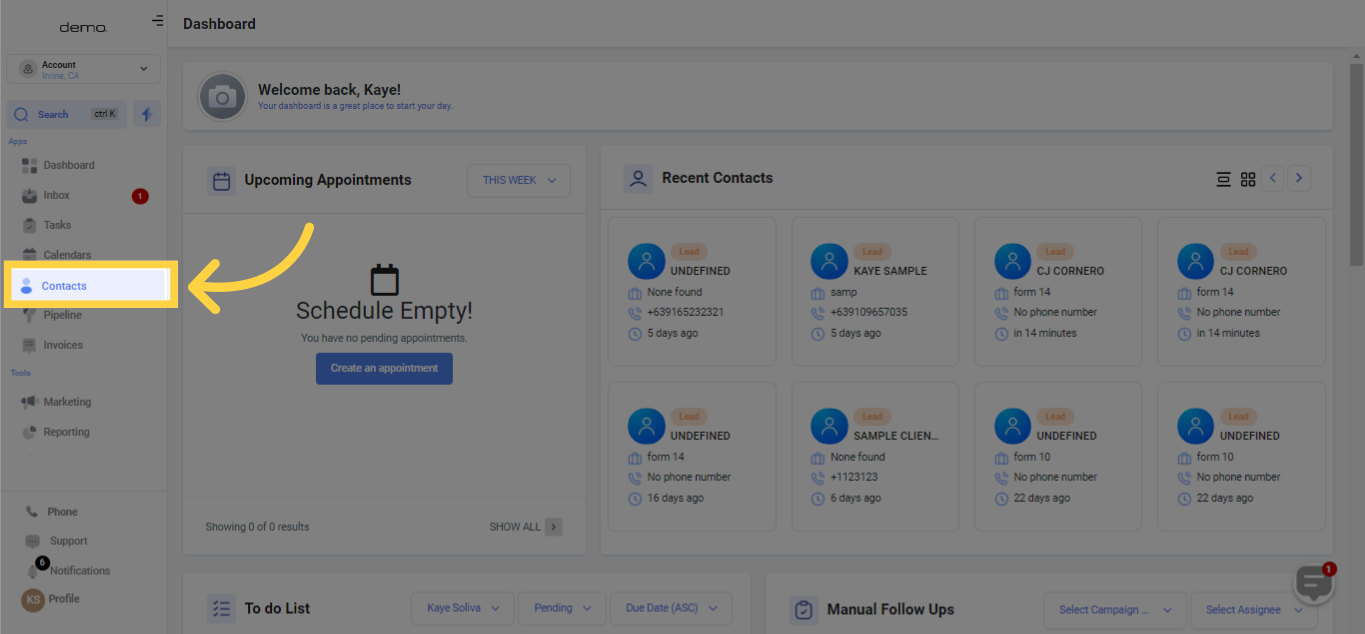
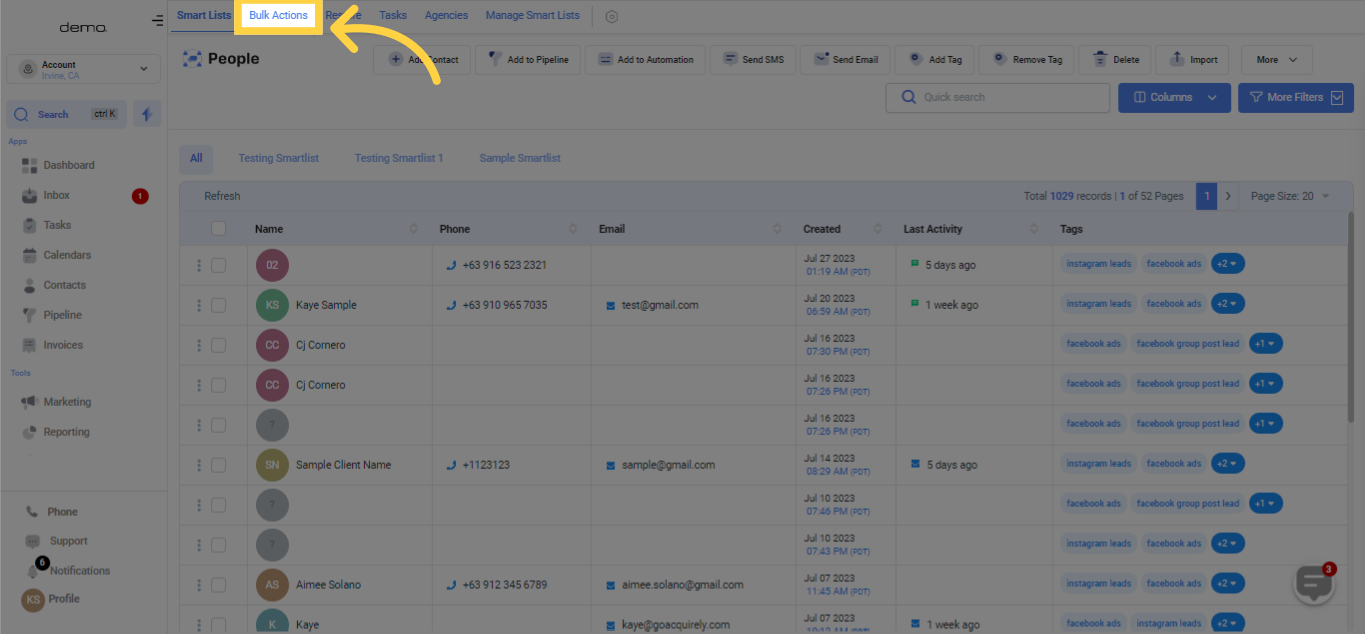

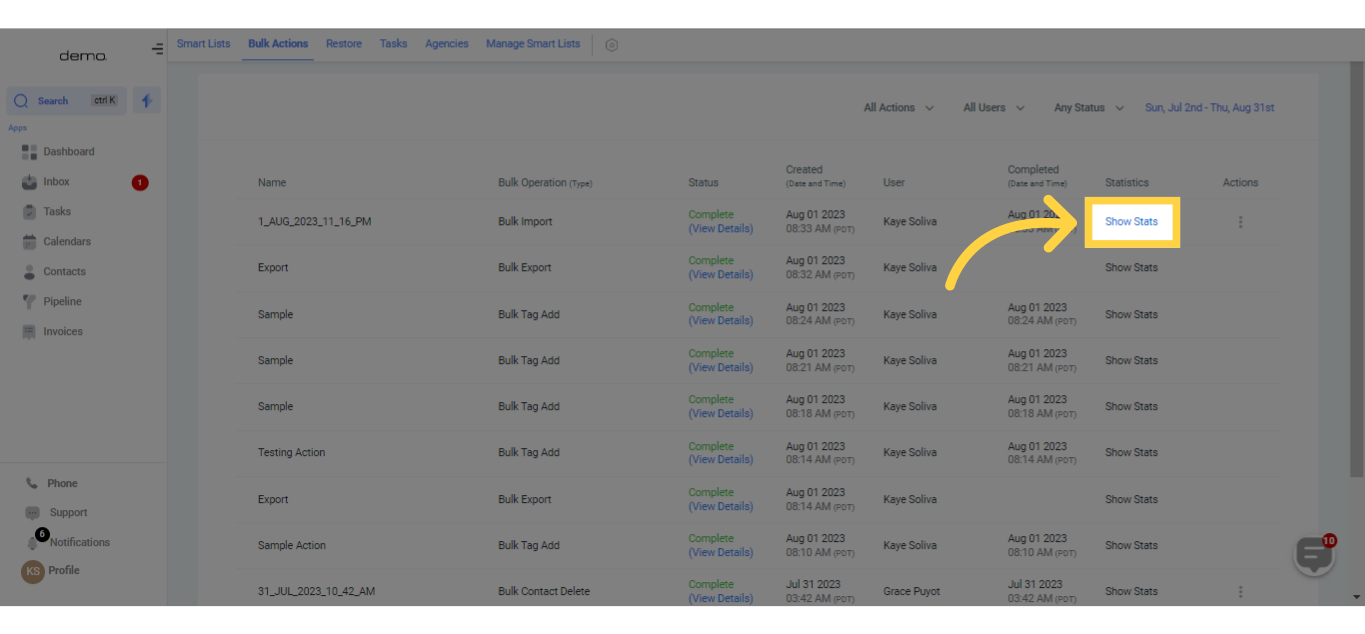
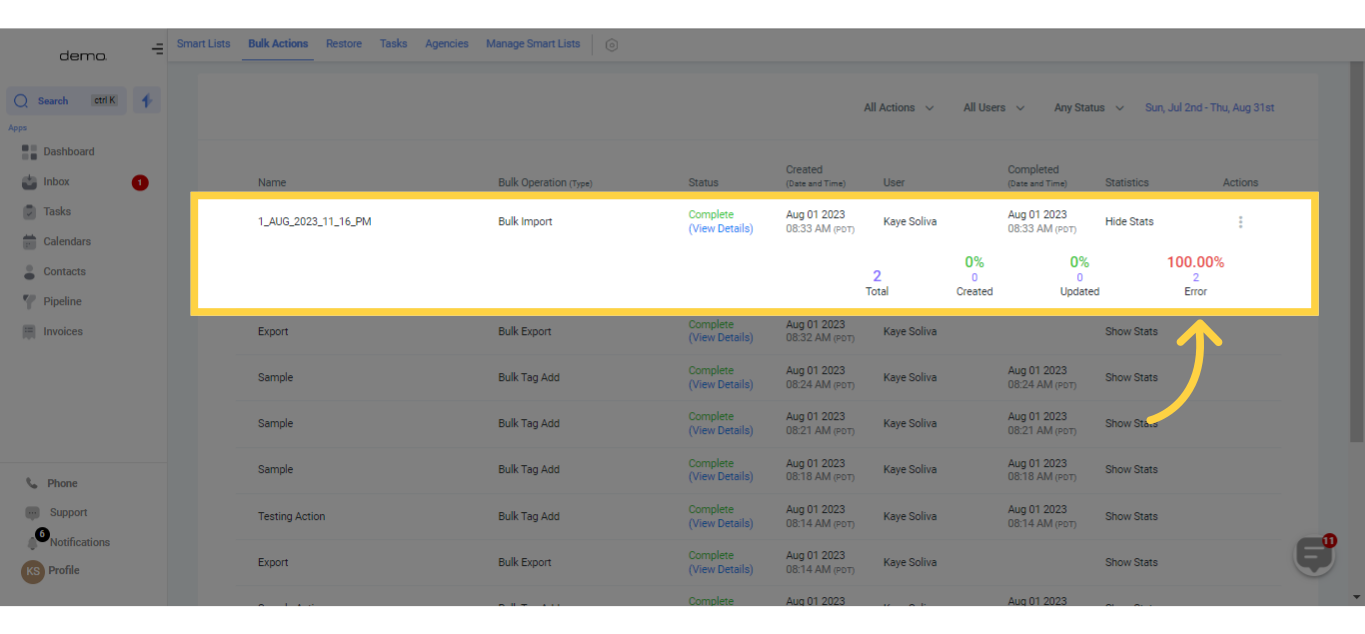
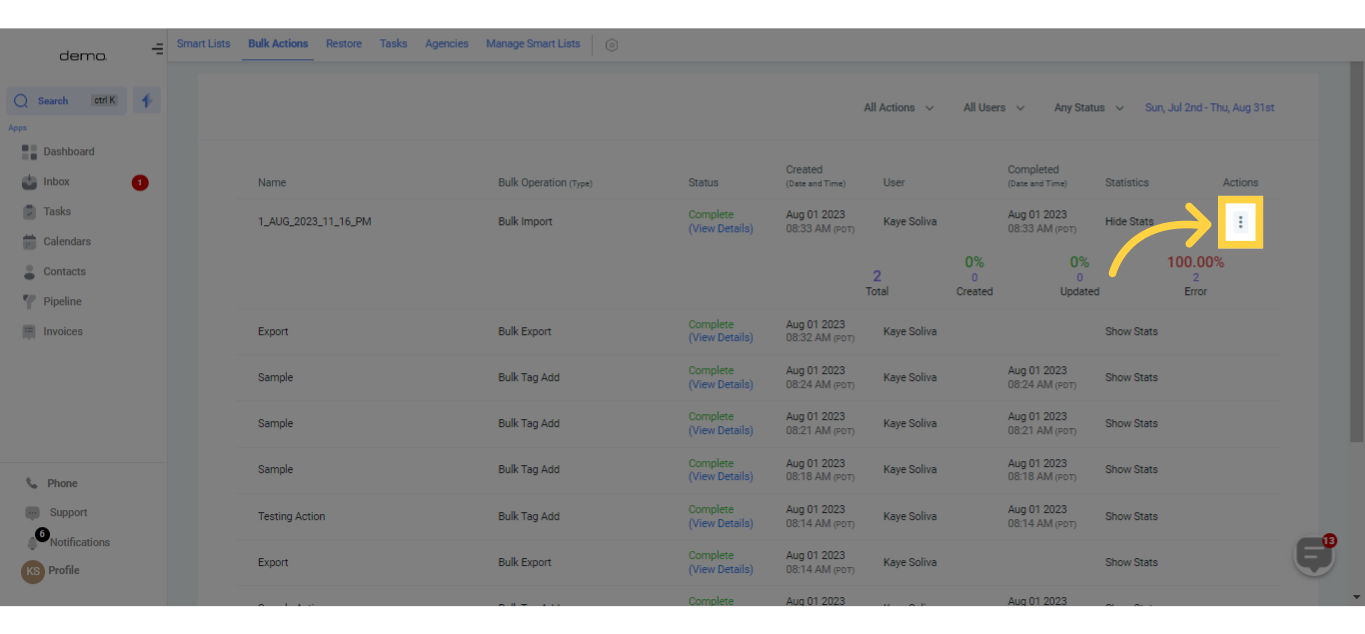
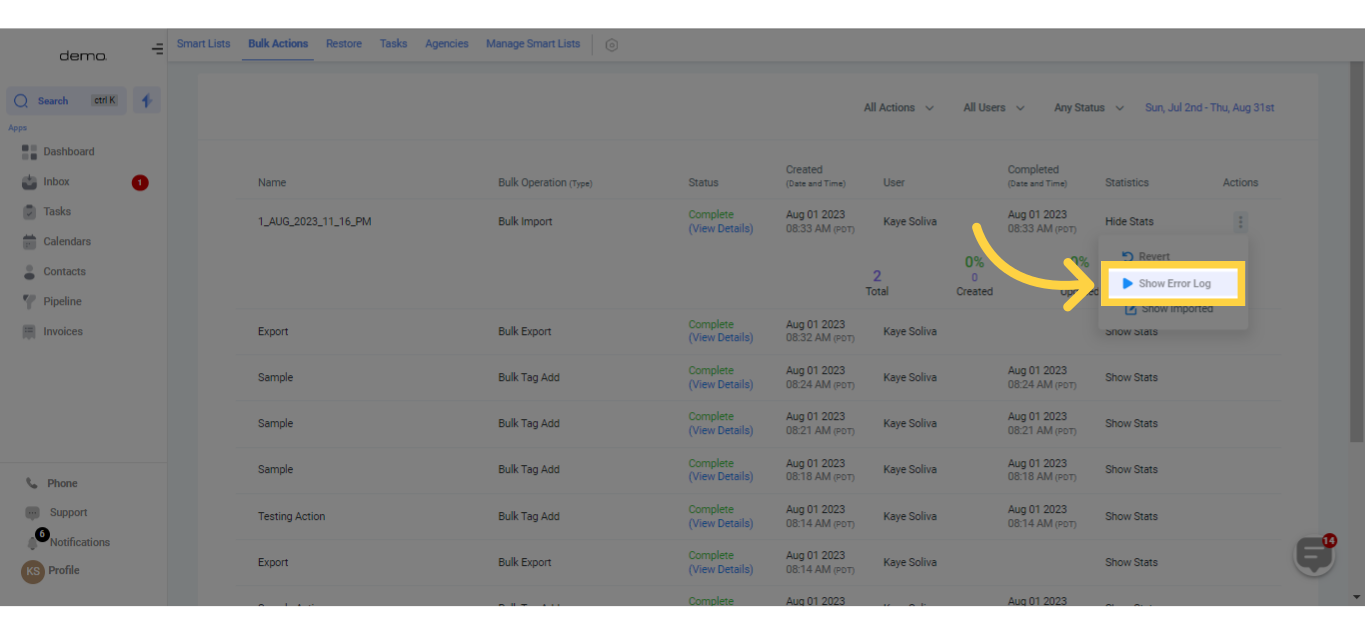
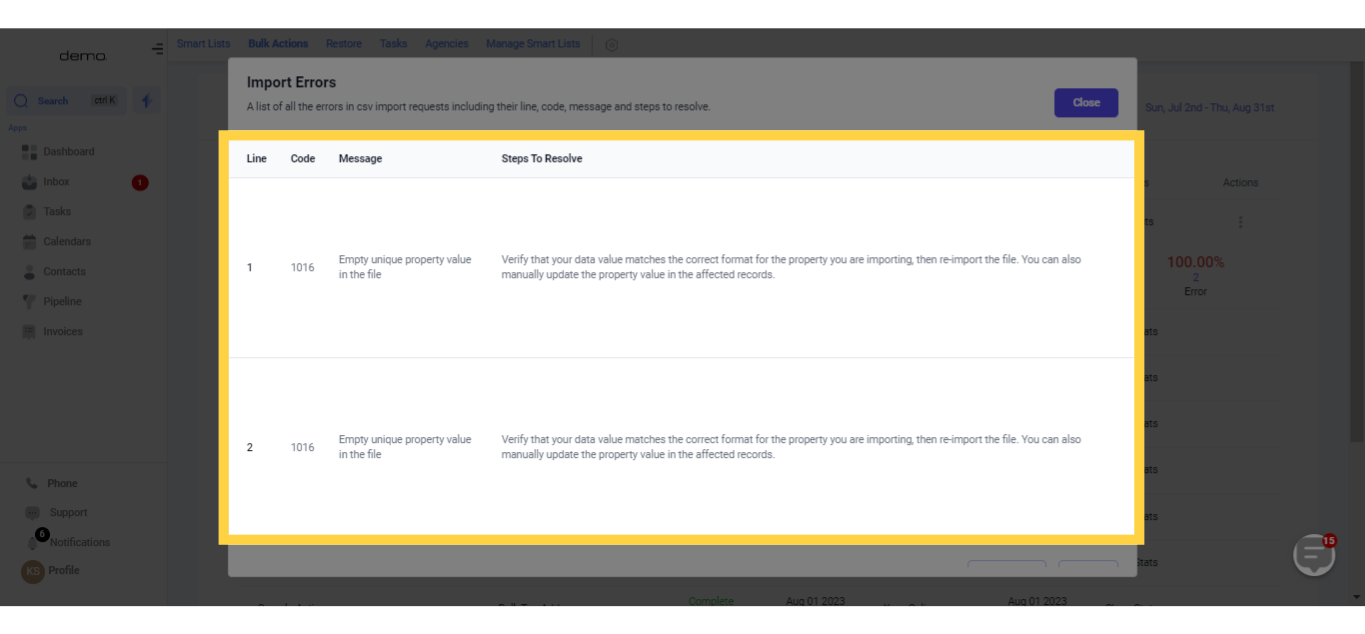)
Based on the records you're importing, your file may contain the following columns:
Permissible formats:
mm/dd/yyyy (for example, 10/28/2020)
yyyy/mm/dd (for example, 2020/10/28)
You can also substitute '/' with '-' or '.' and the uploaded fields will be identified as a Date field (Available in our upcoming release!)
Permissible formats:
Value 1, Value 2, Value 3 …… (for example, Blue, Yellow, Green or Blue, Yellow, Green or Blue, Yellow, Green)
You can also substitute ' , ' with ' ; ' or ' . ', and the system will recognize the uploaded fields as the specified field type.
Permissible formats:
Value 1 (for example, Blue)
Not Support
To assign an owner to your contacts during import, include the 'User's' name.
Permissible formats:
FirstName LastName (e.g., Logan Paul or logan paul)
LastName FirstName (e.g., Paul Logan or paul logan)
Note #1: The system will not recognize the user during the upload unless both FirstName and LastName are present.
Acceptable formats:
Value 1, Value 2, Value 3 …… (for example, Blue,Yellow,Green, or Blue, Yellow, Green, or Blue, Yellow, Green)
You can also substitute ' , ' with ' ; ' or ' . ', and the system will identify the uploaded fields as the mentioned field type.
Permissible formats:
True or False (true or false)
Yes or No (yes or no)
In most instances, if you format phone numbers in E.164 (Ex: +1 1234567890), our system will accept them as valid, regardless of the default country selected at the sub-account level.
Additionally, if you have set the country to the US, the following formats will work perfectly fine:
123-456-7890
(123) 4567890
1234567890
Moreover, if you're dealing with international numbers (outside the US), we recommend visiting: https://libphonenumber.appspot.com/. You can use this tool alongside the codes below to verify whether your phone number format is appropriate for uploading.
Numerical
Acceptable formats:
1.23.4
1234
.123
Monetary
Acceptable formats:
1234
1,234,234,333