Here are the steps to follow for using the Math Operation feature in workflows:
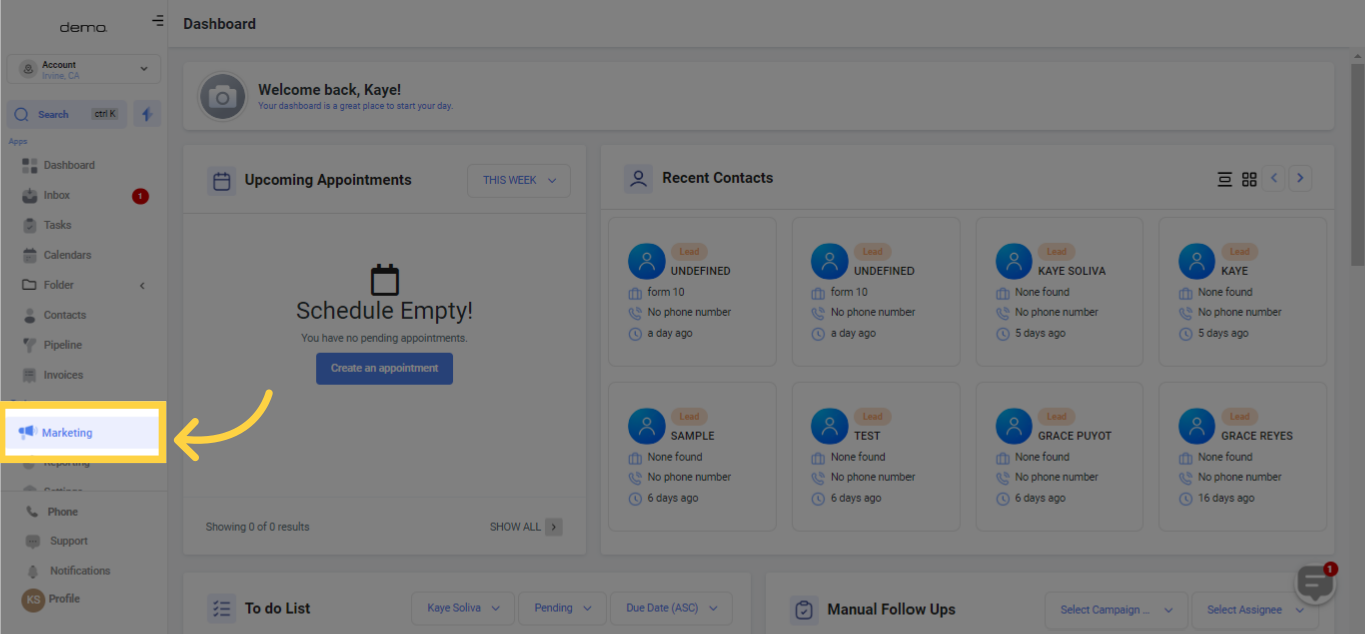
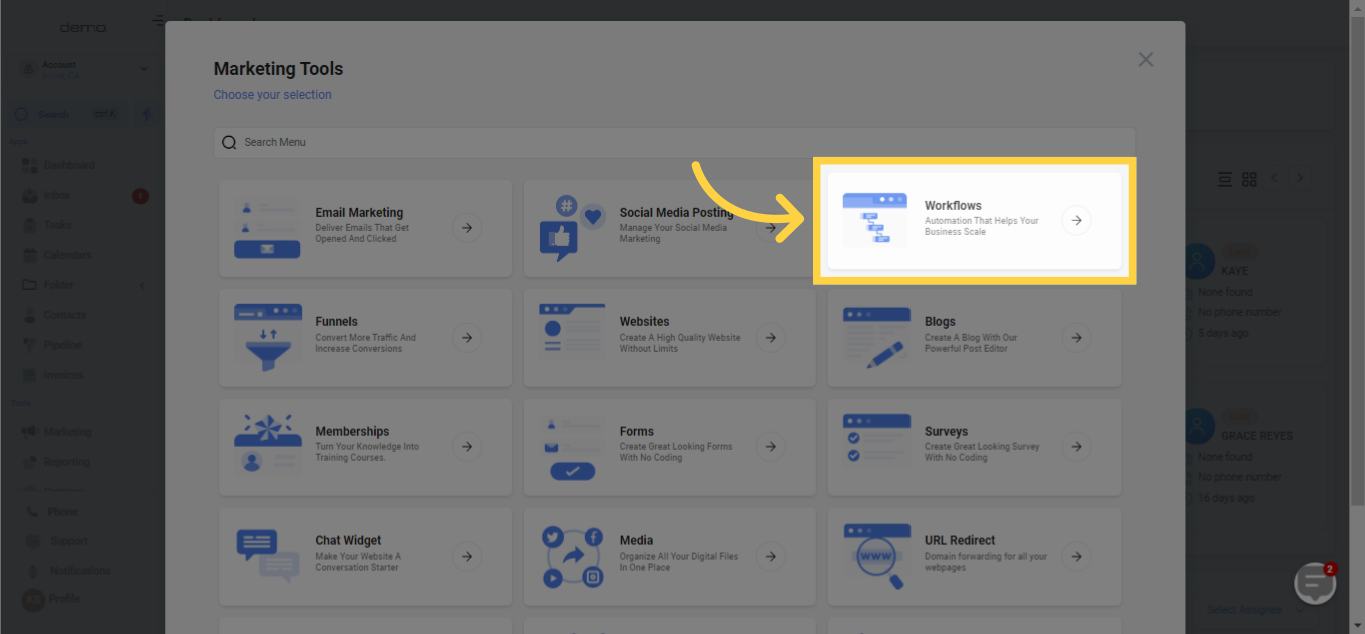
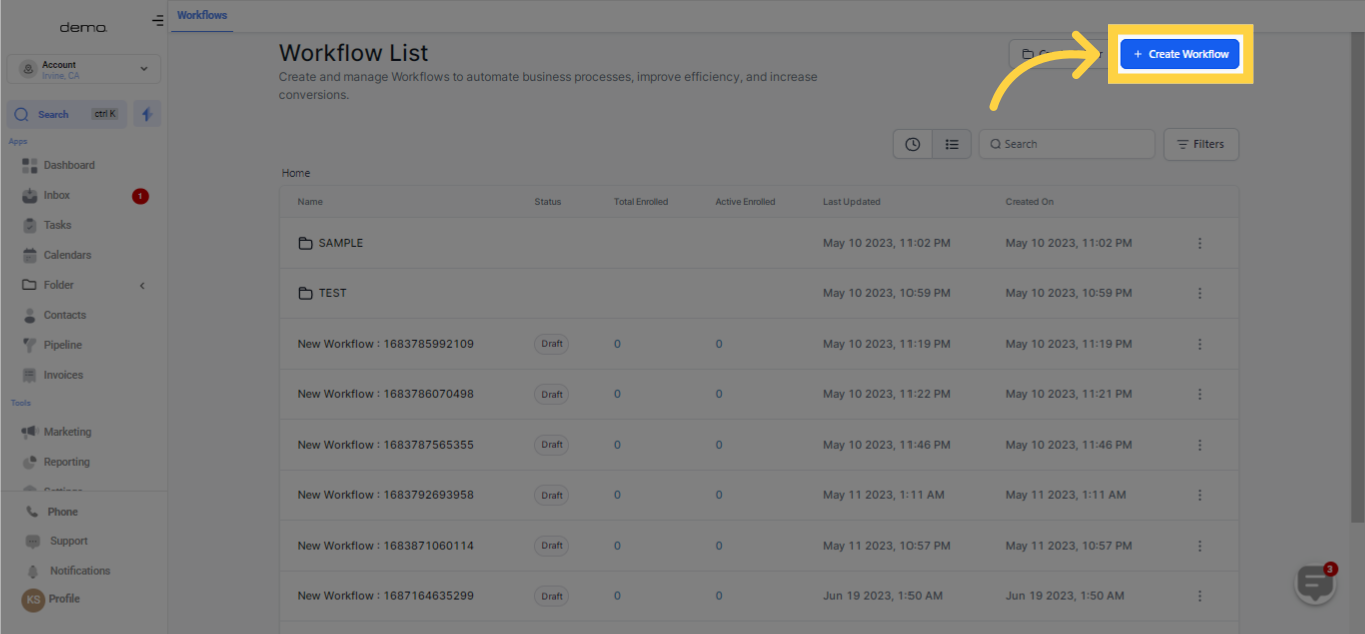
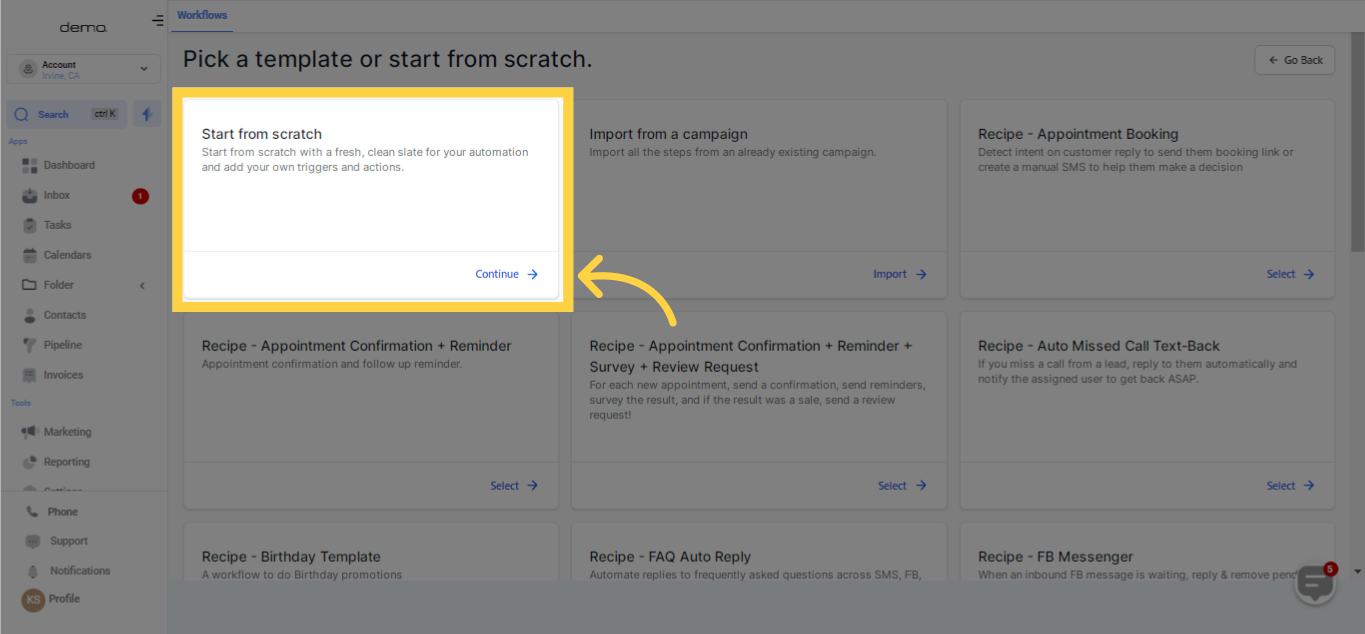
The 'Math Operation' function within workflows can be deployed using the steps given below:
Starting with a Workflow: Either establish a new workflow or pick an existing one where you wish to implement the 'Math Operation' action.
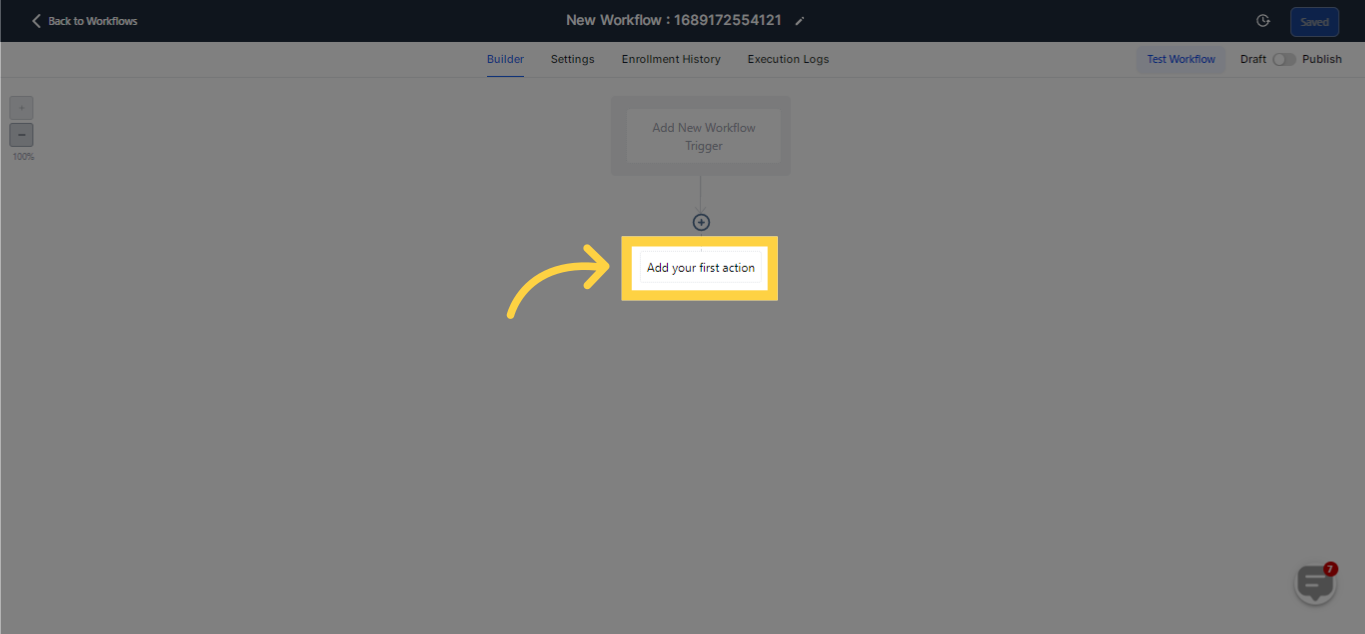
Implementing the 'Math Operation' action: Within the workflow builder, select 'Add Action' and pick 'Math Operation' from the range of available actions.
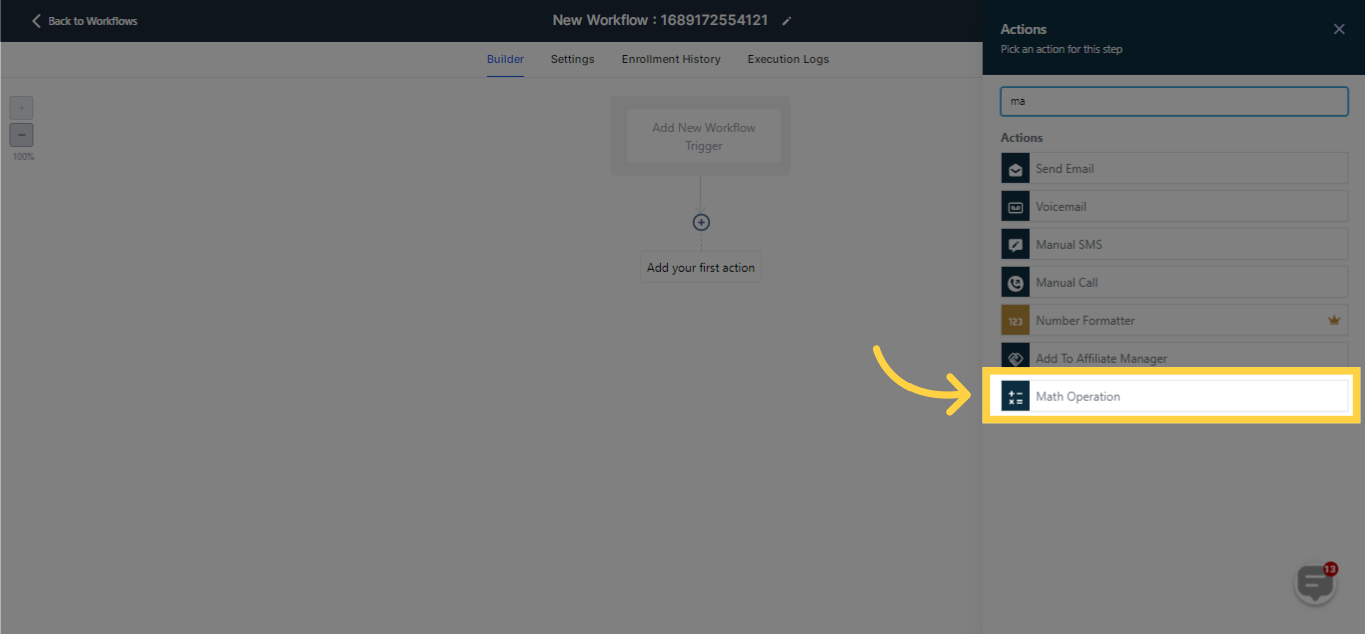
Choose the numerical or date-specific field you aim to modify with the output of the mathematical operation. Keeping in tune with your prerequisites, this field can be either a default or a customized one.
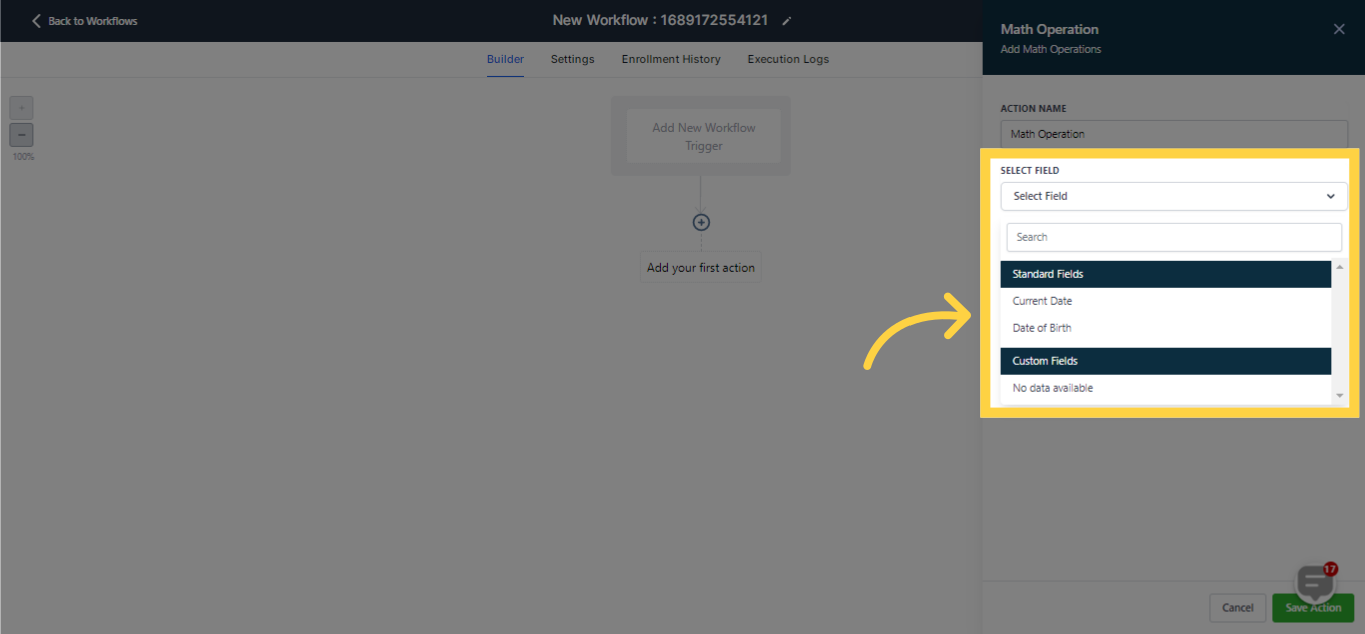)
Choose the Mathematical Process: Select the type of math operation you wish to execute on the chosen field.
Basic arithmetical functions like addition, subtraction, multiplication, or division are available for numeric fields.
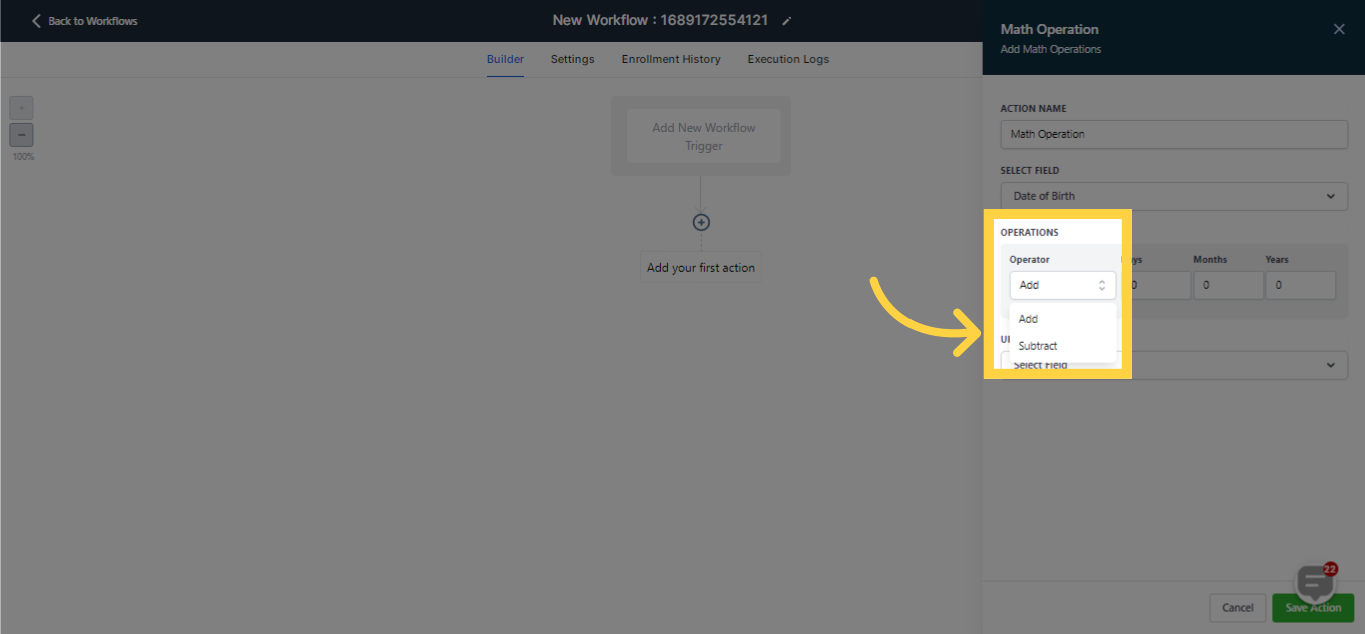)
For date fields, options include the addition or subtraction of specified days, months, or years.
For the mathematical operation, input the desired value or employ a custom field as the operator.
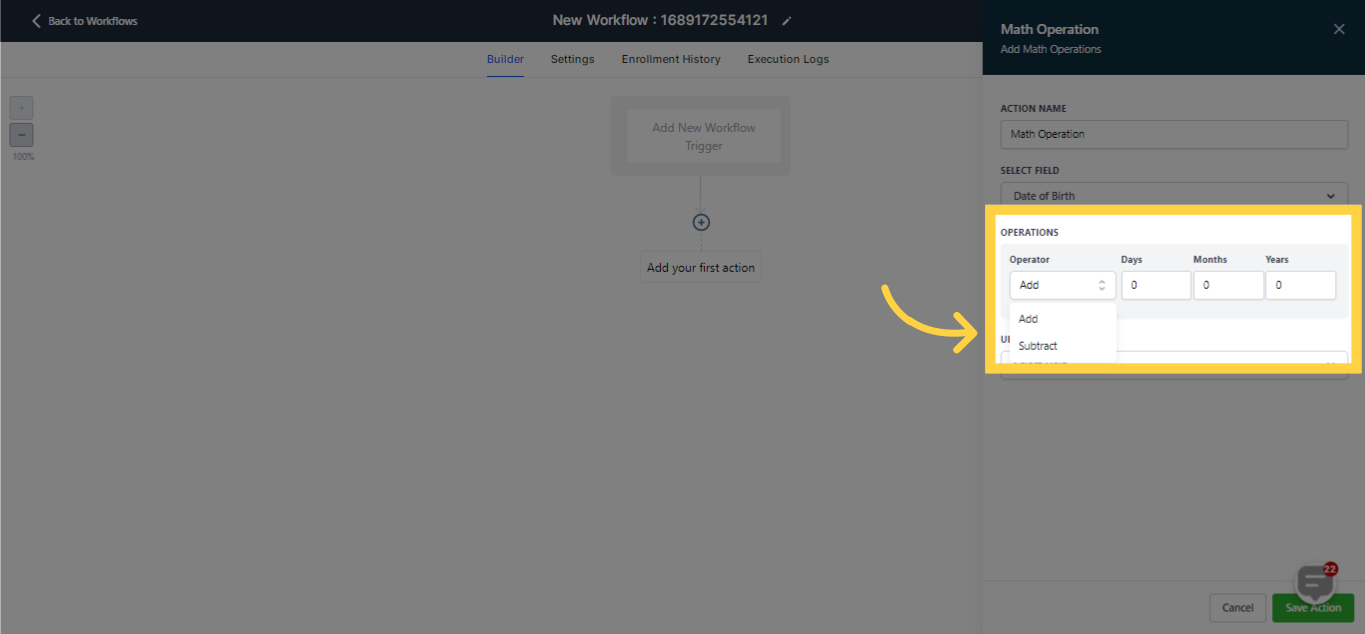)
Launch the Workflow: After setting up the 'Math Operation' action along with any other necessary actions and conditions, hit 'Publish' to activate the workflow. This results in the automatic execution of the math operation each time the workflow is triggered, thereby updating the chosen field based on the defined operation.