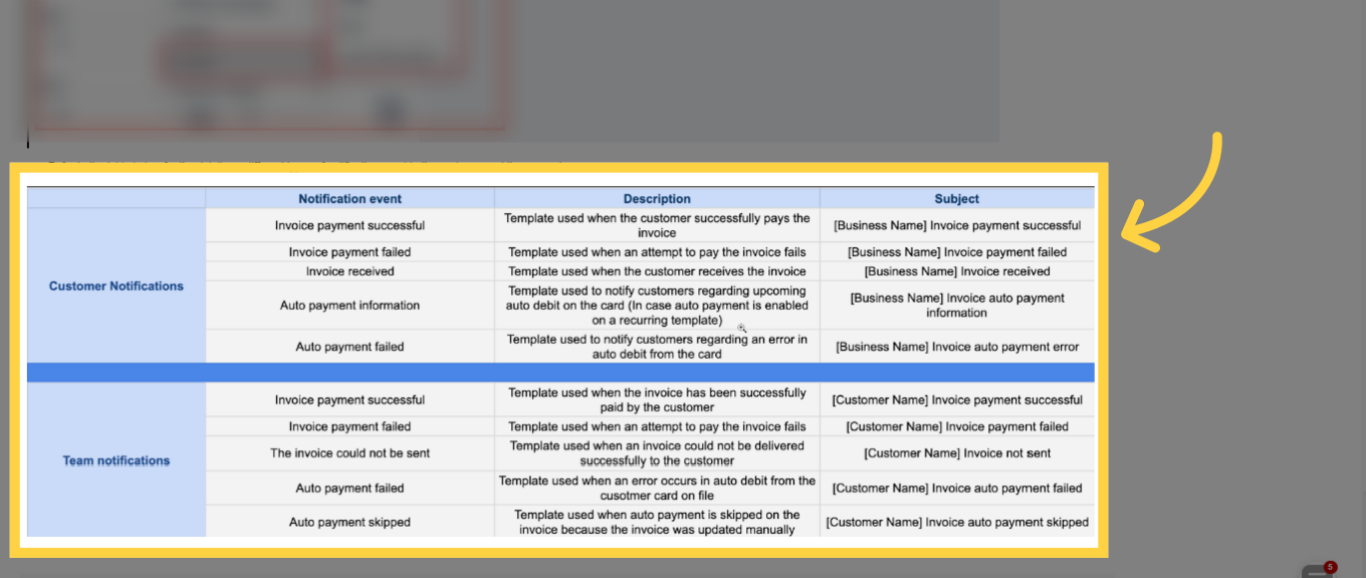The feature to personalize email and SMS alerts used for invoicing is accessible under Invoice Settings. This enhances your experience by allowing you to use custom templates for invoicing instead of system-generated defaults.
To access the notification settings, follow this path: Payments > Invoices and then click on the settings gear icon.
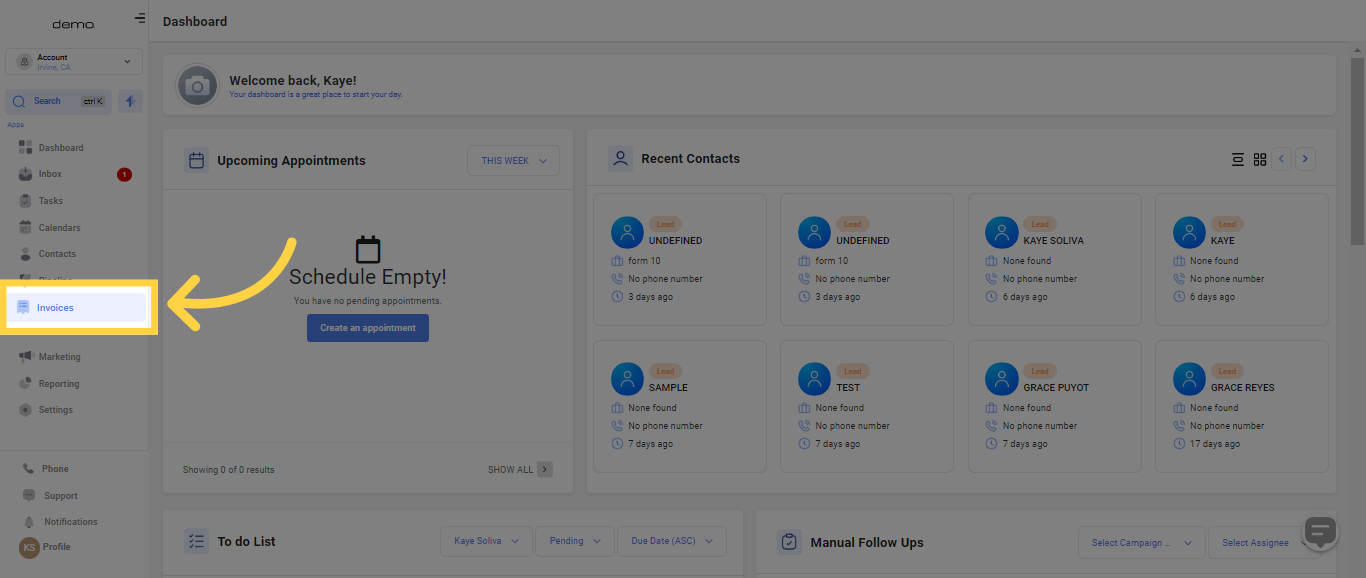
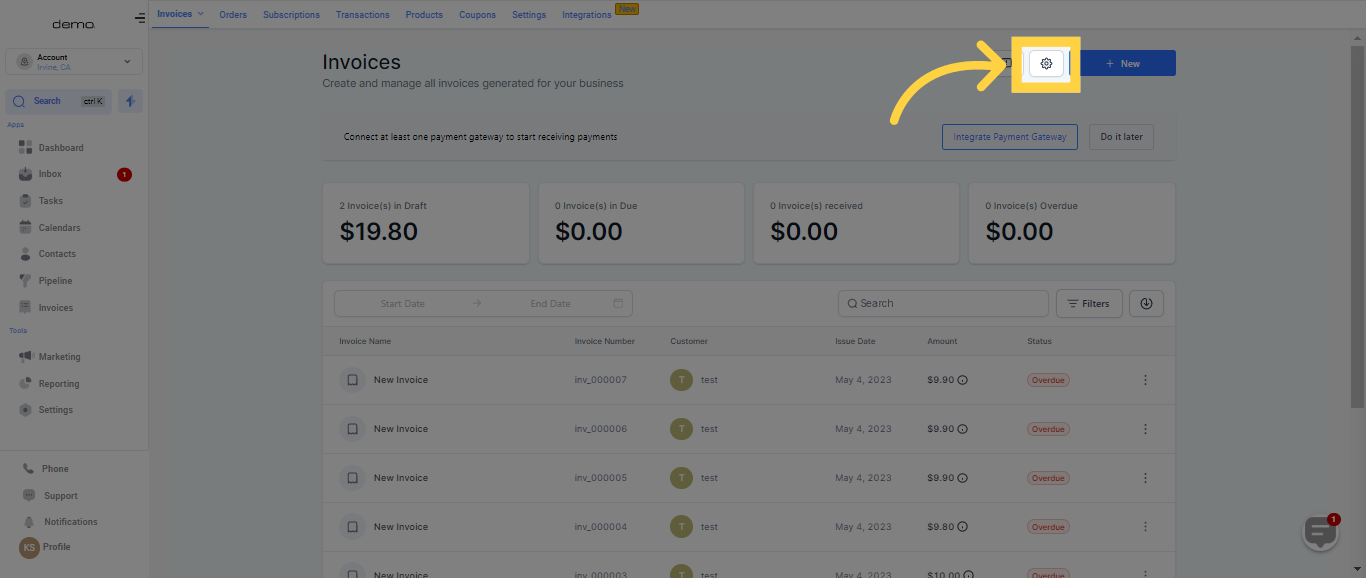
Under the Customer Notifications section, email and SMS alerts for the customer receiving the invoice can be tailored to your needs.
To choose a template, simply click on the dropdown menus.
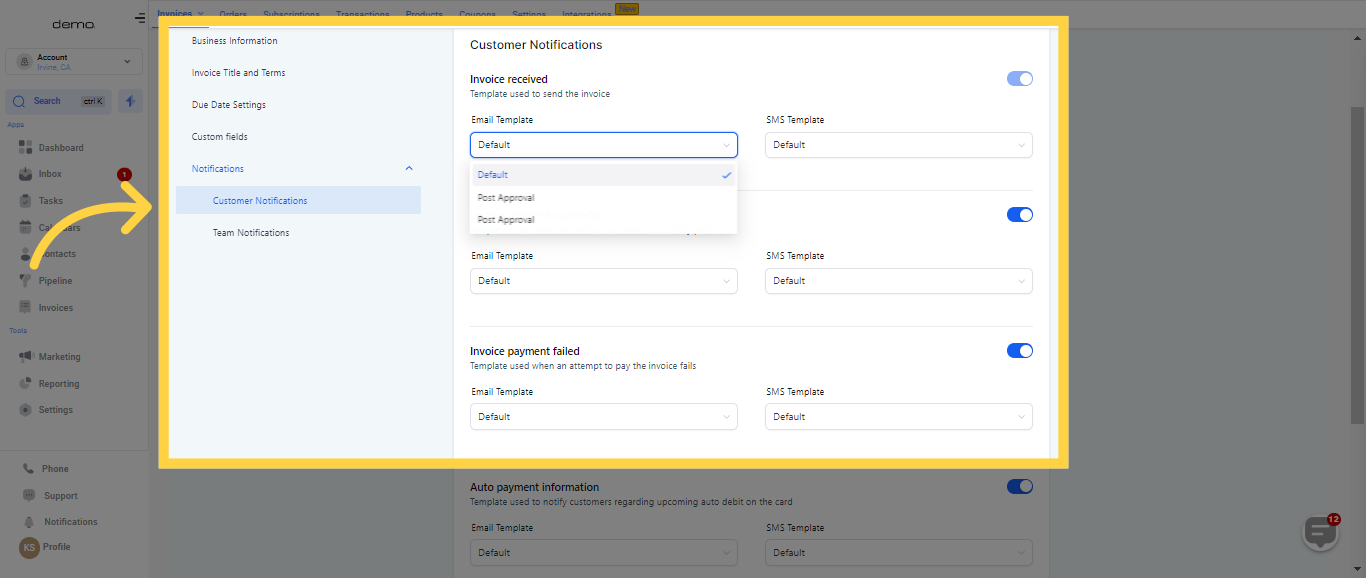
In the Team Notifications section, email notifications can also be customized for the account user dispatching the invoice
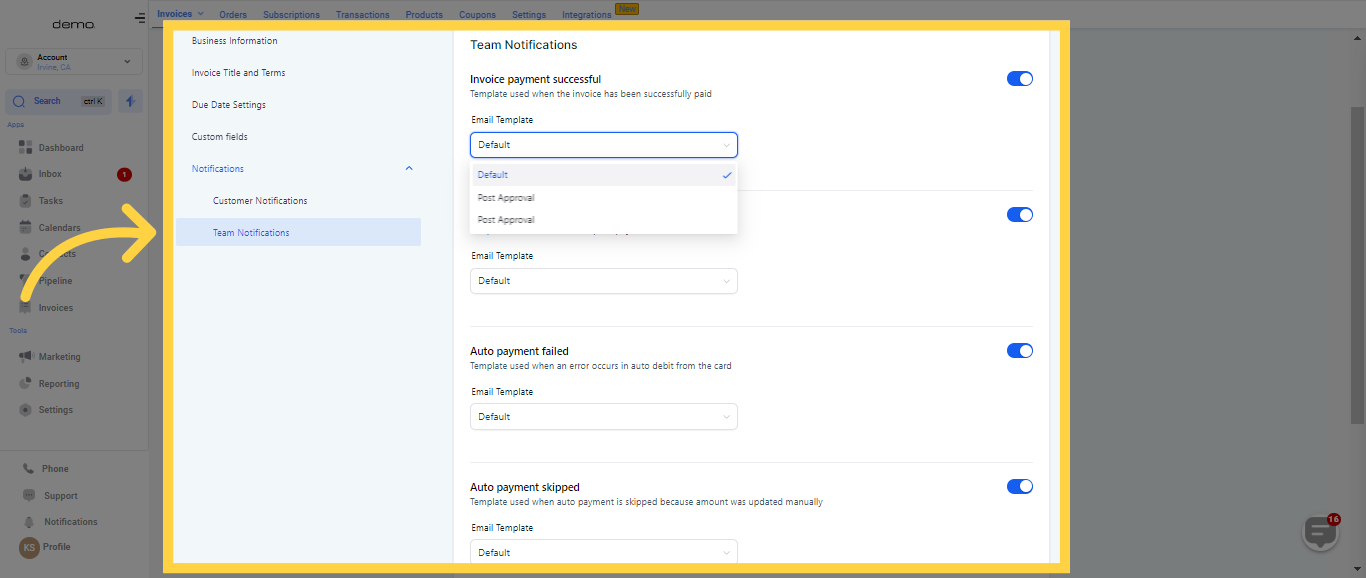)
To prevent a specific notification from being dispatched, simply switch the toggle to the off position.
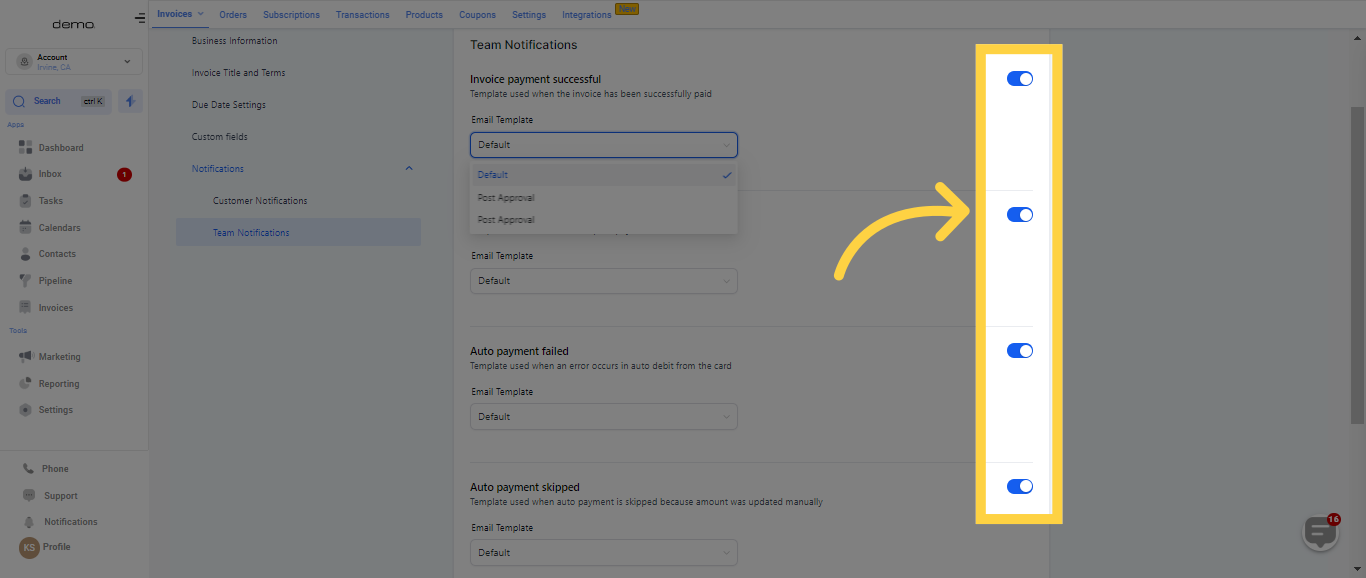)
In the Email and SMS builder, use the Invoice custom values feature to add various details in notifications. These could include customer information, total invoice amount, due date, invoice URL, among others.
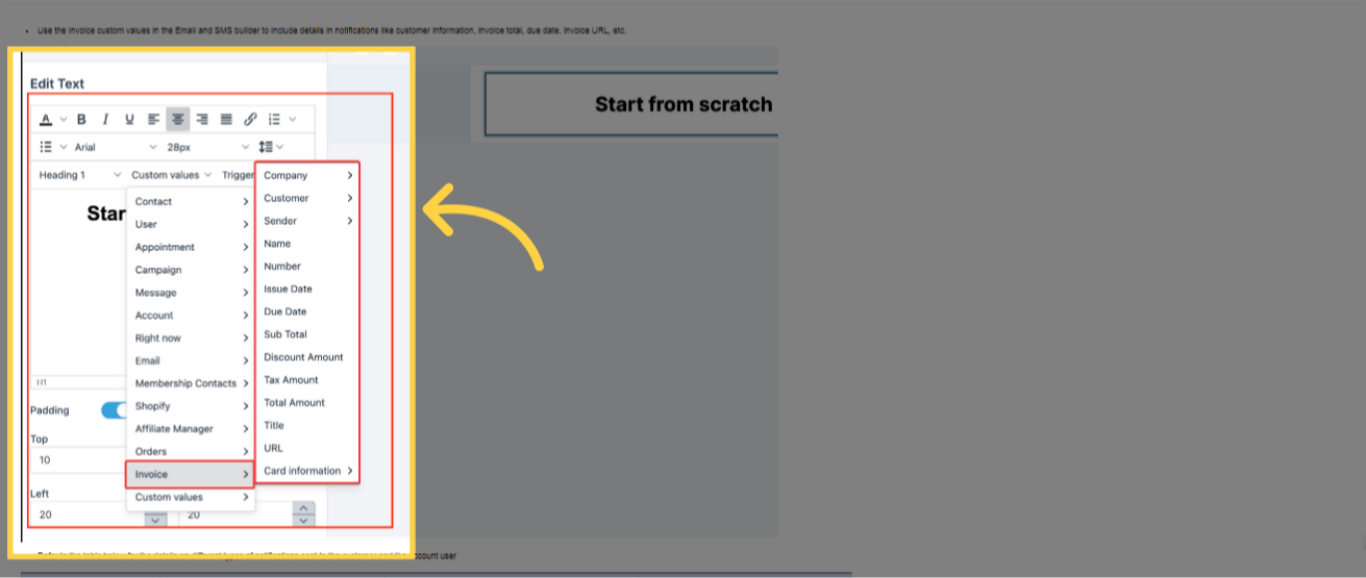)
For information on the various types of notifications sent to the customer and the account user, please refer to the table provided below.