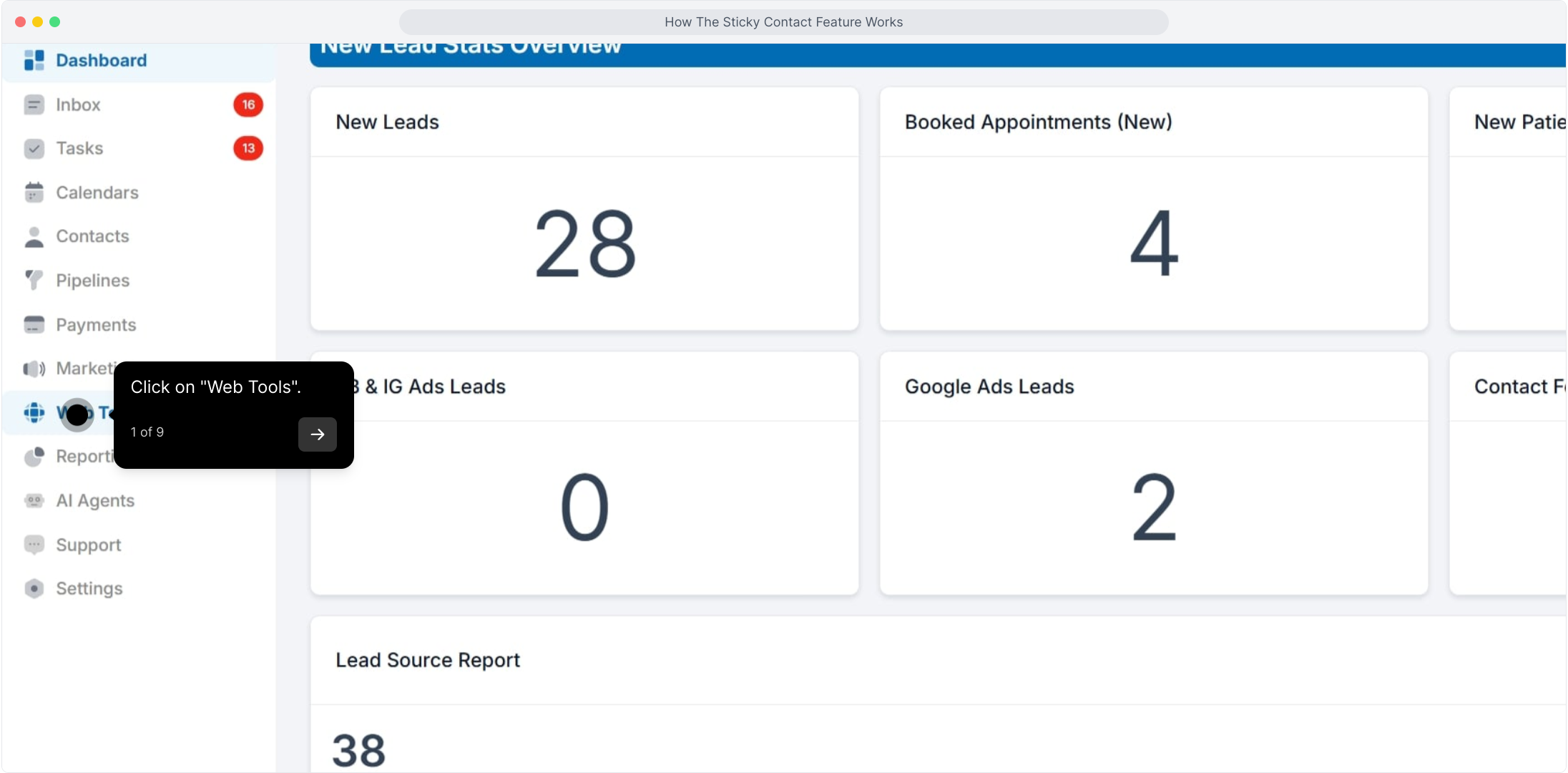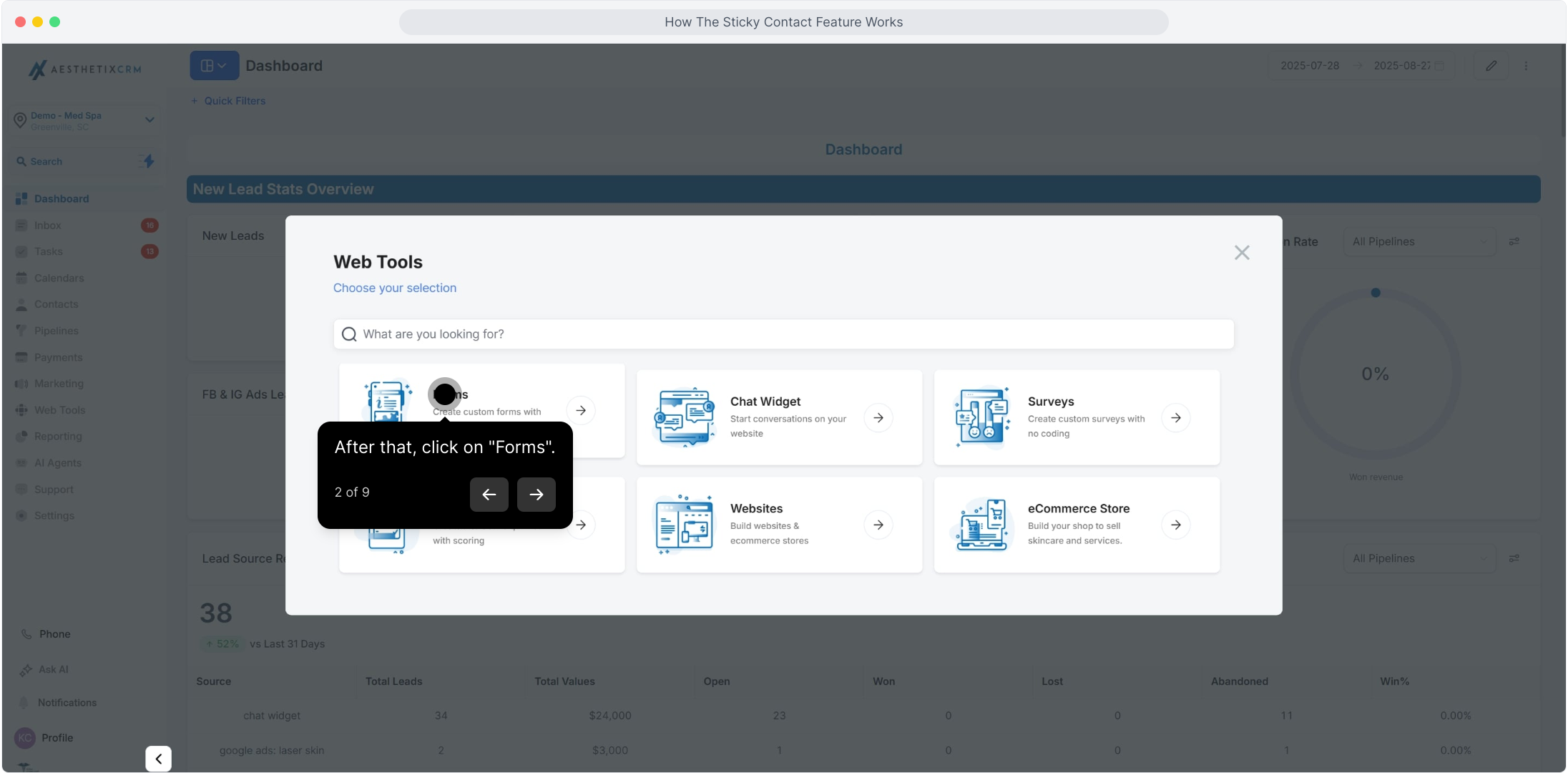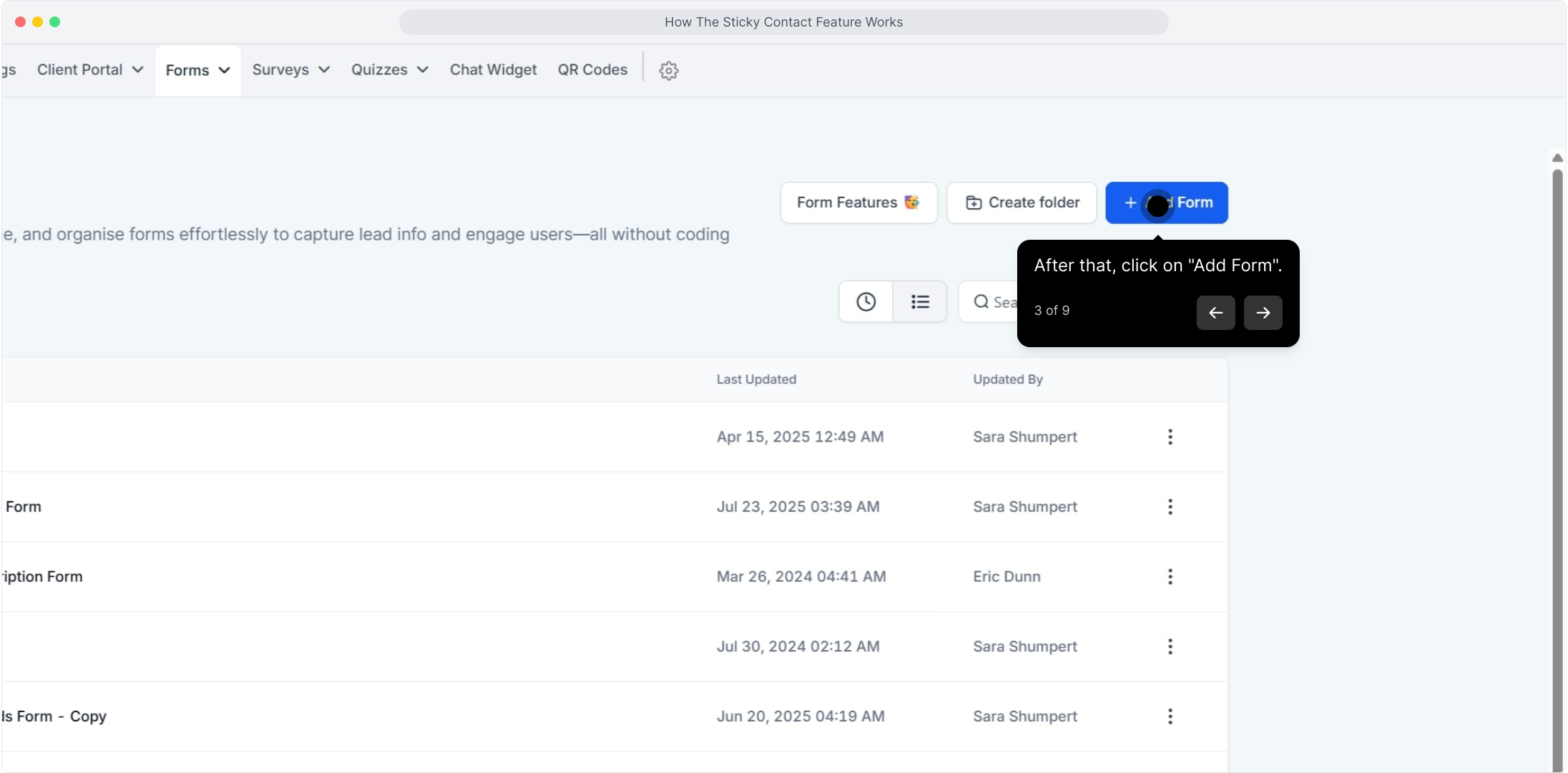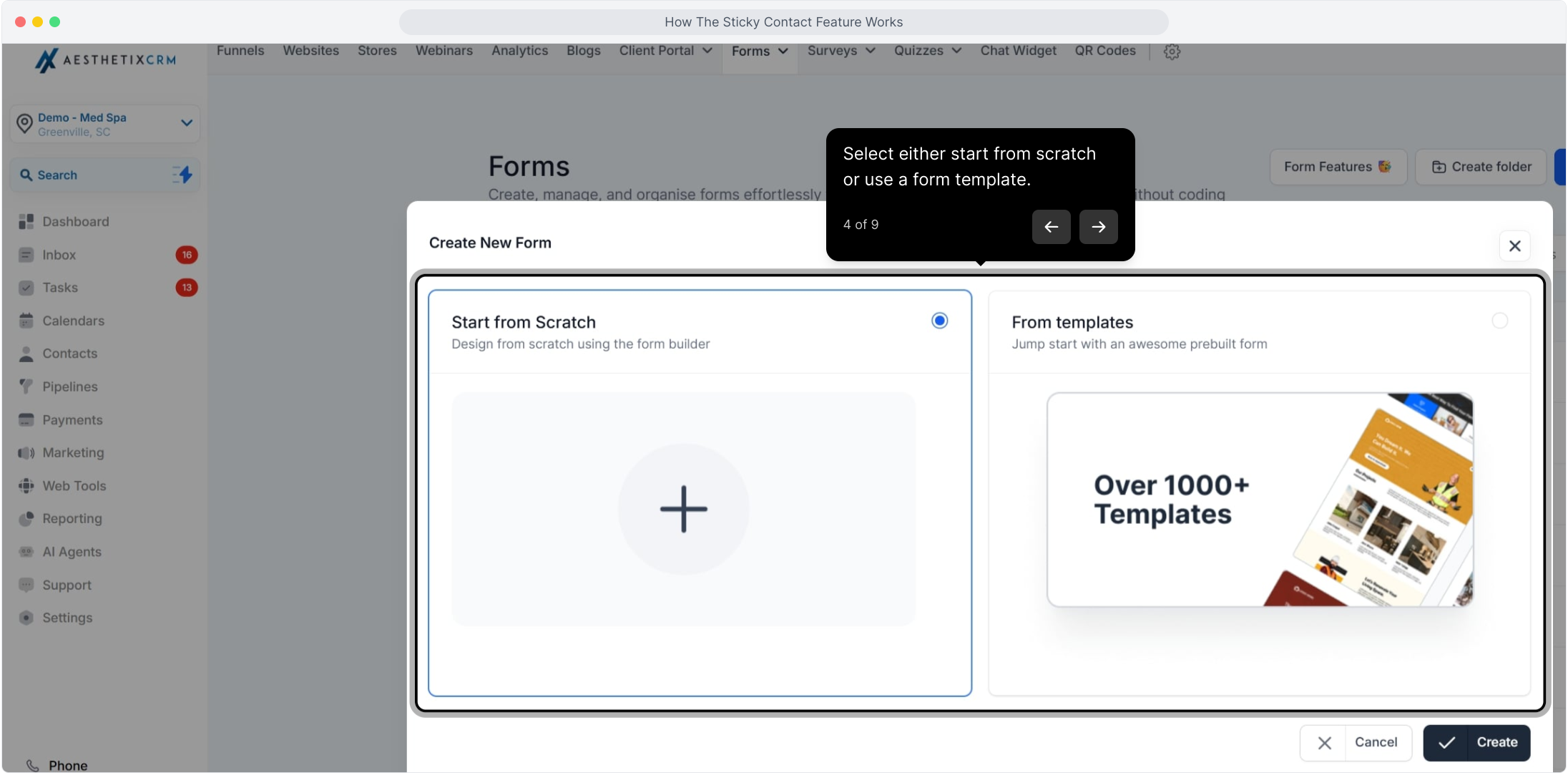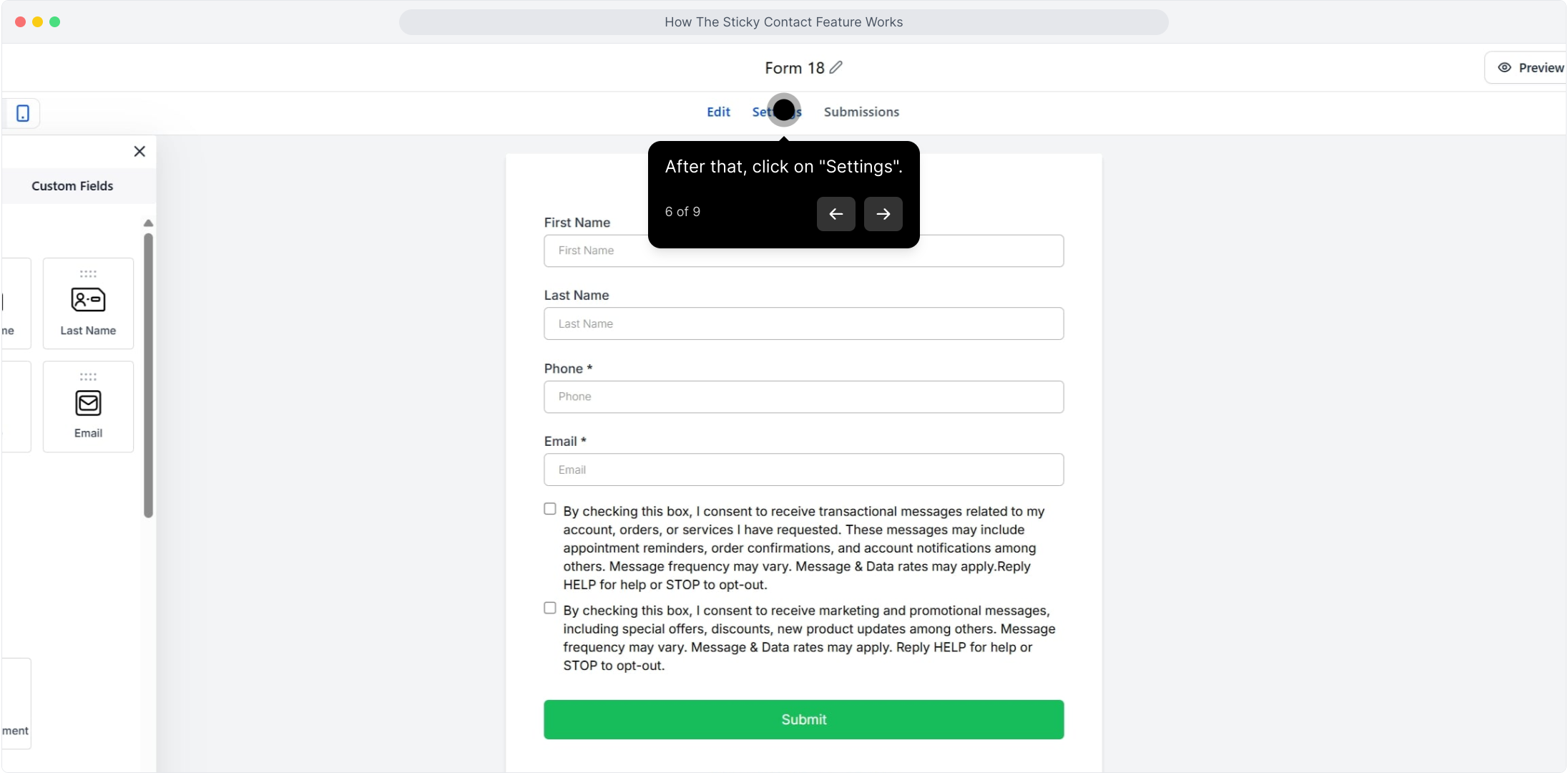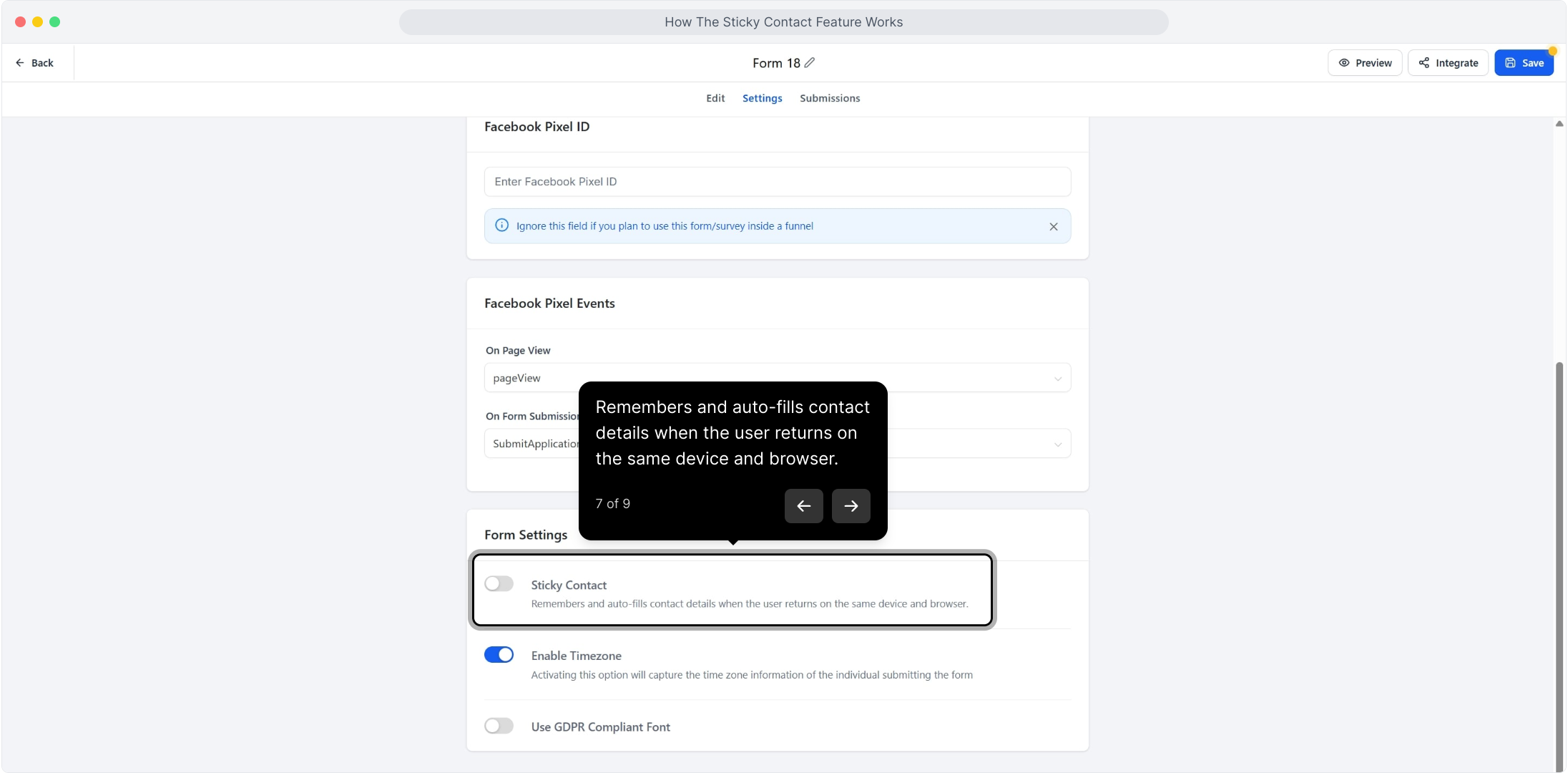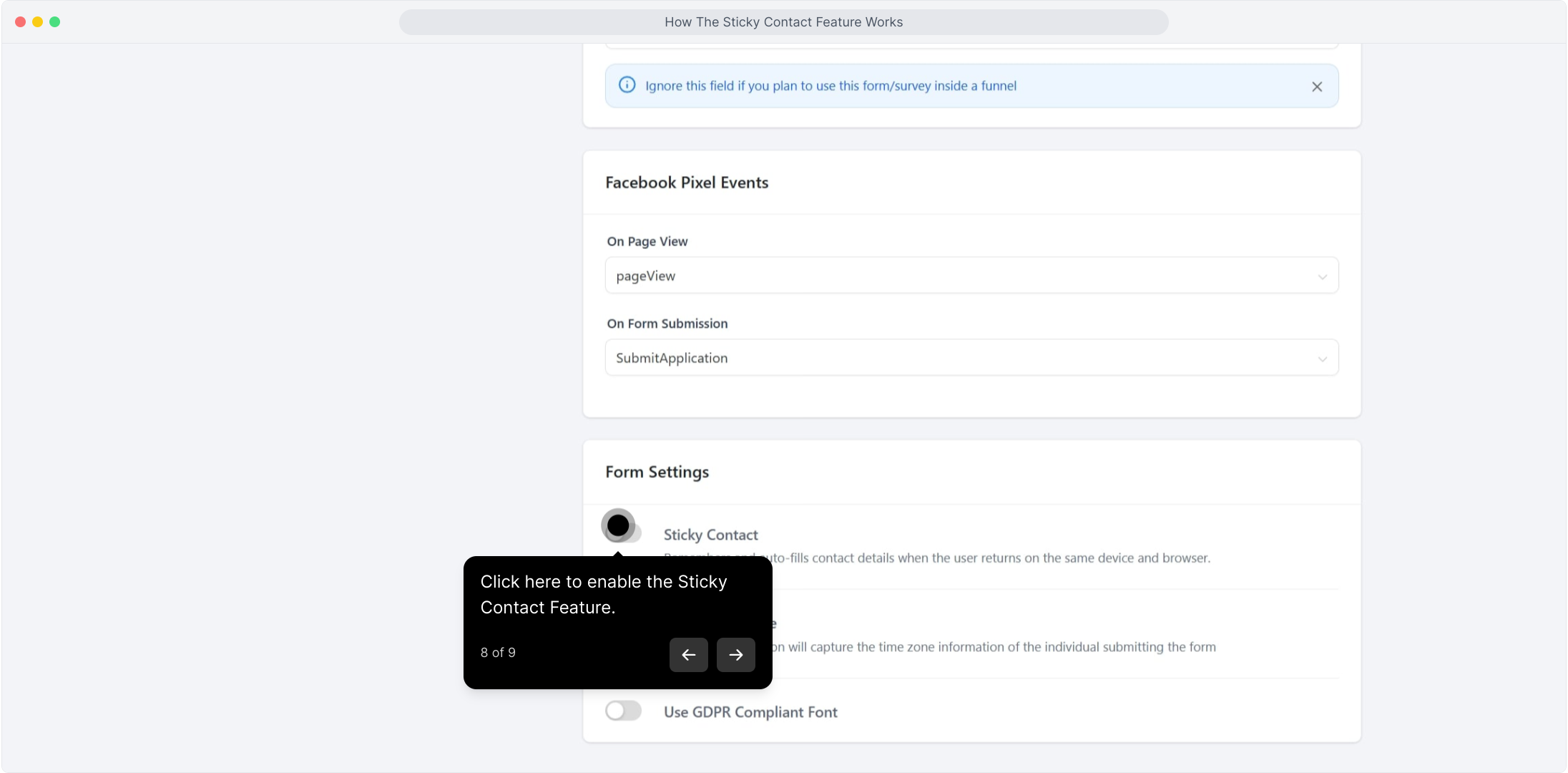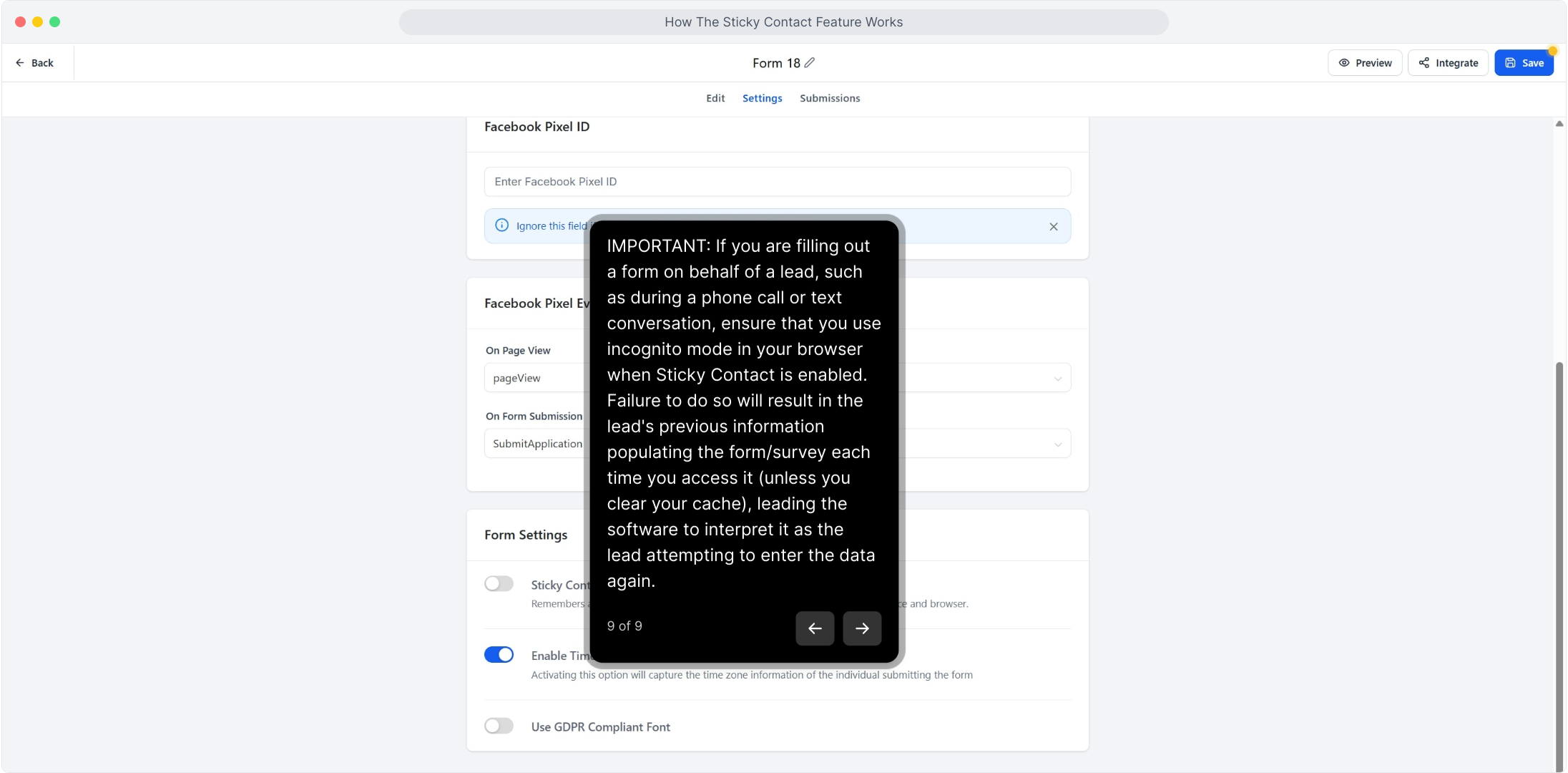Introducing Sticky Contact, a feature that enables you to store and synchronize cookie data from a lead across multiple forms and surveys they have previously completed. This functionality proves particularly beneficial when utilizing an initial opt-in leading to a calendar/appointment page or a 2 Step Order Form.