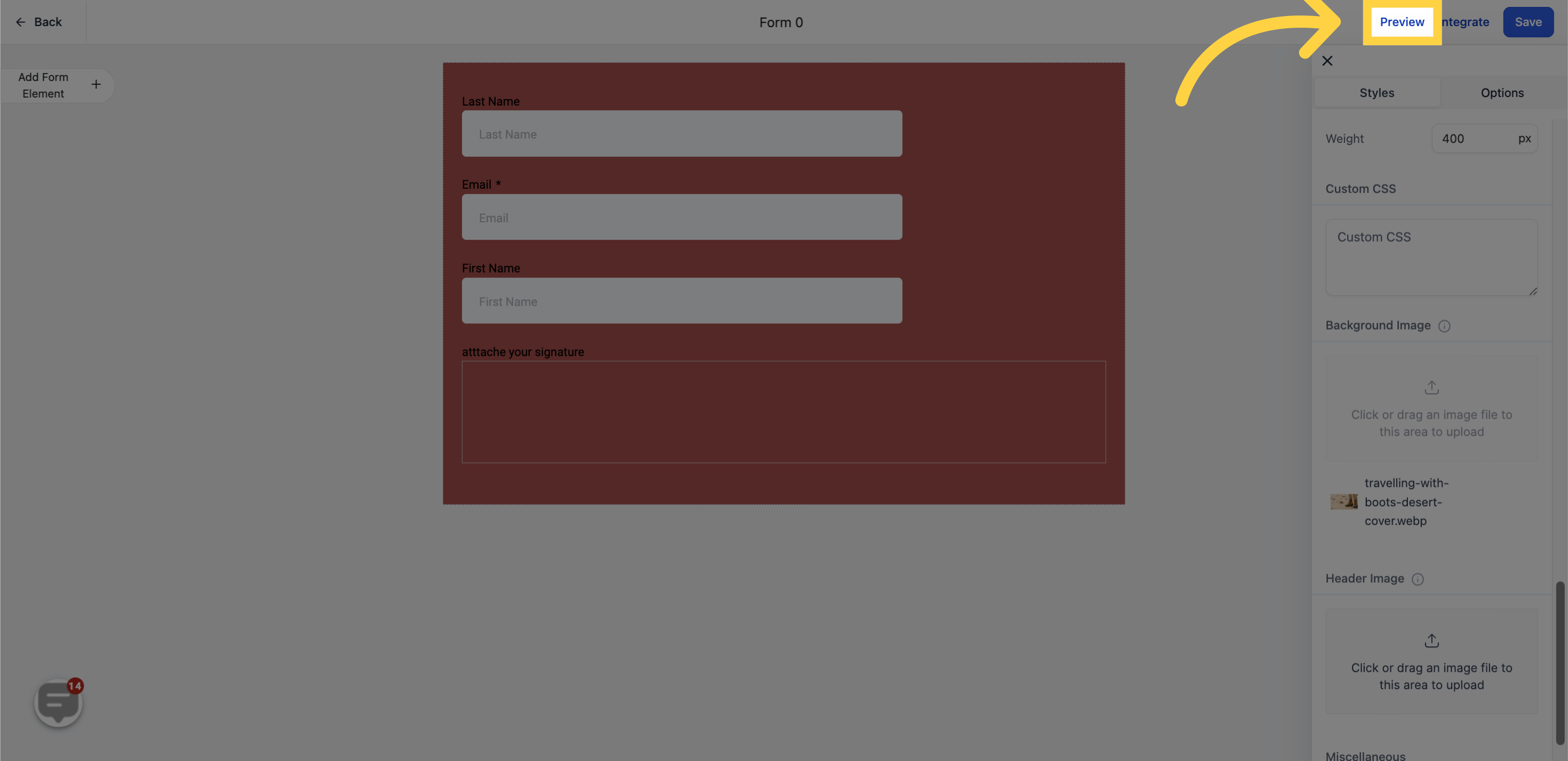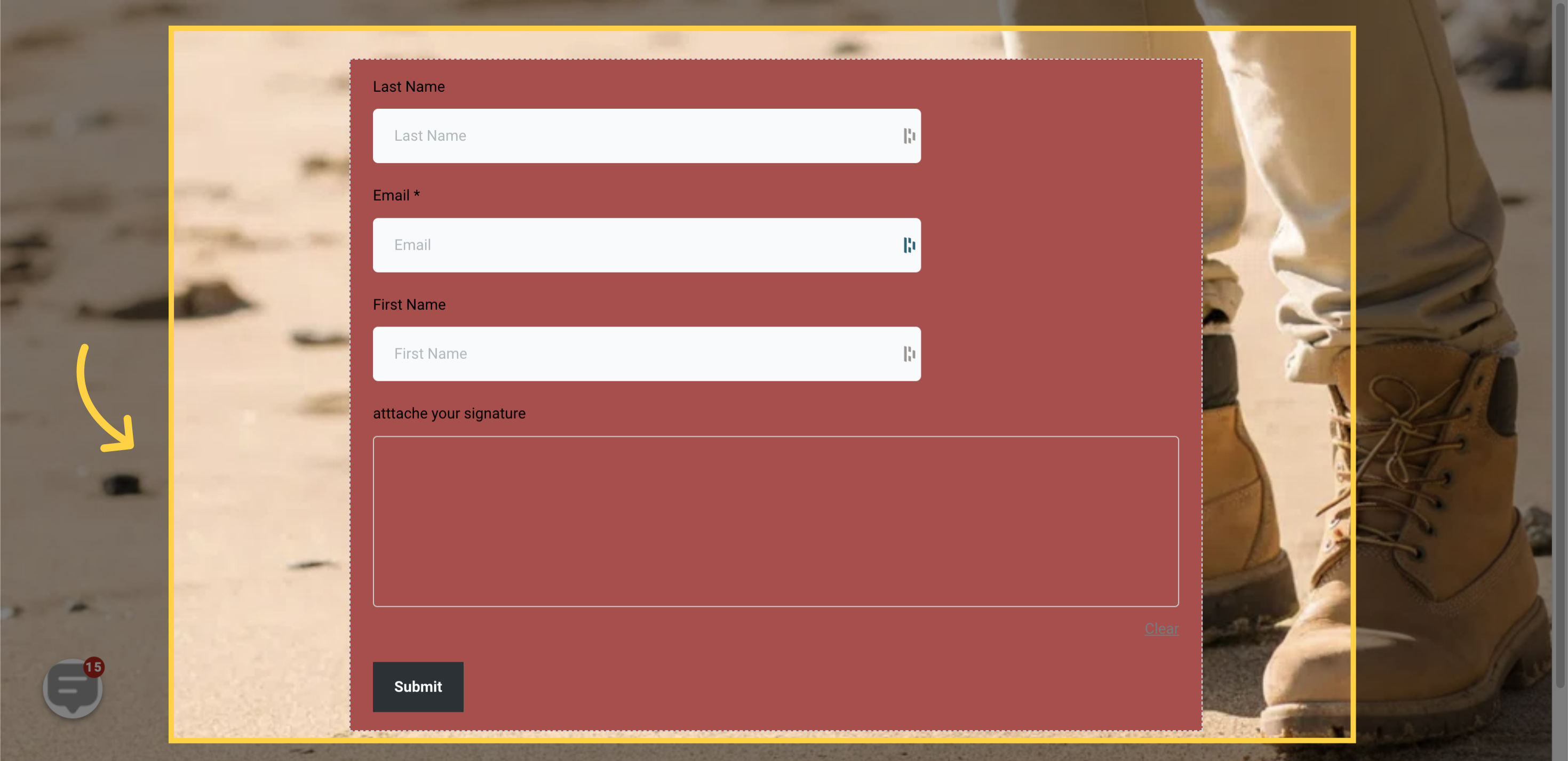This article will guide you on the process of incorporating a background image into your forms. This technique can greatly improve the aesthetic appeal of your form, making it more enticing to potential leads and enhancing the overall user experience.
Furthermore, you have the option to upload background images that match your brand identity or design preferences, which adds a personal touch to your form.
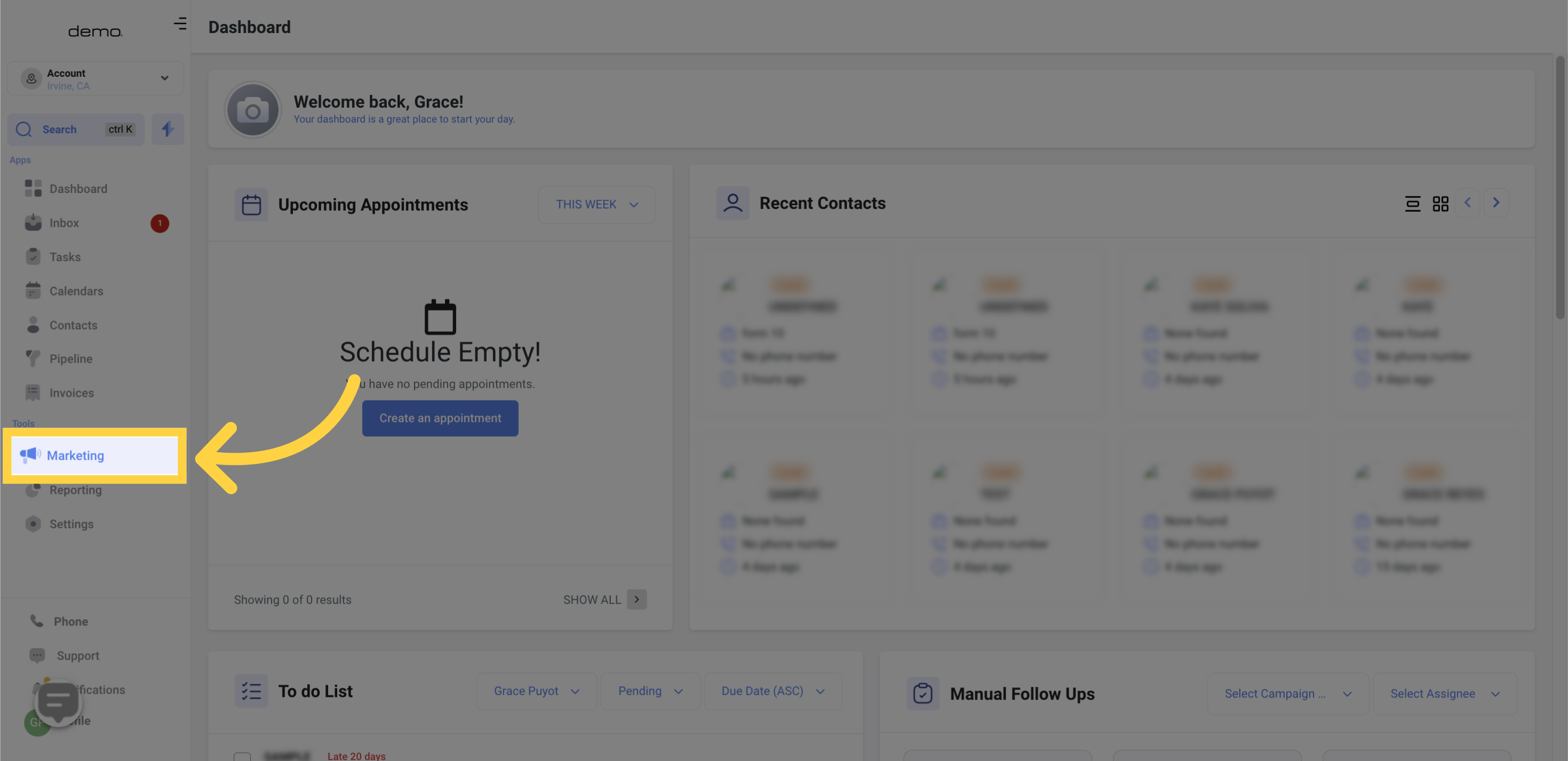
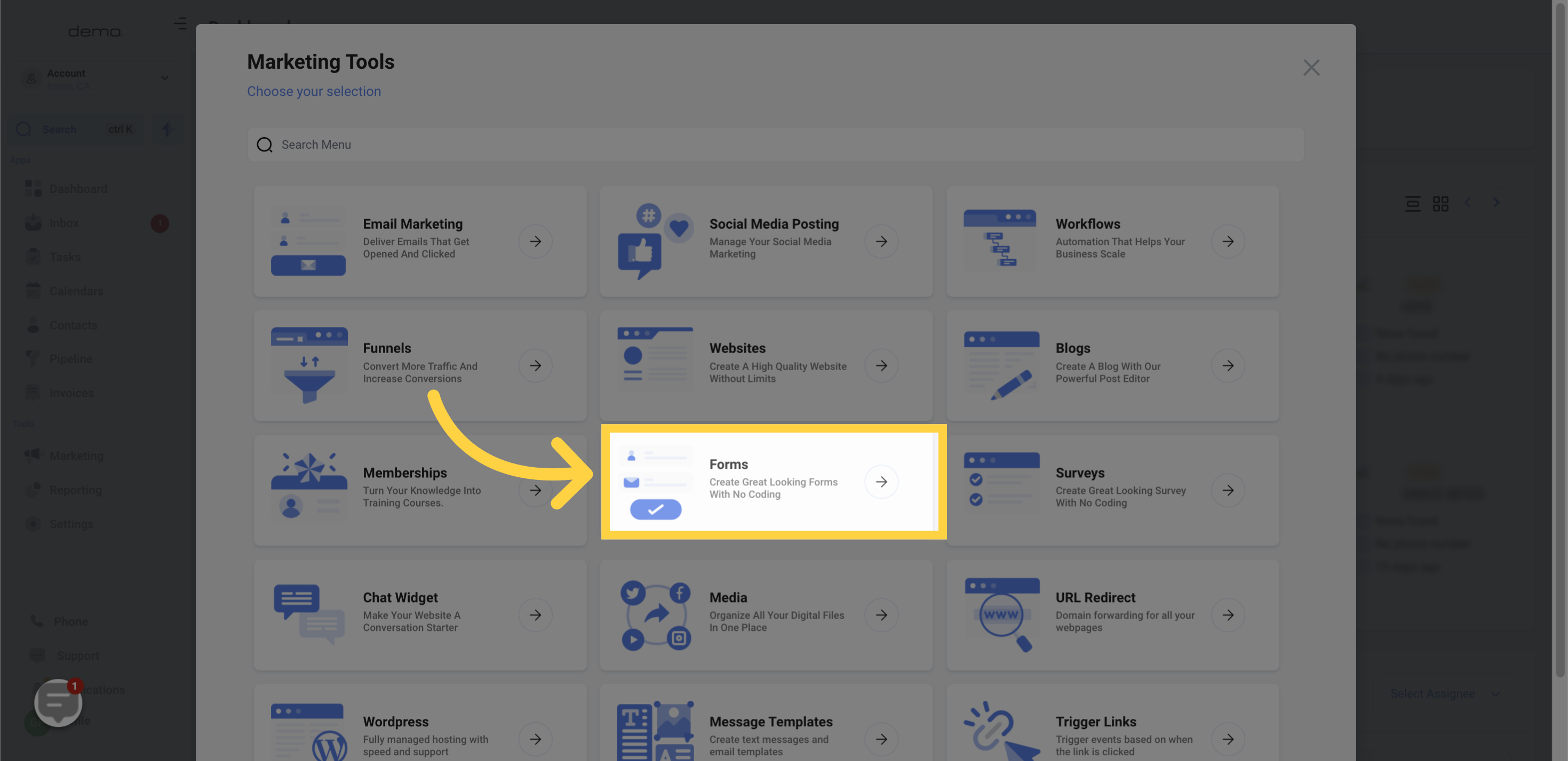
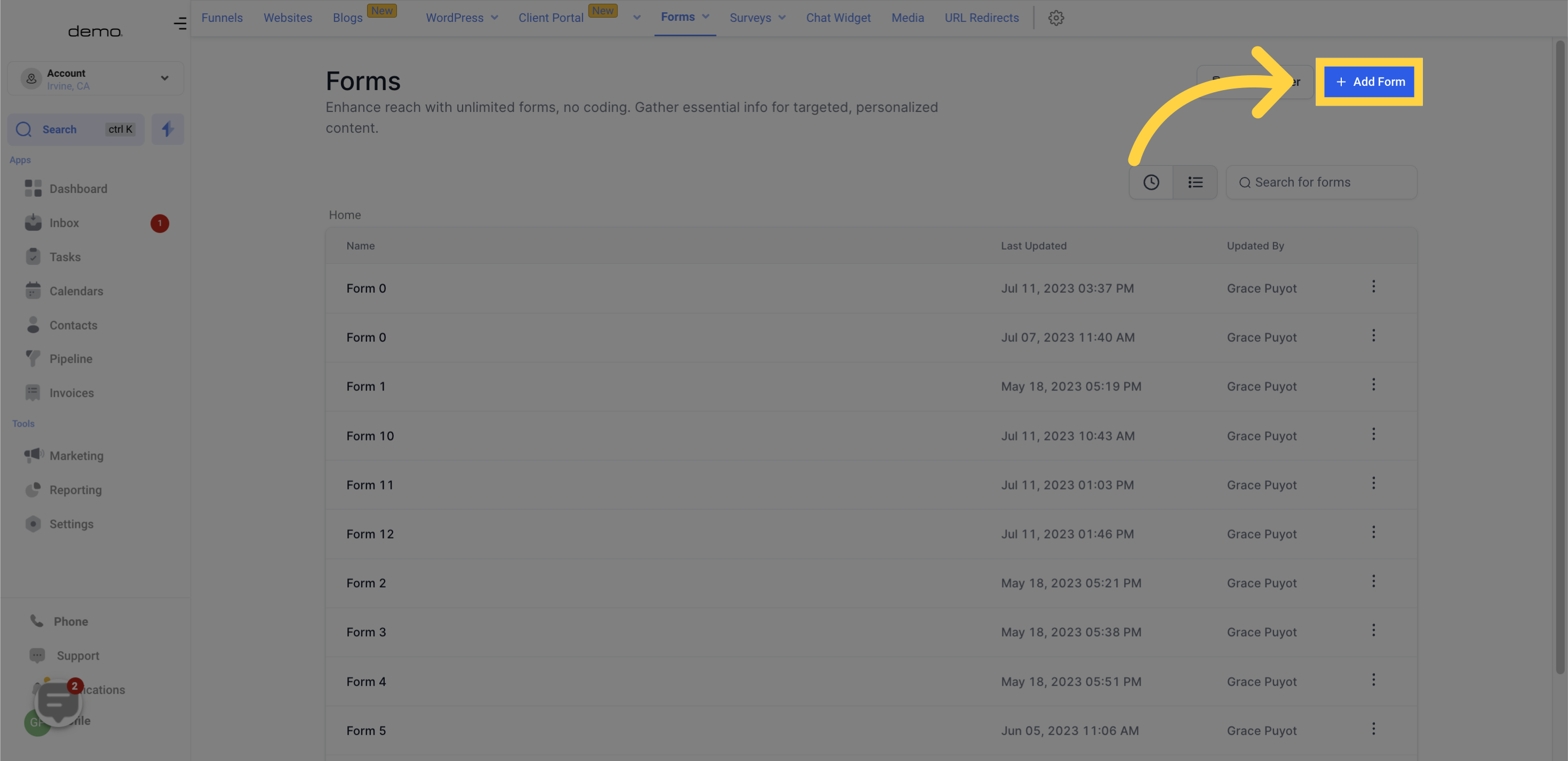
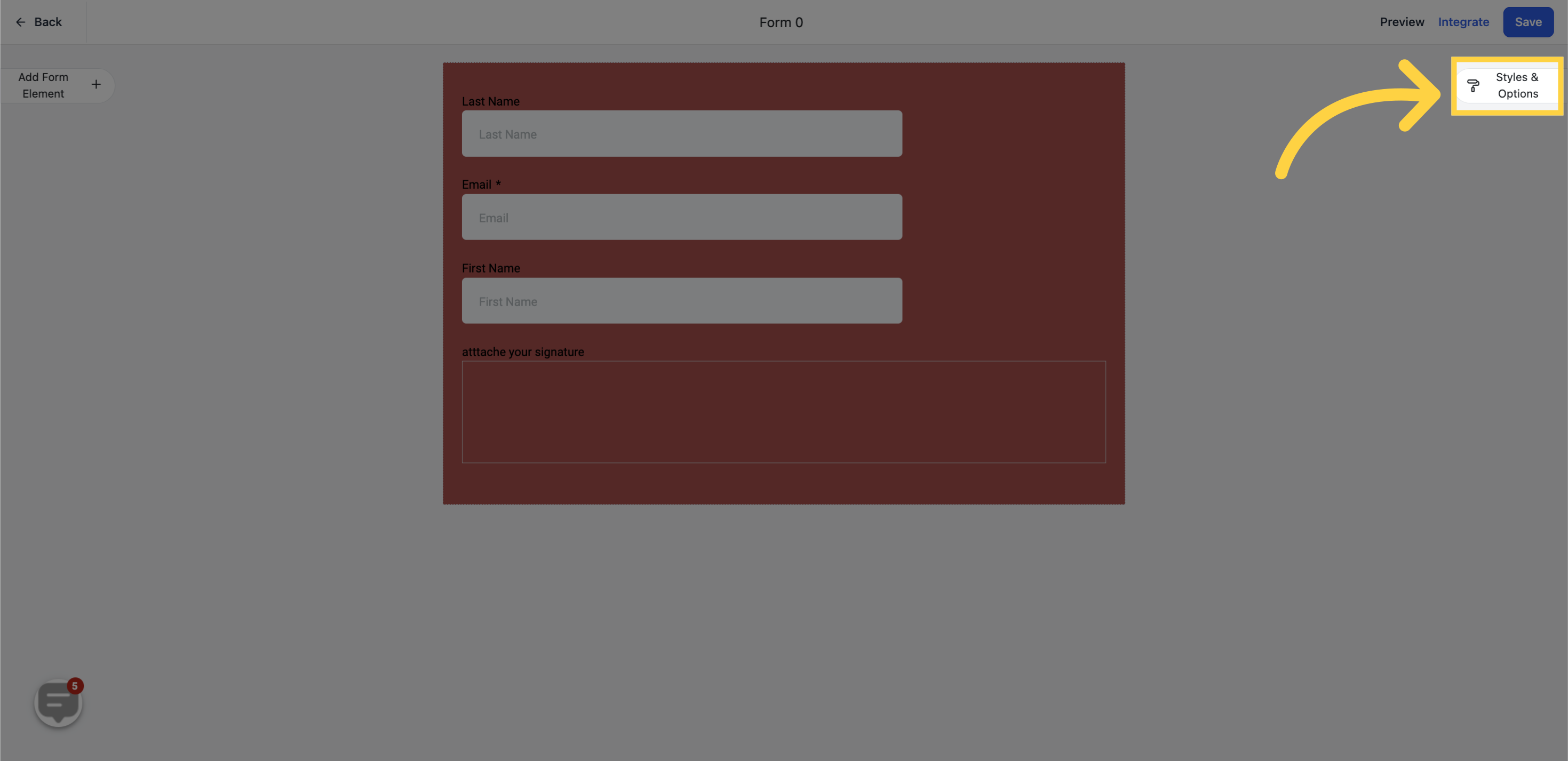
Upload the desired image by clicking on the area or dragging and dropping the image file.
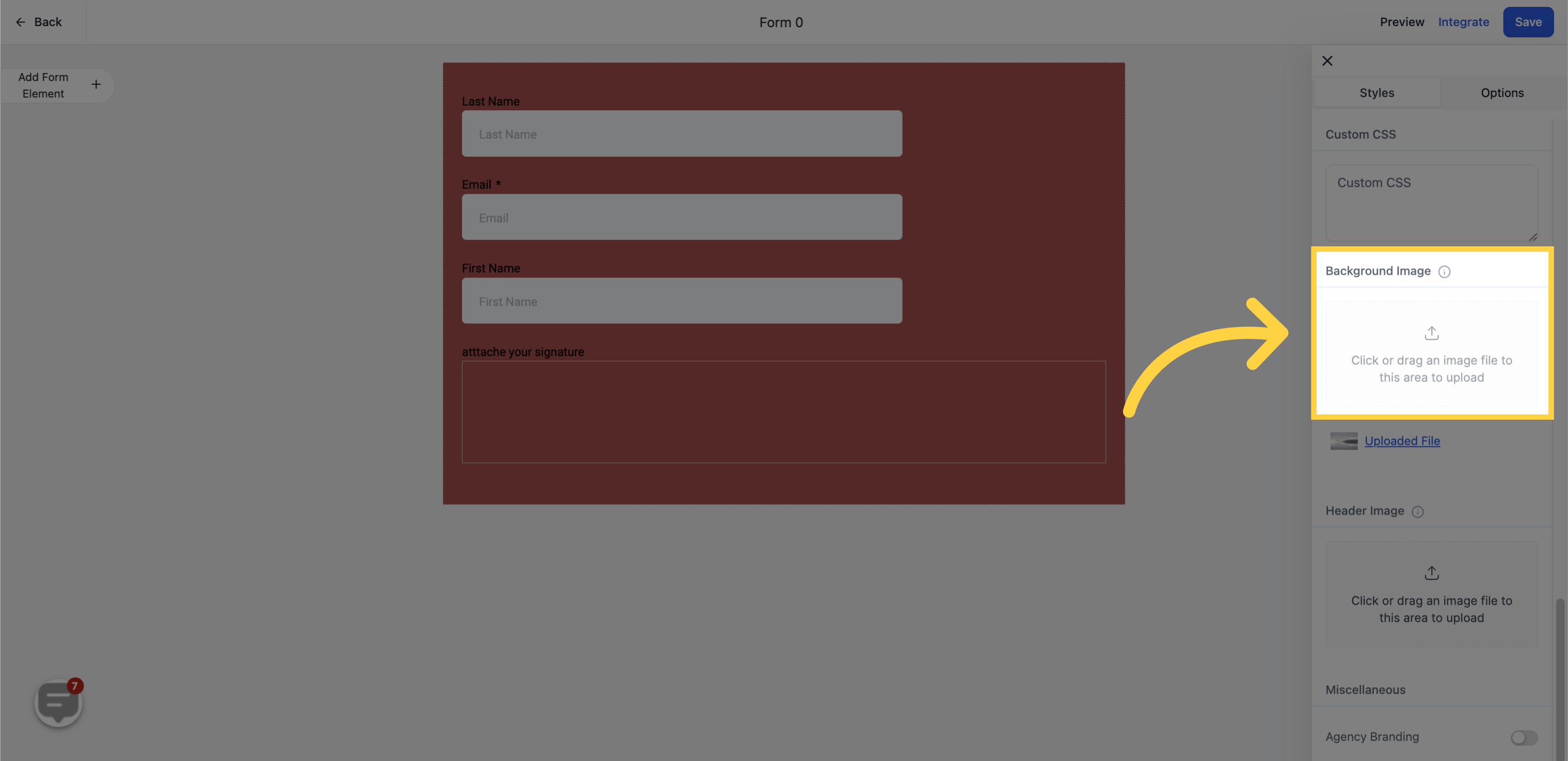
Save the changes made.
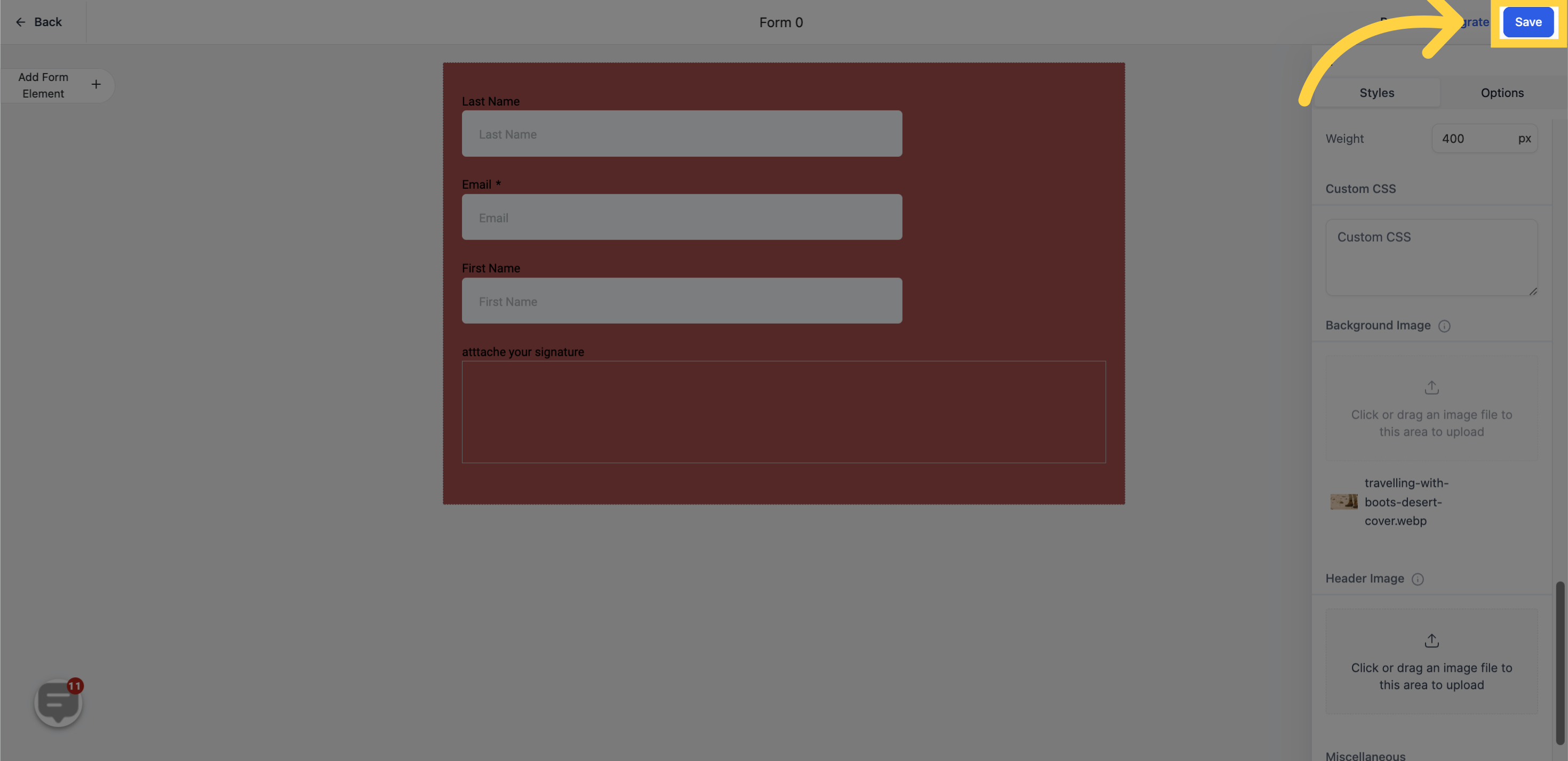
Preview the form to ensure it appears as desired.