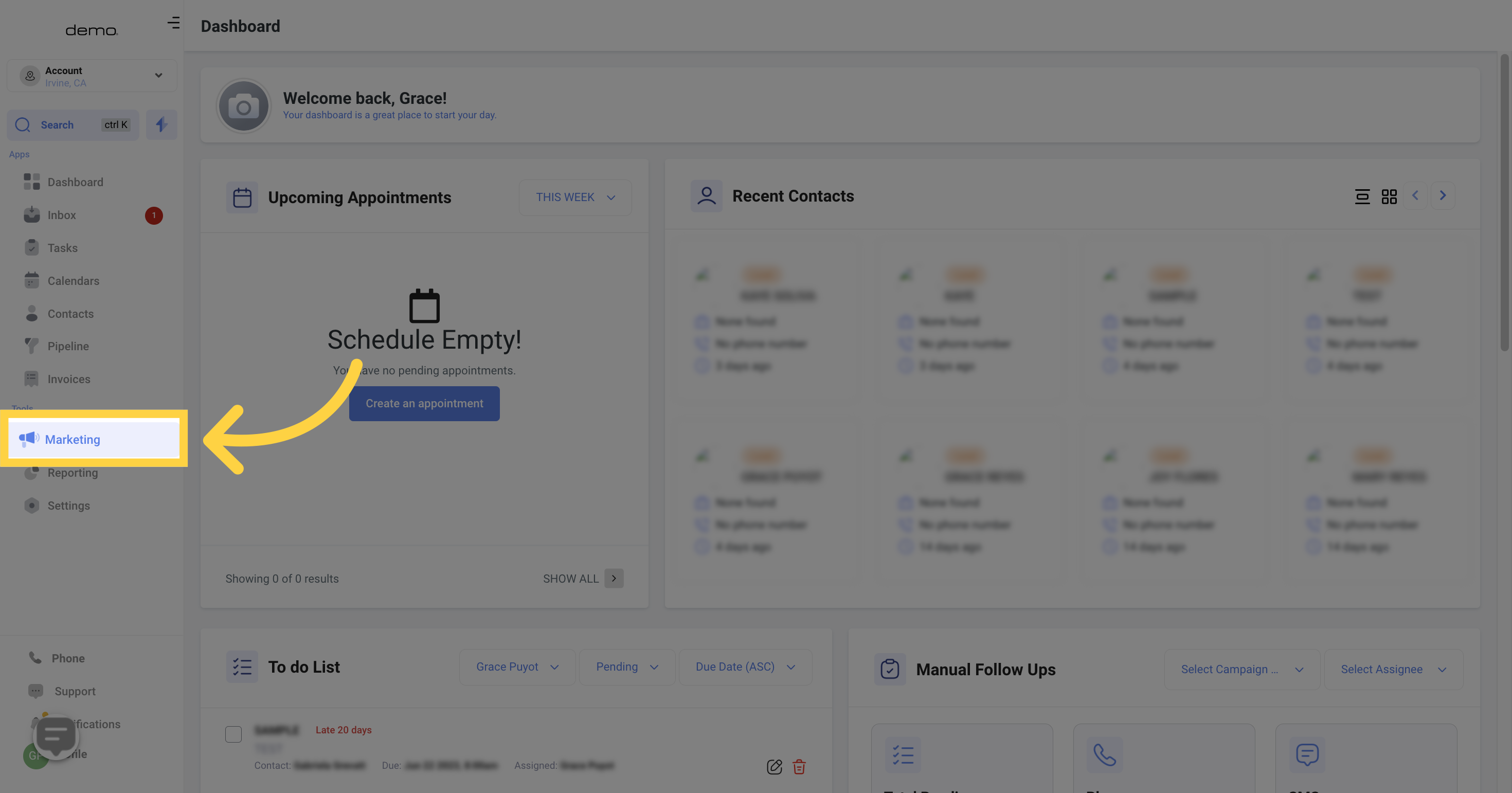
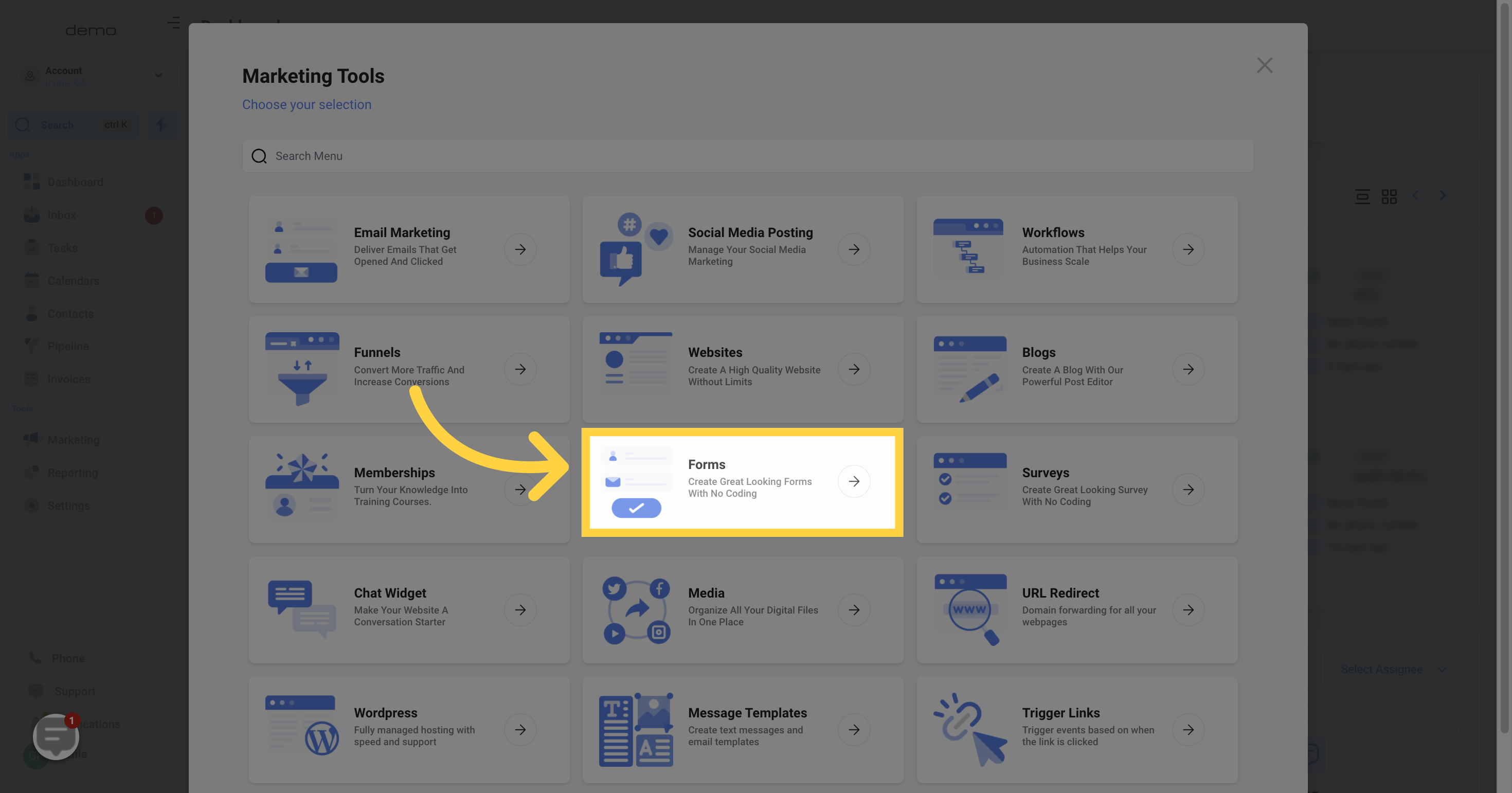

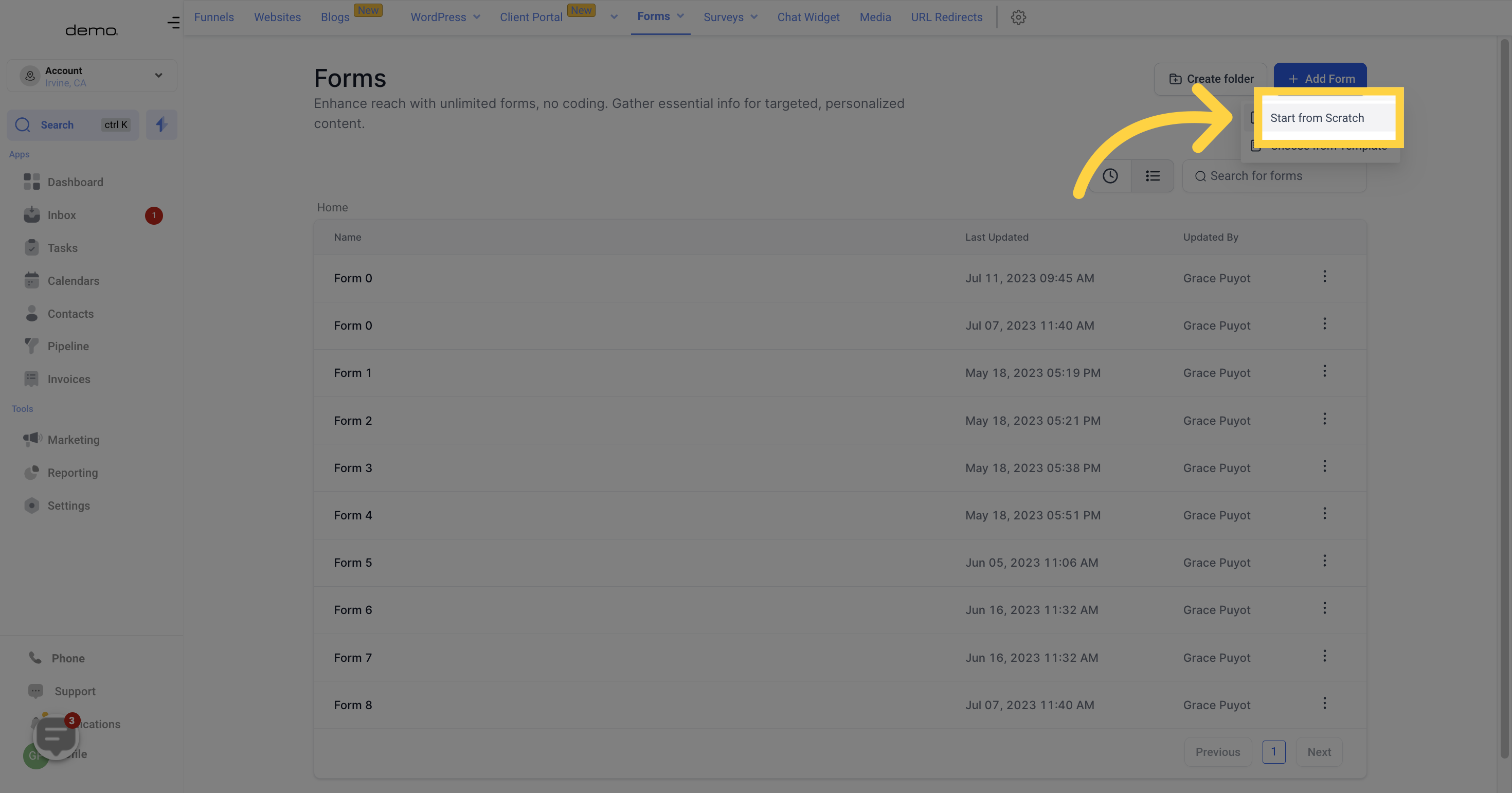
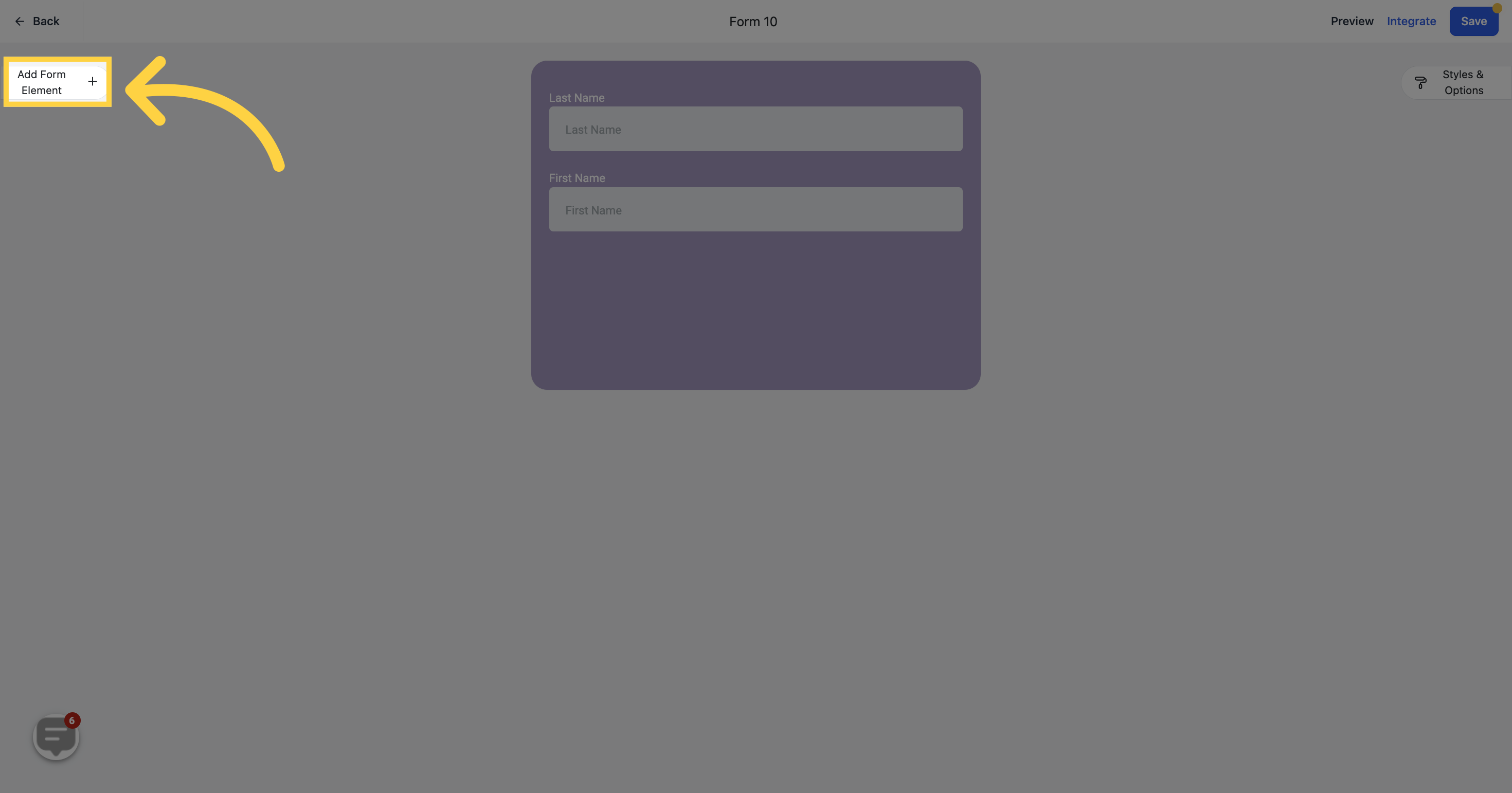
Custom Fields are the ones designed specifically for your business requirements. These can be sorted into folders.
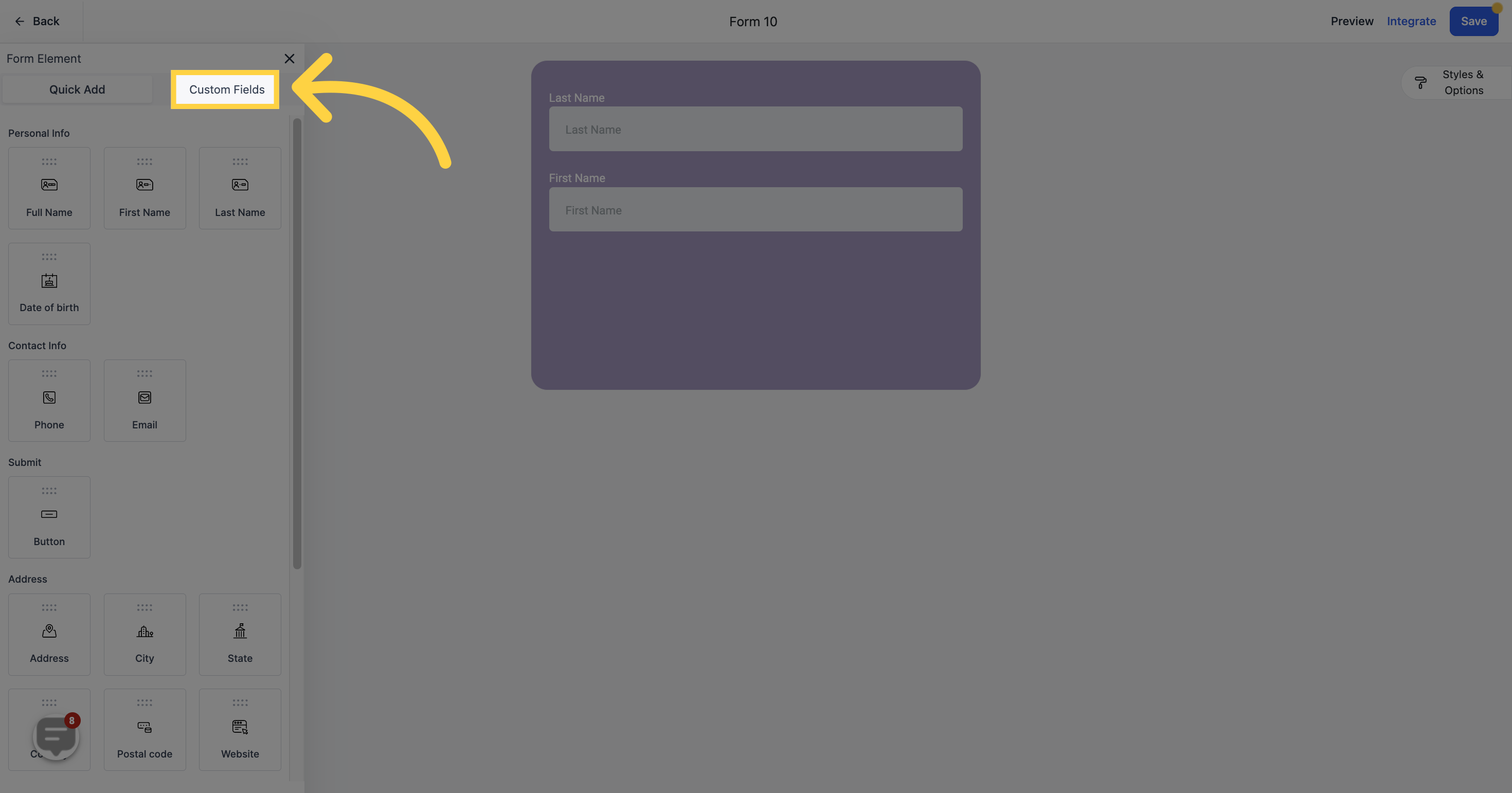
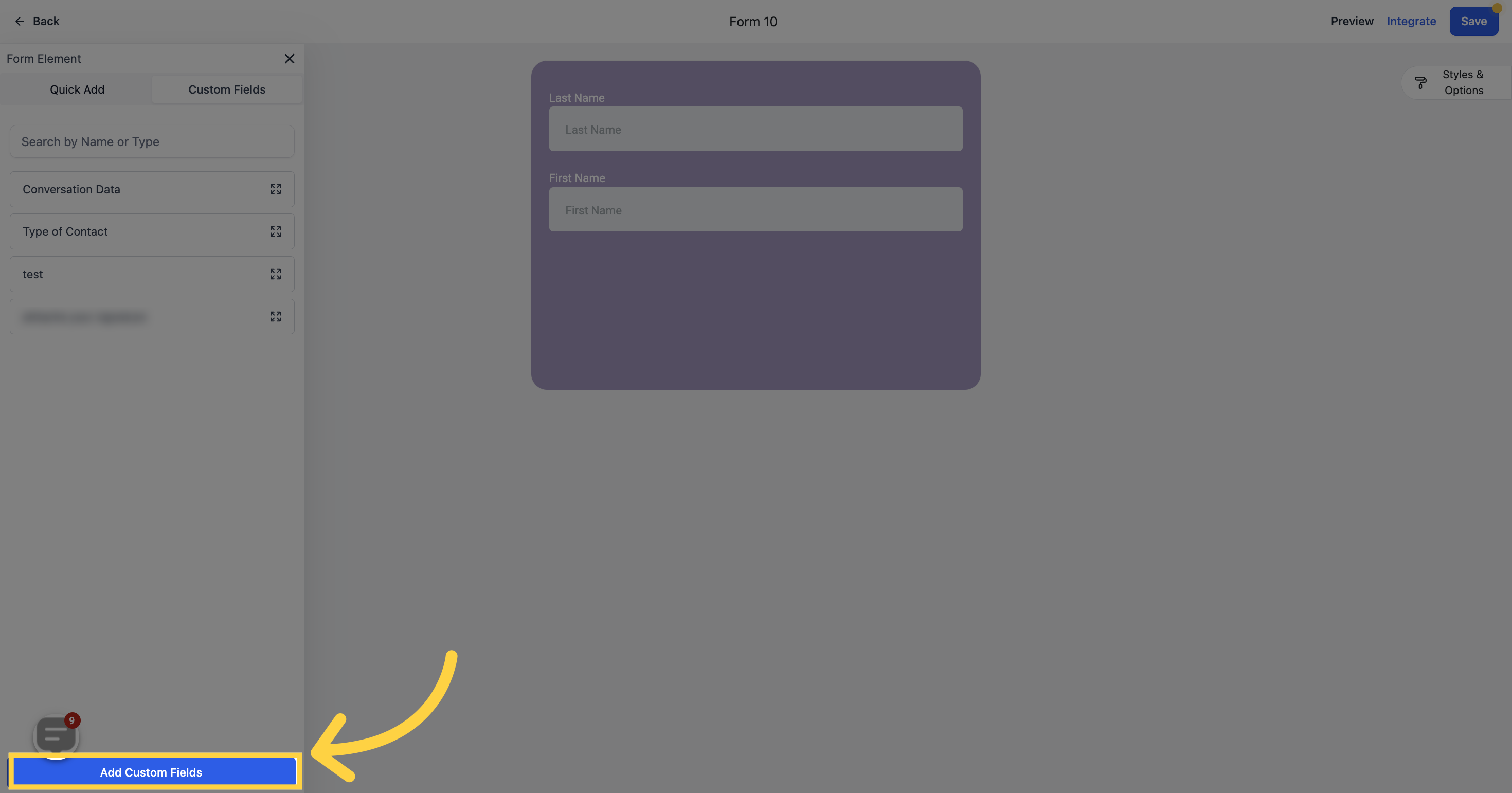
look for "Signature" and select Signature from the choices
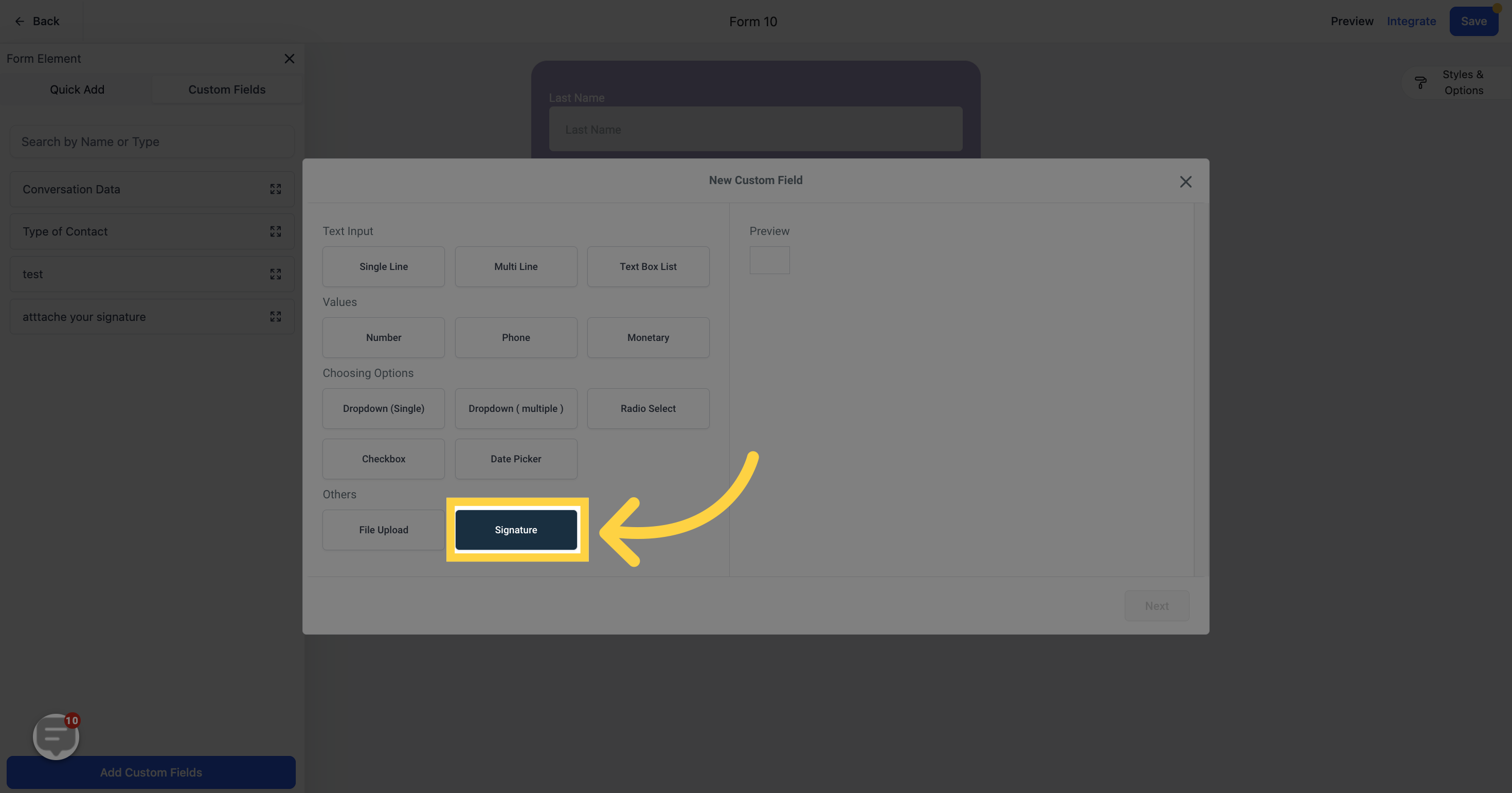
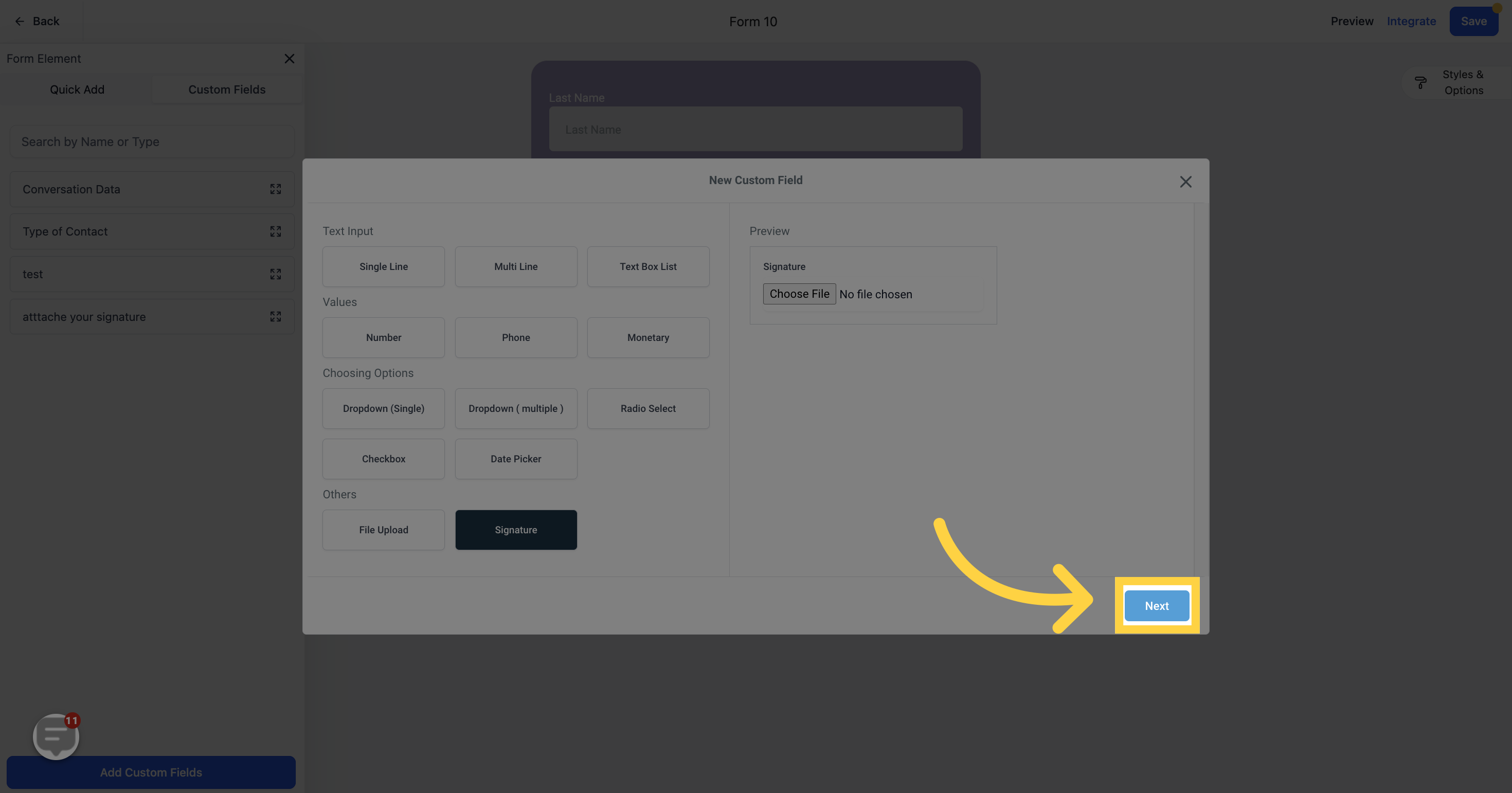
You have the option to assign a name to this field, such as "Sign here"
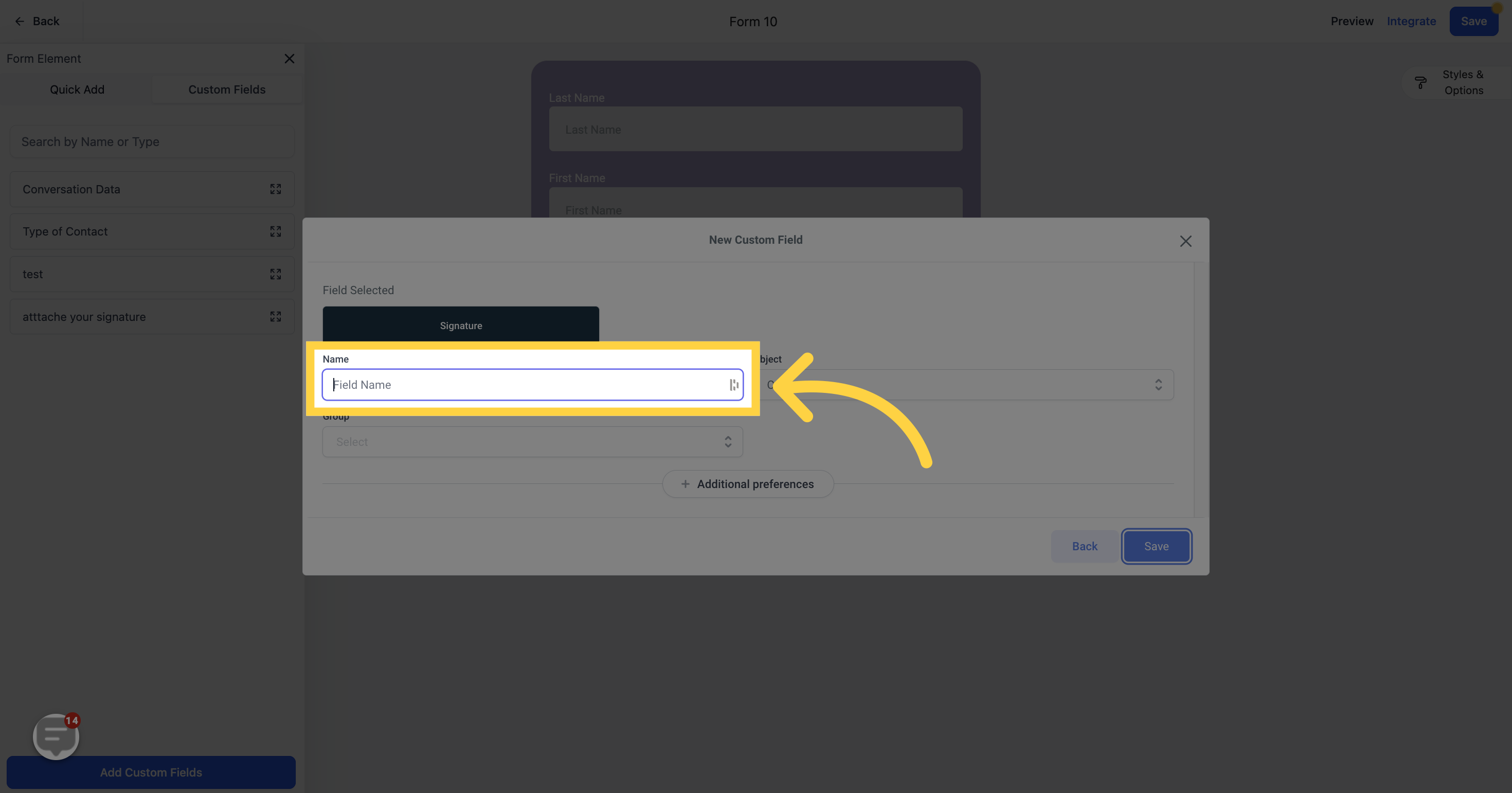
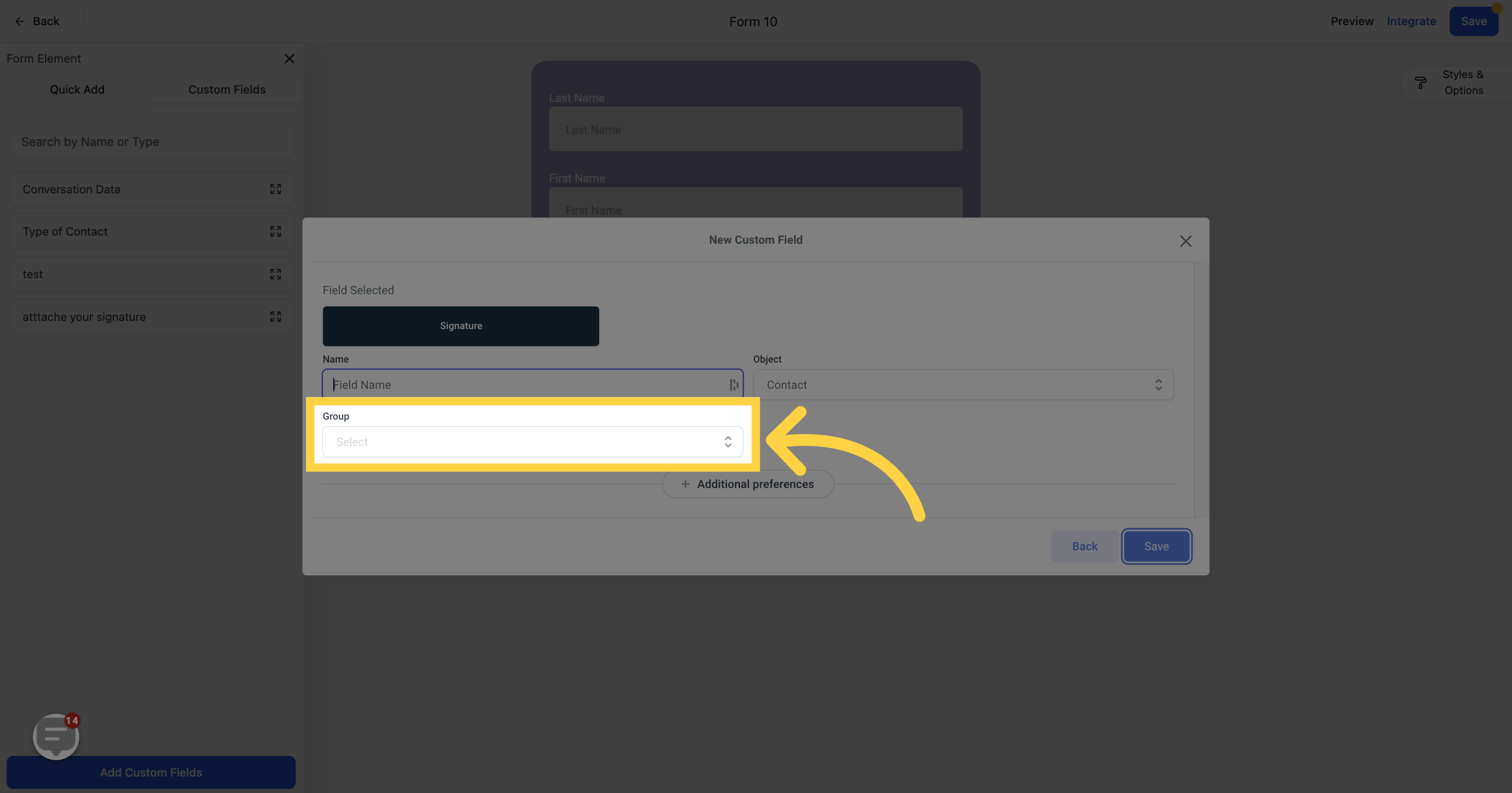
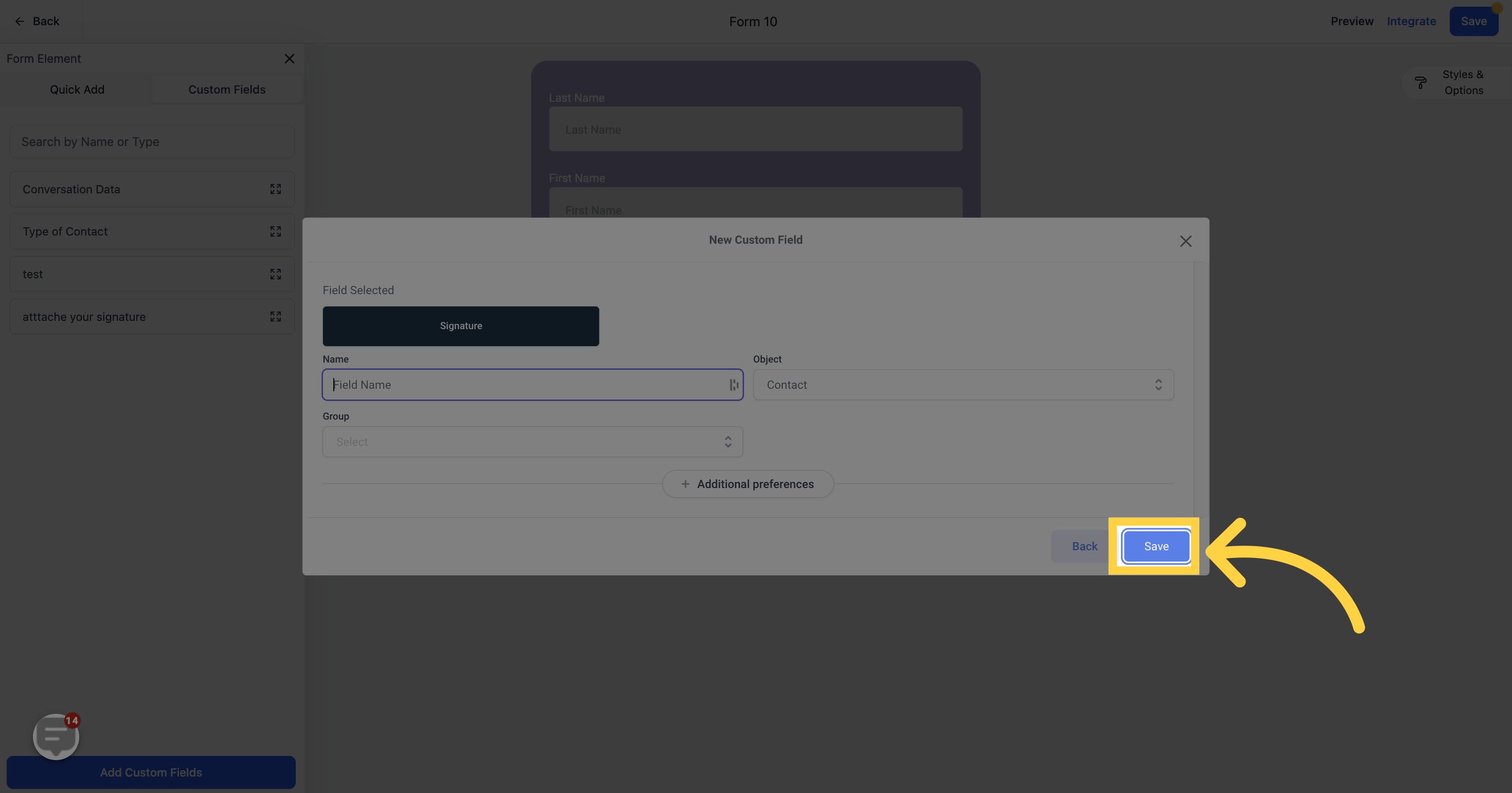
Drag and drop the Signature field into the form.
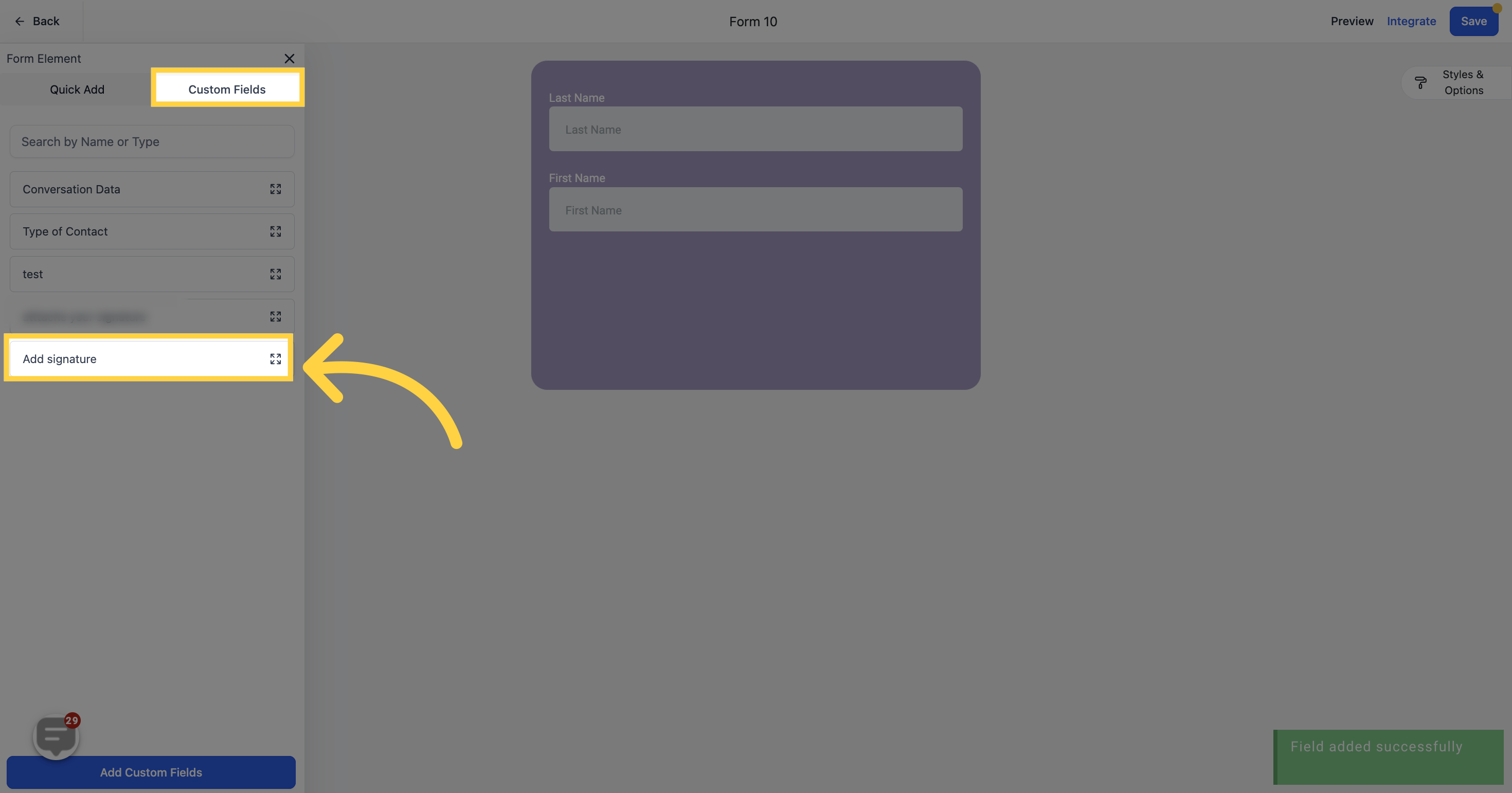
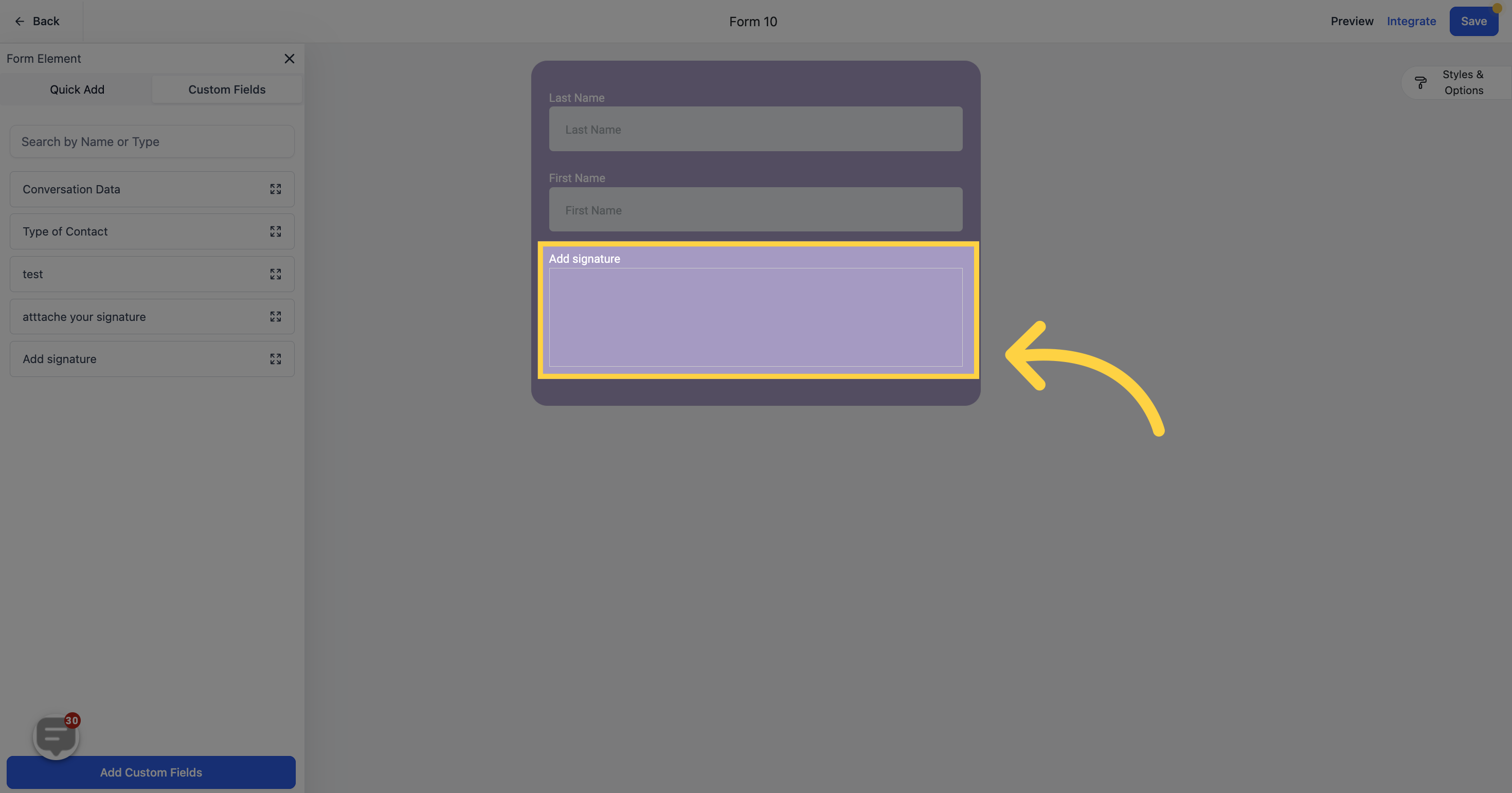
Click on the "Save" button to save the changes.
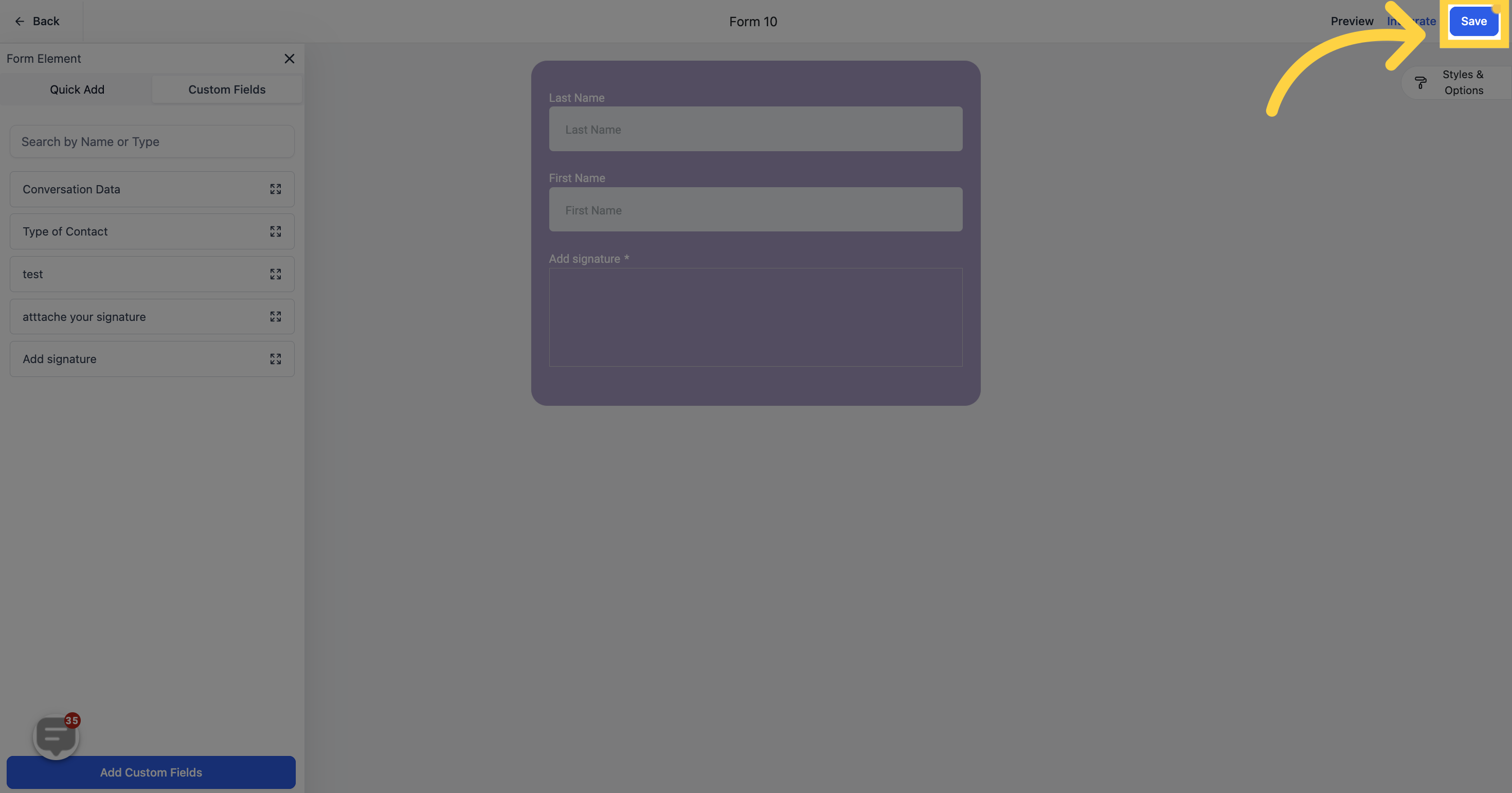
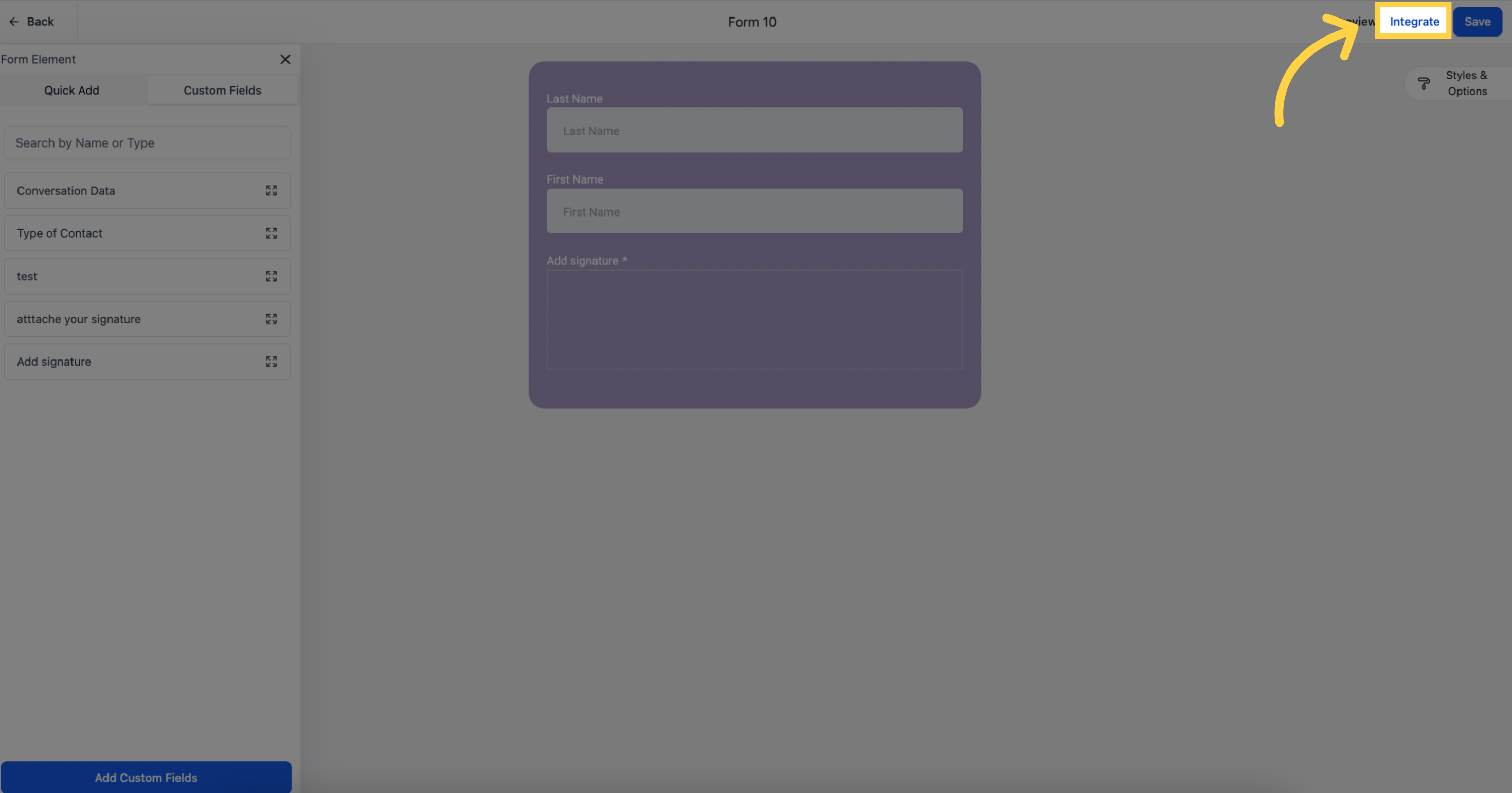
Copy the link and paste it either in the browser or any other place where you plan to use it.
