In a CRM platform, Community Groups are the nucleus of an online community. They encourage participating debates, link like-minded individuals, and act as reservoirs for sharing knowledge. Proper management of these groups is essential to cultivate a healthy and productive space. This article offers a detailed manual for managing members within community groups.
1. Click "Marketing"
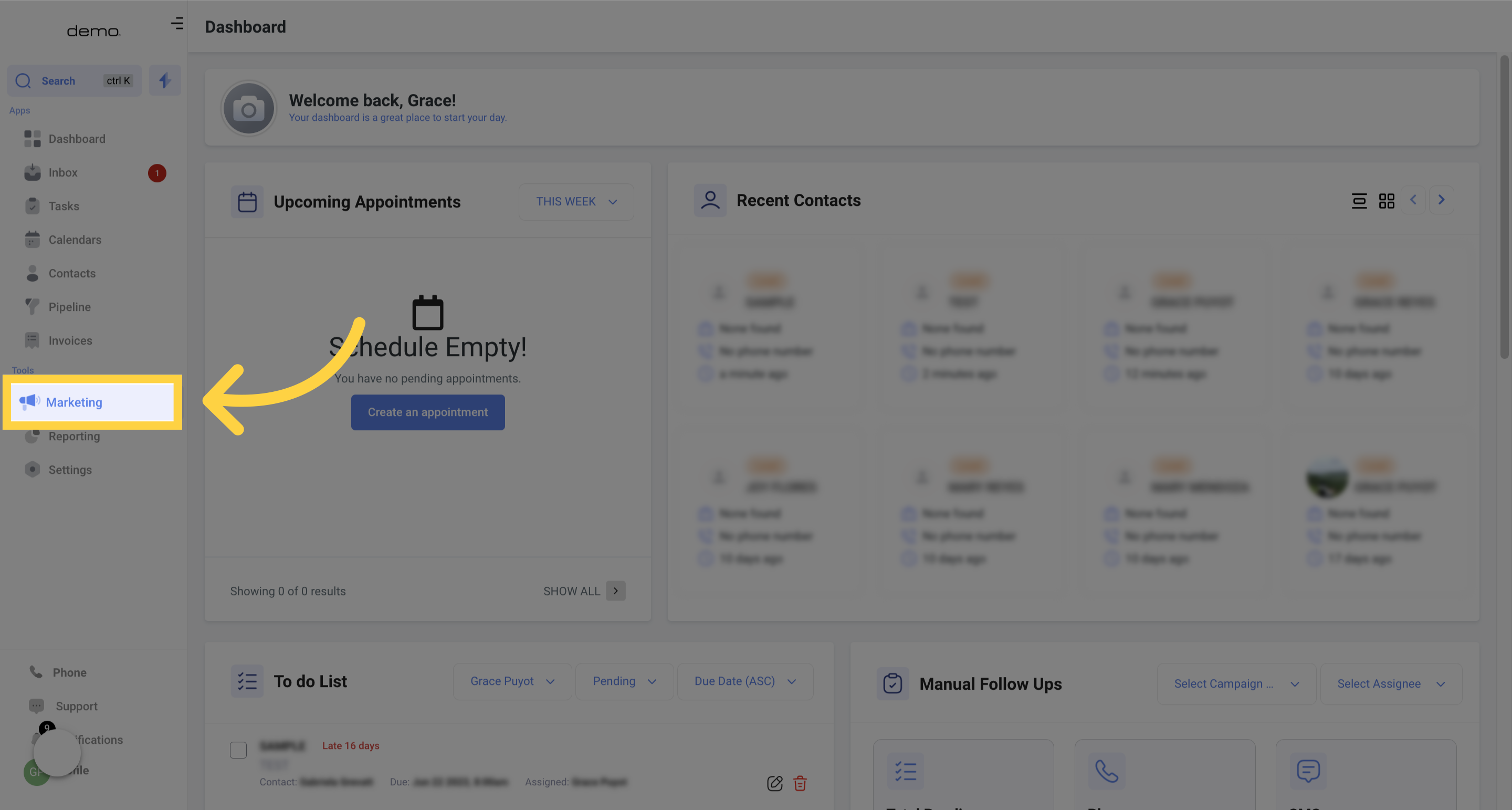
2. Click "memberships"
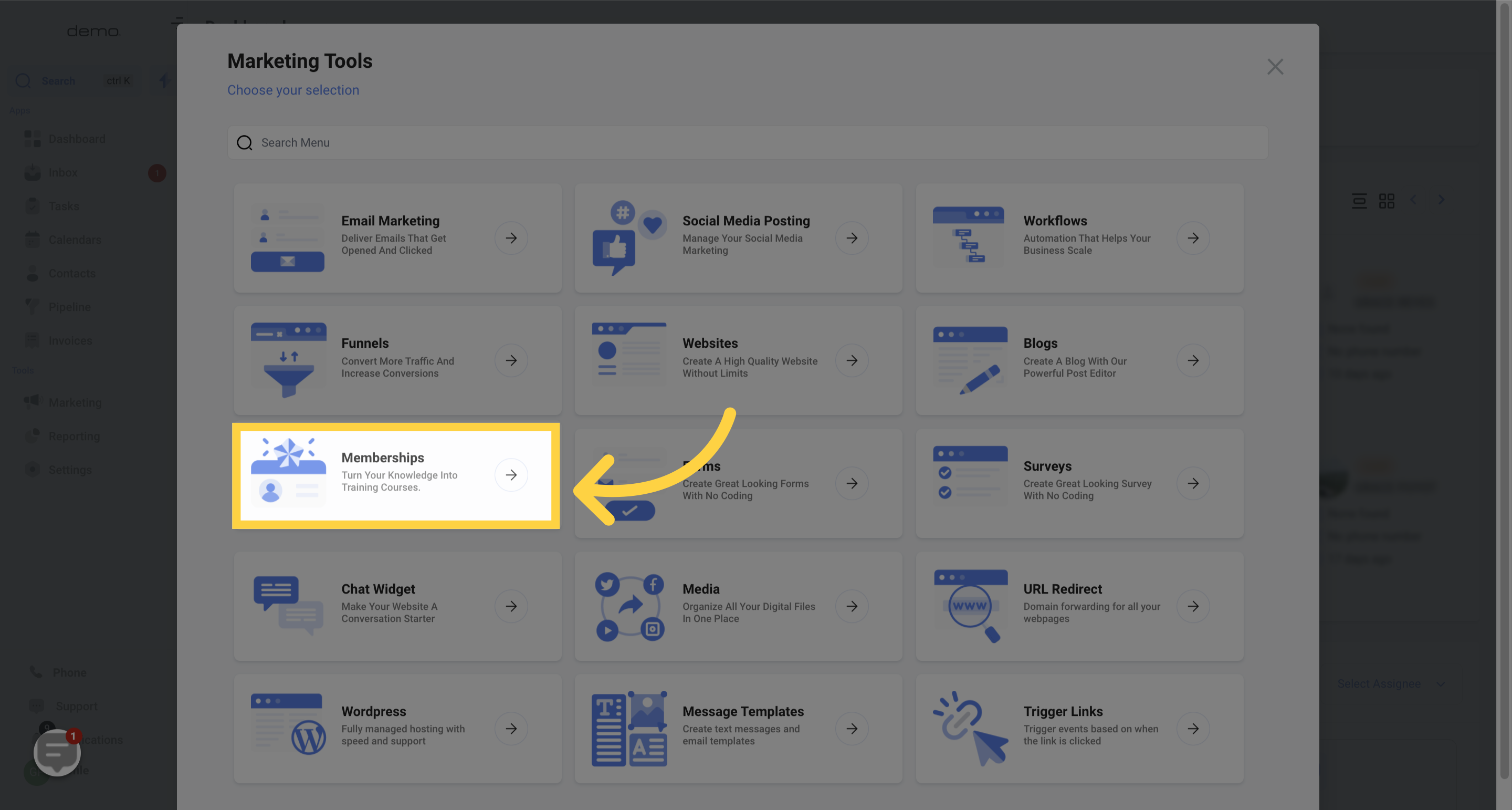
3. Click "Communities Beta"
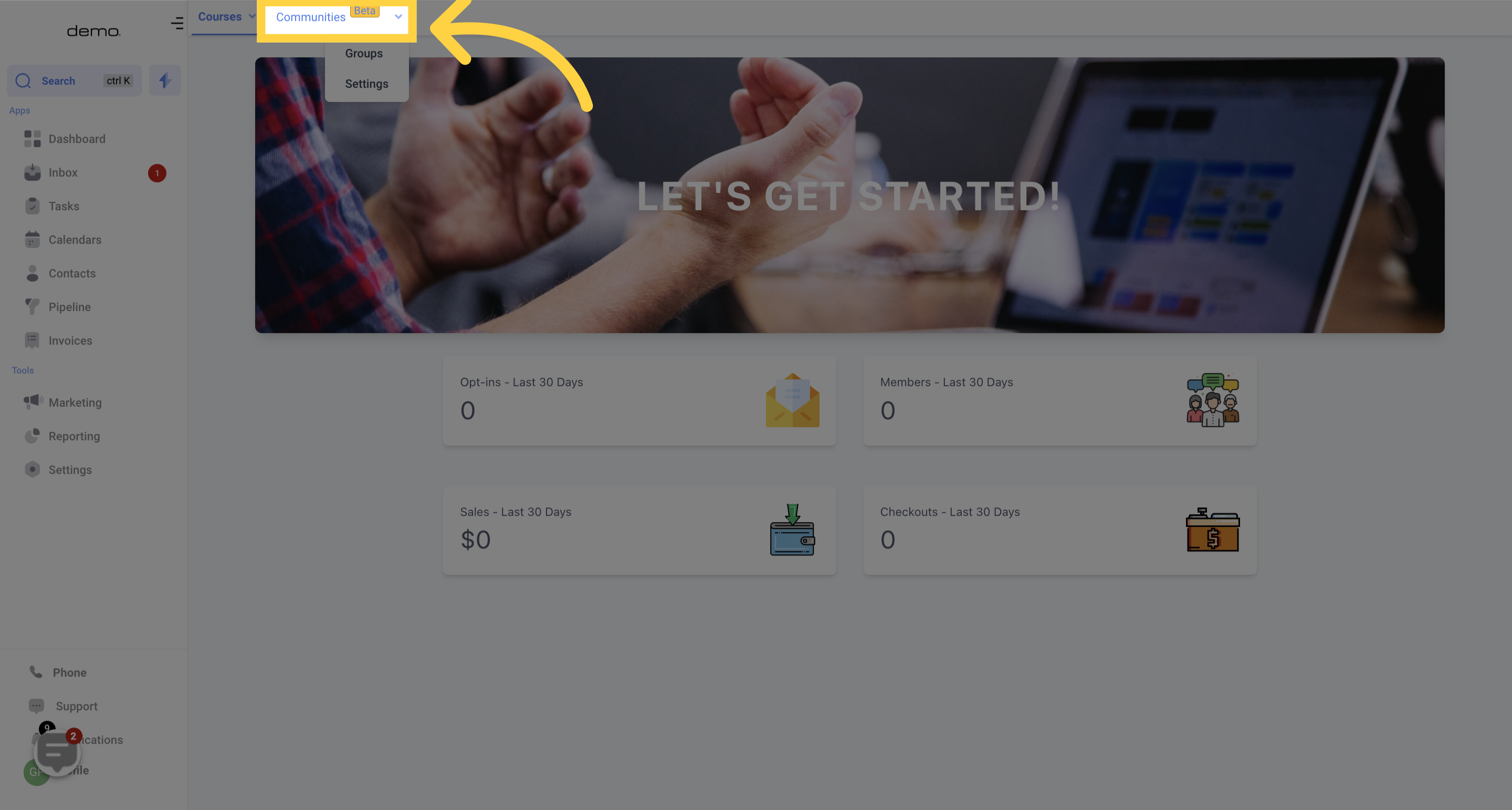
4. Select Group
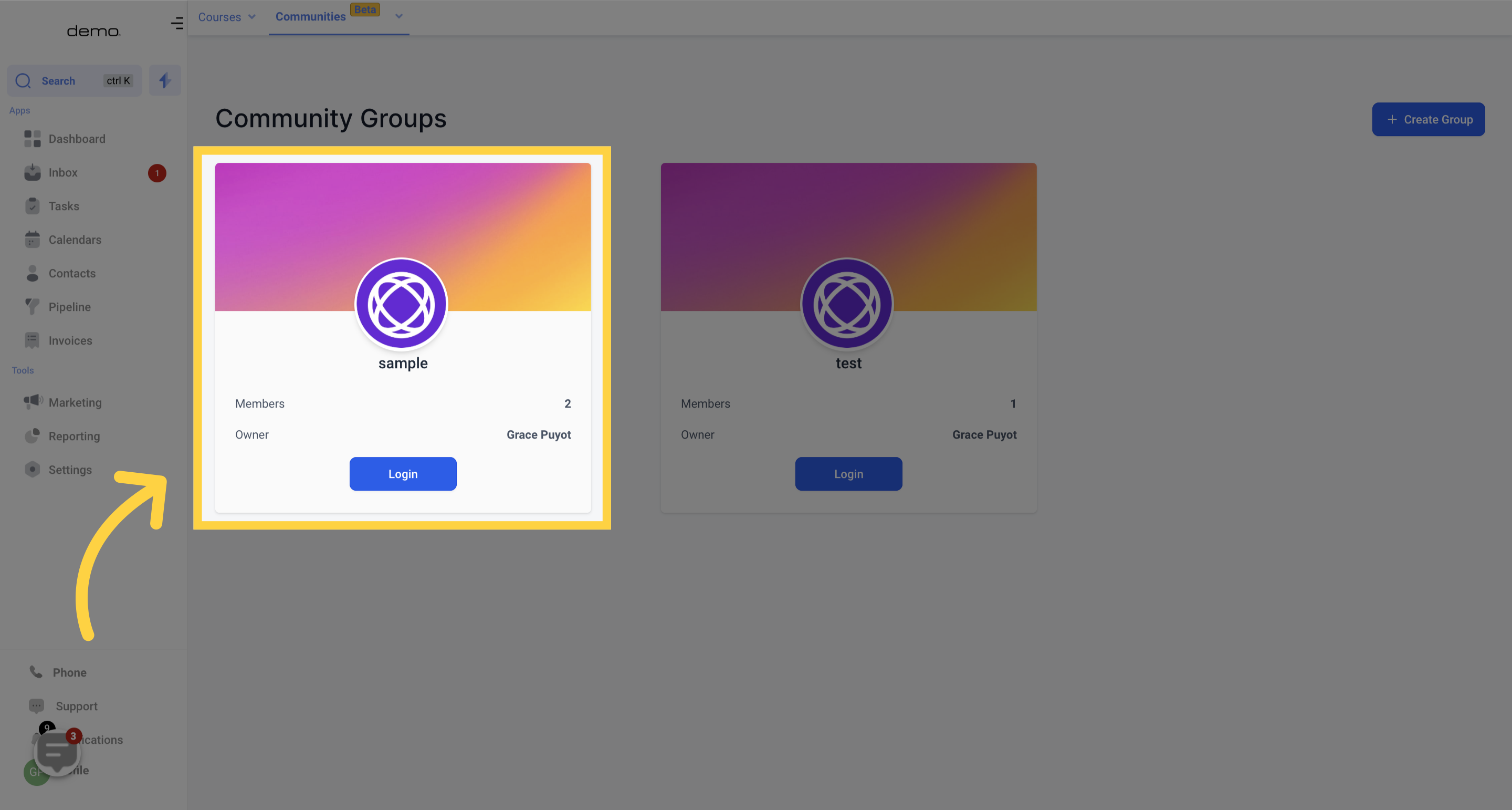
5. Click "People"
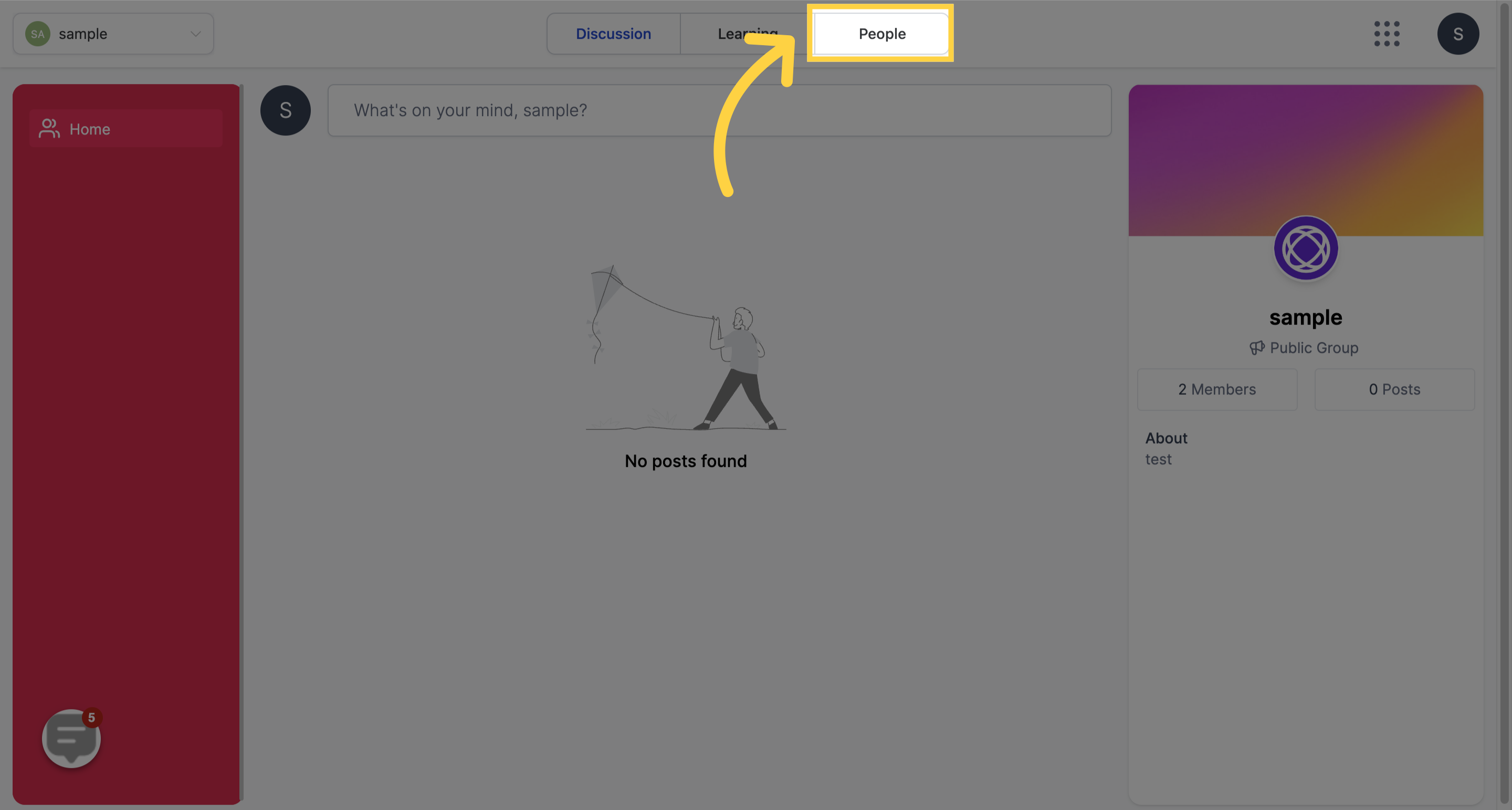
6. List of all members in the group
A well-organized community group features a pecking order of roles, each bearing unique duties and potential. Below are the four main roles:
1. Owner:
The Owner plays the most influential role with complete managerial control over the group, including the power to delete the group if required.
2. Admin:
Admins effectively oversee group members. They bear the power to admit or remove members and bestow administrative rights, thereby enabling others to aid in group management.
3. Moderators:
Moderators uphold the group's integrity. They scrutinize and moderate content within the group, making certain it complies with the community norms and supports a respectful atmosphere.
4. Contributors:
Contributors are the driving force of the group, initiating debates and engaging with content. They have the power to start discussions, comment, and express their involvement through likes.
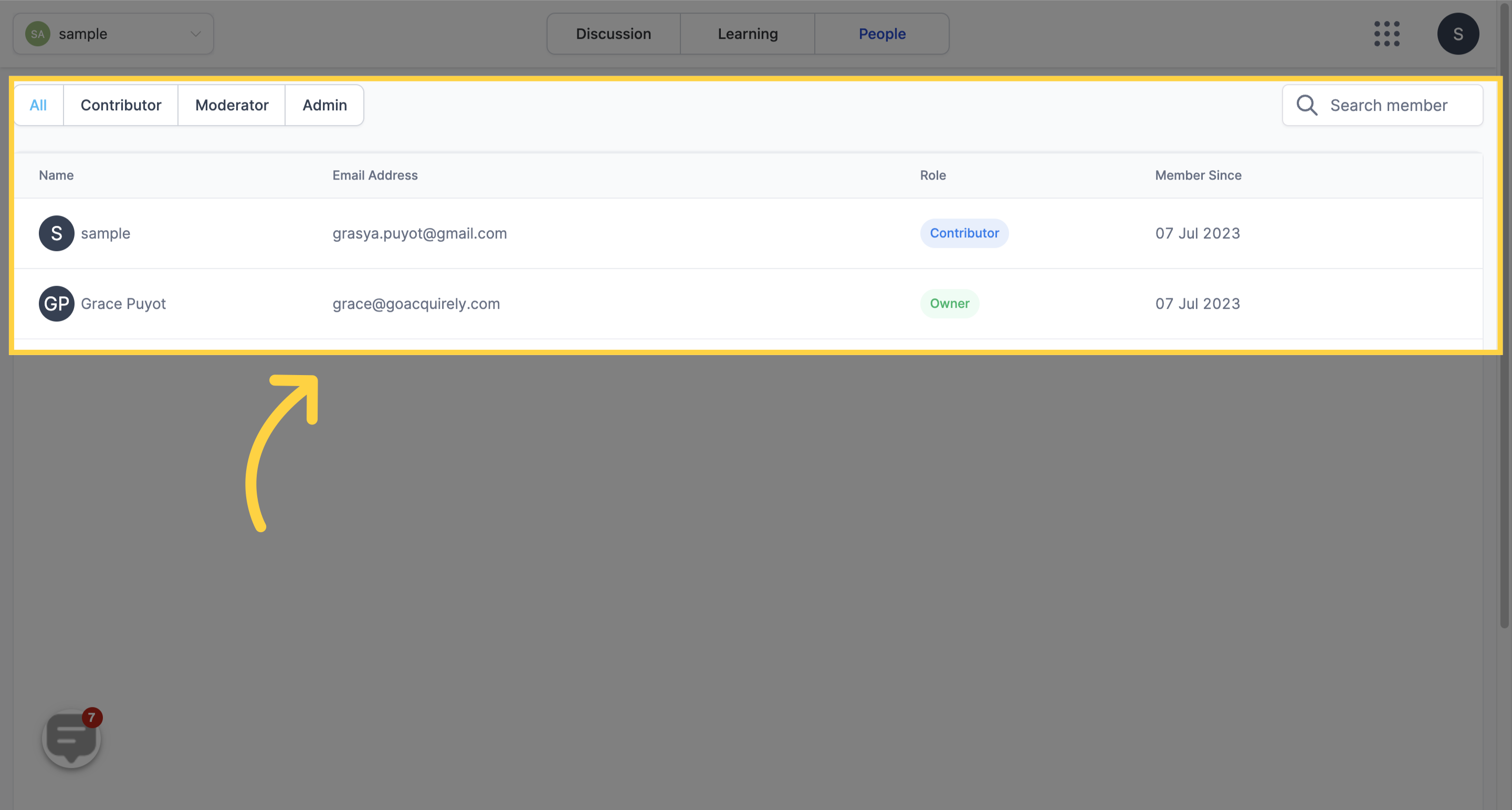
Here is an interpretation of the table:
Create Posts: This refers to the capacity to generate and publicize new posts within the group. Depending on the rules set by the 'Owner,' all roles with the exception of 'Owner' and 'Admin' may possess this function.
Moderate Posts: This involves the capability to supervise, modify, or remove posts from other group participants. Generally, this function is designated to 'Owners,' 'Admins,' and 'Moderators.'
Manage Members: This encompasses the process of including new participants, modifying members' roles, and eliminating members from the group. Typically, 'Owners' and 'Admins' are allocated this function.
Delete Group: This pertains to the capacity to purge the group entirely. To avoid inadvertent or unauthorized elimination of the group, this function is usually exclusive to the 'Owner.'
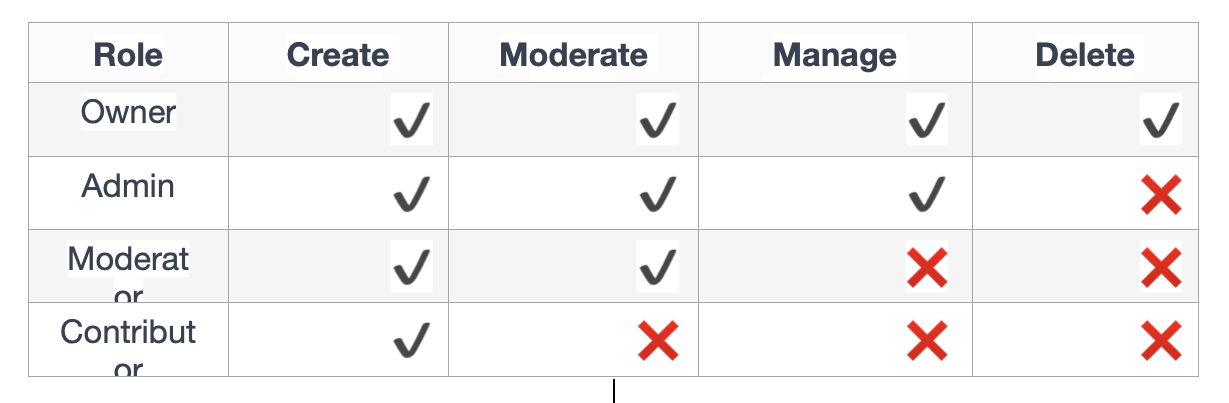
7. "Copy the Group URL" to invite member
Upcoming enhancements will feature easy-to-use in-app functions for directly inviting members to your group.
For now, you can start by replicating your specific group's URL.
Use this URL in your email and text message promotional activities, prompting your members to get involved in the community group.
Incorporating the group's URL within your campaigns allows your members to effortlessly access and participate in the community group.
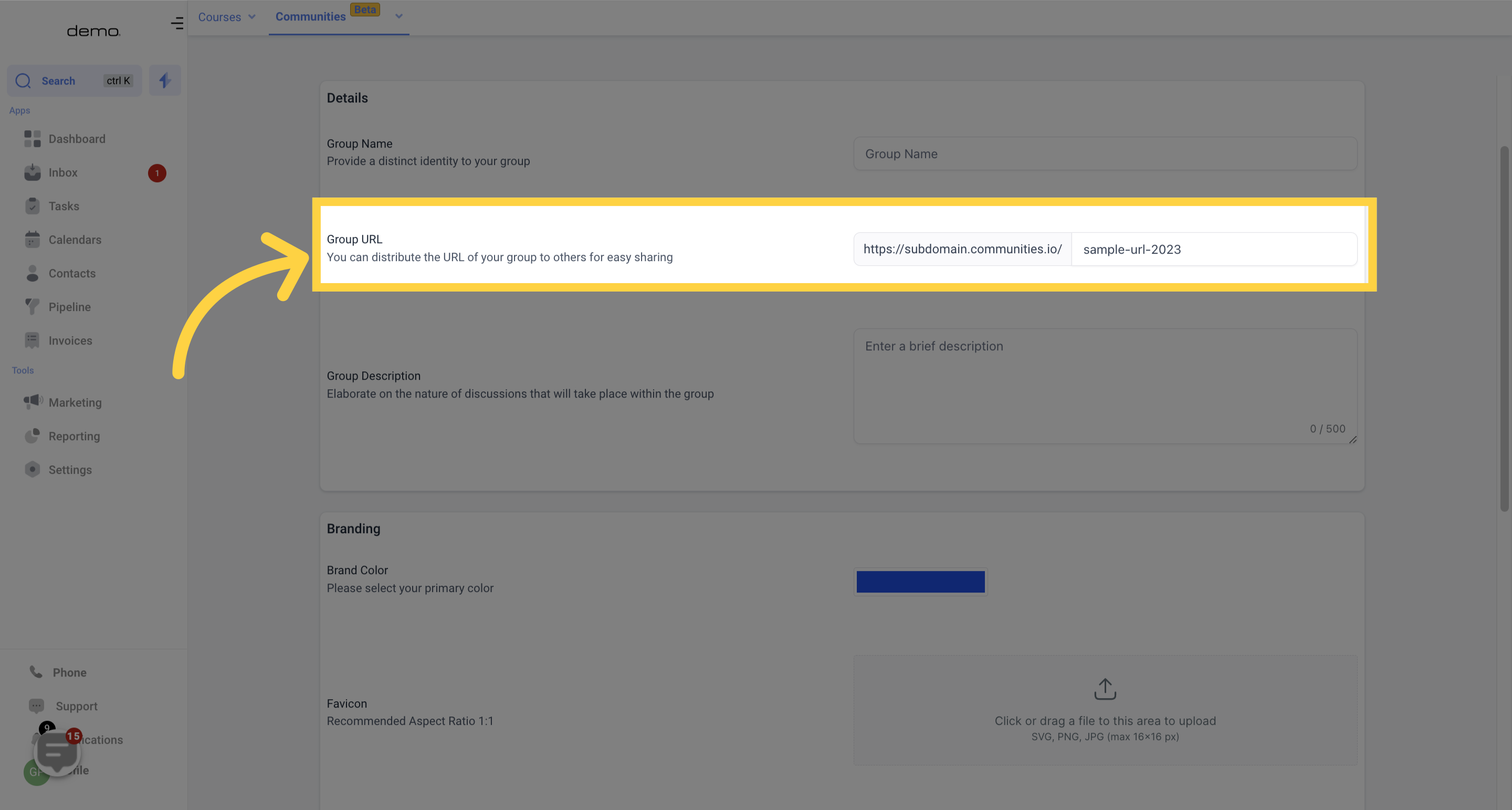
It's important to note:
You can fabricate custom values for each Group URL and incorporate them into your email/text message marketing initiatives and automation. This means if you ever need to alter a Group URL, you can simply amend it in the custom values and reissue it to everyone who has previously received it and to new joiners.