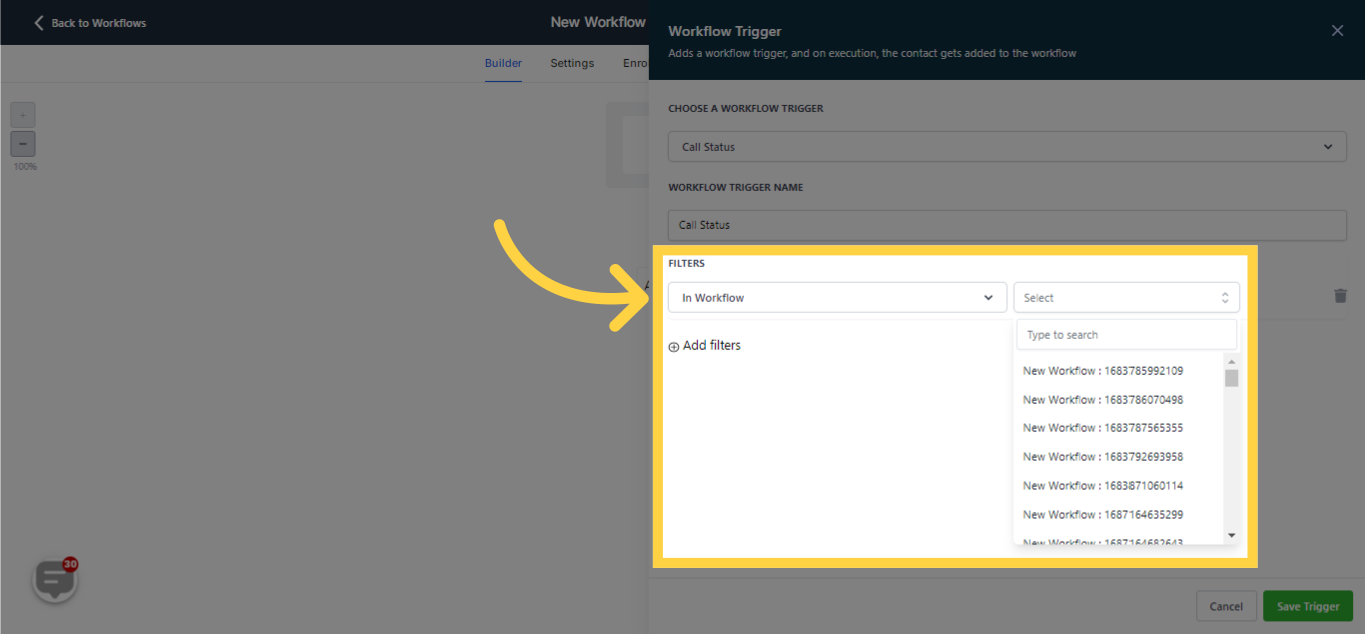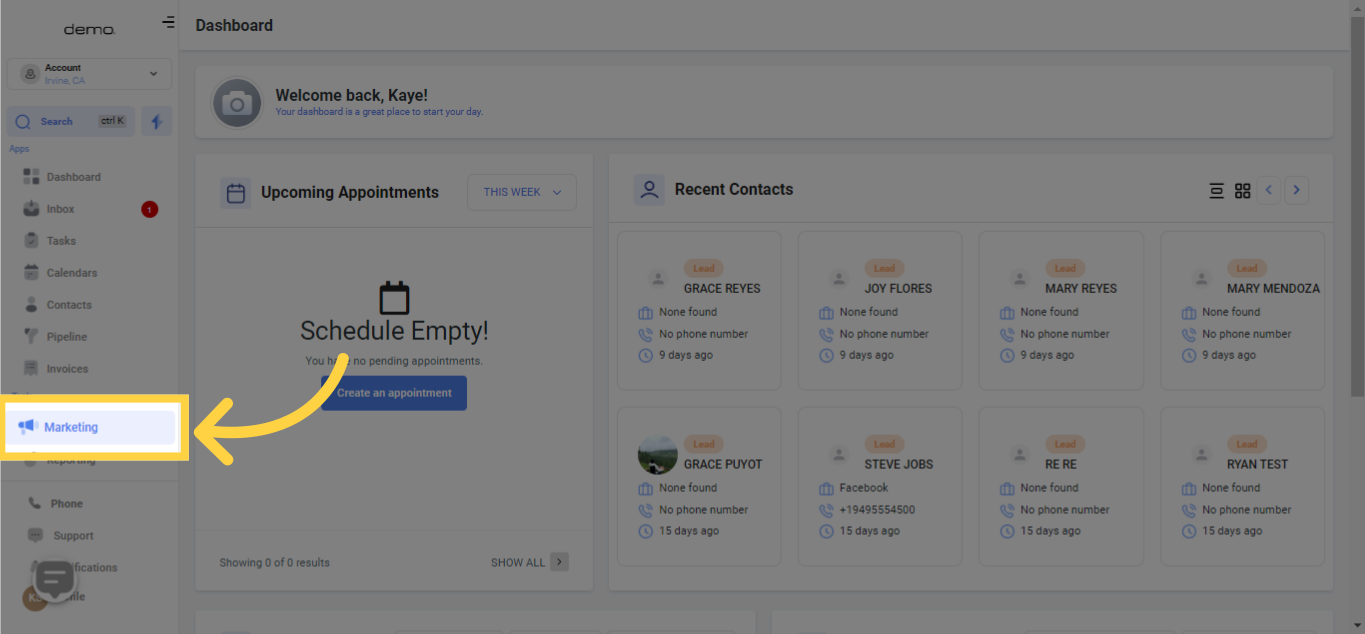
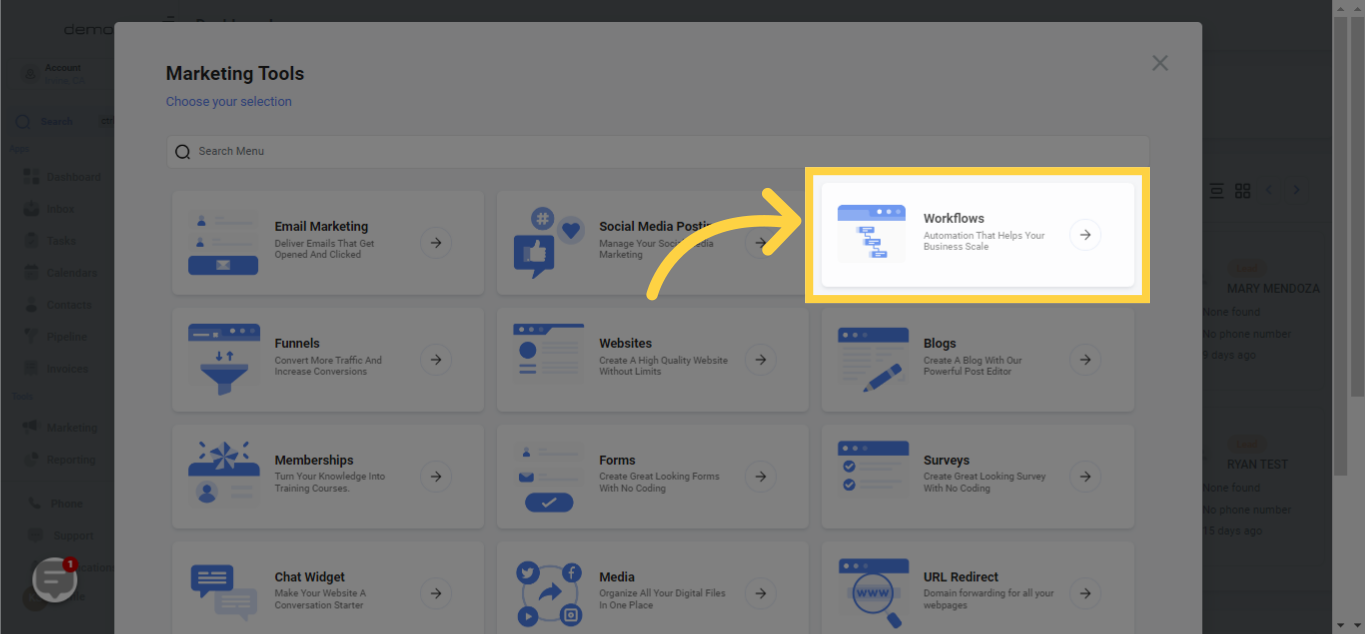

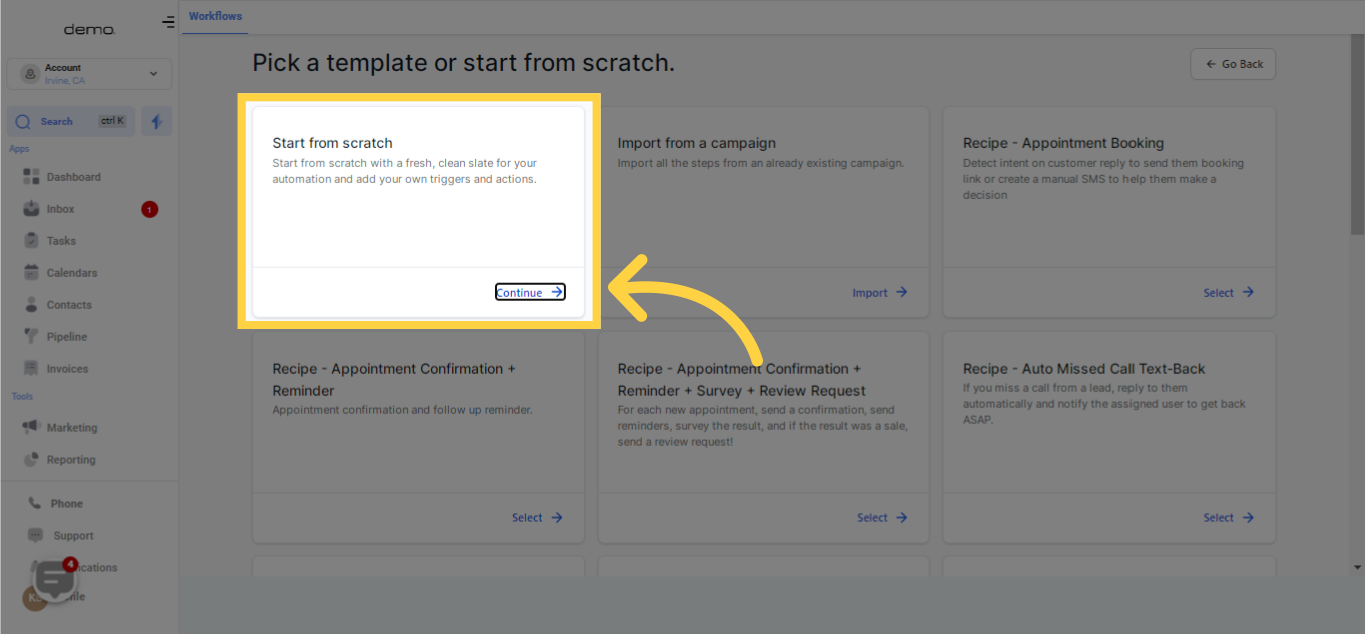
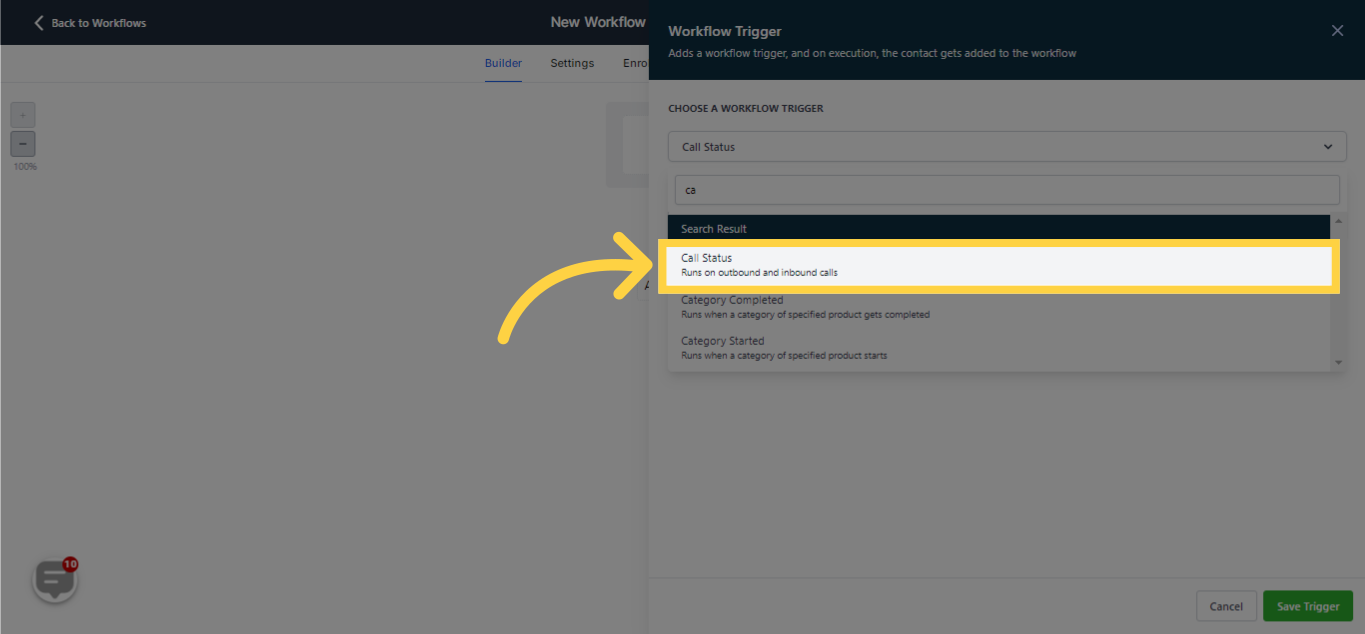
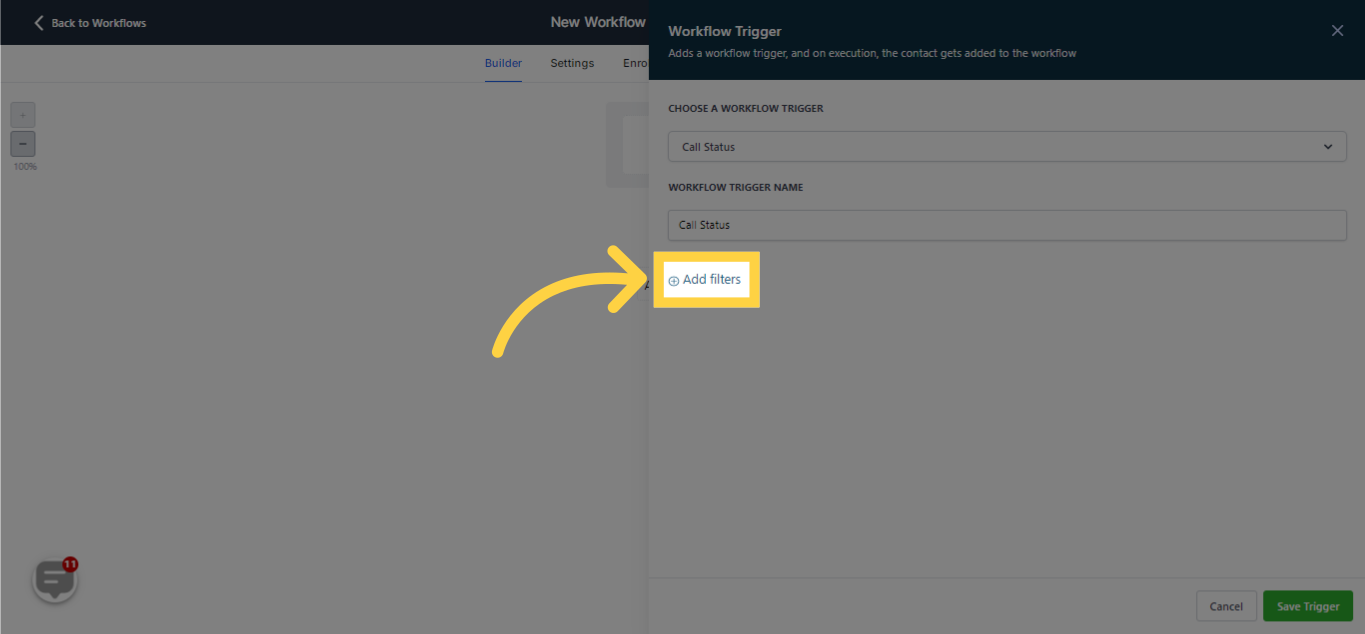
By clicking on this filter, you can dictate the direction of the call, distinguishing it as either incoming or outgoing.
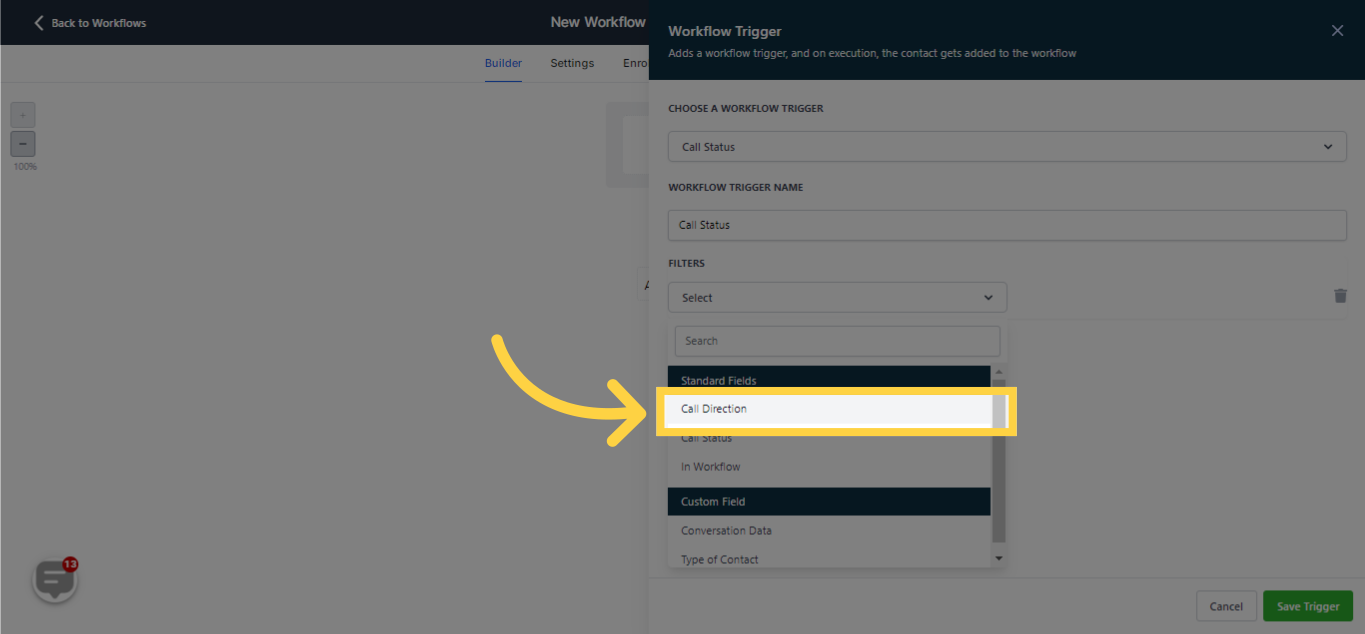
By choosing "Incoming" call, the workflow activates when a contact (whether new leads or existing contacts) dials the number linked with this account.
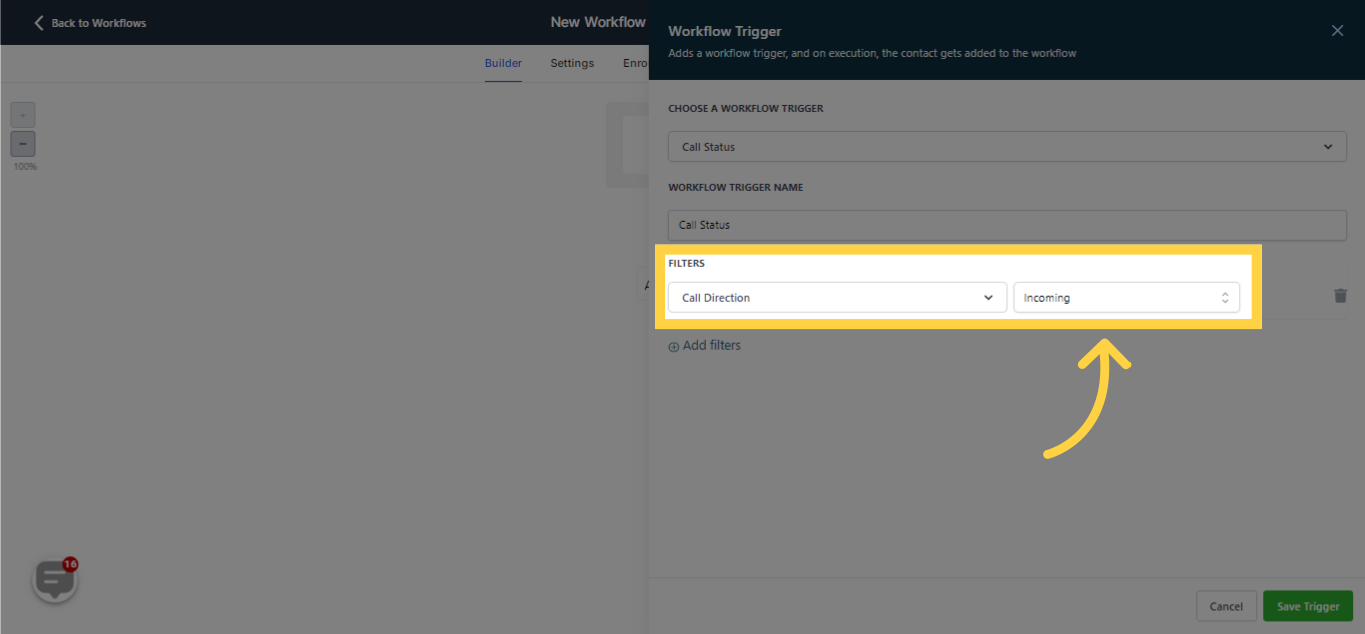
Opting for "Outgoing" call enables you to monitor all the various call records of your sales team.
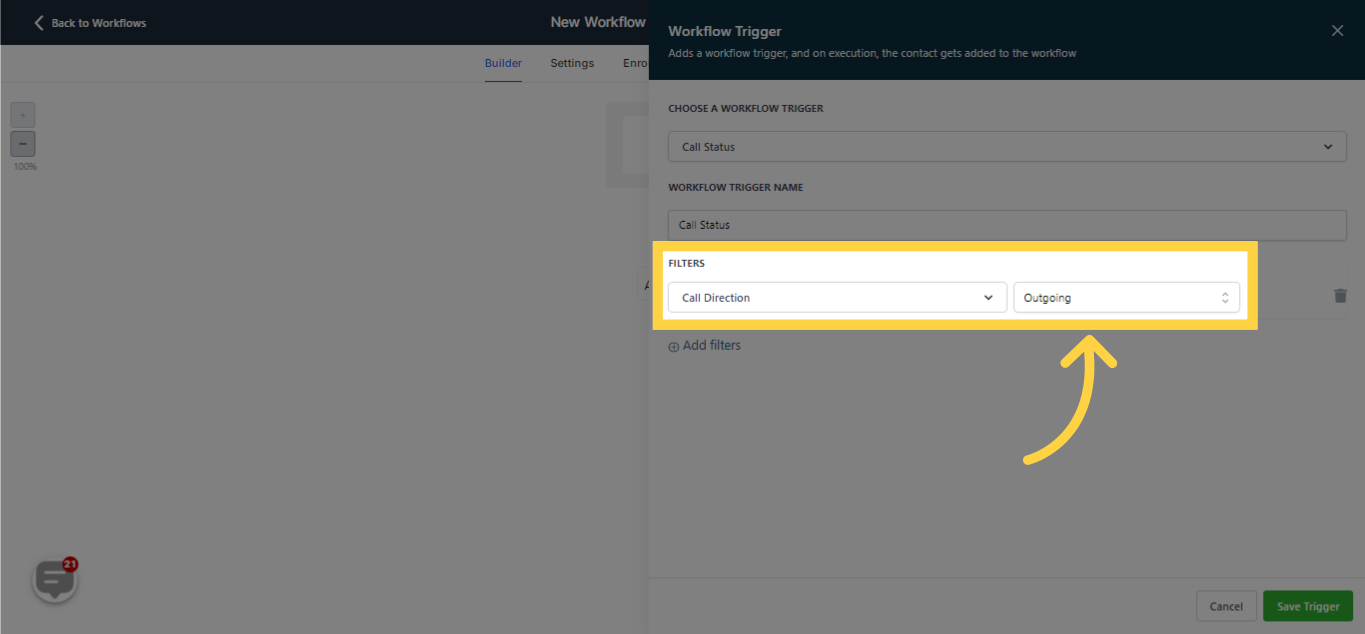
The system automatically monitors the status of each call made and initiates triggers according to the call status:
The call might have been sent to a busy line,
The call could have been canceled,
The completion of the call (meaning a successful conversation with the lead or contact),
The call might have been unanswered,
Or the call could have been redirected to the lead or contact's voicemail
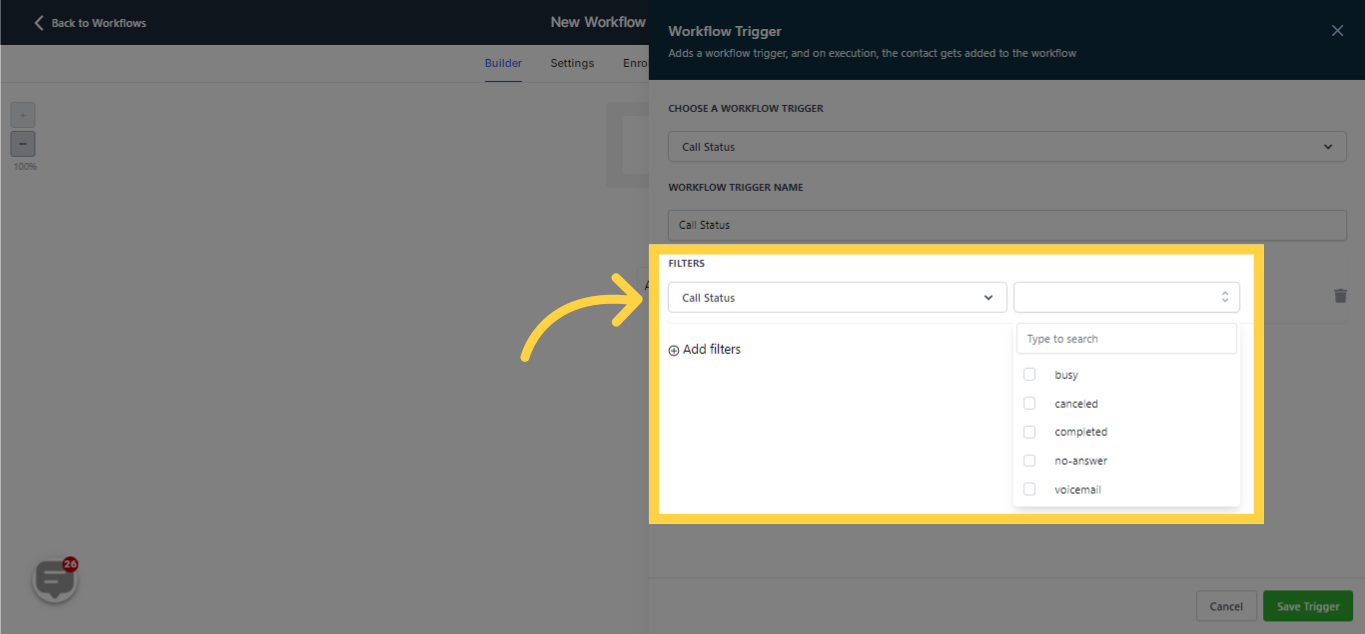
This feature enables you to initiate calls from another workflow within the current workflow, by selecting the external workflow you wish to link with.