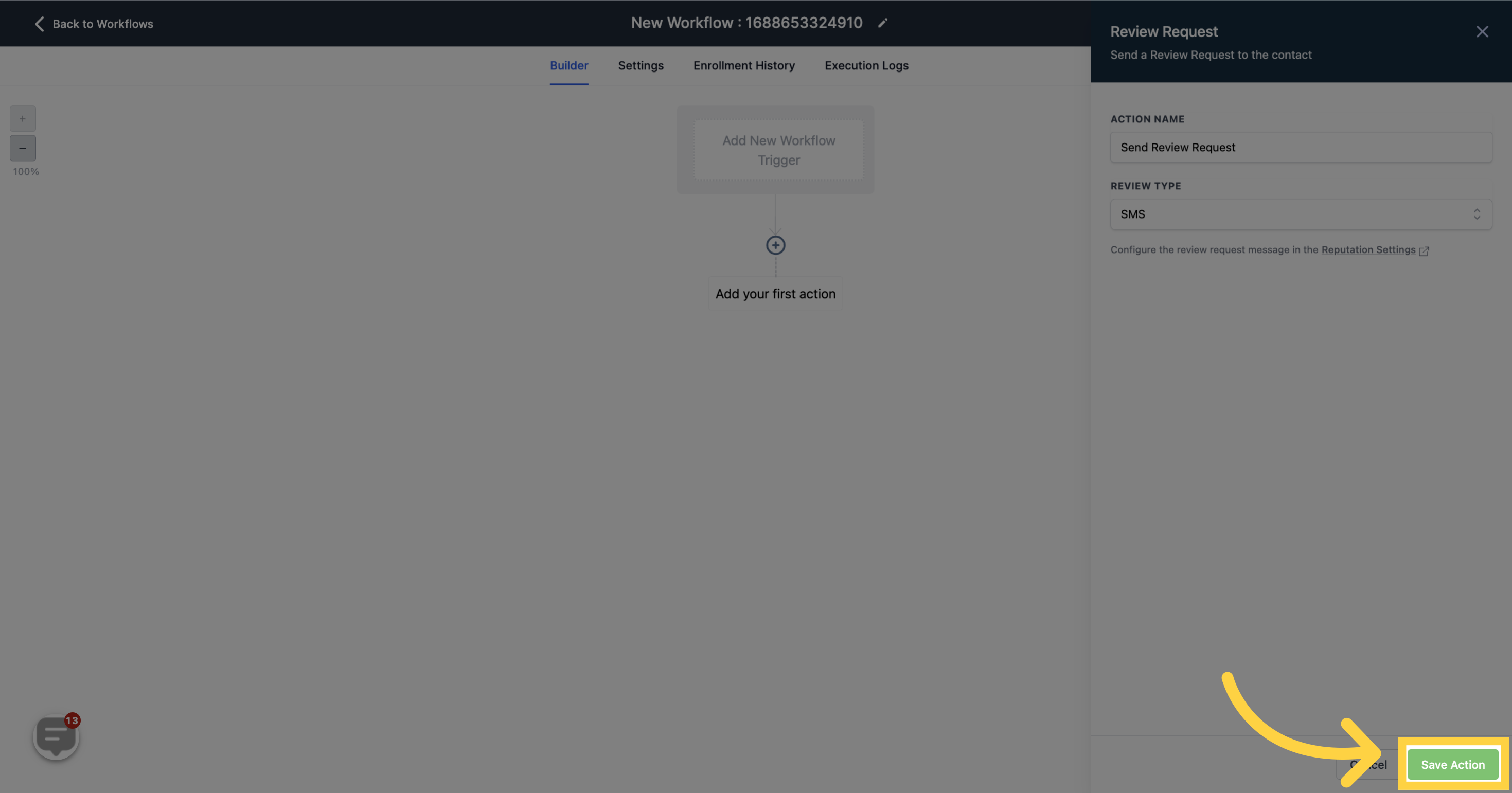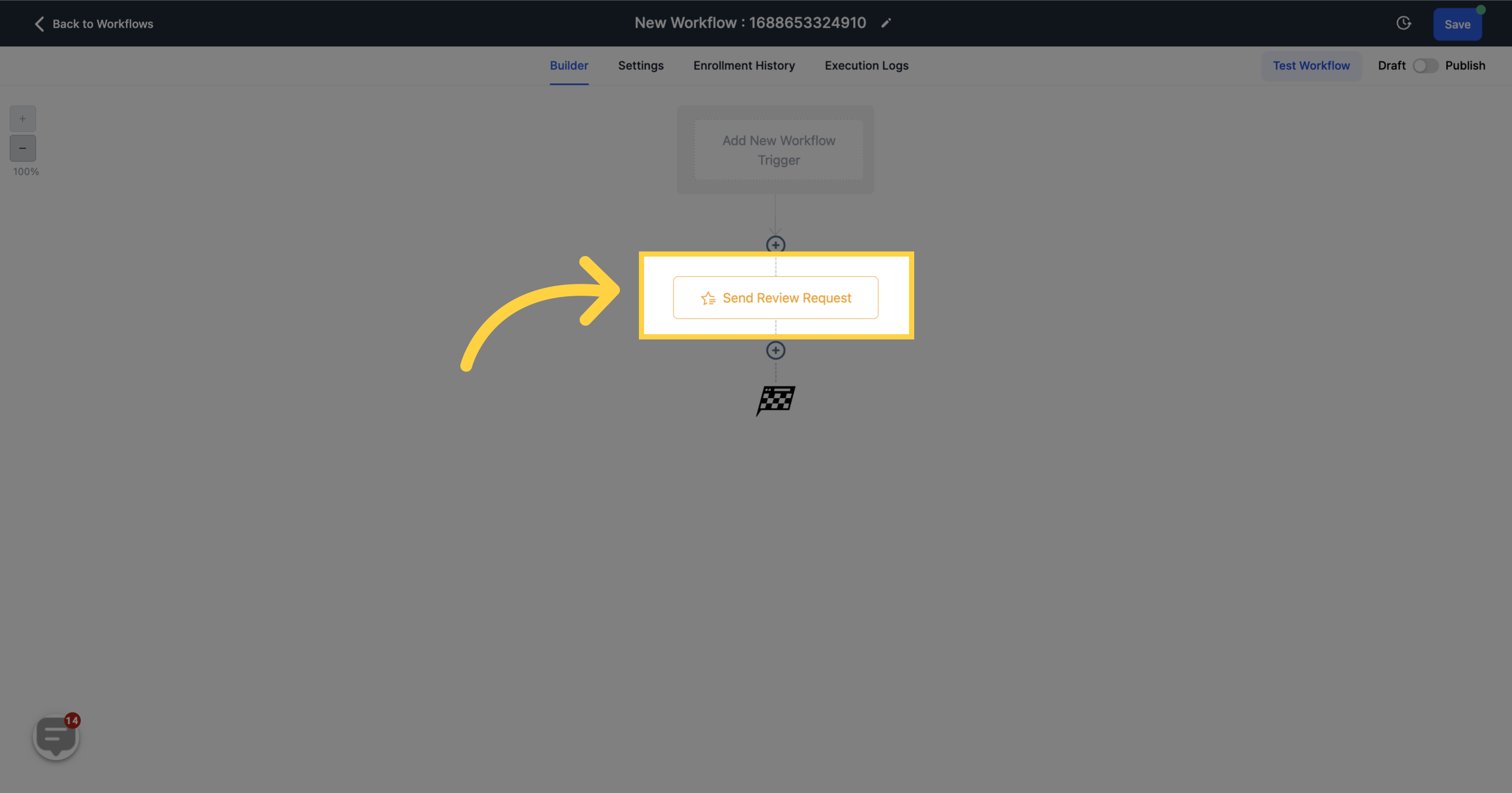To PUBLISH workflows, the establishment of both a workflow trigger and a workflow action is essential. Without these two elements, you can save the workflow but not publish it.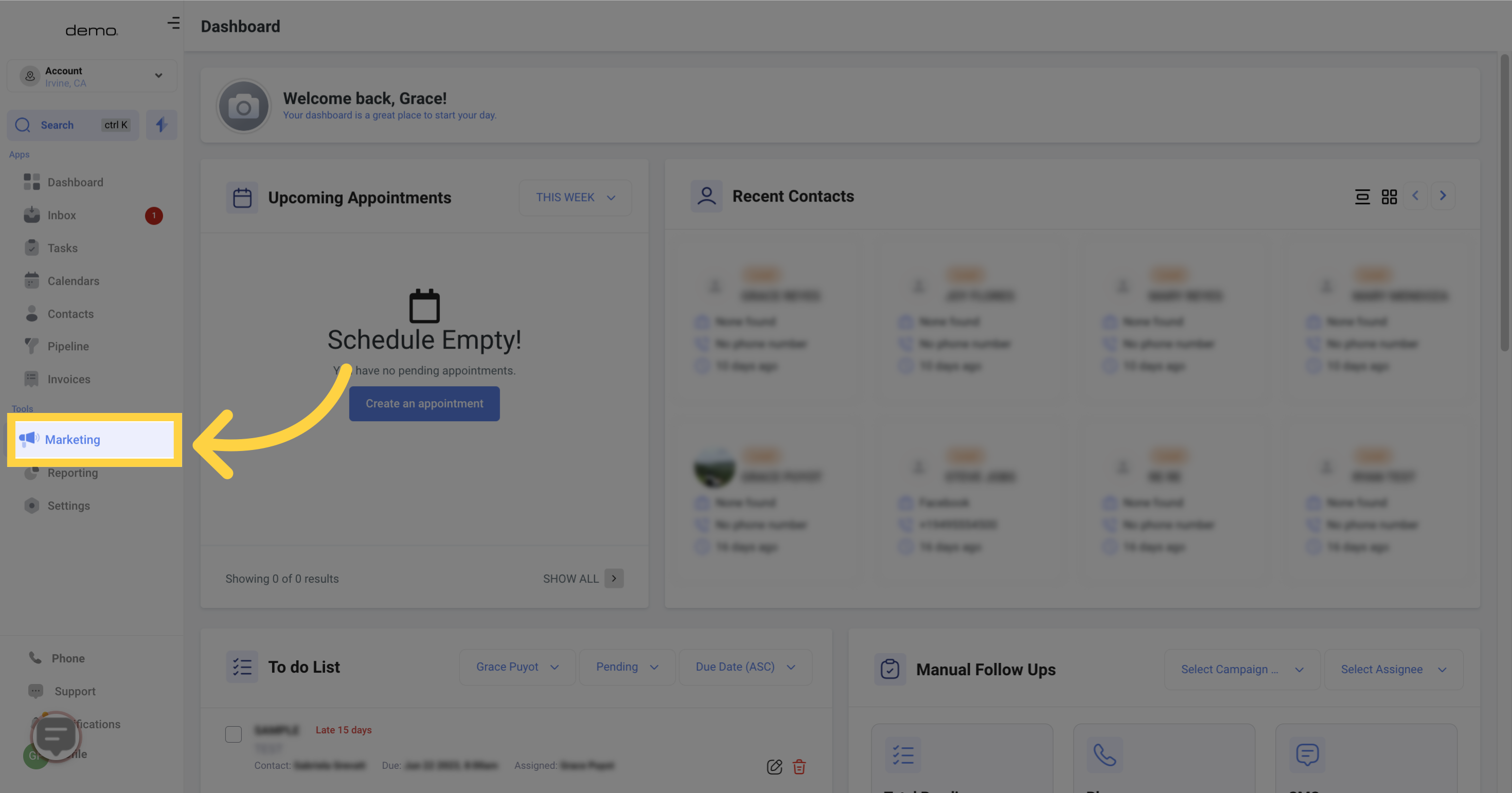
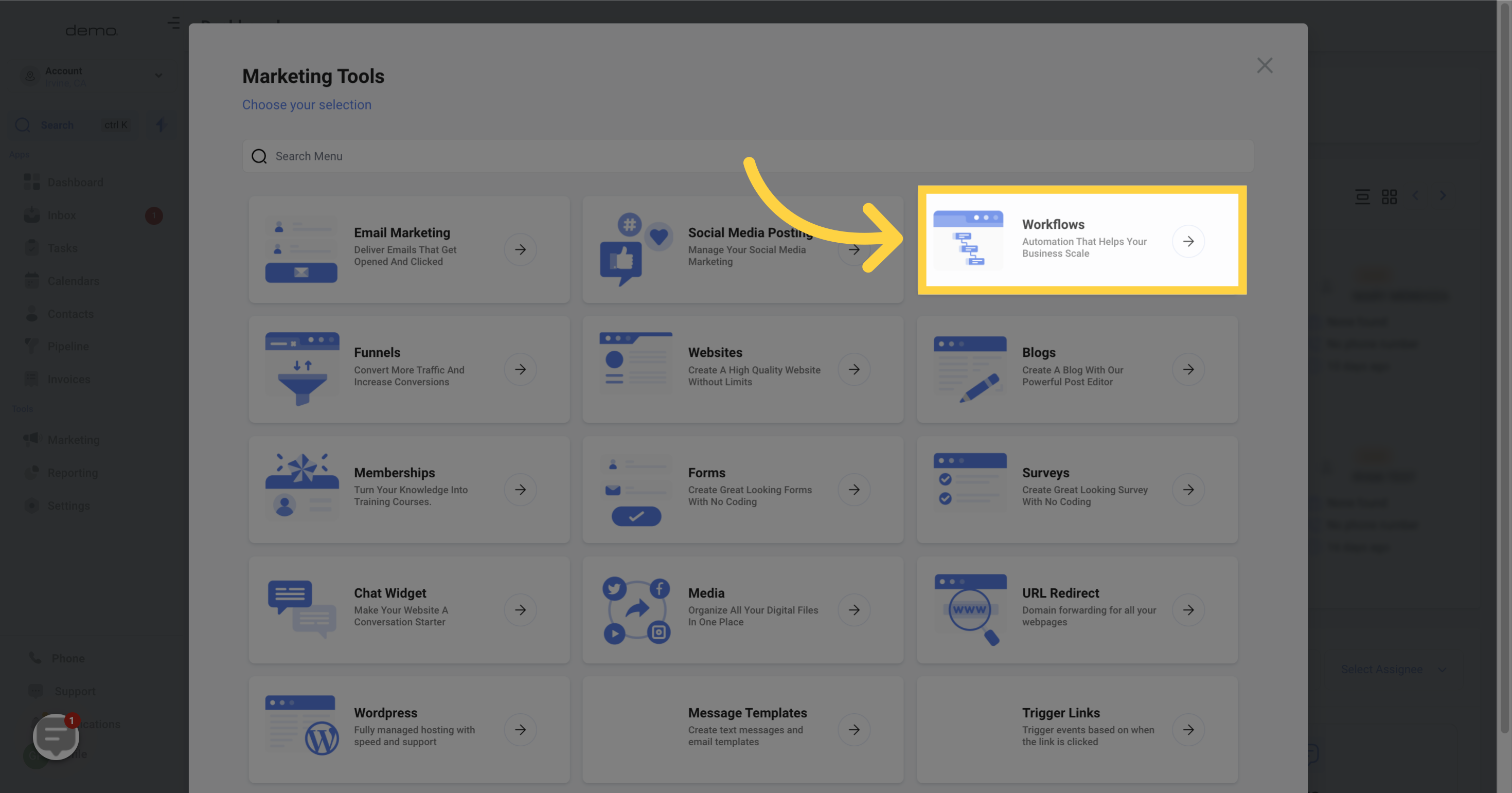
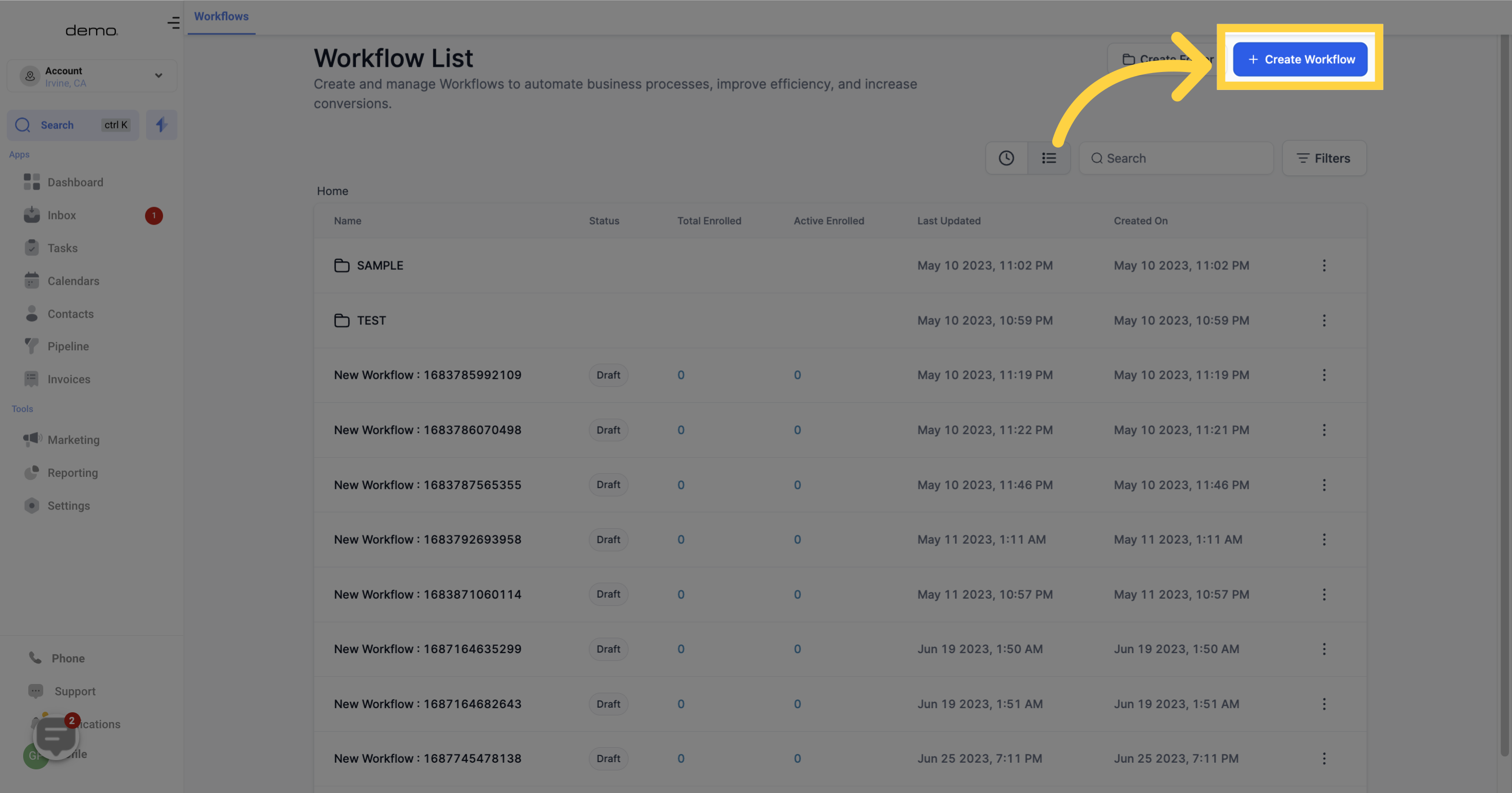
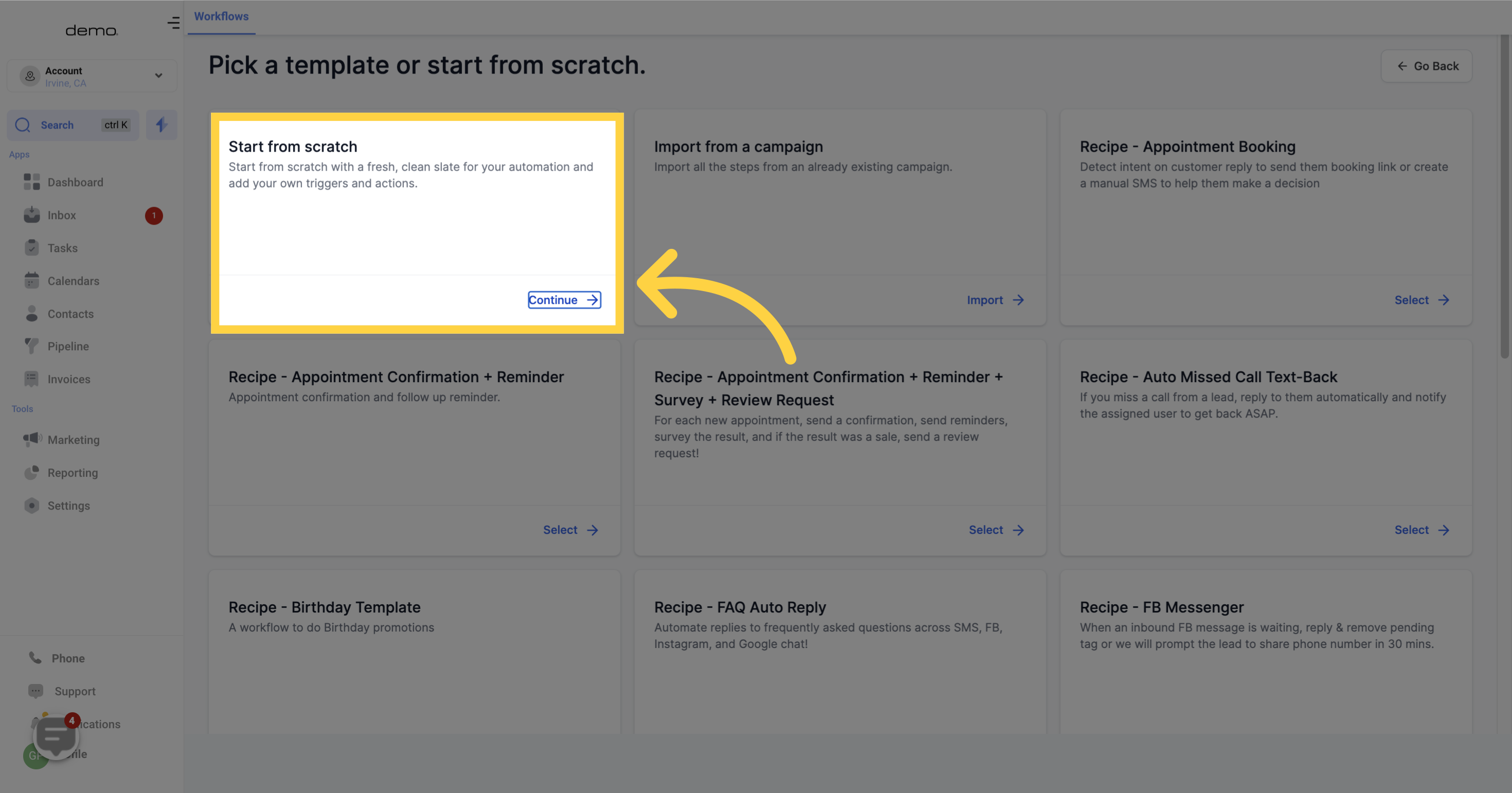
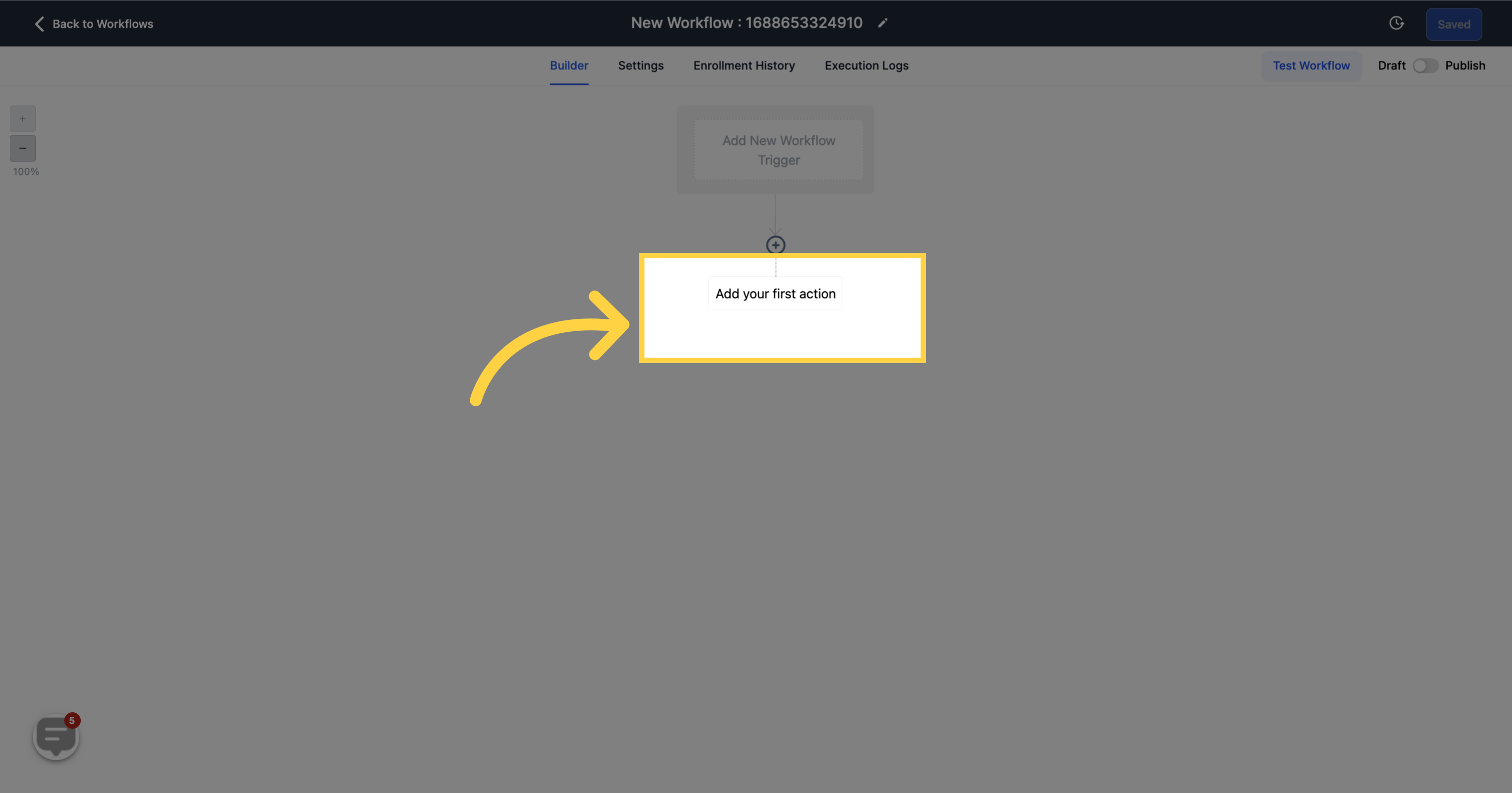
This action involves sending a Review Request to the contact.
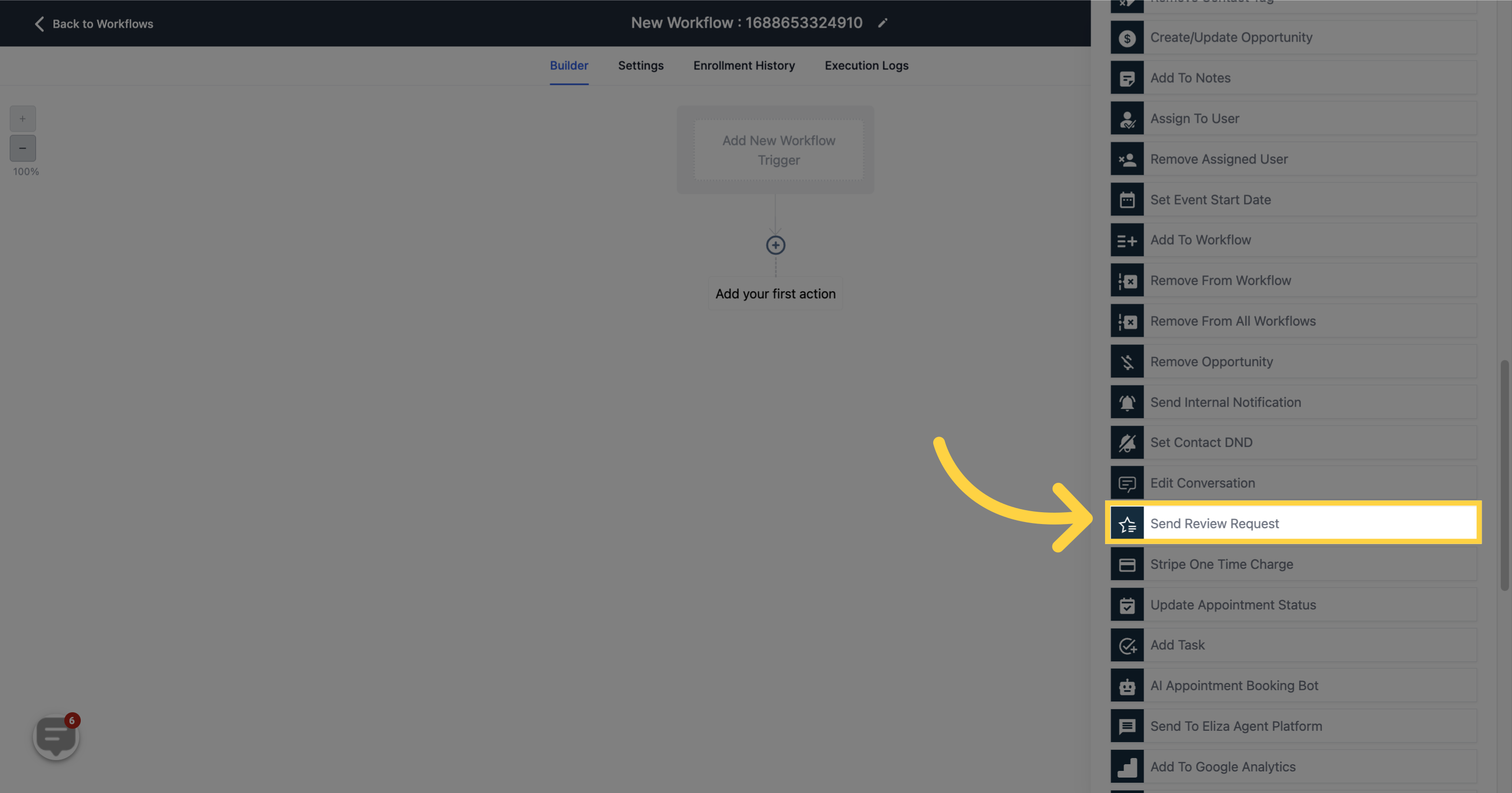
You can request a review from your contacts using either the Email or SMS method.
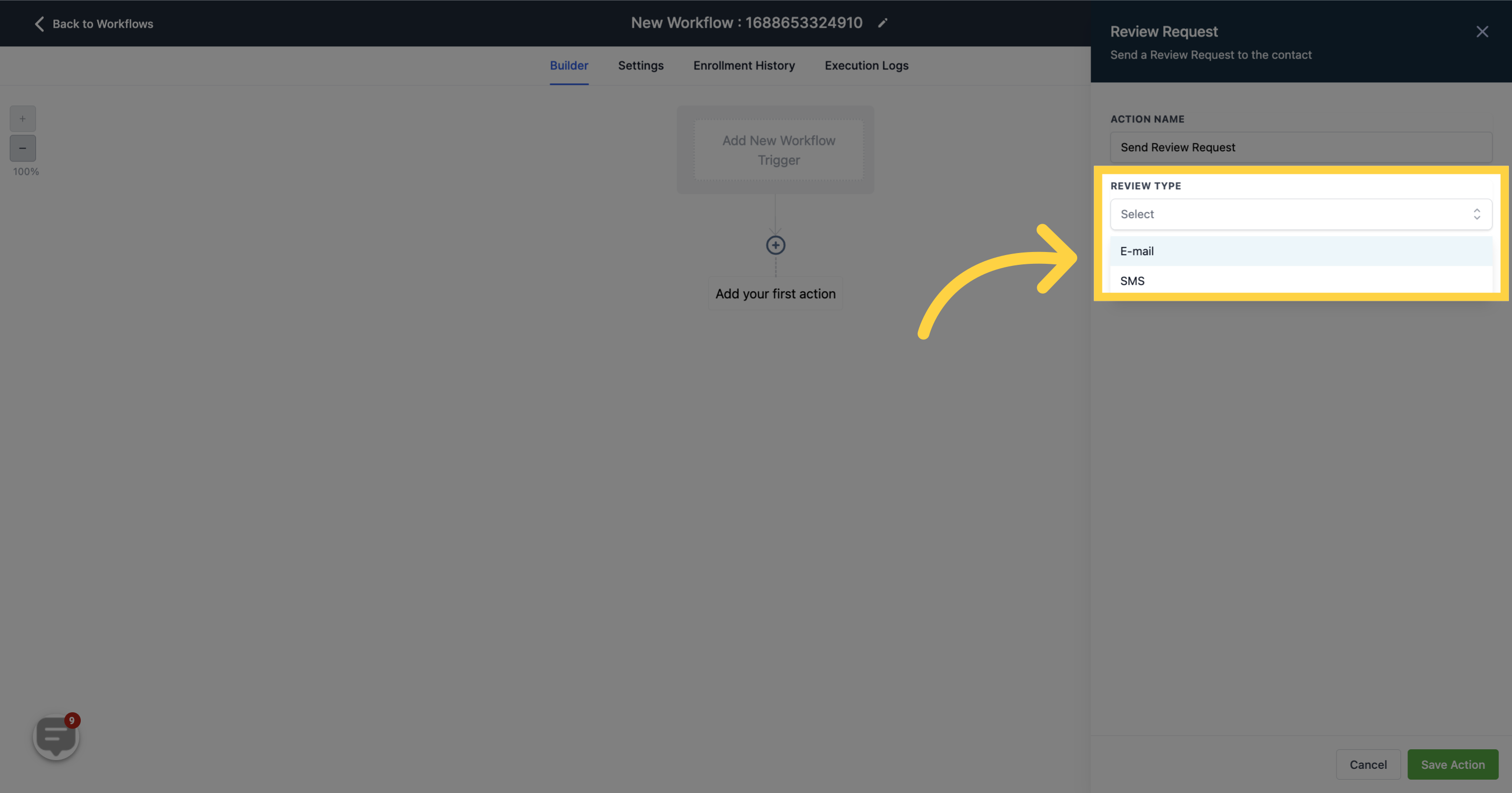
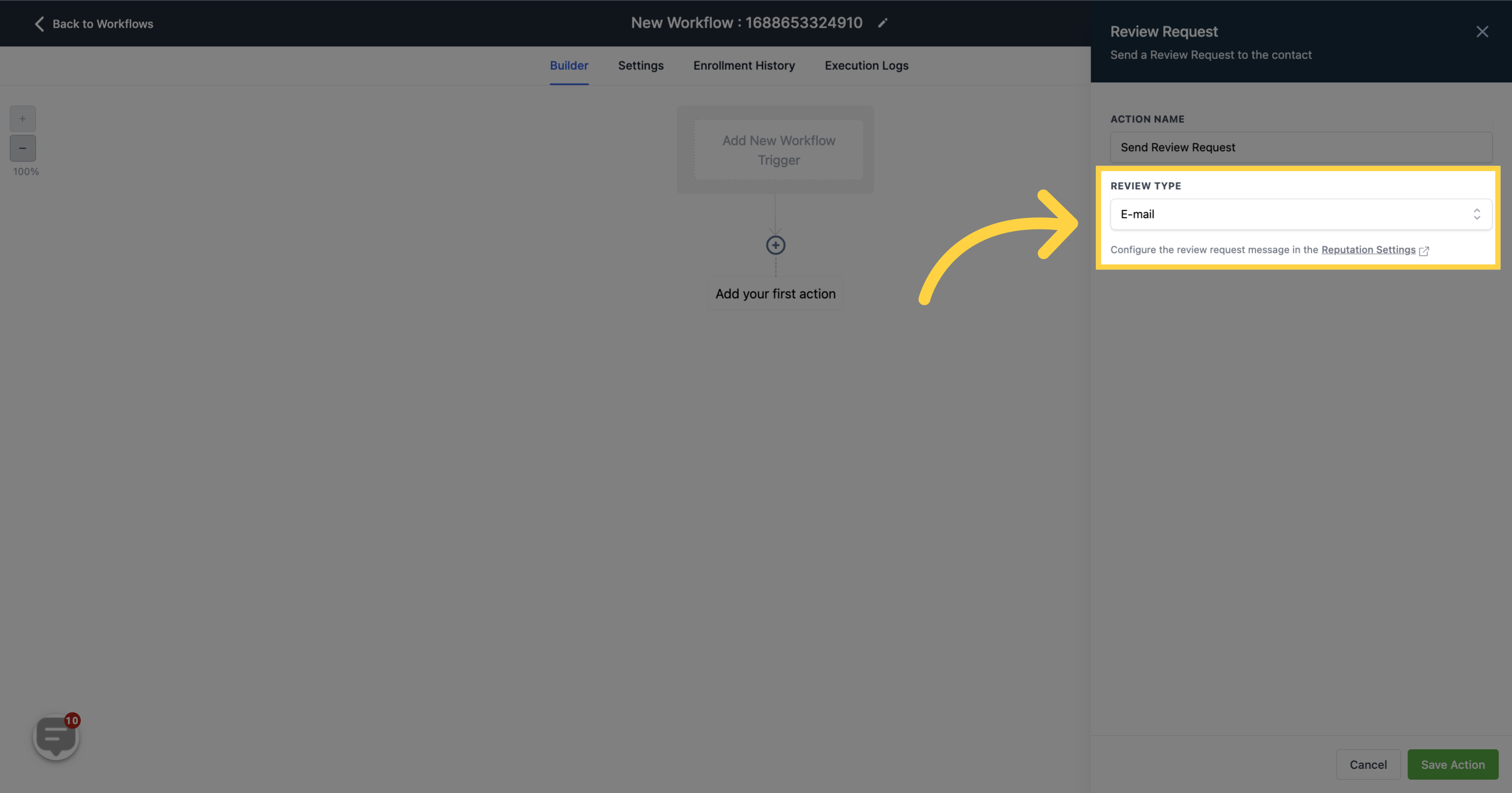
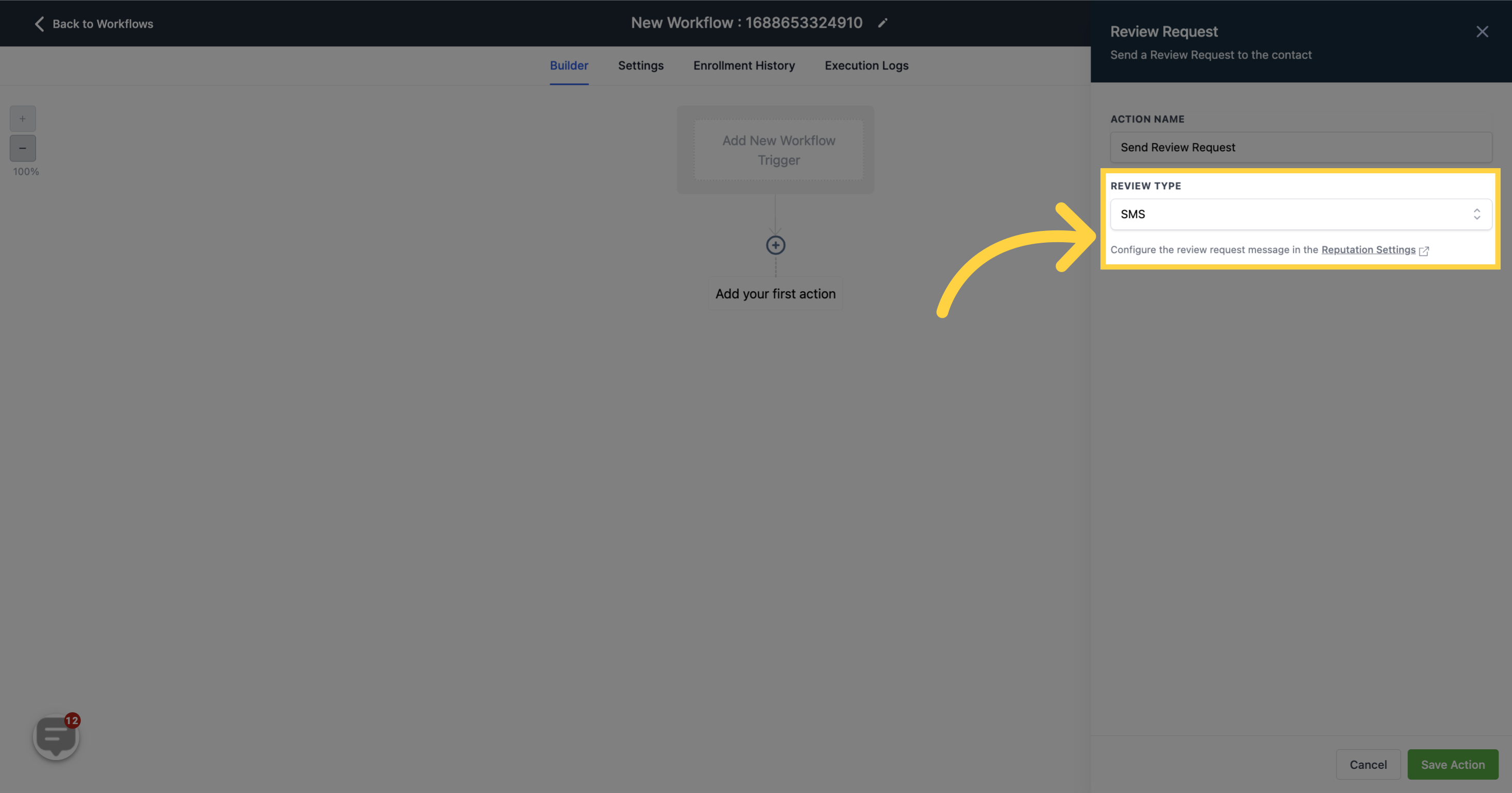
NOTE: You may configure the request message for the review in the Reputation Settings.