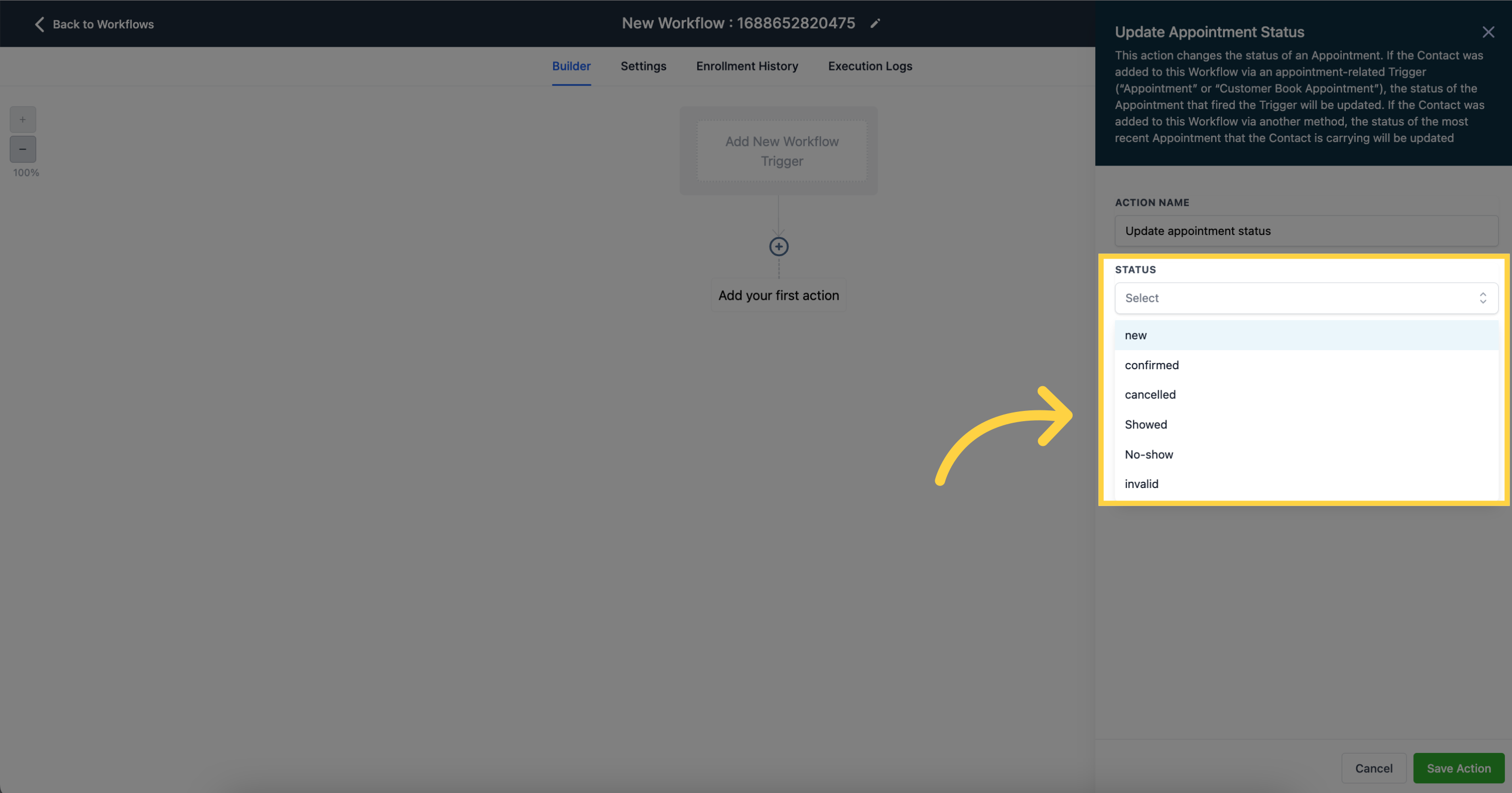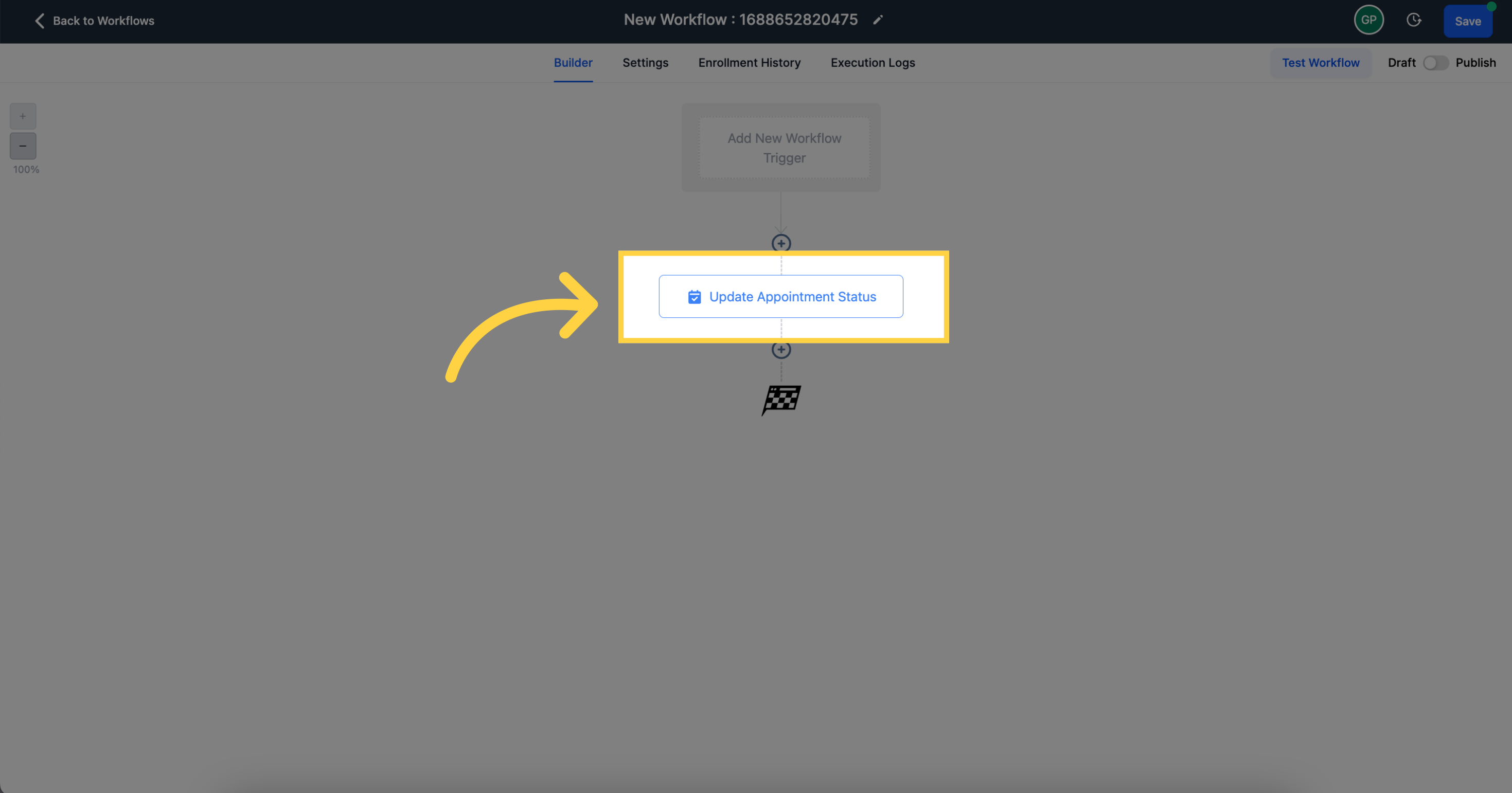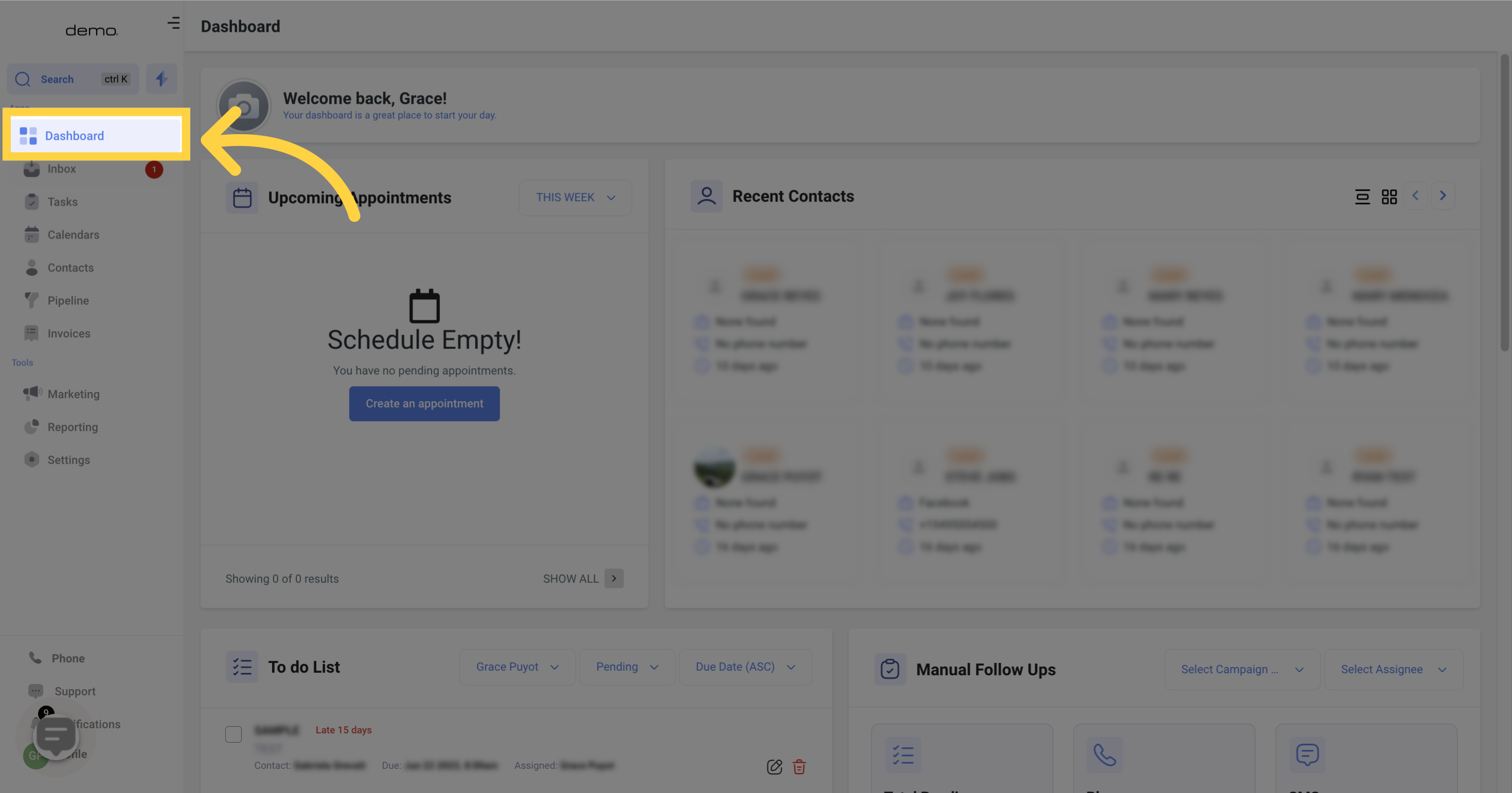
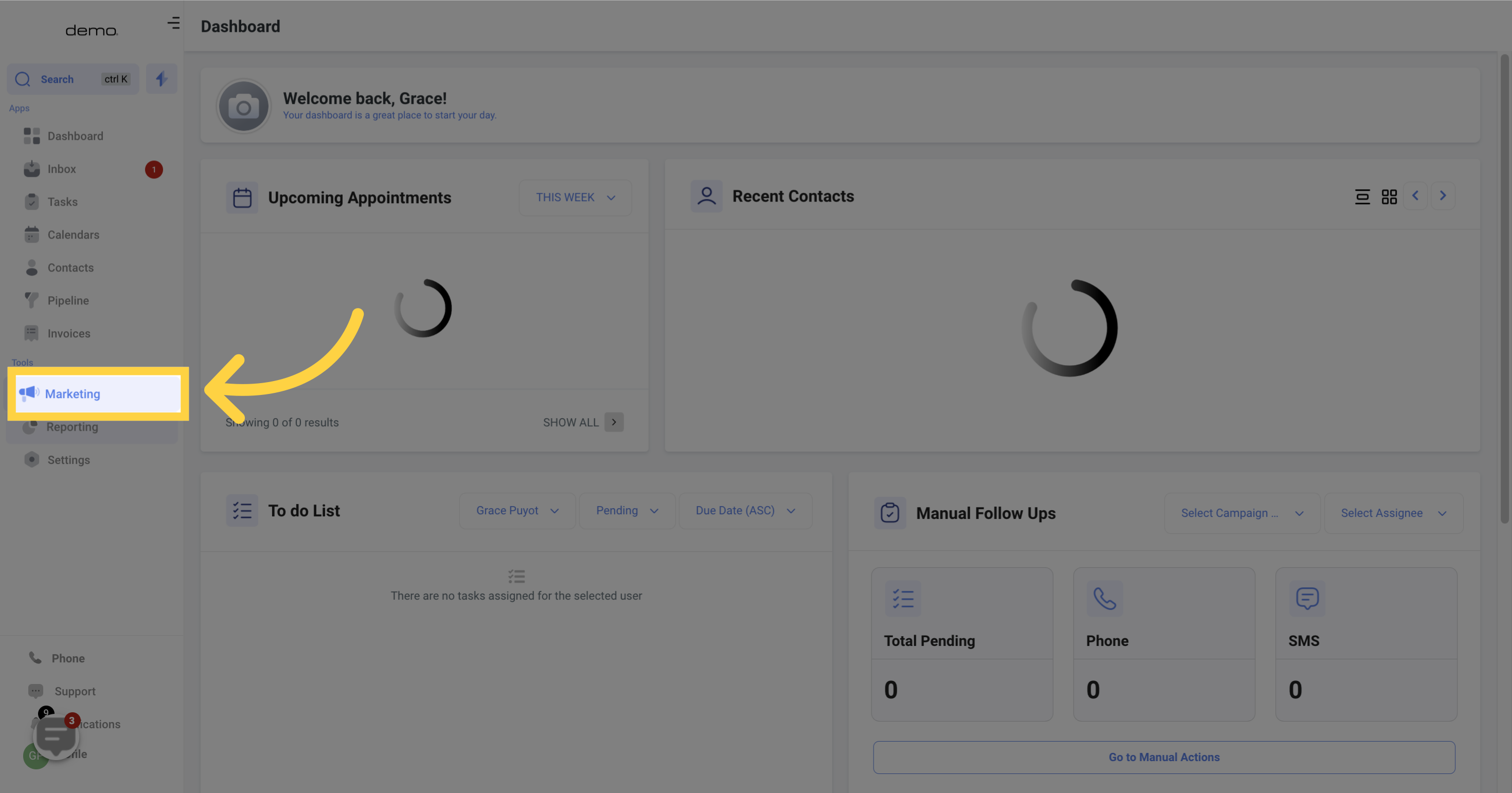
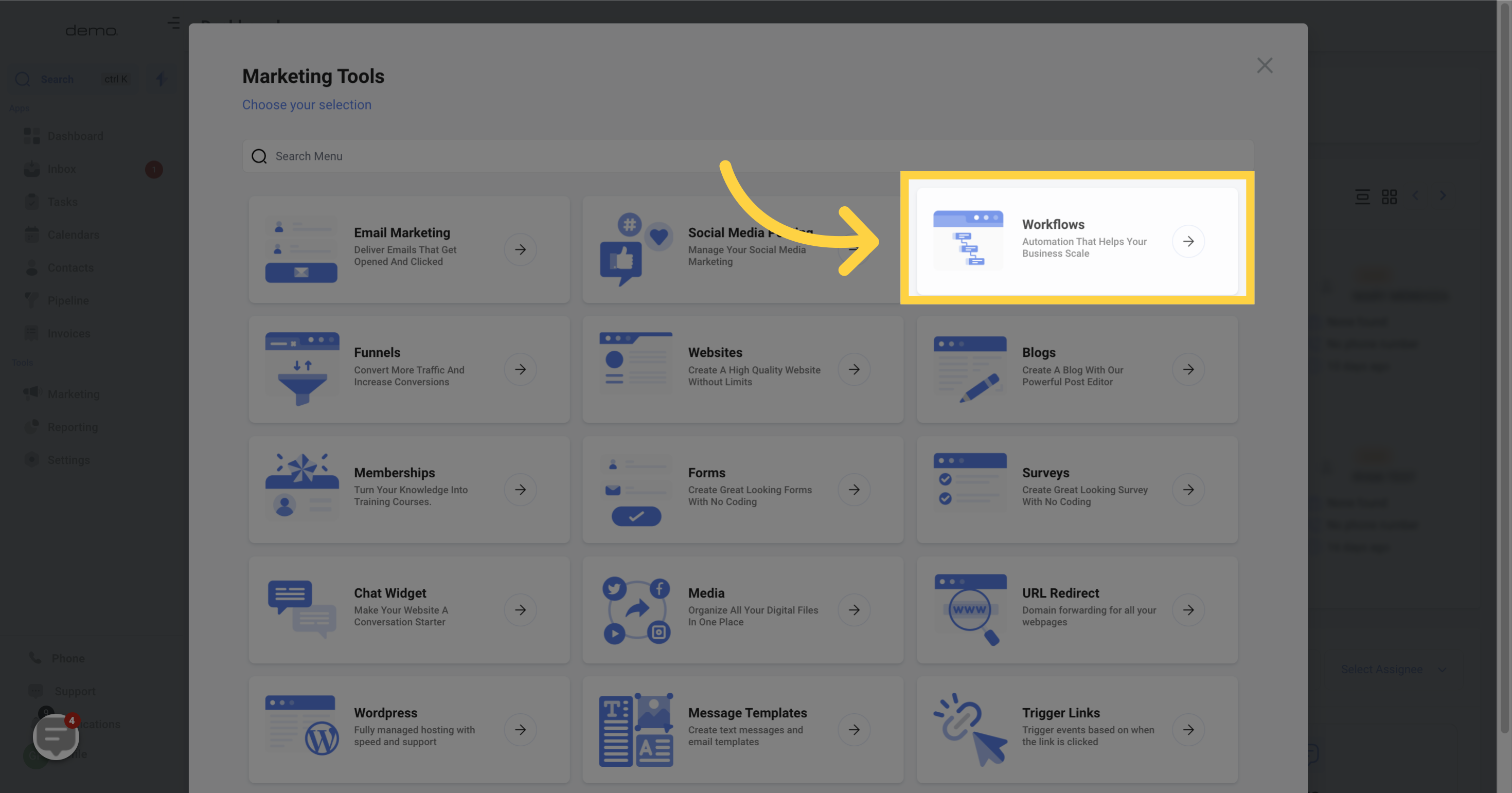
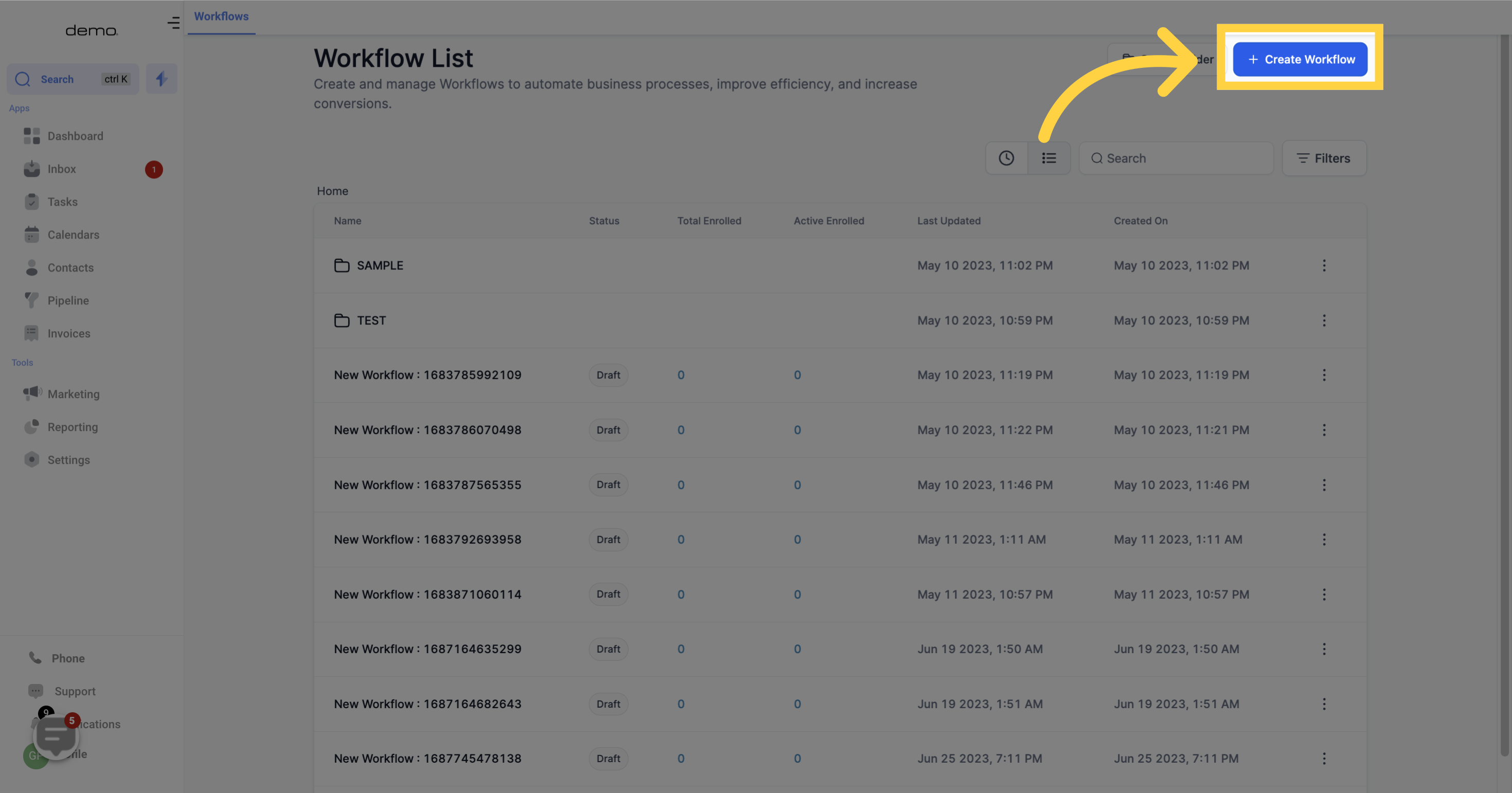

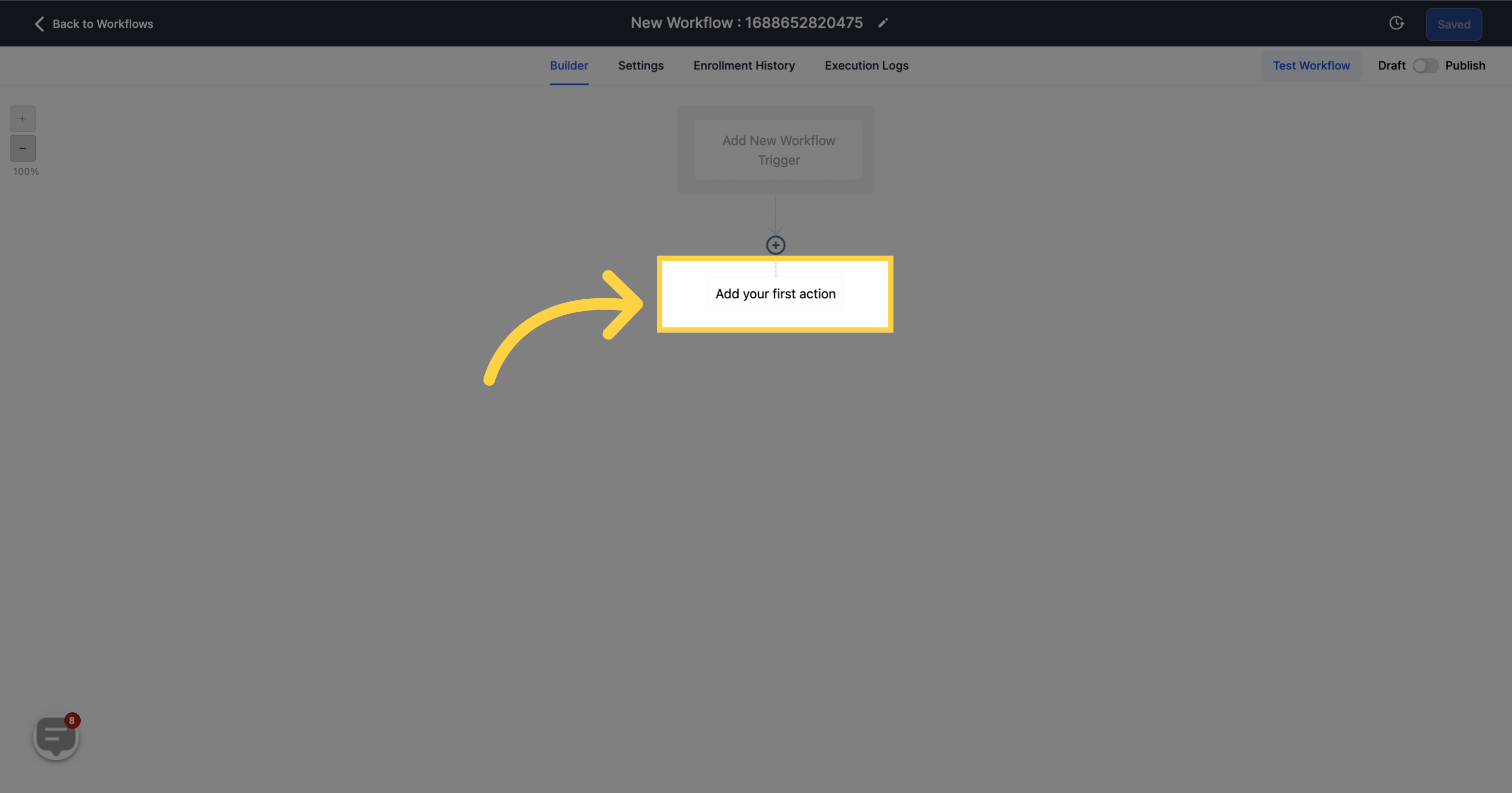
This function modifies the status of a given appointment. If a contact has been added to this Workflow through an appointment-related Trigger (either "Appointment" or "Customer Book Appointment"), the status of the Appointment which activated the Trigger will receive an update.
If this function is activated and a contact was added to this Workflow through different means, the status of the most recent Appointment affiliated with the contact will receive an update.
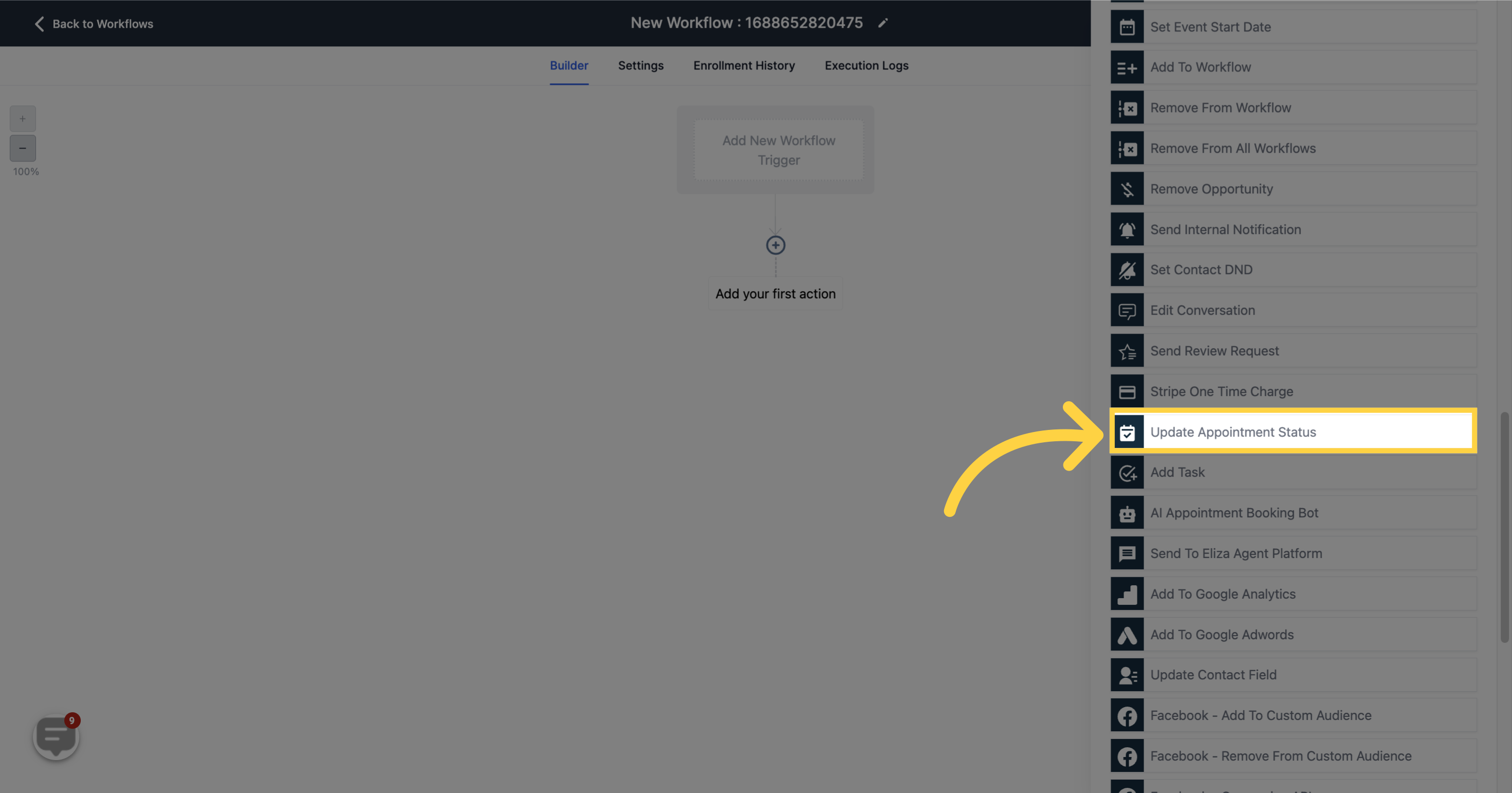
Choose from any of the statuses listed below to update the status of the contact's appointment in the workflow:
New
Confirmed
Cancelled
Present
Absent
Invalid