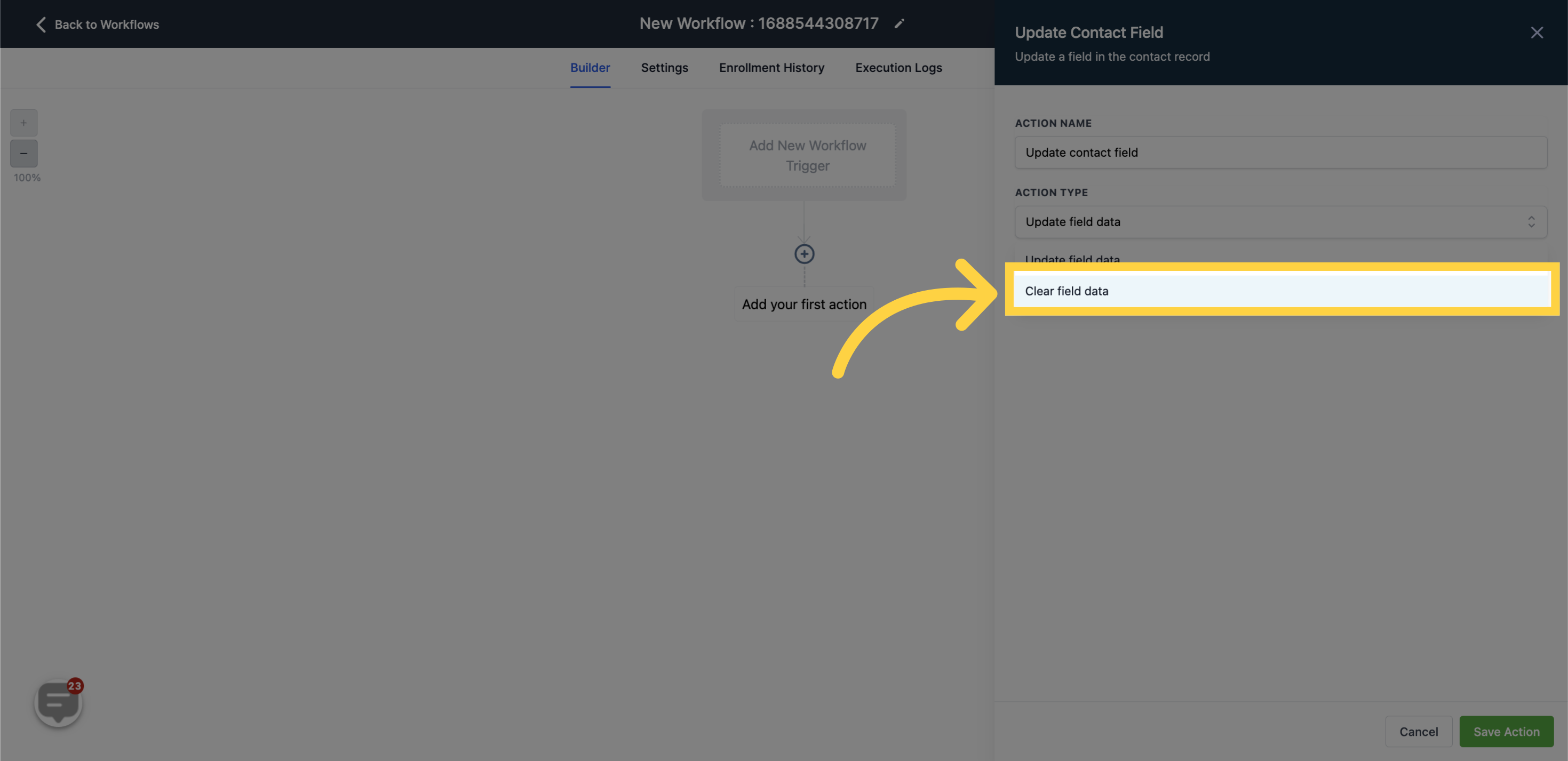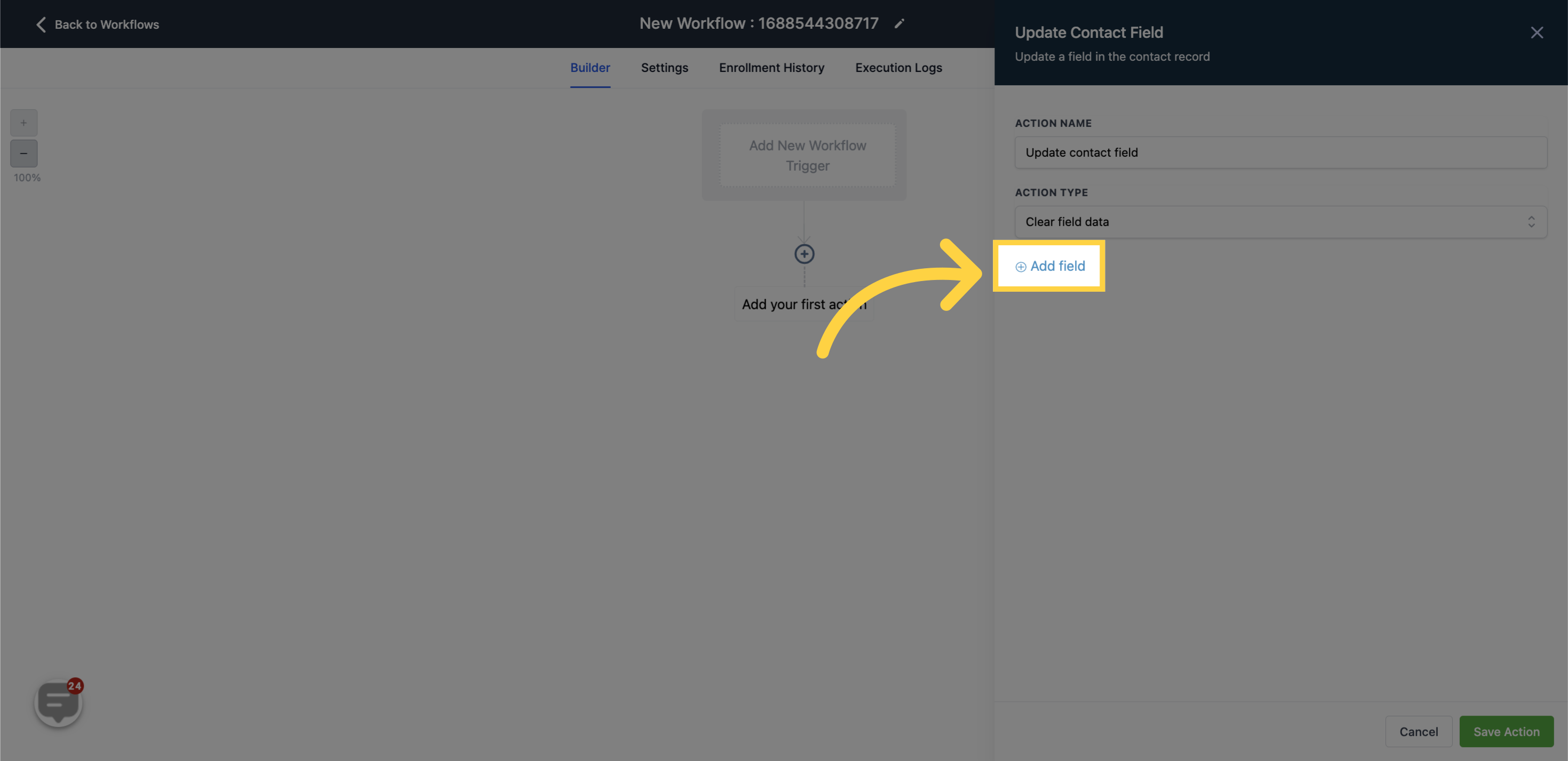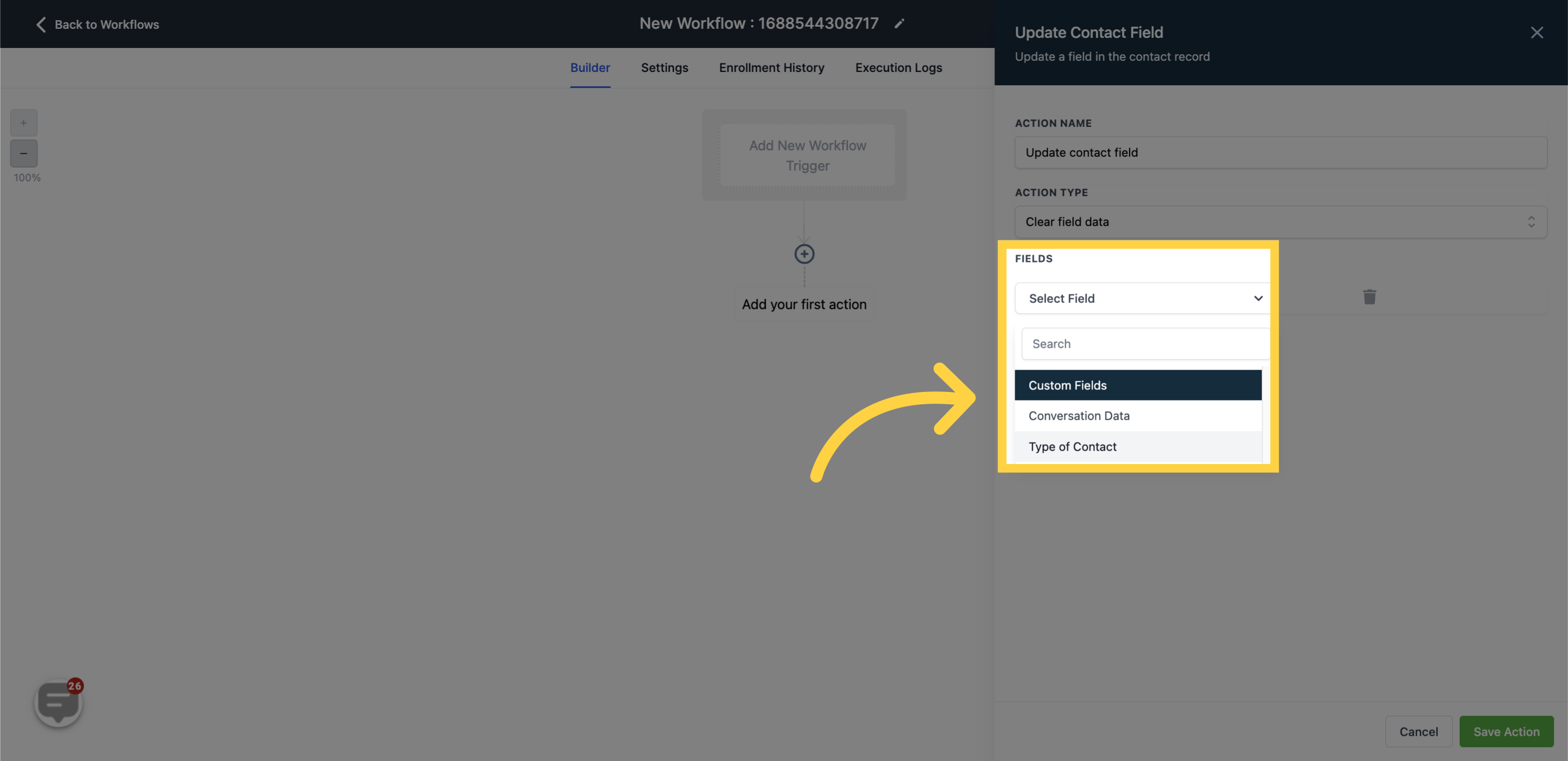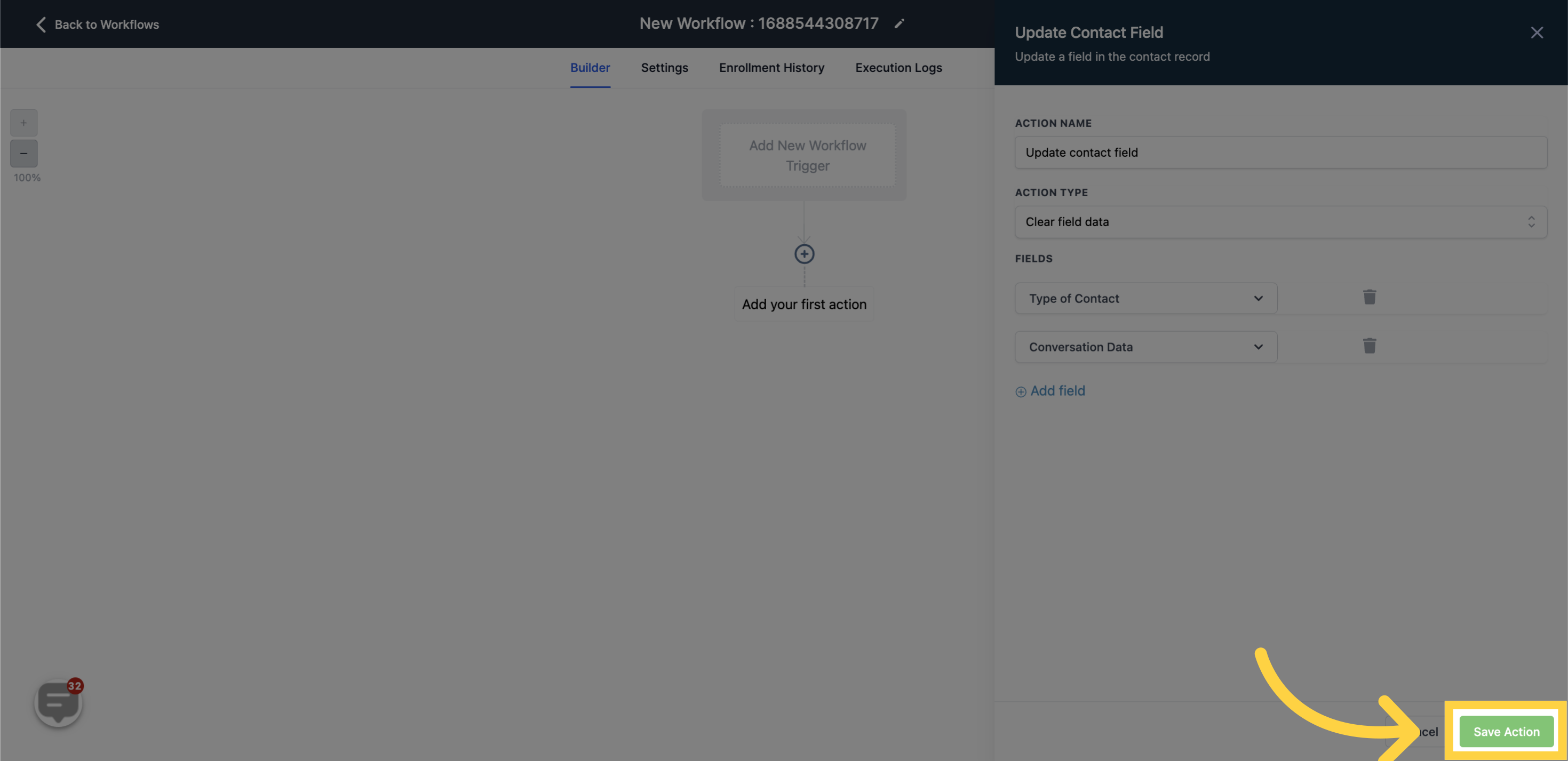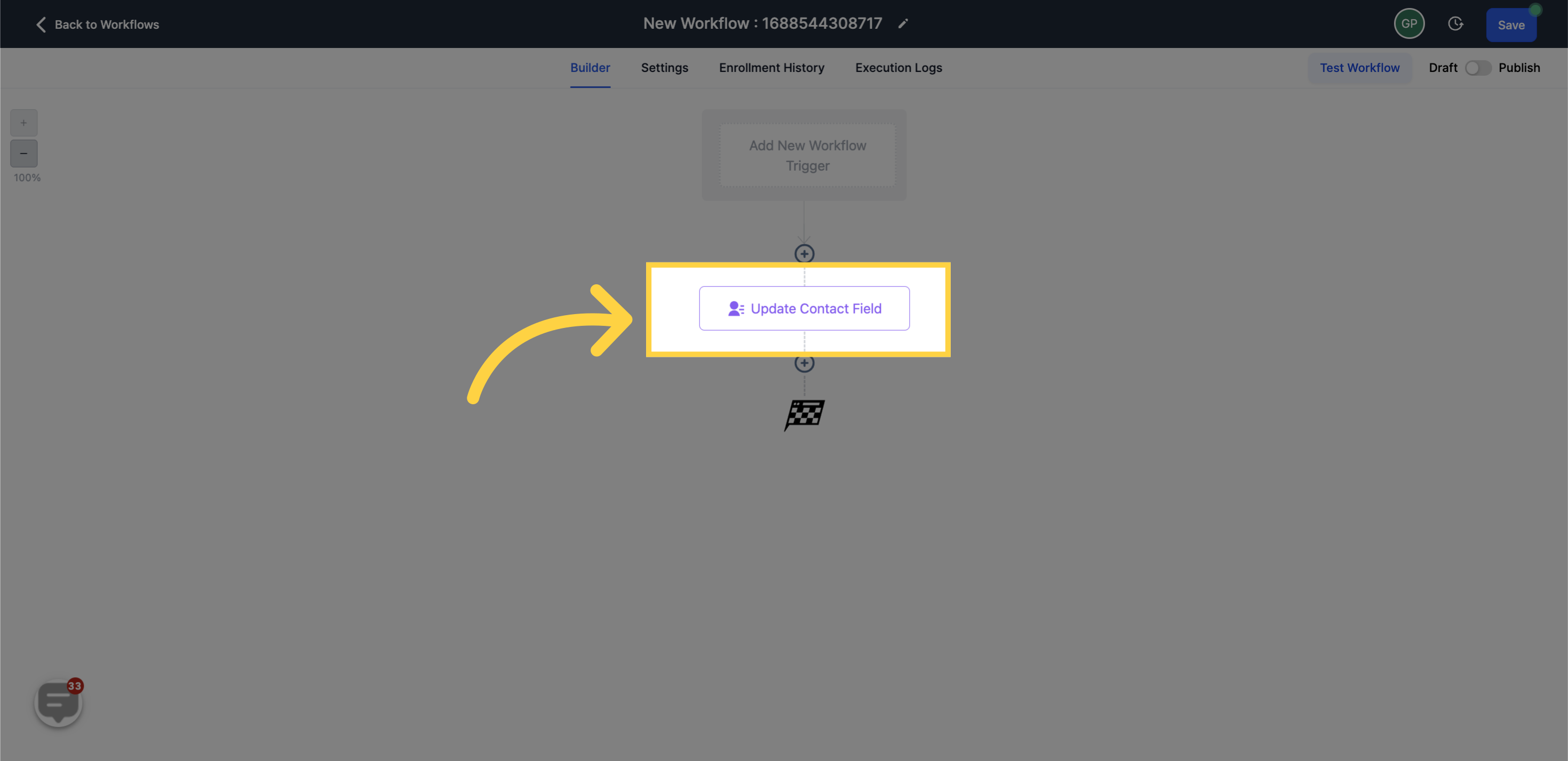This article elucidates the actions "Update Contact Field" and "Clear Field Data" within workflows. The Update Contact Field action enables you to alter a contact field with a fresh value, that could be either static or dynamic. On the other hand, the Clear Field Data action is used to wipe out the current value of a custom contact field. Currently, both actions are exclusively supported for Contact Custom Fields.
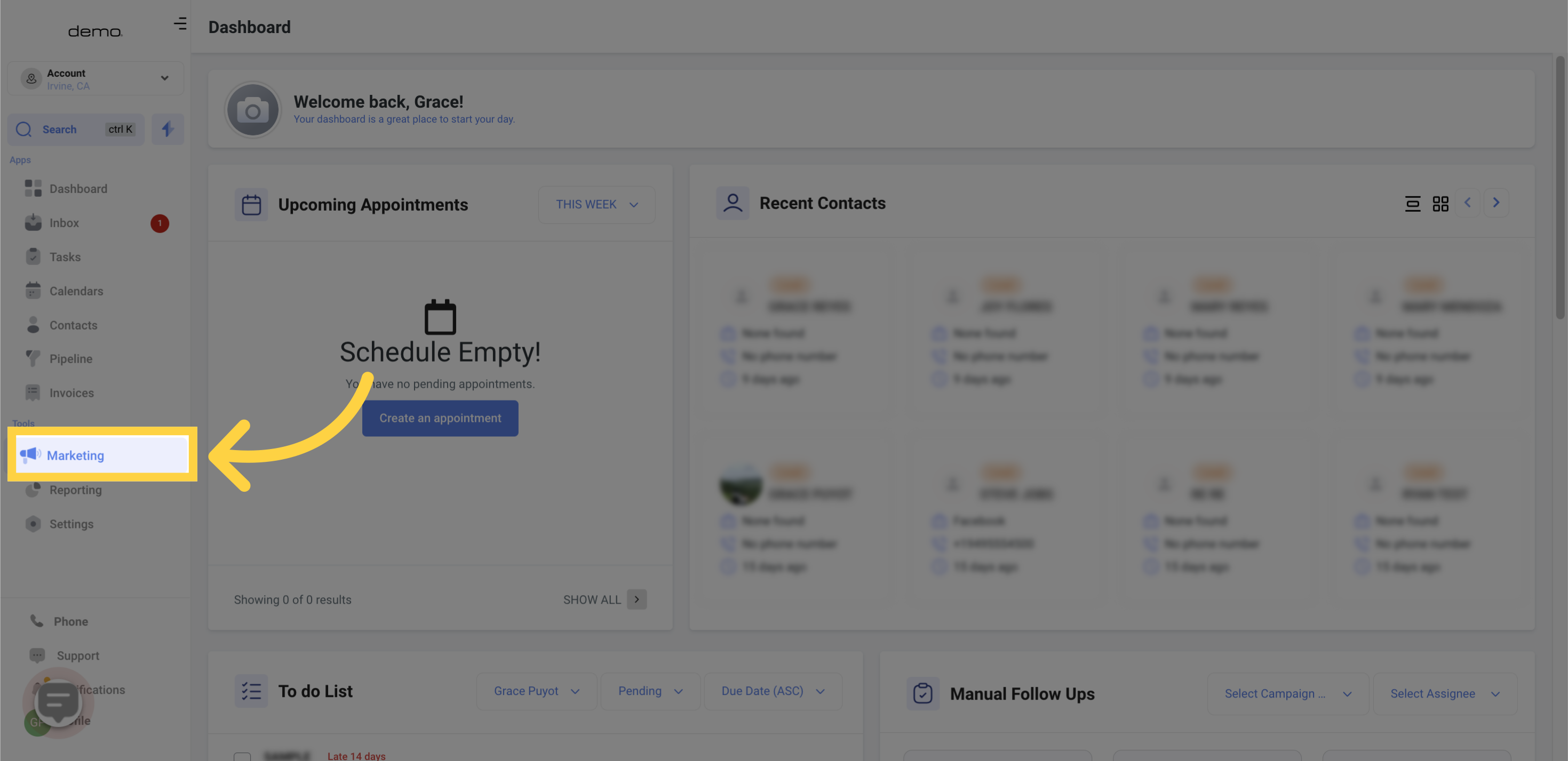
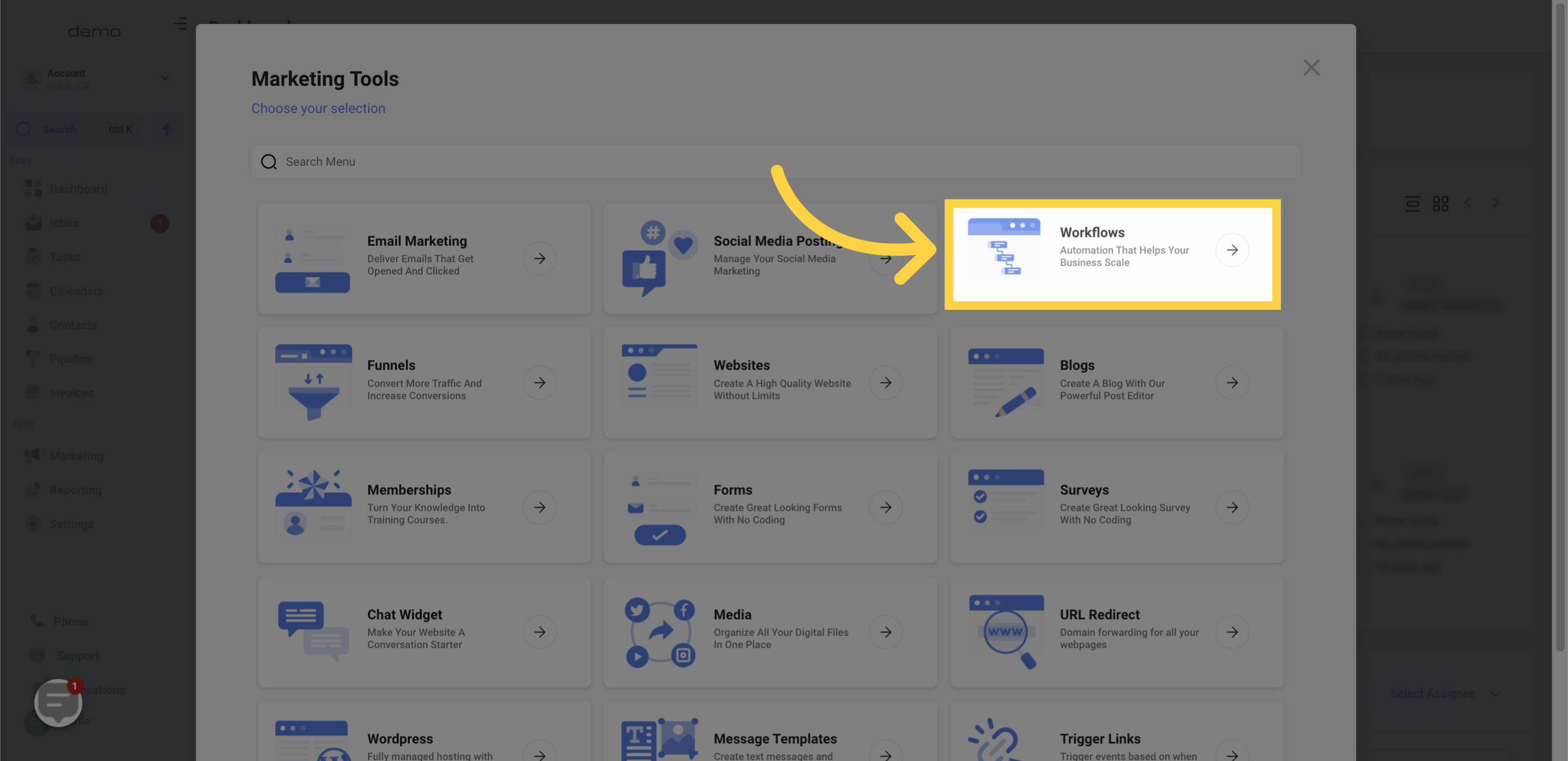
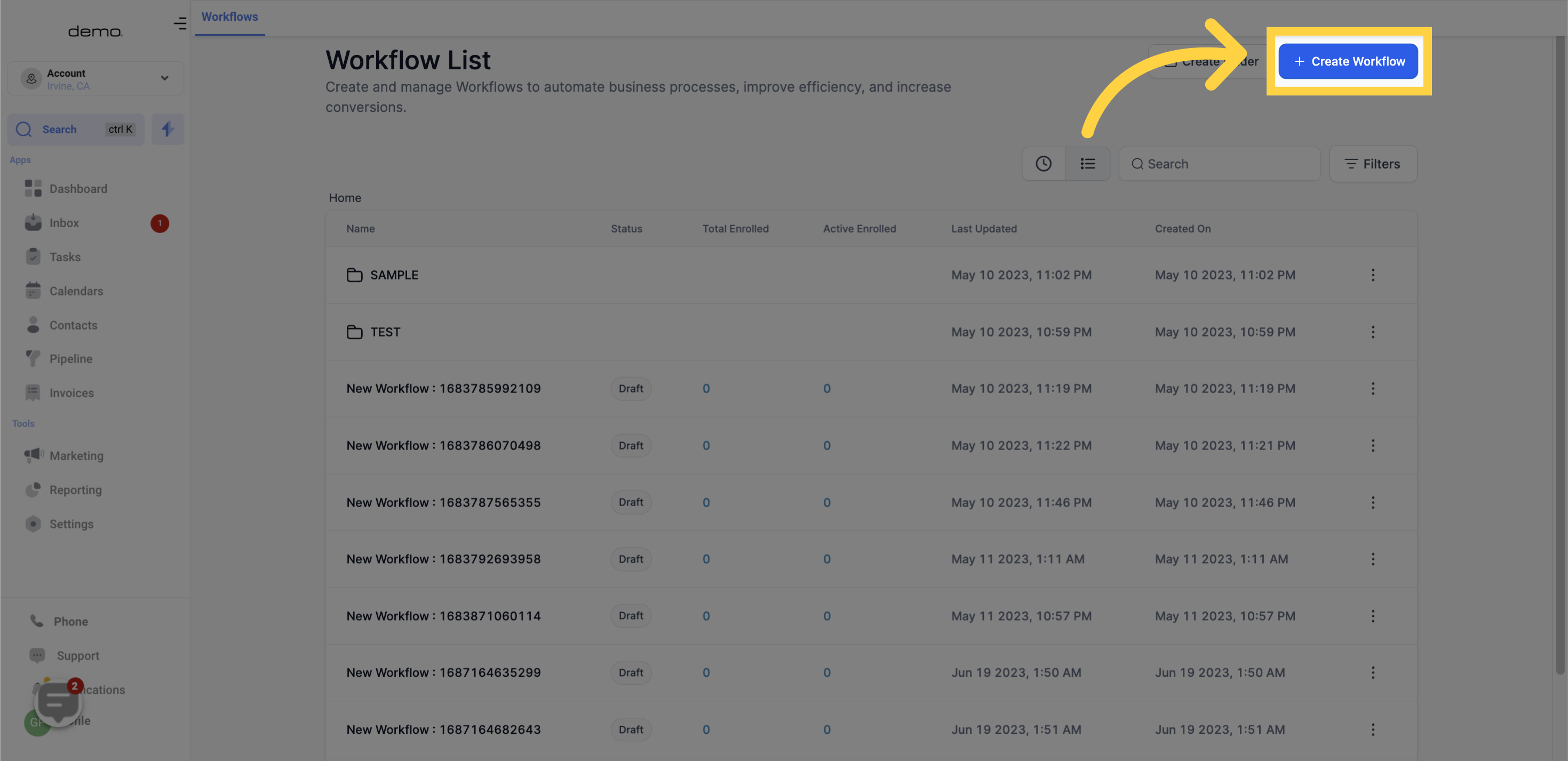
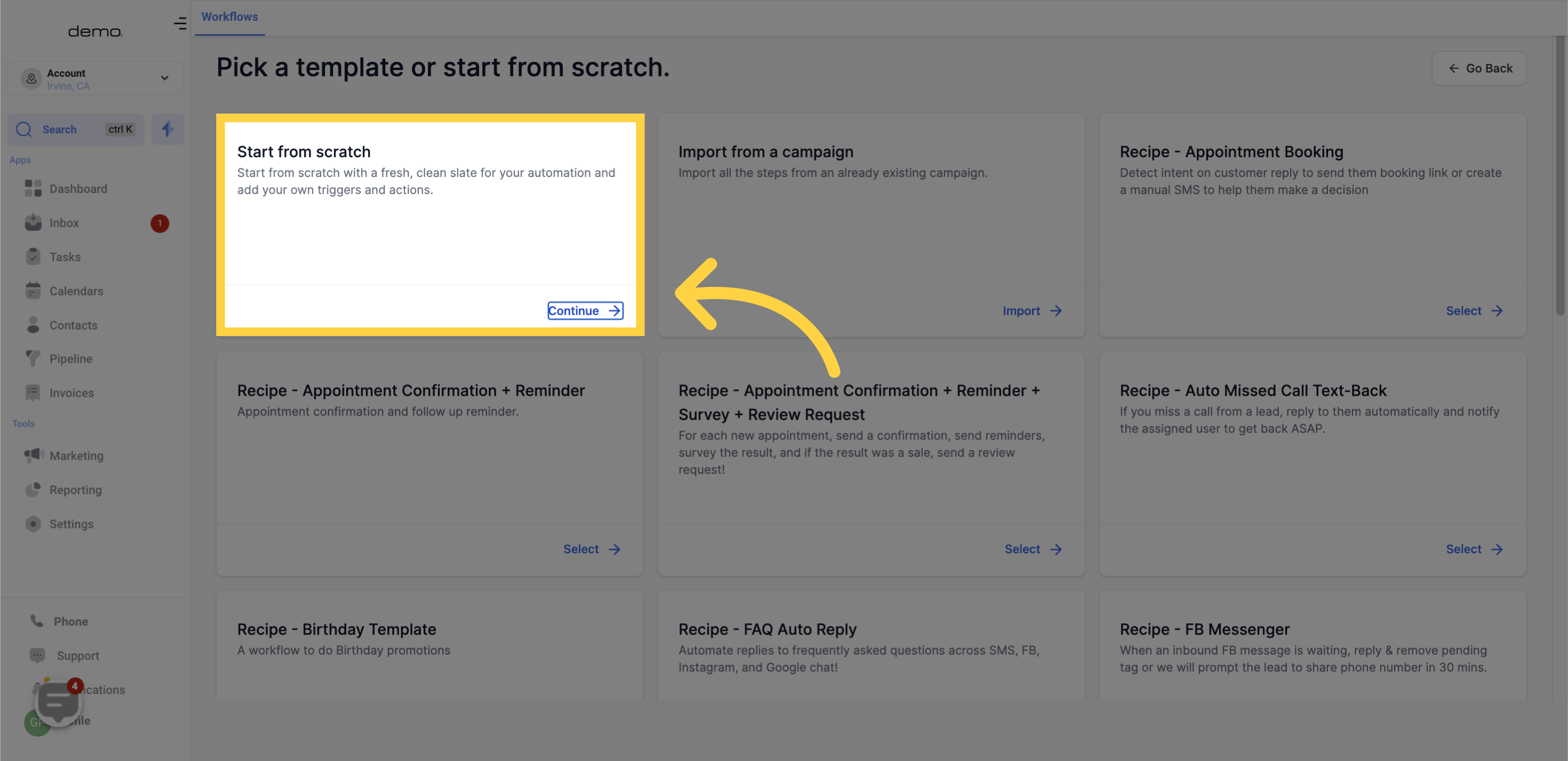
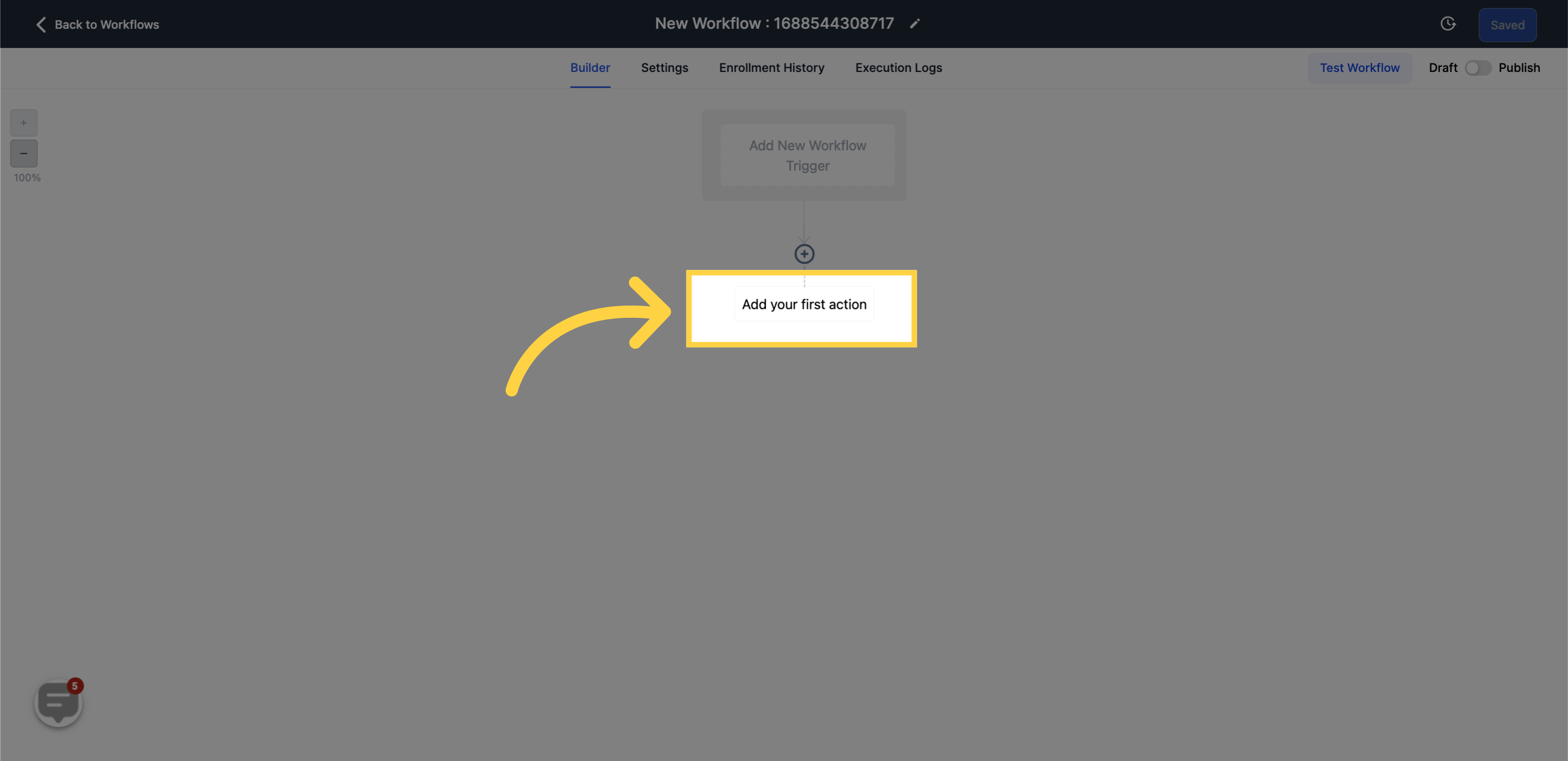
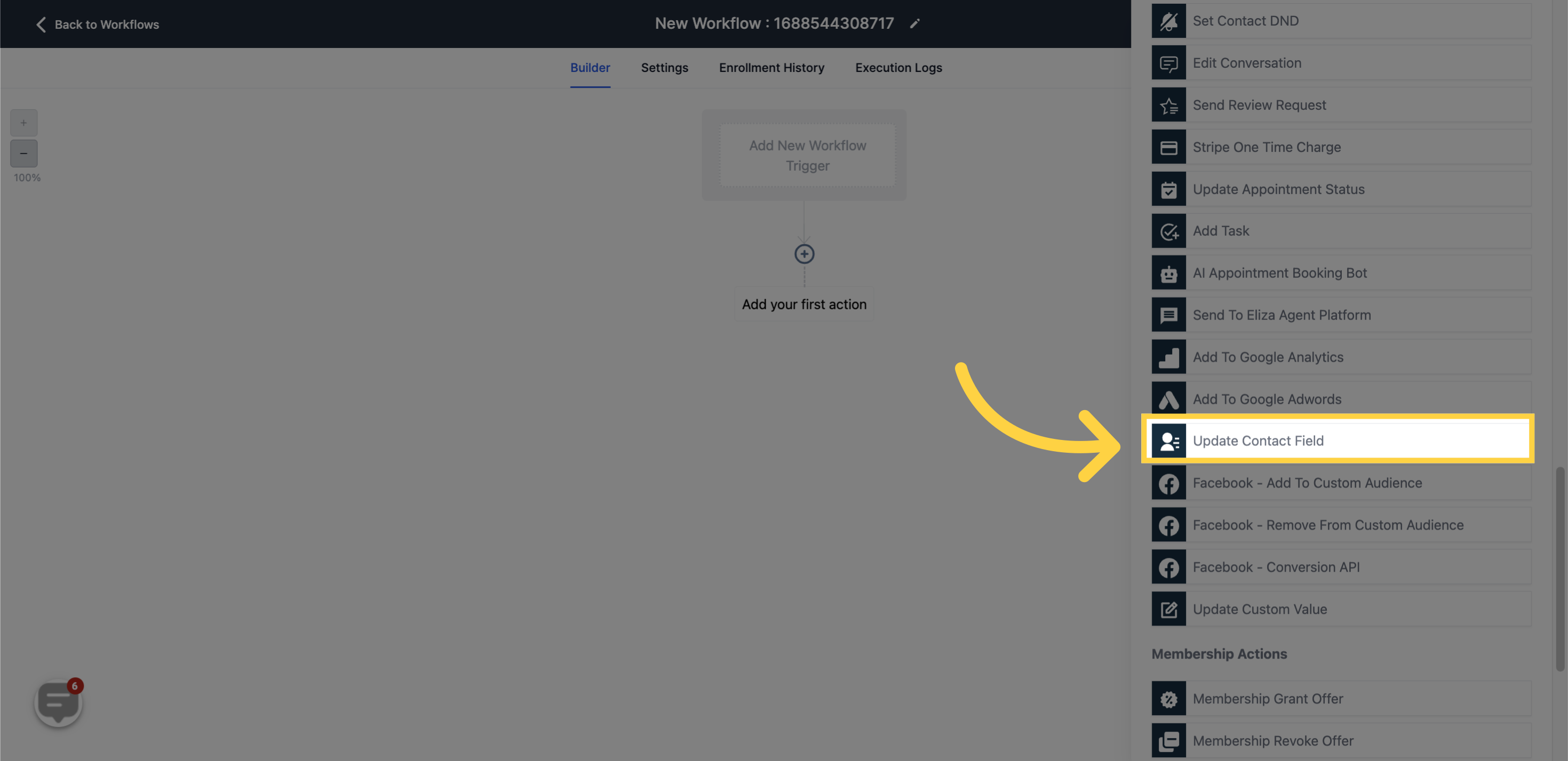
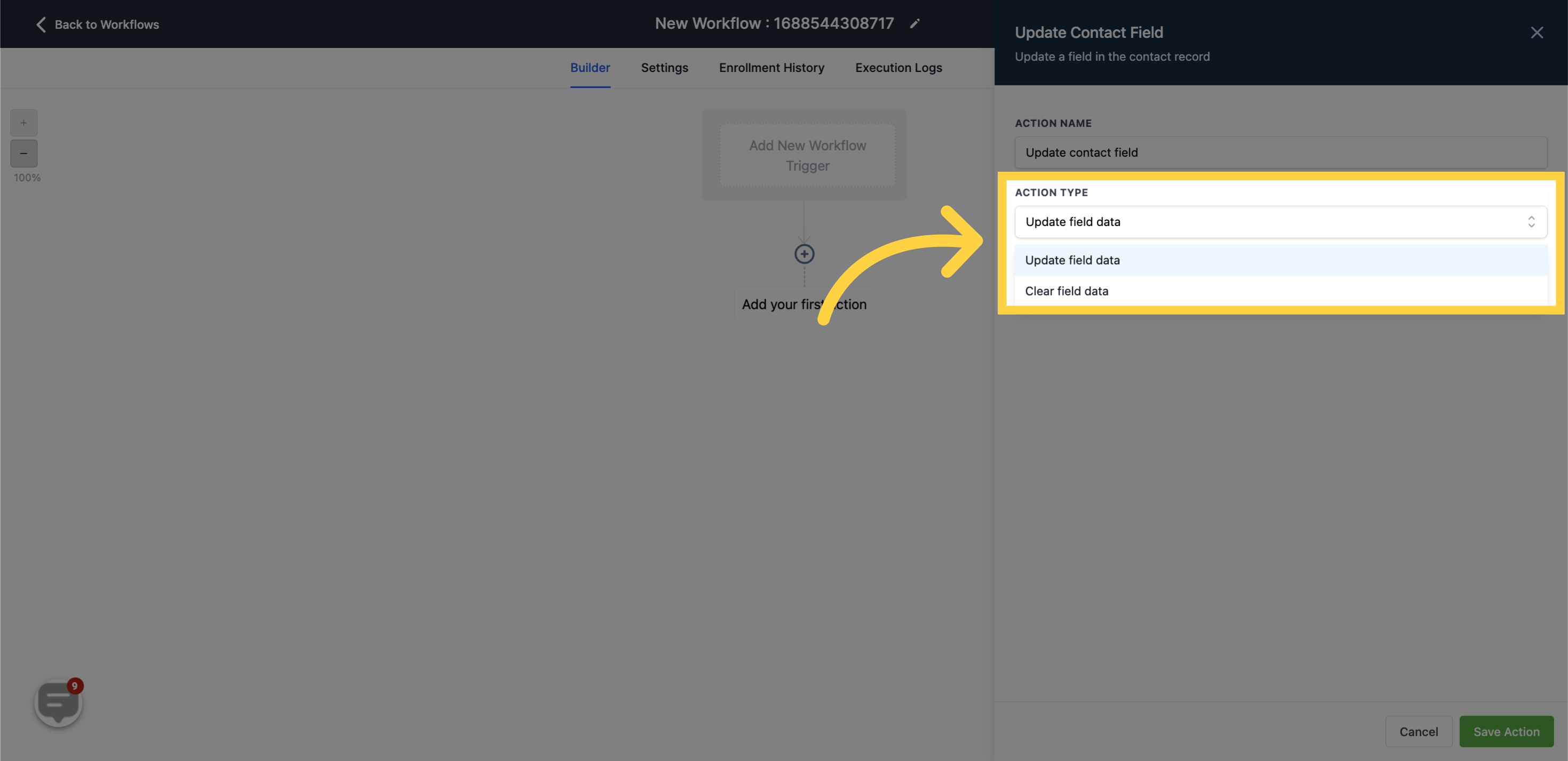
The 'Update Contact Field' function within workflows arms you with the ability to modify a particular field's value associated with a contact. This feature proves handy when you need to replace a contact field with fresh information, such as an updated telephone number, email address, or even a custom field.
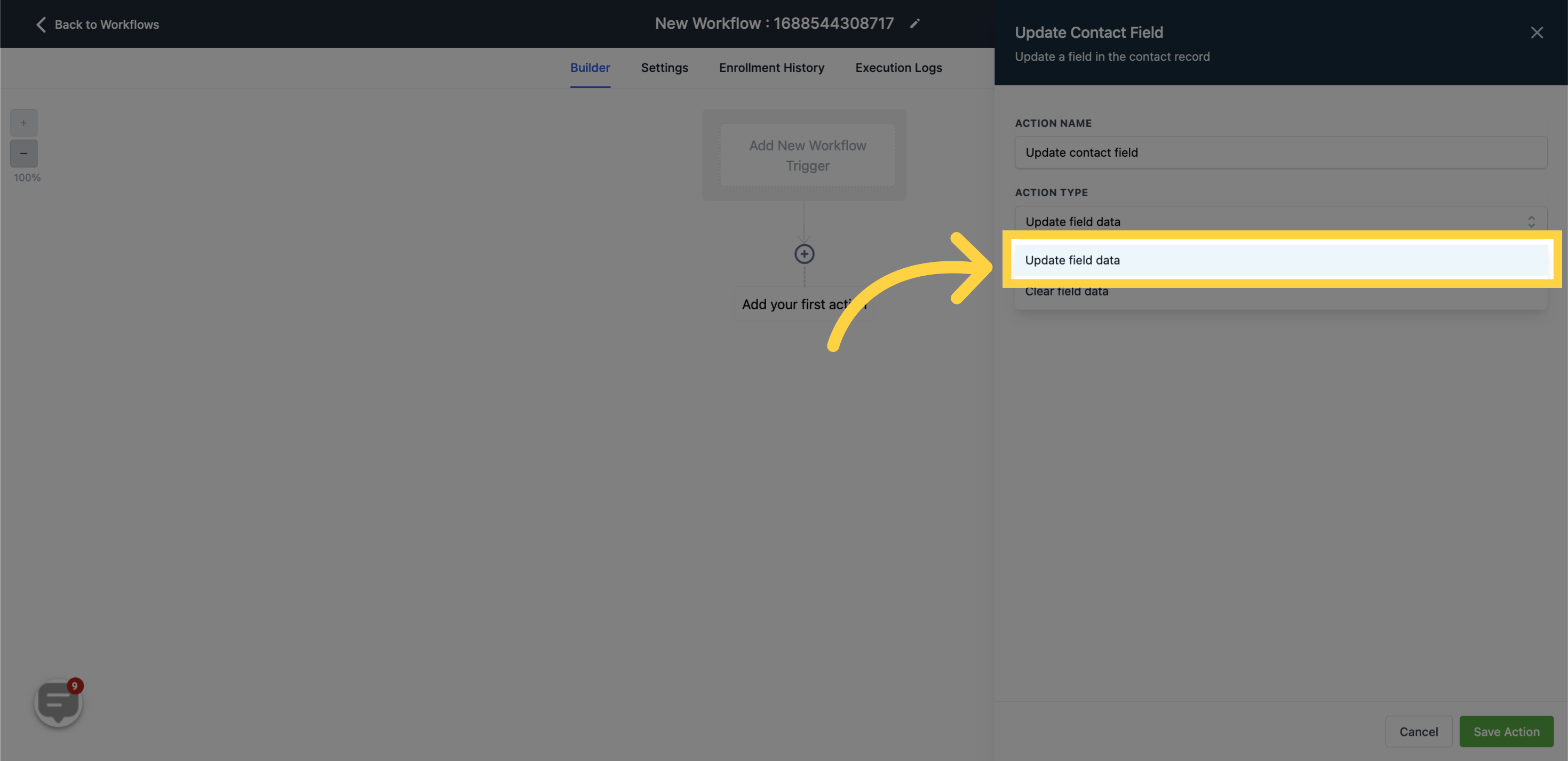
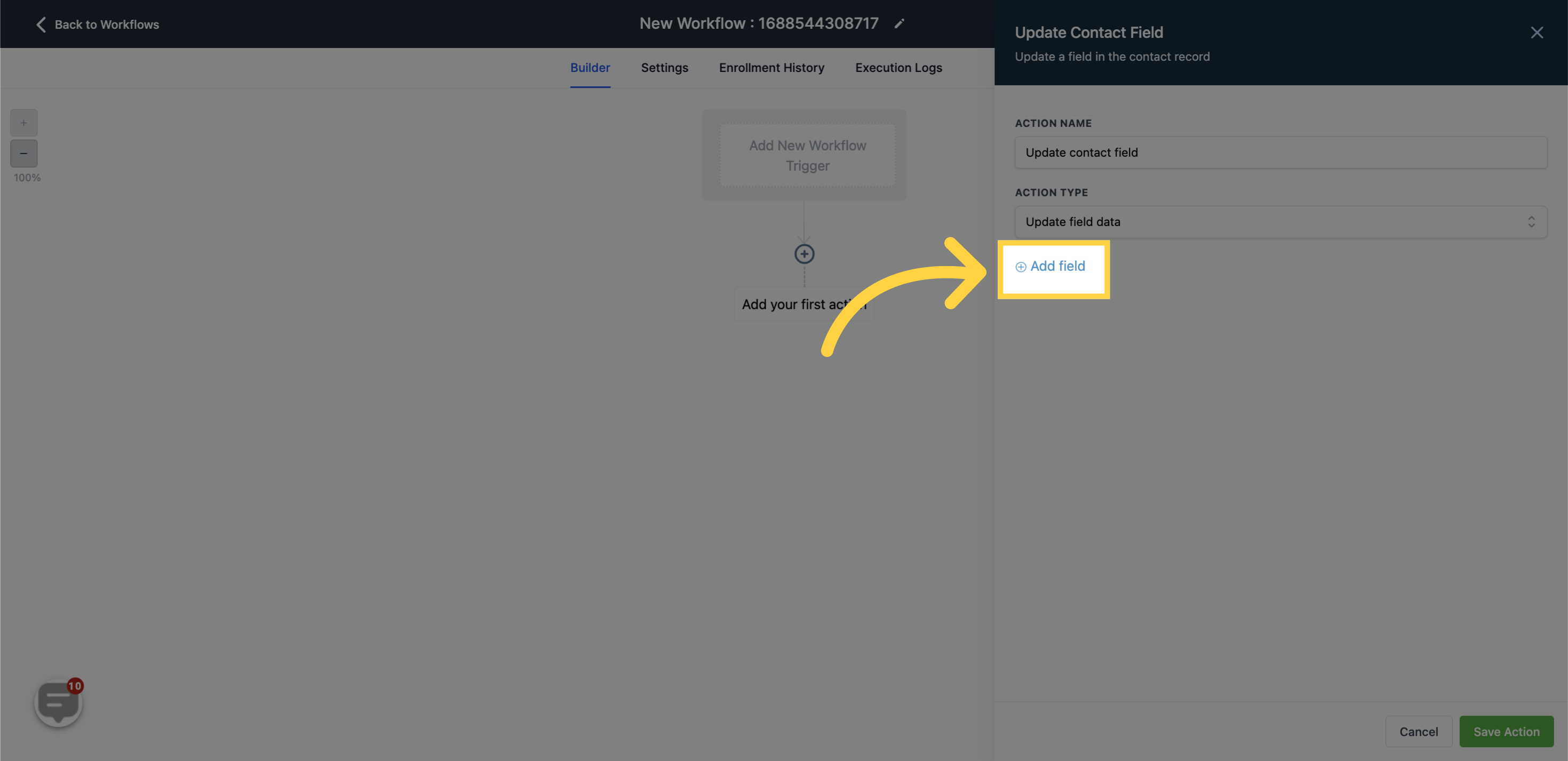
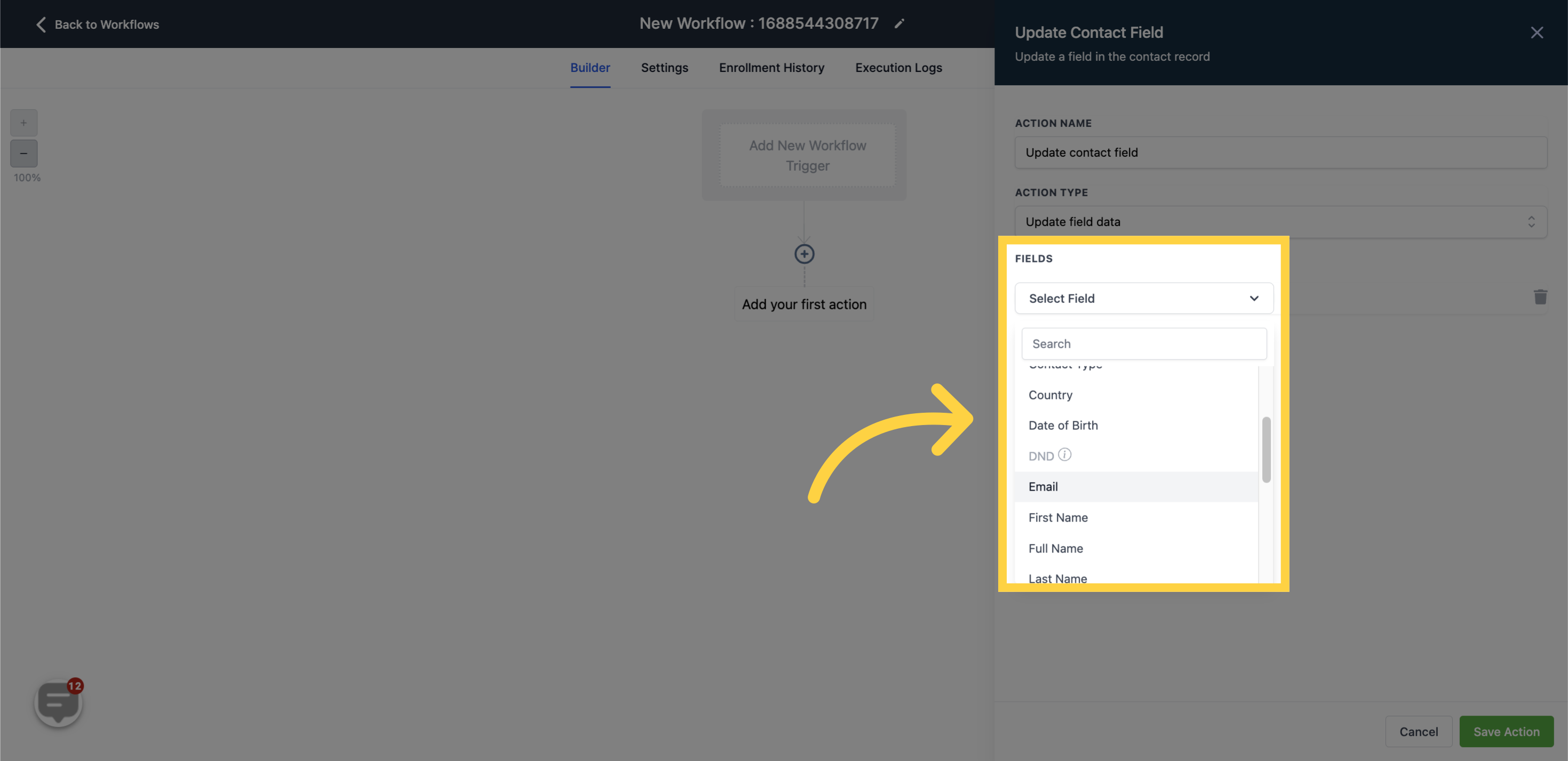

In order to empty a contact field within a workflow, incorporate the 'Update Contact Field' action, choose the contact field you aim to clear and add a filter for the respective field you wish to empty. After the execution of the workflow, the existing content of the chosen field will be nullified and left empty.
Use this function cautiously, as removing data from a contact field might cause the disappearance of valuable information. Hence, it is advisable to employ this feature only when it's absolutely needed and carefully confirm that you possess a backup of the data prior to clearing any contact field.
It's important to note that the clear field data feature currently supports only the Contact Custom FieldsThis means you can use only clear custom fields you've created for your contacts, not standard fields like first name, last name, or email.