The Update Custom Value Workflow Action in a CRM is utilized for altering the custom values within a sub-account, an impact that extends beyond simply changing a single contact's custom field. These custom values serve as placeholders at the sub-account level and can handle different types of information storage and tracking. This action enables automation of these value updates and initiates actions based on the newly updated values.

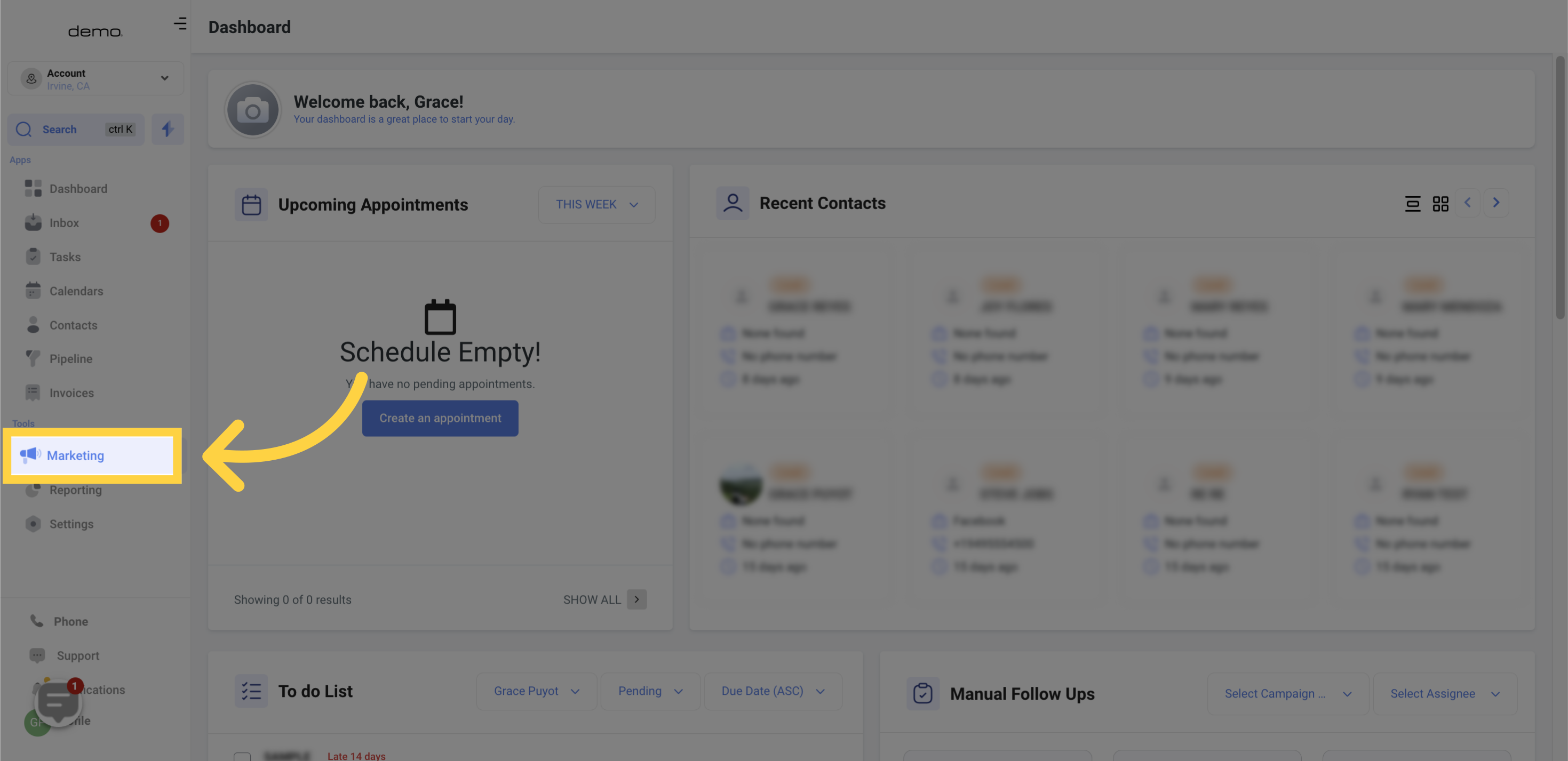
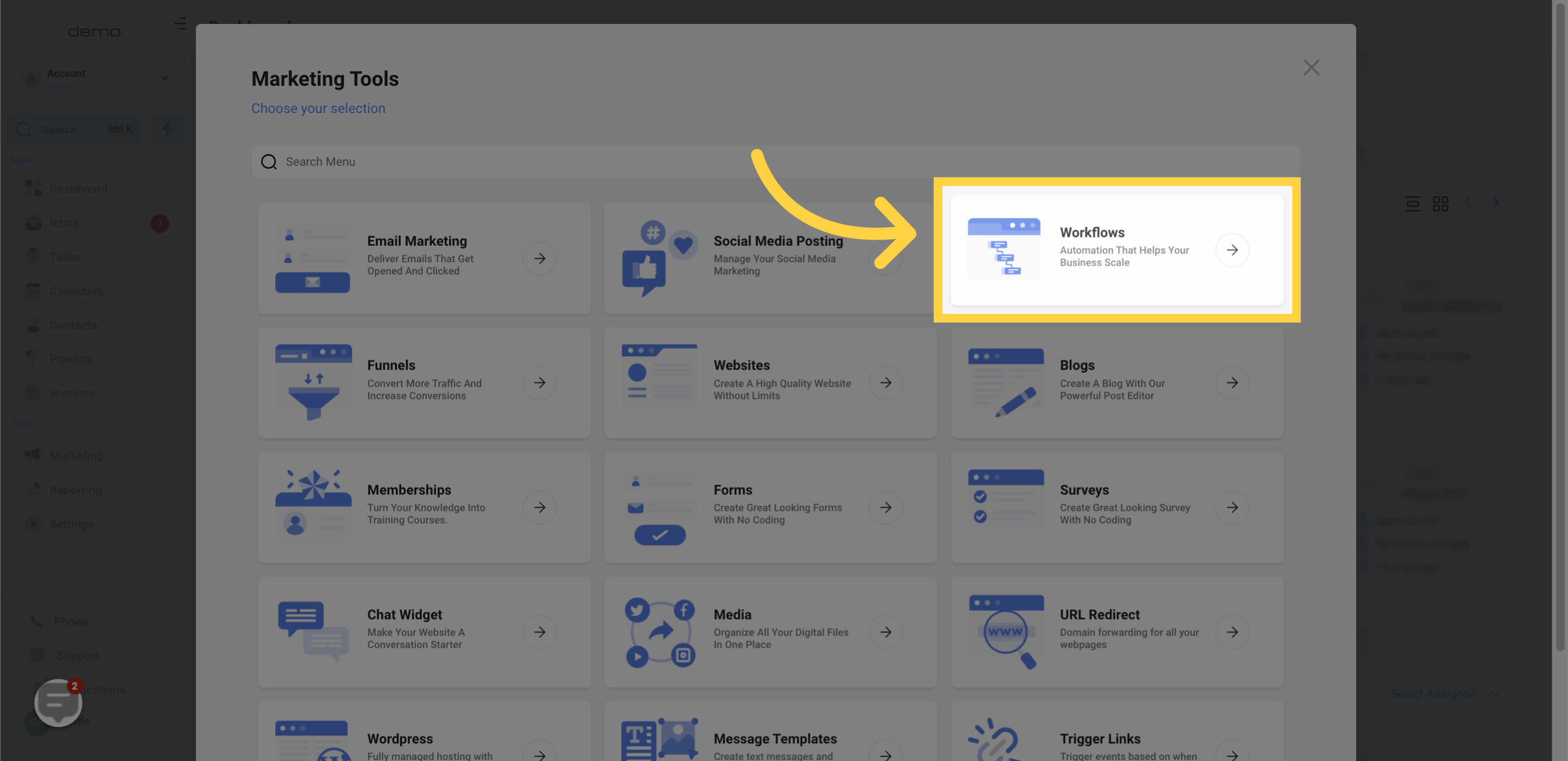

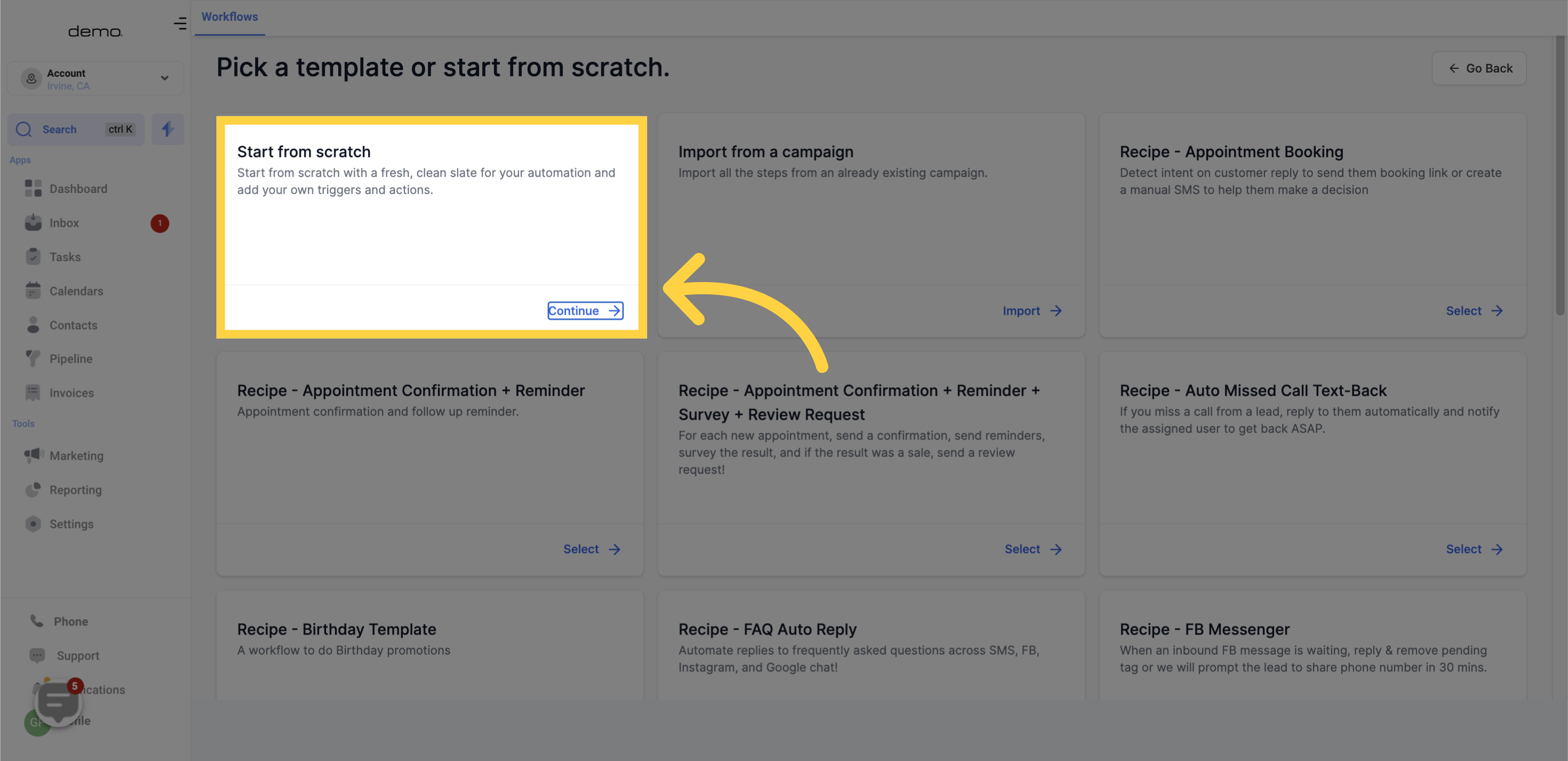
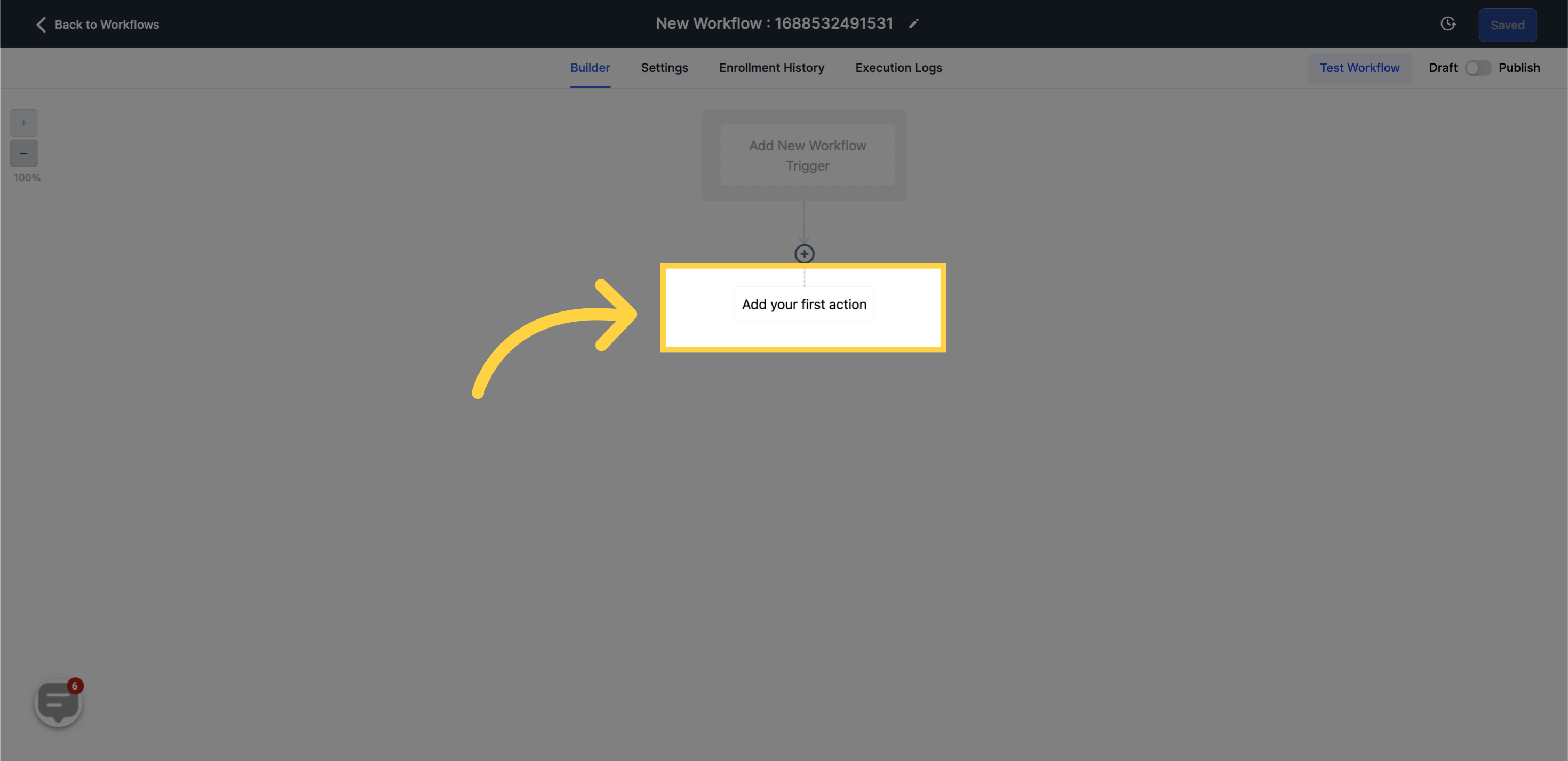
Incorporate the Update Custom Value action from the pool of accessible actions within the workflow.
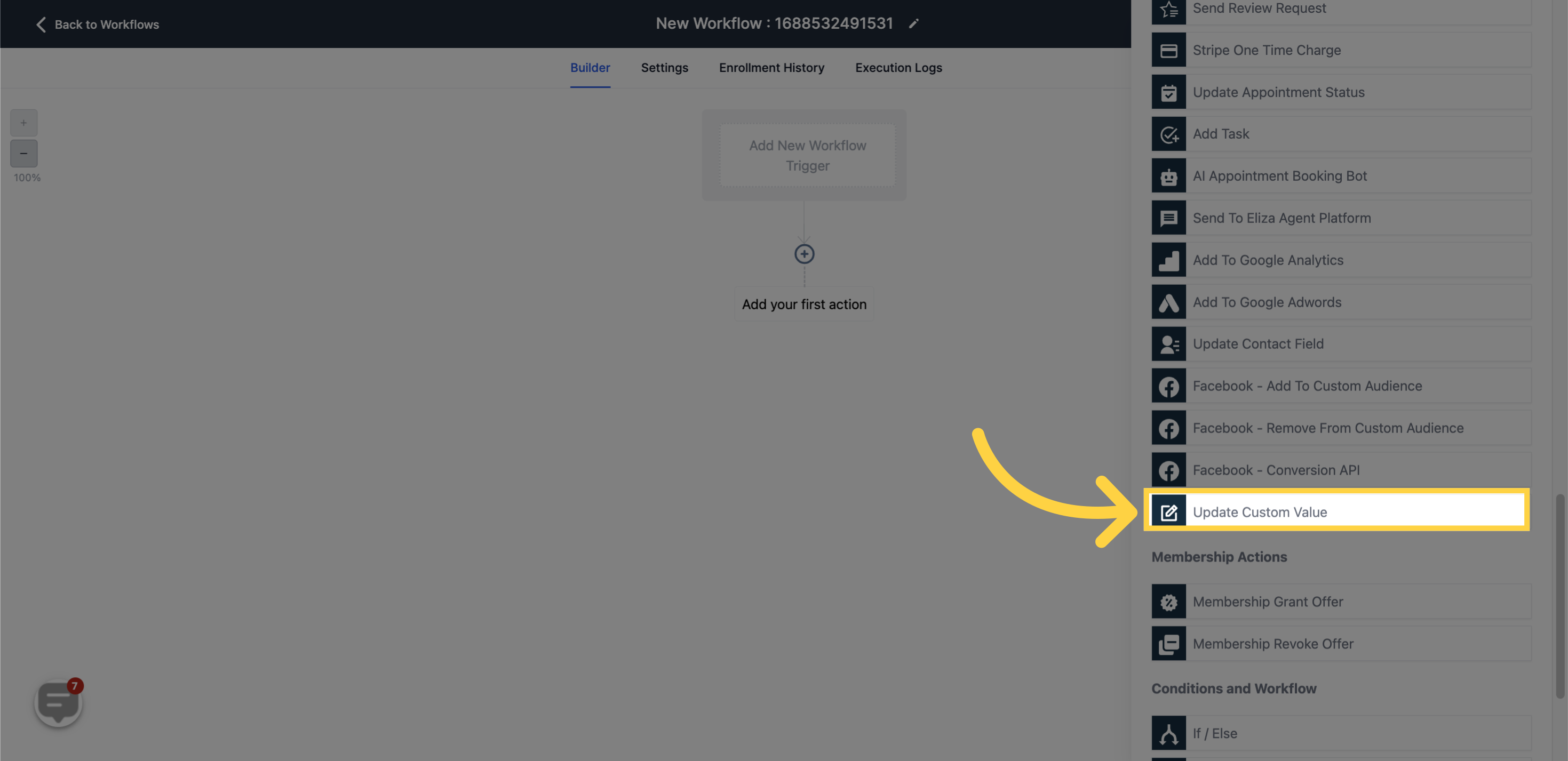
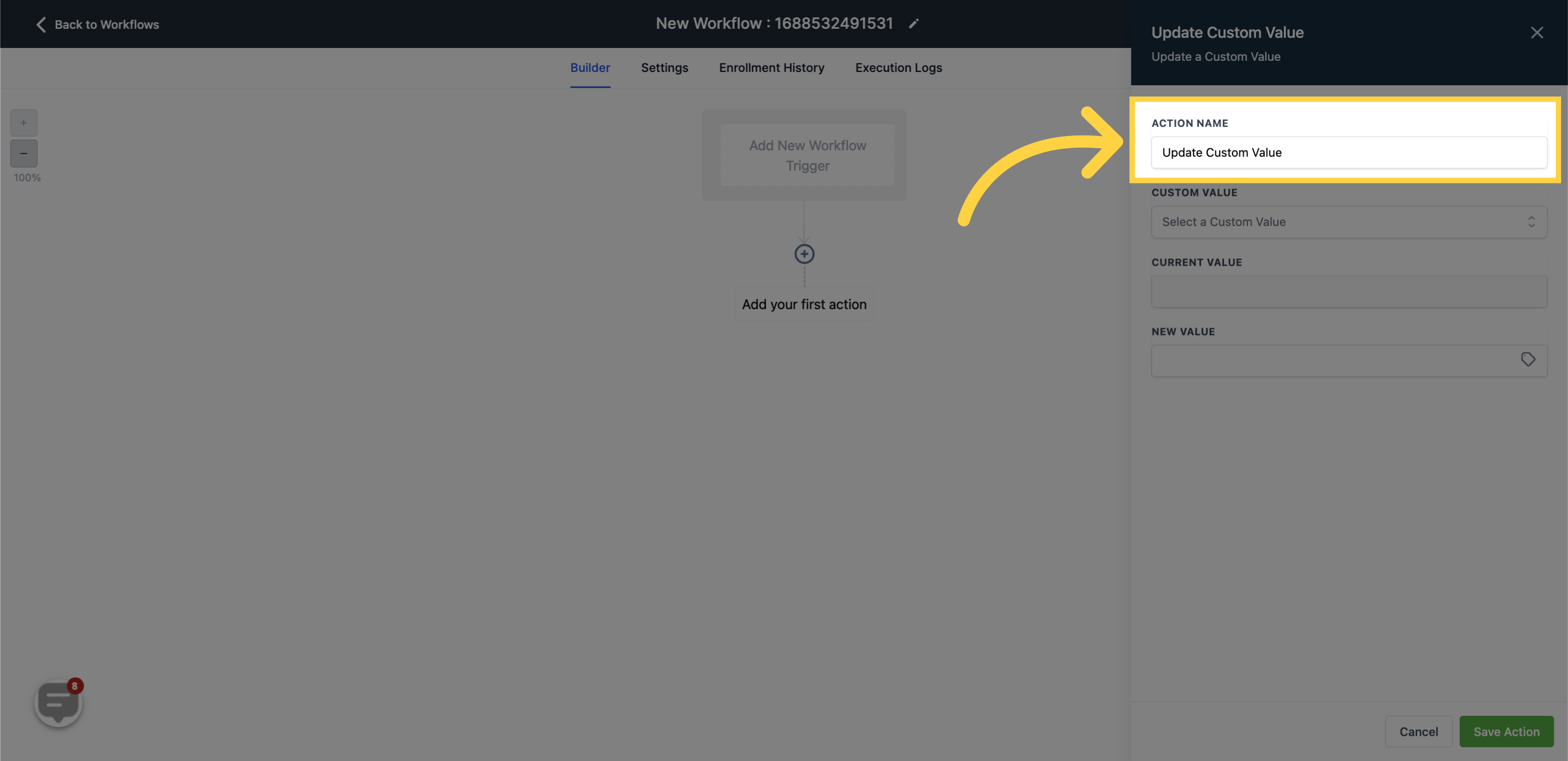
Choose the specific custom value you aim to revise from the compilation of available custom values.
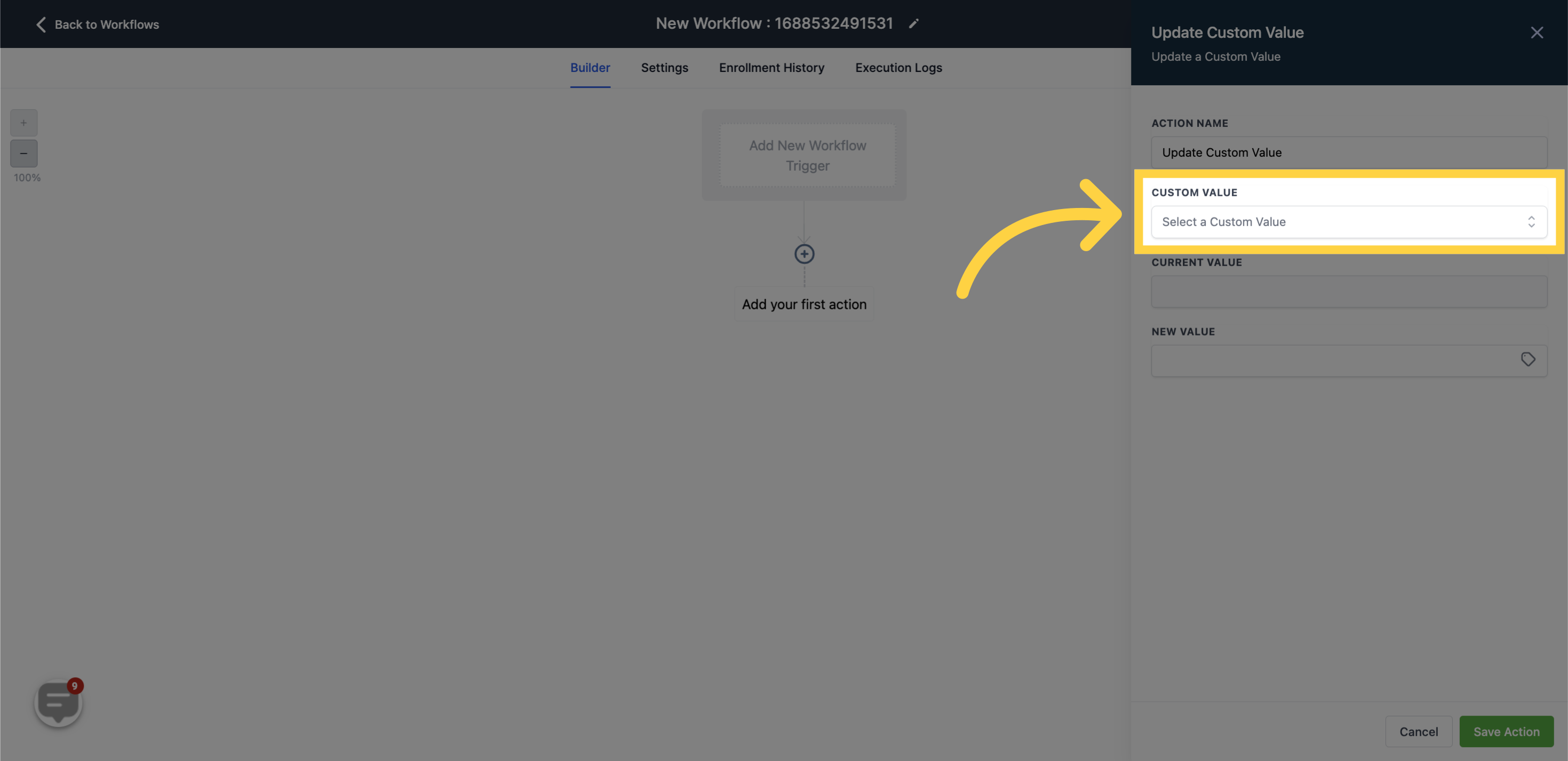
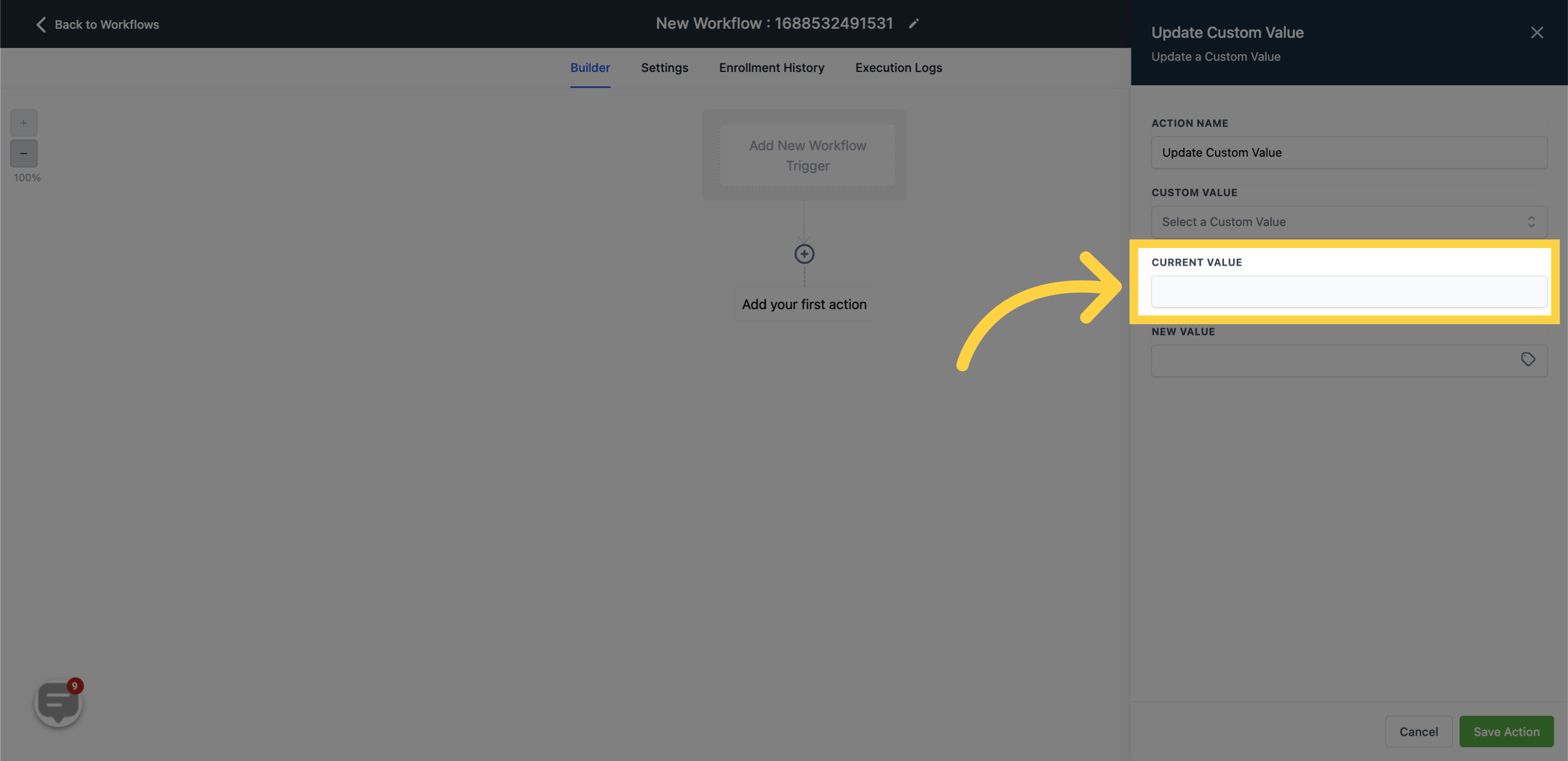
Input your new value: Insert the new value that you intend to set for the custom value. You have the option to update the custom value with a predetermined value, a value that you assign in the workflow, or a custom value, which is designed dynamically based on varying data within your workflow.
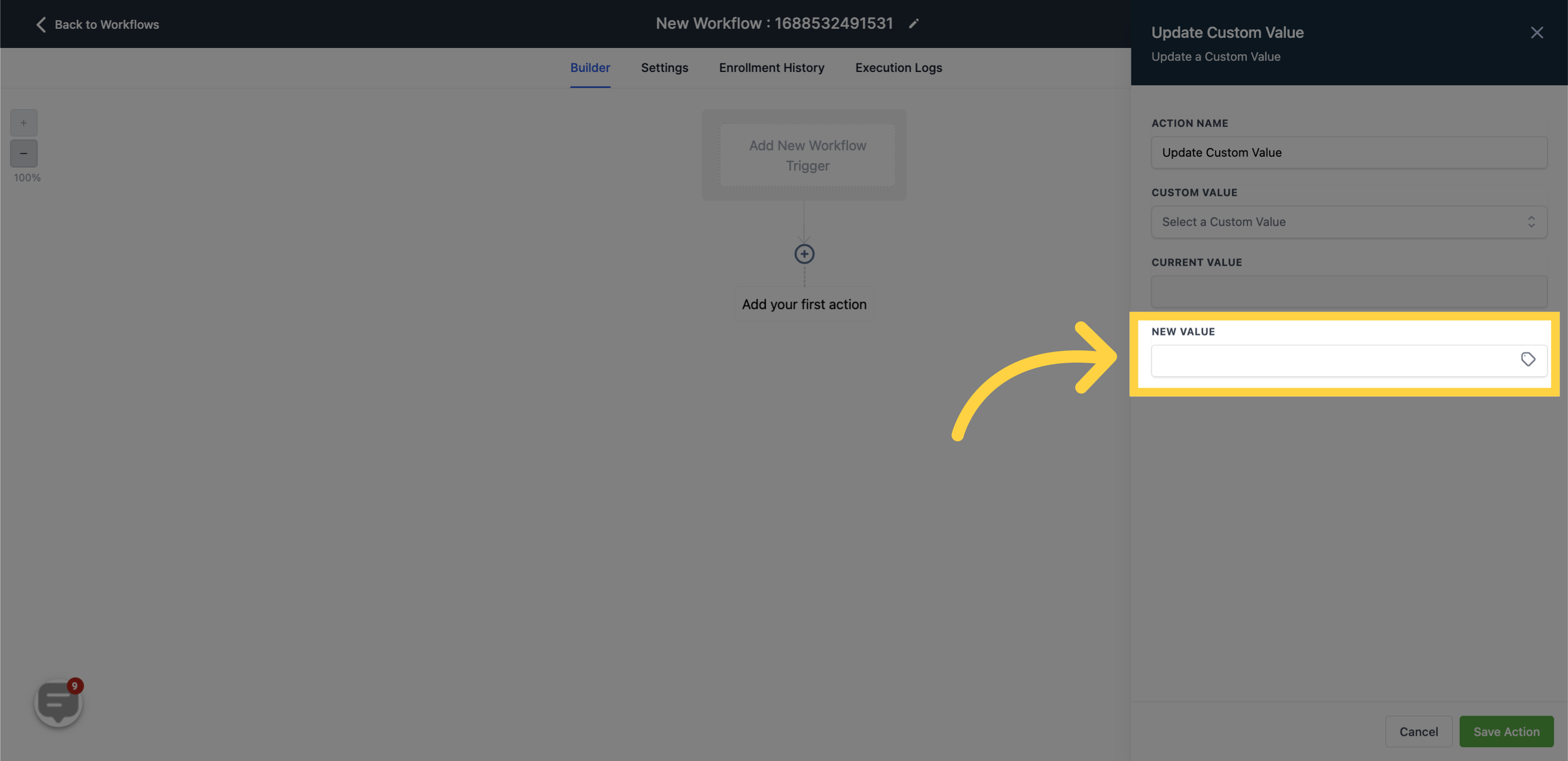
Save the action and any other actions or conditions you want to add to the workflow.
