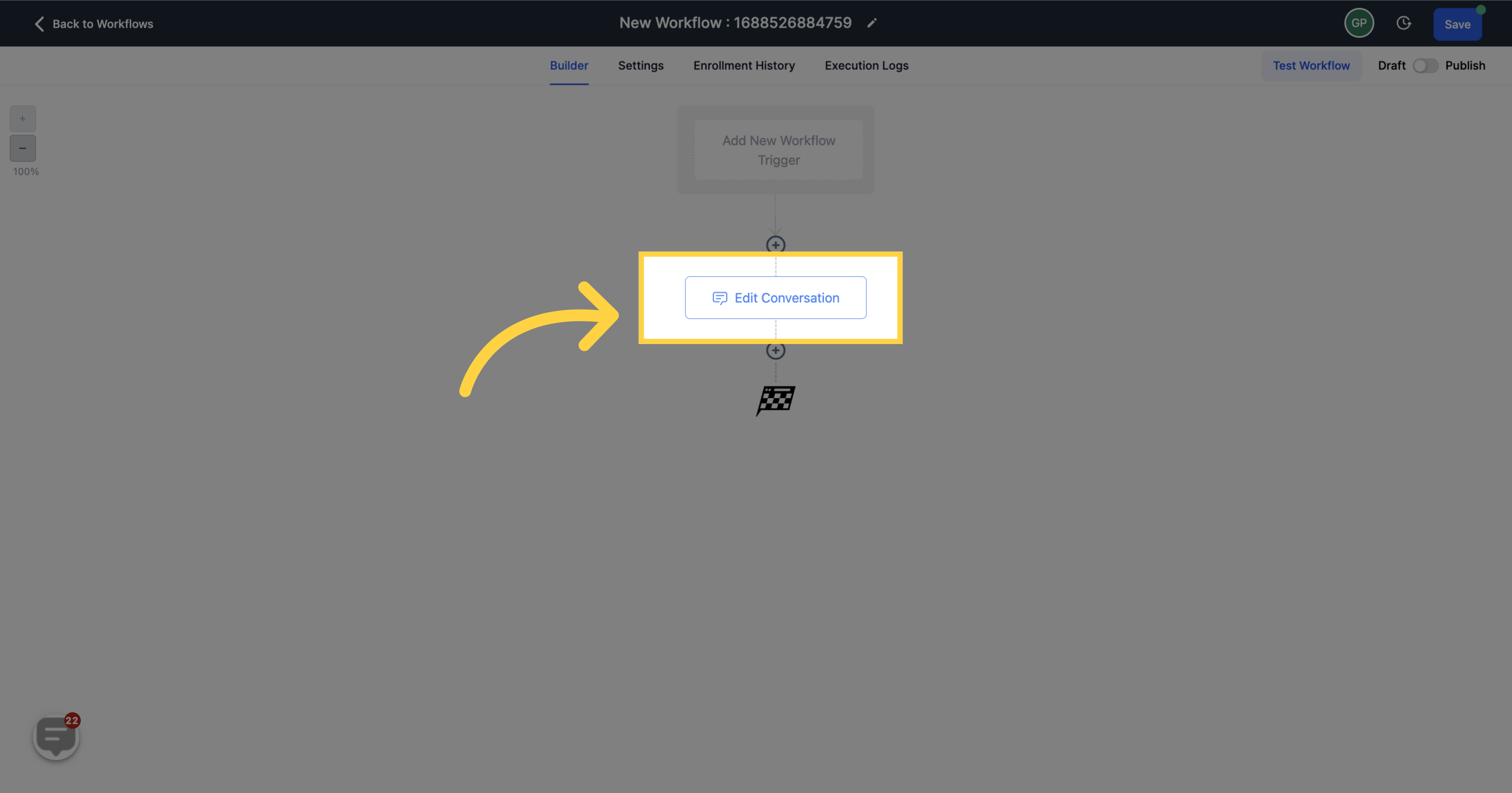To publish workflows, it is necessary to establish both a workflow trigger and a workflow action. Without both components, you can only save the workflow without publishing it.1. Click "Marketing"
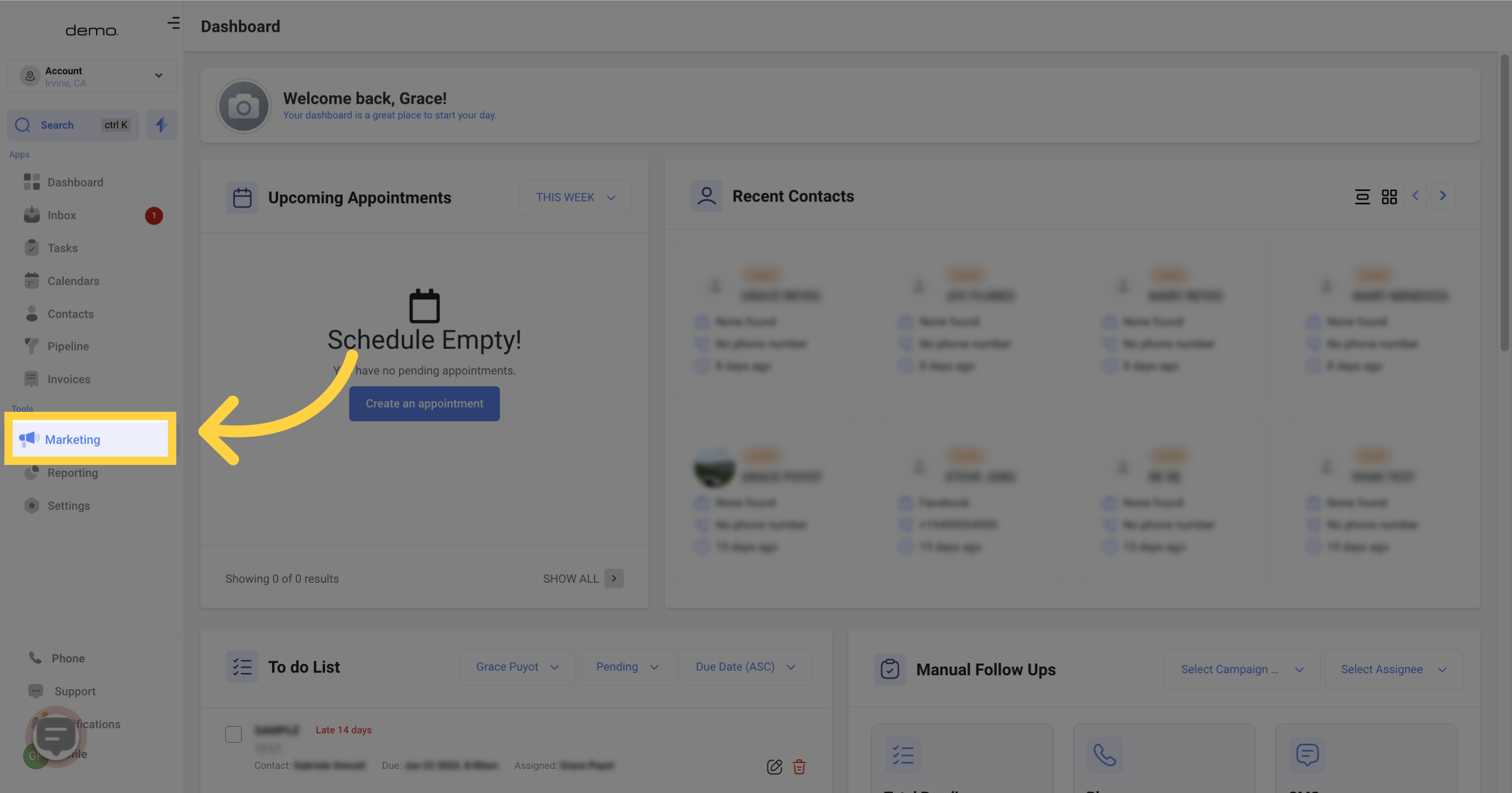
2. Click "workflows"
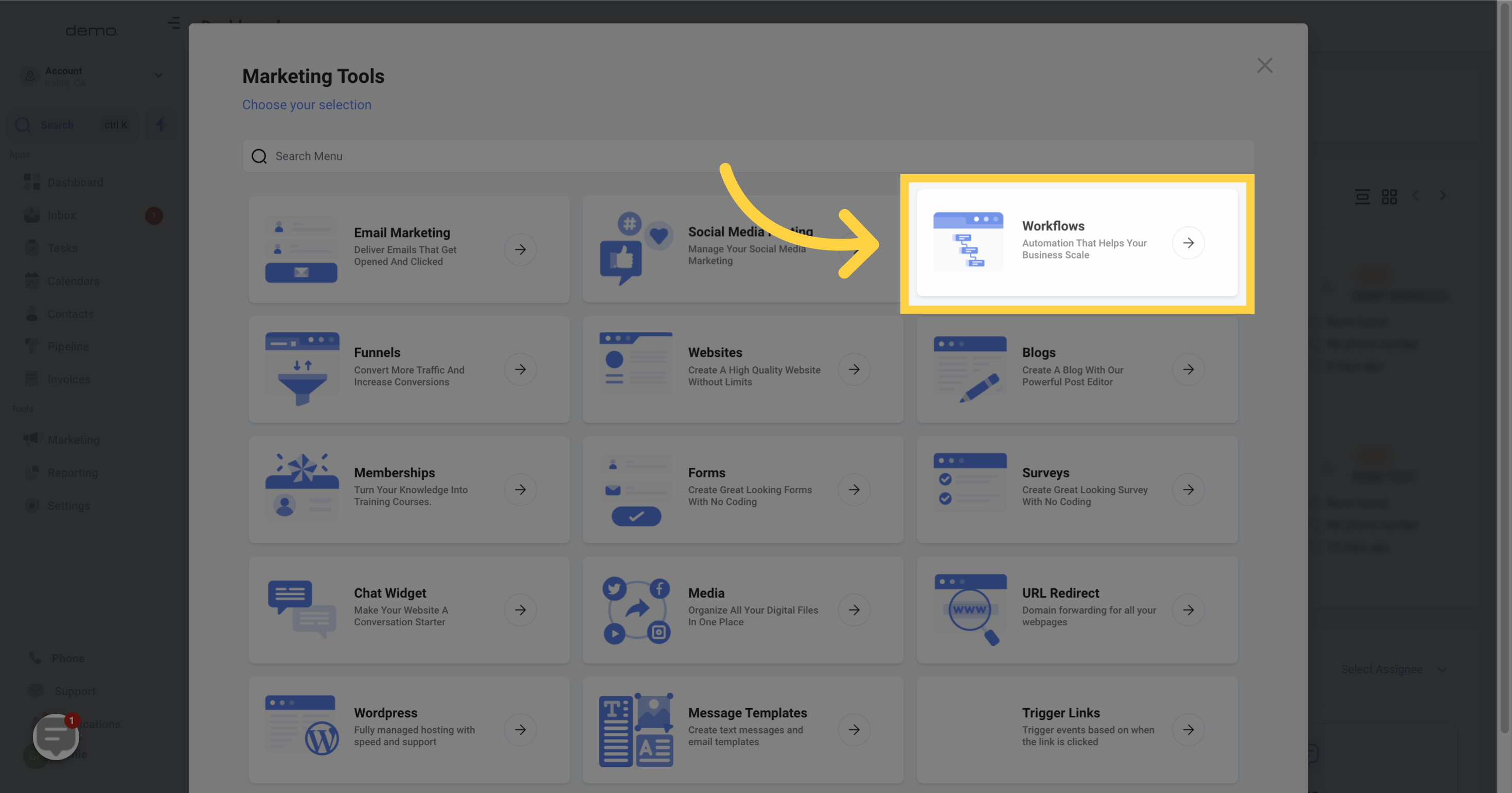
3. Click "Create Workflow"
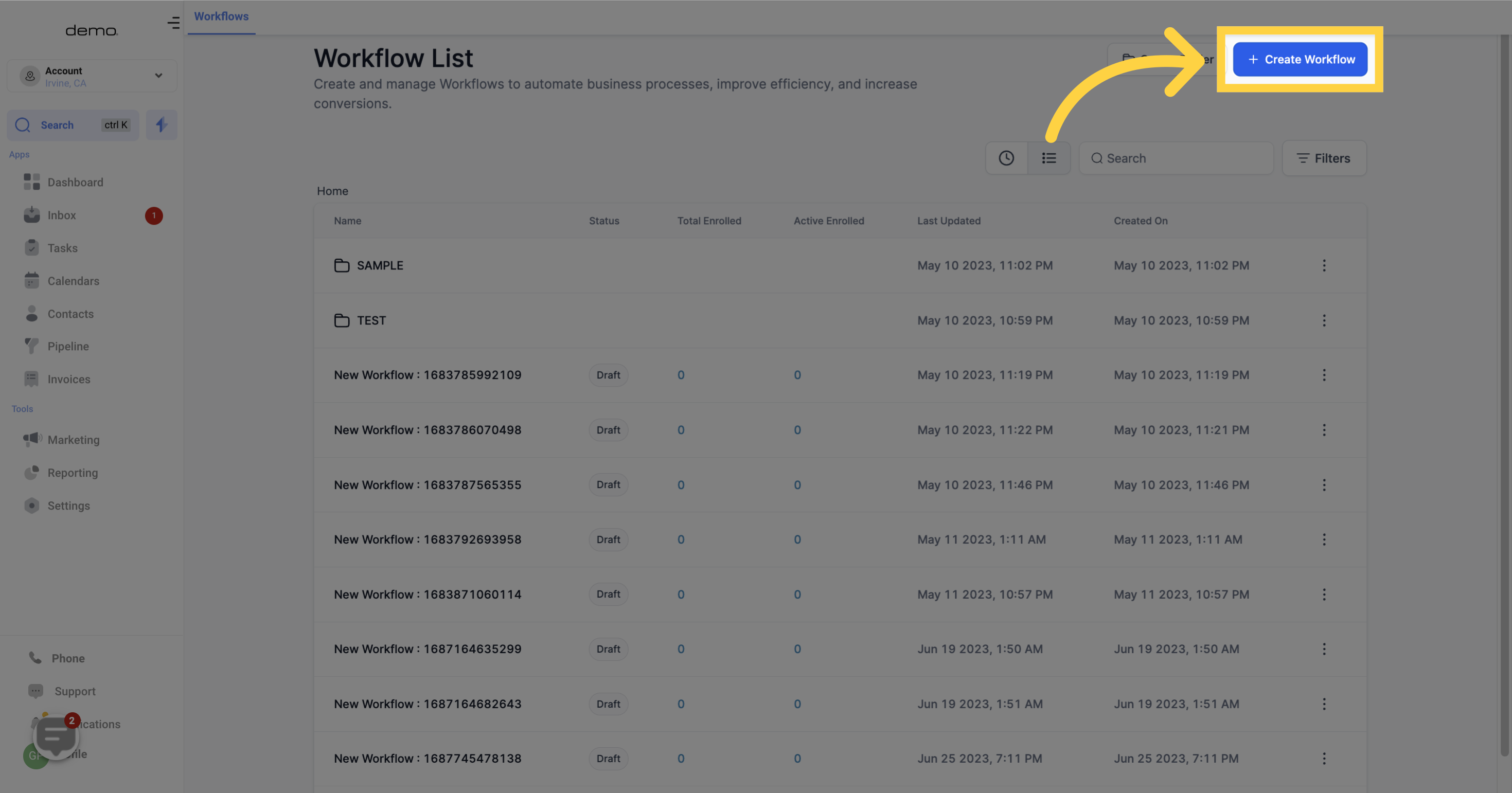
4. Click "Continue"
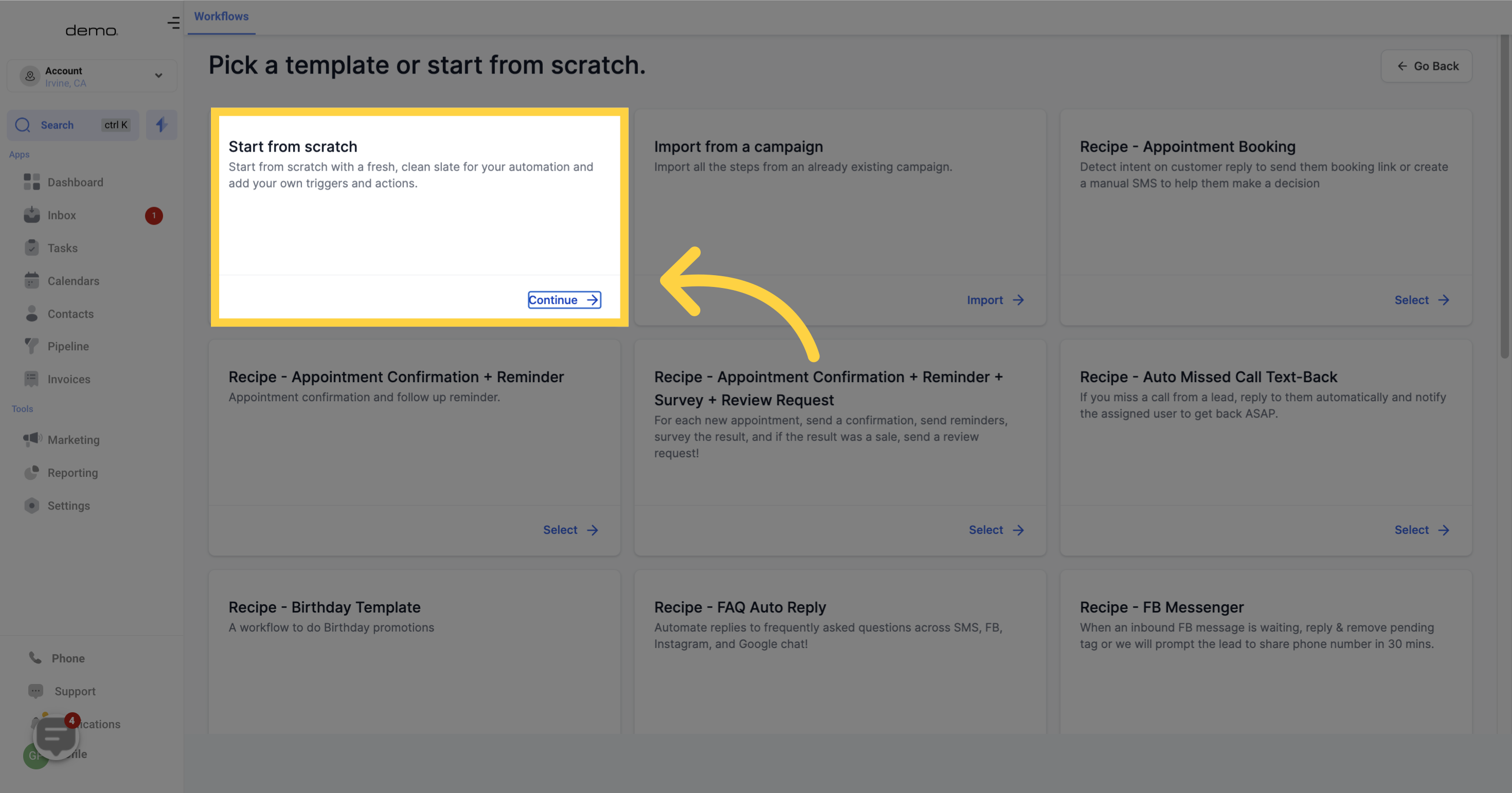
5. Click "Add your first action"

6. Select "Edit Conversation"
This action allows you to manage the conversation by marking it as "Read/Unread" and Archive/Unarchive.
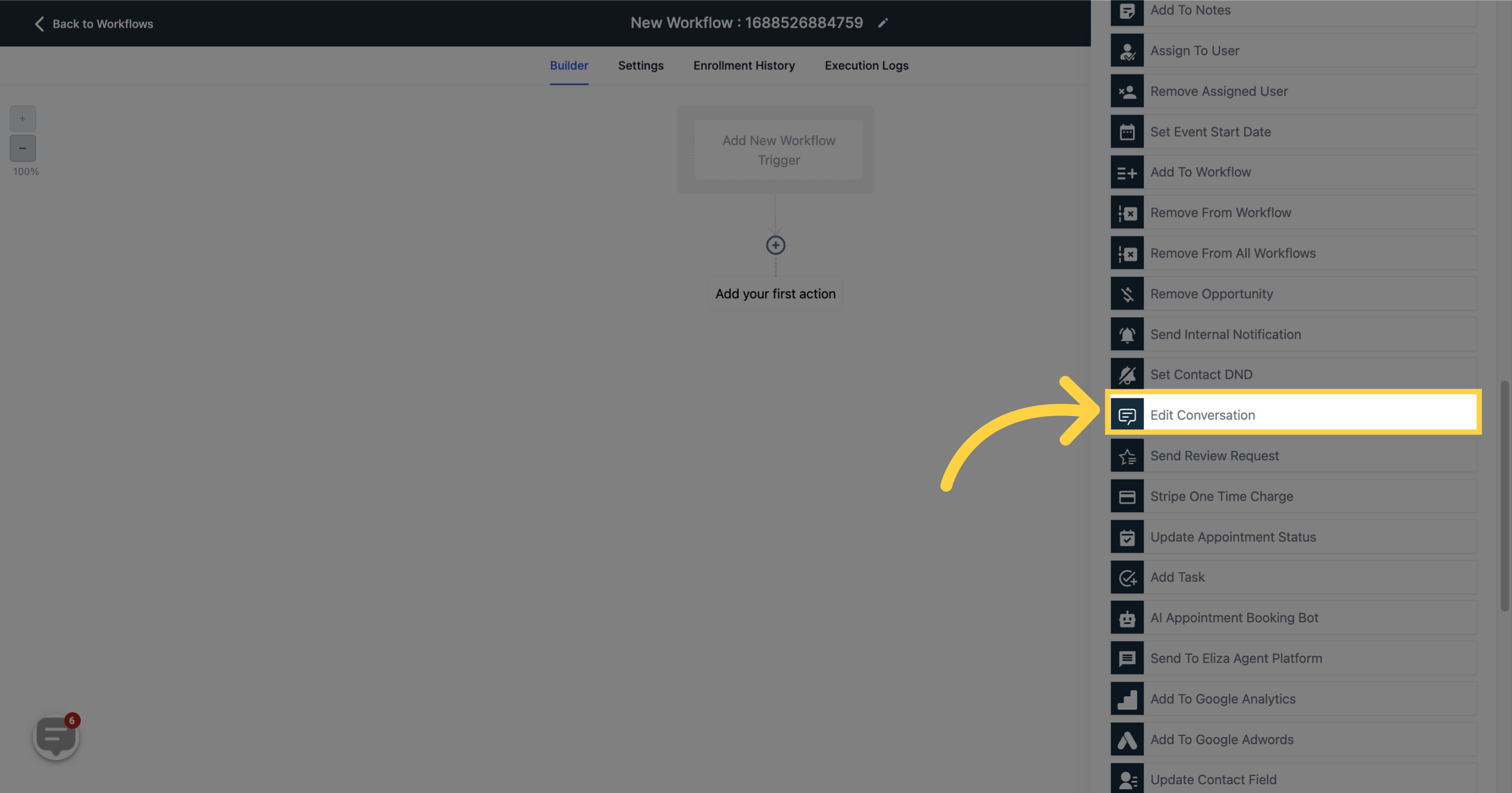
7. Select "Mark as read"
You can mark a chat as "Read" even without opening the chat, especially for conversations you want to skip.
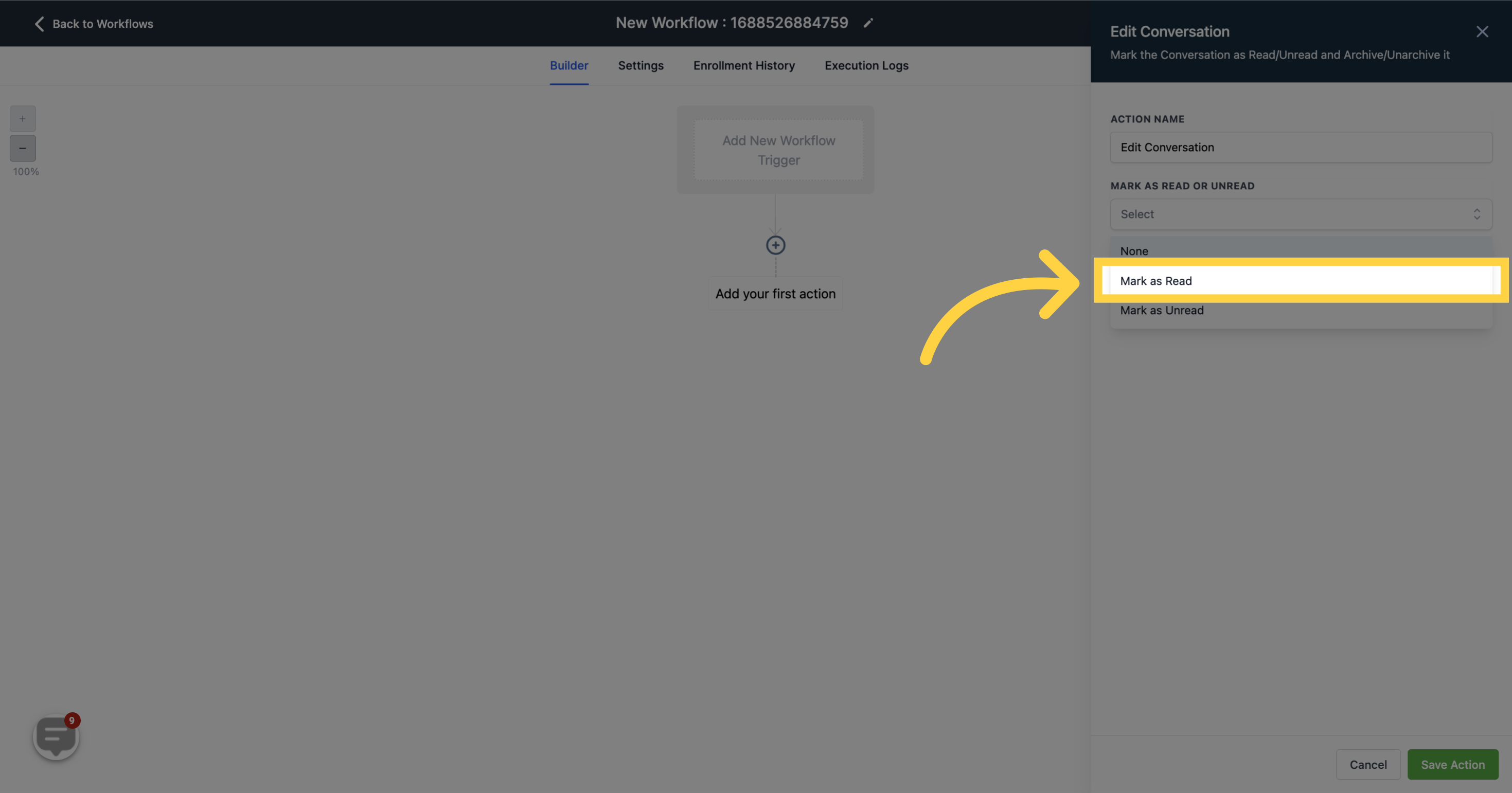
8. Select "Mark as unread"
Click on "Mark as Unread" if you have already opened the contact's chat but need a reminder. It will bring back the notification pop-up.
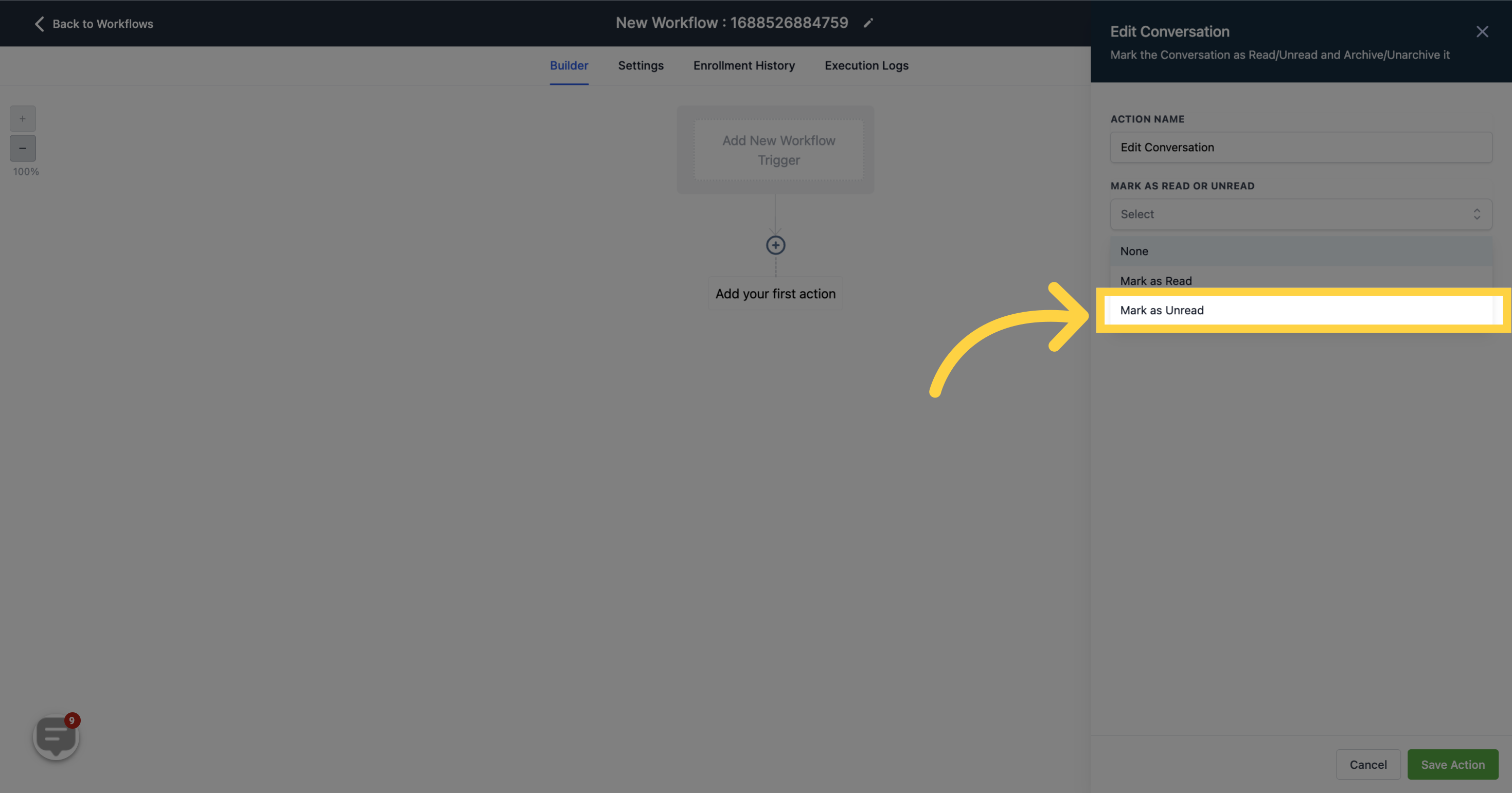
9. Select "Archive"
You can hide a chat by selecting "Archive".
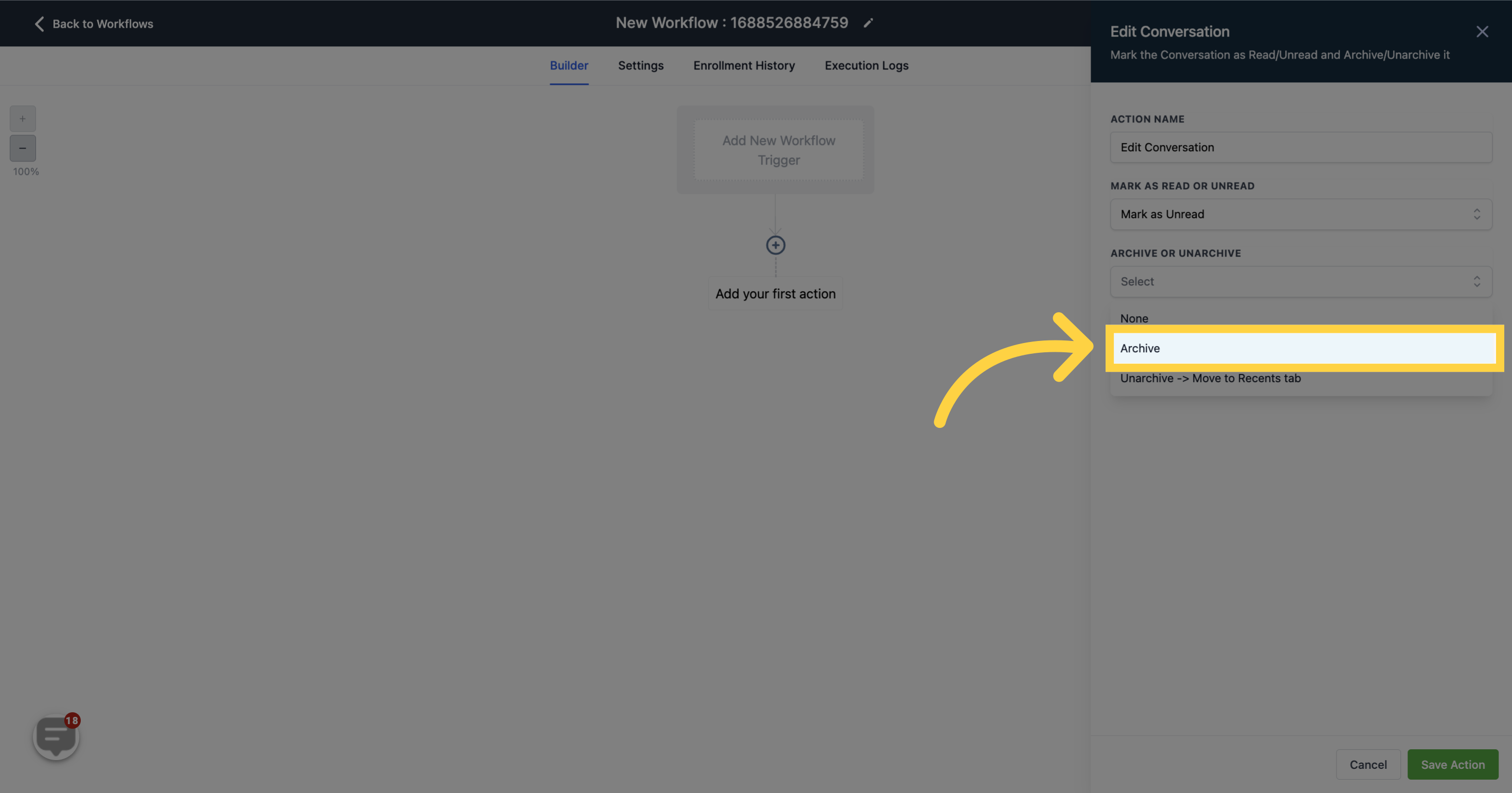
10. Select "Unarchive-> Move to Recents tab"
You can unarchive a contact chat and move it to the recent tab.
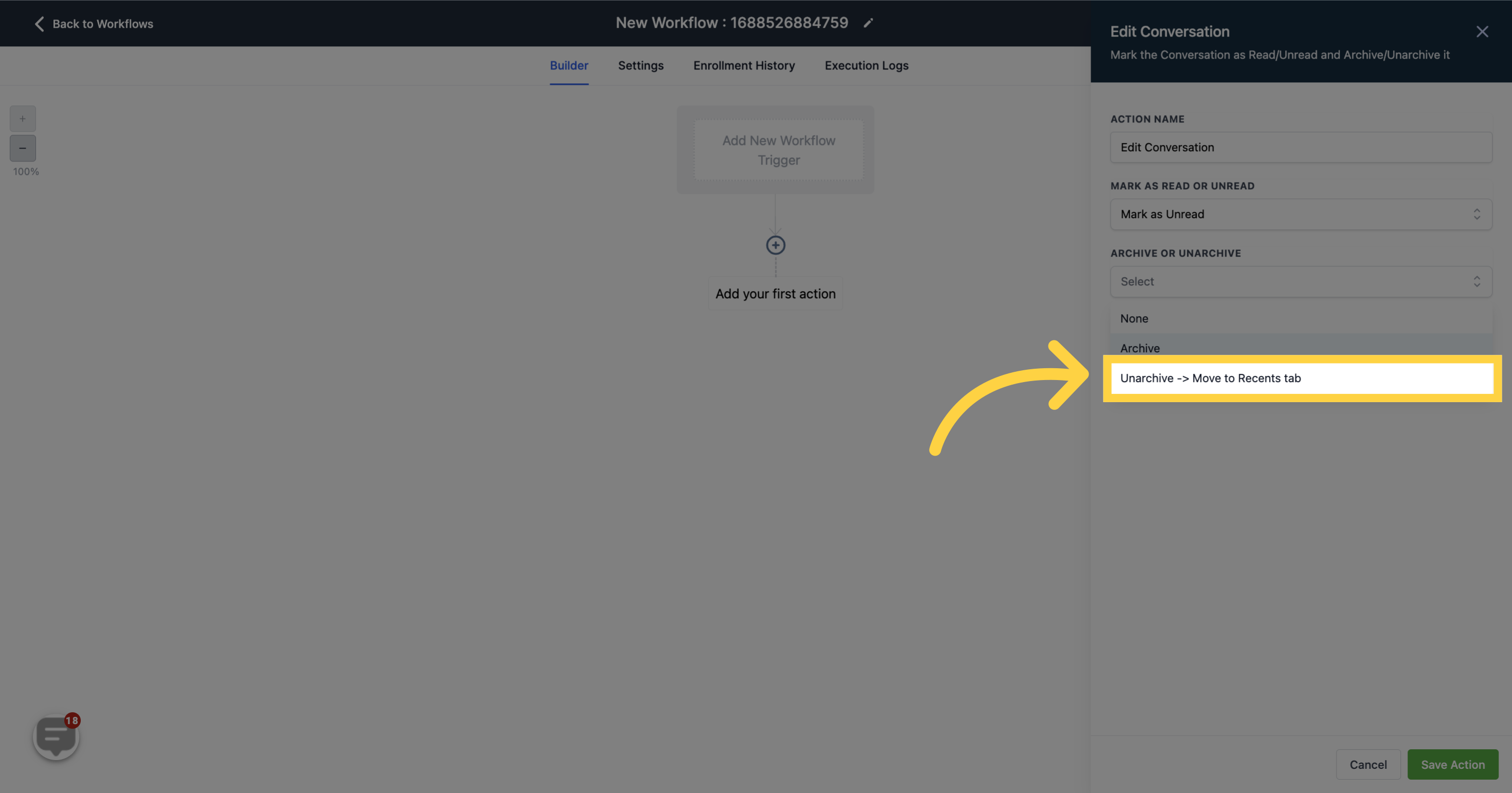
11. Click "Save action"
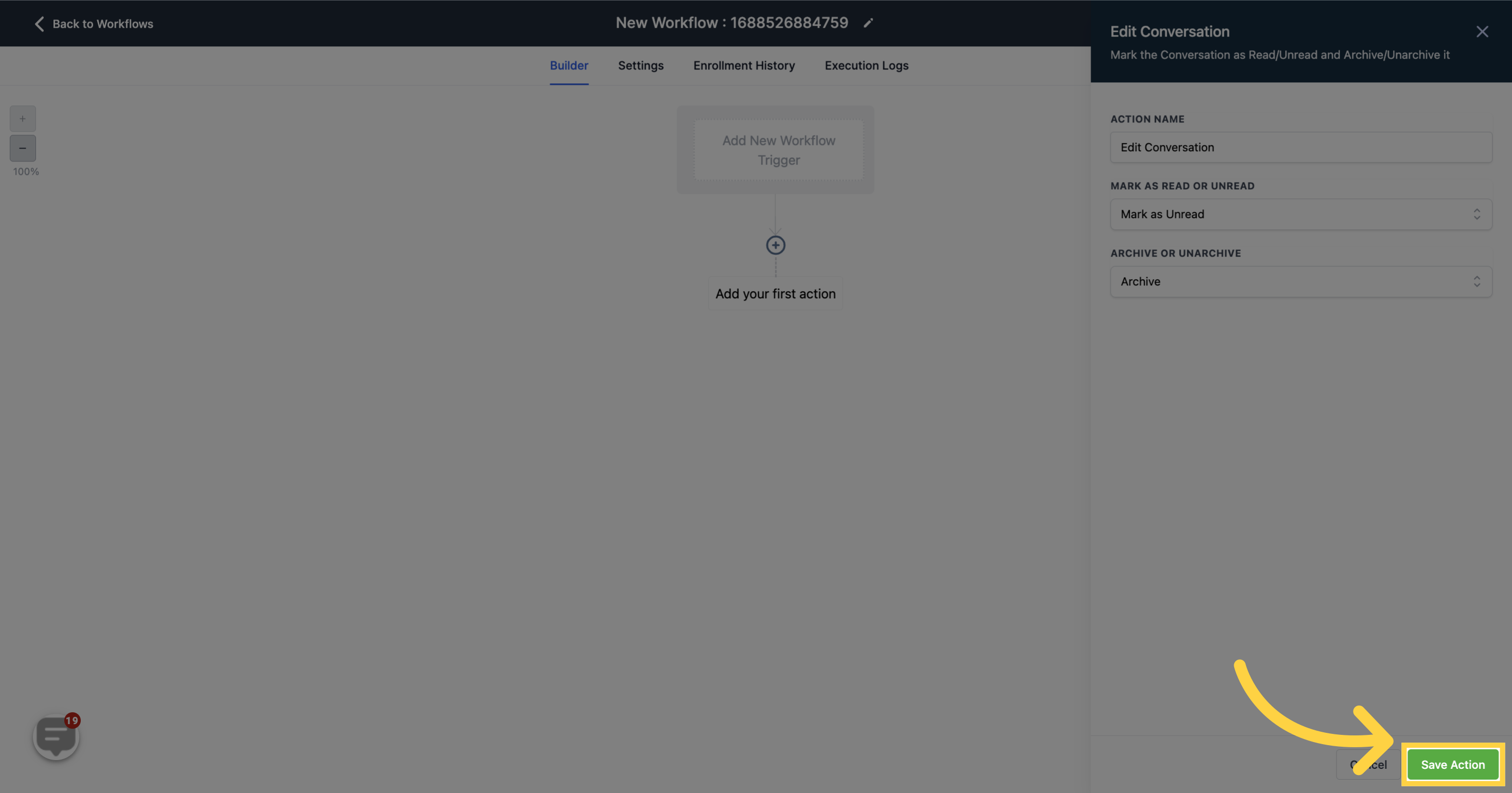
12. "Edit Conversation" is added